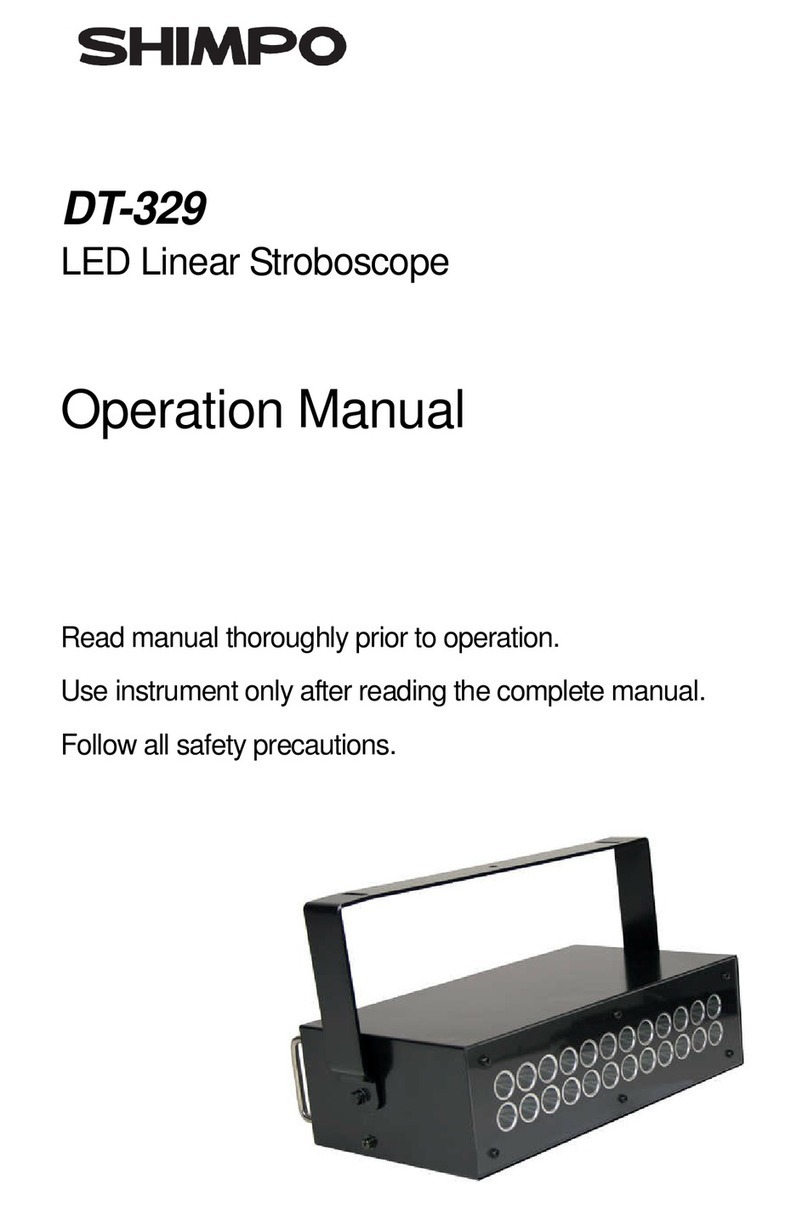TP-Link Tapo L920 User manual
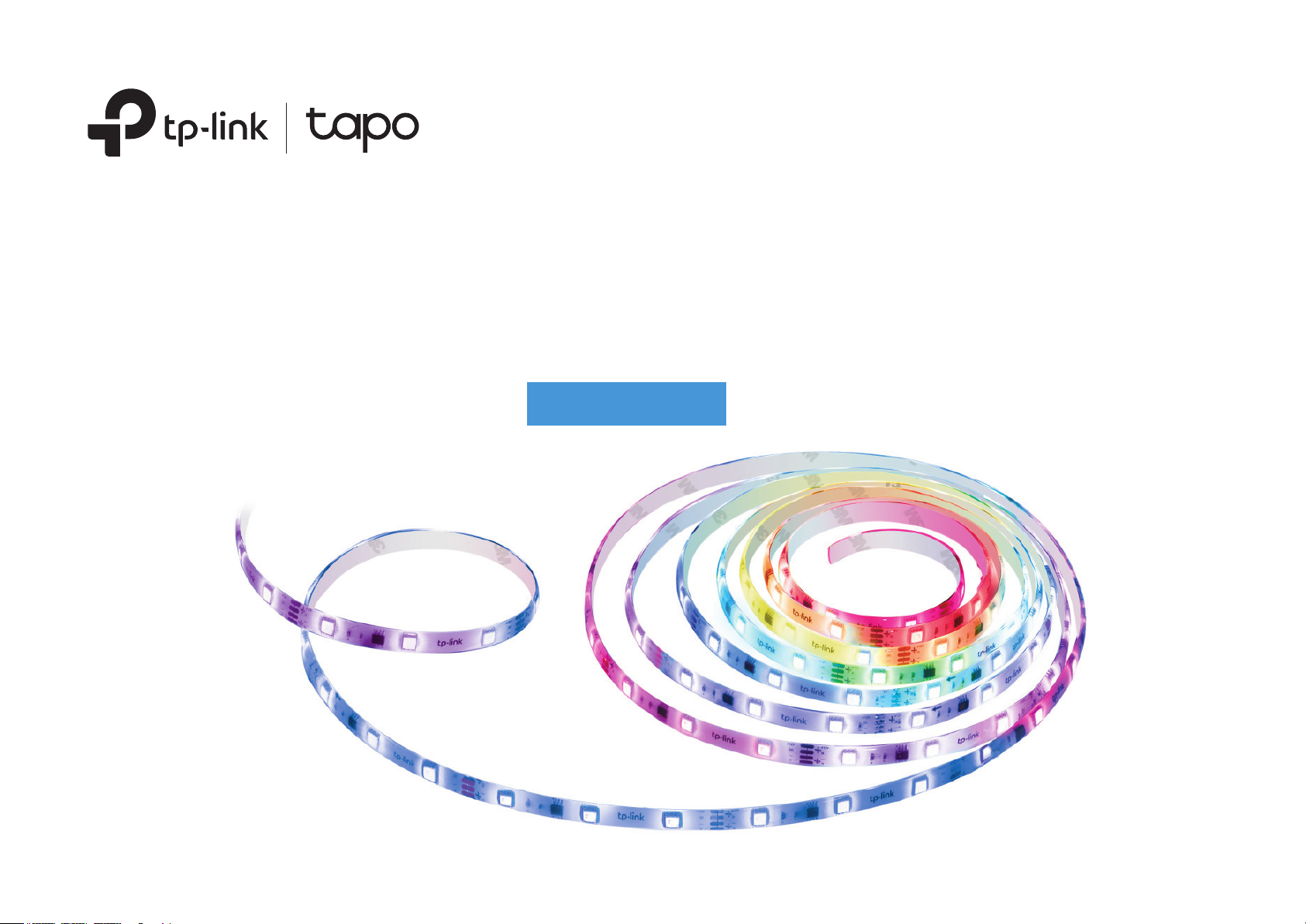
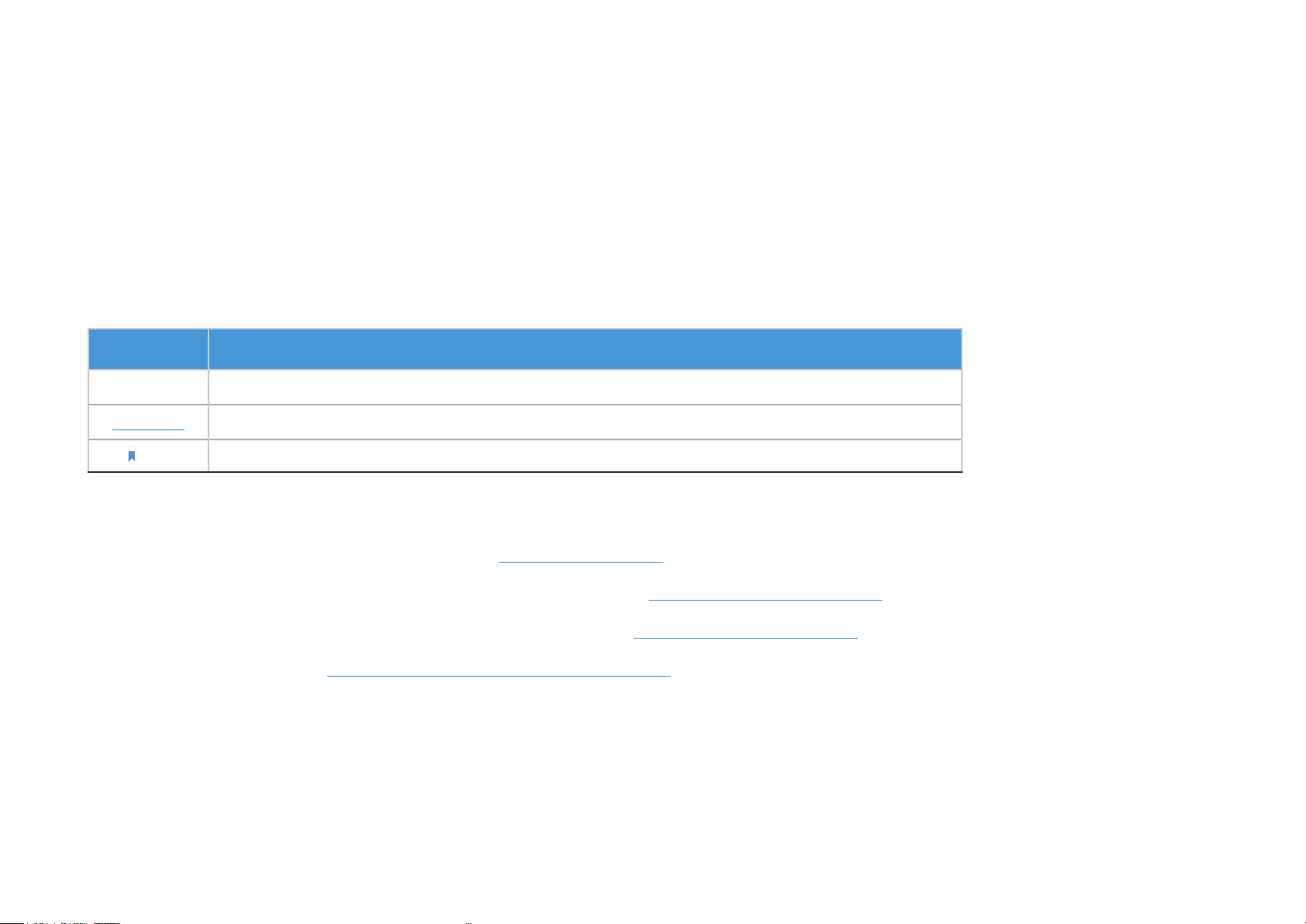
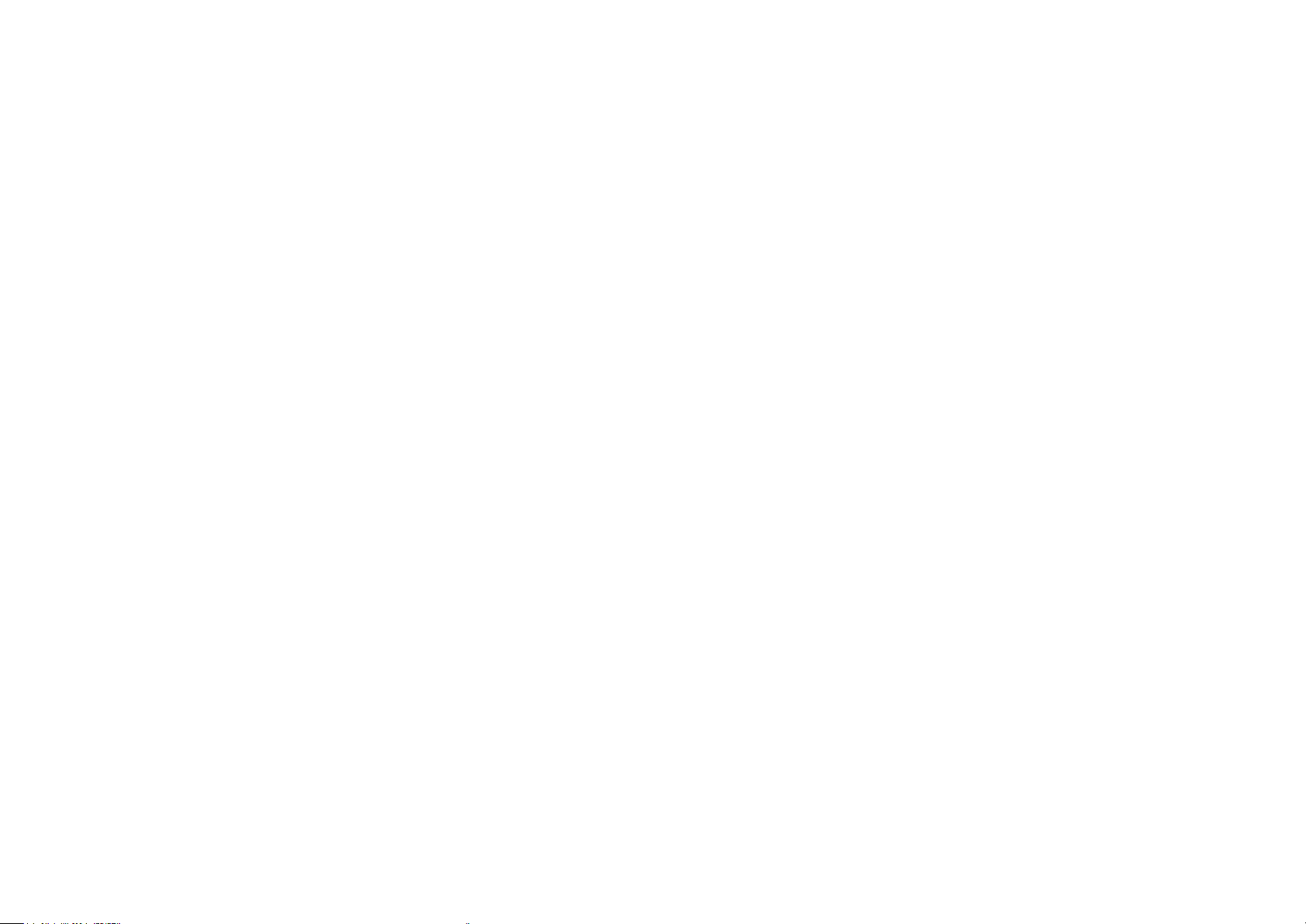

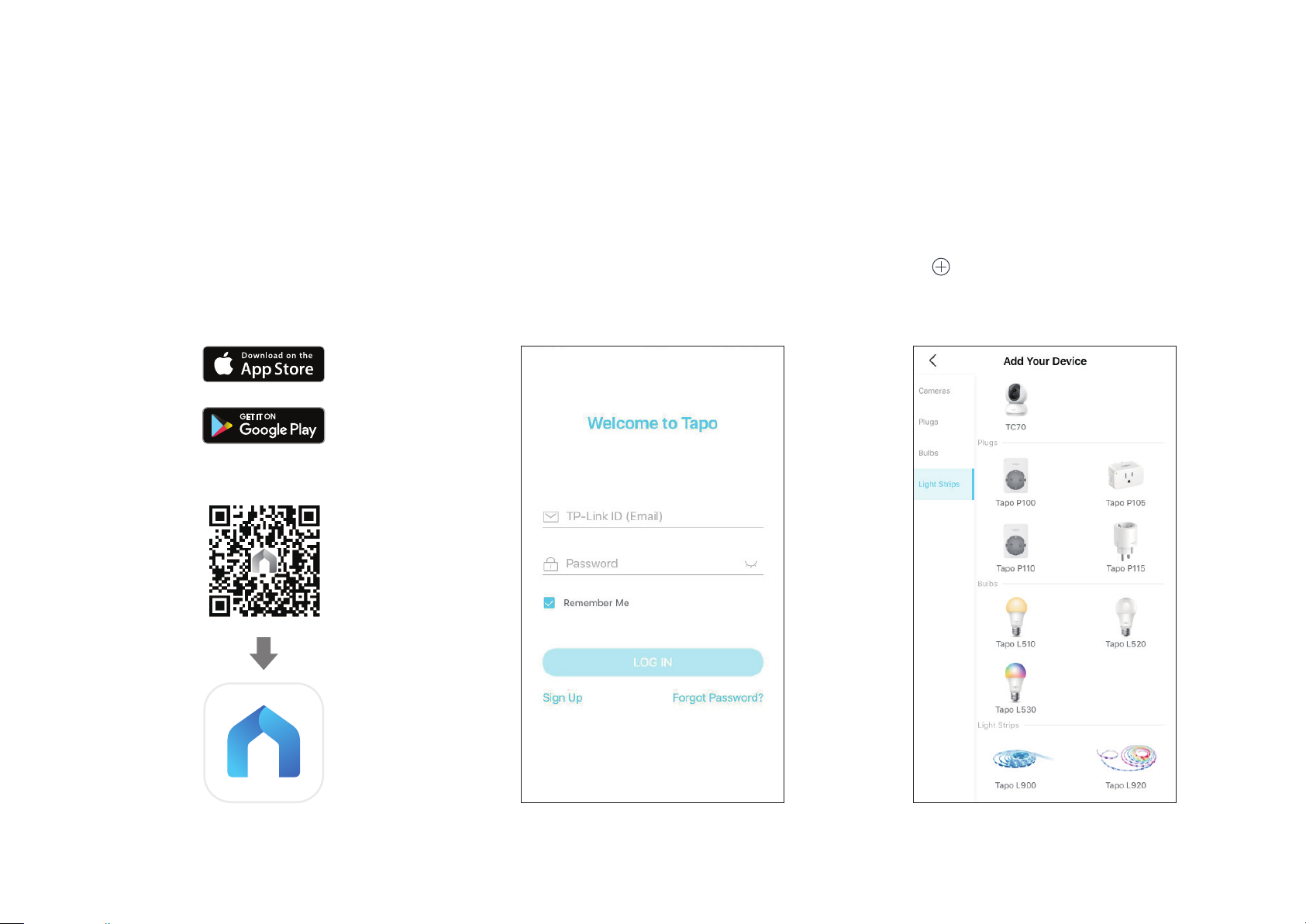
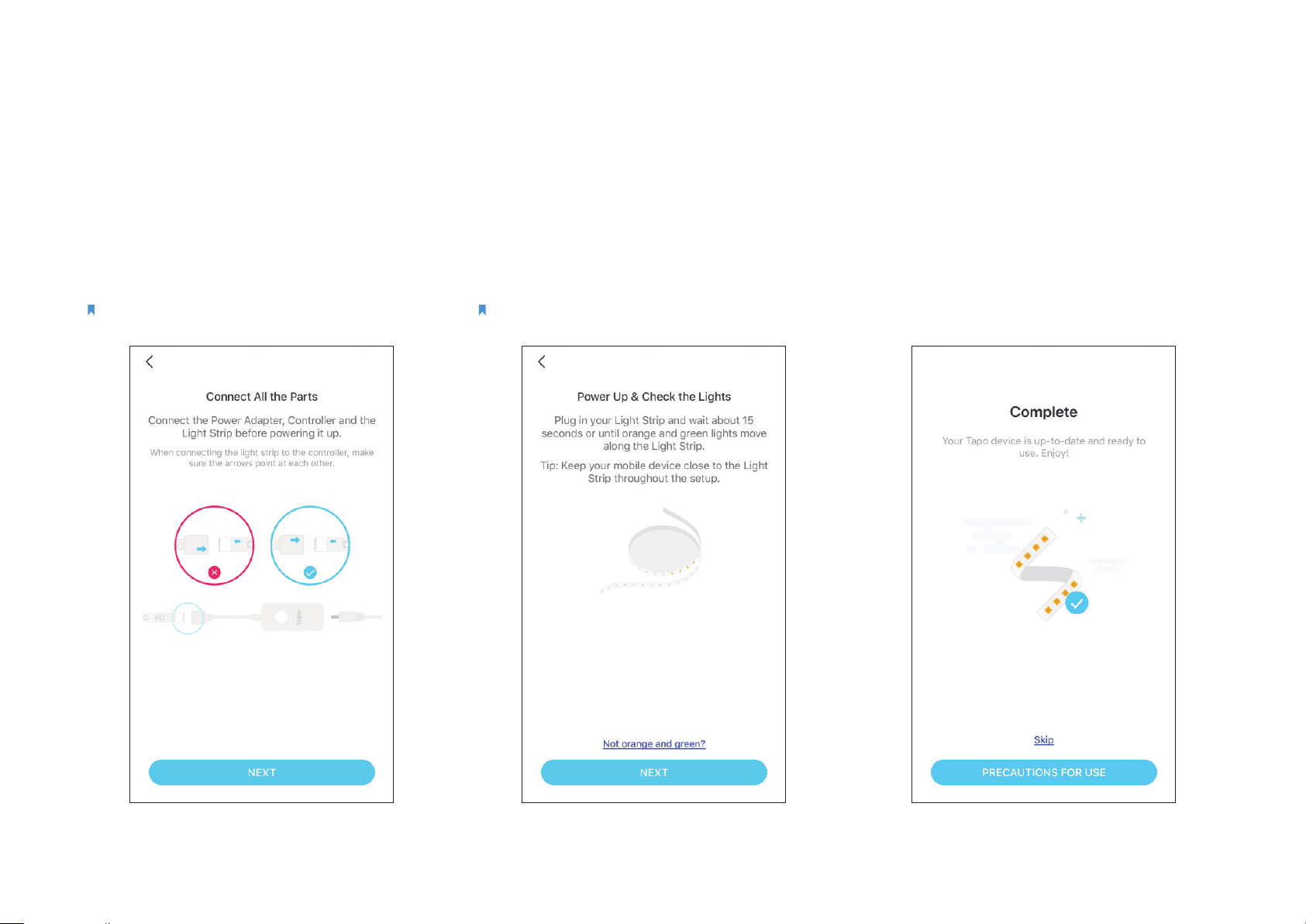
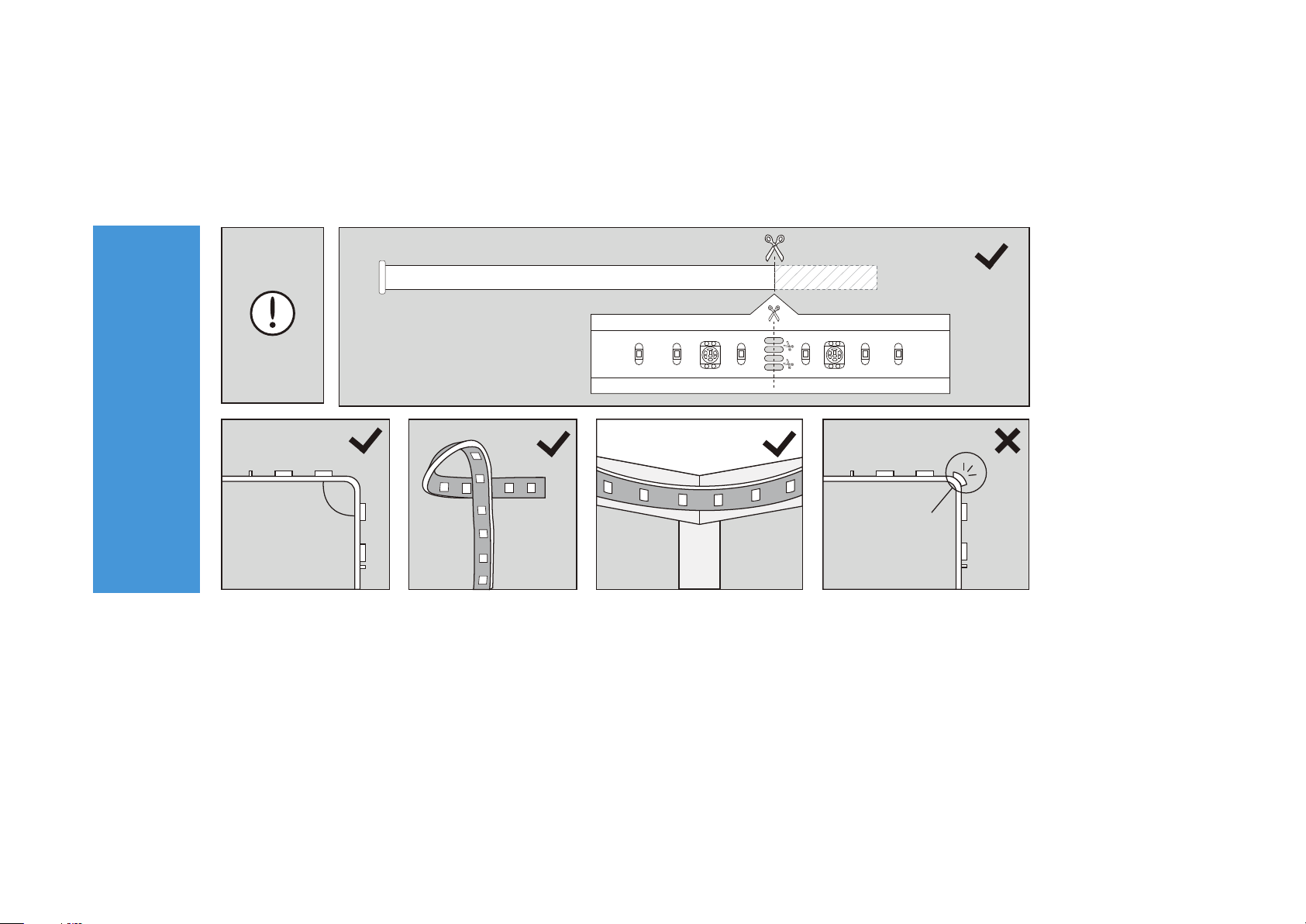

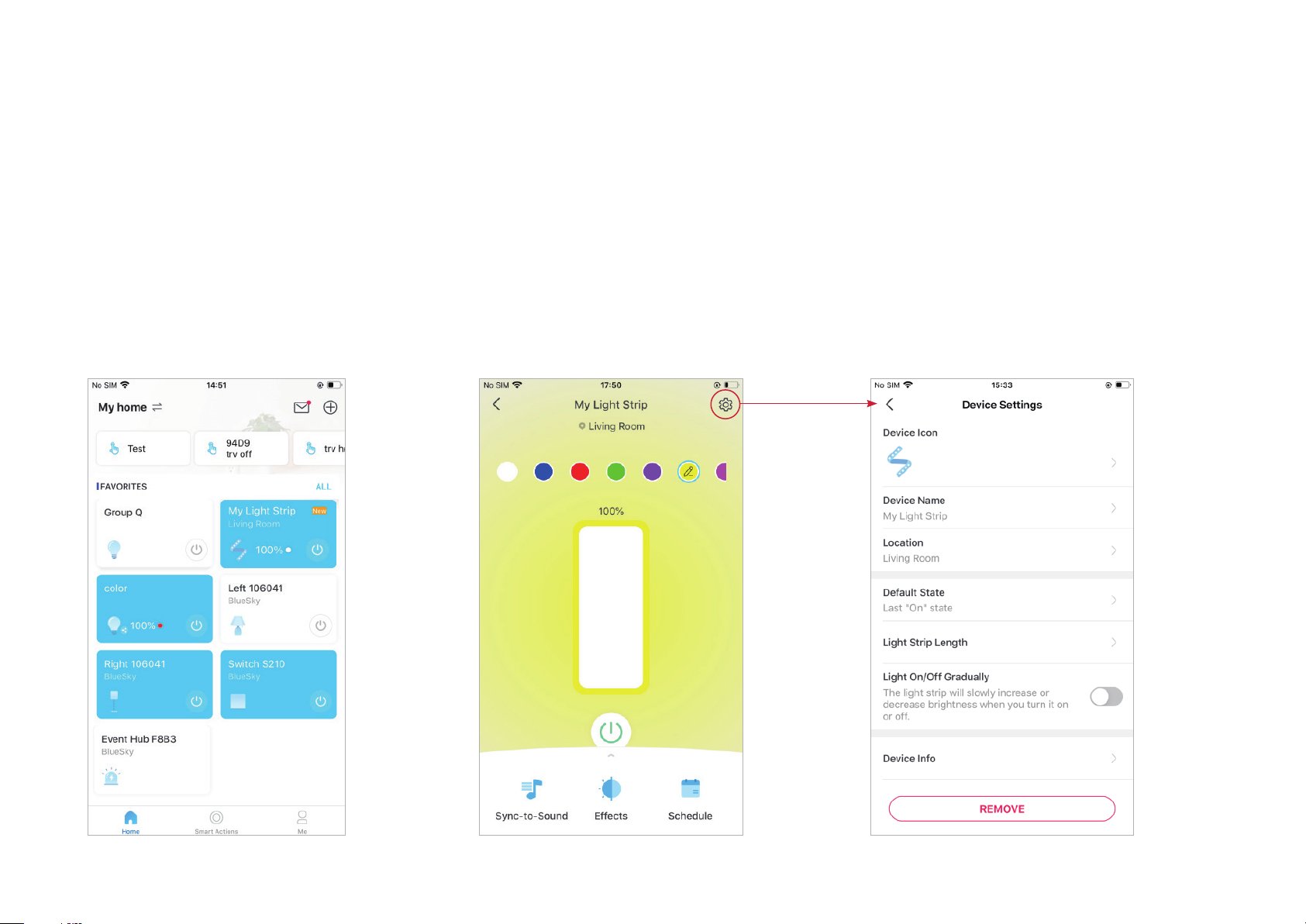
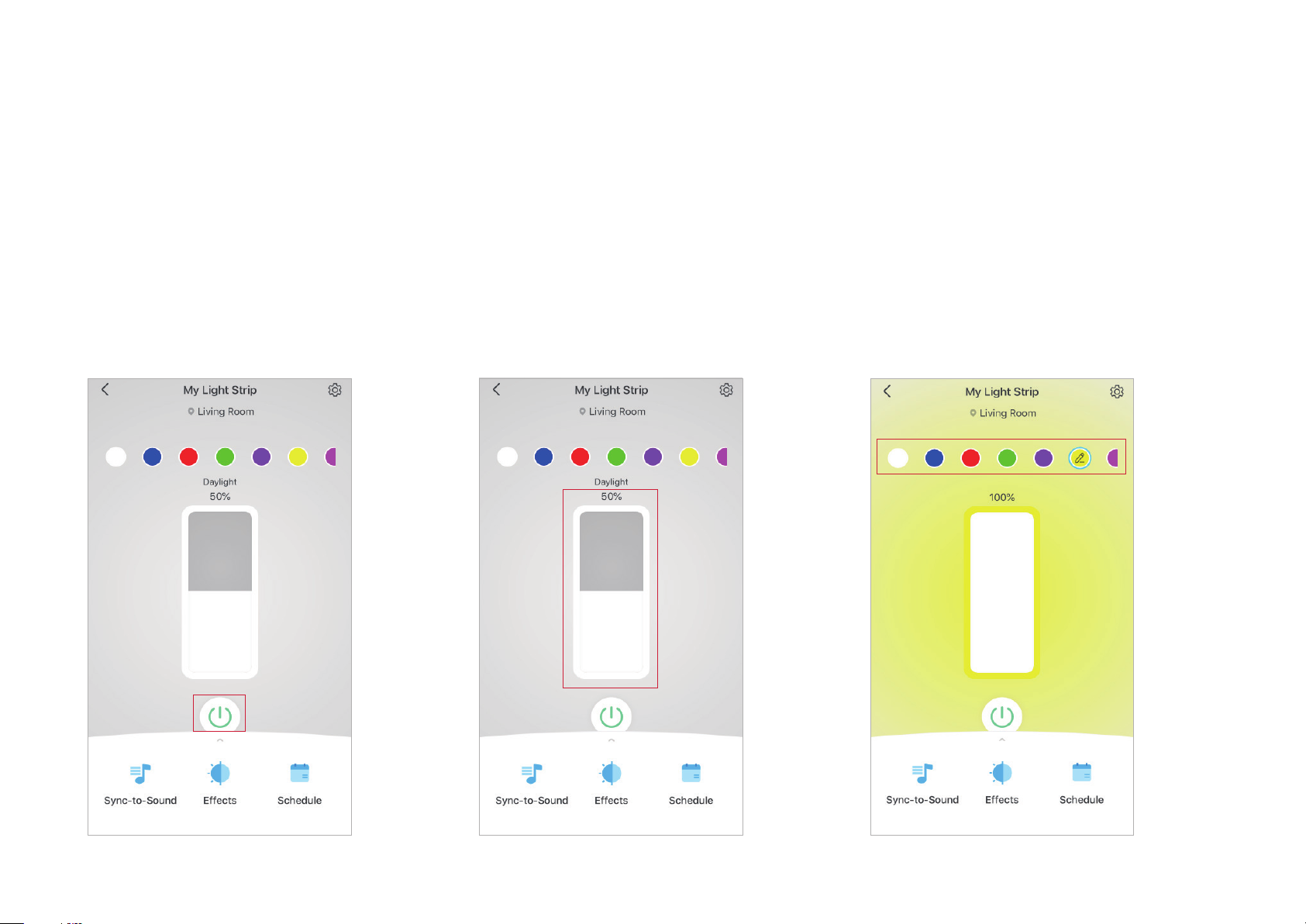
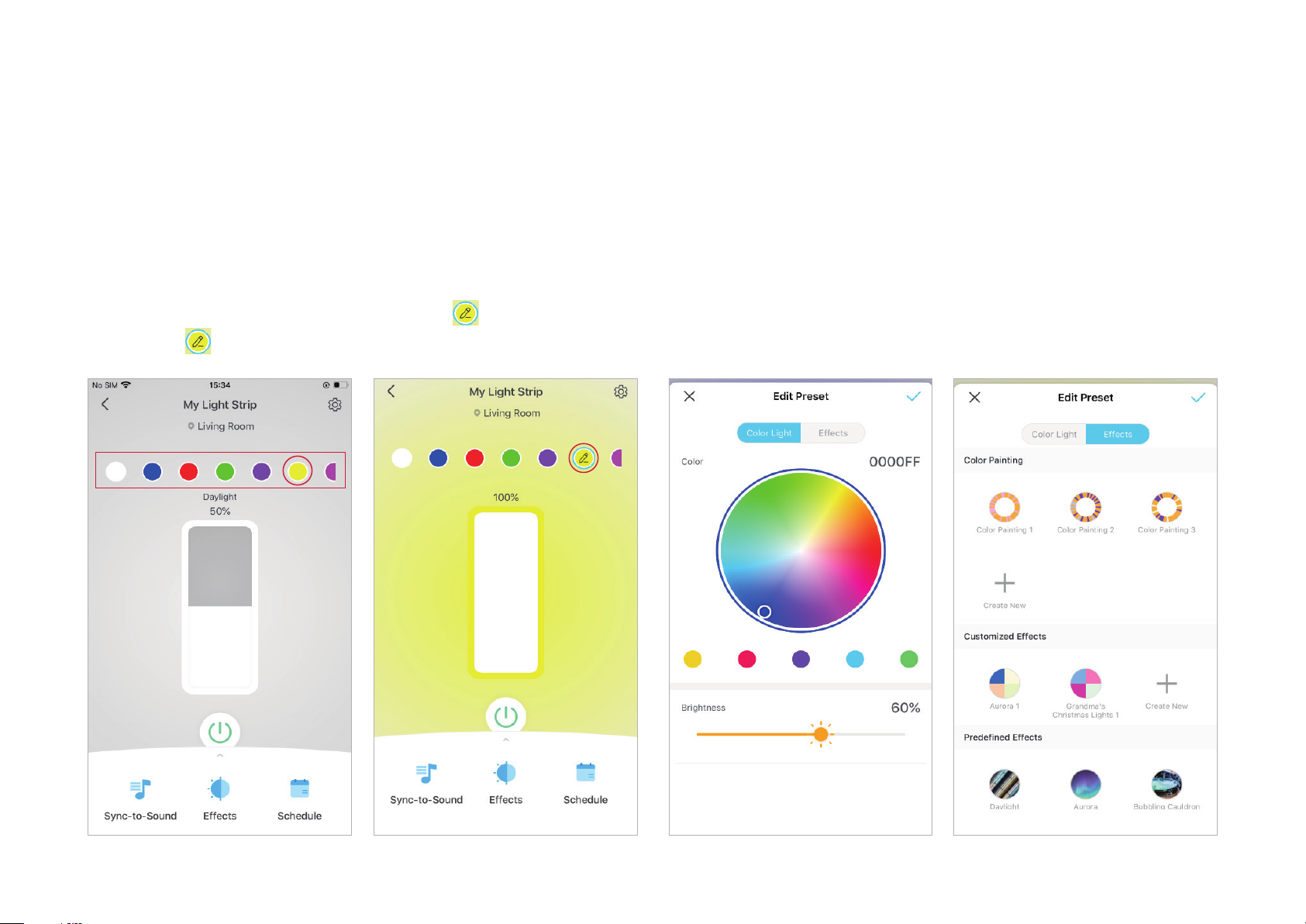

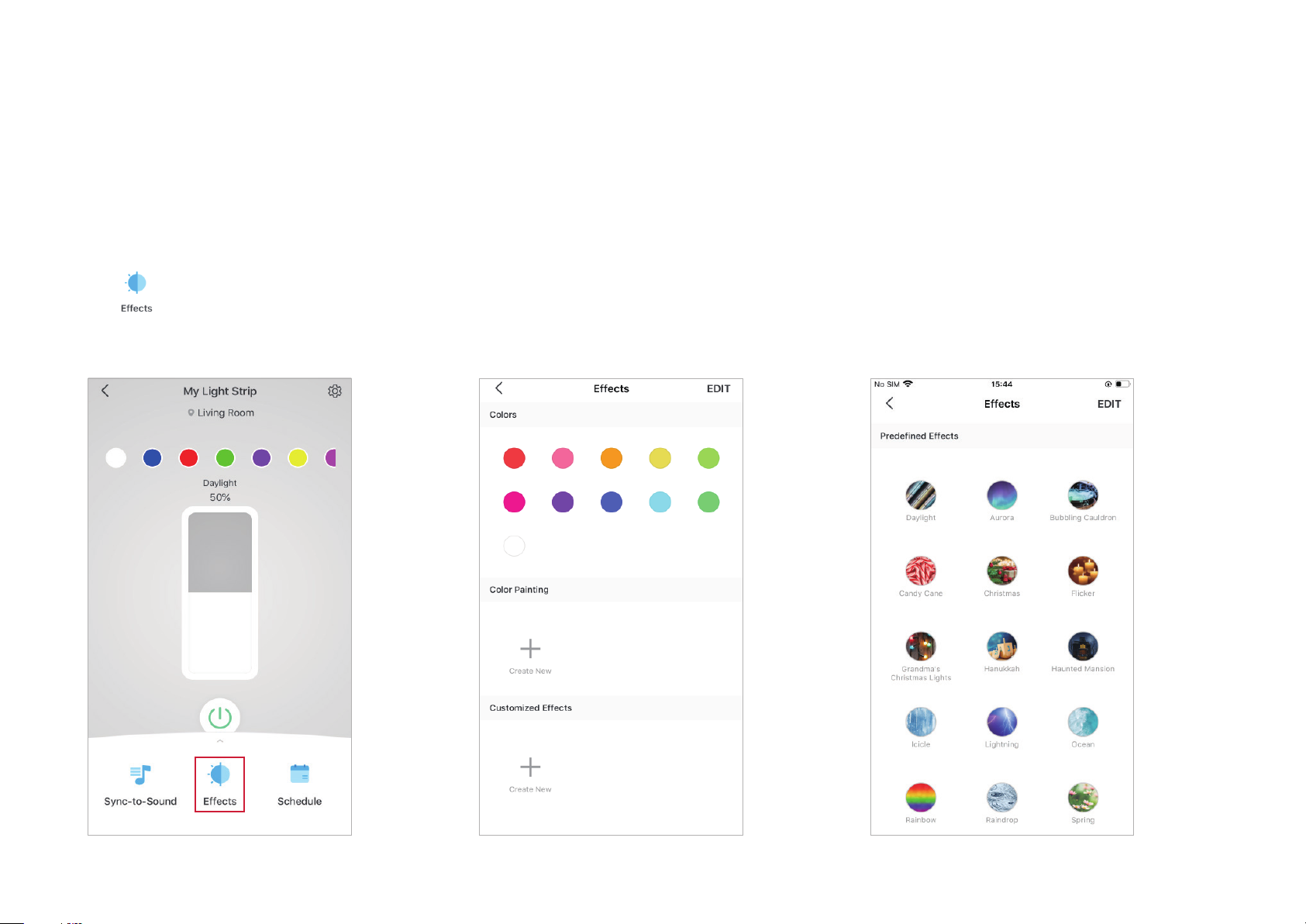
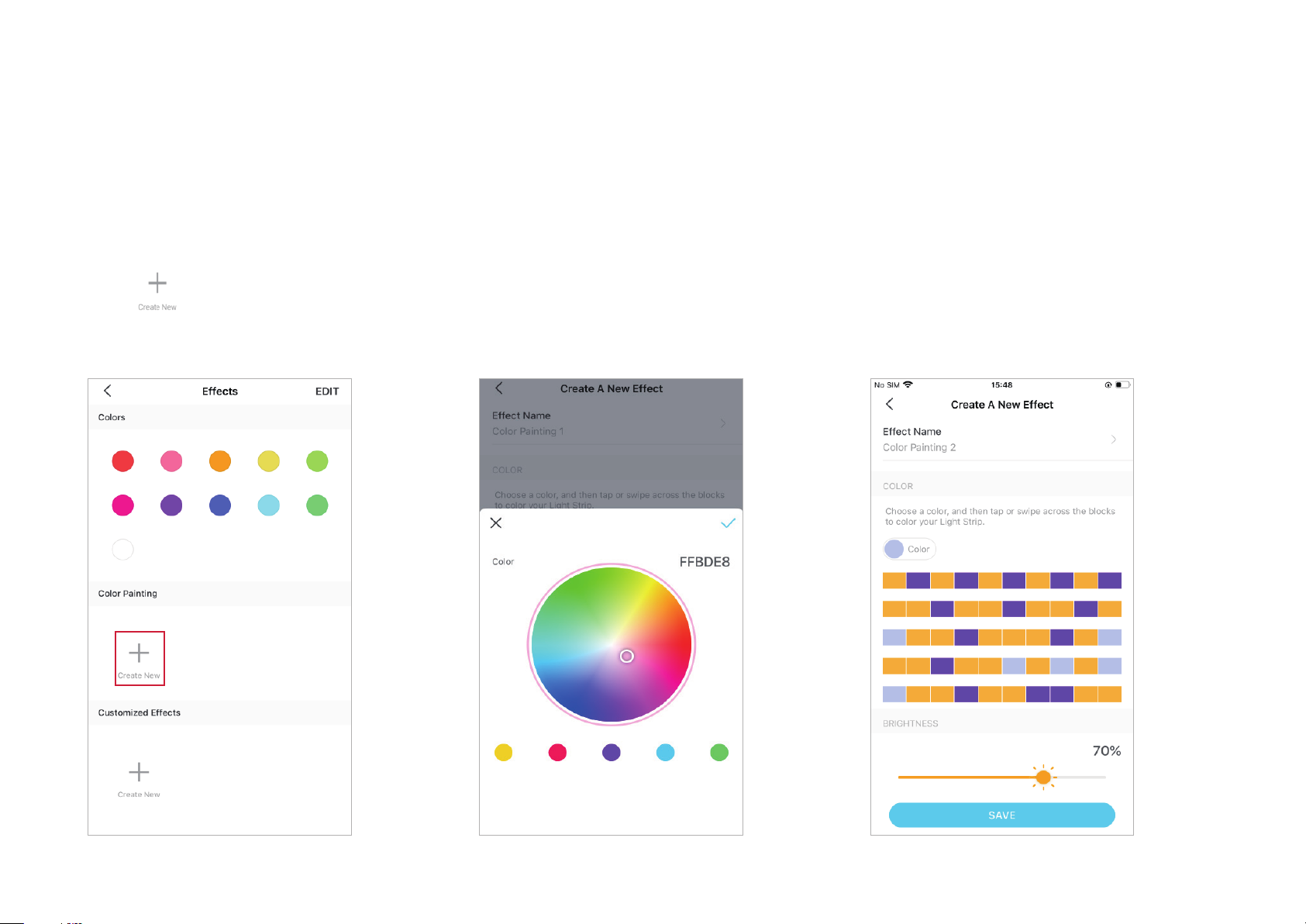
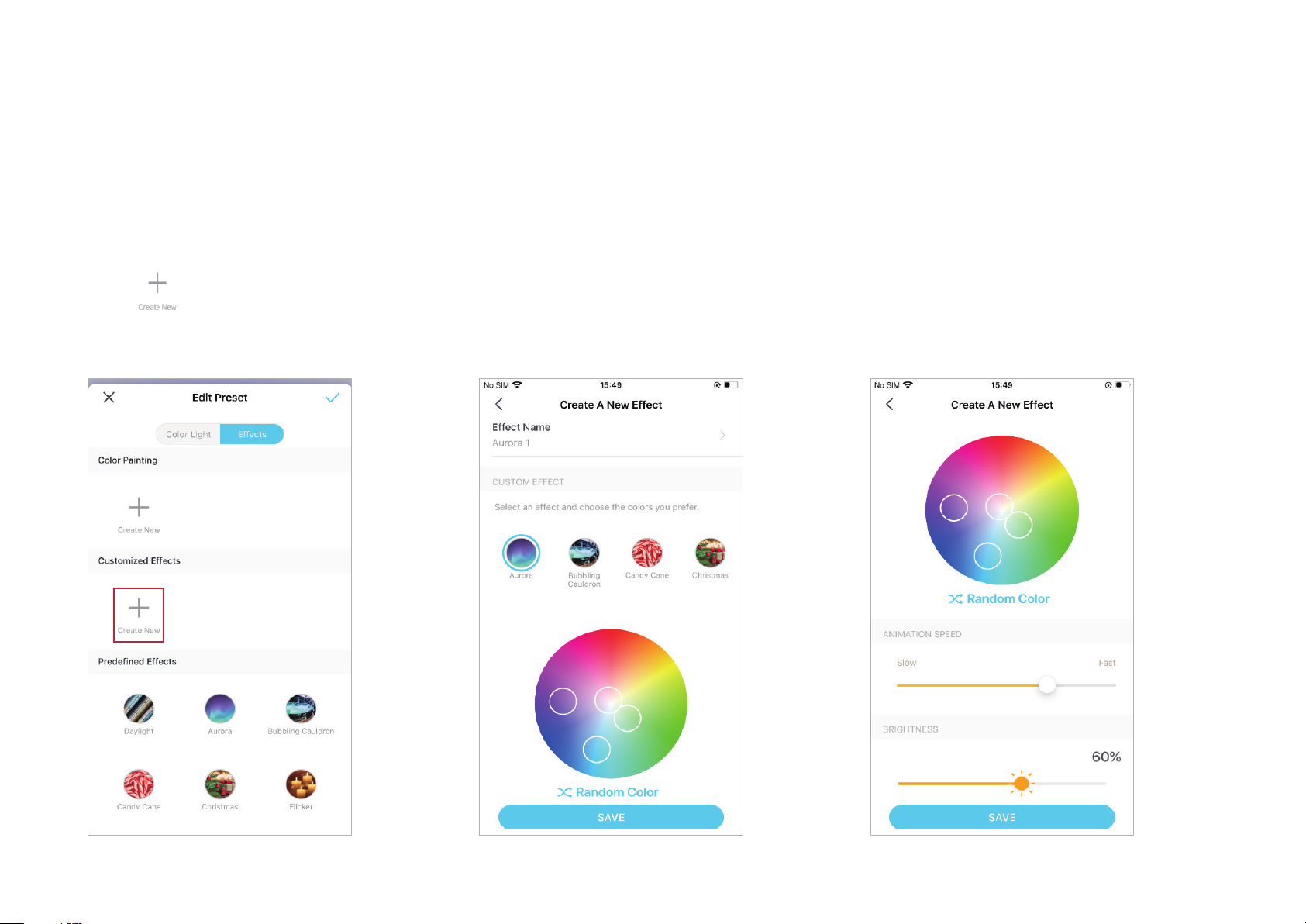
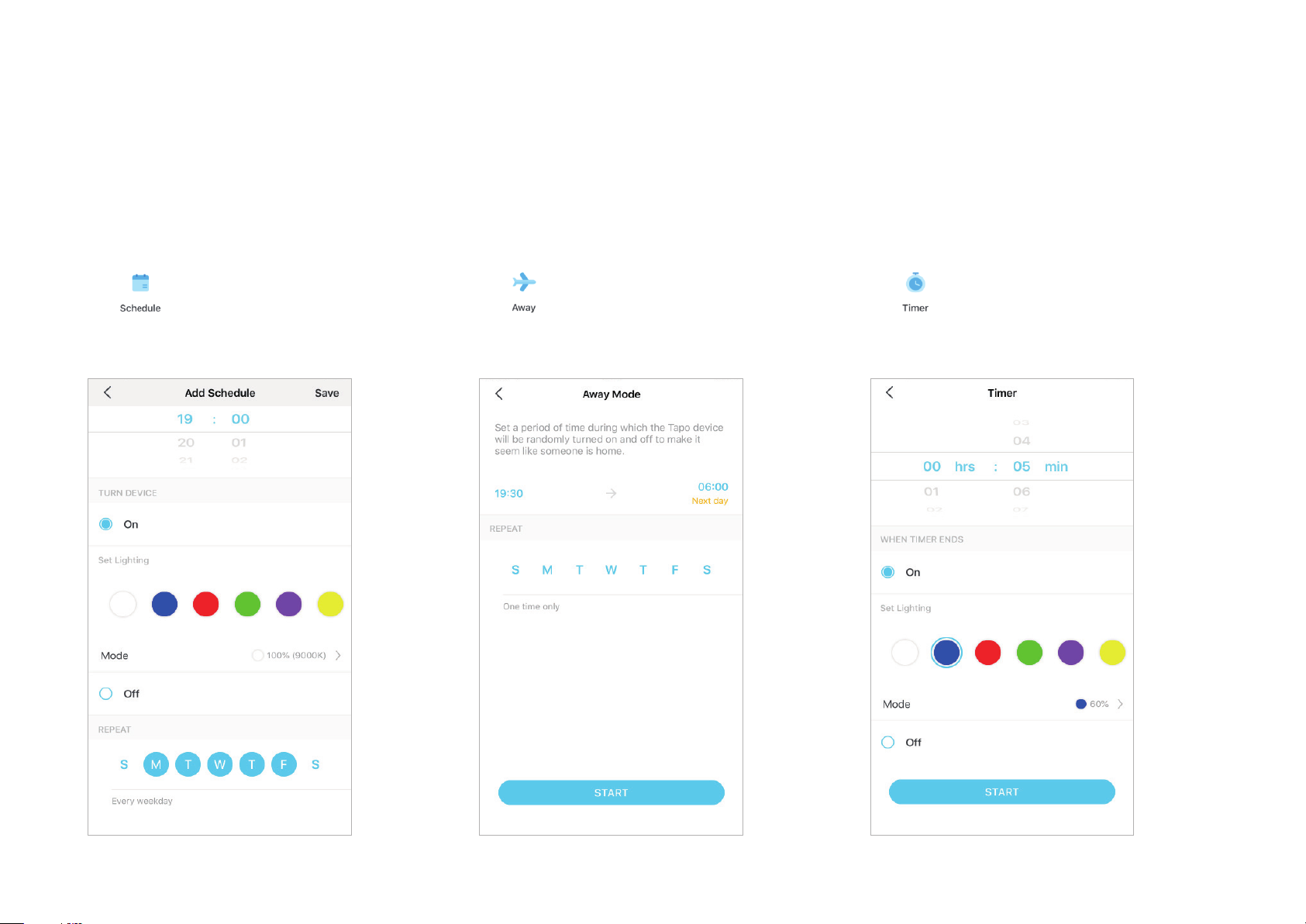
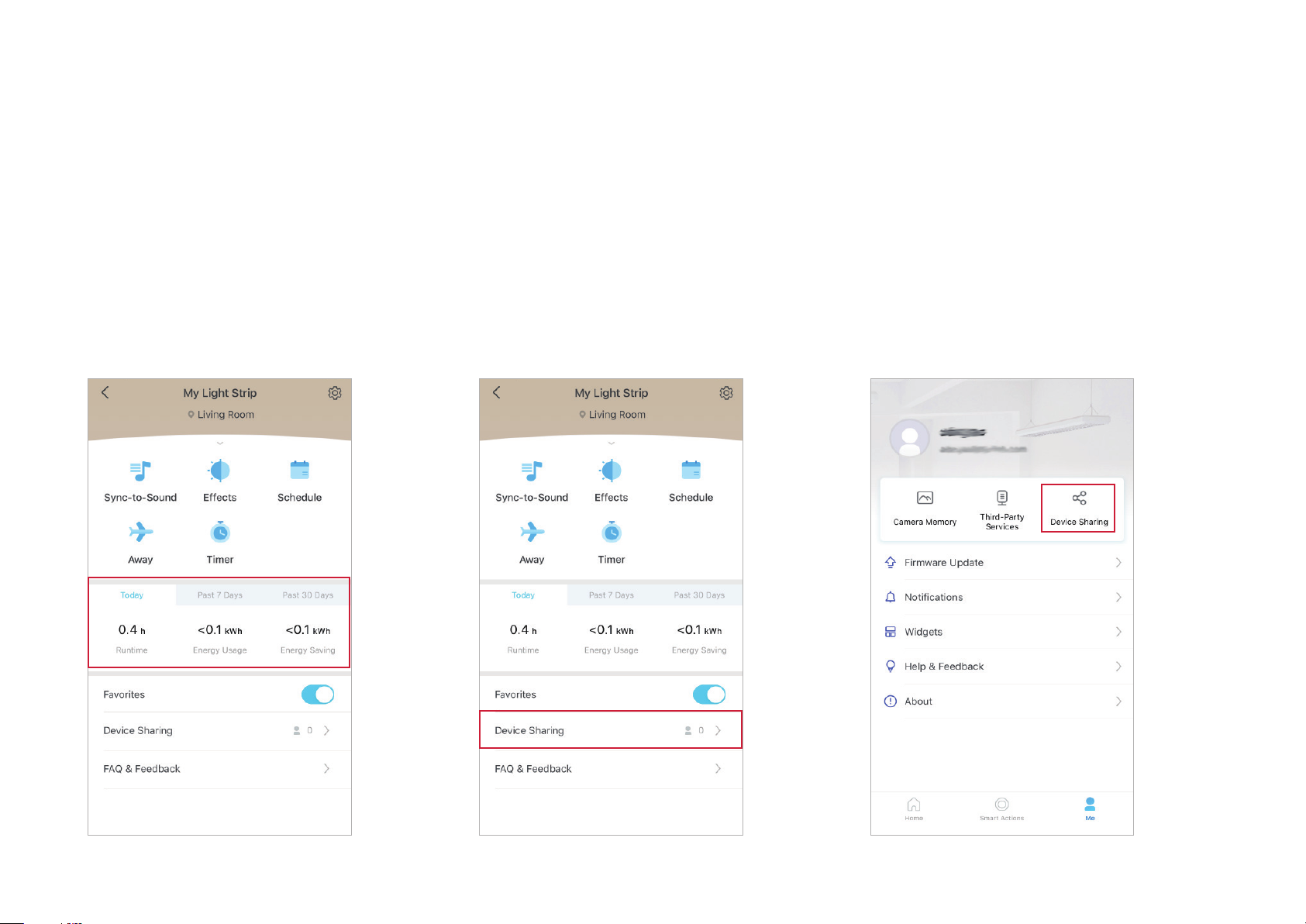

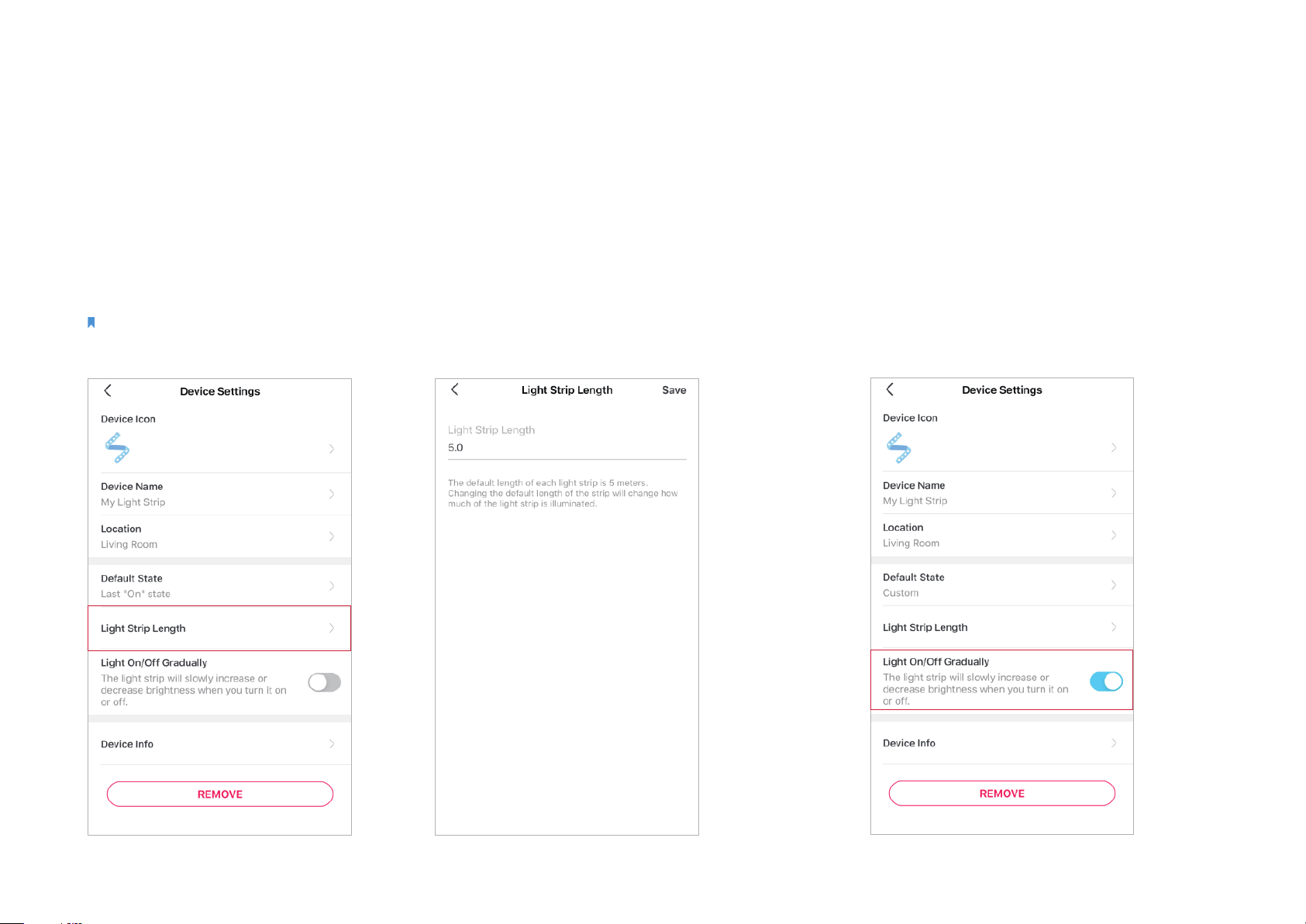
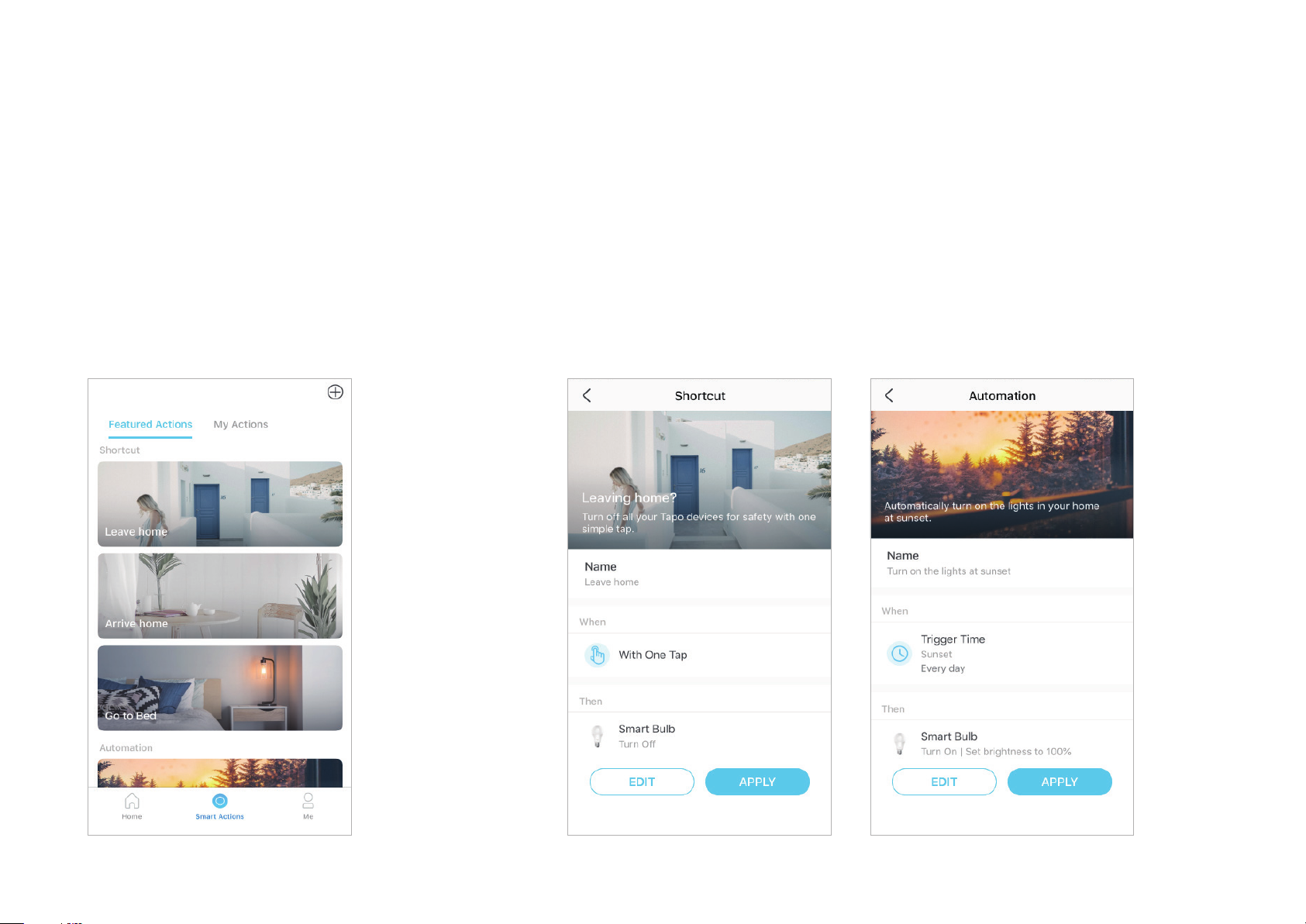
Other manuals for Tapo L920
1
Table of contents
Other TP-Link Lighting Equipment manuals

TP-Link
TP-Link Tapo L930 User manual
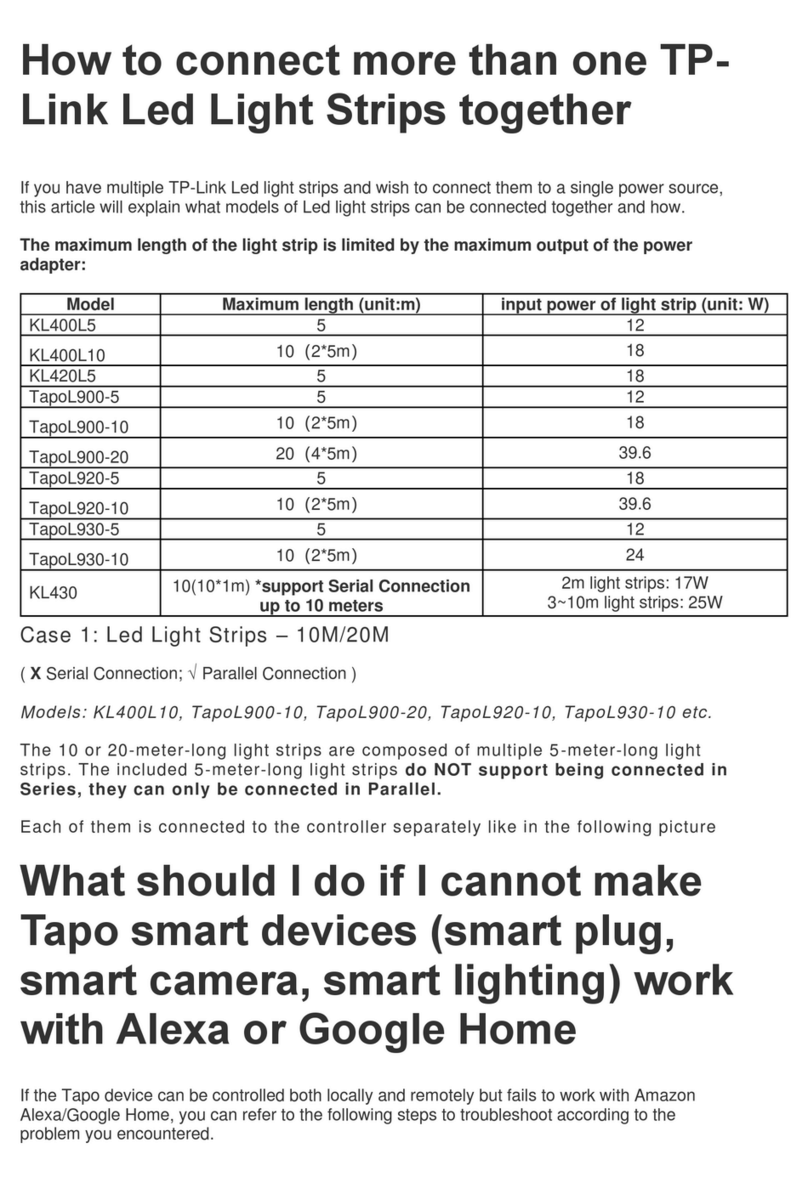
TP-Link
TP-Link kasa smart KL400L5 User manual

TP-Link
TP-Link kasa smart KL400L5 User manual

TP-Link
TP-Link Tapo L900 User manual

TP-Link
TP-Link LB1 Series User manual

TP-Link
TP-Link Tapo L900 User manual

TP-Link
TP-Link KL420L5 User manual

TP-Link
TP-Link KL420L5 User manual
Popular Lighting Equipment manuals by other brands

maidenhead aquatics
maidenhead aquatics Aquatropic LED quick start guide
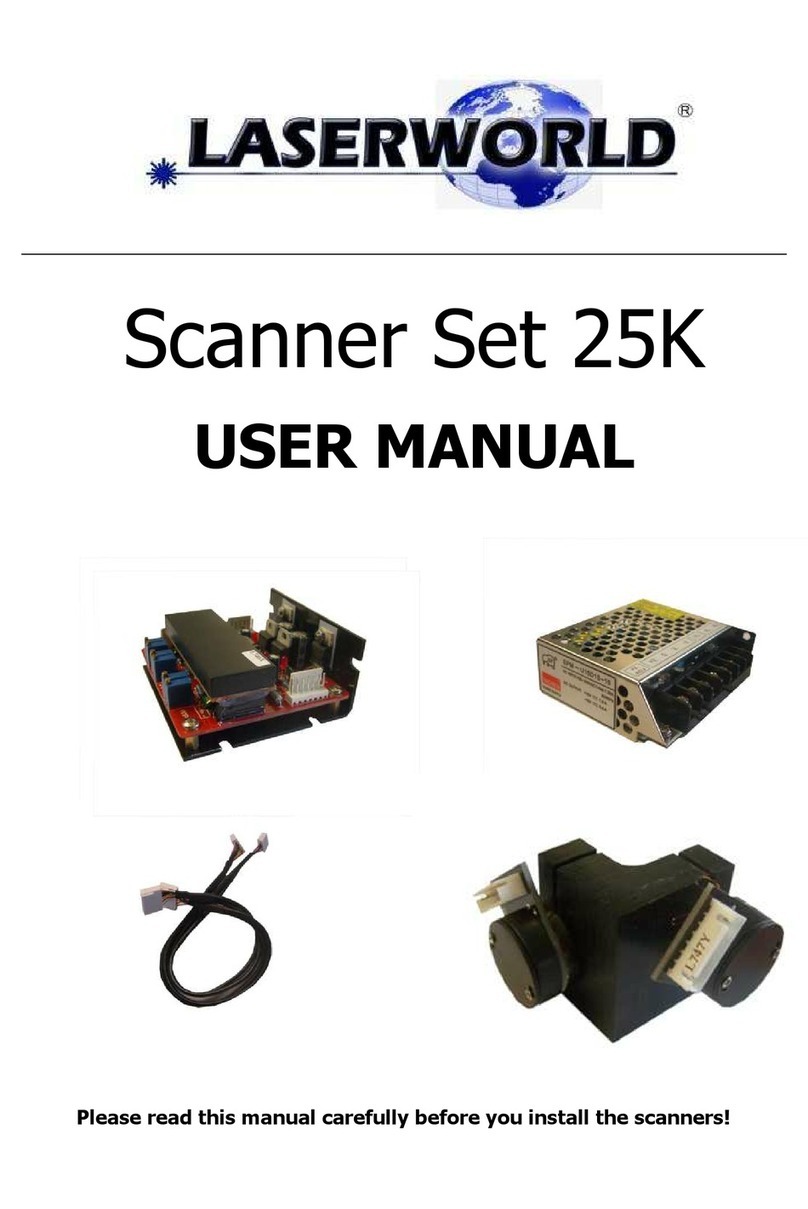
Laserworld
Laserworld 25K user manual
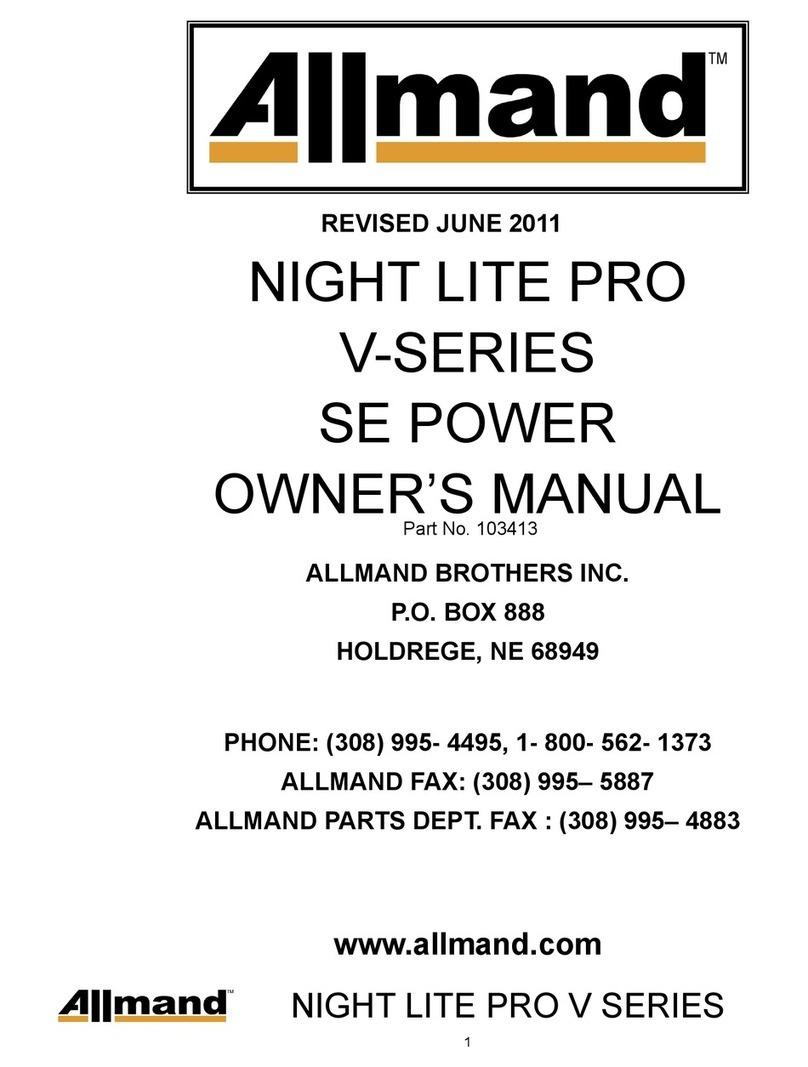
Allmand
Allmand Night Lite Pro SE Power V Series owner's manual
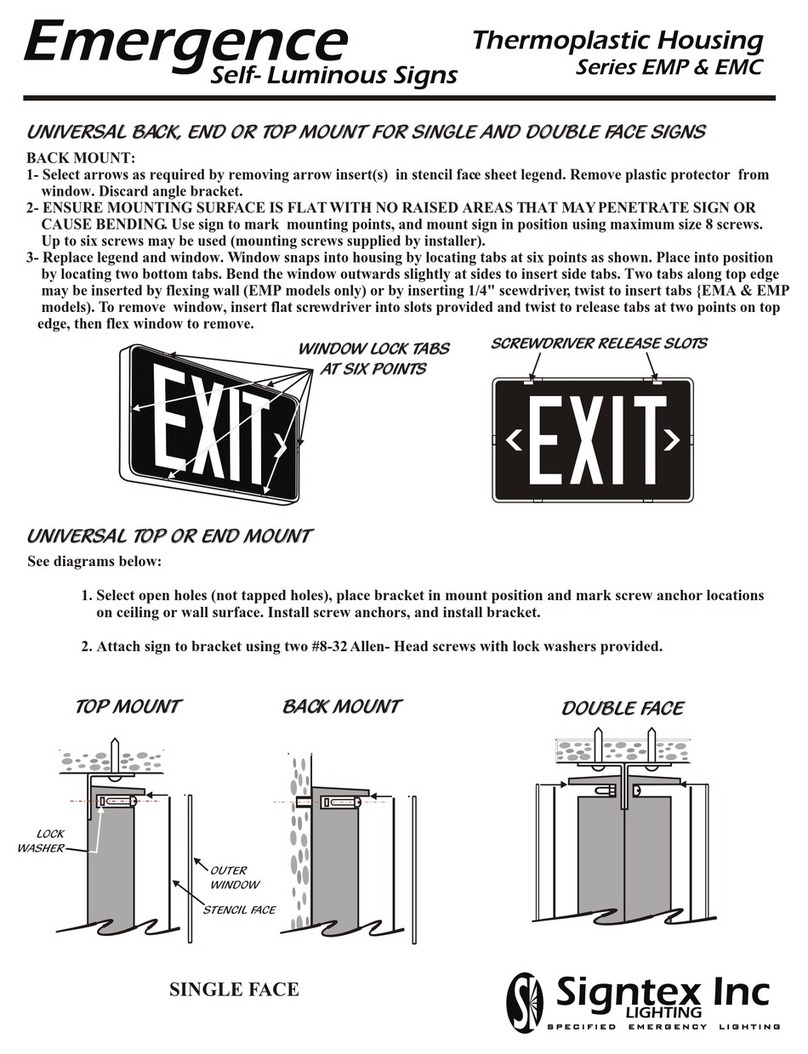
Signtex Lighting
Signtex Lighting EMP Series instruction manual

Robe
Robe LightDome 575 user manual

X-Rite
X-Rite Macbeth Lighting SpectraLight QC Operation manual

PROEL
PROEL PLLED110 user manual

Germania
Germania 1525 Assembly instruction

American DJ
American DJ RAVEN User instructions
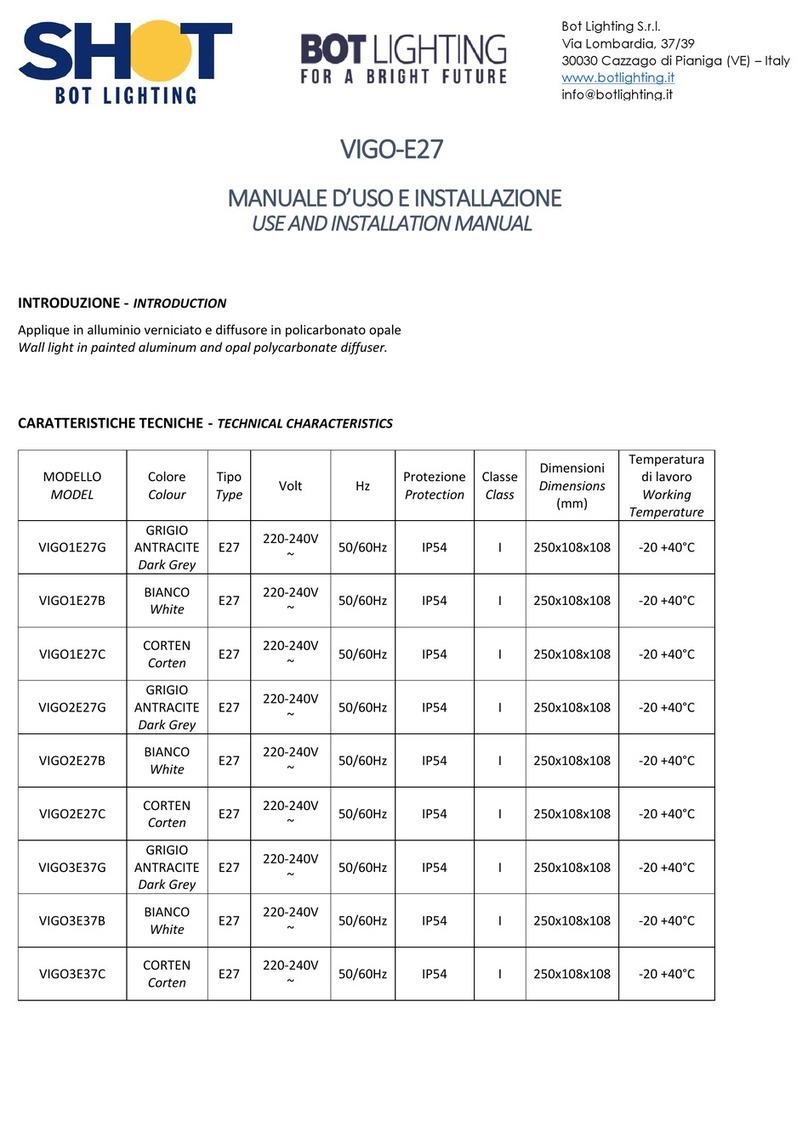
BOT LIGHTING
BOT LIGHTING VIGO-E27 Use and installation manual

Vision & Control
Vision & Control LDLF60x120-R633/24V Instructions for use

Home Accents Holiday
Home Accents Holiday TY515 Use and care guide