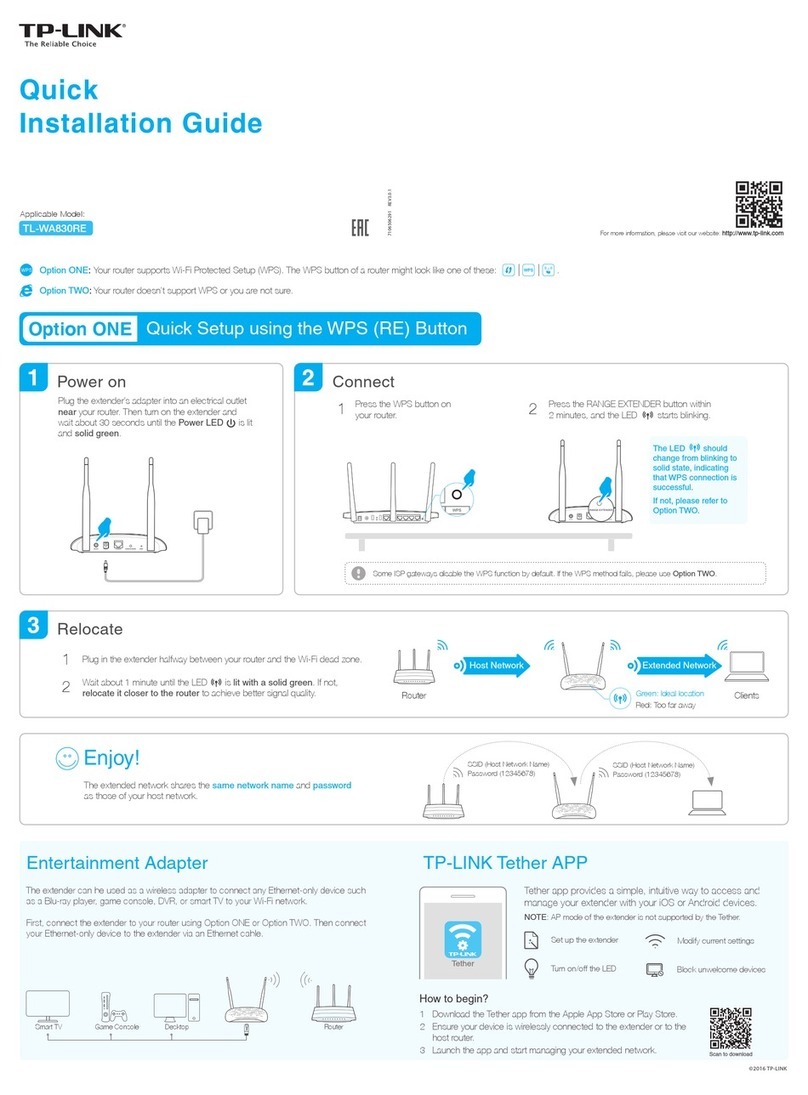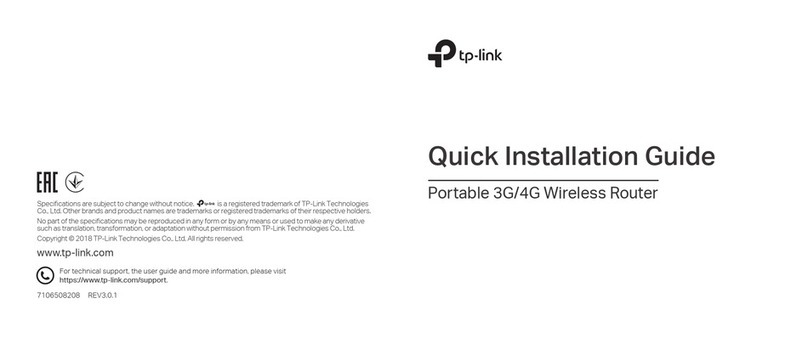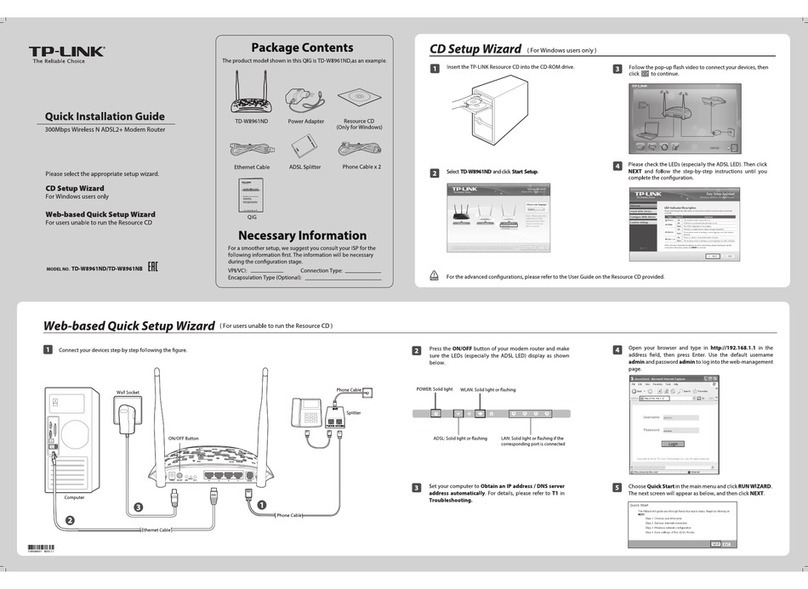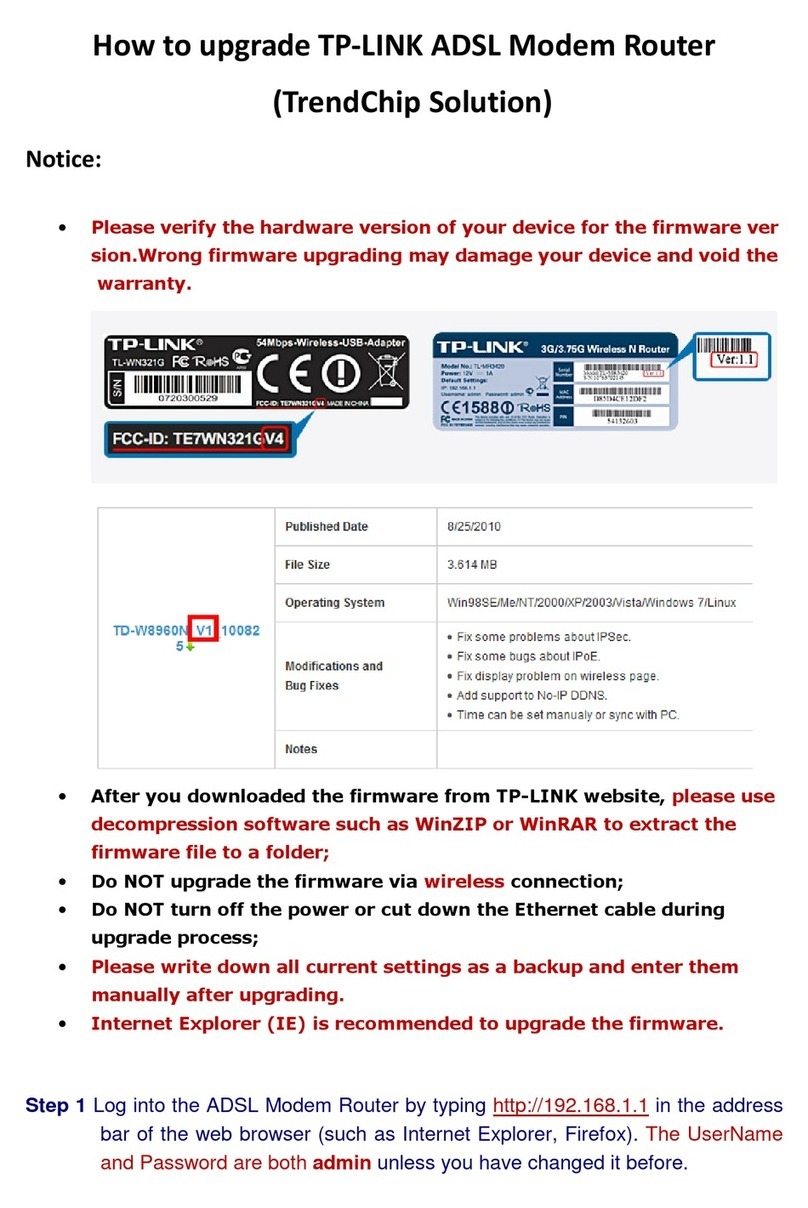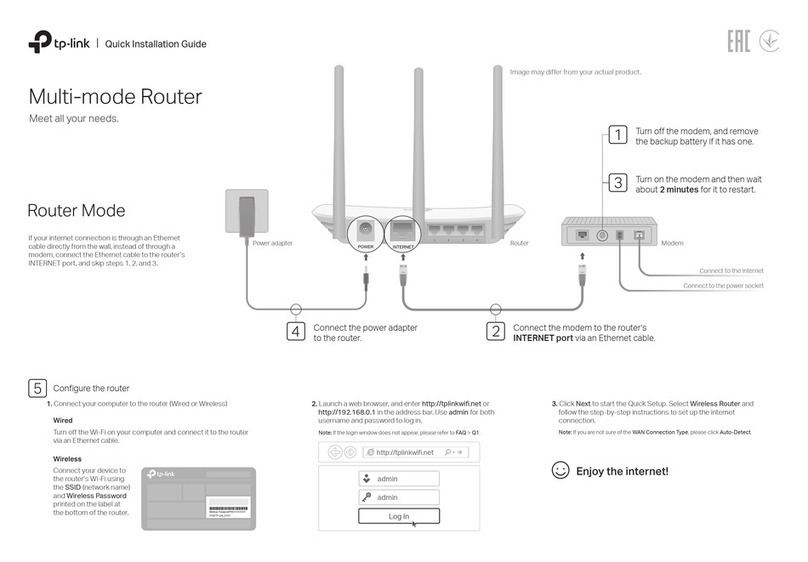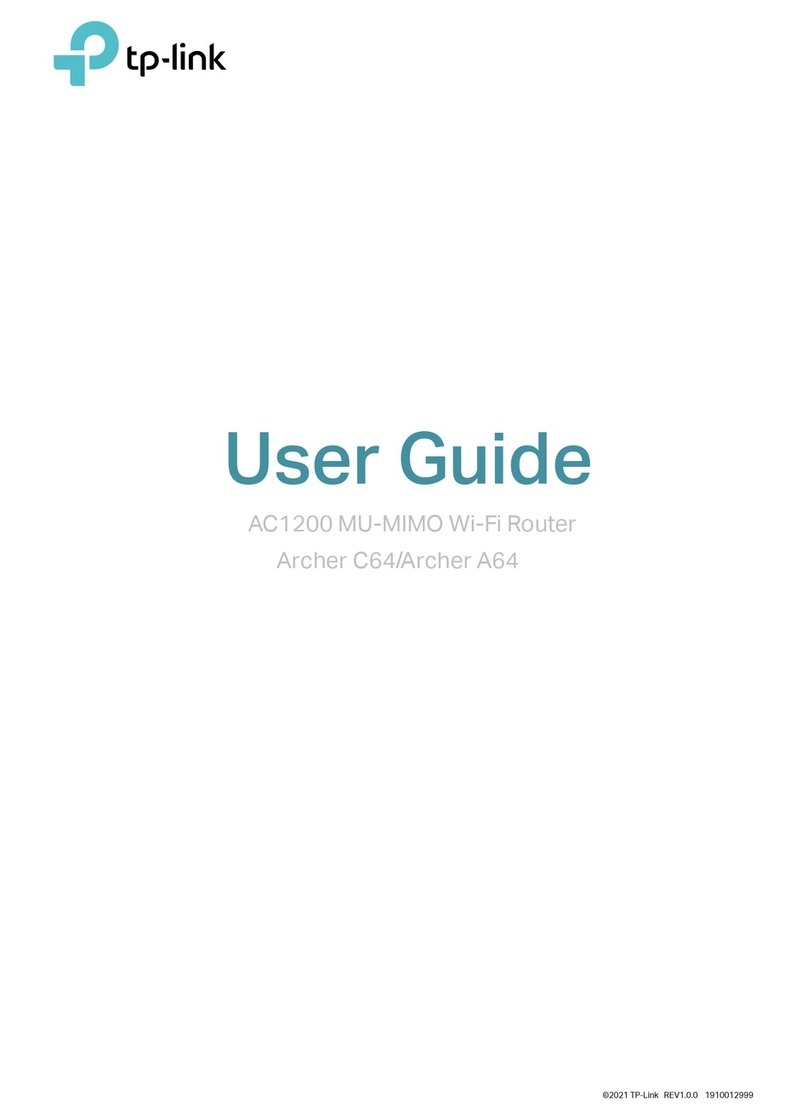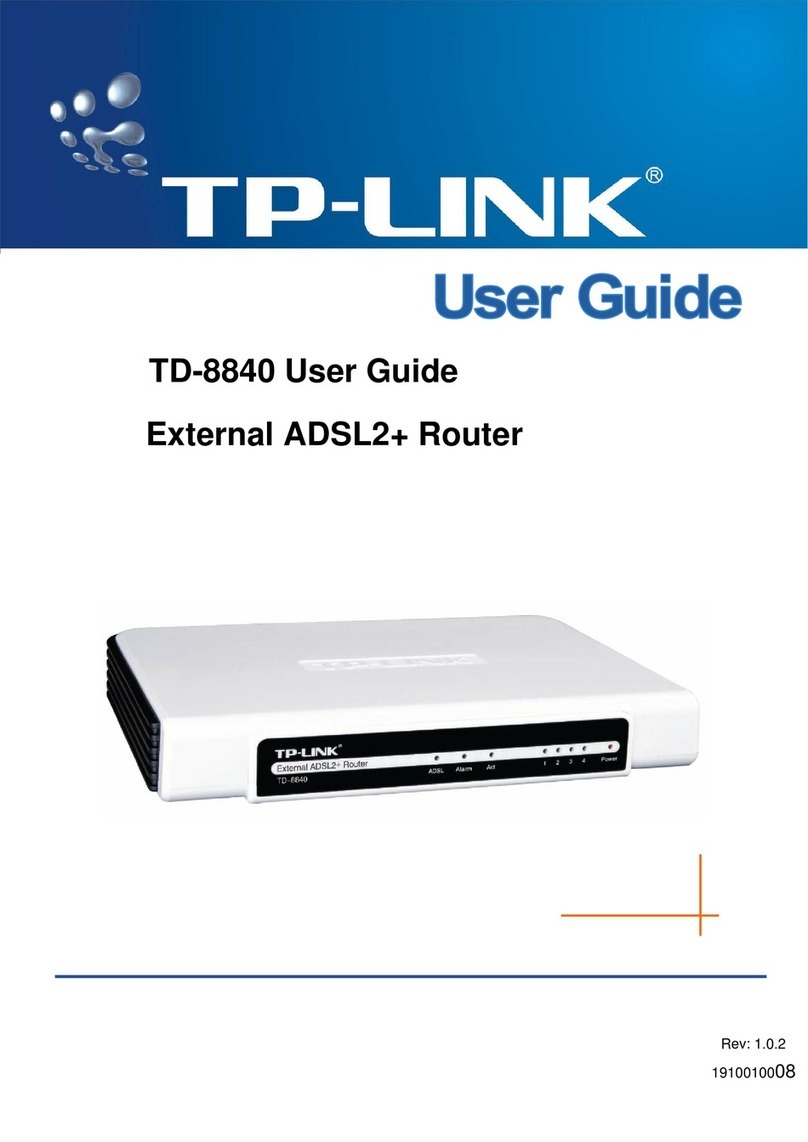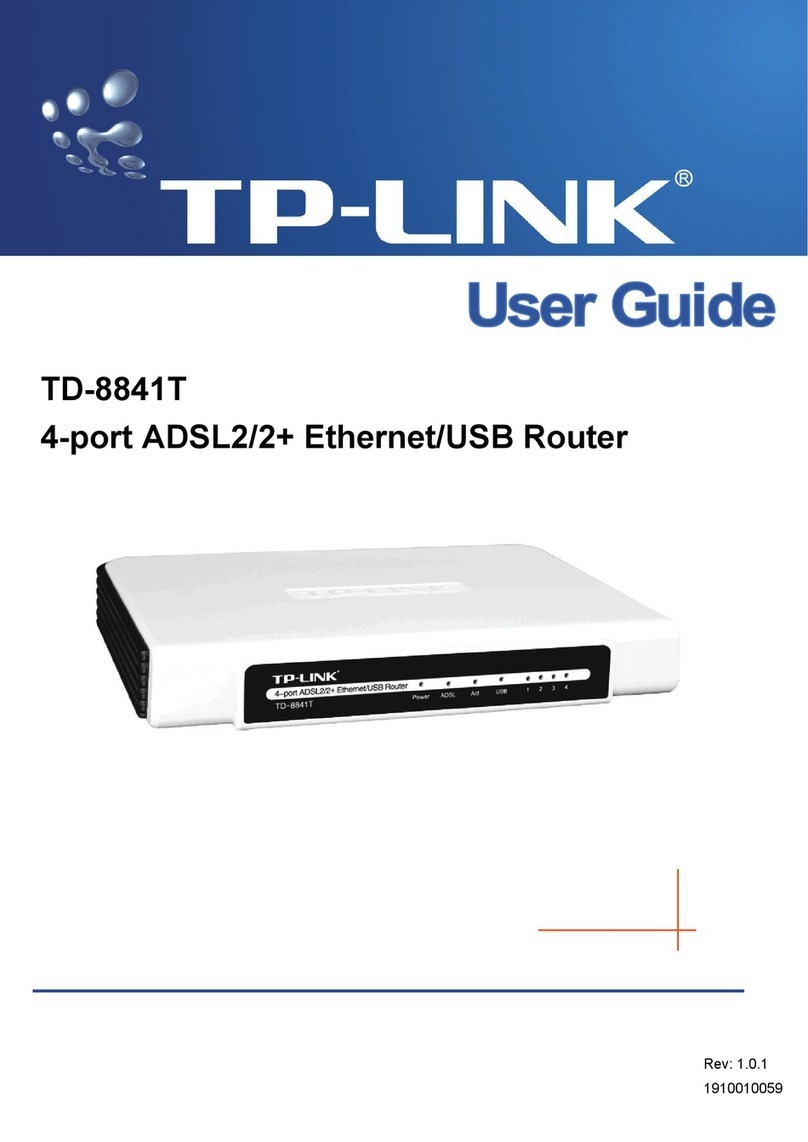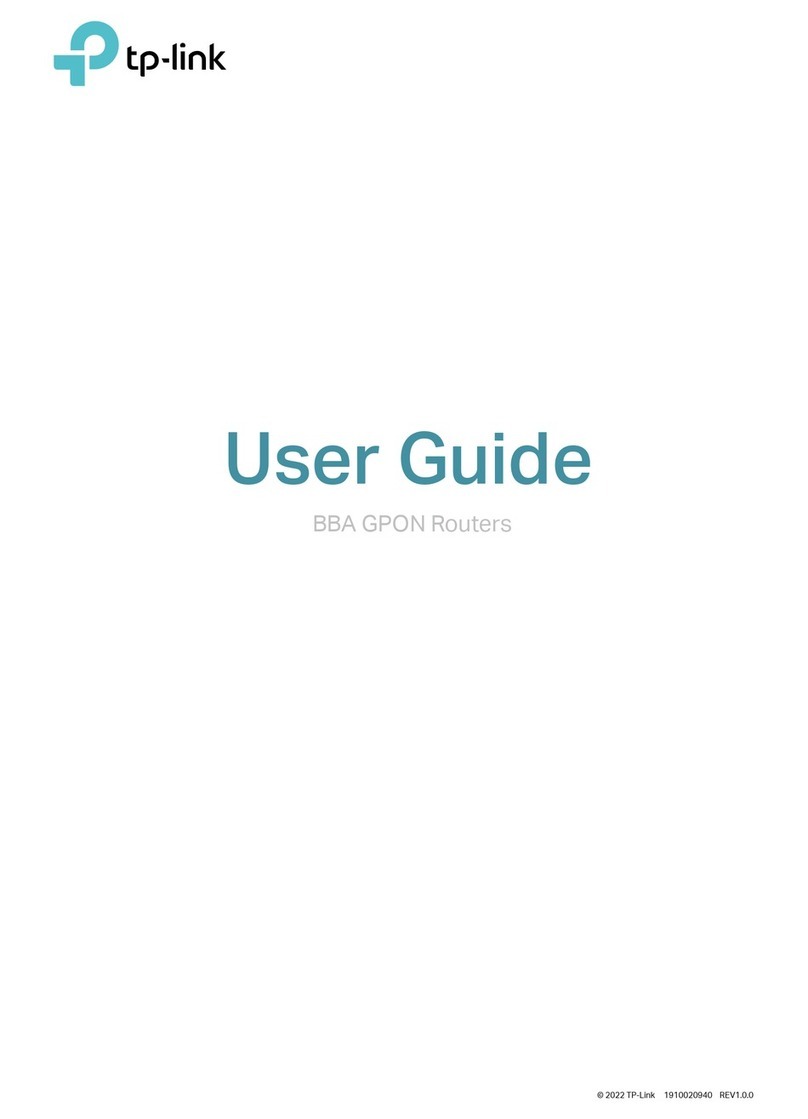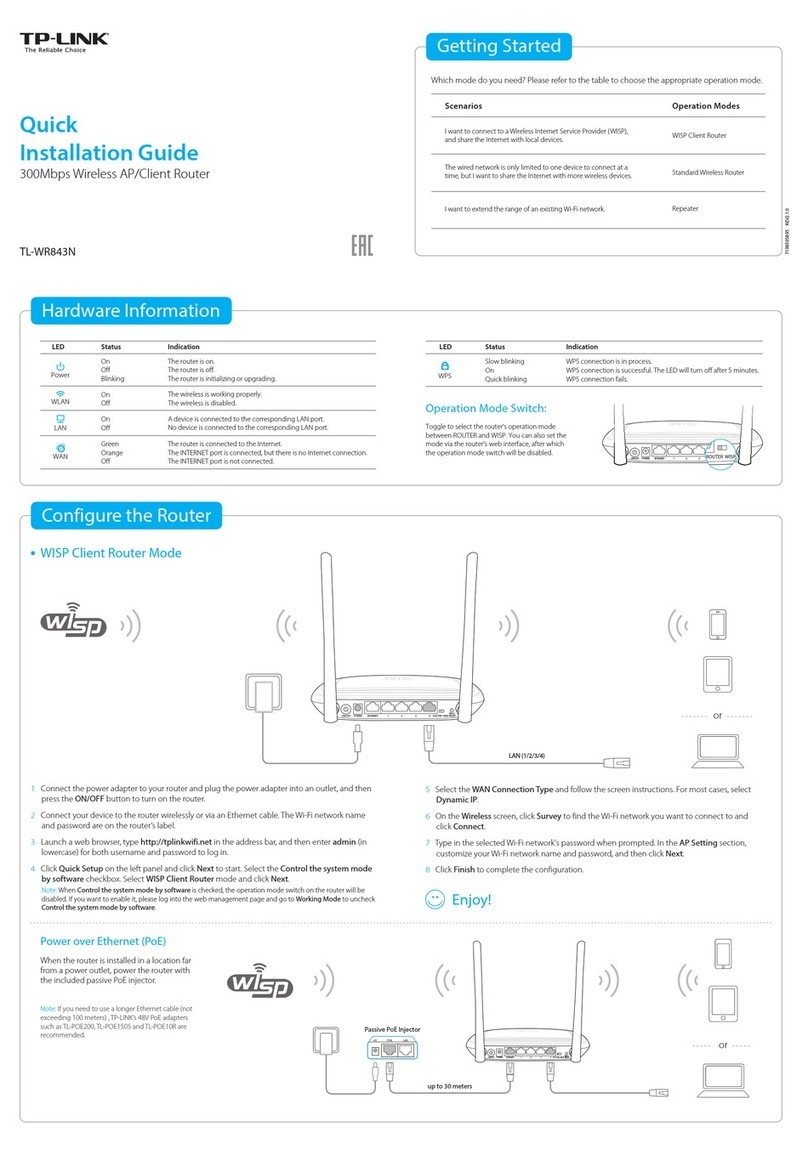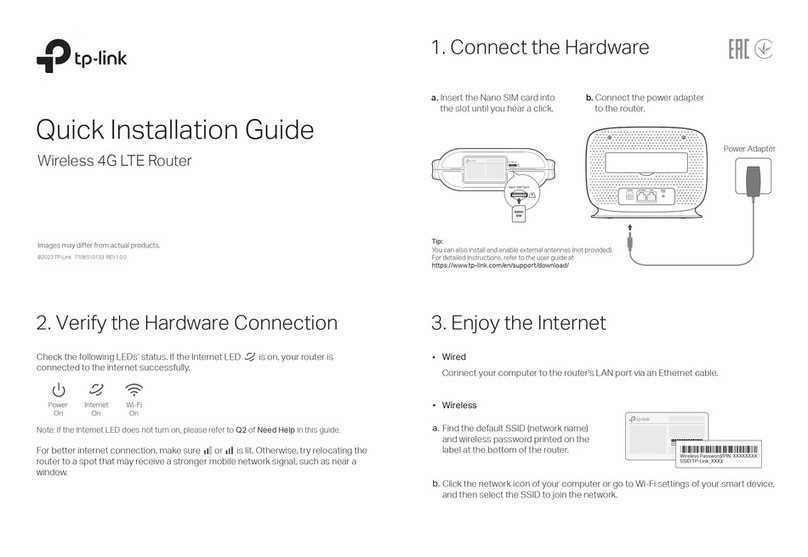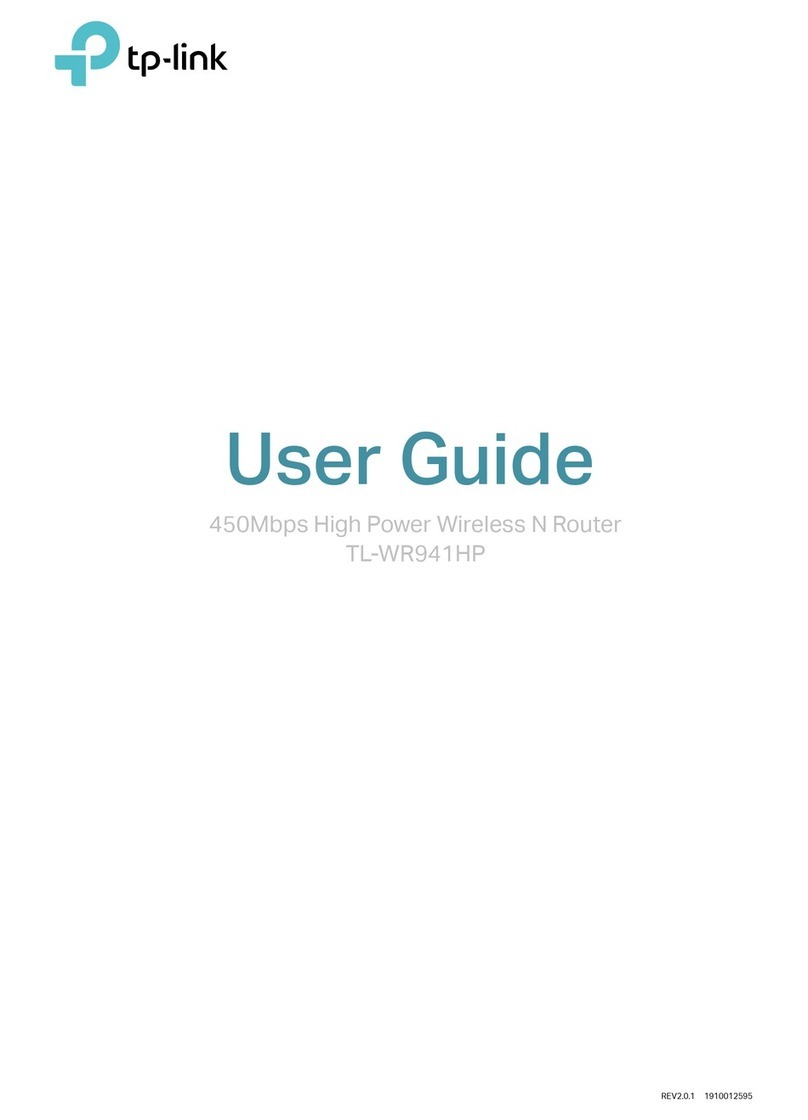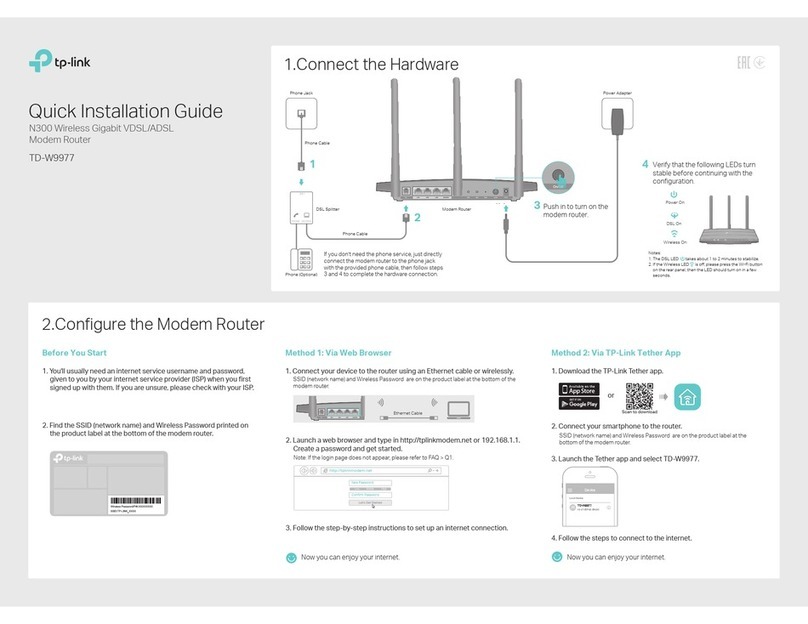LED Explanation
RE210
Applicable Model:
Quick
Installation Guide
Quick Setup using your Web Browser
Method ONE
Enjoy! Both extended networks share the same Wi-Fi passwords as those of your host networks, but may have dierent wireless network names if you have
customized them during the configuration.
Method ONE Quick Setup Using Your Web Browser
Launch a web browser, type http://tplinkrepeater.net in
the address bar and use admin (all lowercase) for both
Username and Password to log in.
Configure
1 4 Enter the password of the host network. Either keep the
default SSID or customize it for the extended network.
Then click Next.
5
http://tplinkrepeater.net
admin
admin
Login
Go to Quick Setup Wizard to configure your extender.
2
Next
TP-LINK_2.4GHz_XXX
00-0A-EB-74-06-06
Most Secure(WPA-PSK/WPA2-PSK)
123456789
Copy from Main Router/AP
Customize
Main Router/AP Network (2.4GHz)
Main Router/AP WiFi Network Name(SSID):
Main Router/AP MAC Address(BSSID):
WiFi Security Option:
Fill in the WiFi Password of your Main Router/AP:
Range Extender Network (2.4GHz)
Range Extender WiFi Network Name(SSID):
TP-LINK_2.4GHz_XXX_EXT
TP-LINK_2.4GHz_XXX
Wireless Settings
Review Settings
Start
3Select your router’s 2.4GHz host network and click
Next.
If the login window does not pop up, please refer
to the FAQ > Q3.
Signal MAC Channel Security
00-0A-EB-74-06-06 1 WPA-PSK
0A-72-2A-B3-A5-2C 1 WPA-PSK
Available Wireless Networks (2.4GHz): 24
Choose SSID
TP-LINK_2.4GHz_XXX
TP-LINK_XXX
√
Wireless Settings
Review Settings
Start
Next
Set SSID and MAC Manually
Skip (I don’t want to use this band)
3
Relocate
Plug in the extender halfway between your router and the Wi-Fi dead zone.
The location you choose must be within the range of your existing host
network.
1
4
1. Unplug the Ethernet cable from your computer (if any).
2. Click the Wireless Network Connection icon on your
taskbar.
3. Click the refresh icon and connect to the extender’s
network (e.g. TP-LINK_Extender_2.4GHz/5GHz).
or
Connect to the Extender
For Windows Users
Wireless Network Connection
Connect automatically Connect
TP-LINK_Extender_2.4GHz
√
10:31
1. Unplug the Ethernet cable from your Mac (if any).
2. Click the Wi-Fi icon in the top right corner of the
screen, and connect to the extender’s network
(e.g. TP-LINK_Extender_2.4GHz/5GHz).
For Mac OS X Users
Wi-Fi: On
Turn Wi-Fi Off
TP-LINK_Router
Join Other Network...
Create Network...
Open Network Preferences...
TP-LINK_Extender_2.4GHz
Plug your extender into a power
outlet near your Router/AP.
Power on
12
7106506303 REV1.0.2
Blinking green: WPS connection is in progress.
Solid green: The extender is connected to the
router and is in a good location.
Solid orange: The extender is connected to
the router, but is too close to it.
Solid red: The extender is connected to the
router, but is too far away from it.
O: No active connection.
(RE)
(2.4GHz)
On: The extender is connected to the 2.4GHz
wireless network of your host router.
O: No connection.
(Power)
On/O: The extender is on or off.
Blinking: The extender is initializing.
(5GHz)
On: The extender is connected to the 5GHz
wireless network of your host router.
O: No connection.
Wait until the LED turns
solid green.
Repeat Step 3 and 4 to extend the 5GHz wireless network.
6
Wait for the extender to reconnect and the RE LED should turn solid green.
If not, relocate it closer to the router to achieve better signal quality.
2
RE Power
Ideal Extender PlacementRouter Clients
Extended Network
Host Network
Verify your wireless settings and click Finish. Corresponding
LED(s) ( 2.4G/ 5G) should turn solid green.
All manuals and user guides at all-guides.com
all-guides.com