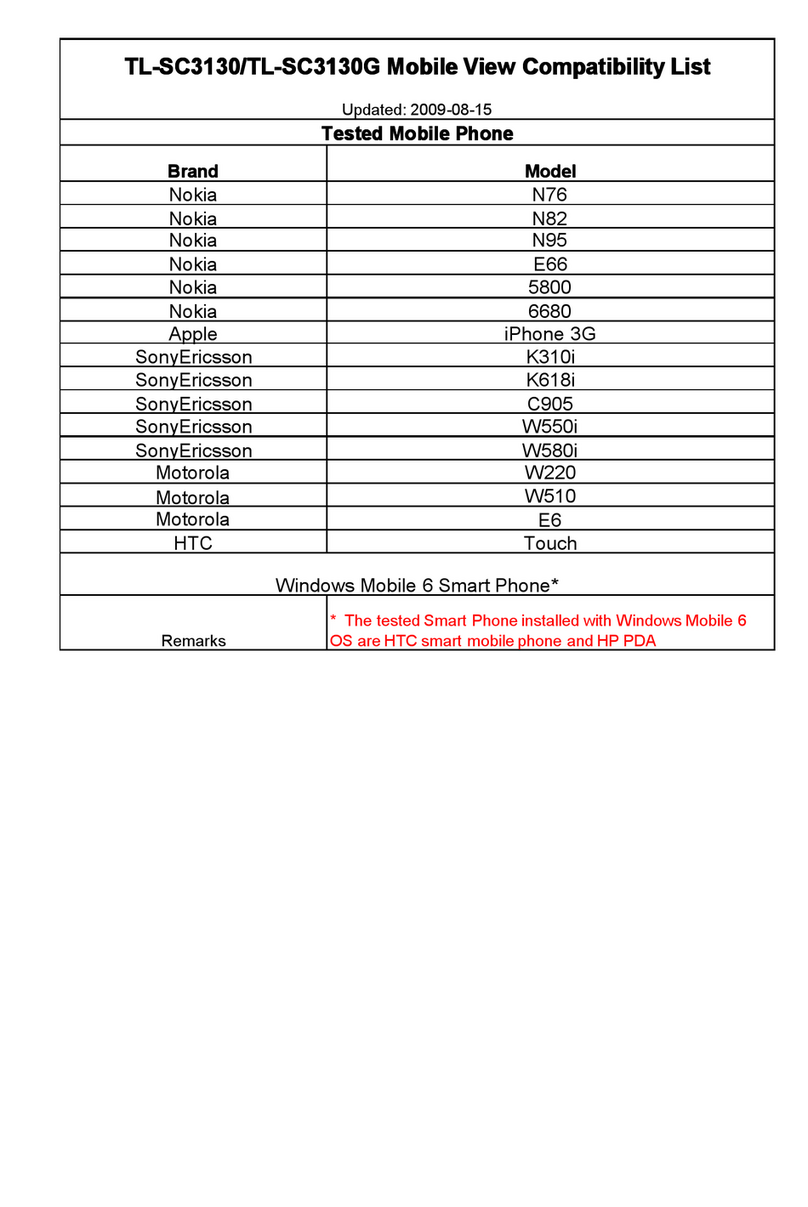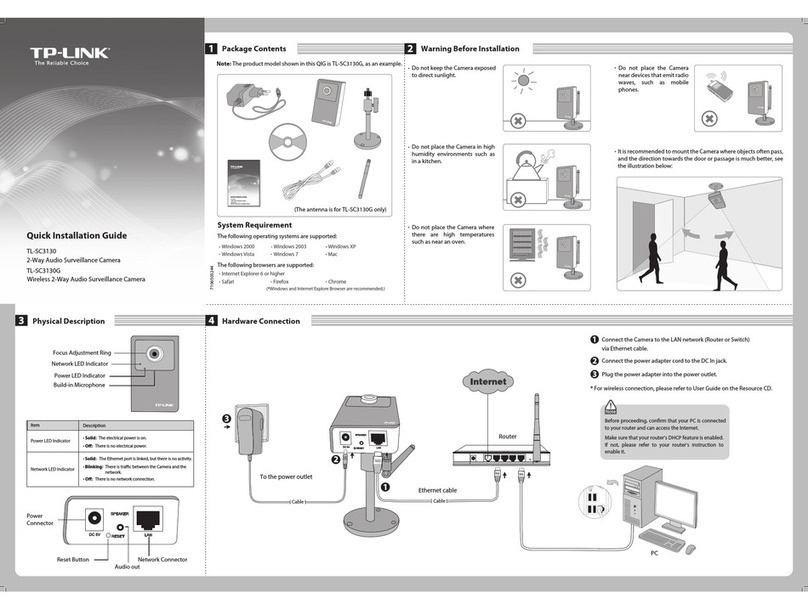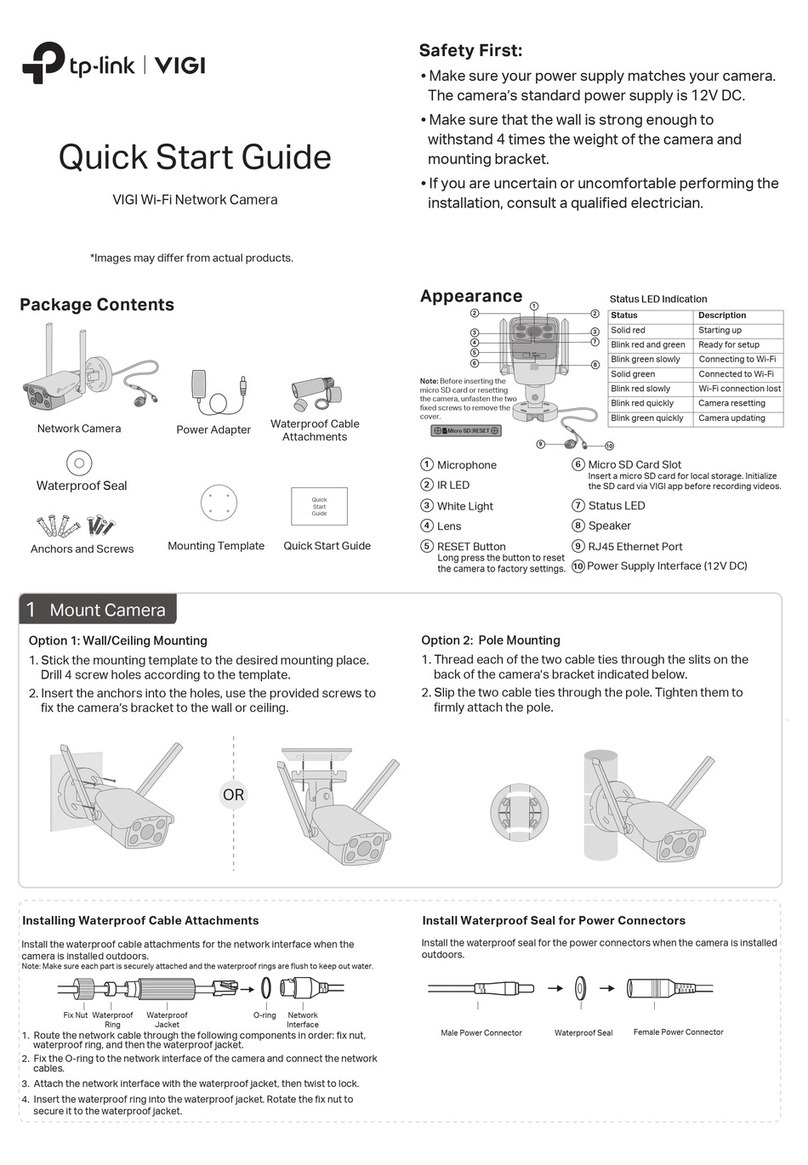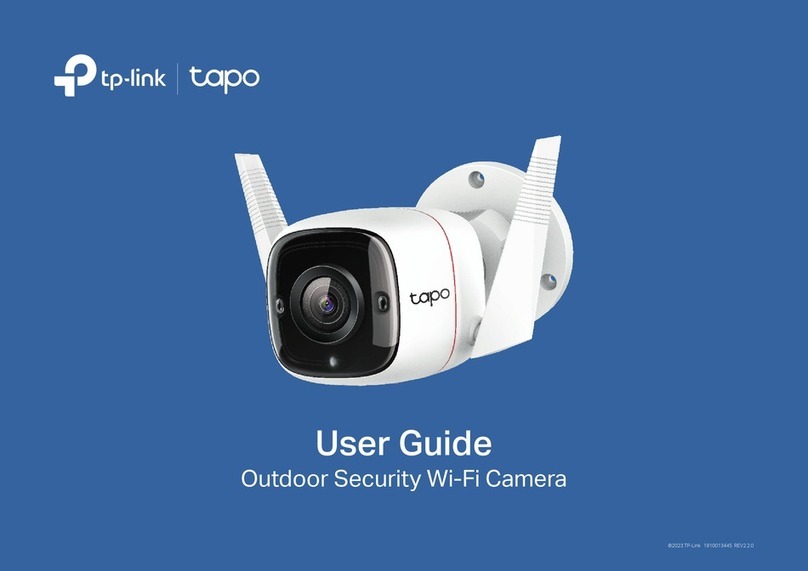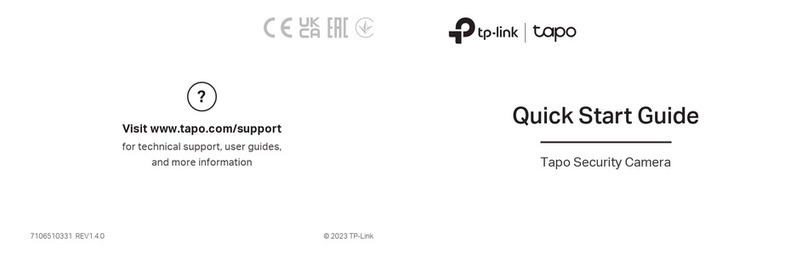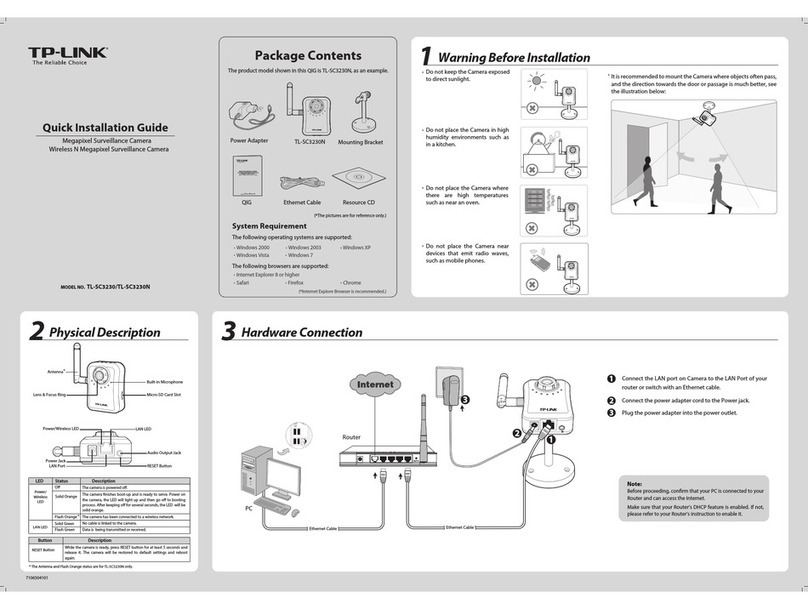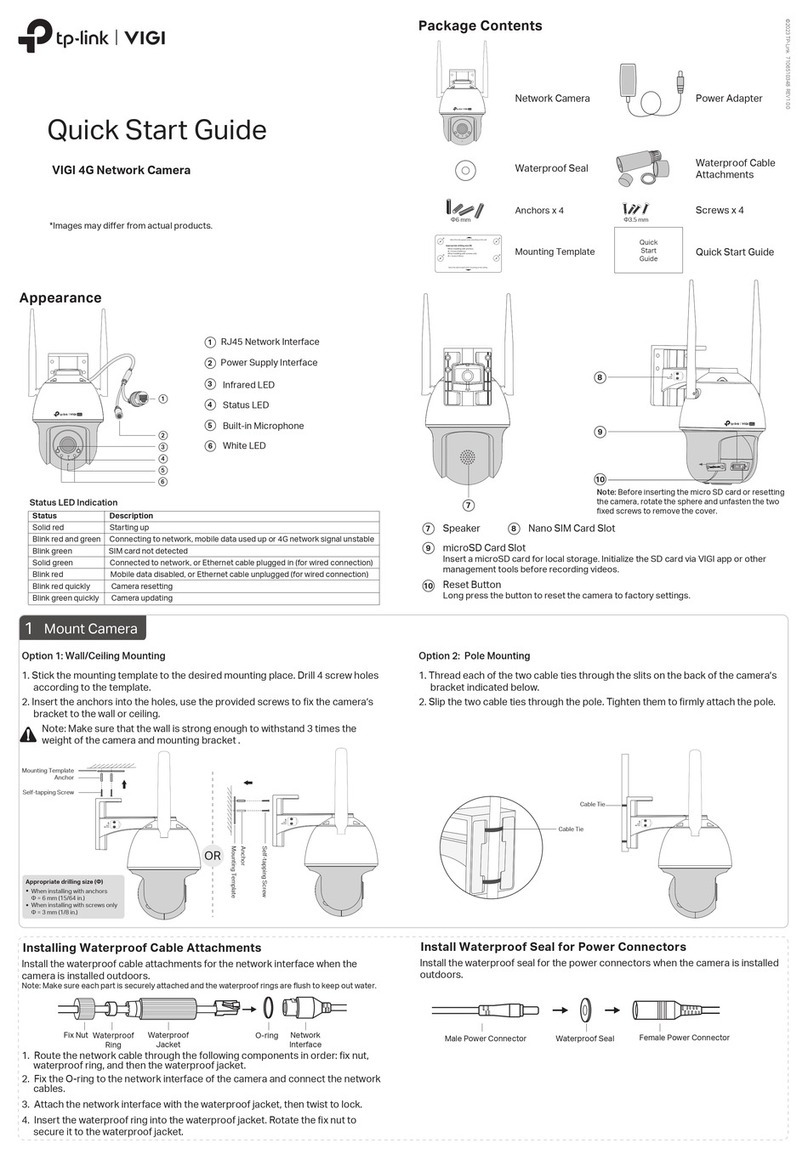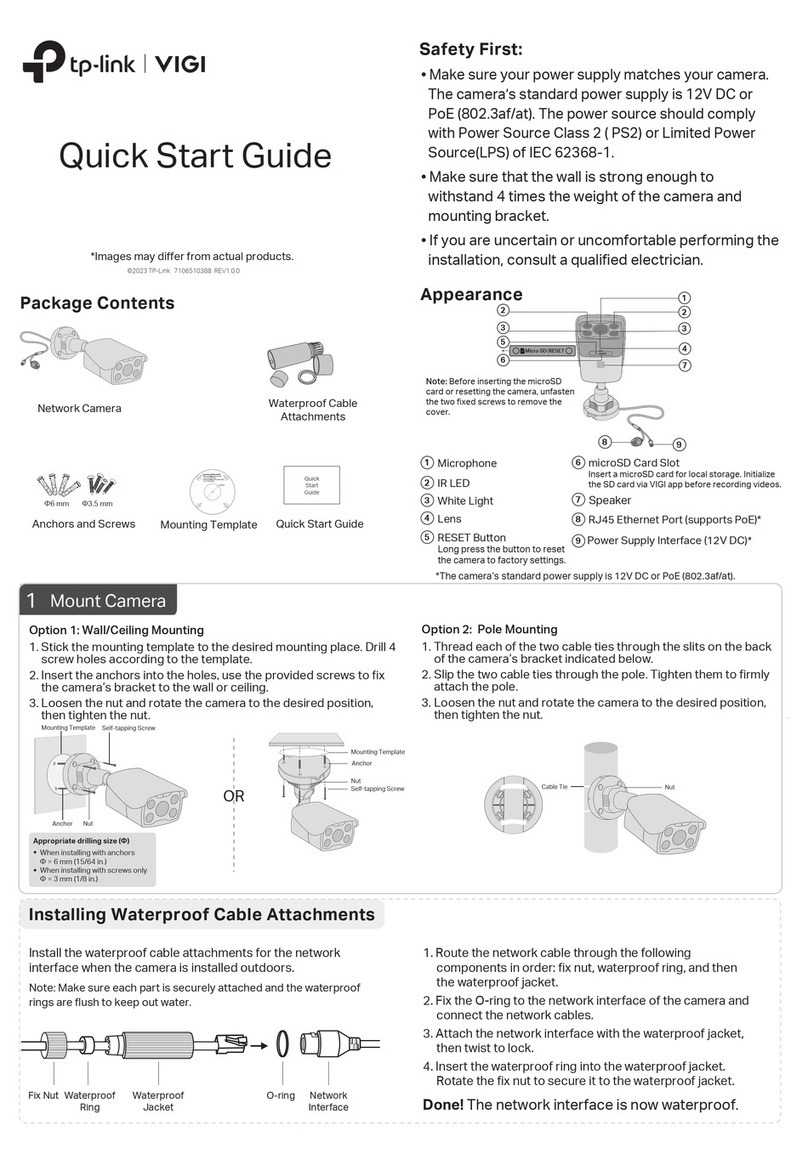RESET Button
While the camera is powered on, press and hold the
RESET button for at least 5 seconds until the LED
blinks red. The camera will reset and reboot.
microSD Card Slot
Insert a microSD card and initialize it on the Tapo app
for local recording.
Mounting Instructions
Place the mounting template
where you want the camera.
For wall mounting, drill two
holes through two circles.
1. Mark Position
Attach the camera on the
base and rotate to secure
the camera.
3. Secure Camera
Appearance
2. Mount Base
Ax the camera base using
the screws.
For wall mounting, insert two
anchors into the holes and use
the screws to ax the camera
base over the anchors.
Tilt the camera lens up to nd the RESET button and
the microSD card slot.
Lens
Micro SD RESET
For technical support, the user guide
and more information, please visit
www.tapo.com/support/
• Keep the device away from water, re, humidity or hot environments.
• Do not use damaged charger or USB cable to charge the device.
• Do not use any other chargers than those recommended.
• Do not use the device where wireless devices are not allowed.
• Adapter shall be installed near the equipment and shall be easily accessible.
• Use only power supplies which are provided by manufacturer and in the original
packing of this product. If you have any questions, please don't hesitate to contact us.
• For indoor use only.
• Do not disassemble, repair or modify the product.
• Do not use the product if the casing has been broken. Danger of electric shock.
• Never touch the product with wet hands.
• Do not expose to heavy rain or any type of moisture.
• Do not place near automatically controlled devices such as re alarms. Radio waves
emitted from this product may cause such devices to malfunction resulting in an
accident.
• Observe restrictions on using wireless products in fuel depots, chemical plants or
when blasting operations are in progress.
• Do not use liquid to clean the product. Only use a dry cloth.
• Never put metal objects inside the product. If a metal object enters the product turn
o the circuit breaker and contact an authorised electrician.
• This product is not intended to be used when providing medical care. Consult the
manufacturer of any personal medical devices, such as pacemakers or hearing aids
to determine if they are adequality shielded from external RF (radio frequency) energy.
• Do not use this product in health care facilities. Hospitals or health care facilities may
be using equipment that could be sensitive to external RF energy.
• Do not use this product near water for example near a bath tub, wash bowl, kitchen
sink or laundry tub, in a wet basement or near a swimming pool.
• The product should be kept free from excessive smoke, dust or high temperature and
vibration.
• This product should not be exposed to direct sunlight
• Do not place heavy objects on top of the product.
• When you leave the product unused for a long time unplug the product from the
power outlet.
• Product should be kept away from heat sources such as radiators, cookers etc. - it
should not be placed in rooms where the temperature is less than 0 degrees or
greater than 40 degrees. Damp basements should also be avoided.
• This product may interfere with other electronic products such as TV, radios, personal
computers, phones or other wireless devices.
Operating Temperature: 0 °C ~ 40°C (32°F ~ 104°F)
Operating Humidity: 10%~95%RH, Non-condensing
Please read and follow the above safety information when operating the device. We
cannot guarantee that no accidents or damage will occur due to improper use of the
device. Please use this product with care and operate at your own risk.
©2020 TP-Link