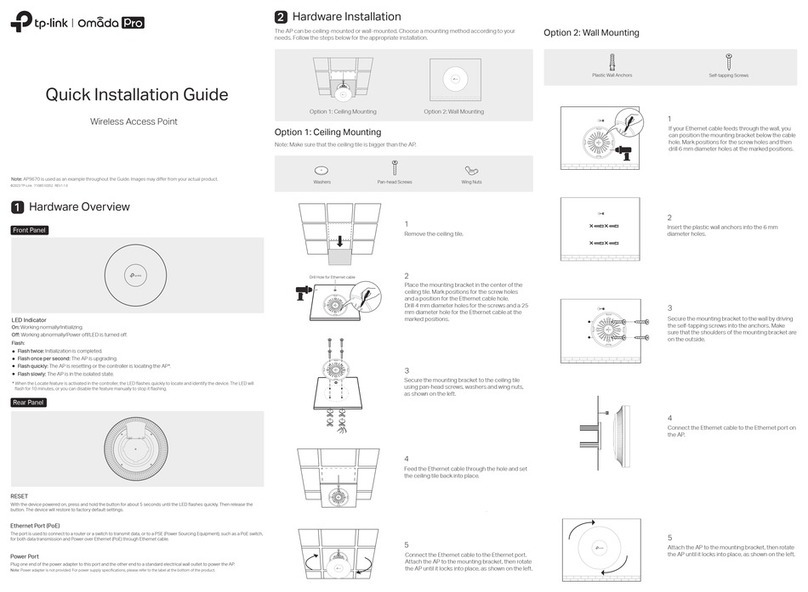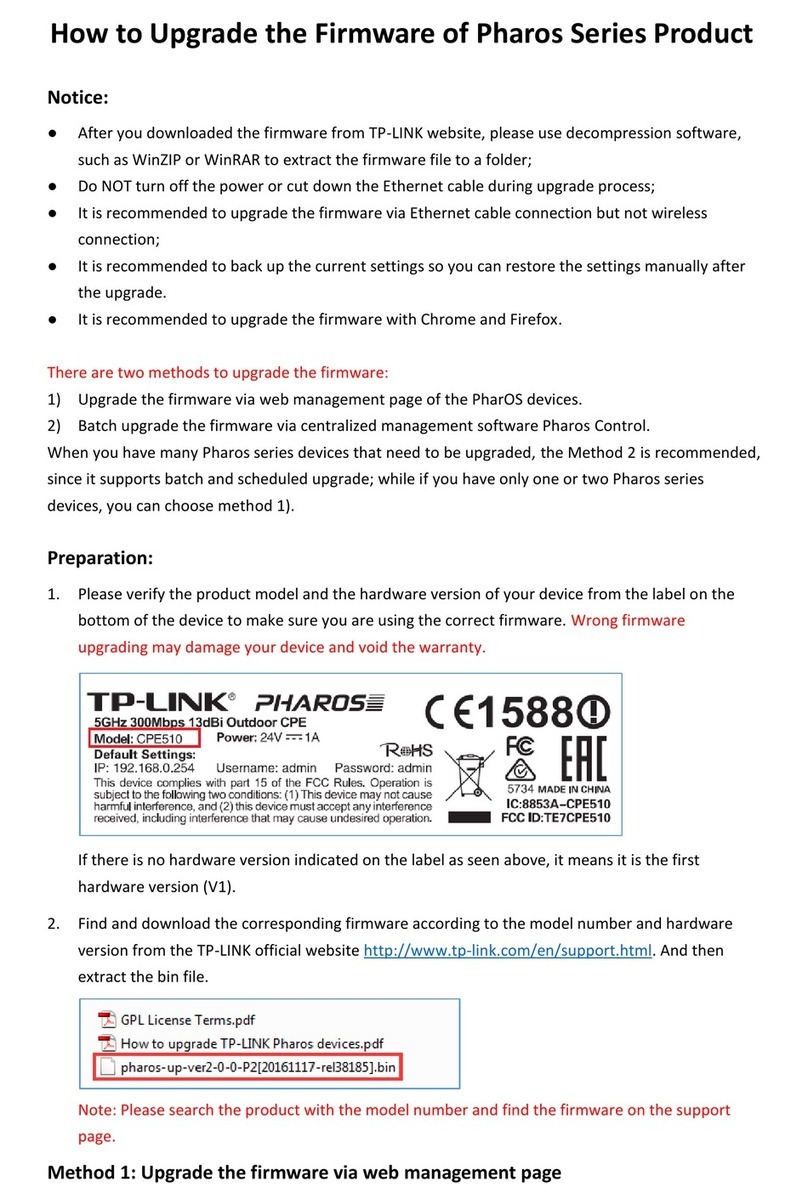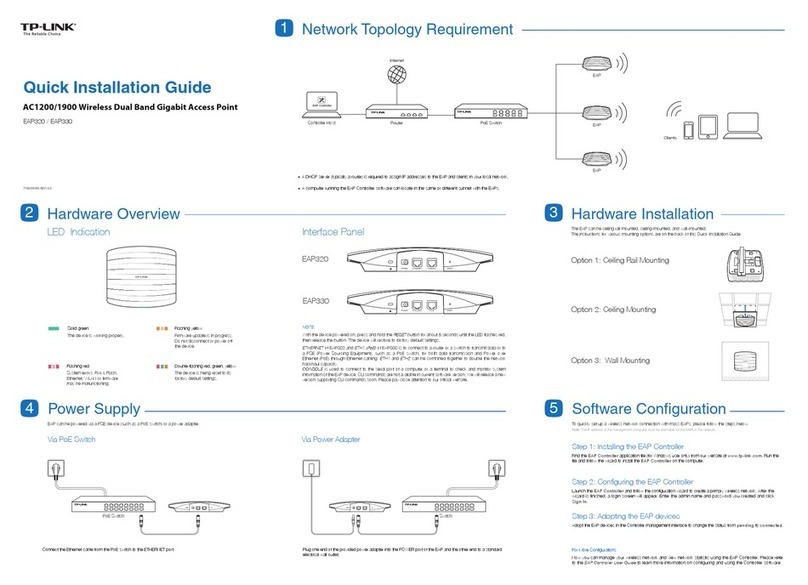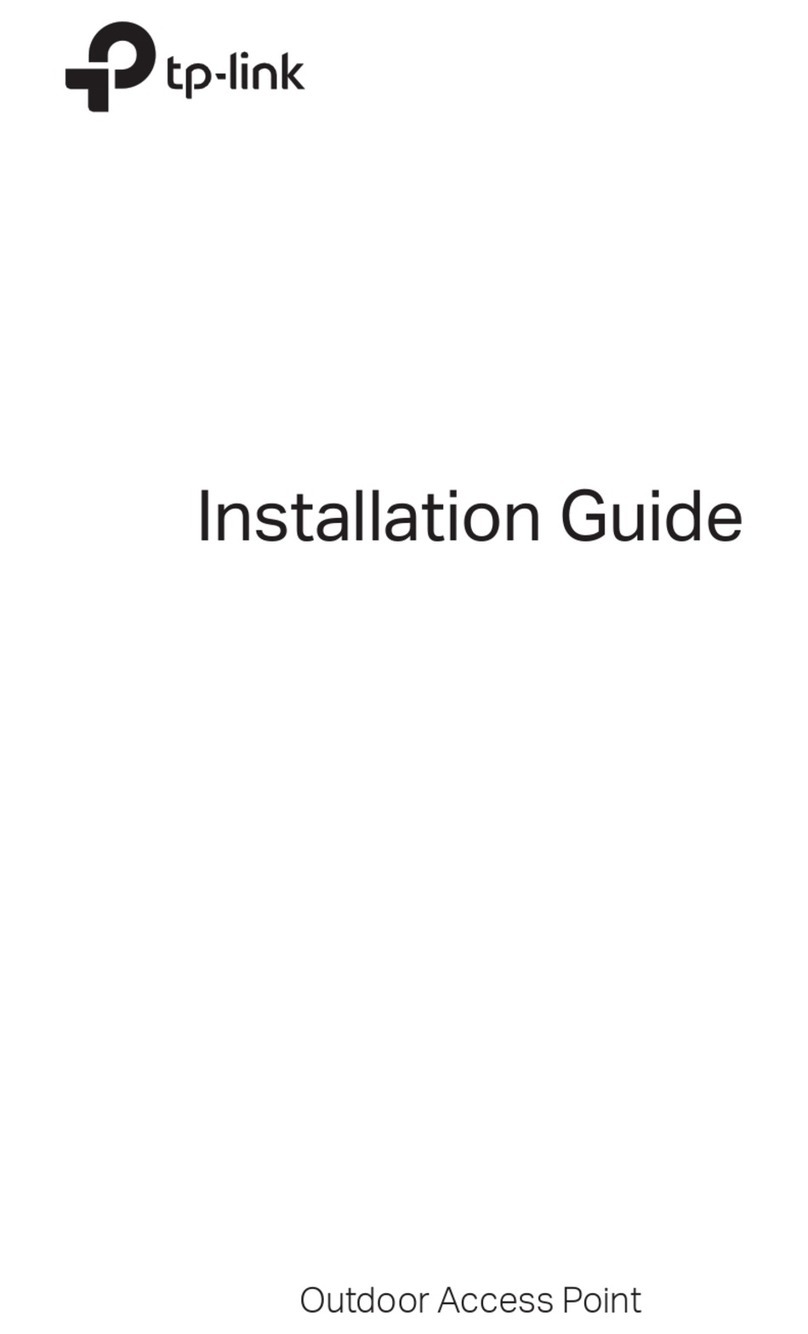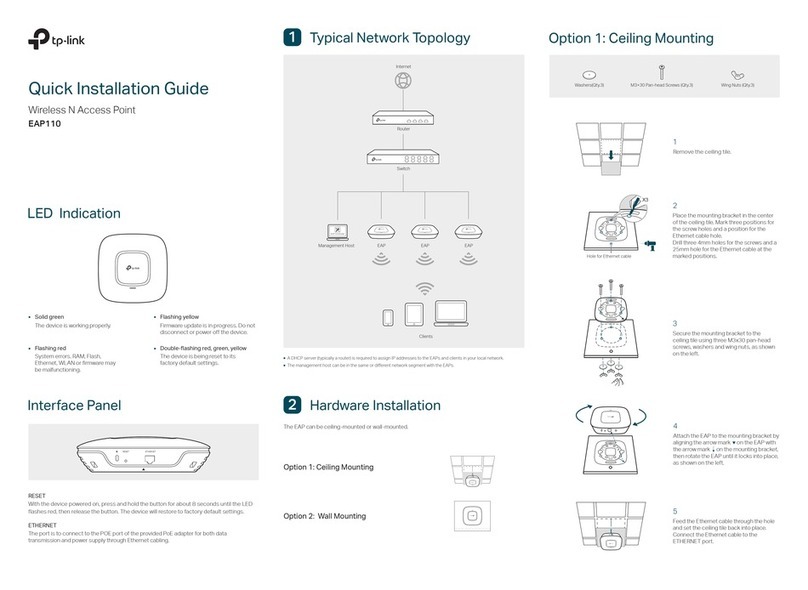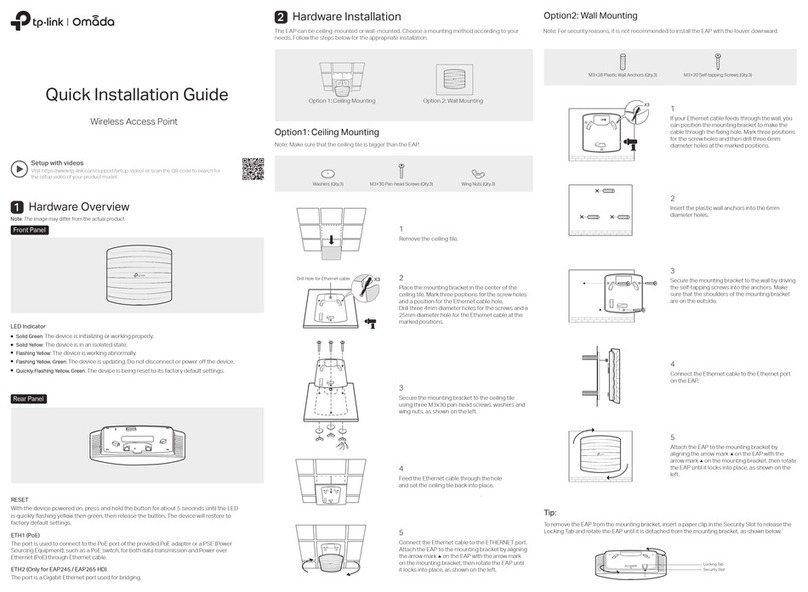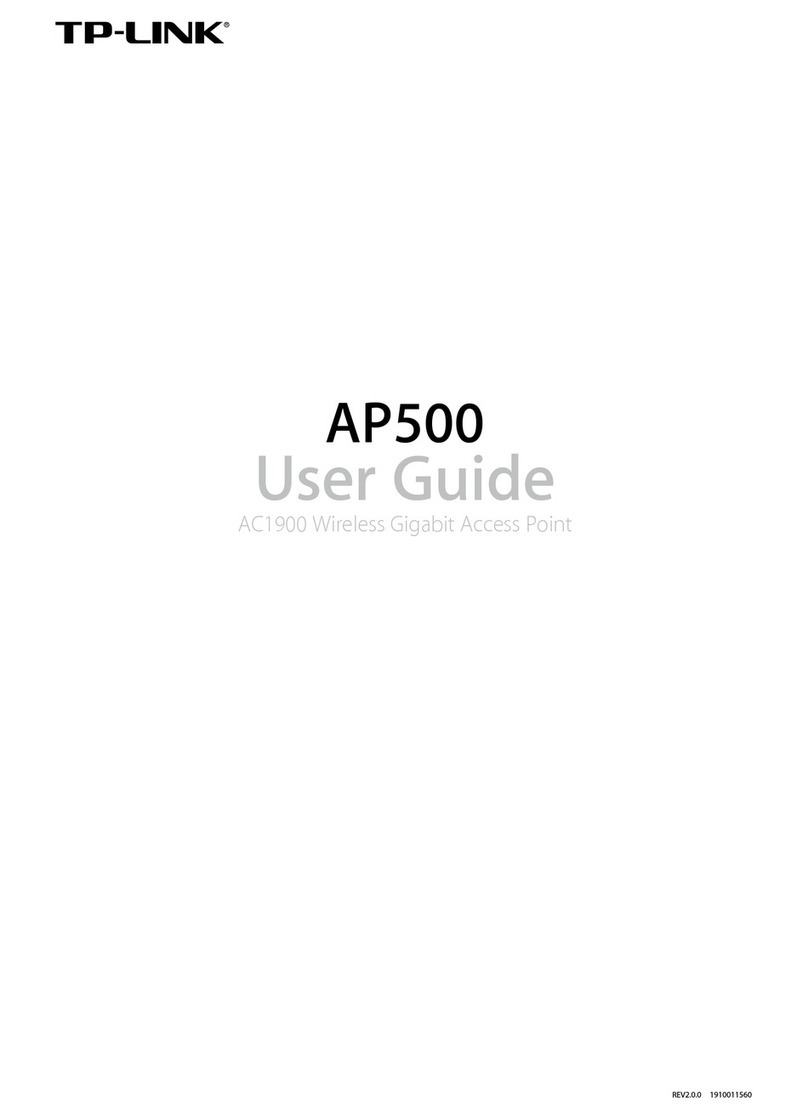Software Conguration
4
For technical support and other information, please visit
http://www.tp-link.com/support, or simply scan the QR code.
The products of TP-Link partly contain software code developed by third parties, including software
code subject to the GNU General Public License (“GPL”). As applicable, the terms of the GPL and
any information on obtaining access to the respective GPL Code used in TP-Link products are
available to you in GPL-Code-Centre under (http://www.tp-link.com/en/support/gpl/). The respective
programs are distributed WITHOUT ANY WARRANTY and are subject to the copyrights of one or
more authors. For details, see the GPL Code and other terms of the GPL.
The EAP supports two configuring options:
To manage EAPs singly (usually suitable for a small network with a few
EAPs), standalone mode is recommended. Please refer to Option 1.
To manage EAPs in batch, controller mode is recommended. Please
refer to Option 2.
A DHCP server (typically a router) with DHCP function enabled is required
to assign IP addresses to the EAPs and clients in your local network.
Option1: Standalone Mode
Clients
Internet EAP
Router
EAP
Via Omada App
1. Connect wirelessly by using the default SSID (format:
TP-Link_2.4GHz_XXXXXX) printed on the label.
2. Launch a web browser and enter http://tplinkeap.net in the address bar.
Use admin for both Username and Password to log in.
3. Set up a new Username and Password for secure management purpose.
Modify the wireless parameters and reconnect your wireless devices to
the new wireless network.
To configure other EAPs, connect your device to the EAP by the
coresponding default SSID and repeat the steps listed above. You can
configure some basic functions in Standalone mode. If you want to
configure advanced functions, please use Controller mode.
1. Download the TP-Link Omada app on your mobile device. It can be
downloaded from Apple Store or Google Play:
Scan for Omada App Download Omada App
or
2. Connect your mobile device to the EAP by using the default SSID (format:
TP-Link_2.4GHz_XXXXXX) printed on the label.
3. Open the Omada app, and wait for the EAP device to appear on the
Standalone APs page. Tap on the EAP device you want to congure.
The Omada app is designed to help you quickly configure the common
settings. If you want to configure the more settings, you can log in to the
web page of your EAP or the controller.
Via a Web Browser
Option2: Controller Mode
Controller mode is applicable to configuration for mass EAPs. All EAPs can be
centrally configured and monitored via an Omada Software Controller or an
Omada Cloud Controller (OC200).
Via Software Controller
1. On the PC with Windows OS or Linux OS, download the Omada Controller
installation file from https://www.tp-link.com/download/EAP-Controller.html.
2. Run the file and follow the wizard to install the Omada Controller.
3. Launch the Omada Controller and follow the step-by-step instructions to
complete the Quick Setup. After the wizard is finished, a login screen will
appear.
4. Enter the username and password you created and click Log in. Then you
can further configure the Omada Controller.
Omada Cloud Service
After installing Omada Controller, you can remotely configure the controller
through cloud service when your management device can access the
internet. Follow the steps below.
1. Enable Cloud Access on the setting page on the controller and bind a
TP-Link ID to your controller. If you have congured this in the setup wizard,
skip the step.
2. Launch a web browser and enter https://omada.tplinkcloud.com in the
address bar.
3. Enter your TP-Link ID and password to log in. A list of Omada Controller
that has been bound with your TP-Link ID will appear. Then you can click
Launch to further congure the controller.
Via OC200
Omada Softeware Controller is pre-installed on Omada Cloud Controller
(OC200). OC200 needs to be purchased additionally. To configure EAPs via
OC200, the steps above can be skipped. Please refer to the Installation
Guide of OC200.
1. Download the TP-Link Omada app on your mobile device. It can be
downloaded from Apple Store or Google Play:
Scan for Omada App Download Omada App
or
With Omada app, you can also manage your Omada Controller at local site
and remote site. Note that Omada software Controller needs to be kept
running when using Omada app.
Local Management
For detailed configurations, please visit https://www.tp-link.com/support
to download the User Guide of EAP in the download center.
To ask questions, find answers, and communicate with TP-Link users or
engineers, please visit https://community.tp-link.com to joinTP-Link
Community.
2. Launch your app and configure the controller at local site or remote site.
Remote Management
a. Connect your mobile device to the EAP by using the default SSID
(format: TP-Link_2.4GHz_XXXXXX) printed on the label.
b. Launch the app and go to Local Access, tap the +button on the
upper-right corner to add the Omada controller. Then you can
further congure the controller.
a. Make sure Cloud Access is enabled on your controller and your
controller has been bound with a TP-Link ID.
b. Launch the app and log in with your TP-Link ID. Then go to Cloud
Access. A list of Omada Controller that has been bound with your
TP-Link ID will appear. Then you can further configure the controller.
Omada App
Clients
Switch
Router
EAP EAP
OC200
Omada Controller
Omada Software Controller
running on the Management PC
or
EAP
Internet