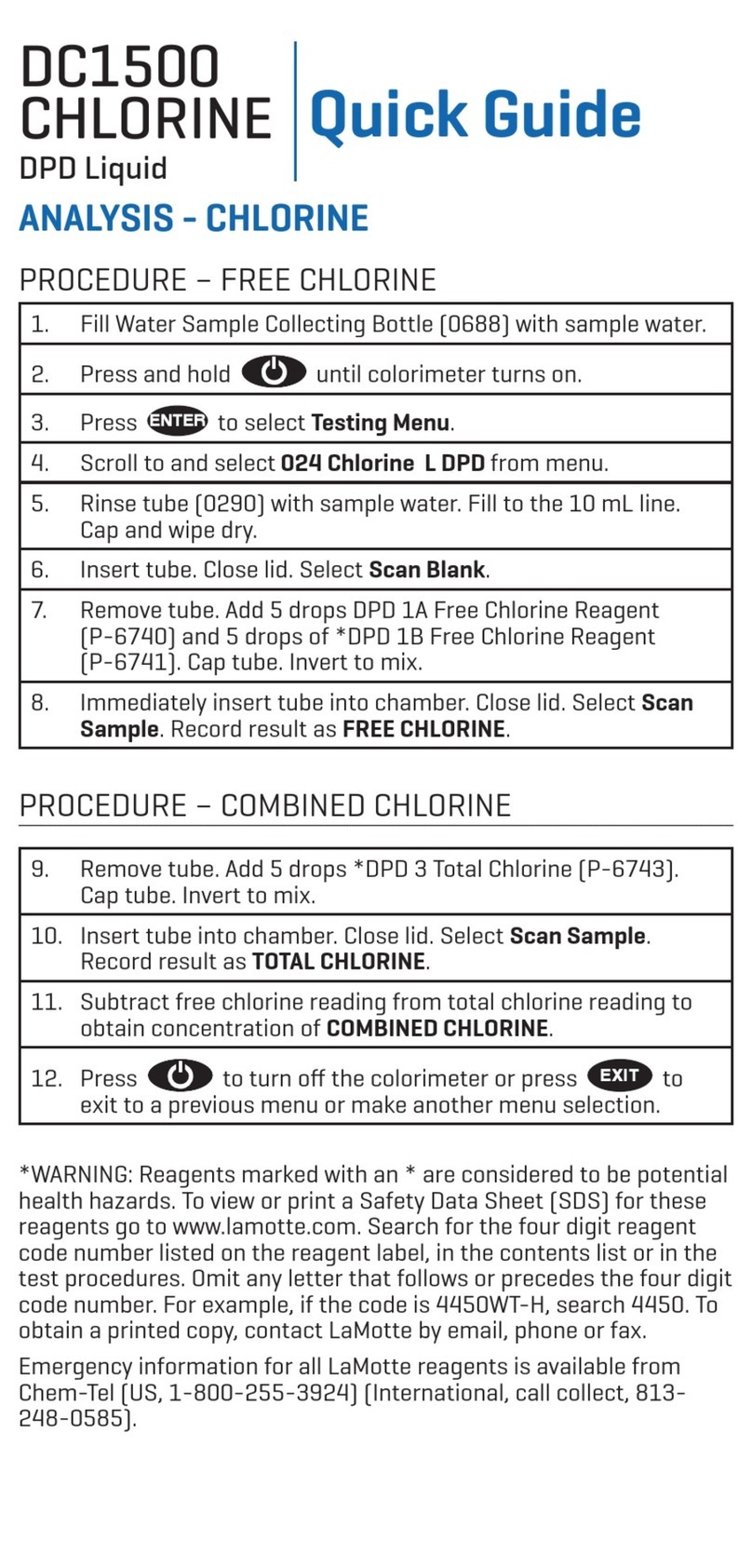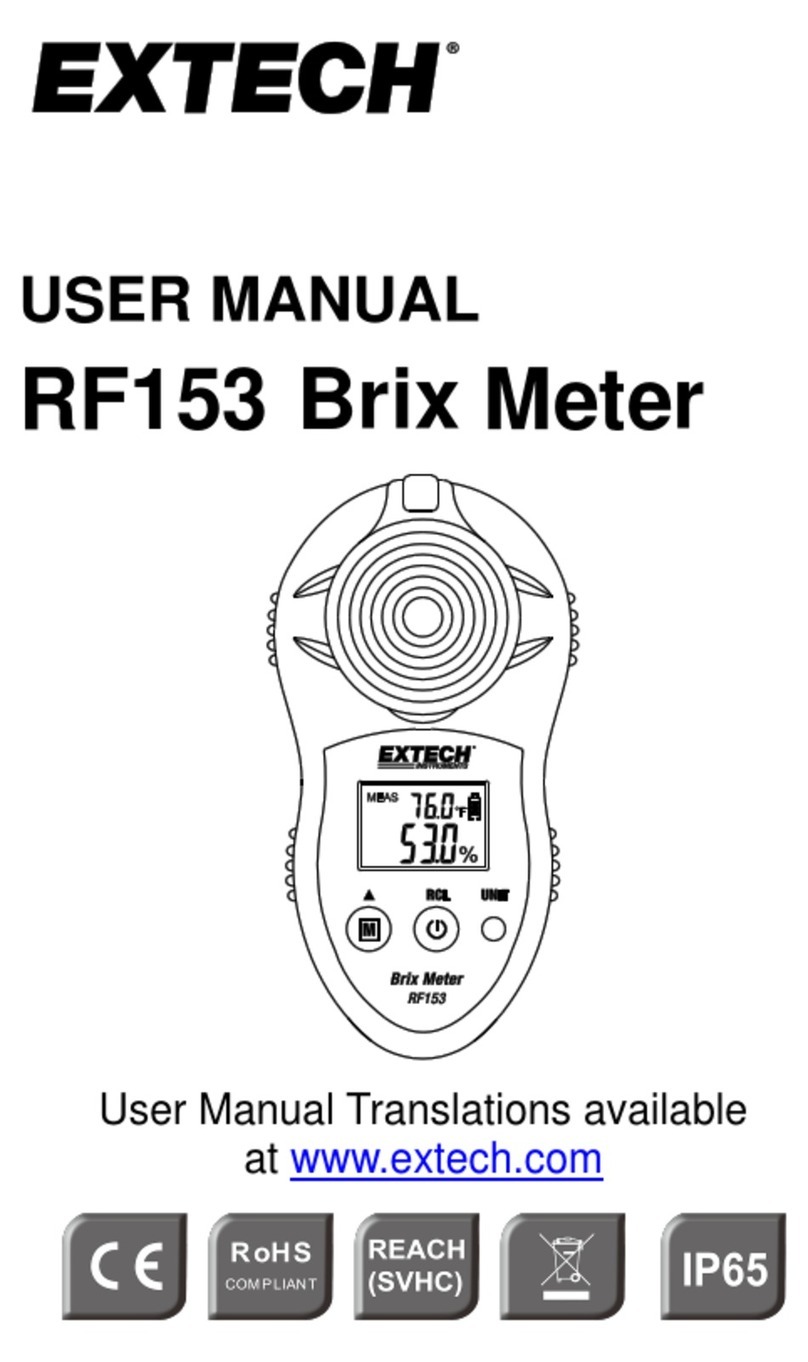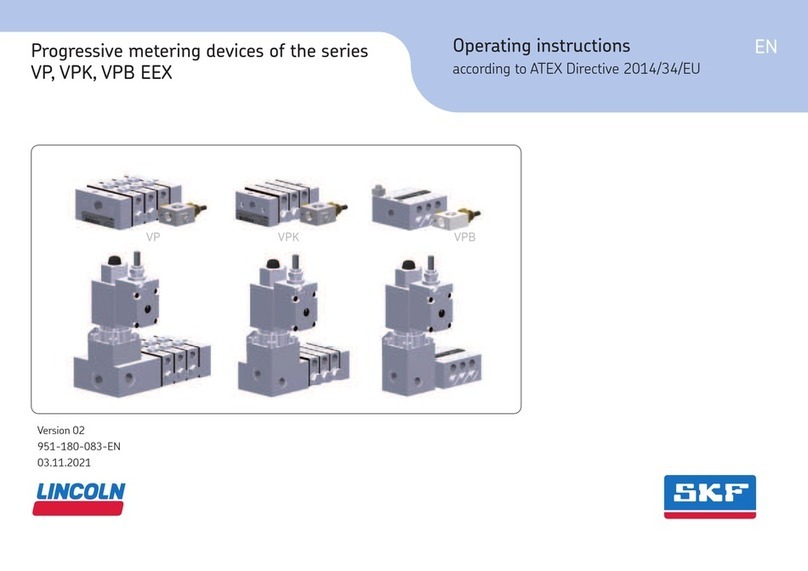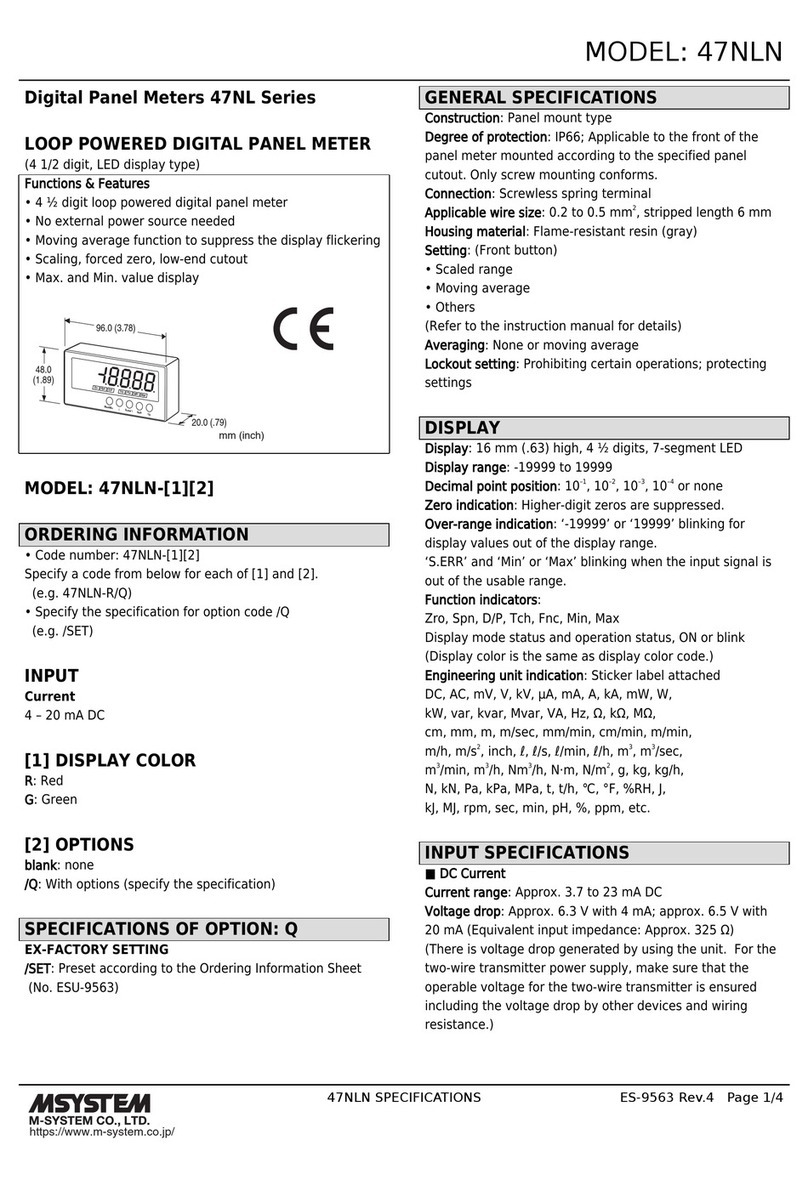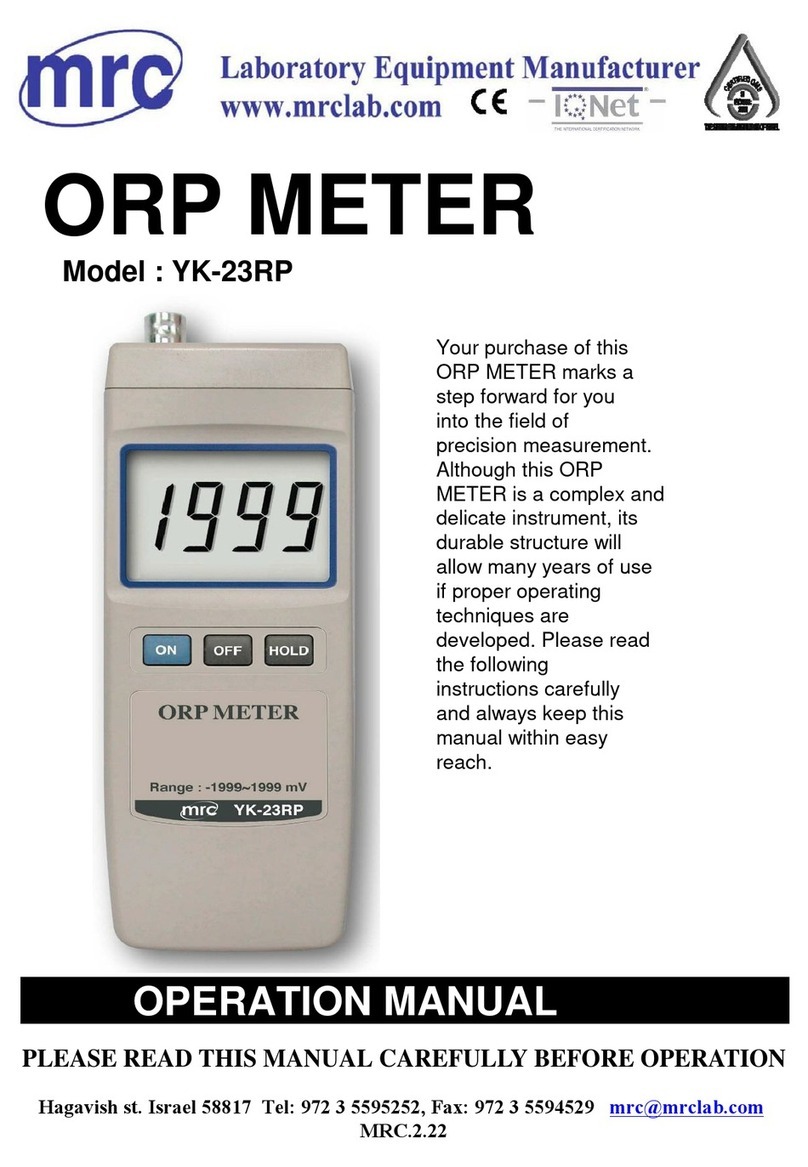Traceable 4189 User manual

Traceable
®
is a registered trademark of Control Company ©2009 Control Company. 92-4189-00 Re . 1 040909
SPECIFICATIONS
Temperature—
Range: 32.00 to 122.00 °F / 0.00 to 50.00 °C
Resolution: 0.01°
Humidity—
Range: 0.00 to 95.00% RH
Resolution: 0.01%
ew Point—
Range: -13.50 to 120.10 °F / 25.30 to 48.90 °C
Resolution: 0.01°
ata output: Computer interface
ata Logging: 1000 reading capability
OPERATION
1. Attach the humidity/temperature probe to the meter. (The cable and connectors are keyed,
do not insert the cable incorrectly and force it.)
2. Turn the meter on by pressing the POWER button.
3. Take the desired measurements.
4. Turn the meter off by pressing and holding the POWER button, release the POWER button
when the meter emits a continuous beep. To preser e battery life, always turn the meter off when
not in use.
SELECTING °F OR °C (Temperature/ ew Point)
1. Turn the meter on by pressing the POWER button.
2. Press and hold the SET/LOGGER button until “code” appears at the bottom of the
display.
3. Release the SET/LOGGER button “1000” will appear at the top of the display.
4. Press the REC/ENTER button. “
0
F” will appear at the bottom of the display and “0” or “1”
will appear at the top of the display.
5. Press the FUNCTION/SEND button to select the desired unit of measure (0 = °C 1 = °F).
Note: When pressing the FUNCTION/SEND button, “
0
F” will not change at the bottom of
the display.
6. With the desired alue on the display, press the REC/ENTER button to confirm and sa e
the selection.
7. Press the HOLD/ESC button to return to the measurement display.
The unit of measure selected will be the default unit of measure for both temperature and dew
point until it is re-set.
SELECTING HUMI ITY OR EW POINT ISPLAY
1. Turn the meter on by pressing the POWER button.
2. Each press of the FUNCTION/SEND button will toggle the top display between showing
Humidity (“%RH” appears) and Dew Point Temperature (“Dew” appears). Temperature will
always appear at the bottom of the display.
The Dew Point temperature will be displayed in the same unit of measure as the temperature
display (See the “Selecting °F or °C” section).
HOL FUNCTION
The hold function allows the readings on the display to be “frozen” so that they may be recorded.
1. Press the HOLD/ESC button to “freeze” the display at the current reading. “HOLD” will appear
at the top of the display.
While in the hold mode, pressing the REC/ENTER, FUNCTION/SEND, or SET/LOGGER b ttons
will have no affect and will not change the “frozen” reading.
2. Once the reading has been recorded, press the HOLD/ESC button to return the display to the
current reading. “HOLD” will no longer appear on the display.
RECOR MO E (Min/Max Memories)
While in the Record Mode, the maximum and minimum readings for Humidity or Dew Point
(depending on the display mode) will be recorded. Also, while in the Record Mode, the Automatic
Shutoff feature is disabled so that long term monitoring may be performed.
To enter the Record Mode, press the REC/ENTER button. “REC.” will appear on display.
To recall the maximum and minimum readings since entering the Record Mode (“REC” appearing
on the display), press the REC/ENTER button.
The first press of the REC/ENTER button will display the maximum reading achie ed since
entering the Record Mode. (“MAX” will appear on the display).
The second press of the REC/ENTER button displays the minimum reading achie ed since
entering the Record Mode. (“MIN” appear on the display).
To return the display to the current reading, press the HOLD/ESC button. “MAX” or “MIN” will no
longer appear on the display.
To exit from the Record Mode, press and hold the REC/ENTER button for 3 seconds. “REC” will
no longer appear on the display. The maxim m and minim m readings are a tomatically cleared
once the Record Mode has been exited.
AUTOMATIC SHUTOFF (Enable/ isable)
With the Automatic Shutoff feature enabled, after 10 minutes, if no button has been pressed, the
meter will automatically shut off to preser e battery life.
When automatic shutoff is enabled, prior to shutting off, the meter will alarm to indicate that it is
about to turn off. To pre ent the meter from shutting off at this point, press any button twice
(except POWER).
The automatic shutoff feature setting is o erridden while in the Record Mode. (See the “Record
Mode” section)
To Enable/Disable the Automatic Shutoff feature:
1. Turn the meter on by pressing the POWER button.
2. Press and hold the SET/LOGGER button until “code” appears on the display.
3. Release the SET/LOGGER button “1000” will appear on the top display.
4. Press the REC/ENTER button,
0
F will appear at the bottom of the display.
5. Press the SET/LOGGER button until “OFF” appears at the bottom of the display.
6. Press the FUNCTION/SEND button to enable/disable the automatic shutoff feature.
7. (0 = Disabled 1 = Enabled).
Note: When pressing the FUNCTION/SEND button, “OFF” will not change at the bottom of
the display.
8. With the desired alue on the display, press the REC/ENTER button to confirm and sa e the
selection.
9. Press the HOLD/ESC button to return to the measurement display.
The automatic shutoff feature will now be enabled/disabled until it is re-set.
ATA LOGGER
The built in data logger function can store up to 1000 Humidity/Temperature or Dew
Point/Temperature alues. The alues that are recorded are dependant upon the display mode
that has been selected. (See the “Selecting Humidity or Dew Point Display” section.) If Humidity
and Temperature are being displayed, then Humidity and Temperature will be logged. If Dew
Point and Temperature are being displayed, then Dew Point and Temperature will be logged.
NOTE: There is no annunciator to differentiate the Dew Point temperature reading from the
Temperature reading in the data that is output/logged (See the “Real-Time Data Output” section.),
it is best to ha e the meter displaying Relati e Humidity and Temperature when using the data
logger function.
The sampling rate for the data logger may be set in the following increments 0, 1, 2, 10, 30, 60,
600, 1800, and 3600 seconds. (See the “Adjusting Data Logger Sampling Rate” section.)
Adjusting ata Logger Sampling Rate
The sampling rate for the data logger may be set in the following increments 0, 1, 2, 10, 30, 60,
600, 1800, and 3600 seconds.
1. Turn the meter on by pressing the POWER button.
2. Press and hold the SET/LOGGER button until “code” appears at the bottom of the display.
3. Release the SET/LOGGER button. “1000” will appear at the top of the display.
4. Press the REC/ENTER button. “
0
F” will appear at the bottom of the display.
5. Press the SET/LOGGER button. “SEC” will appear at the bottom of the display. The number
that appears at the top of the display is the data logger sampling rate (seconds).
6. Press the FUNCTION/SEND button to select the desired sampling rate from the a ailable
options.
7. With the desired alue on the display, press the REC/ENTER button to confirm and sa e the
selection.
8. Press the HOLD/ESC button to return to the measurement display.
The data logger sampling rate selected will be the default alue until it is re-set.
Automatic ata Logging
Set the desired data logger sampling rate. (See the “Adjusting Data Logger Sampling Rate”
section.) For automatic data logging, the sampling rate must not be set to zero.
If desired, clear the data in the data logger memory. (See the “Clearing the Data Logger Memory”
section.)
Enter the Record Mode by pressing the REC/ENTER button. “REC.” will appear on display.
To begin automatic data logging, press the SET/LOGGER button. “A” will appear at the top of the
display and the sampling rate will flash once on the display.
NOTE:
1. If “A” does not remain at the top of the display, the sampling rate is set to zero, see the
“Adjusting Data Logger Sampling Rate” section to set the sampling rate.
2. If the display flashes continuously when the SET/LOGGER button is pressed, this indicates that
the data logger memory is full. See the “Exporting the Data Logger Memory” to export the readings
that ha e been recorded, and/or the “Clearing the Data Logger Memory” section to clear the
memory so that more data may be recorded.
“A” will remain on the display and will flash each time a reading is recorded. “REC” and “A”
appearing on the display indicate that the meter is in the automatic data logger mode.
Once the data logger memory is full, the display will flash continuously. See the “Exporting the
Data Logger Memory” section to export the readings that ha e been recorded, and/or the “Clearing
the Data Logger Memory” section to clear the memory so that more data may be recorded.
To stop data logging, press the SET/LOGGER button. “A” will no longer appear at the top of the
display.
Automatic data logging may be resumed by pressing the SET/LOGGER button. “A” will appear at
the top of the display.
To exit from the Record Mode, press and hold the REC/ENTER button for 3 seconds. “REC” will no
longer appear on the display.
TRACEABLE
®
HYGROMETER/THERMOMETER/DEW POINT METER
WITH DATA LOGGER &
C
OMPUT
ER
OUTPUT
INSTRUCTIONS

Other Traceable Measuring Instrument manuals

Traceable
Traceable 4277 User manual

Traceable
Traceable 5660 User manual

Traceable
Traceable 3165 User manual
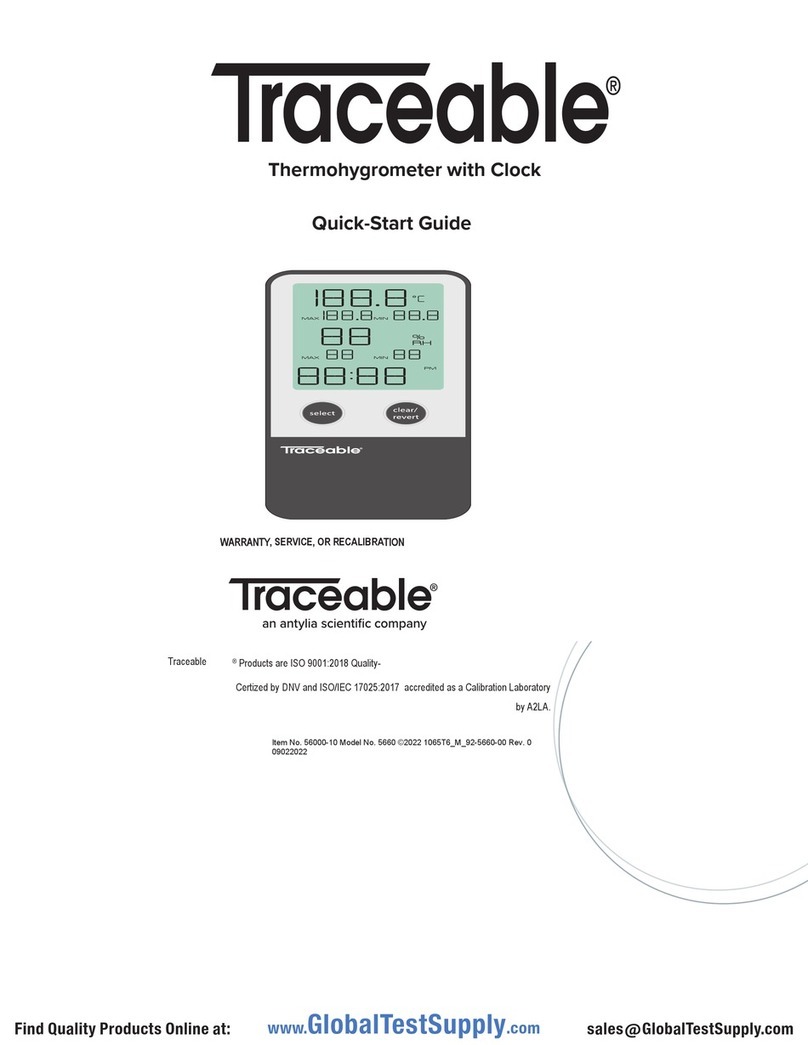
Traceable
Traceable 5660 User manual

Traceable
Traceable 98766-84 User manual

Traceable
Traceable 4800 User manual
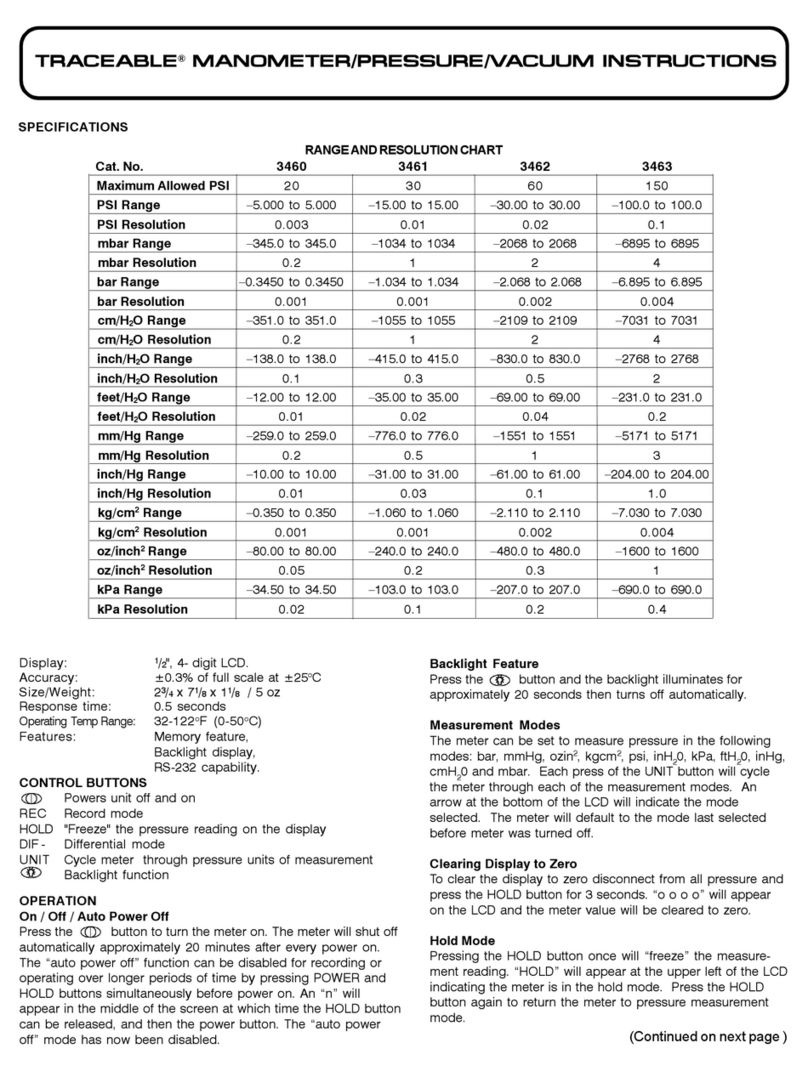
Traceable
Traceable 3460 User manual

Traceable
Traceable 98766-92 User manual

Traceable
Traceable Digi-Sense 98767-05 User manual

Traceable
Traceable 4800 User manual