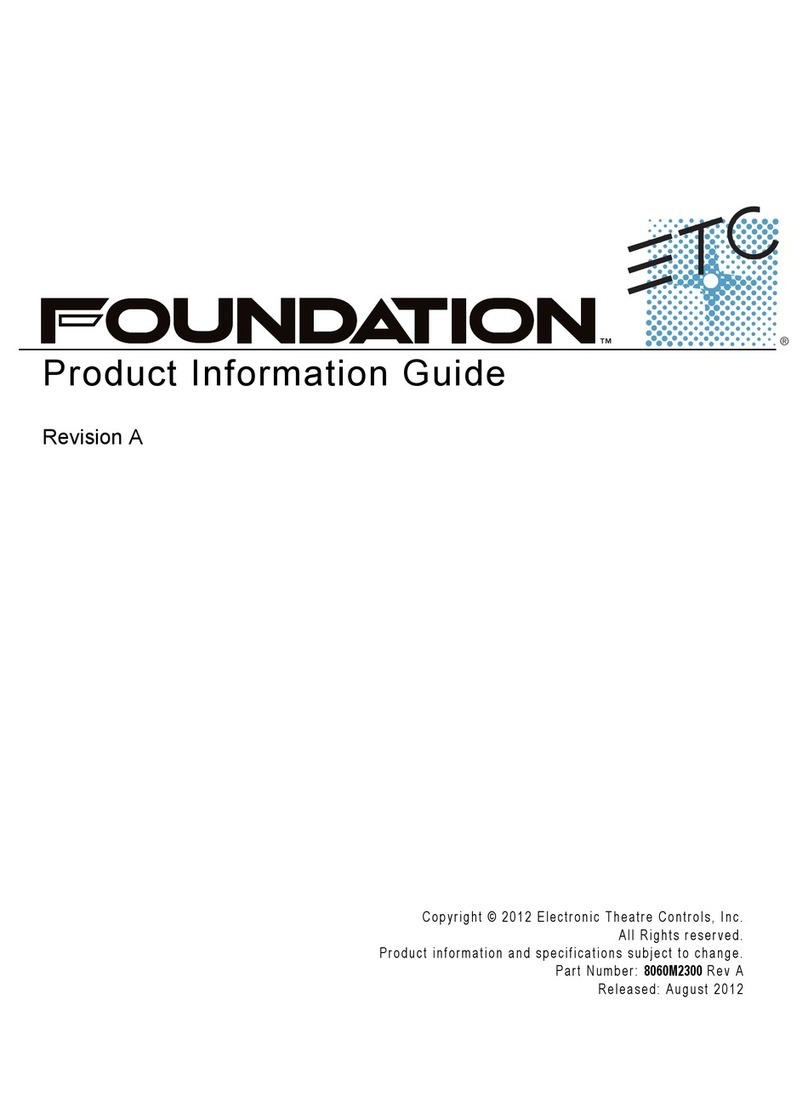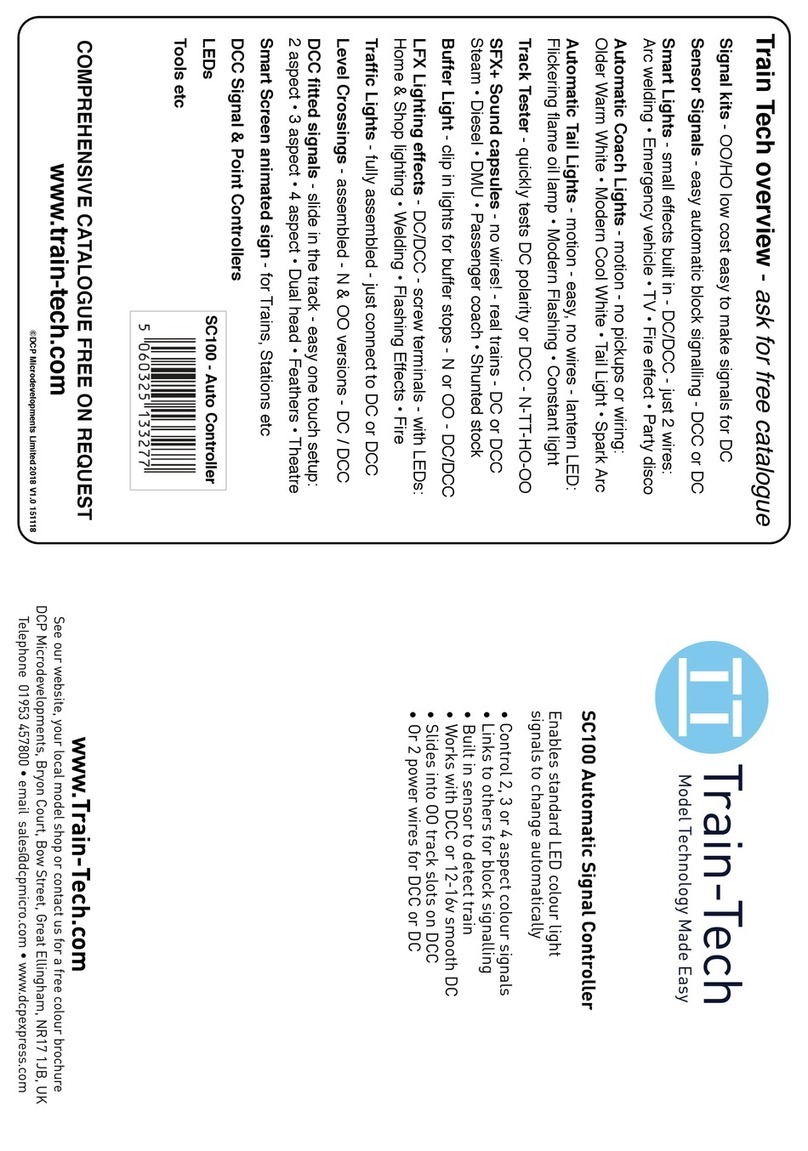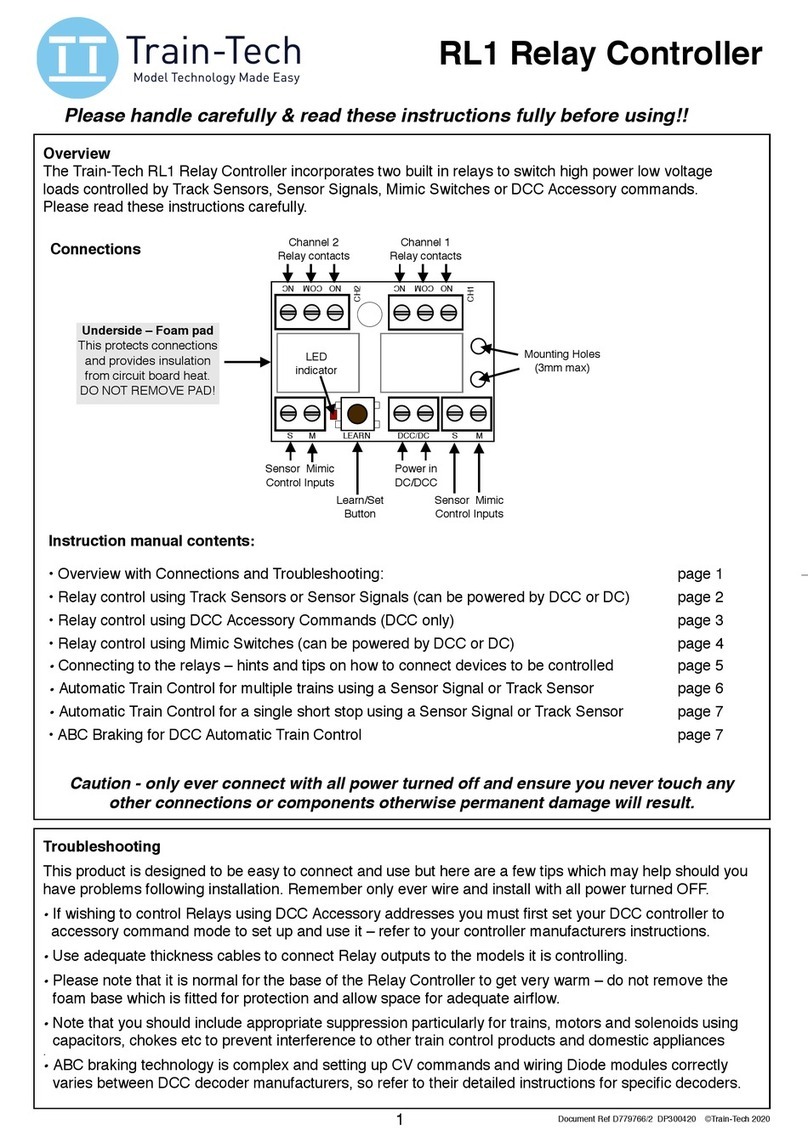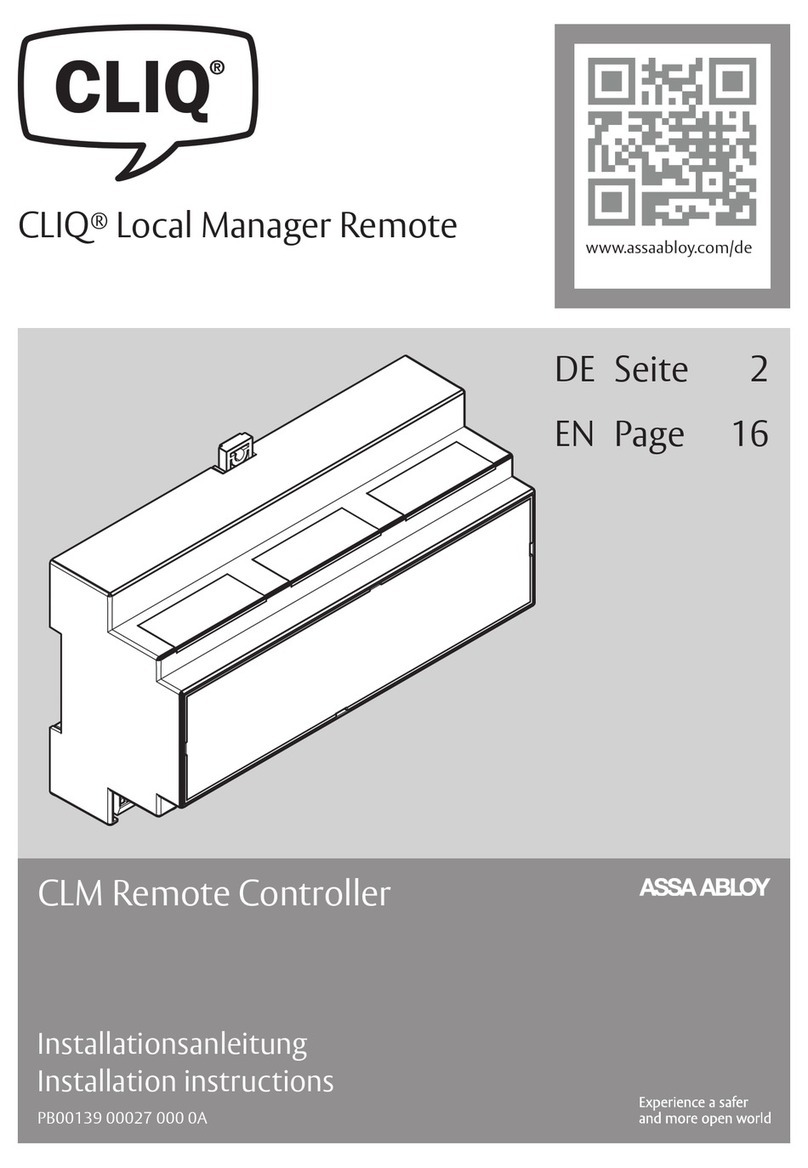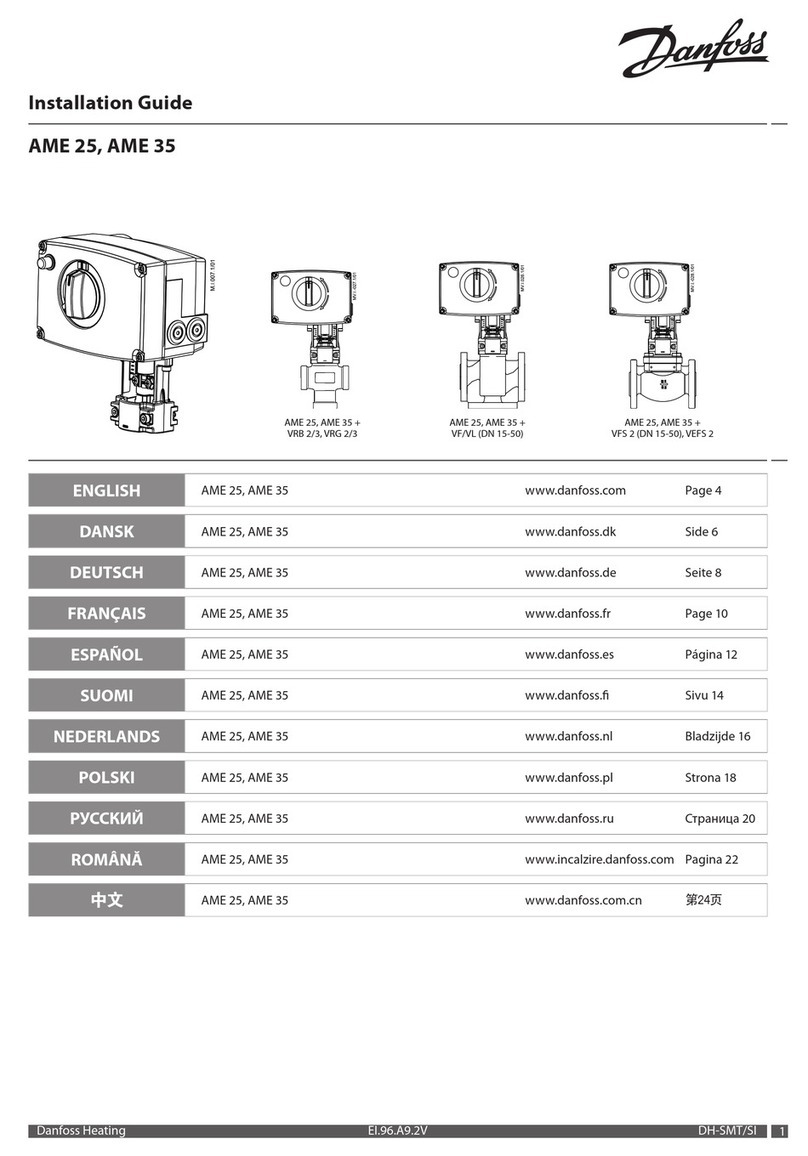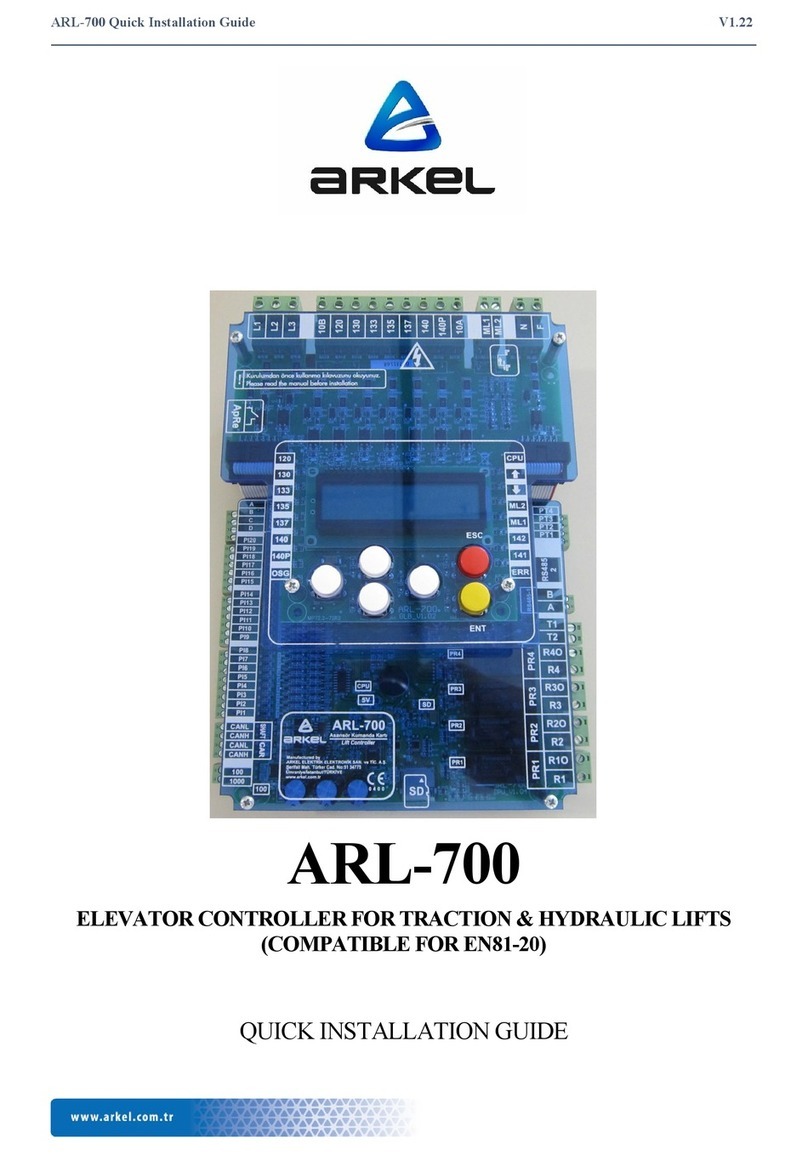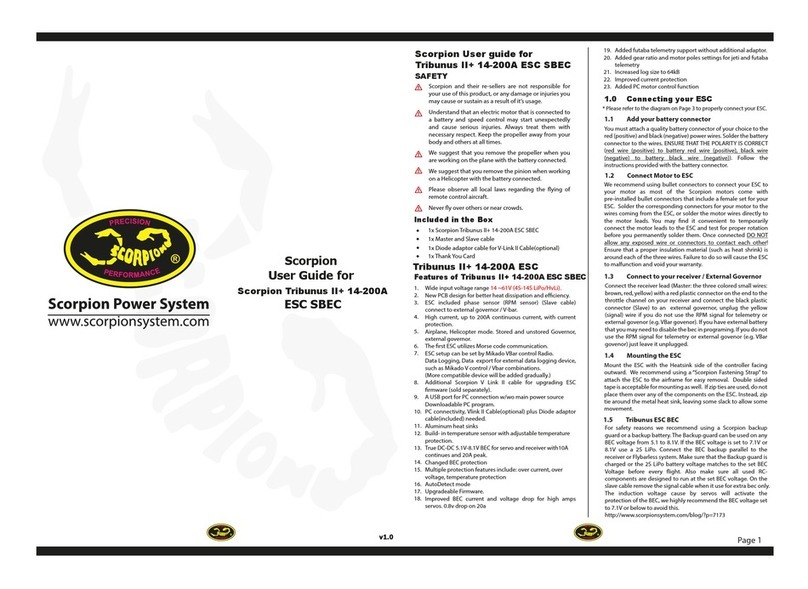Remove both the mounting tabs
Before After
Setting the Servo to its center position
1. Plug the servo into the servo controller
2. Wire the Servo controller to the Track Output of your controller
3. Turn on the controller
4. Press the Learn button 2 times, the LED will start flashing twice
5. Select Loco 54
6. Press F0, the servo will rotate to its center position
Glue the barrier to
the servo arm
Fit the barrier onto
the servo at about
45 degrees
Adjust the speed of Loco 54
until the barrier looks like this
Press F3 to
set this position
Adjust the speed
of Loco 54
until the barrier
looks like this
Press F4
to set the position
Set the barrier speed
1. Press F7, the barrier will start moving up and down
2. Adjust Loco 54 speed until you are happy with the speed of the movement
3. Press F8 2 times to save these settings
Setting up the Accessory Address
1. Press the learn button once, the LED will do single flashes
2. Set you controller to the accessory number you want to control this with
3. Press the direction button that you want to use for the barrier down position
4. The LED will stop flashing and the address has been saved
Learn
Button
To Servo
To DCC
Controller
DCC Controlled Level Crossing Barrier / Semaphore Signal
Note: if on your controller F0 is turned on then the bounce effect is enabled,
if you don't want the bounce then turn F0 off. The bounce is mainly used on
semaphore signals to give them a realistic look.
Brown
or
Black
wire