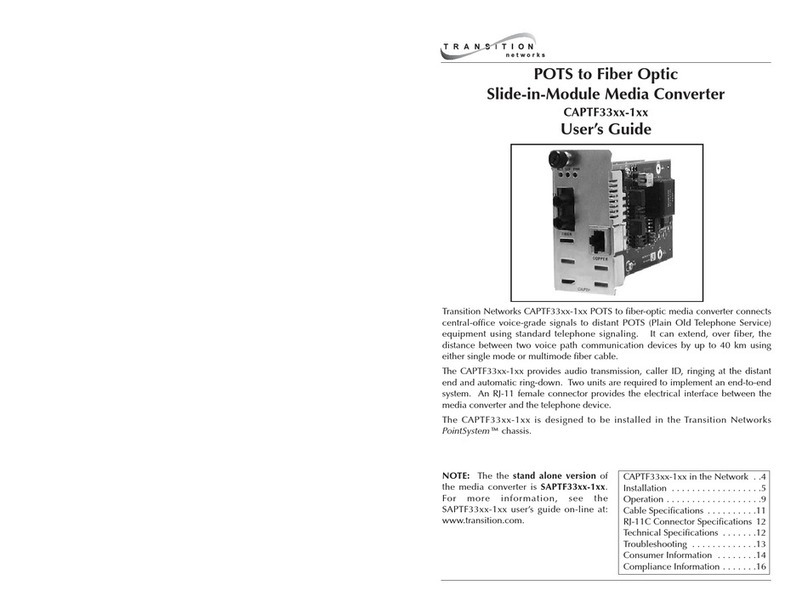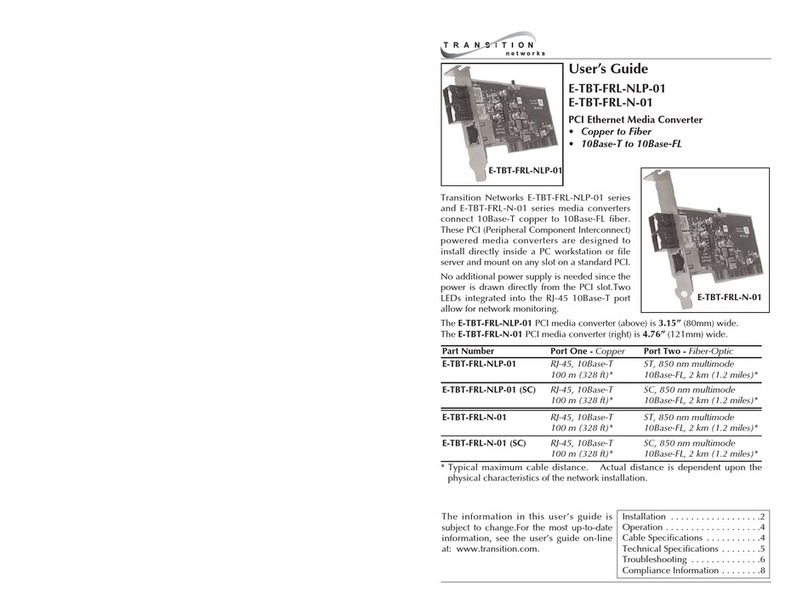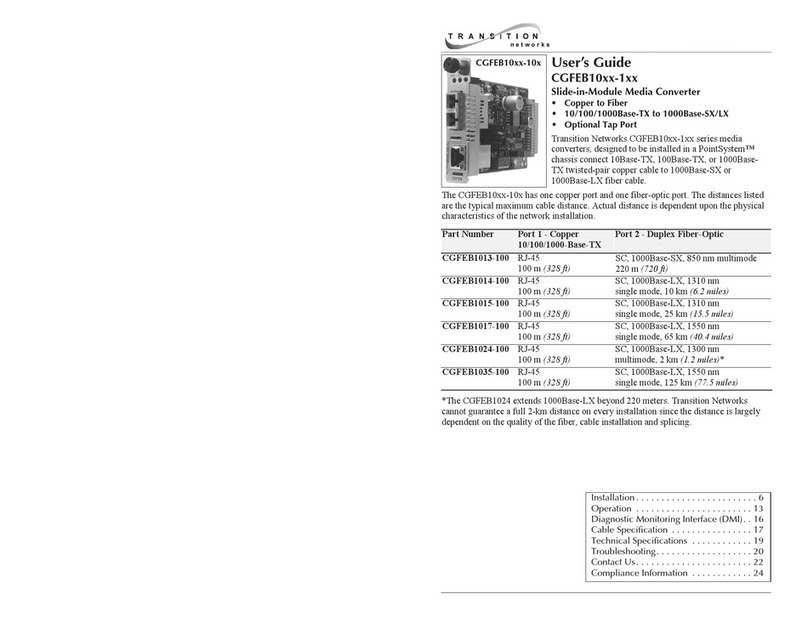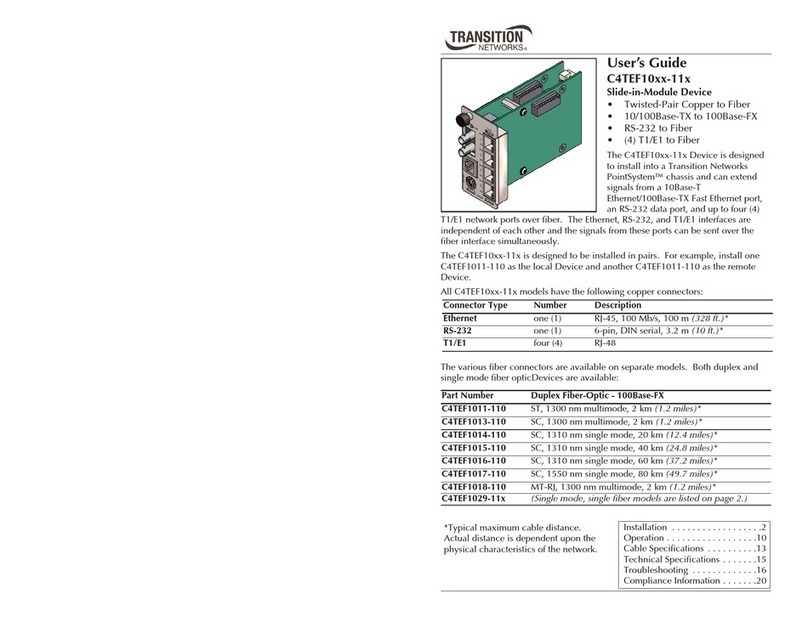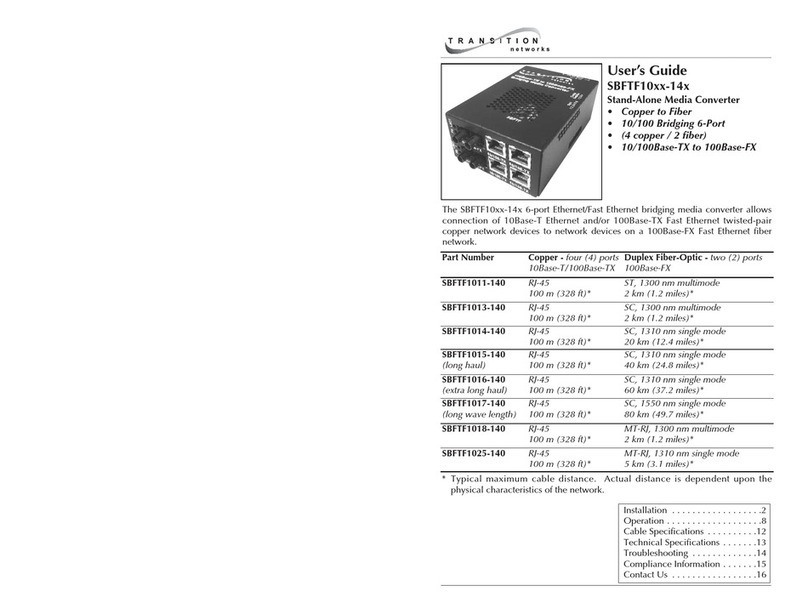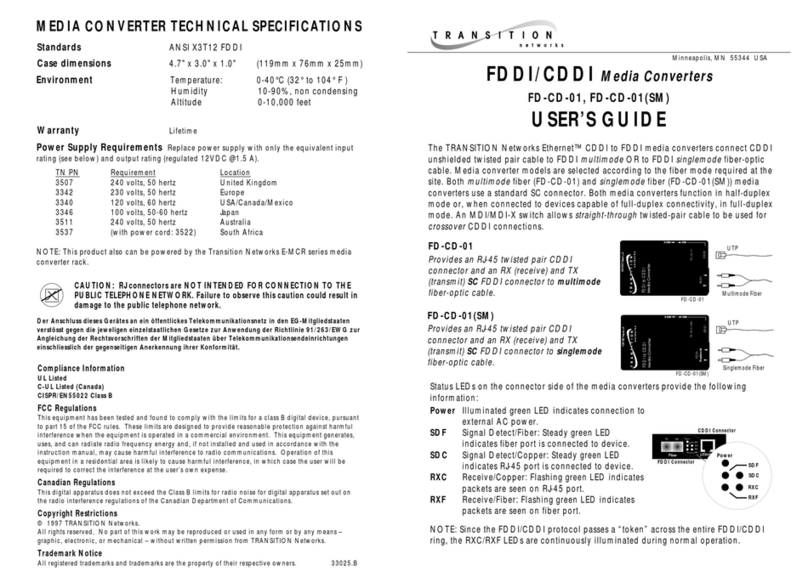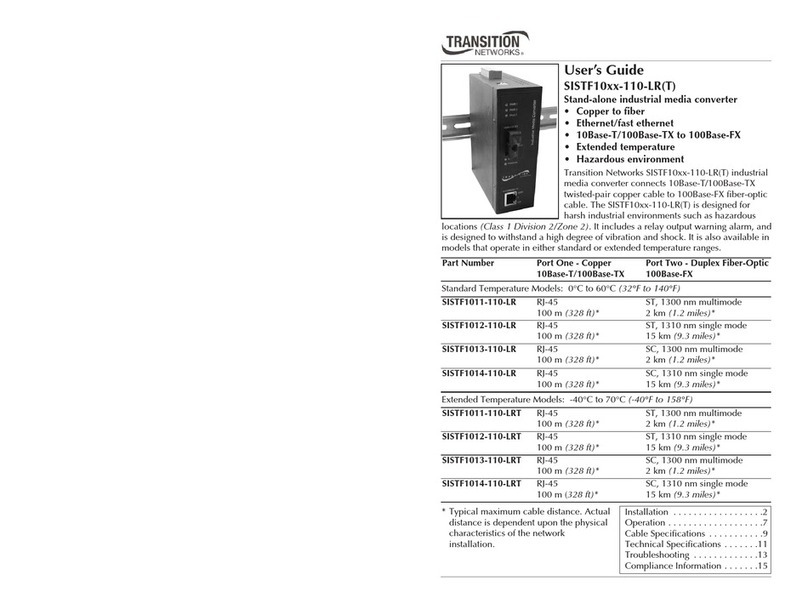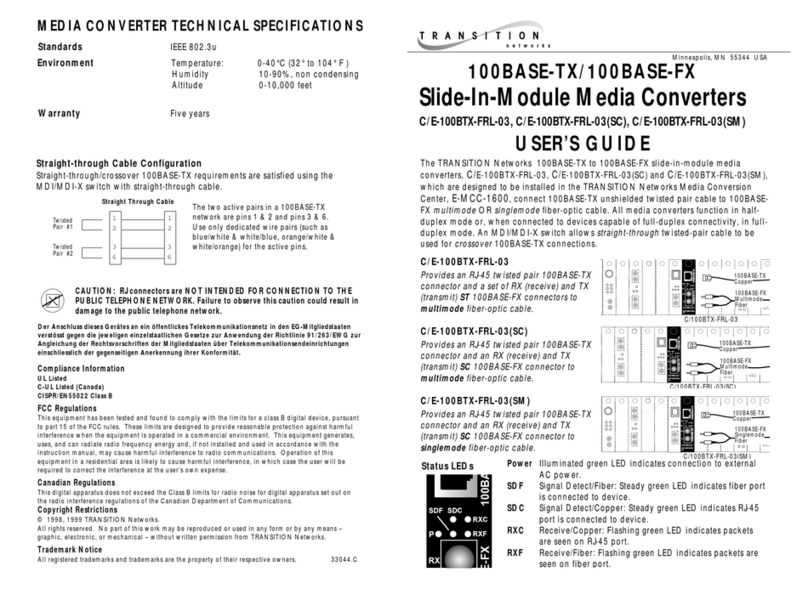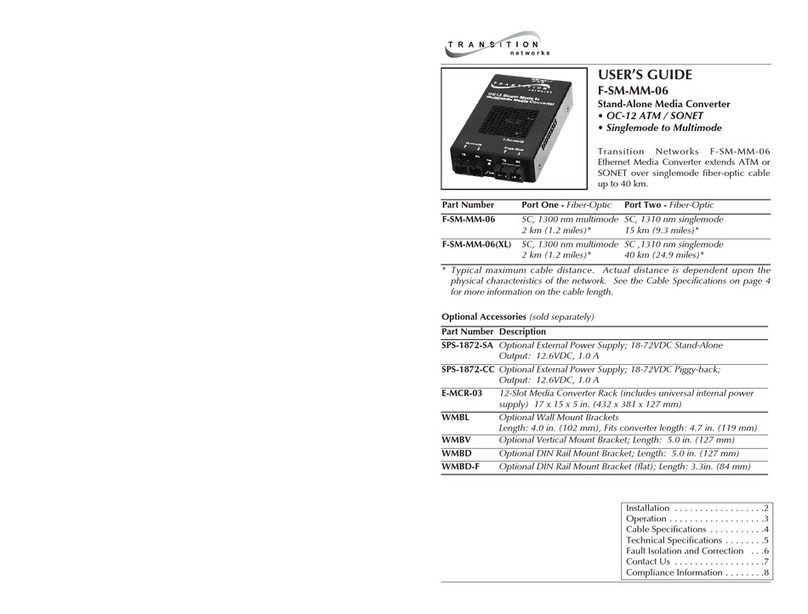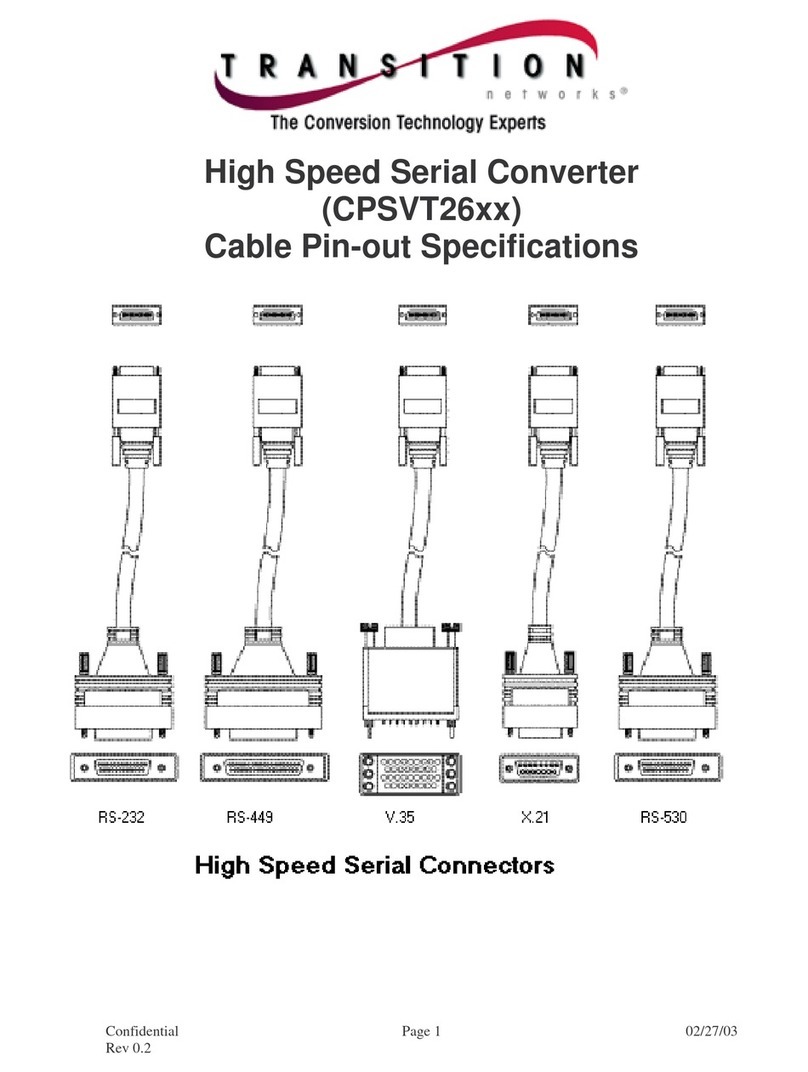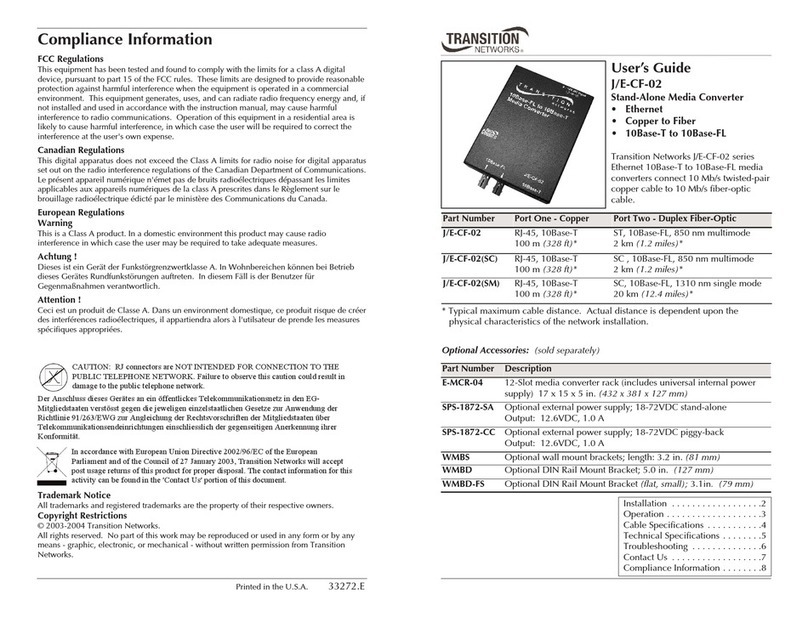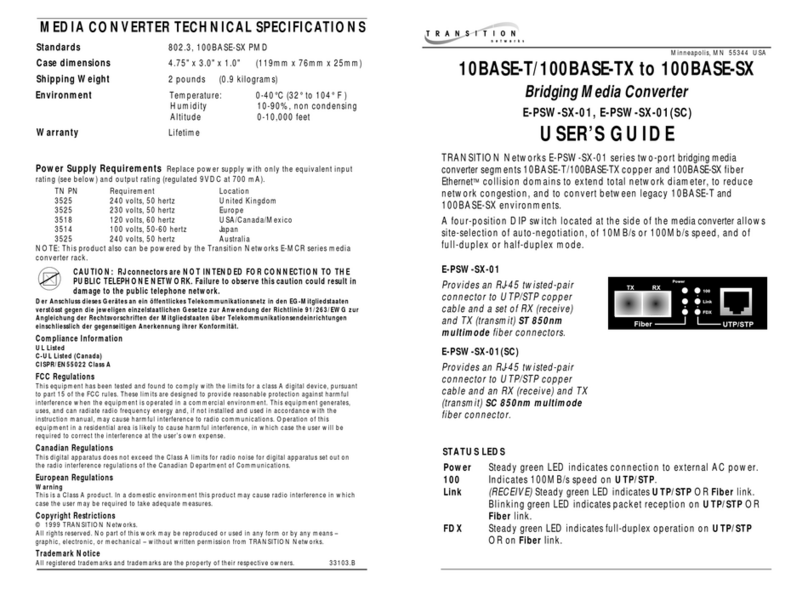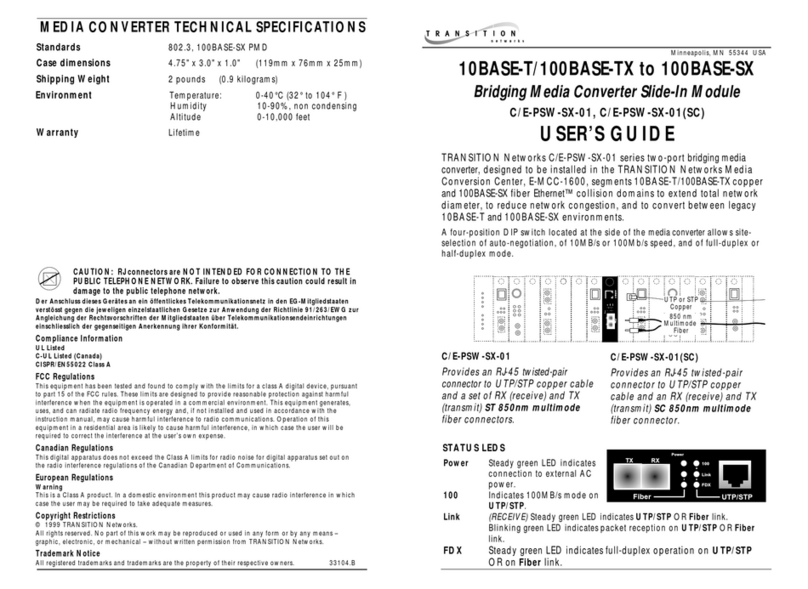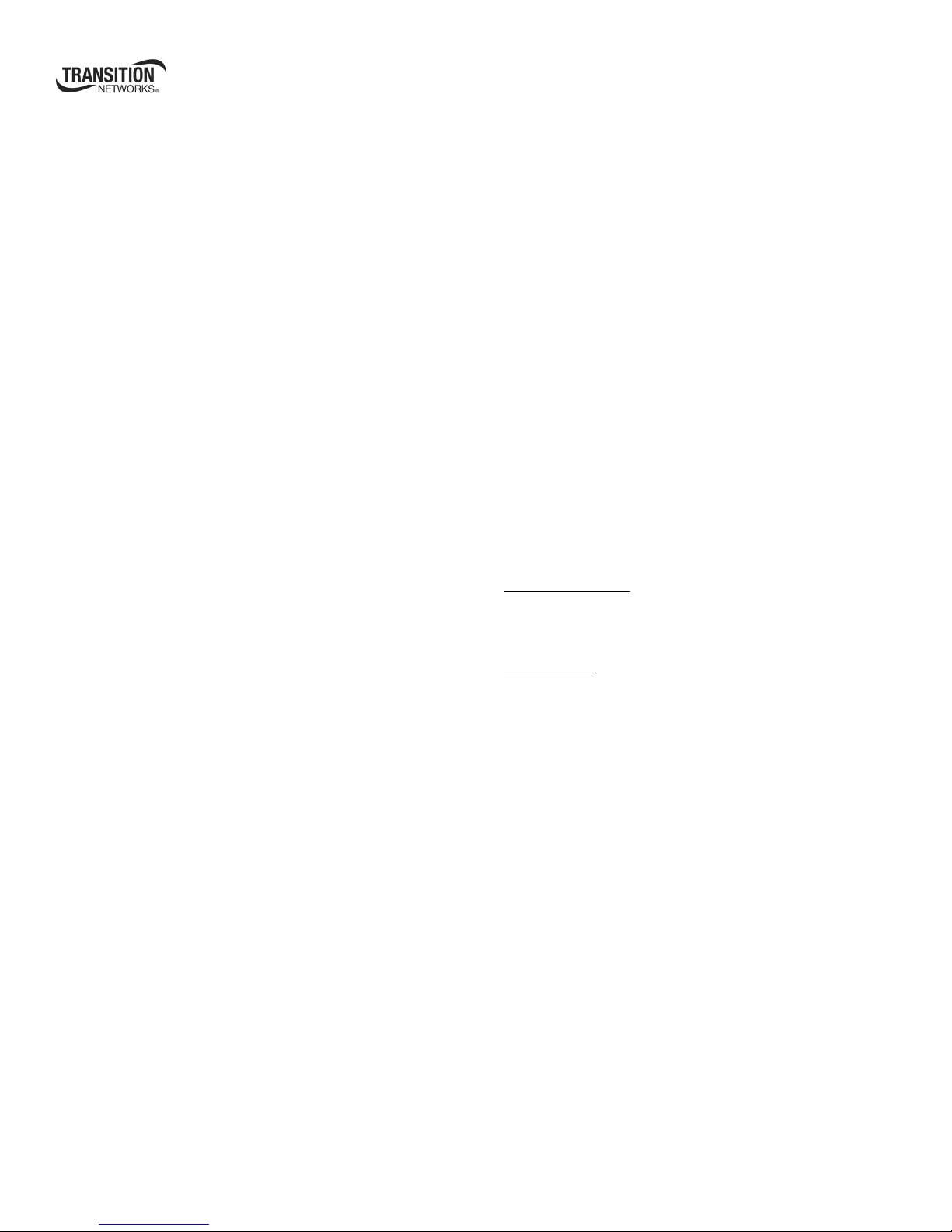24-Hour Technical Support: 1-800-260-1312 International: 00-1-952-941-7600 5
Upgrading firmware
The firmware image on the converter can be upgraded by these methods:
•XModem
•TFTP protocol
•OAM
When enabled, OAM is done automatically when the active peer detects
that its remotely managed peer is running on an older firmware version.
TFTP and XModem are initiated by the user. All firmware upgrades are
done by the “bootloader.”
Note: The bootloader recognizes incompatible FBRM/BFFG BIN files
when upgrading. Since there are different FBRM/BFFG board
types, it is possible to download the wrong BIN file. When the
converter receives an incorrect bin file through TFTP or
XMODEM, the following message will appear on the screen:
Bootloader: Hardware and BIN file mismatch,
upgrade aborted.
Xmodem method
To upgrade the firmware via Xmodem do the following:
1. At the console prompt> type xmodemupgrade
2. Press the ENTER key and an upgrade decision Yes/No prompt will
appear.
Note: If you select “Y,” the memory of the targeted device will be
erased.
3. Type “Y” at the prompt.
4. Press the ENTER key to launch the firmware download process.
5. Upon request, choose the ‘send file’ option from Hyperterminal
with ‘XModem’ as the protocol (a time out is activated for this
step). After the download, the bootloader verifies the CRC of the
file and resets itself to start the user application.
TFTP method
The device can be upgraded remotely using TFTP. A valid IP address,
subnet, gateway, tftp server IP address, and filename must be configured
before starting the upgrade process.
TFTP can be started in the following ways:
•‘tftpupgrade’ command at the CLI
•On the web using Æ“Local System Configuration’ Æ‘TFTP upgrade’
[perform(1)]
•Using SNMP, set on ‘sfbrm100SysTFTPCmd’ to ‘1’ (perform)
After initiating the command, the system resets to start the bootloader;
then the tftp upgrade will start. After successful upgrading the firmware,
the application will start up.
OAM method
OAM firmware upgrades are done from the active local device to the
passive remote device. This occurs when the active local device finds that
its remote peer has a firmware revision different from its own. The active
local device sends a bootloader command to its remote peer. When the
firmware upgrade on the remote peer is completed, it performs a reboot to
activate the new firmware—no user intervention is required. (Active and
passive peer relationships are established automatically when OAM is
enabled.)
OAM configuration
The OAM can be configured via:
•USB CLI
•Telnet
•IP based (directly to the FBRM/BFFG converter)
•Point System chassis agent (MMU)
USB CLI method
To configure OAM via CLI, do the following:
1. Connect the FBRM/BFFG converter to the computer via the USB
port.
2. Activate the terminal emulator software to launch the emulator
screen.
3. Press the ENTER key to bring up the “password” prompt.
4. Enter the password and then the login (default is “root” in both
cases) to bring up the device console> prompt
5. To access the commands list, at the console> prompt type help or ?
6. Press the ENTER key to show the “commands.”
7. At the console> prompt type command ifoam
8. Press the ENTER key to show the OAM commands.
9. For command format help, at the console> prompt type help ifoam
10. Press the ENTER to display the command format for setting OAM
parameters.
Formatting a command:
11. For example, to make port 2 OAM active, at the console> prompt type
ifoam port=2 oammode=active
12. Press the ENTER key to establish the change.
View the change:
13. At the console> prompt type show ifoam
14. Press the ENTER key to display current status.
Telnet method
To configure OAM via telnet, do the following:
6. At the command line type: Telnet
7. Press the SPACE BAR then type the device IP address
(nnn.nnn.nnn.nnn).
8. Press the OK button to launch the Telnet login screen.
9. Login (default login and password is root)
Note: The interface for Telnet is the same as the USB CLI.
IP based (directly to the FBRM/BFFG converter) method
To configure OAM via IP, do the following:
1. Open a Web browser
2. At the URL, type the IP address (nnn.nnn.nnn.nnn) of the
FBRM/BFFG converter.
3. Press the ENTER key to launch the device interface.
4. Enter a password (default is private).
5. Click the LOGIN button to launch the converter main menu.
6. Click on a PORT button to display the port configuration screen
(OAM is configured on this screen).
7. Click the SAVE/EXECUTE button to save the changes.