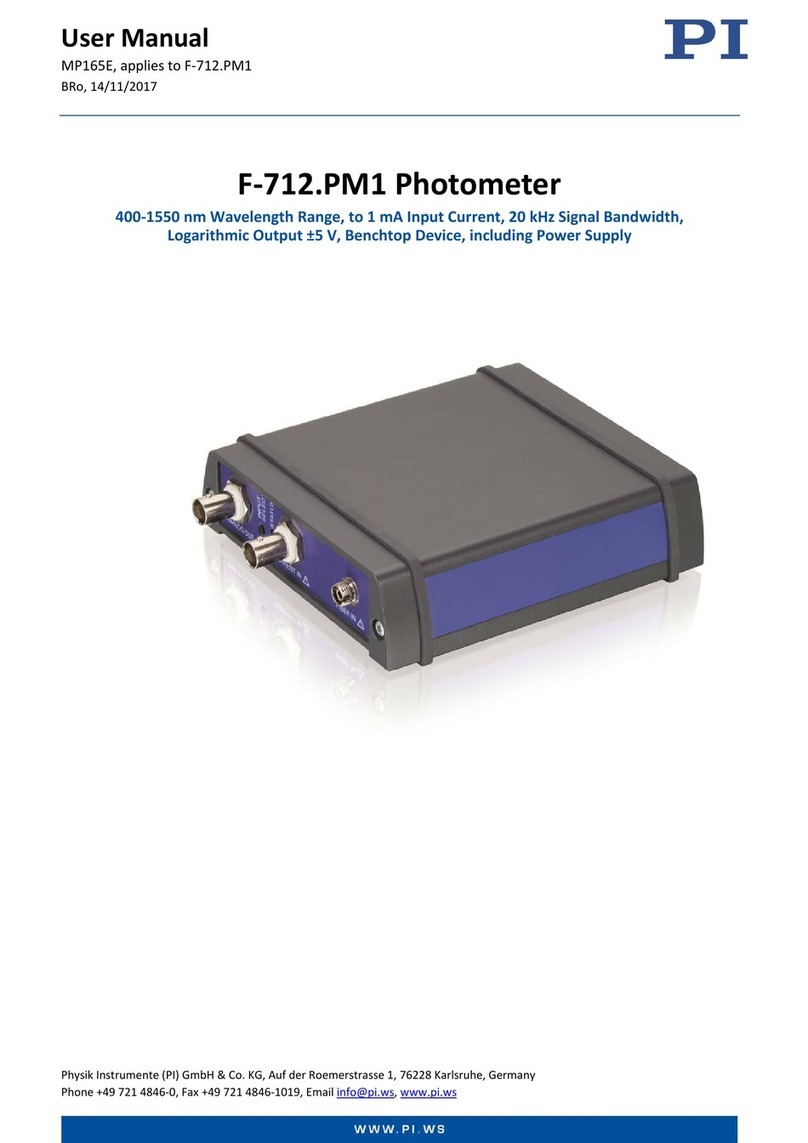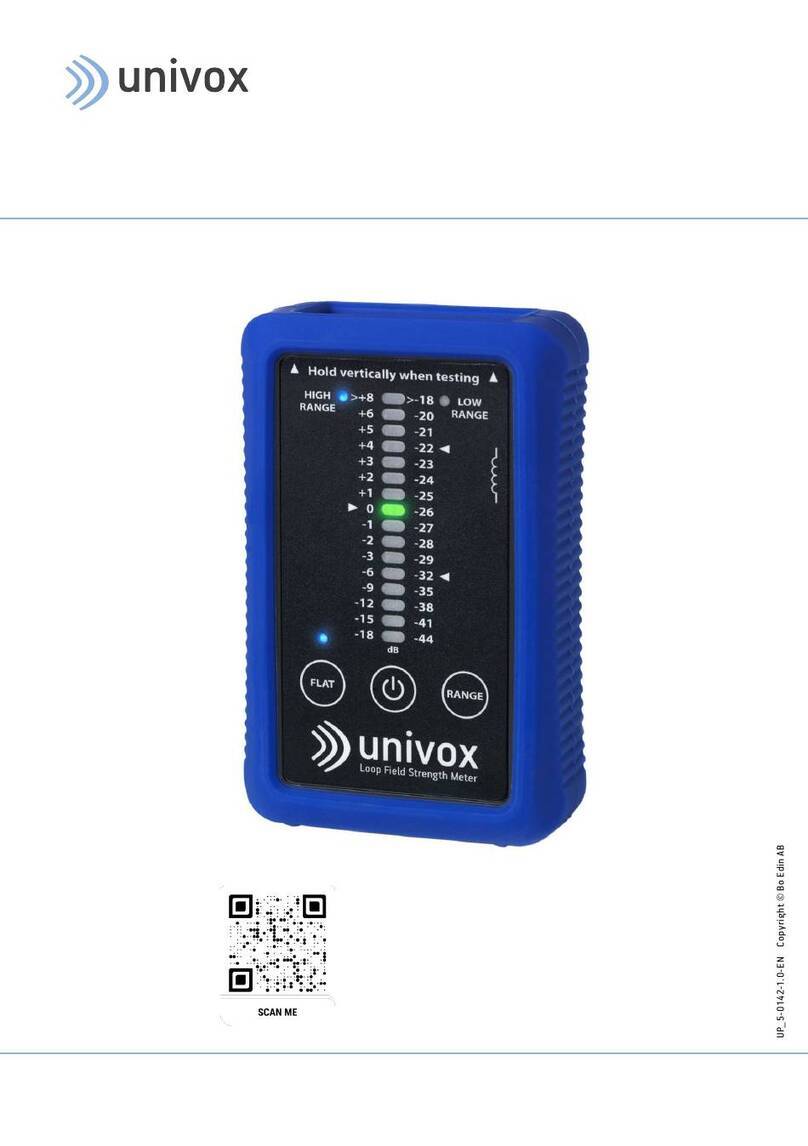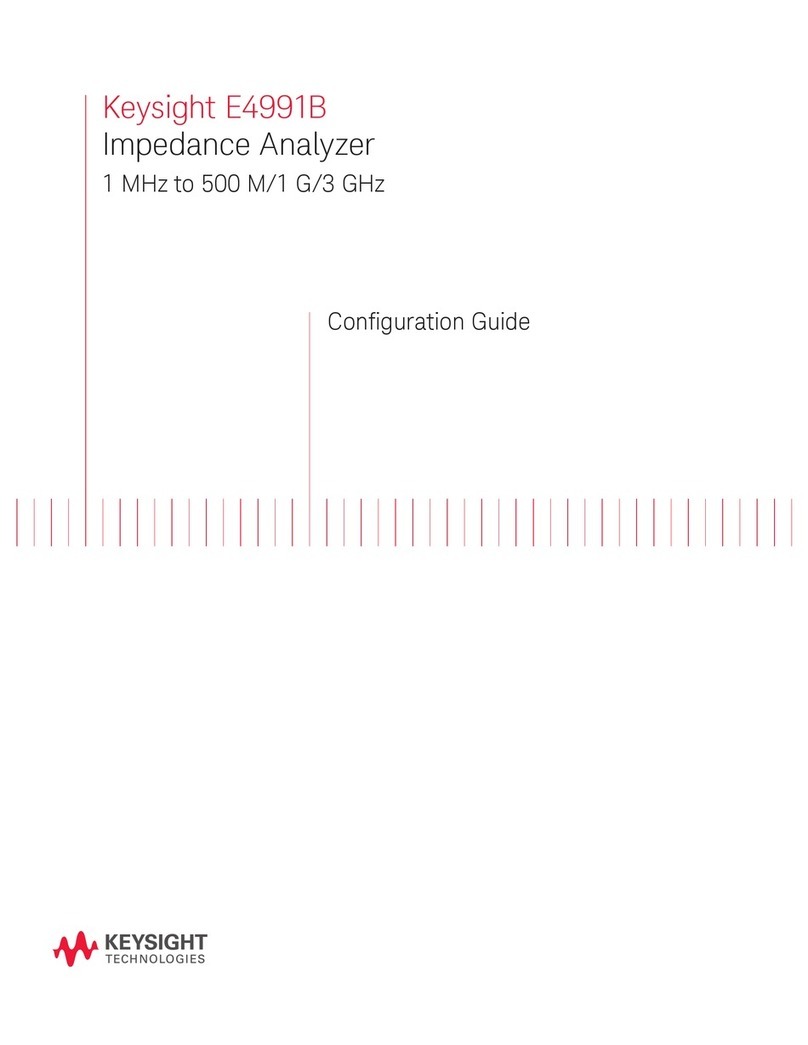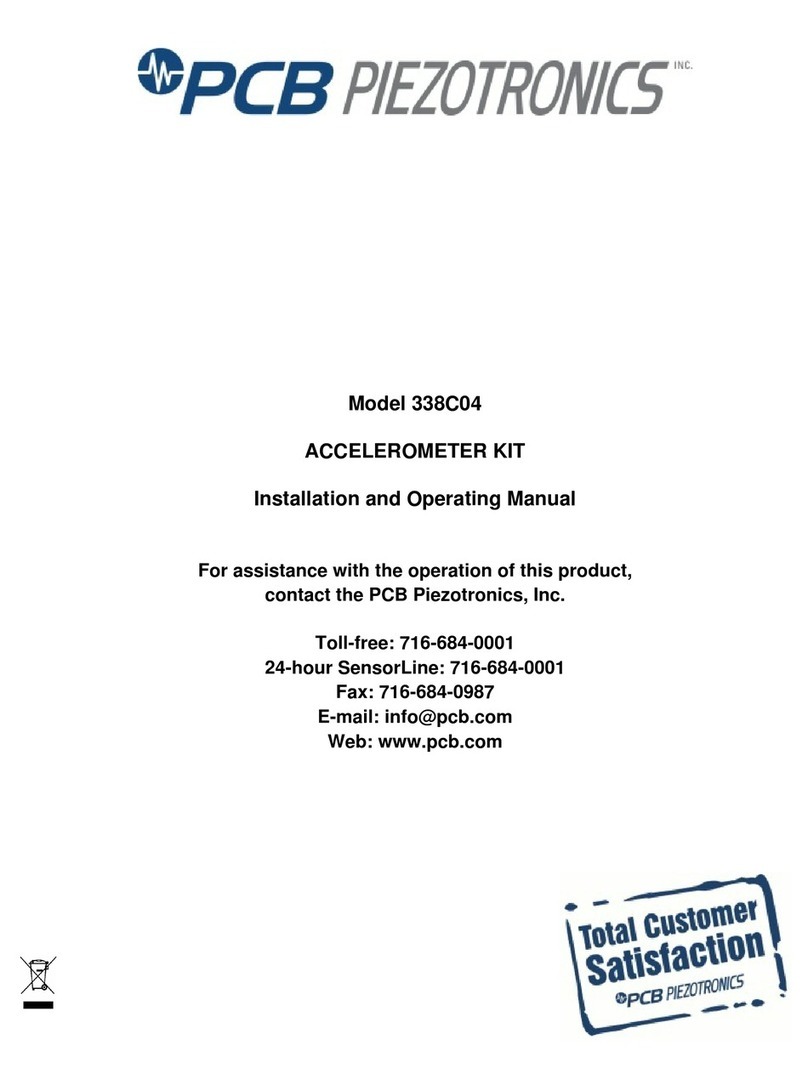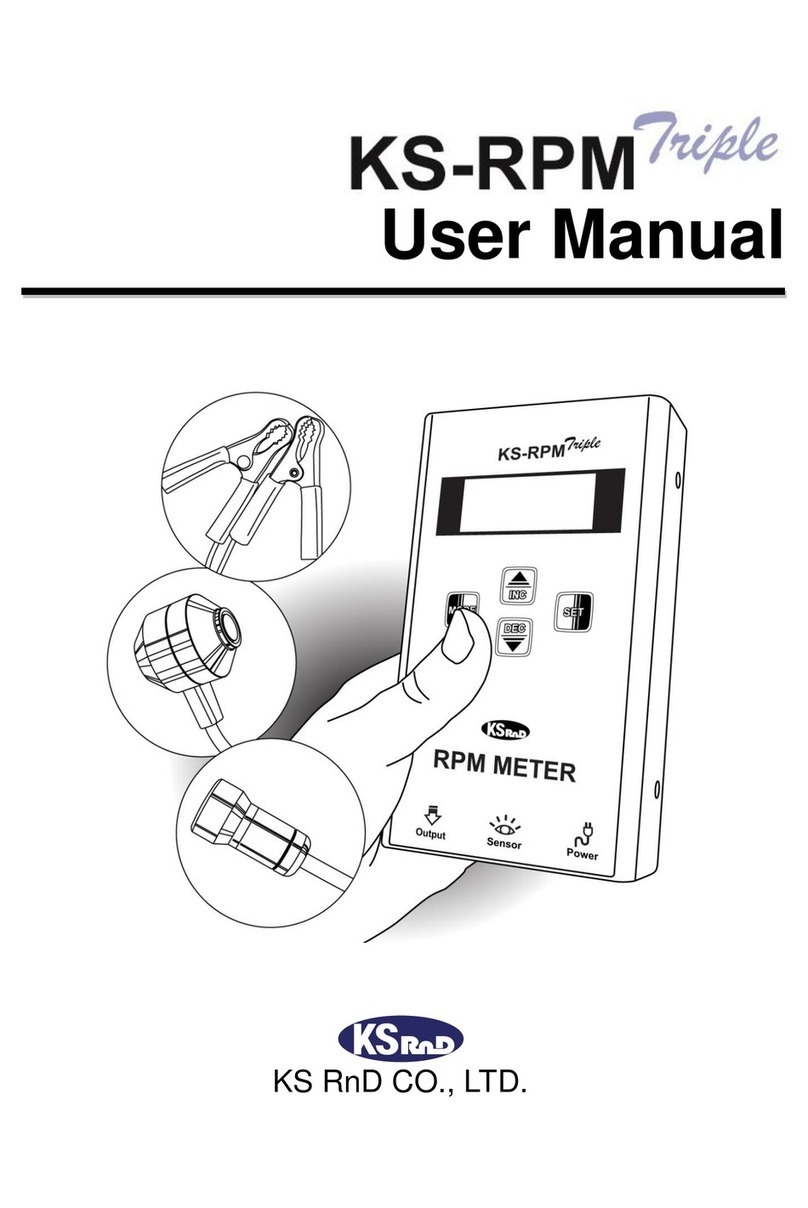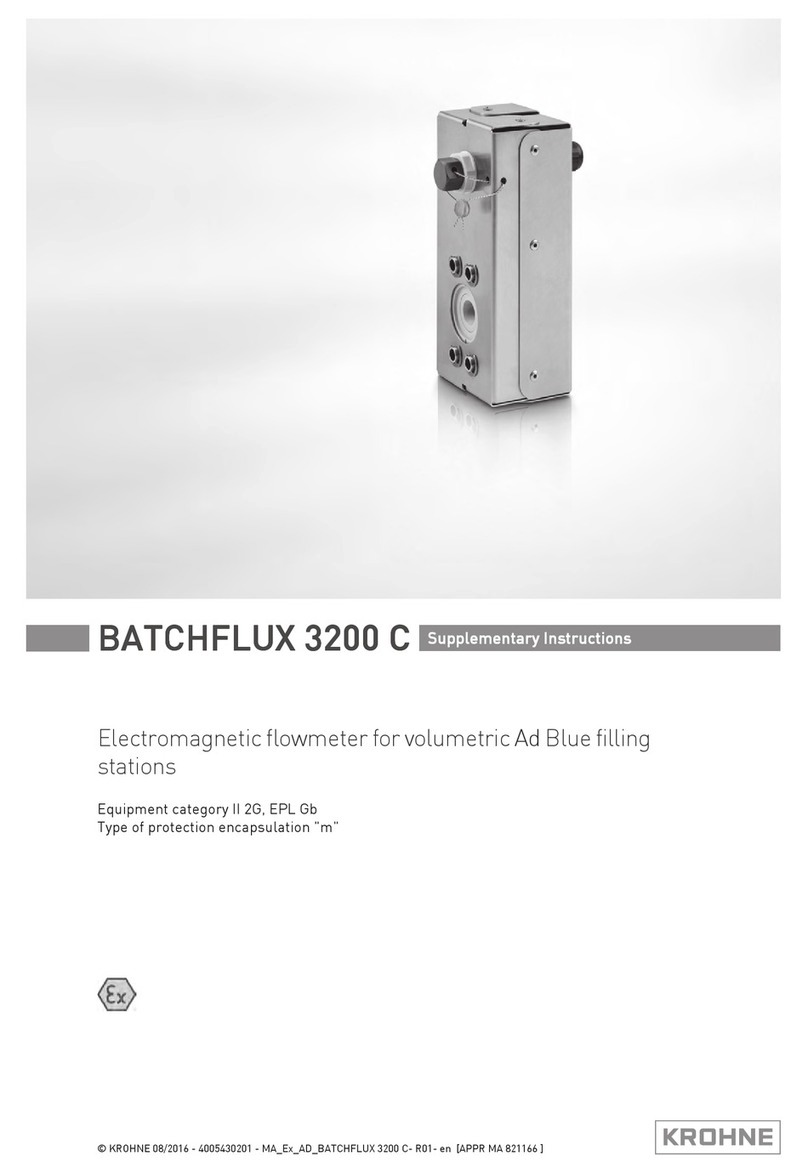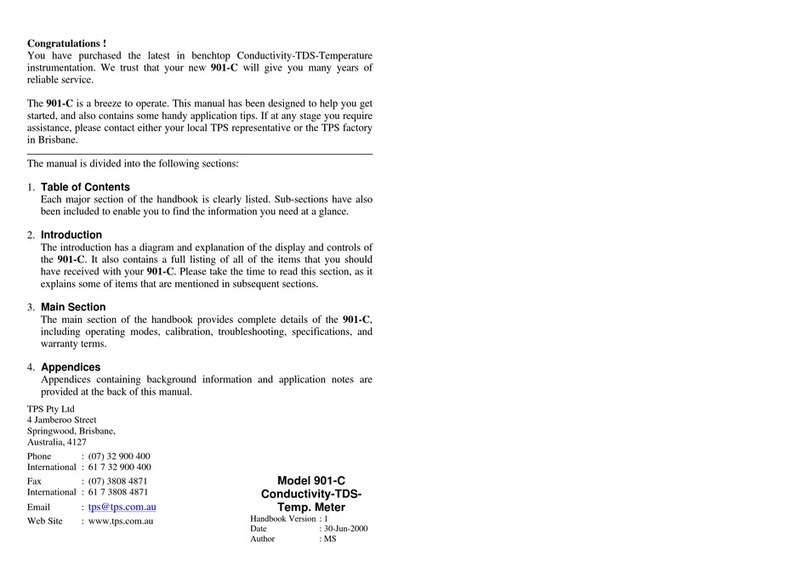Transtech PQI 380 User manual

Quick Start Guide
Full Manual available online at
www.transtechsys.com/pdf/PQI380Manual.pdf
1

1-800-724-6306 • www.transtechsys.com
Table of Contents
Contents 3
Charging Batteries 4
Starting the Software 5
GPS Setup 6
Control Menu 7
Unit Settings 8
Data Logging 9
Mix Details 10
Edit Mix 11
Stone Size 12
Depth 13
MTD (Max Theoretical Density) 14
Operator 16
Accepting Mix Change 17
Project Details 18
Edit Project 19
Reading Modes 21
Oset 22
Reading Mode (Detailed) 28
Single Mode 29
Average Mode 31
Continuous Mode 34
Segregation Mode 35
Data Management 37
Replacement Parts 38
2

Contents
PQI380
Standardization
Plate
DC Cord AC Cord
Charger
Handle
Case
Slot for
PQI 380 and
Standardization
Plate
Fold open
compartment
contents
Charger
AC Cord
DC Cord
CD Manual
Handle
CD Manual
3

1-800-724-6306 • www.transtechsys.com
1. Turn the PQI 380 unit OFF.
2. Connect the charger to the charger connector located on the back of
the PQI 380.
3. Plug the charger into a standard AC outlet.
4. The red indicator lamp will turn green to indicate that the batteries are
charged. (approx. 4hrs)
5. Unplug the charger from the power source before disconnecting the
charger from the PQI 380.
Battery Care Tips
• Whenever uncertain about the battery charge level or condition,
recharge it
• The battery will self-discharge and should NOT be left uncharged for
more than 30 days
• An occasional complete discharge followed by a full recharge is
recommended
• NEVER drop the battery as this can damage the internals
• DO NOT store in freezer or expose to extreme heat
• Battery should be fully charged before use
Charging Batteries
4

Starting the Software
Pressing the ON button will power on the PQI 380. After a few seconds
the TransTech splash screen will appear followed by the Main Menu
screen. The Main Menu screen will display ve options, Start PQI380,
GPS Control, Calculator, Contact TransTech and Update Software.
5

1-800-724-6306 • www.transtechsys.com
GPS Setup
From the Main Menu, press GPS CONTROL. GPS status can be toggled
ON or OFF. When enabled the satellite dish icon on the status bar at the
bottom of the display turns from red to green.
GPS formatting can also be toggled from the Universal Transverse
Mercator (UTM) grid to Latitude/Longitude (LAT-LON). Initially the
display will read Sats 0 for both formats until connections have been
made. The below example shows a connection to ve satellites (Sats 5).
GPS locations will appear on the bottom left corner of all reading mode
screens and will store with each reading when data logging is enabled.
Press Main Menu to return to the Main Menu.
GPS Enabled GPS Disabled
6

Control Menu
From the Main Menu, press Start PQI 380 to enter the Control Menu.
From this menu, you will select units, enable data logging, enter mix
information and select a measurement mode. As a quick start, the option
is yours whether to input project details if data logging is enabled or just
begin taking readings.
7

1-800-724-6306 • www.transtechsys.com
Unit Settings
From the Control Menu, press Units. Density, Temperature, Depth, Stone
Size and % Compaction can be toggled independently between system
international (SI “metric”) and U.S. customary units. For example, you can
set the density to lb/ft3while temperature is set to celsius, depth is set to
inches while stone size is set for millimeters.
8

Data Logging
From the Control Menu, press Data Logging. If you wish to save your
data, you must enable the data logging feature by toggling the button to
ON. The oppy disk icon on the status bar will turn from red to green when
data logging is enabled. In the example below data logging is enabled.
Data will not save for continuous or segregation reading modes.
Data stored includes all project and mix details, as well as the compaction,
density, temperature and date and time of each reading. If the GPS is
enabled and it is connected to satellites, the location in the format chosen
as well as GPS date and GPS time for each reading will also be recorded.
Press Control Menu on the status bar to return to the Control Menu.
Data Logging
Enabled Data Logging
Disabled
9

1-800-724-6306 • www.transtechsys.com
Mix Details
From the Control Menu, press Mix. The PQI 380 will store twenty detailed
mixes. The mix highlighted in green on the left is displayed in detail on the
right. To edit the details of this mix, press Edit Mix.
Note: Readings taken prior to accurately setting up the mix details
will result in incorrect density and compaction results.
10

Edit Mix
There are six black buttons labeled Mix, Stone Size, Depth, MTD, Oset,
and Operator. By pressing one of these black labeled buttons, you will
enter the screen that allows you to store the information described by the
button. For example, press Mix, the keyboard will open allowing you to
change the default mix name. Press Clear if you would like to start over
with a new name. Press Shift to toggle from lowercase to uppercase
letters. Once editing has been completed press Enter.
Fine
Mix Name
11

1-800-724-6306 • www.transtechsys.com
Press Stone Size. There are ve options of aggregate sizes listed in
millimeters (inches). If, however, you do not see your specic stone size
listed choose the closest stone size available.
For example, if your mix has an aggregate size of 20mm (0.79in), select
16mm - 23mm (0.63 - 0.91). Press Accept after you made your selection.
Edit Mix Stone Size
12

Edit Mix
Press Depth. Enter the depth of the asphalt mat on the numeric keypad in
the units you previously selected for the depth. Once the correct value has
been entered, press Accept.
An out of range Warning will display for depths entered outside of
the following range: 0.75in - 6.0in (19.05mm - 152.4mm)
Depth
13

1-800-724-6306 • www.transtechsys.com
Press MTD. Enter the Maximum Theoretical Density (MTD) of the mix
on the numeric keypad in the units you previously selected. The MTD is
provided from the asphalt mix designer and is a key value in determining
the percent compaction. Once the correct value has been entered, press
Accept.
An out of range Warning will display for an MTD entered outside of
the following range: 100lb/ft3 - 200lb/ft3 (1601.8kg/m3 - 3203.7kg/m3)
Edit Mix MTD (Max Theoretical Density)
14

Edit Mix
The oset for this material can be adjusted at a later time. Measurements
takenpriortoadjustingtheosetwillnotincludetheoset. You will
need to take a measurement to determine the oset. The oset feature will
be revisited later in the calibration section of this document.
Oset
15

1-800-724-6306 • www.transtechsys.com
Press Operator. Enter your name as the operator of the gauge, press
Enter. The gauge will return to the edit mix screen. Verify all mix
information on this screen. Once you have veried the results of the mix,
press Exit to save the mix.
Edit Mix Operator
Sean
16

Edit Mix
After exiting the Edit Mix screen, the gauge will return to the Mix Details
screen. Here you may use the green up or down arrows to select a new
mix for editing or change an existing mix. The green highlighted mix is
the CURRENT MIX that the gauge will use when taking readings. Prior to
exiting this screen, be sure this is the mix you want and the information to
the right has been veried. Press Control Menu to return to the Control
Menu.
17

1-800-724-6306 • www.transtechsys.com
Project Details
If you wish to save data and you have data logging enabled, press
Project, otherwise skip to Reading Modes. The PQI 380 will store ten
detailed projects. The project details screen will resemble the mix details
screen such that you are able to select your project using the up and
down arrows. The green highlighted project is the CURRENT PROJECT.
Readings taken will store on a dat le using the CURRENT PROJECT
NAME.You may revisit each project at any given time to continue taking
readings. Data within each project will store in the order of which it was
taken. To edit a project, press Edit Project.
18

Edit Project
There are four black buttons labeled Project, Location, Location and
Contact. By pressing one of these black labeled buttons, you will enter
the screen that allows you to store information for that project. For
example, press Project, the keyboard will open allowing you to change
the default name. Press Clear if you would like to start over with a new
name. Press Shift to toggle from lowercase to uppercase letters. Once
editing is complete, press Enter. Verify the information then press Exit to
save the project information and return to the project details screen. Press
Control Menu to return to the Control Menu.
Rt 67 & 30
19

1-800-724-6306 • www.transtechsys.com
Edit Project
If you took readings with data logging enabled but did not set up a
project, data will store on the default project name (ex. Project1).
Always take note of the project and mix names displayed on your
reading mode screens.
20
Other manuals for PQI 380
1
Table of contents
Other Transtech Measuring Instrument manuals