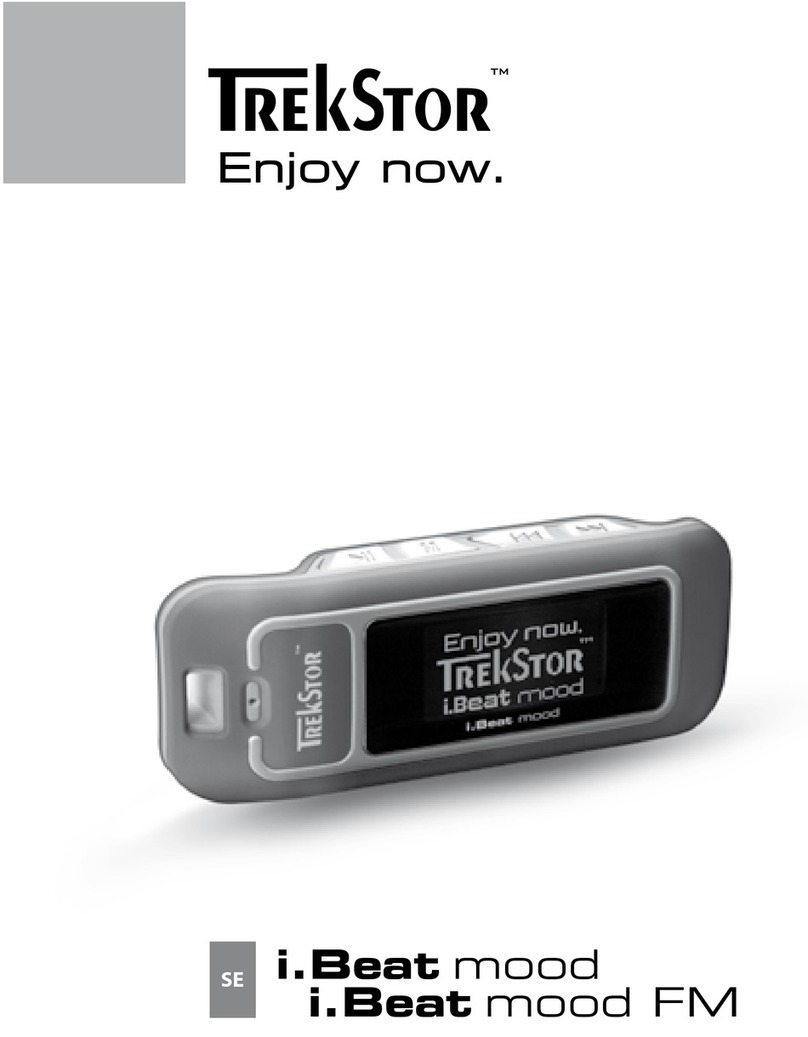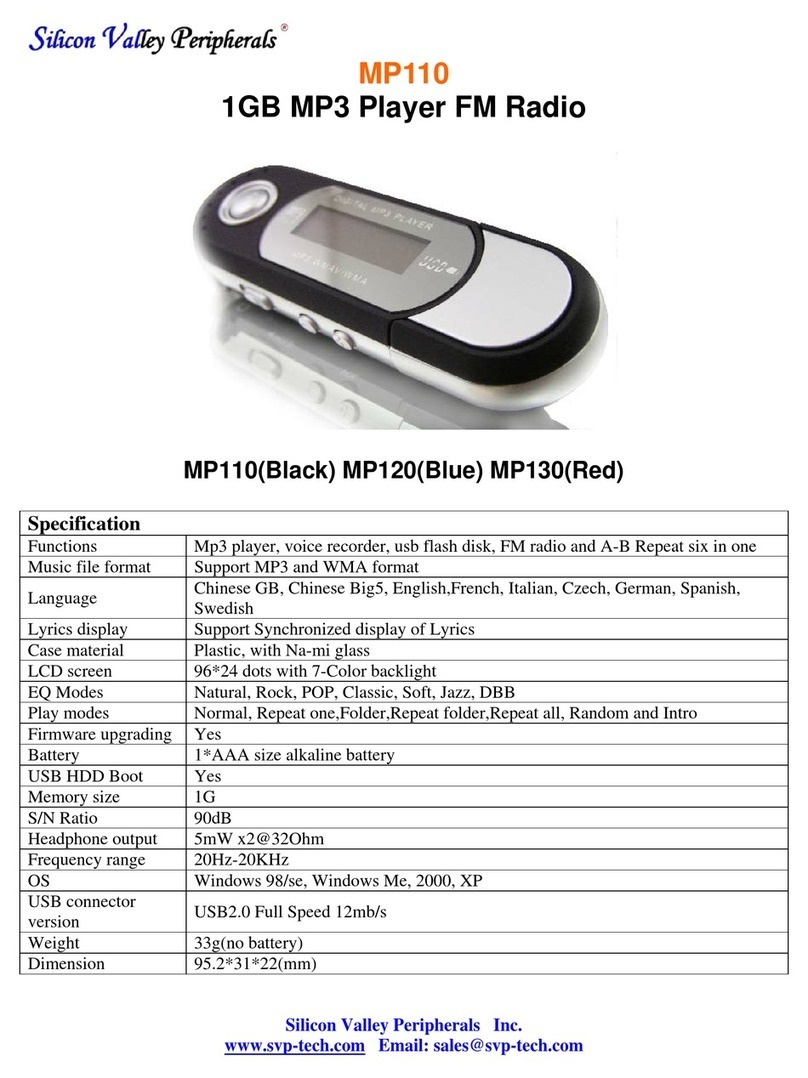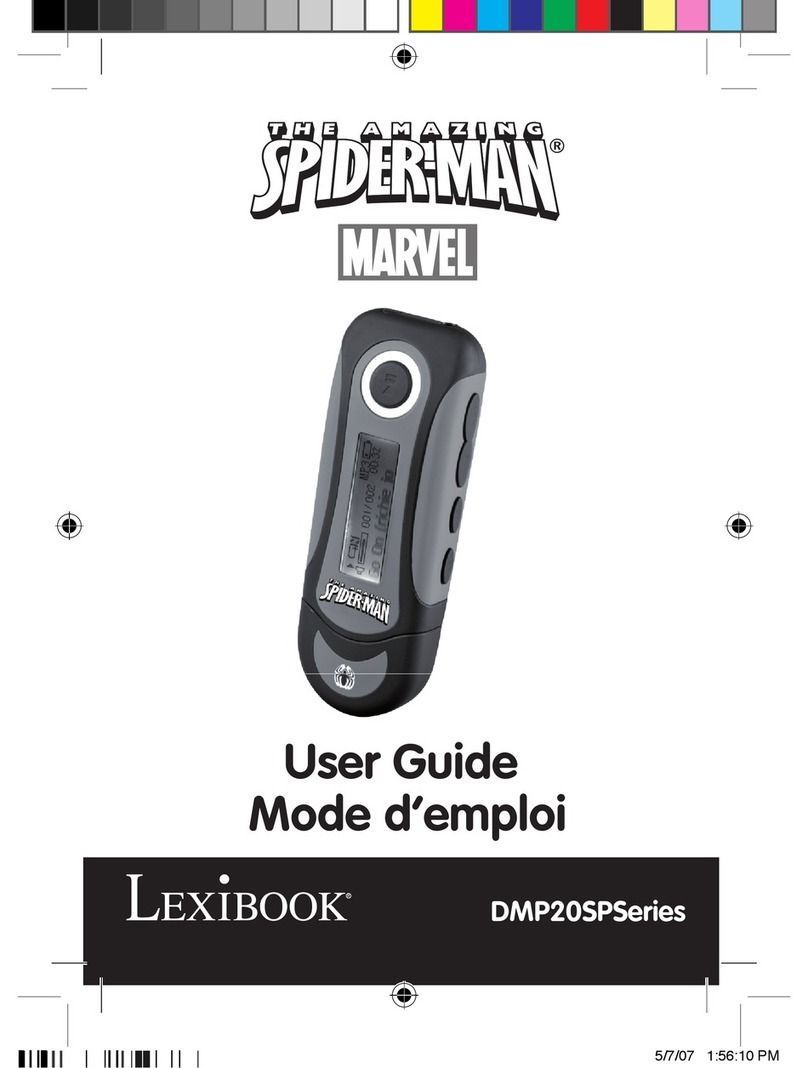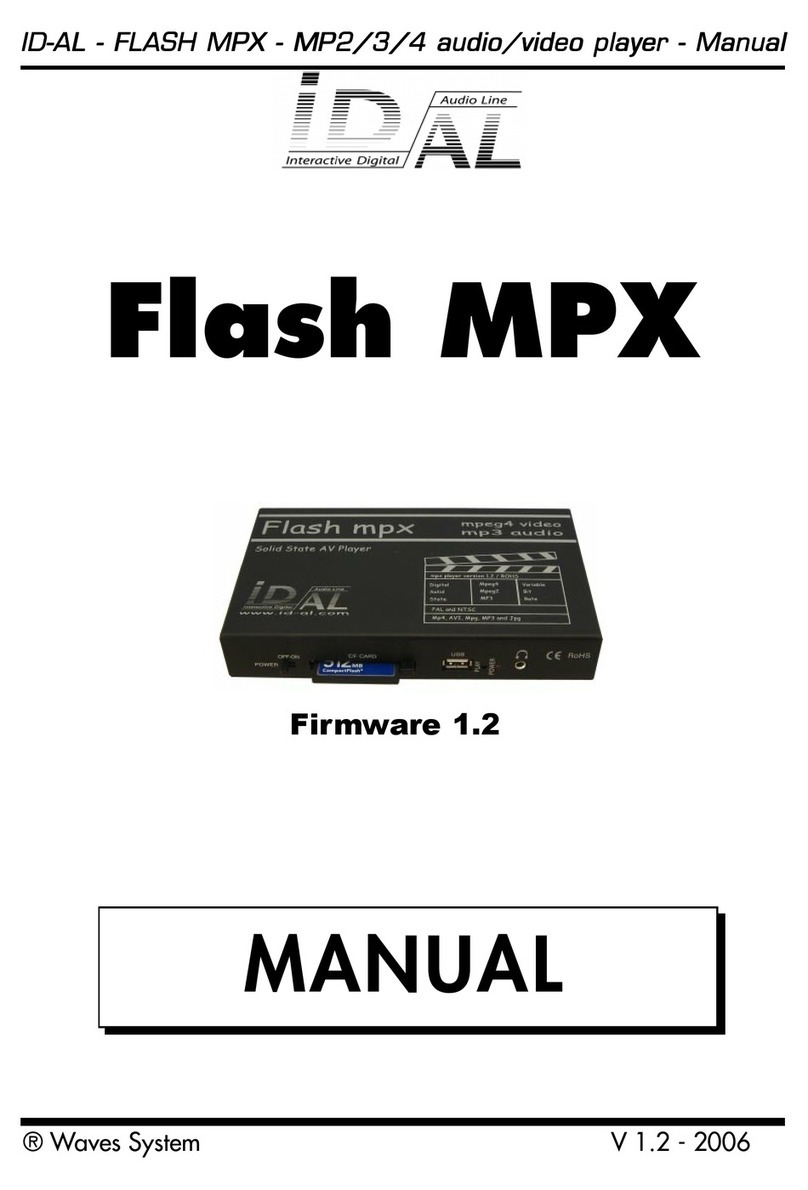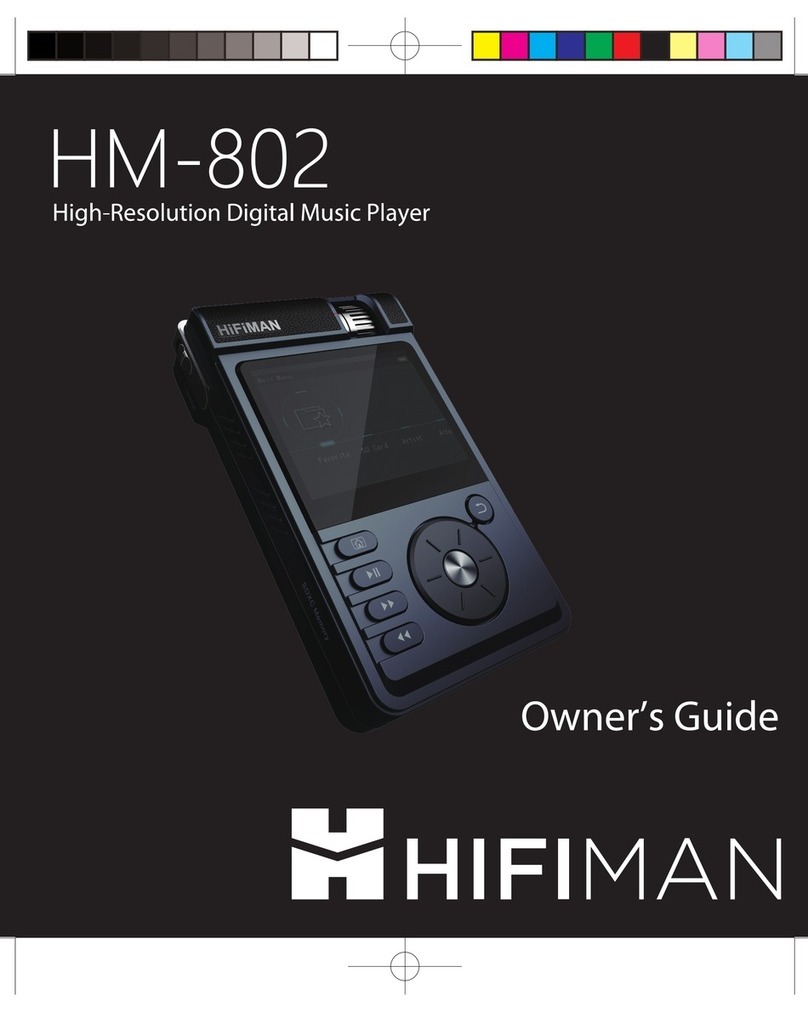TrekStor MusicStick 120 256MB User manual


















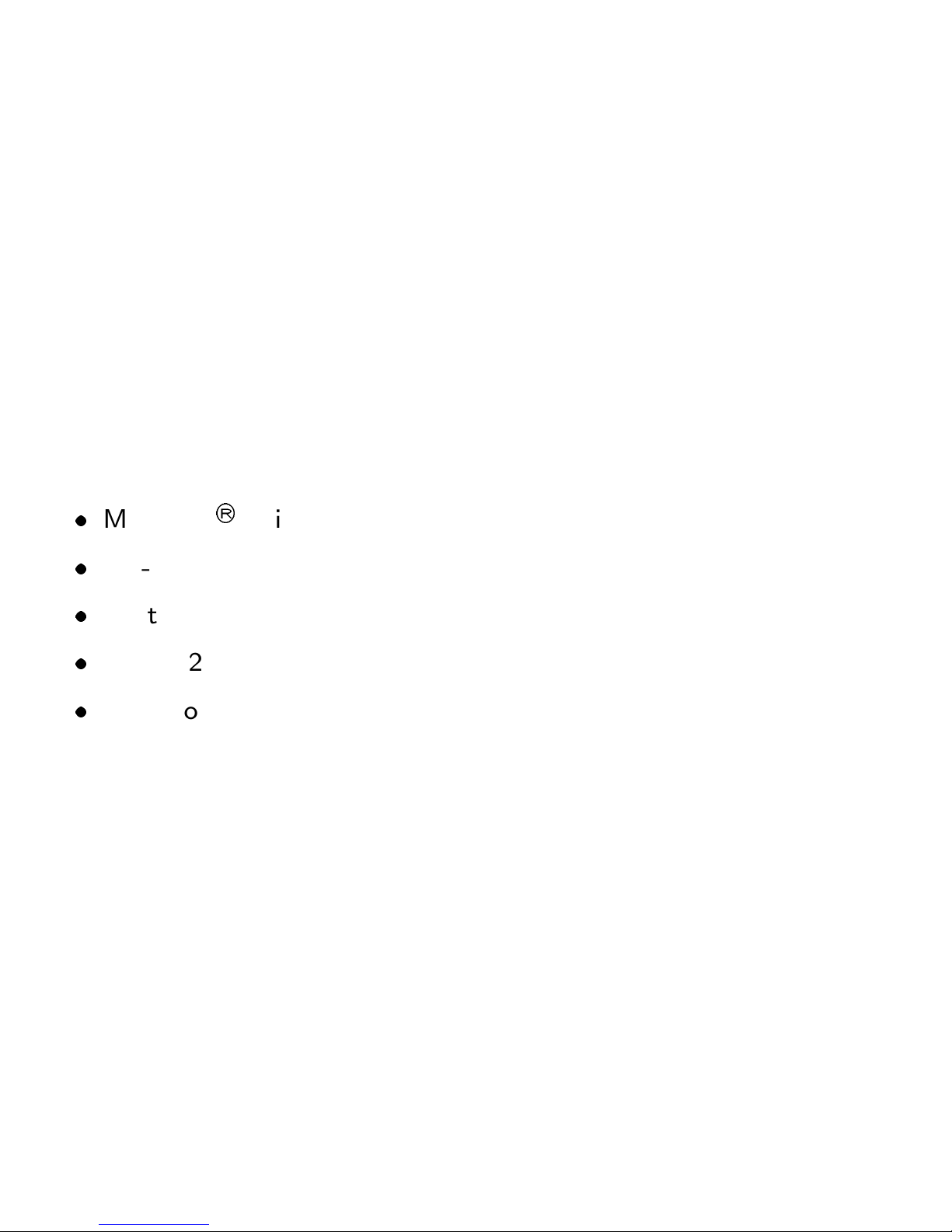

This manual suits for next models
2
Other TrekStor MP3 Player manuals

TrekStor
TrekStor i.Beat jump BT User manual

TrekStor
TrekStor i.Beat vision DM 1GB User manual

TrekStor
TrekStor i.Beat organix 2.0 User manual

TrekStor
TrekStor i.Beat motion 2GB User manual

TrekStor
TrekStor i.Beat motion 2GB User manual

TrekStor
TrekStor MusicStick 120 User manual

TrekStor
TrekStor i.Beat Mood FM 2GB User manual

TrekStor
TrekStor i.Beat motion 2GB User manual

TrekStor
TrekStor i.Beat joy 2.0 User manual

TrekStor
TrekStor i.Beat sonix 4GB User manual

TrekStor
TrekStor i.Beat cebrax User manual

TrekStor
TrekStor i.Beat drive 128MB User manual

TrekStor
TrekStor i.Beat drive 256MB User manual

TrekStor
TrekStor USB-MusicStick MusicStick 100 User manual

TrekStor
TrekStor i.Beat organix User manual

TrekStor
TrekStor i.Beat fun User manual

TrekStor
TrekStor vibez 12GB User manual

TrekStor
TrekStor i.Beat swap User manual

TrekStor
TrekStor i.Beat organix User manual

TrekStor
TrekStor i.Beat move M 4GB User manual