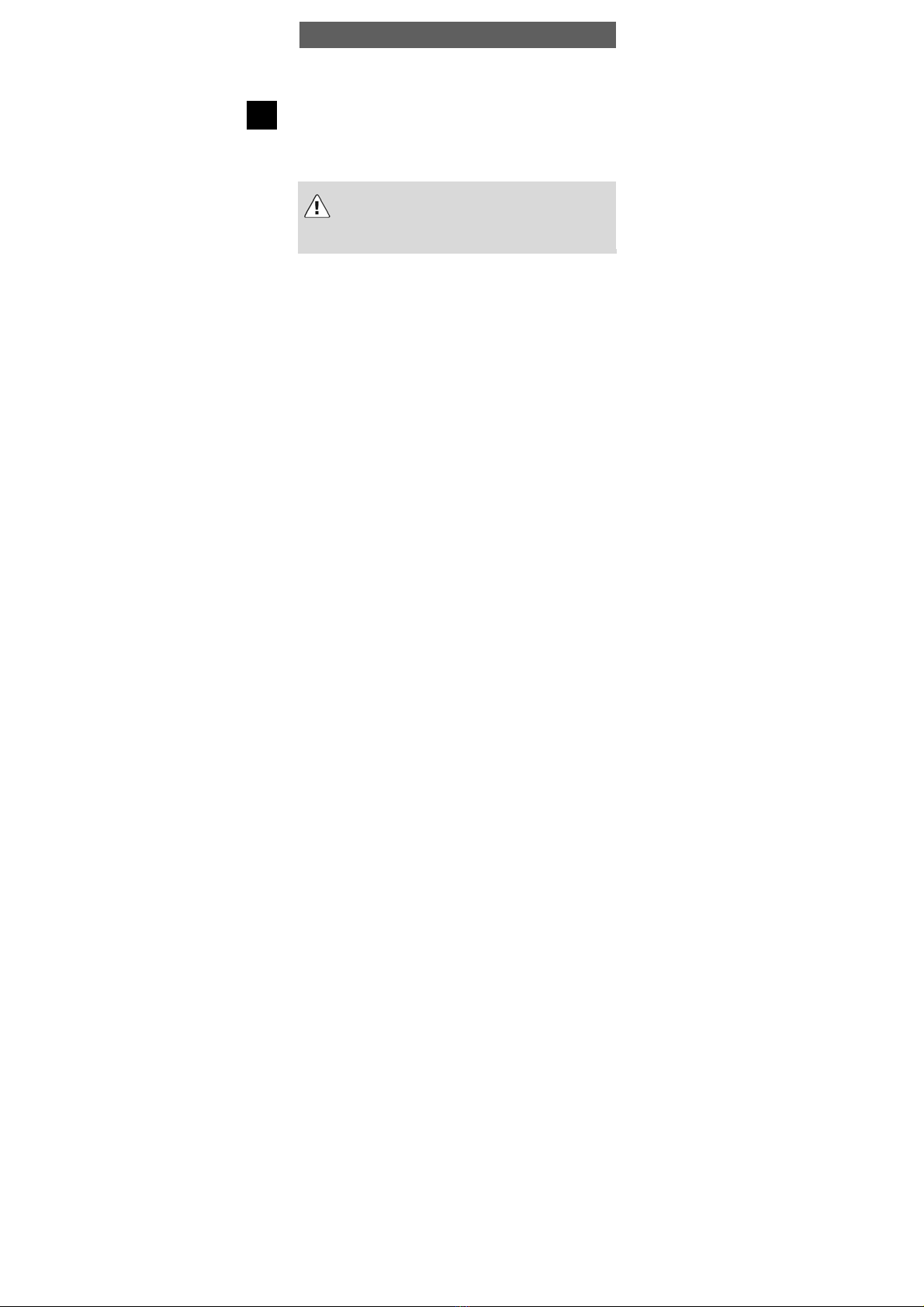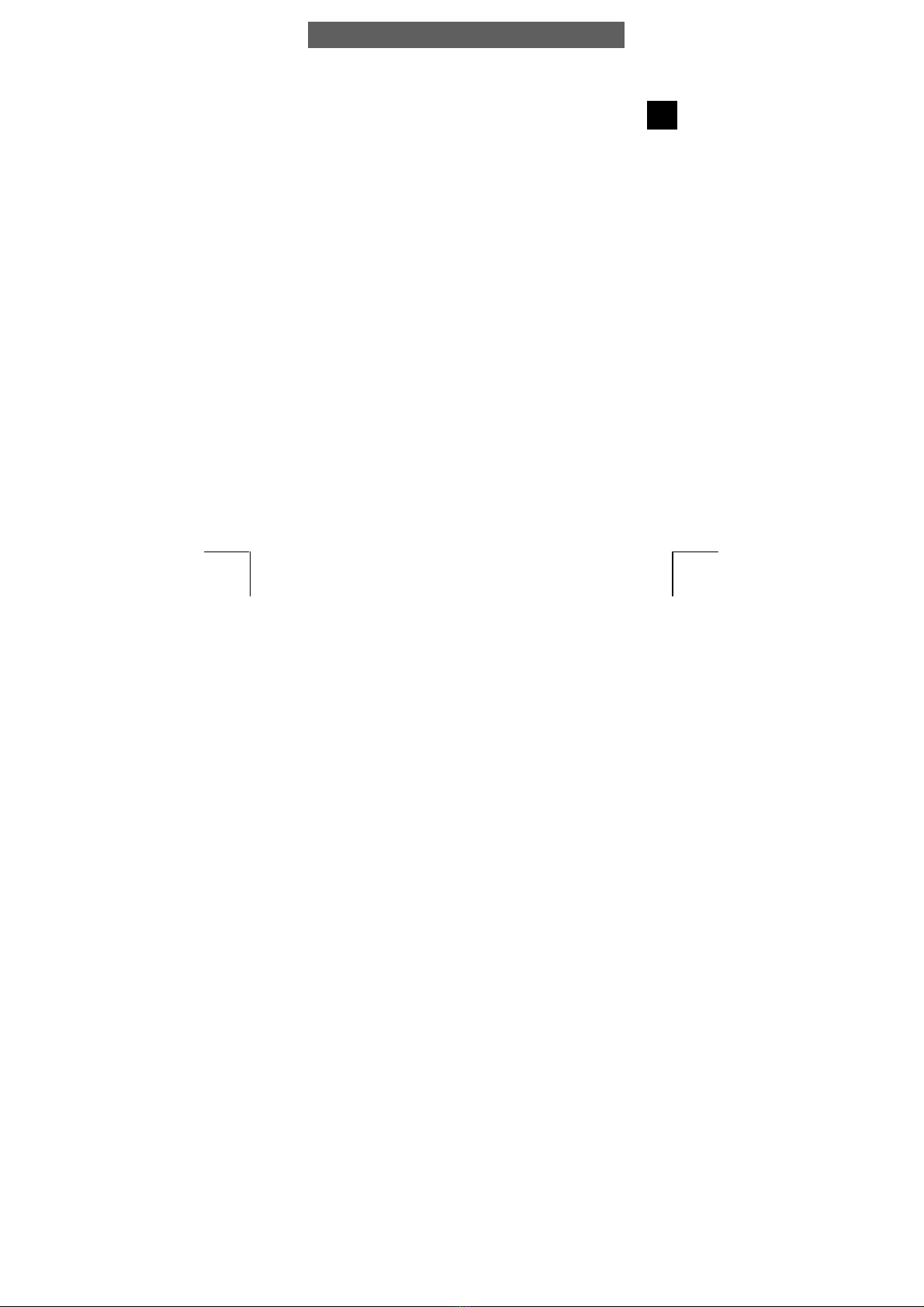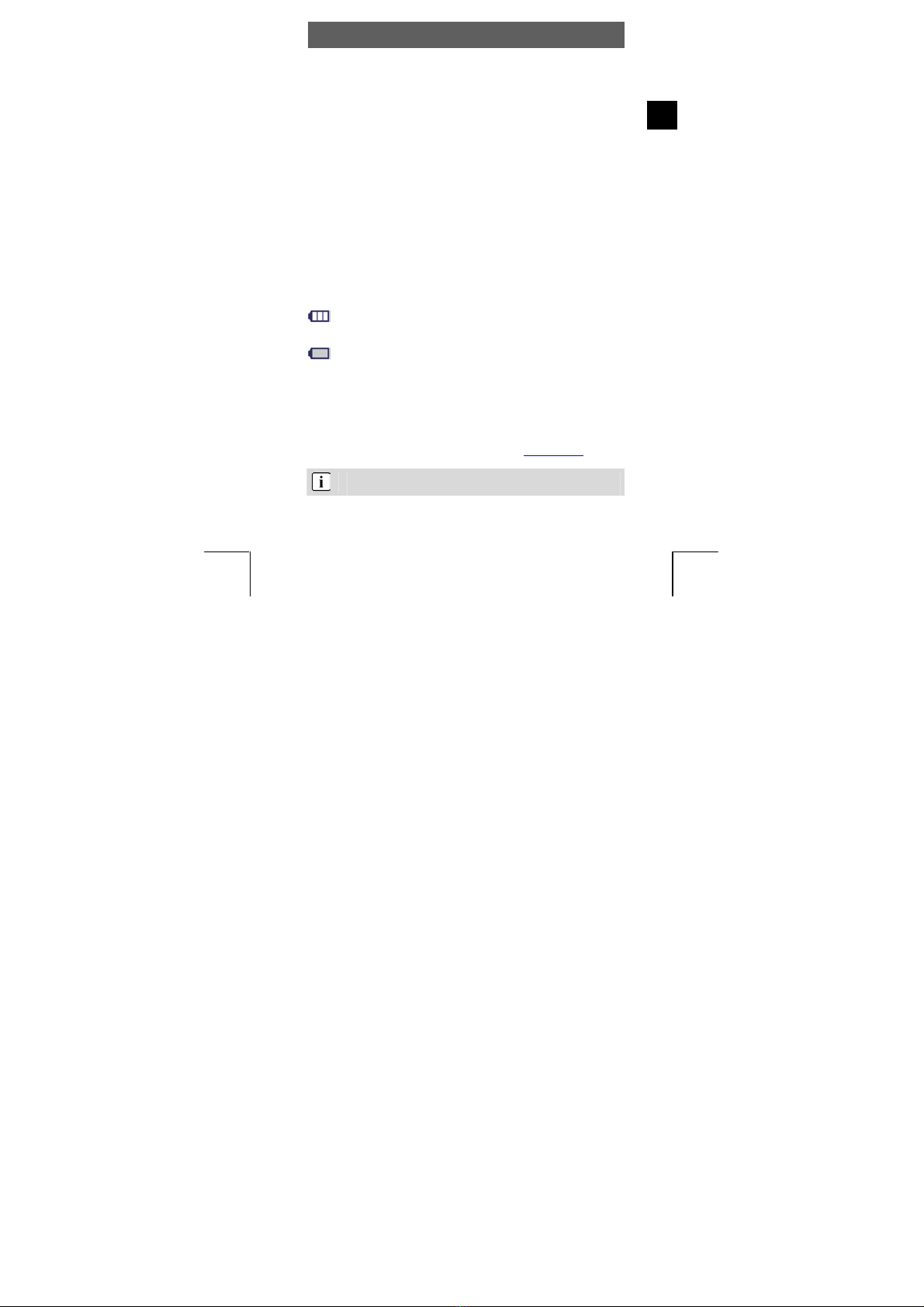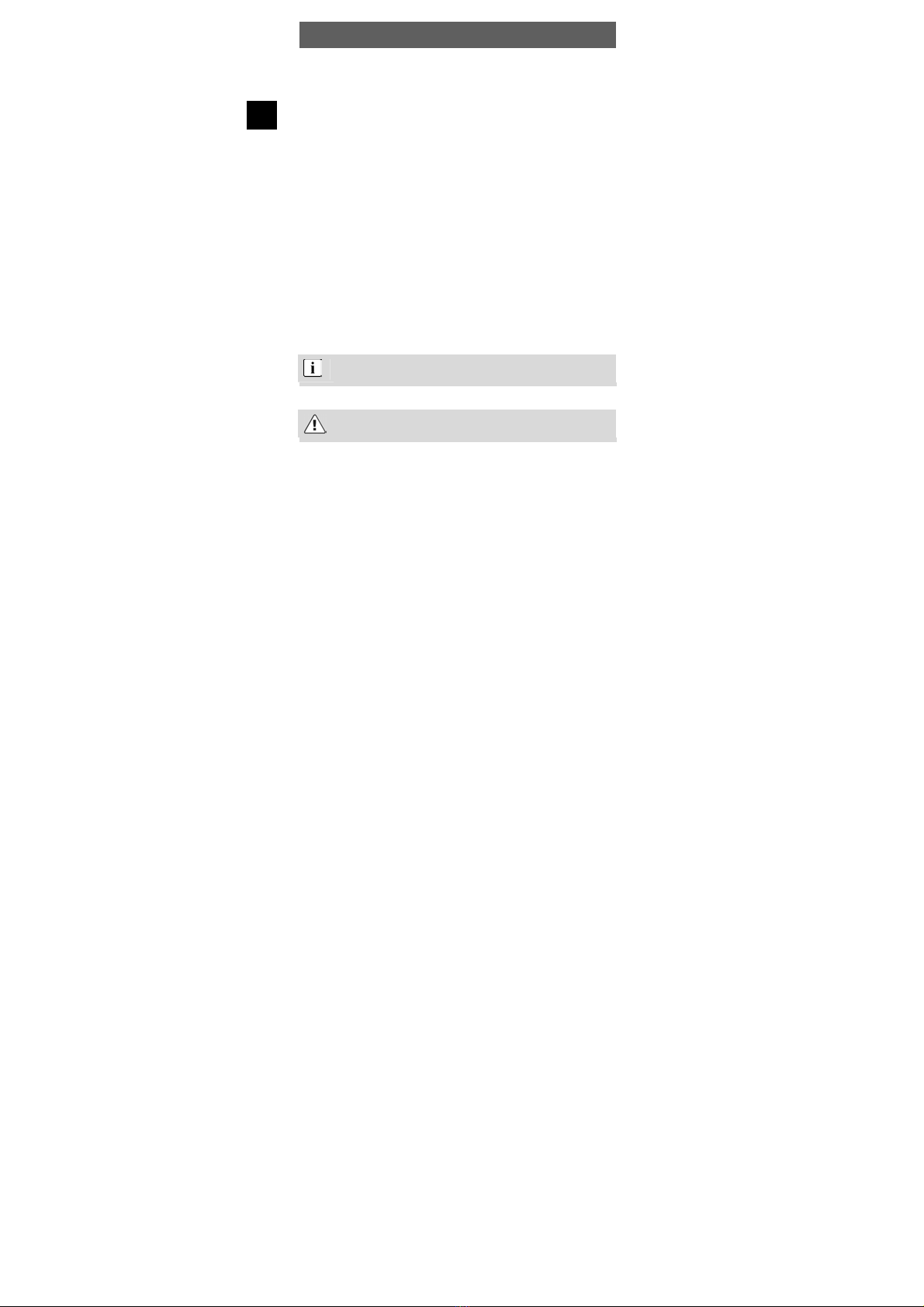ODYS MP3 player X10i
9
EN
3.4 Installing the driver
When using Windows 98SE, you must first install the
correspondding driver found on the CD-ROM before
connecting the MP3 player to your computer.
Connect the MP3 player to your PC using the USB cable.
The driver installation starts. When using Windows ME, 2000 and XP,
the PC recognizes a new hardware device (mass storage device)
and automatically installs the corresponding driver.
If an error occurs during installation, remove the USB cable, restart the
operating system and reconnect the USB cable to the PC.
3.5 Load the battery via the USB connection
The rechargeable internal battery can be charged using the USB
connection of your computer or a USB hub with its own power supply.
Before charging the player's battery for the first time, completely
discharge it. Then completely charge the battery. This is the only way
to gain full battery capacity.
Connect the MP3 player to your PC or to your USB hub using the USB
cable.
Charging begins automatically. Always charge the battery completely
(see battery symbol in the display).
The player keys do not function during recharging.
Please charge the battery fully before using for the first time.
Charging an empty battery will take approximately 3-4 hours.
The player’s battery life is influenced by play volume; battery
life is decreased significantly by loud playback.