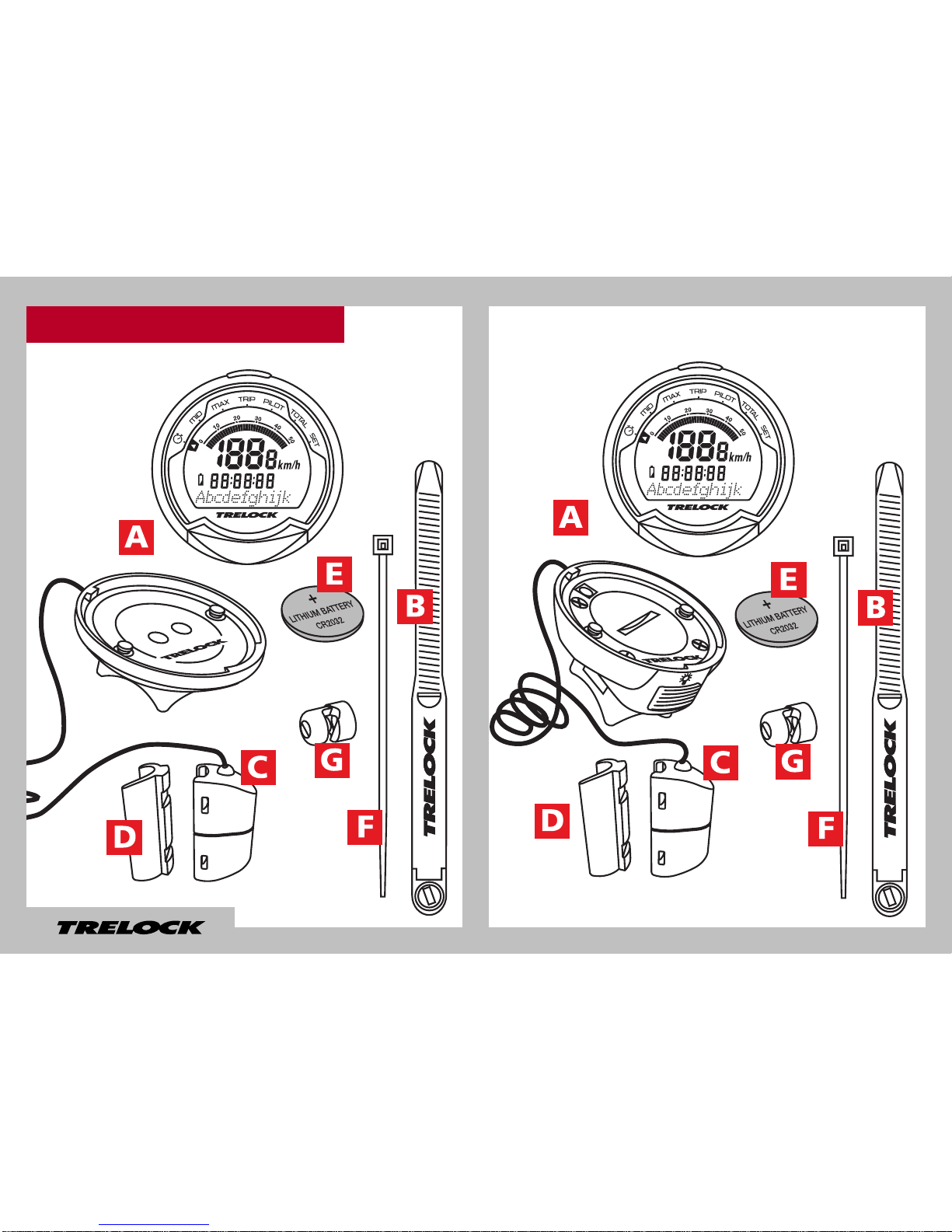Trelock COCKPIT 2 FC 535 User manual
Other Trelock Bicycle Accessories manuals
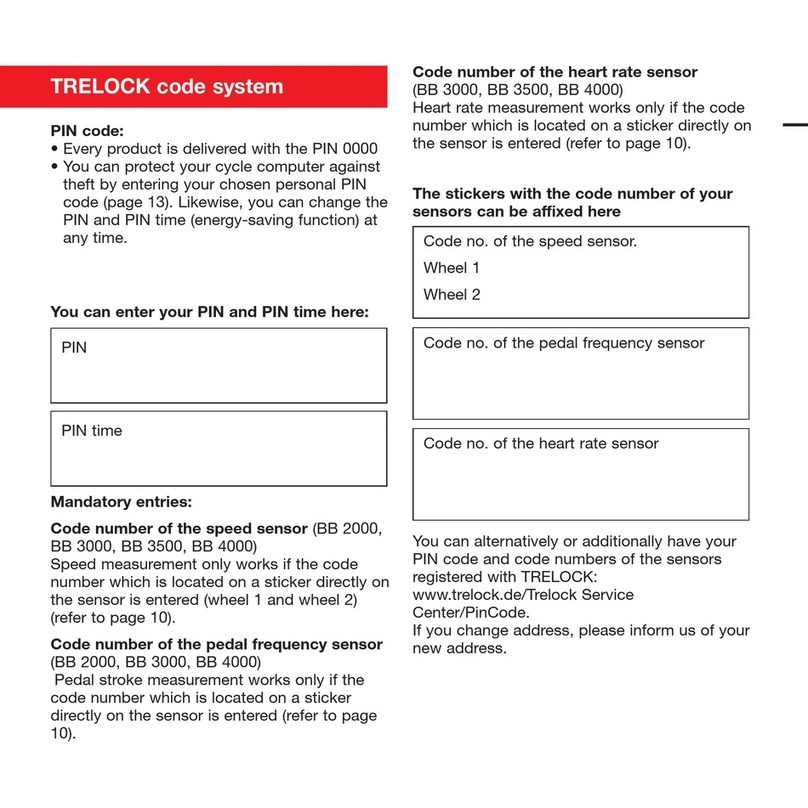
Trelock
Trelock BIKE & BODY BB 2000 User manual

Trelock
Trelock Vision LS 760 I-GO User manual
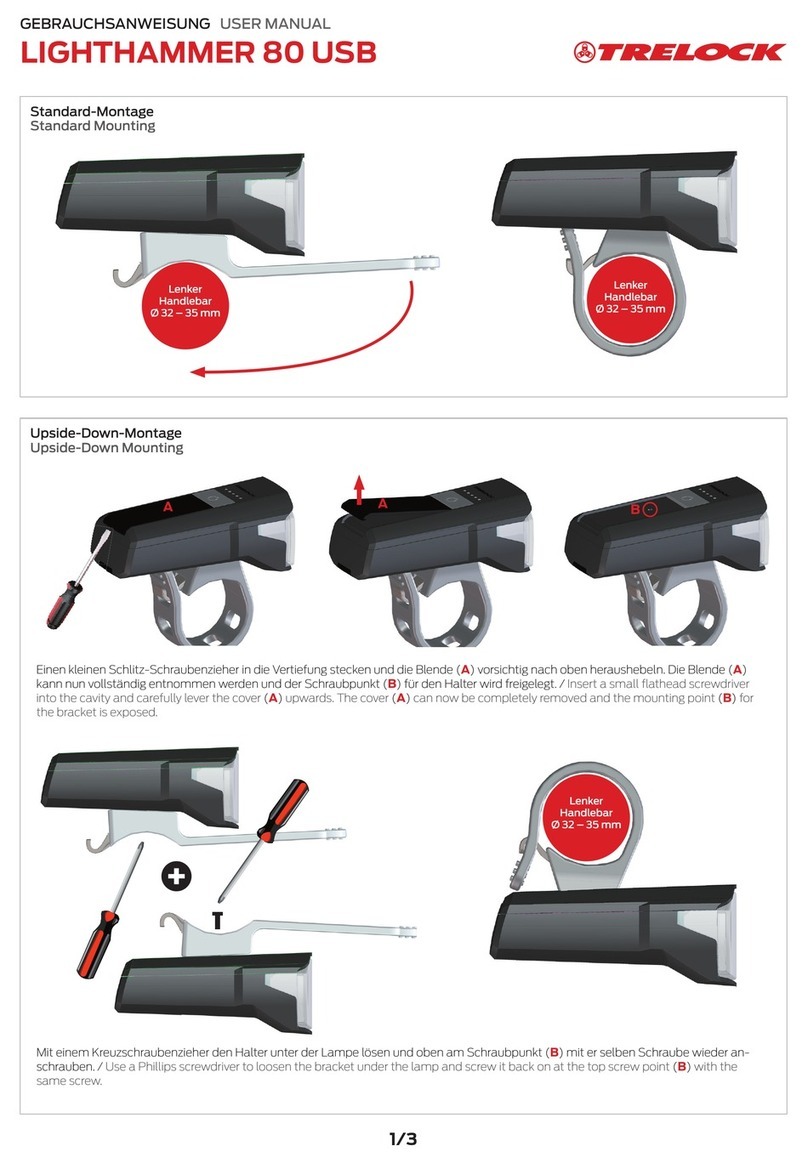
Trelock
Trelock LIGHTHAMMER 80 USB User manual
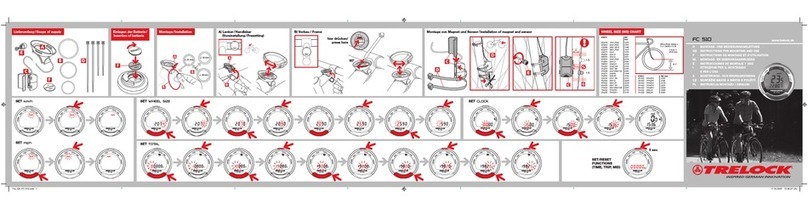
Trelock
Trelock FC 510 Manual
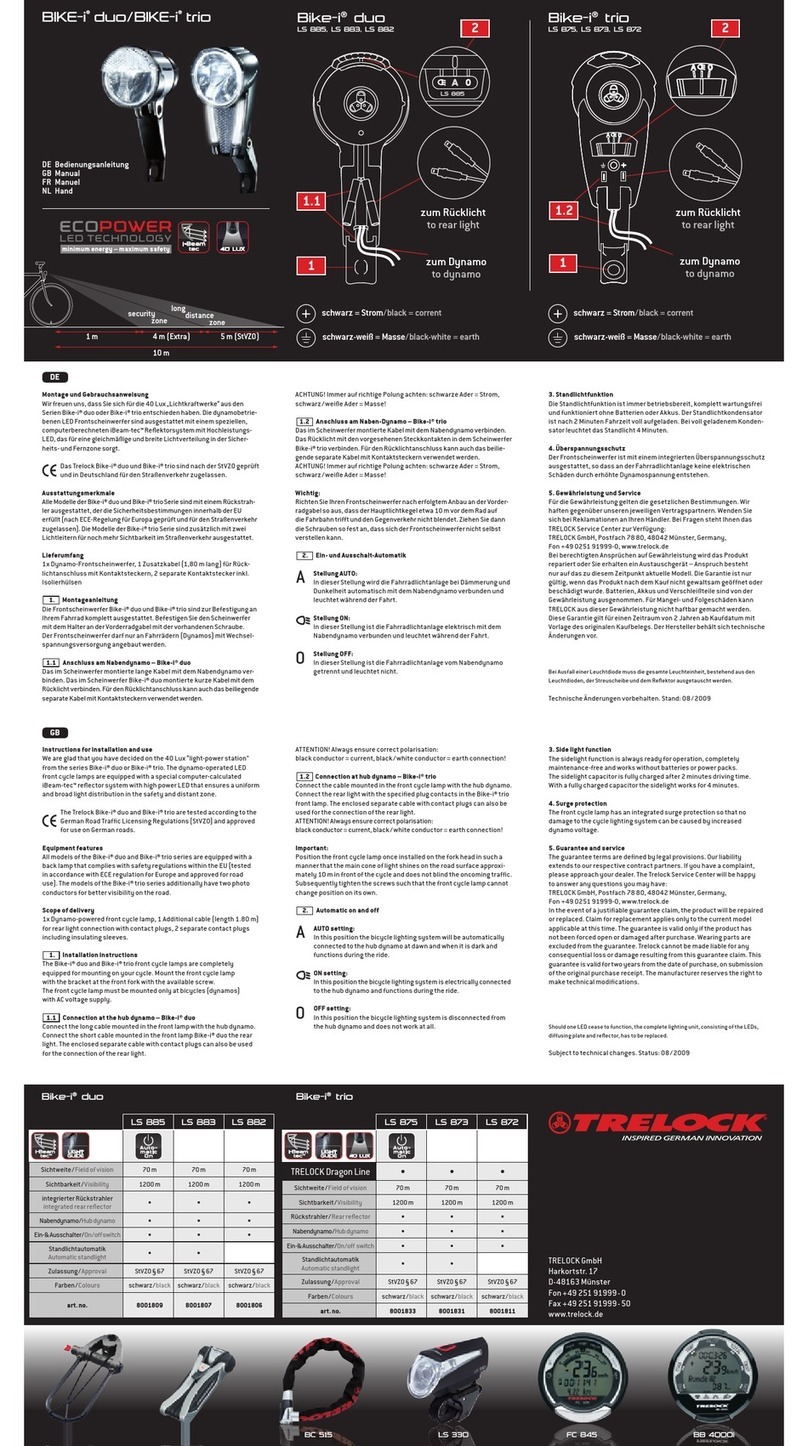
Trelock
Trelock Bike-i duo LS 885 User manual
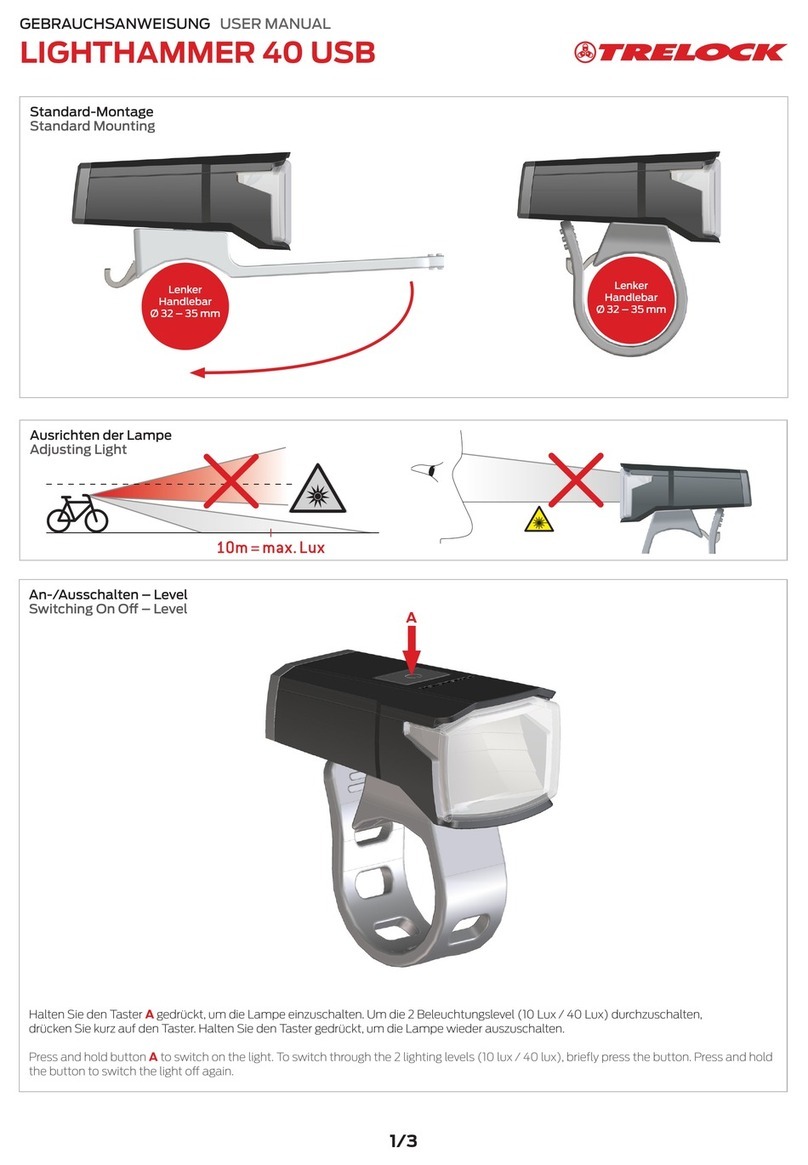
Trelock
Trelock LIGHTHAMMER 40 USB User manual

Trelock
Trelock BIKE & BODY Series User manual

Trelock
Trelock FS 200 Code User manual

Trelock
Trelock COCKPIT2 FC 525 User manual

Trelock
Trelock COCKPIT2 FC 525 User manual
Popular Bicycle Accessories manuals by other brands

Specialized
Specialized Elite CylcoComputer user manual

Sigma
Sigma BC 16.16 manual

Playcore
Playcore Dero Setbacks installation instructions

VDO Cyclecomputing
VDO Cyclecomputing x3dw instruction manual

Cateye
Cateye RAPID X2 manual

buratti meccanica
buratti meccanica Clorofilla Trail Use and maintenance manual