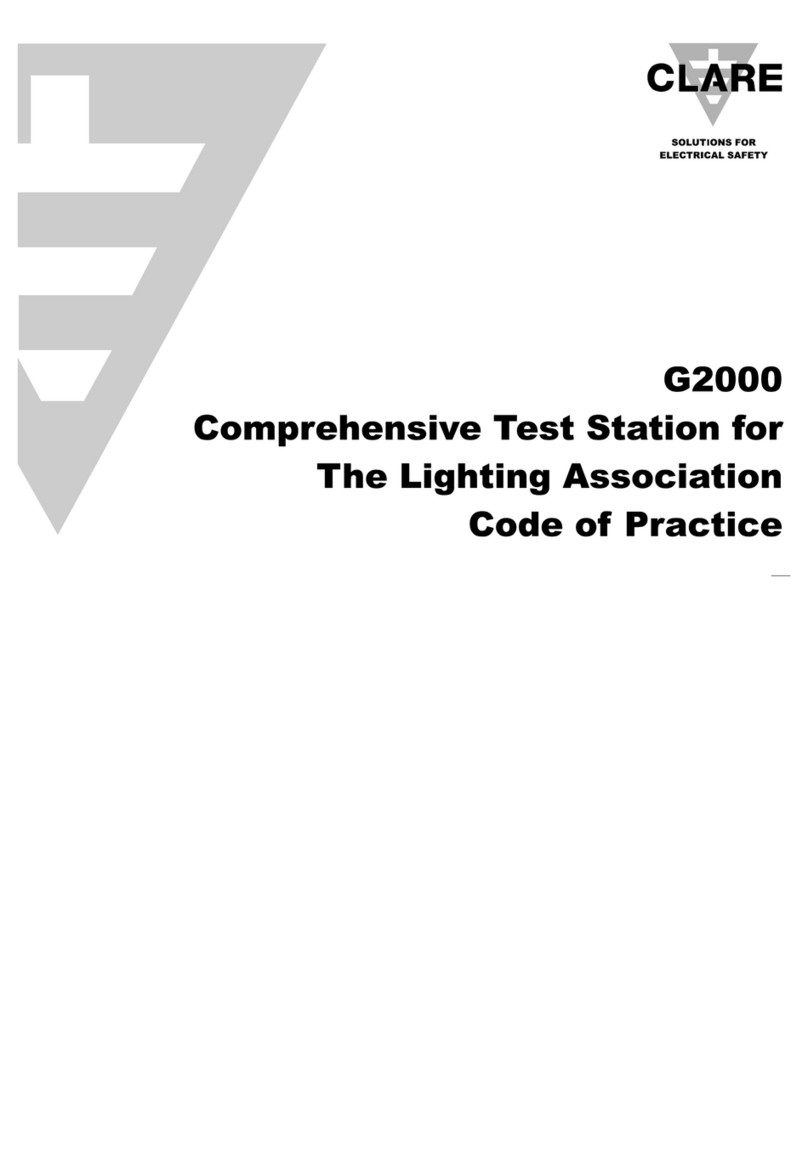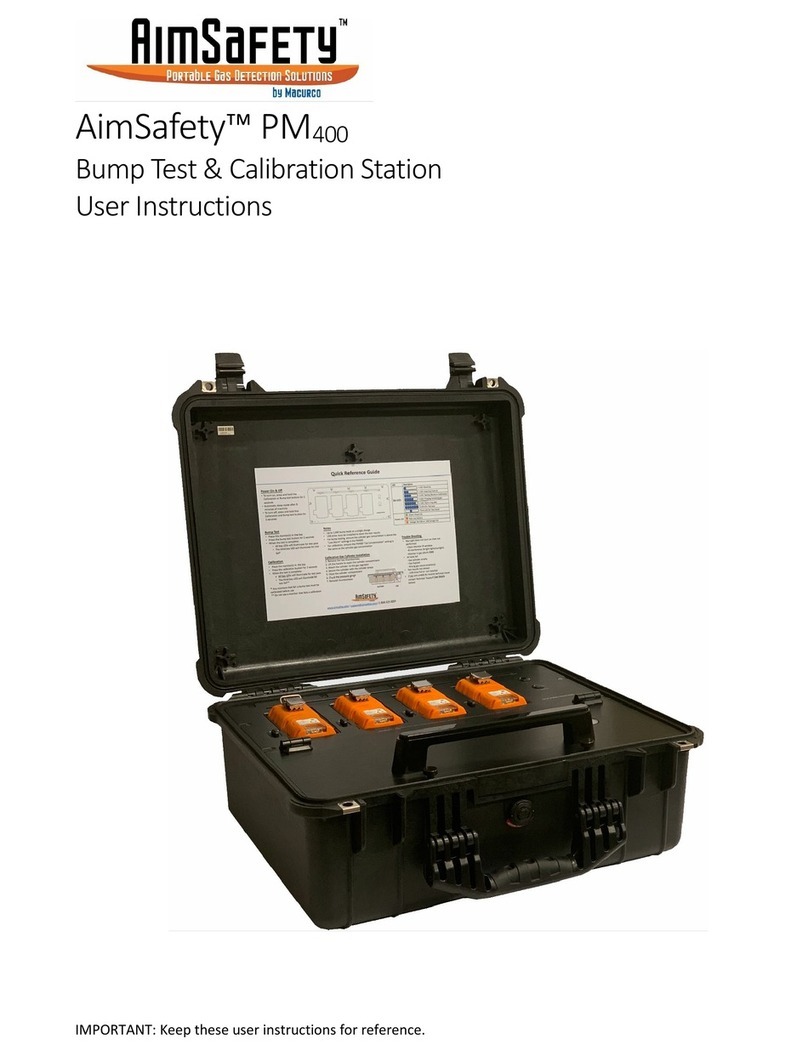TREND NETWORKS SignalTEK 10G User manual

SignalTEK 10G
10G Ethernet Troubleshooter
and Bandwidth Tester
User Manual
Depend On Us

2www.trend-networks.com
SignalTEK 10G
User Manual
Guide d’utilisation
Bedienungsanleitung
Guida utente
Manual de usuario
Guia do Usuario
用户指南
Podręcznik użytkownika
ユーザーガイド
TREND NETWORKS
Stokenchurch House
Oxford road
Stokenchurch
High Wycombe
Buckinghamshire
HP14 3SX
United Kingdom

3
Depend On Us
2www.trend-networks.com
© TREND NETWORKS 2021
The information contained in this document is the property of TREND NETWORKS and is supplied without liability for
errors and omissions. No part of this document may be reproduced or used except as authorized by contract or other
written permission from TREND NETWORKS. The copyright and all restrictions on reproduction and use apply to all media
in which this information may be placed. TREND NETWORKS pursues a policy of continual product improvement and
reserves the right to alter without notice the specification, design, price or conditions of supply of any product or service.
All rights reserved.
Les informations dans ce document sont la propriété de TREND NETWORKS et elles sont fournies sans responsabilité
pour les erreurs et les omissions. Aucune partie de ce document ne doit être reproduite ou utilisée, sauf en cas
d’autorisation par contrat ou en cas d’autre autorisation écrite donnée par TREND NETWORKS. Le copyright et toutes les
limitations concernant la reproduction et l’utilisation s’appliquent à tous les supports sur lesquels cette information peut
être placée. TREND NETWORKS améliore continuellement ses produits et se réserve le droit de modifier sans préavis la
spécification, la conception, le prix ou les conditions de fourniture d’un produit ou d’un service. Tous droits réservés.
Die Informationen in diesem Dokument sind das Eigentum von TREND NETWORKS und werden ohne Gewährleistung der
Vollständigkeit oder Korrektheit gegeben. Dieses Dokument darf nur soweit vertraglich oder anderweitig schriftlich von
TREND NETWORKS zugesichert ganz oder teilweise vervielfältigt werden. Das Urheberrecht und alle Einschränkungen
zur Vervielfältigung und Nutzung gelten für alle Datenträger, auf denen diese Informationen gespeichert werden können.
TREND NETWORKS bemüht sich um ständige Produktverbesserungen und behält sich das Recht vor, die Spezifikation,
das Design, den Preis oder die Lieferbedingungen
jeglicher Produkte oder Dienste ohne Vorankündigung zu ändern. Alle Rechte vorbehalten.
Le informazioni contenute nel presente documento sono di proprietà di TREND NETWORKS e sono fornite senza alcuna
responsabilità relativa a errori e omissioni. Sono vietati la riproduzione o l’uso di tutto il documento o parte di esso, salvo
se autorizzati da contratto o permesso scritto di TREND NETWORKS. Il copyright e tutte le limitazioni sulla riproduzione e
l’uso si applicano a tutti i supporti nei quali le presenti informazioni possono essere contenute. TREND NETWORKS segue
una politica volta al miglioramento continuo dei prodotti e si riserva il diritto di modificare senza preavviso le specifiche, il
disegno, il prezzo o le condizioni di fornitura di qualsivoglia prodotto o servizio. Tutti i diritti riservati.
La información que figura en este documento es propiedad de TREND NETWORKS, quien no asume responsabilidad
alguna sobre posibles errores u omisiones que puedan existir en este documento. Queda prohibida la reproducción parcial
o total de este documento, así como darle un uso distinto al autorizado mediante contrato o autorización escrita por parte
de TREND NETWORKS independientemente del formato y soporte de los contenidos. TREND NETWORKS sigue una
política de mejora continua del producto y nos reservamos el derecho de modificar sin previo aviso las especificaciones,
diseño, precio o condiciones de suministro de cualquier producto o servicio. Todos los derechos reservados.
As informações contidas neste documento são de propriedade de TREND NETWORKS e são fornecidas sem
responsabilidade sobre erros e omissões. Nenhuma porção deste documento pode ser reproduzida ou usada exceto
quando autorizada mediante contrato ou outra permissão por escrito da TREND NETWORKS. Os direitos de cópia e
restrições de reprodução e uso são aplicáveis a todas as mídias nas quais estas informações possam ser colocadas. A
TREND NETWORKS segue uma política de melhora contínua do produto e se reserva ao direito de alterar sem aviso
prévio as especificações, design, preço ou condições de fornecimento de qualquer produto ou serviço. Todos os Direitos
Reservados.
本文档所包含的信息是美国理想工业公司 (TREND NETWORKS) 的财产,对于本文档中出现的错误或
遗漏,提供方概不负责。除非得到美国理想工业公司的合同授权或其他书面许可,否则,本文档的任何
部分均不得复制或使用。版权和对复制和使用的所有限制都适用于本信息发布的一切媒介。美国理想工
业公司奉行持续改进产品的政策,并保留在不事先通知的情况下变更任何产品或服务的规格、设计、价
格或供货条件的权利。保留所有权利。
Informacje zawarte w niniejszym dokumencie są własnością TREND NETWORKS i są dostarczane bez odpowiedzialności
za błędy i pominięcia. Żadna część tego dokumentu nie może być powielana ani wykorzystywana, z wyjątkiem
przypadków dozwolonych umową lub inną pisemną zgodą TREND NETWORKS. Prawa autorskie i wszelkie ograniczenia
dotyczące powielania i używania mają zastosowanie do wszystkich mediów, w których informacje te mogą być
umieszczone. TREND NETWORKS realizuje politykę ciągłego ulepszania produktu i zastrzega sobie prawo do zmiany
bez uprzedzenia specyfikacji, projektu, ceny lub warunków dostawy jakiegokolwiek produktu lub usługi. Wszelkie prawa
zastrzeżone.
English
Français
Italiano
Español
Português
Deutsch
中文
Polski
日本語
本書に記載されている情報は、イデアル・インダストリーズ・ネットワークス株式会社の財産であり、エラーや
不作為に対する責任を負うことなく提供されます。本書の一部は、TREND NETWORKS Ltdからの契約またはその
他の書面による許可を除き、複製または使用することはできません。複製および使用に関する著作権およびすべ
ての制限は、この情報が置かれる可能性のあるすべてのメディアに適用されます。イディアル・インダストリー
ズ・ネットワークス株式会社は、製品の継続的な改善方針を追求し、製品またはサービスの仕様、設計、価格ま
たは条件を予告なく変更する権利を留保します。すべての権利が予約されています。

4www.trend-networks.com
Contents
Introduction
Key Functions
Home Screen
TREND AnyWARE Cloud
Getting Started
Transmission Testing (Cable and Network)
Network, PoE and Wiremap Testing
Creating a Test Report
Creating a Job
Menu Tree

5
Depend On Us
4www.trend-networks.com
Introduction
The new SignalTEK 10G measures the maximum bandwidth of the network and data
cabling up to 10 Gigabits per second. By simulating actual network trac users can
test, troubleshoot and document network and data cable performance up to 10 Gigabit
Ethernet standards.
SignalTEK 10G has Wi-Fi connectivity to connect seamlessly to the free AnyWARE
Cloud test management software. AnyWARE Cloud oers pre-configuration, label
printer connectivity and PDF report generation.
Key Functions
USB Type A
USB Type C
Charging Port
LED Indicator
When power OFF
Flashing Green = Charging
Solid Green = Fully Charged
When power ON
White/Green flashing = Charging
White/Red flashing = Low
Battery
Autotest
Button (Press
to start
next test in
sequence)
High Voltage
Warning
Disconnect cable
immediately Status Connection
Blue when both units
are paired
Touch Screen
Display
Home Button
Back
button
Test in
progress
Pass/Fail
Indication
Discarding
errored frames
Interface rate
used
Power Button
RJ45 Wiremap
Test Port
SFP Test
Port
RJ45
Ethernet
Test Port
EN

6www.trend-networks.com
Test Count is
the number of
tests saved/
USB device
status
Stats, Online Help and
Settings
Active job name, total number
of tests and progress bar
Red = Fail
Green = Pass
Grey = Untested
Last Test
Completed with
Pass/Fail Status
Test Interface
Selection
Display and
Remote ports
connection
information
JOBS menu
displays all jobs
stored on the
tester
SYNC to upload/
download tests
to AnyWARE
Cloud or export
to USB drive
Home Screen
Display and Remote Unit
Interface and Information
Click to view
current test
information
EN

7
Depend On Us
6www.trend-networks.com
TREND AnyWARE Cloud
With TREND AnyWARE Cloud, you no longer have to download and install
test management software to a PC.
Create an account at https://anyware.trend-networks.com
Please use: Google Chrome, Microsoft Edge, or Mozilla Firefox.
TREND AnyWARE CLOUD allows management of projects using the
SignalTEK 10G
1. Who has the certifier
2. Date of last software update
3. When the results were last synchronized
Field
Technician
on the
jobsite
Project
Manager
Cable
Manufacturer
TREND
NETWORKS
Technical
Support
EN
TREND
TREND
TREND

8www.trend-networks.com
Please register your SignalTEK 10G to receive updated information at:
https://www.trend-networks.com
An account is required to download software and documentation.
Link SignalTEK 10G to your AnyWARE account.
Select the Navigation menu:
Select "Device", add your SignalTEK 10G with
on the menu at the top right.
Enter the identifier of your SignalTEK 10G via the
entry screen.
TREND AnyWARE Cloud
EN

9
Depend On Us
8www.trend-networks.com
Getting Started
Before you start using your SignalTEK 10G, follow the steps below to ensure
you take advantage of all the features your SignalTEK 10G has to oer.
1. Press the power button on both units.
2. Fully charge the display and remote units using the power supply included
in your case.
3. Connect the display and remote units using the supplied ethernet cable.
4. Choose your language via Settings - Set Language.
5. Pair the remote unit with the display unit via Settings - Pairing. The
status connection will light up blue once successfully paired.
6. Set the link speed to Auto in the display unit via Settings - Network -
RJ45 - Link Speed
7. Cable Qualification Test: Connect the display unit directly for cable
qualification test
8. Network Bandwidth Qualification Test: Connect the display unit and the
remote unit to the network (switches)
9. IP Network Test: Connect the display unit to the network and set the
IP address to Dynamic (DHCP) via Settings - Network - IPv4 - IP
Assignment
10. For optical interface involved test, make sure the SFP used with the tester
is matching the fiber and other SFP’s type and signal level within the Rx
power range. MGK/15705x series SFP Kit (to be ordered separately) is
recommended to assure the correct measurement results.
EN

10 www.trend-networks.com
Transmission - Cable Data Test
1. Connect a cable under test (Fibre duplex/simplex via SFP or Copper)
between display and remote units.
2. Pair the remote unit with the display unit via Settings - Pairing. The
status connection will light up blue once successfully paired.
3. Set link speed to Auto via Settings - Network - RJ45 - Link Speed
4. Click: ANALYZE - Cable Data - Settings - Expected line rate 10G and
frame size 1518 - Tick - Return to test page - press Test
5. Save the results
1 2 3
EN

11
Depend On Us
10 www.trend-networks.com
Transmission - Max Throughput Test
1. Connect both display and remote units to the network or cable under test
2. Pair the remote unit with the display unit via Settings - Pairing. The
status connection will light up blue once successfully paired.
3. Set the link speed to Auto in the display unit via Settings - Network -
RJ45 - Link Speed
4. Select Test template on dierent frame size
5. Select Pass/Fail limit via a set of standard limit or custom limit and save
change
6. Run the Test and flip graphic results to tabular
7. Save the results
1 2 3
4 5 6
EN

12 www.trend-networks.com
Transmission - Uptime Test
1. Connect both display and remote units to the network or cable under test
2. Pair the remote unit with the display unit via Settings - Pairing. The
status connection will light up blue once successfully paired
3. Set the link speed to Auto in the display unit via Settings - Network - RJ45
- Link Speed
4. Set up bandwidth, frame size and test duration in Up Time Test
5. Use default frame loss count 0 as Pass/Fail limit and save all changed
setup
6. Press Test key to run the test
7. Save the results
1 2 3
4 5 6
EN

13
Depend On Us
12 www.trend-networks.com
Transmission - Custom Data Test
1. Connect both display and remote units to the network or cable under test
2. Pair the remote unit with the display unit via Settings - Pairing. The
status connection will light up blue once successfully paired
3. Set the link speed to Auto in the display unit via Settings - Network - RJ45
- Link Speed
4. Set up bandwidth, frame size and test duration in Custom Data settings
5. Use default frame loss count 0 as Pass/Fail limit and save all changed
setup
6. Press Test key to run the test
7. Flip graphic presentation to detailed tabular results view
8. Save the results
1 2 3
5 64
EN

14 www.trend-networks.com
Transmission - Web Data Test
1. Connect both display and remote units to the network or cable under test
2. Pair the remote unit with the display unit via Settings - Pairing. The
status connection will light up blue once successfully paired
3. Set the link speed to Auto in the display unit via Settings - Network -
RJ45 - Link Speed
4. Set up No. of sessions, frame loss type & Limit and test duration in Web
Data settings
5. Press Test key to run the test
6. Packet loss and jitter/delay info will be presented
7. Save the results
12 3
4 5 6
EN

15
Depend On Us
14 www.trend-networks.com
Transmission - VoIP Data Test
1. Connect both display and remote units to the network or cable under test
2. Pair the remote unit with the display unit via Settings - Pairing. The
status connection will light up blue once successfully paired
3. Set the link speed to Auto in the display unit via Settings - Network -
RJ45 - Link Speed
4. Set up number of calls, frame loss type & Limit and test duration in VoIP
Data settings
5. Press Test key to run the test
6. Packet loss and jitter/delay info will be presented
7. Save the results
1 2 3
5 64
EN

16 www.trend-networks.com
Transmission - Video Data Test
1. Connect both display and remote units to the network or cable under test
2. Pair the remote unit with the display unit via Settings - Pairing. The
status connection will light up blue once successfully paired
3. Set the link speed to Auto in the display unit via Settings - Network -
RJ45 - Link Speed
4. Set up No. of streams, definition, frame loss type & Limit and test duration
in Video Data settings
5. Press Test key to run the test
6. Packet loss and jitter/delay info will be presented
7. Save the results
123
456
EN

17
Depend On Us
16 www.trend-networks.com
Transmission - CCTV Data Test
1. Connect both display and remote units to the network or cable under test
2. Pair the remote unit with the display unit via Settings - Pairing. The
status connection will light up blue once successfully paired
3. Set the link speed to Auto in the display unit via Settings - Network -
RJ45 - Link Speed
4. Set up No. of Cameras, Resolution, codec, frame loss type & Limit and test
duration in CCTV Data settings
5. Press Test key to run the test
6. Packet loss and jitter/delay info will be presented
7. Save the results
1 2 3
5 64
EN

18 www.trend-networks.com
Network Test - PING4 and PING6
1. Connect the display unit to the network under test
2. Set the link speed to Auto in the display unit via Settings - Network -
RJ45 - Link Speed
3. Set the IP address to Dynamic (DHCP) via Settings - Network - IPv4 - IP
Assignment
4. After the unit link up and acquired IP address, the tester is ready to setup
5. Set up number of PING running, Pause time, packet size and Target URL
6. Press Tes t key to run the test
7. To check PING result detail, click the destination URL to have more
detailed info. Repeat procedure for PING 6 Test
8. Save the results
123
56
4
EN

19
Depend On Us
18 www.trend-networks.com
Network Test - Trace Route
1. Connect the display unit to the network under test
2. Set the link speed to Auto in the display unit via Settings - Network -
RJ45 - Link Speed
3. Set the IP address to Dynamic (DHCP) via Settings - Network - IPv4 - IP
Assignment
4. After the unit link up and acquired IP address, the tester is ready to setup
5. Set up the target of Trace Route URL, max hop, type and time out
6. Press Test key to run the test
7. Save the results
8. Repeat procedure for Trace Route 6 Test
12 3
456
EN

20 www.trend-networks.com
Network Test - NetScan
1. Connect the display unit to the network under test
2. Set the link speed to Auto in the display unit via Settings - Network -
RJ45 - Link Speed
3. Set the IP address to Dynamic (DHCP) via Settings - Network - IPv4 - IP
Assignment
4. After the unit link up and acquired IP address, the tester is ready to setup
5. Press Test key to run the test with list of network devices detected
6. Change the result presentation from IP address to MAC address
7. Save the results
8. IPv6 Netscan can be done in the same procedure
1 2 3
4 5 6
EN
This manual suits for next models
2
Table of contents
Languages:
Other TREND NETWORKS Test Equipment manuals

TREND NETWORKS
TREND NETWORKS LanTEK IV-S User manual

TREND NETWORKS
TREND NETWORKS VDV Series User manual

TREND NETWORKS
TREND NETWORKS FiberTEK IV User manual

TREND NETWORKS
TREND NETWORKS VDV II User manual

TREND NETWORKS
TREND NETWORKS LanTEK IV User manual

TREND NETWORKS
TREND NETWORKS FIBERMASTER User manual
Popular Test Equipment manuals by other brands
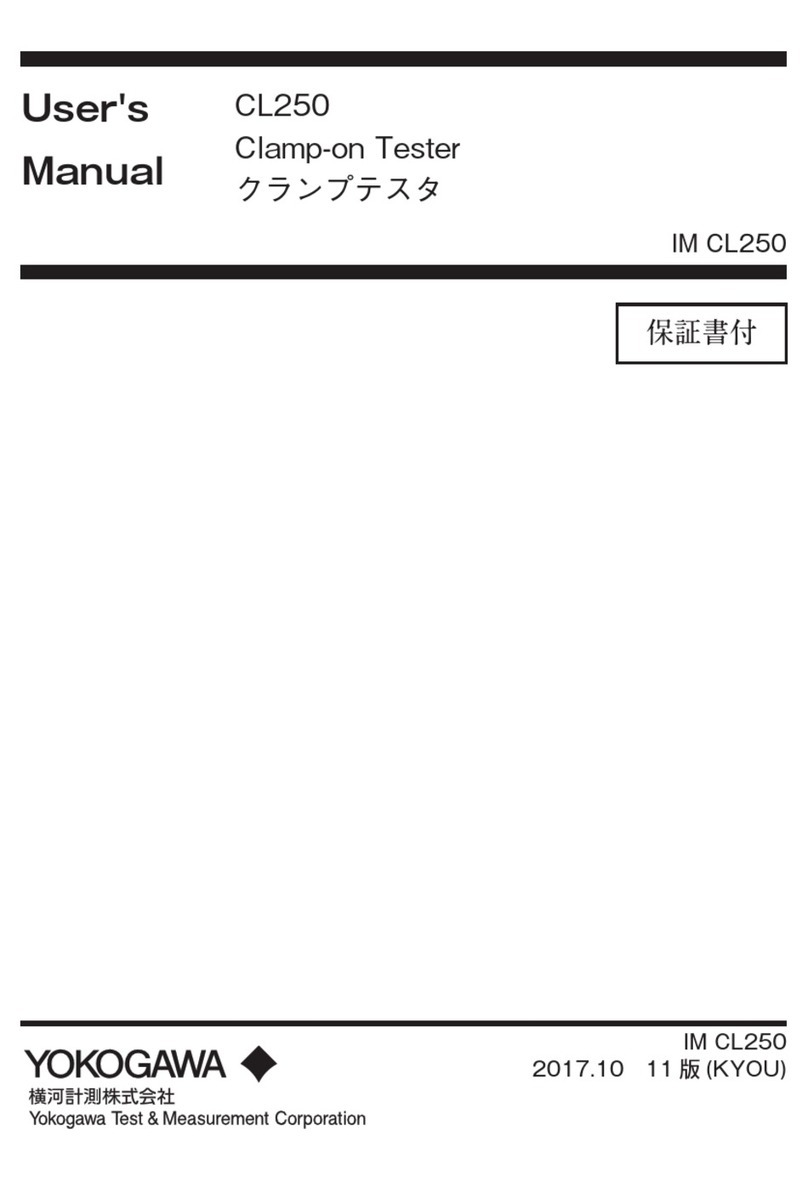
YOKOGAWA
YOKOGAWA CL250 user manual

Evomex
Evomex Solarmex 1000 mem instruction manual
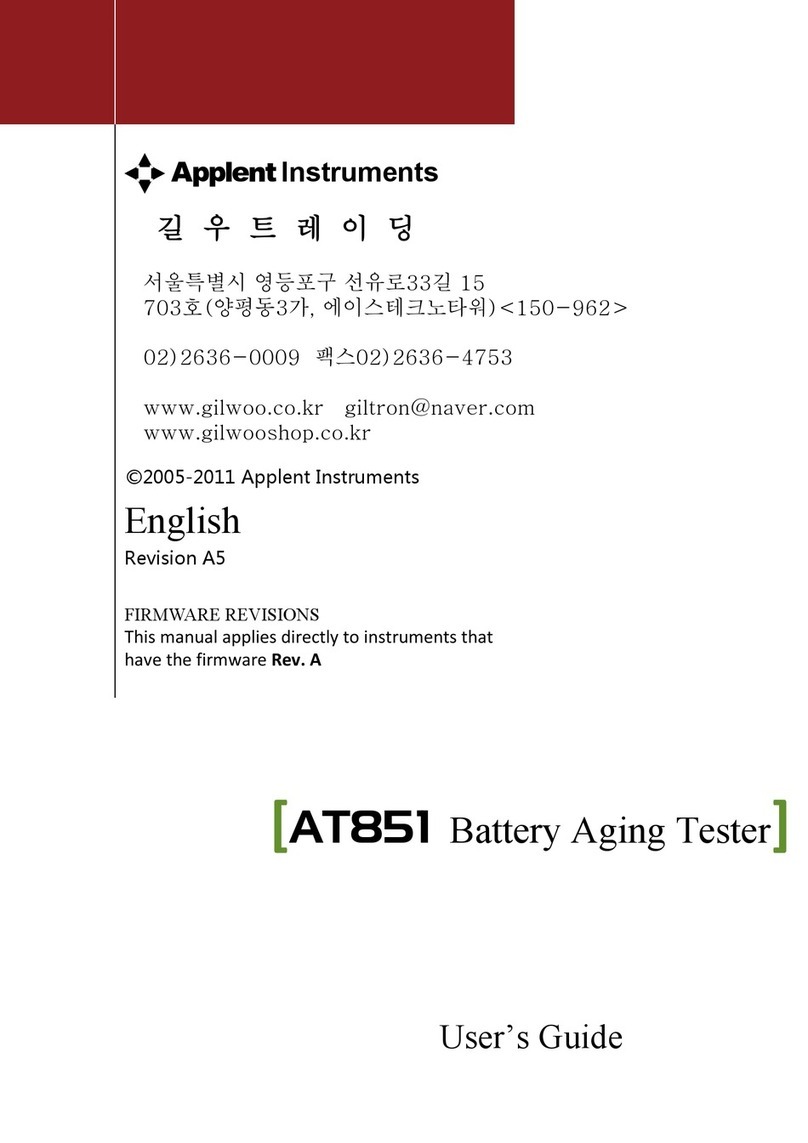
Applent Instruments
Applent Instruments AT851 user guide
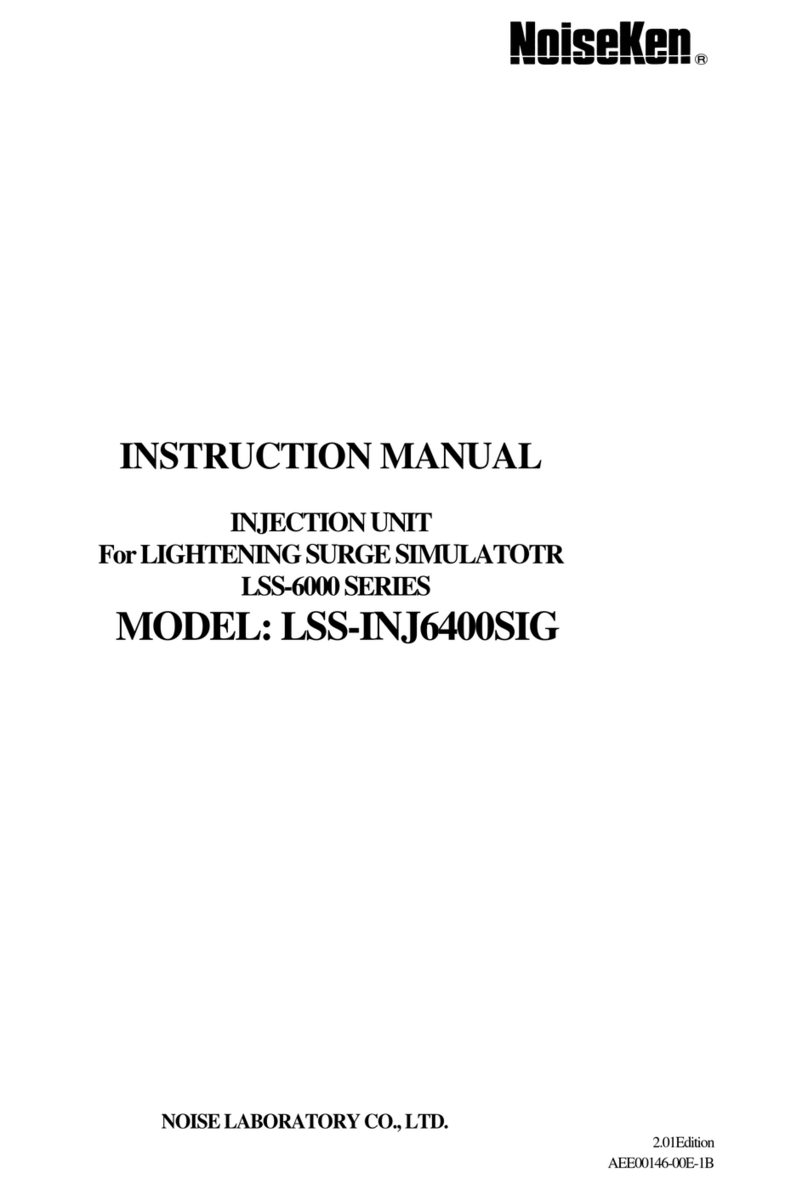
NoiseKen
NoiseKen LSS-6000 Series instruction manual
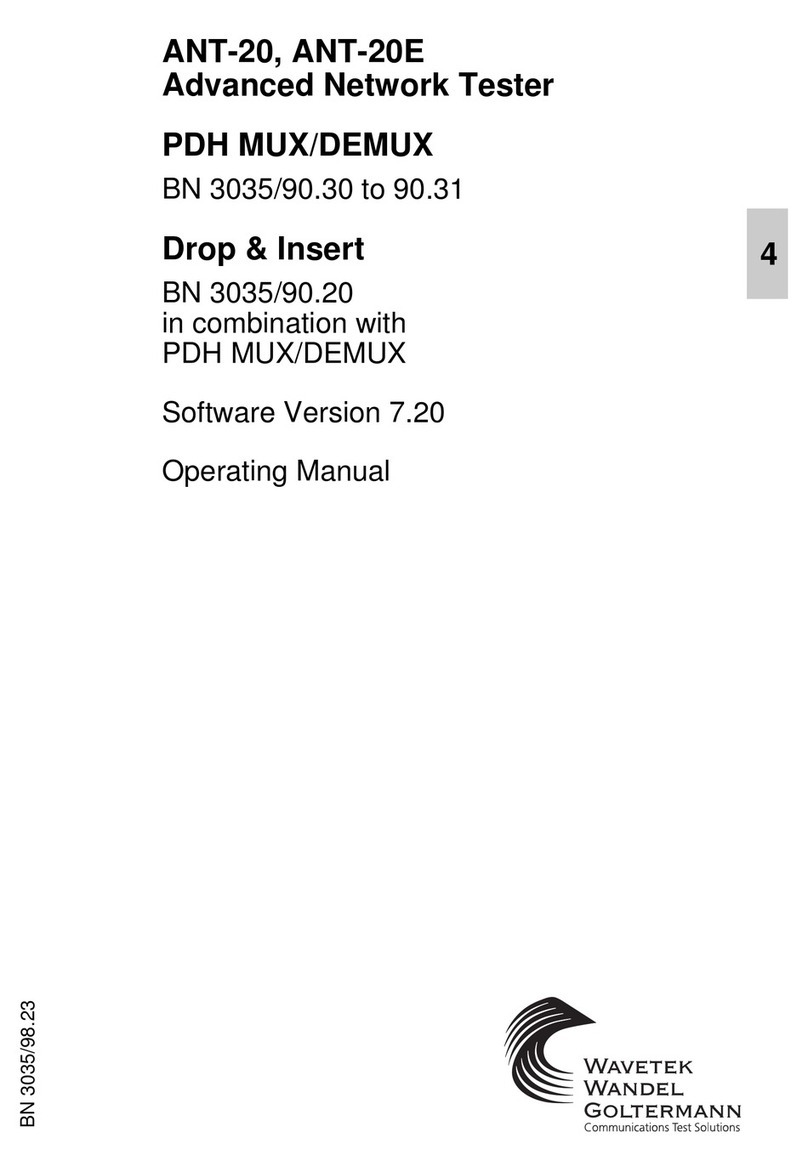
Wavetek Wandel Goltermann
Wavetek Wandel Goltermann ANT-20 manual

Camille Bauer
Camille Bauer GOSSEN METRAWATT GEOHM C operating instructions