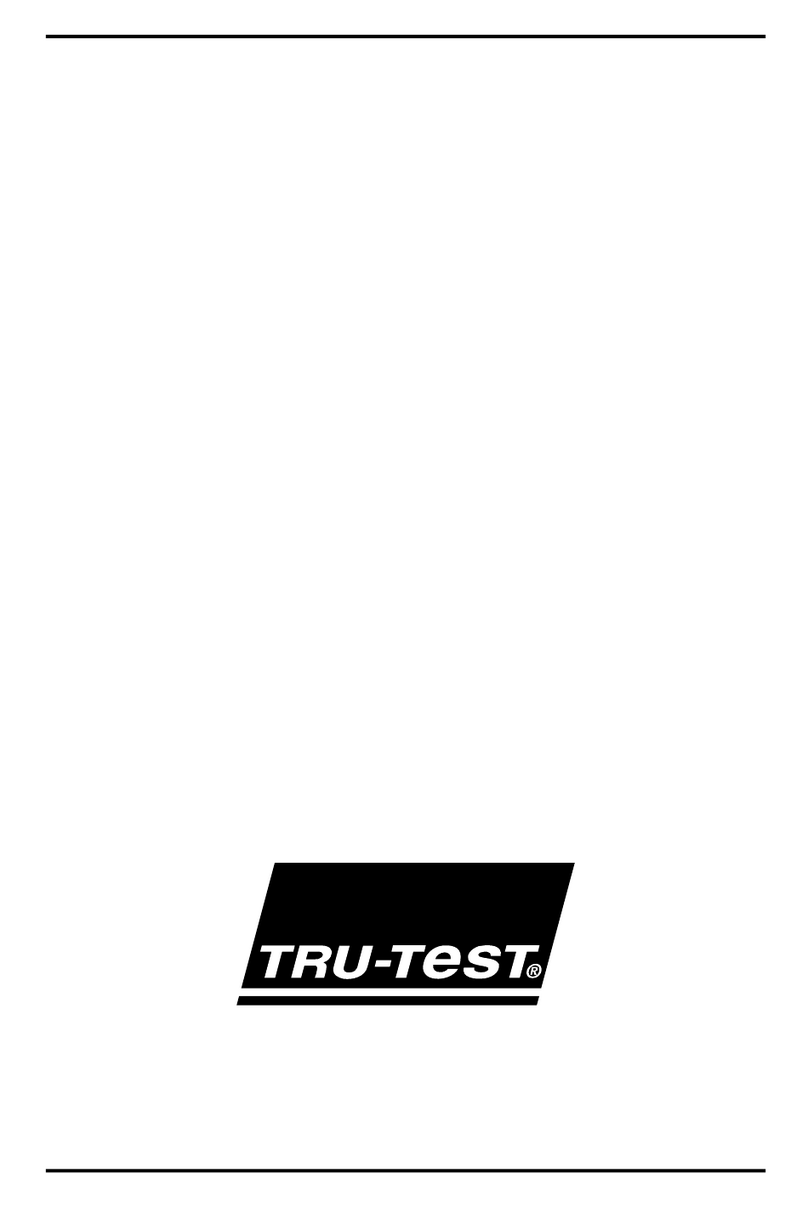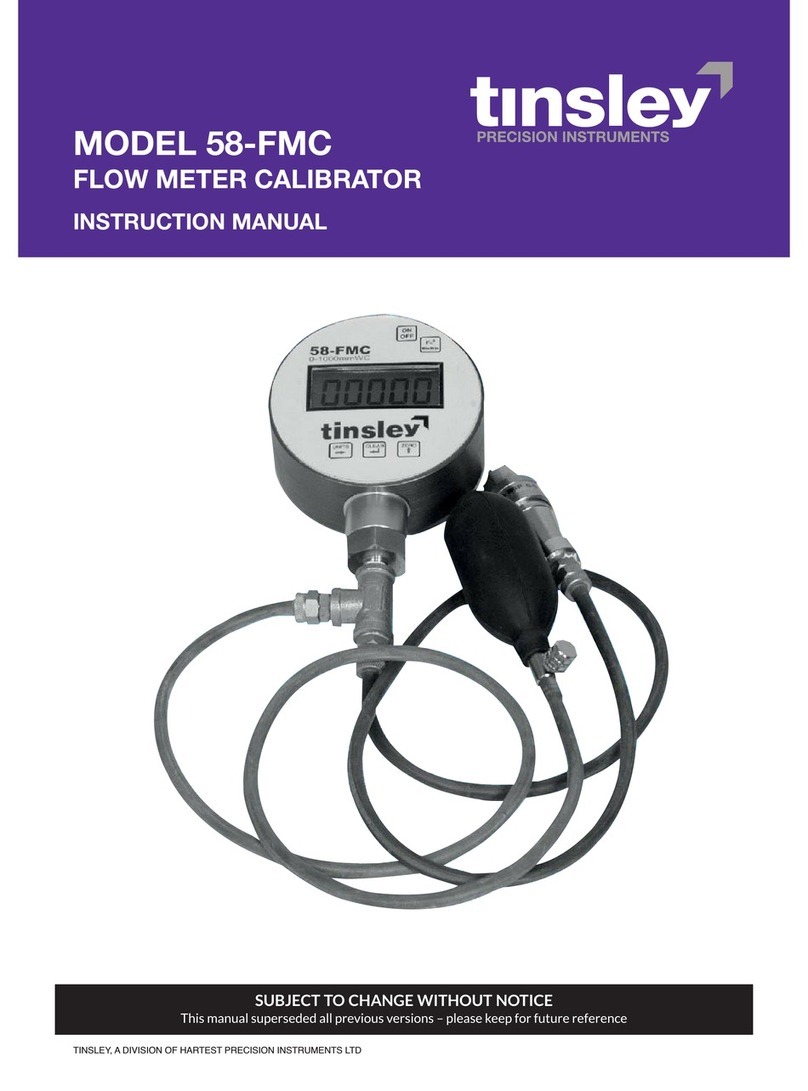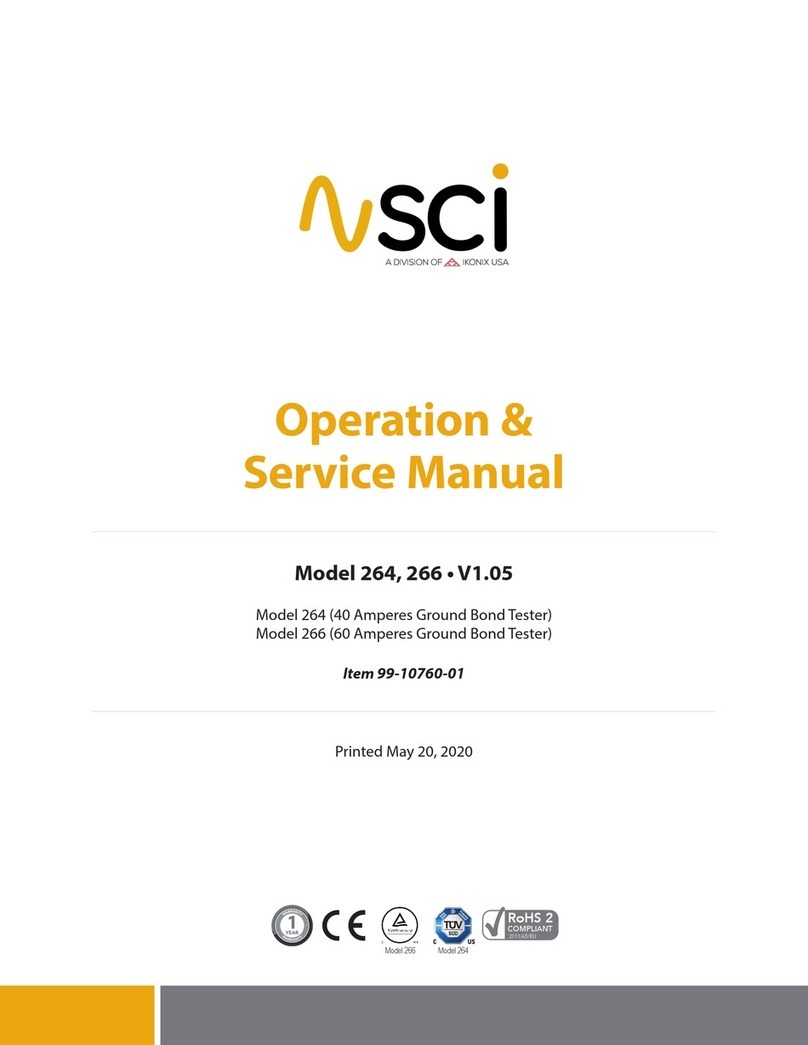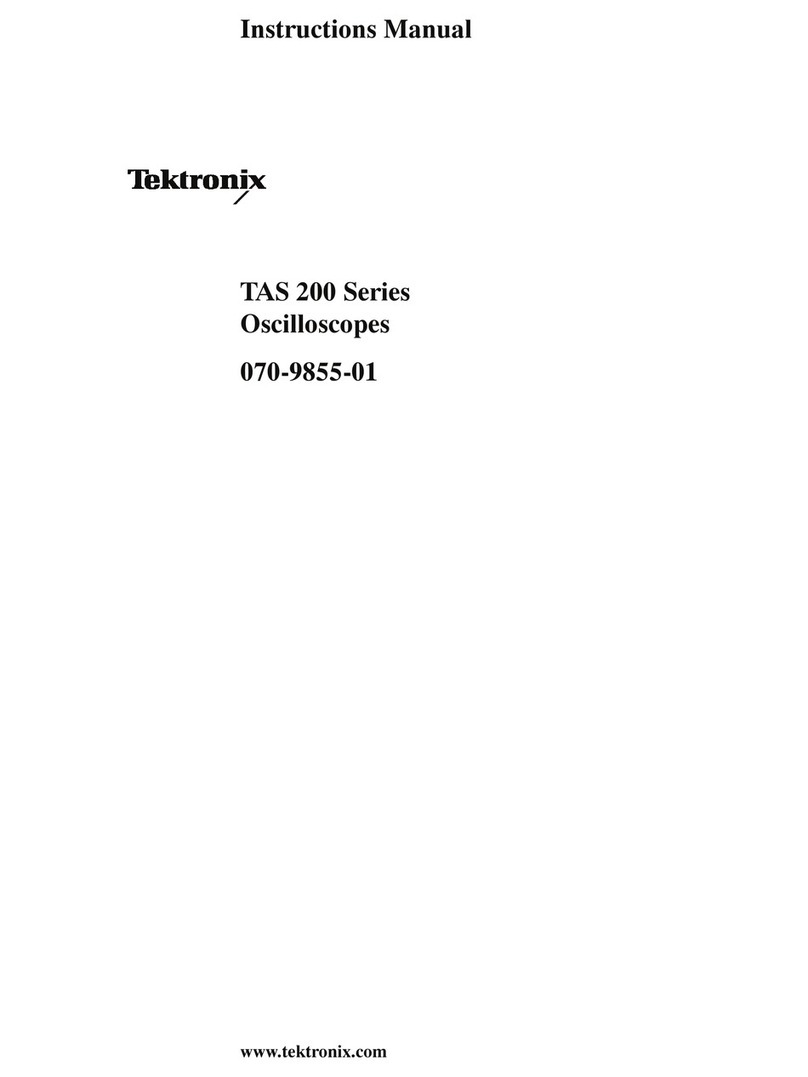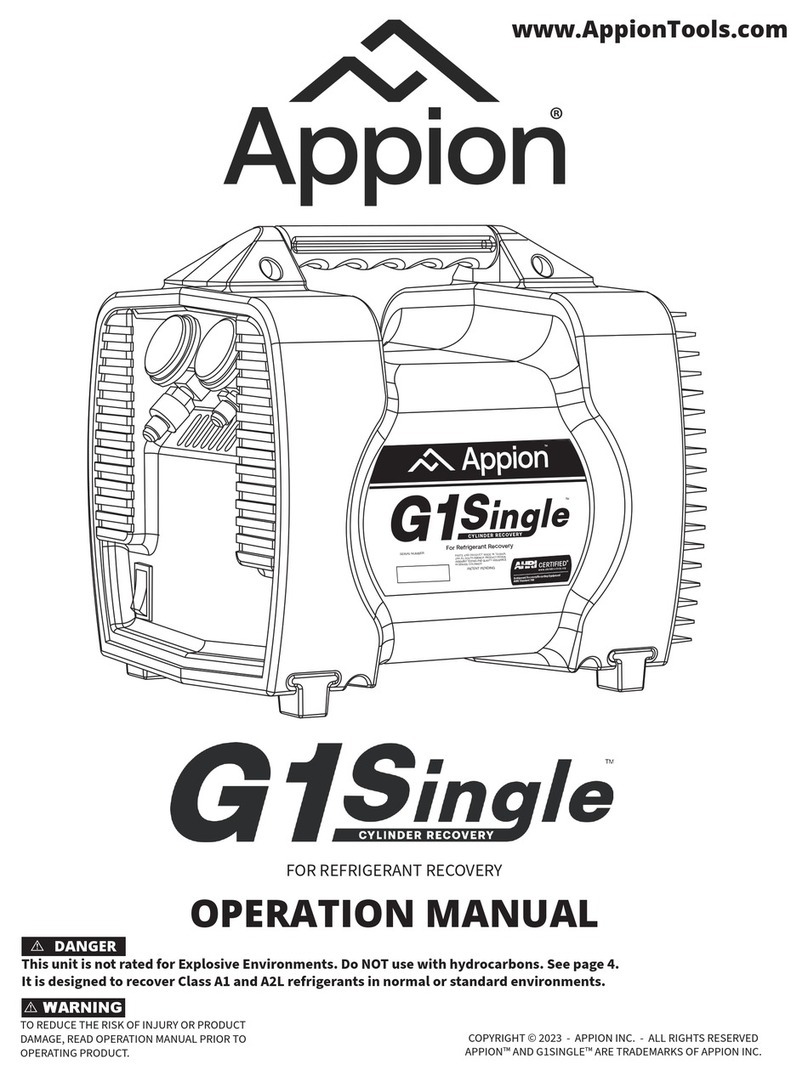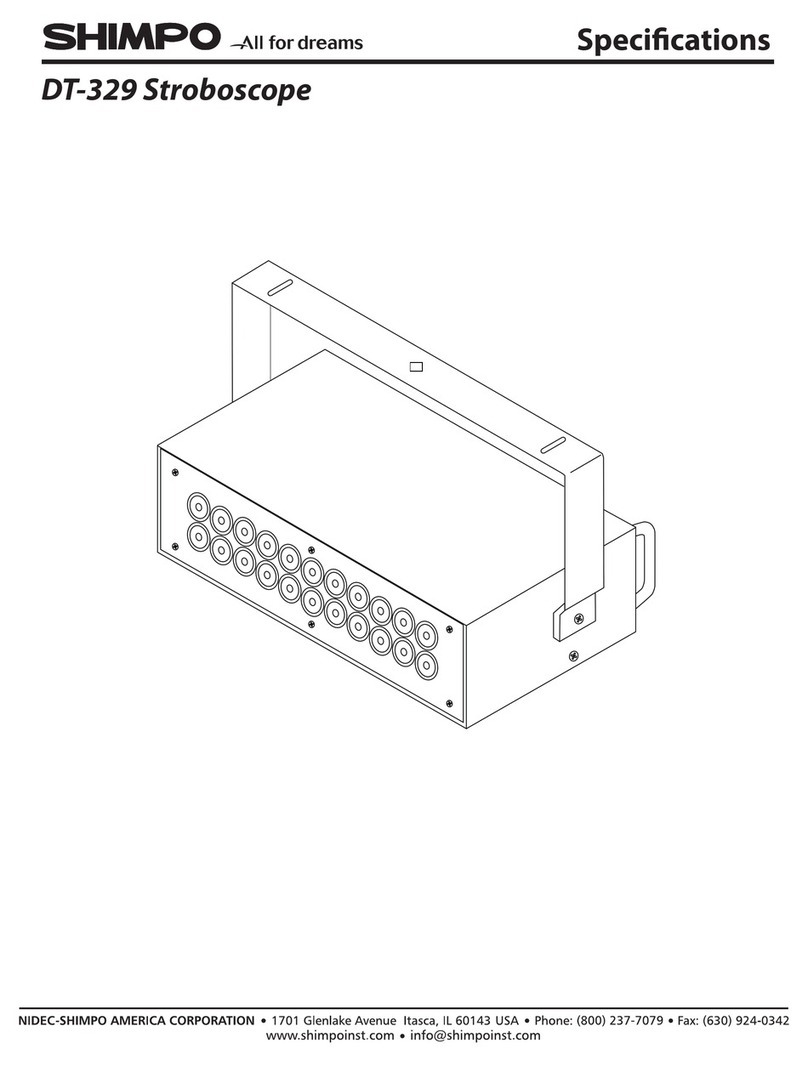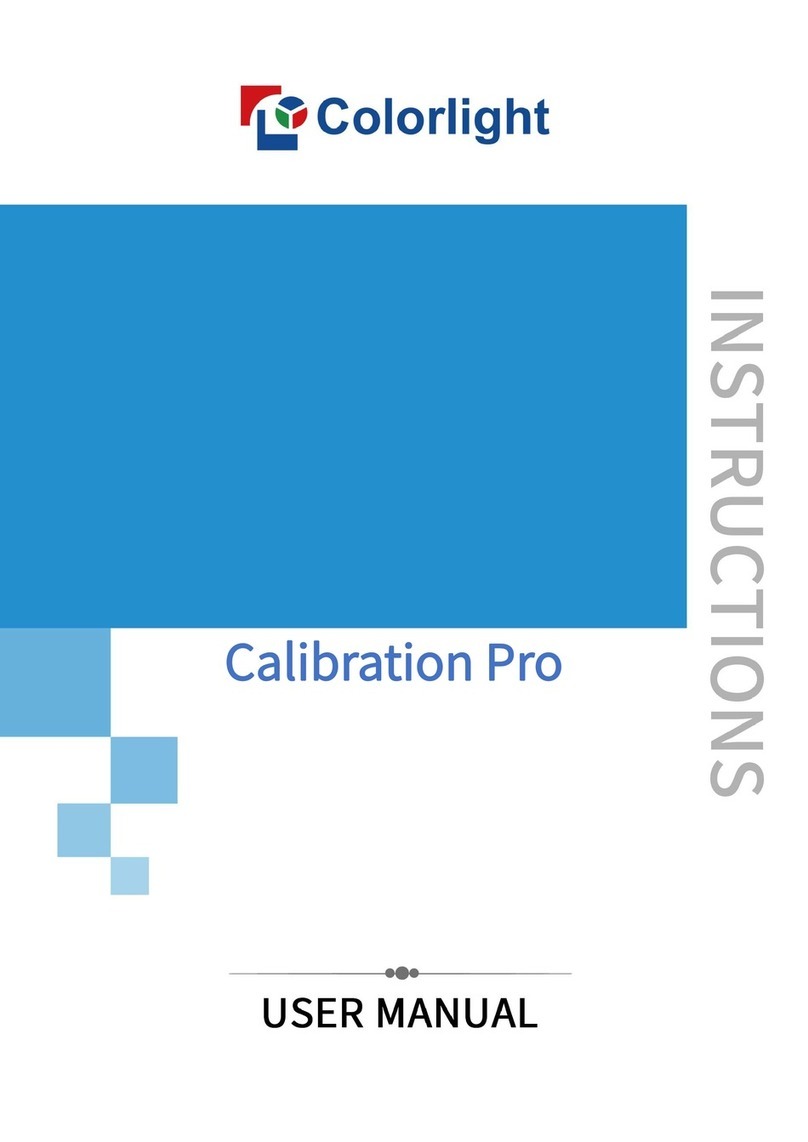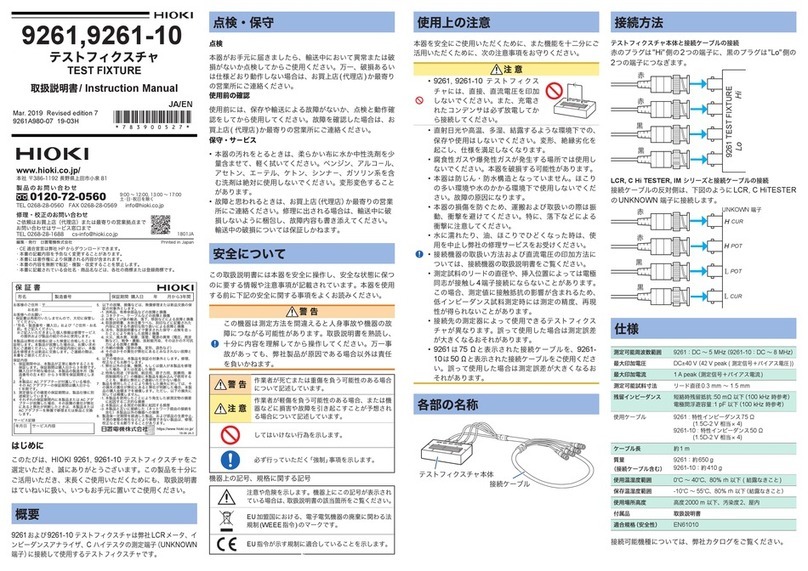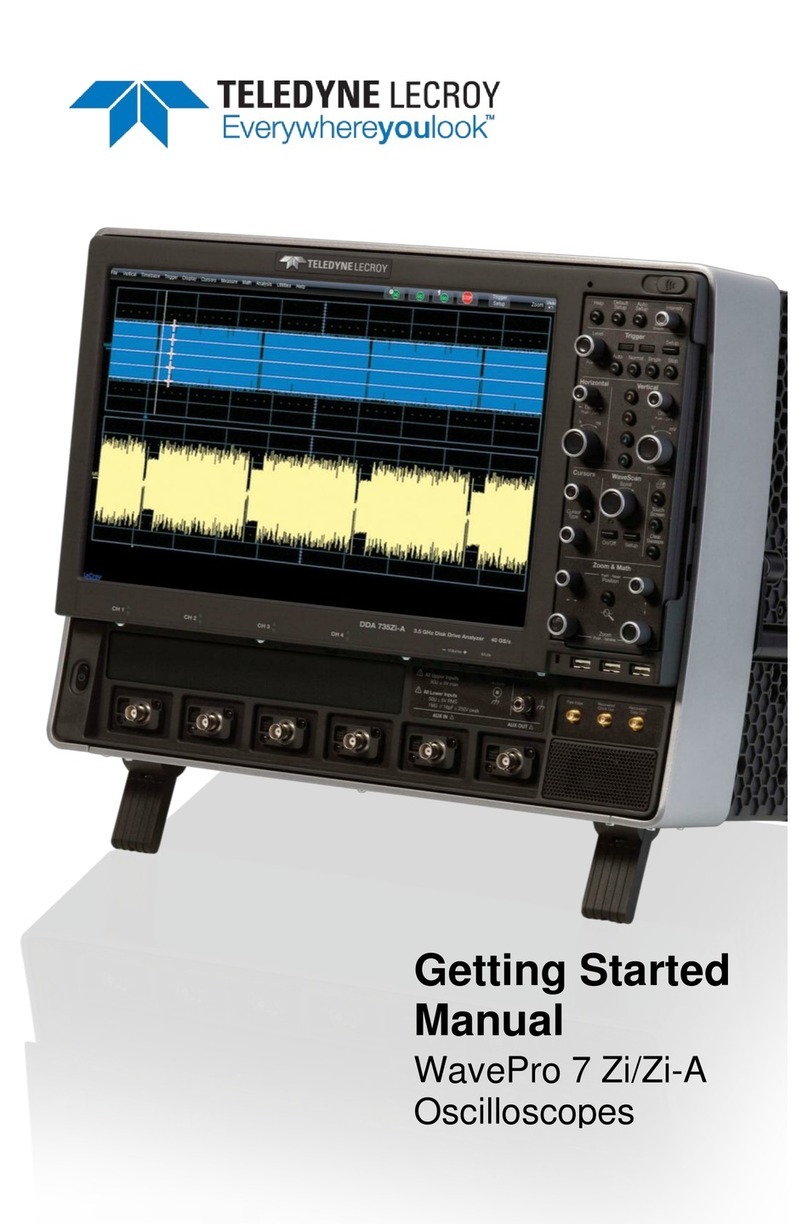TREND NETWORKS LanTEK IV User manual

PB www.trend-networks.com 163819 Rev 2. 1
Depend On Us
LanTEK IV
The Future of
Cable Certification
Quick Reference
Guide
Depend On Us

2www.trend-networks.com 163819 Rev 2.
LanTEK IV
Quick Reference Guide
Guide d’utilisation
Bedienungsanleitung
Guida utente
Manual de usuario
Guia do Usuario
用户指南
163819 rev2 2020
TREND NETWORKS
Stokenchurch House
Oxford Road
Stokenchurch
High Wycombe
Buckinghamshire
HP14 3SX
United Kingdom

2www.trend-networks.com 163819 Rev 2. 3
Depend On Us
© TREND NETWORKS 2020
The information contained in this document is the property of TREND NETWORKS and is supplied without liability for
errors and omissions. No part of this document may be reproduced or used except as authorized by contract or other
written permission from TREND NETWORKS. The copyright and all restrictions on reproduction and use apply to all media
in which this information may be placed. TREND NETWORKS pursues a policy of continual product improvement and
reserves the right to alter without notice the specification, design, price or conditions of supply of any product or service.
All rights reserved.
Les informations dans ce document sont la propriété de TREND NETWORKS et elles sont fournies sans responsabilité
pour les erreurs et les omissions. Aucune partie de ce document ne doit être reproduite ou utilisée, sauf en cas
d’autorisation par contrat ou en cas d’autre autorisation écrite donnée par TREND NETWORKS Le copyright et toutes les
limitations concernant la reproduction et l’utilisation s’appliquent à tous les supports sur lesquels cette information peut
être placée. TREND NETWORKS améliore continuellement ses produits et se réserve le droit de modifier sans préavis la
spécification, la conception, le prix ou les conditions de fourniture d’un produit ou d’un service. Tous droits réservés.
Die Informationen in diesem Dokument sind das Eigentum von TREND NETWORKS und werden ohne Gewährleistung der
Vollständigkeit oder Korrektheit gegeben. Dieses Dokument darf nur soweit vertraglich oder anderweitig schriftlich von
TREND NETWORKS Zugesichert ganz oder teilweise vervielfältigt werden. Das Urheberrecht und alle Einschränkungen
zur Vervielfältigung und Nutzung gelten für alle Datenträger, auf denen diese Informationen gespeichert werden können.
TREND NETWORKS bemüht sich um ständige Produktverbesserungen und behält sich das Recht vor, die Spezifikation,
das Design, den Preis oder die Lieferbedingungen jeglicher Produkte oder Dienste ohne Vorankündigung zu ändern. Alle
Rechte vorbehalten.
Le informazioni contenute nel presente documento sono di proprietà di TREND NETWORKS e sono fornite senza alcuna
responsabilità relativa a errori e omissioni. Sono vietati la riproduzione o l’uso di tutto il documento o parte di esso, salvo
se autorizzati da contratto o permesso scritto di TREND NETWORKS Il copyright e tutte le limitazioni sulla riproduzione e
l’uso si applicano a tutti i supporti nei quali le presenti informazioni possono essere contenute. TREND NETWORKS segue
una politica volta al miglioramento continuo dei prodotti e si riserva il diritto di modificare senza preavviso le specifiche, il
disegno, il prezzo o le condizioni di fornitura di qualsivoglia prodotto o servizio. Tutti i diritti riservati.
La información que figura en este documento es propiedad de TREND NETWORKS quien no asume responsabilidad
alguna sobre posibles errores u omisiones que puedan existir en este documento. Queda prohibida la reproducción parcial
o total de este documento, así como darle un uso distinto al autorizado mediante contrato o autorización escrita por parte
de TREND NETWORKS independientemente del formato y soporte de los contenidos. TREND NETWORKS sigue una
política de mejora continua del producto y nos reservamos el derecho de modificar sin previo aviso las especificaciones,
diseño, precio o condiciones de suministro de cualquier producto o servicio. Todos los derechos reservados.
As informações contidas neste documento são de propriedade de TREND NETWORKS e são fornecidas sem
responsabilidade sobre erros e omissões. Nenhuma porção deste documento pode ser reproduzida ou usada exceto
quando autorizada mediante contrato ou outra permissão por escrito da TREND NETWORKS Os direitos de cópia e
restrições de reprodução e uso são aplicáveis a todas as mídias nas quais estas informações possam ser colocadas. A
TREND NETWORKS segue uma política de melhora contínua do produto e se reserva ao direito de alterar sem aviso
prévio as especificações, design, preço ou condições de fornecimento de qualquer produto ou serviço. Todos os Direitos
Reservados.
English
Français
Italiano
Español
Português
Deutsch
本文档所包含的信息是美国理想工业公司 (TREND NETWORKS) 的财产,对于本文档中出现的错误或遗漏,提供方概不负责。除非
得到美国理想工业公司的合同授权或其他书面许可,否则,本文档的任何部分均不得复制或使用。版权和对复制和使用的所有限
制都适用于本信息发布的一切媒介。美国理想工业公司奉行持续改进产品的政策,并保留在不事先通知的情况下变更任何产品或
服务的规格、设计、价格或供货条件的权利。保留所有权利。

4www.trend-networks.com 163819 Rev 2.
INTRODUCTION
The LanTEK IV and TREND AnyWARE are a Cable Certification System. This
guide will give you an overview of the key features of LanTEK IV and how to
start using AnyWARE to manage your project and test results.
GETTING STARTED
Before you start using your LanTEK IV follow the steps below to ensure you
can take advantage of all the features your LanTEK IV has to oer.
1. Fully charge the display and remote units using the power supply
included in your case. This can be connected to the main charging port
on the LanTEK IV or the quick charge port on the battery. The quick
charge port reduces the charging time by 50%. To access the quick
charge port the battery must first be removed by releasing the retaining
screw.
2. Select the language by selecting the setup gear at the top left of the
screen.
Handset charging
port
Status LED
Red = Charging
Green = Fully Charged
Quick Charge
Port
EN

4www.trend-networks.com 163819 Rev 2. 5
Depend On Us
3. Visit anyware.trend-networks.net to setup your free TREND AnyWARE
account to Manage, Share, Edit and Pre-configure your projects. Select;
sign up for cloud based software or download for the desktop version.
4. Link your LanTEK IV to your TREND AnyWARE Account by logging into
your TREND AnyWARE account.
• Select Menu: Click Devices: Add Device:
• Enter your Device ID and select submit. The LanTEK IV device ID is
found in the settings menu (below).
EN

6www.trend-networks.com 163819 Rev 2.
HELP OPTIONS
LanTEK IV and AnyWARE cloud have a comprehensive on-board help which
will guide you through how to use the features. This can be accessed as
follows;
Help on the LanTEK IV
Icon on the Menu Bar
Or click Settings - Usage
Guides:
Help on the AnyWARE Cloud
AnyWARE Cloud assistance can be
accessed by the Walk Me Through tab
located on the bottom right-hand side.
Return to home
screen Create new job
Multiple job
select
List of all jobs
saved to your
LanTEK IV
Total number of
tests within each
project
Long press job
for short cut
options
EN

6www.trend-networks.com 163819 Rev 2. 7
Depend On Us
KEY FUNCTIONS
LanTEK IV
USB Type A
USB Type C
Talkset Jack
Charging Port
LED Indicator
When power OFF
Flashing Green = Charging
Solid Green = Fully Charged
When power ON
White/Green flashing = Charging
White/Red flashing = Low
Battery
Autotest
Button (Press
to start
next test in
sequence)
High Voltage
Warning
Disconnect cable
immediately Status Connection
Blue when both units
are connected
Touch Screen
Display
Home Button (press
to show the active
job test list)
Back
button
Protective Cap
VisiLINQ™ incorporates a multi-
color LED indicator and action
button to initiate tests and report
the status independent of the tester
handsets.
Field
Replaceable Tip
Tip Retaining
Screw
LED Indicator
Blue =Display and Remote
connected
Green = Pass
Red = Fail
Amber = Marginal Pass/Fail
White = Torch mode
Action button;
Press to activate
white torch when
not linked.
Press to initiate
Autotest when
handsets are linked
Contextual LED
indicators - color
indicates status
Power Button
EN

8www.trend-networks.com 163819 Rev 2.
HOME SCREEN
The LanTEK IV home screen has been designed to display the details of the
current project.
Test Count is
the number of
tests saved/
total memory
capacity
Settings and Help
Active job name, total number
of tests and progress bar
Red = Fail
Green = Pass
Grey = Untested
Last test
completed
Test list display
options
Start test
Long press to access test
options:
List of tests in the
current job:
Green = Pass
Red = Fail
Amber = Marginal
Tap to view test
results
= Next test
Will execute when
VisiLINQ action/
Autotest button
pressed
JOBS menu
displays all jobs
stored on the
tester
SYNC to upload/
download tests
to AnyWARE
Cloud or export
to USB drive
Tap to view test
results
EN

8www.trend-networks.com 163819 Rev 2. 9
Depend On Us
SETTINGS
The settings can be accessed from the settings menu on the home screen.
Choose language
Connect to a hotspot/Wi-Fi
Set reference for Cat 8.2, patch
cord adapters and fiber jumper
calibration
View calibration details/export
calibration certificate to USB as
PDF file
Start tone generator
Software version,
serial number
and MAC address
How to use your
LanTEK IV
Device ID,
required to
register your
LanTEK IV with
AnyWARE cloud
Set the date/time and
measurement units
Set operator name
Sound on and o
Screen brightness
Activate remote control
(Team Viewer)
Show cursor when using
USB mouse
Autotest settings are your
preferred set-up for a Job.
LanTEK IV will use these settings
as default for all new jobs to
reduce set-up time
EN

10 www.trend-networks.com 163819 Rev 2.
CREATING A JOB
To create a job, select JOBS from the menu bar and then select:
Enter job name and if required,
select the job identifiers
(optional). This will allow tests
to be grouped specifically by
building, floor, etc.
Select when complete.
1
2
Select the newly
created job from the
jobs screen.
3
Select +to add tests
to the job, then
choose Copper or
Fiber
4
In Create Tests, enter the prefix (optional) and
the test range.
Test Ranges
Enter an alpha-numeric value in Test Range
from: that is the first test ID of a sequence.
Then enter the last value of the sequence in
Test range to: generate the list of test ID’s.
A red warning will be shown if the from and to
ranges cannot create a continuous series.
EN

10 www.trend-networks.com 163819 Rev 2. 11
Depend On Us
CREATING A JOB
8
9
Select standard
5 6 Choose the
appropriate
standard
7Choose type of
link
Optional Step, During
the set-up the Cable
and Connector
manufacture can be
selected to add more
detail to the finished
report
Select when
completed
EN

12 www.trend-networks.com 163819 Rev 2.
CONNECTING TO WI-FI
To connect LanTEK IV to Wi-Fi, firstly select the Settings menu:
Select Wi-Fi from the Settings menu and switch toggle to turn on Wi-Fi.
Select your chosen Network and enter password (if required).
Wi-Fi successfully connected
EN

12 www.trend-networks.com 163819 Rev 2. 13
Depend On Us
SYNCHRONISING
Selecting SYNC will allow you to download pre-configured jobs or upload
completed jobs to the cloud. If you are using the TREND AnyWARE desktop
SYNC will also allow you to download results to USB. To SYNC your
LanTEK IV:
Select SYNC Choose download or
upload. Upload will give
the option to transfer
results to the cloud or
USB Drive
Jobs that have been
uploaded to the cloud
or USB are marked with
cloud
LIVE WIREMAP
Live Wiremap allows an instant, constantly updating wiremap view for
connected links without the need to perform an Auto test. Live Wiremap can
be used in two ways. In an active job or free mode which does not require a
project to be set-up.
To activate Live Wiremap in
free mode. Swipe down from
the top of the screen.
Activate Live Wiremap in a
job select the test list options
menu.
EN

14 www.trend-networks.com 163819 Rev 2.
CREATING A TEST REPORT
Jobs can be reviewed and edited using TREND AnyWARE Cloud or Desktop,
Jobs synced via Wi-Fi will automatically be added to jobs menu of the cloud.
Key:
Upload jobs from
USB using the Cloud
and Desktop Swipe
down from the top of
the screen
Generate a PDF test
report
View, download and
email PDF reports
Share the report via
an email link where
the recipient can
view and save the
report
Download
report
EN

14 www.trend-networks.com 163819 Rev 2. 15
Depend On Us
INTRODUCTION
Les LanTEK IV et le logiciel TREND AnyWARE sont les éléments des
systèmes de certification de câblages TREND Networks. Ce guide vous
orira un aperçu des principales caractéristiques des LanTEK IV et vous
expliquera comment utiliser AnyWARE pour la gestion des projets et
éditions de rapports.
DEMARRER
Avant de commencer à utiliser votre LanTEK IV, merci de suivre les étapes
ci-dessous afin de bien maitriser toutes ses fonctionnalités.
1. Chargez totalement les deux boîtiers de tests en utilisant les deux blocs
alimentation/chargeur fournis, qui vont ainsi remplir à 100% les batteries
intégrées. Ces dernières peuvent également être extraites en dévissant
la vis dédiée au dos de chaque appareil puis chargées directement avec
les mêmes blocs alimentation/chargeur, hors des testeurs donc, pour
des cycles de charge qui seront 50% plus rapides que si laissées dans les
appareils.
2. Choisissez la langue française en allant dans les paramètres en haut à
gauche de l’écran.
Interface de
charge testeurs
classique
Indicateur LED
Rouge : en chargé
Vert : complètement chargé
Interface de
charge batterie
rapide
FR

16 www.trend-networks.com 163819 Rev 2.
3. Sur votre ordinateur, allez sur le site “anyware.trend-networks.com”
pour créer votre compte gratuit sur notre logiciel “TREND AnyWARE”
et pouvoir ensuite gérer, préconfigurer, partager, modifier vos projets &
tests. Sélectionnez “S’enregistrer” pour exploiter le logiciel via Cloud - ou
sur “Télécharger” pour la version PC.
4. Pour lier votre compte TREND AnyWARE que vous venez de créer, avec
votre LanTEK IV : valider en cliquant sur “S’enregistrer”
• Sélectionnez le Menu : Puis cliquez sur “Appareils” :
Puis sur “Ajoutez un appareil” avec le + en haut à droite :
• Entrez l’identifiant de votre LanTEK IV constitué du N° de série à
deux champs du boitier principal, et sélectionnez “Soumettre”; vous
le trouverez dans les “Paramètres” de l’appareil (voir la capture ci-
dessous). Pensez aussi à créer votre “Compte utilisateur”
FR

16 www.trend-networks.com 163819 Rev 2. 17
Depend On Us
AIDES
Les LanTEK IV et AnyWARE Cloud intègrent une Aide didactique embarquée
qui vous expliquera les fonctionnements et menus. Vous pouvez y accéder
en suivant les étapes ci-dessous :
Rubrique “Aide” dans le LanTEK IV
Icône du Menu
Ou cliquez sur “Paramètres”
- puis sur “Manuel
d’utilisation” :
Rubrique “Aide” sur TREND AnyWARE
Utilisez l’onglet Assistance étape
par étape située en bas à droite de
l’écran (“Aide didactique” = “Walk Me
Through”)
Retour à l’écran
principal Créer un nouveau
dossier
Sélectionner
plusieurs dossiers
Liste de tous
les dossiers
sauvegardés
dans le LanTEK IV
Nombre total de
tests au sein de
chaque dossier
En gardant le doigt
appuyé longtemps
sur un répertoire,
on accède aux
raccourcis (= clique
droit d’une souris)
FR

18 www.trend-networks.com 163819 Rev 2.
FONCTIONS PRINCIPALES
LanTEK IV
USB Type A
USB Type C
Entrée talkie-
walkie
Interface de
charge batterie
Voyant LED
Sur appareil éteint :
Vert clignotant = en charge
Vert fixe : complètement chargé
Sur appareil allumé :
Blanc/Vert clignotant = en charge
Blanc/Rouge clignotant = batterie
faible
Bouton Autotest
(appuyez dessus
pour lancer une
certification)
Alerte tension
détectée
Déconnecter
immédiatement le
testeur de la prise État de la connexion
Bleu quand ils sont connectés
Écran tactile
Bouton Accueil (pour
revenir au dernier
dossier actif)
Bouton
Retour
en
arrière
Capot de
protection RJ45
Les adaptateurs Permanent Link
VisiLINQ™ intègrent un anneau de
LED à couleurs changeantes selon
les diérents statuts et un bouton
de lancement direct des Autotest.
Contact RJ45
remplaçable
Vis de
fixation
Indicateur LED :
Bleu = les 2 boitiers sont connectés
Vert = Passe
Rouge = Echec
Jaune = entre passe et échec
Blanc = mode éclairage
Bouton Action ;
Appuyez pour activer la
lumière blanche lorsque
rien n’est connecté.
Appuyez pour lancer
l’Autotest lorsque les 2
appareils sont connectés
ensemble
Indicateurs LED
: les diérentes
couleurs
indiquent les
statuts
Bouton Marche/
Arrêt
FR

18 www.trend-networks.com 163819 Rev 2. 19
Depend On Us
ÉCRAN D’ACCUEIL
L’écran d’accueil du LanTEK IV ache les informations du répertoire actif.
Nombre de tests
sauvegardés
/ capacité
maximale de la
mémoire
Paramètres
appareil et Aide
Nom du dossier actif
avec nombre total de
tests et barre colorée de
progression
Rouge = ratio en Echec
Vert = ratio en Passe
Gris : ratio pas encore testé
Dernier lien testé
Options
d’achage de
la liste de tests
Démarrez le test
Appuyez longtemps pour
accéder aux options du test :
Liste des liens
testés dans le
répertoire actif :
Vert = Passe
Rouge = Echec
Jaune = Limite
marges
Appuyez pour
voir les détails des
mesures
= Futur lien à
tester
Qui sera lancé si
on presse un des
boutons Autotest
ou sur le bouton
VisiLINQ
Le menu
DOSSIERS
ache tous les
dossiers stockés
dans l’appareil
SYNCHRO. permet
d’importer et
exporter des tests
vers AnyWARE
Cloud ou de les
transférer vers une
clé mémoire USB
Appuyez pour voir
les mesures du lien
FR

20 www.trend-networks.com 163819 Rev 2.
RÉGLAGES
Accéder aux divers paramètres depuis le menu “Paramètres” de l’écran
d’accueil.
Choisir la langue
Se connecter au point d’accès Wi-Fi
Calibrer les 2 boitiers pour : Cat 8.2
- certifications de cordons RJ45 -
photométrie fibre optique
Lire les informations de calibrage /
Copier le certificat de calibrage sur
une clé USB en format PDF
Lancer le générateur
de tonalités sonores
Pour faire une mise à Jour logicielle
Modèle appareil, versions
logicielles, N° de série, adresse MAC
Guides d’utilisation
Régler la date, l’heure et
les unités de mesure
Entrer le nom de
l’opérateur
Sons des testeurs
Luminosité de l’écran
Activer le contrôle à
distance (Team Viewer)
Montrer le curseur lors
de l’utilisation d’une
souris en USB
Paramètres Autotests par défaut
: à définir pour vos configurations
standards de futurs répertoires créés,
afin de vous faire gagner du temps
FR
N° de série LanTEK IV à renseigner
sur AnyWARE Cloud pour les
whronisations
Table of contents
Languages:
Other TREND NETWORKS Test Equipment manuals

TREND NETWORKS
TREND NETWORKS FIBERMASTER User manual

TREND NETWORKS
TREND NETWORKS VDV Series User manual

TREND NETWORKS
TREND NETWORKS FiberTEK IV User manual

TREND NETWORKS
TREND NETWORKS VDV II User manual

TREND NETWORKS
TREND NETWORKS SignalTEK 10G User manual

TREND NETWORKS
TREND NETWORKS LanTEK IV-S User manual