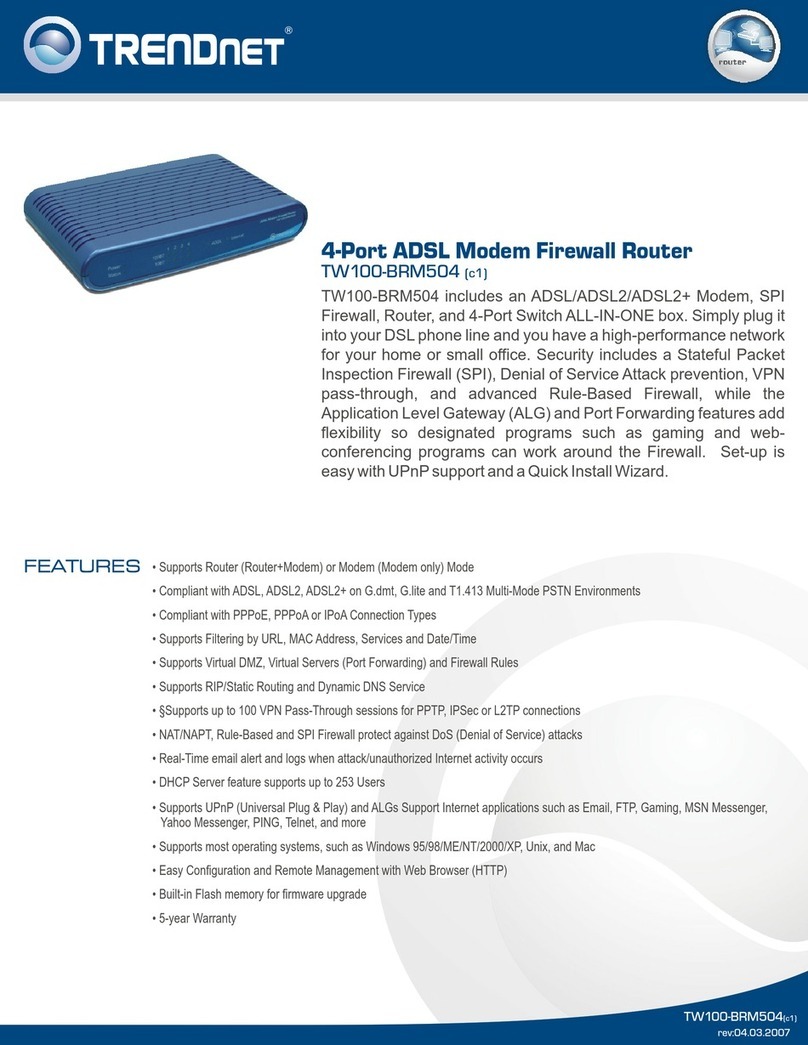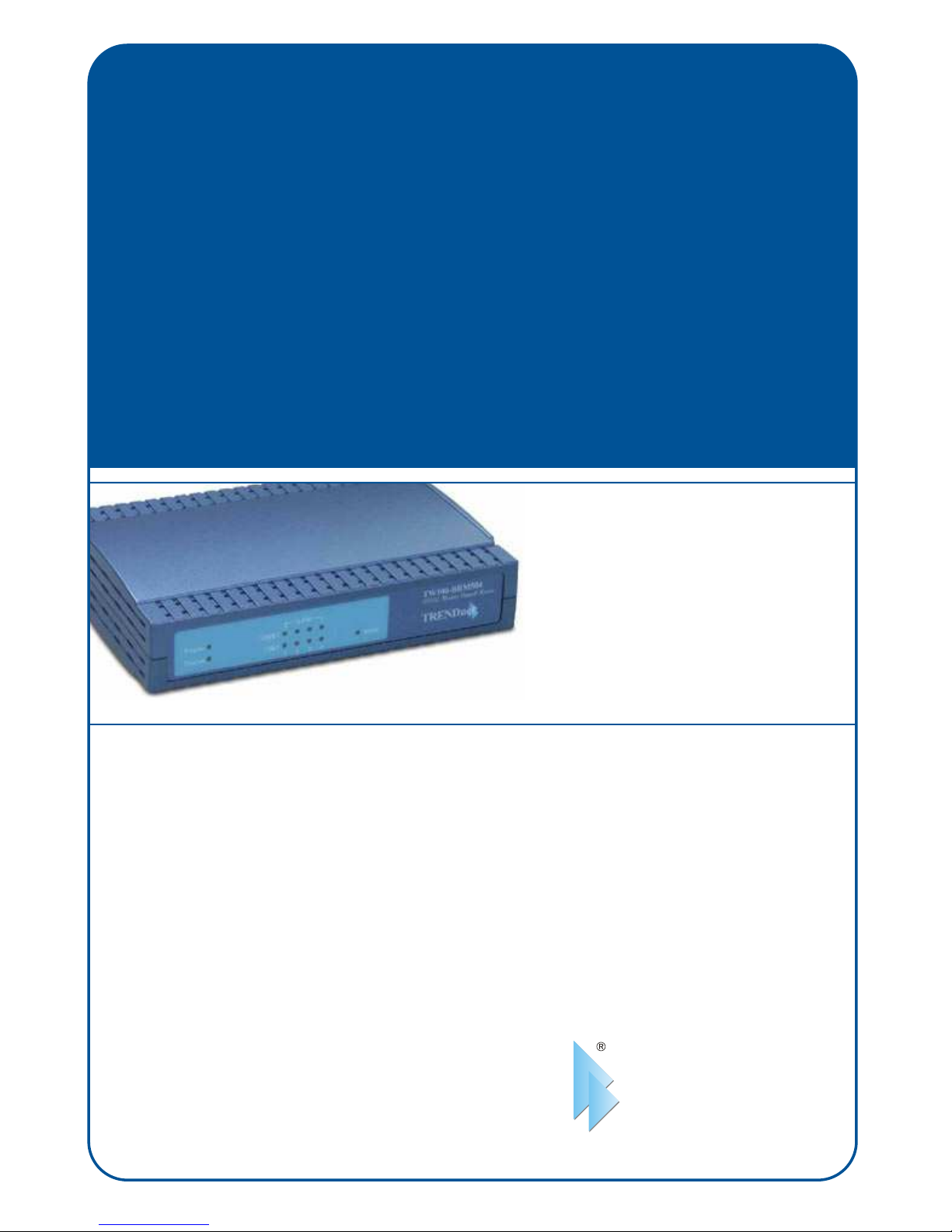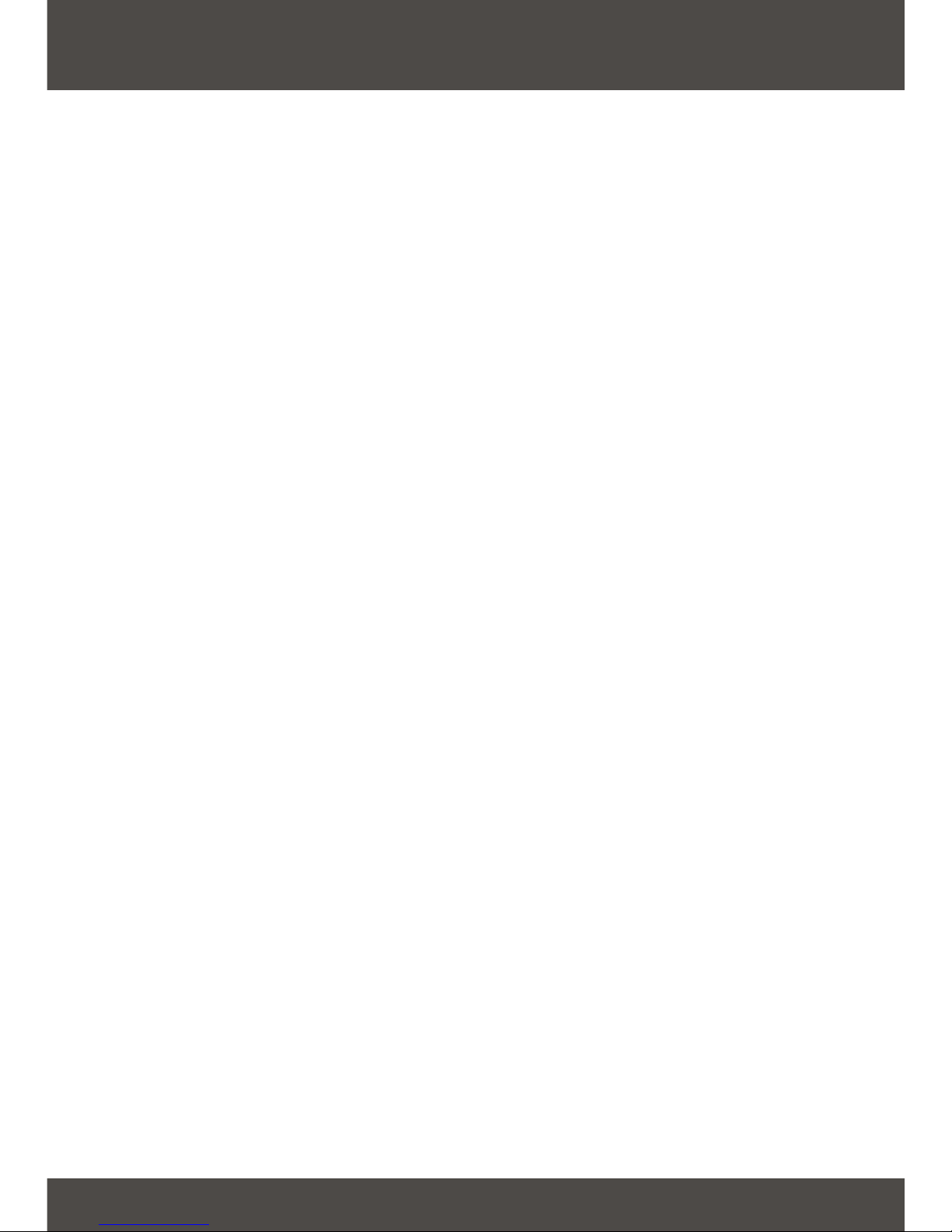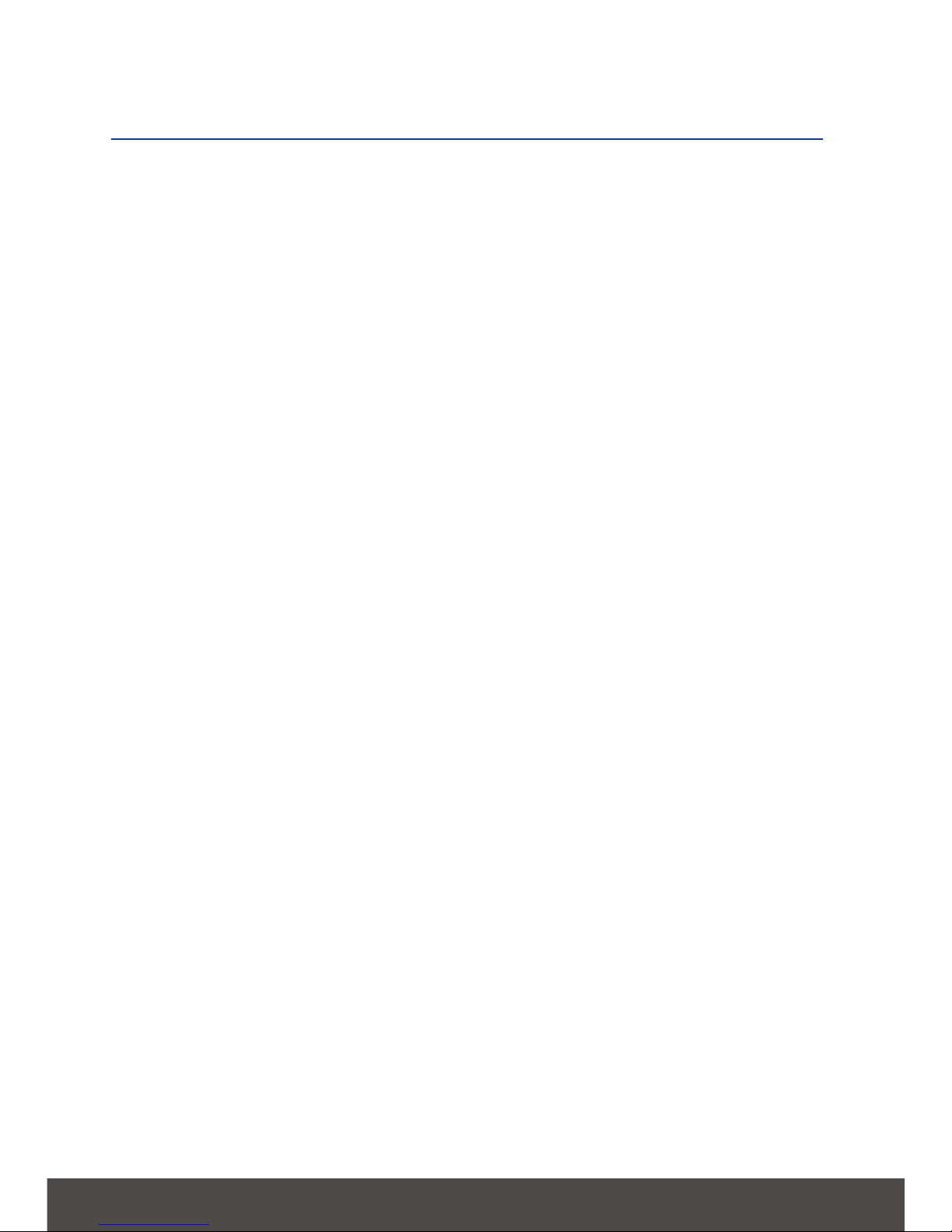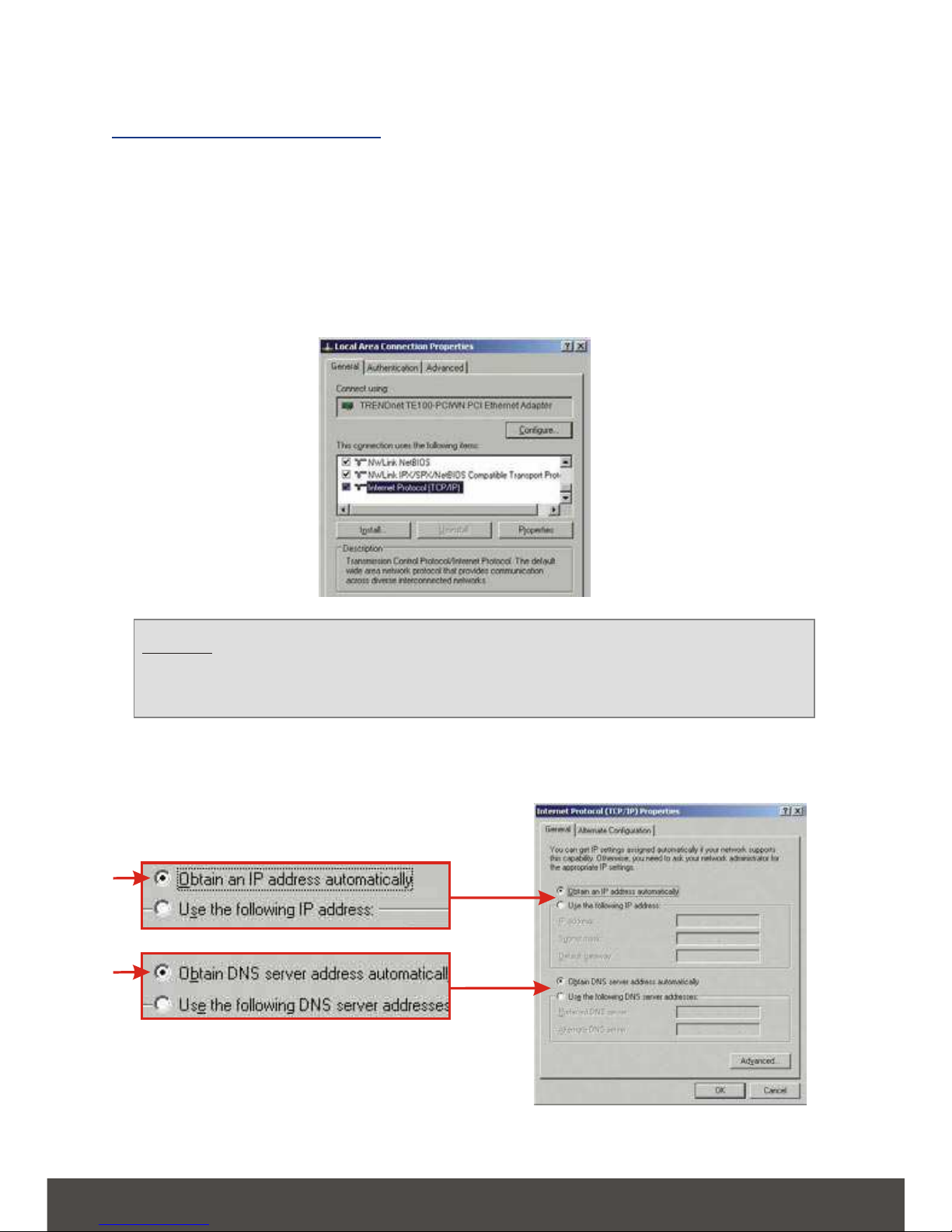TRENDnet TW100-BRM504 User manual
Other TRENDnet Network Router manuals
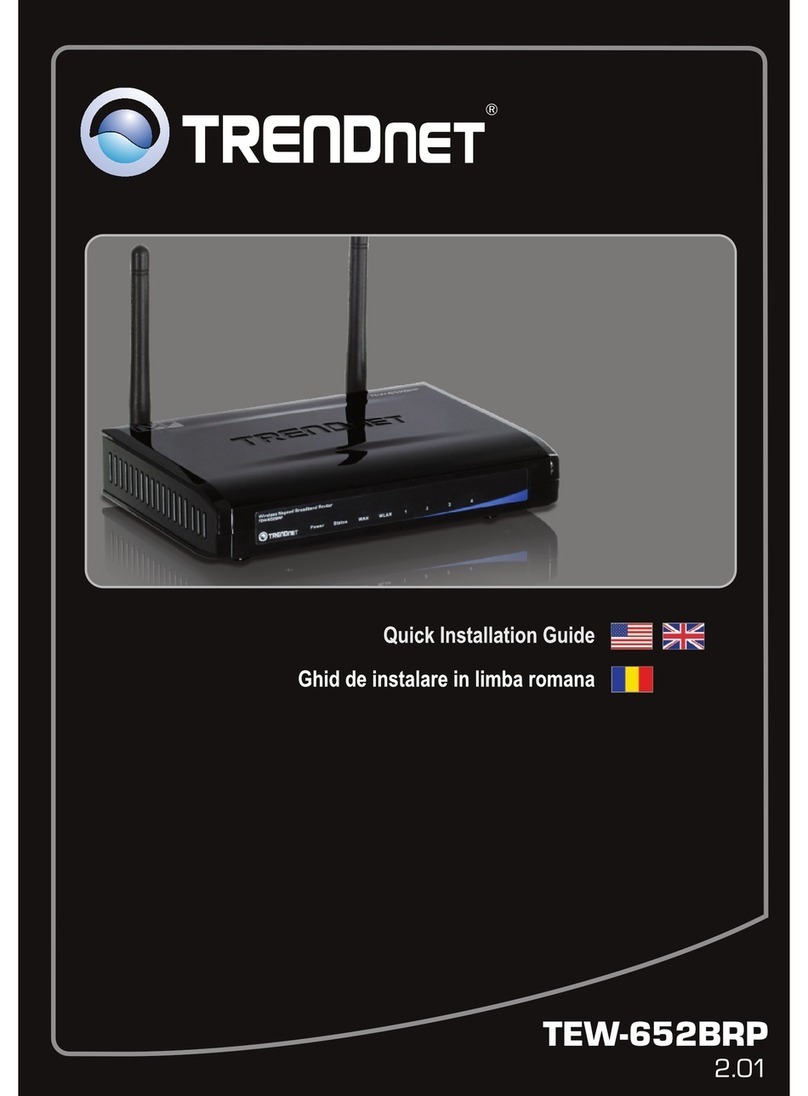
TRENDnet
TRENDnet TEW-652BRP User manual

TRENDnet
TRENDnet TEW-840APBO User manual
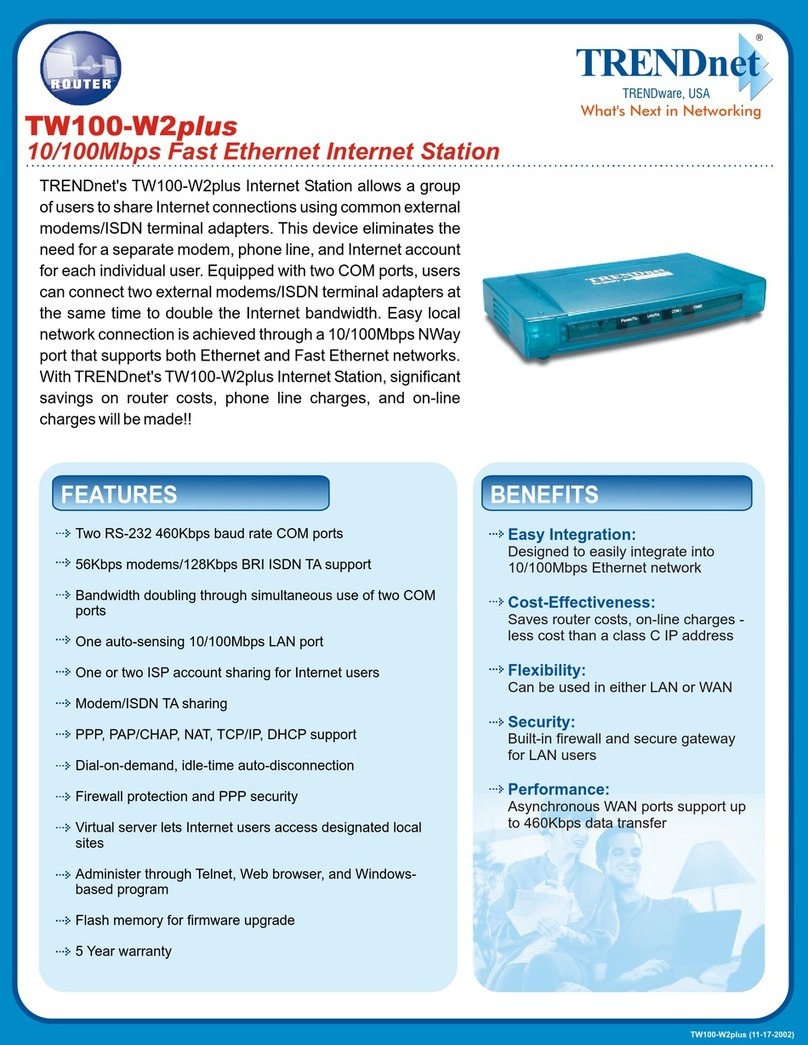
TRENDnet
TRENDnet TW100-W2plus User manual

TRENDnet
TRENDnet TEW-751DR User manual

TRENDnet
TRENDnet TE100-S16R User manual
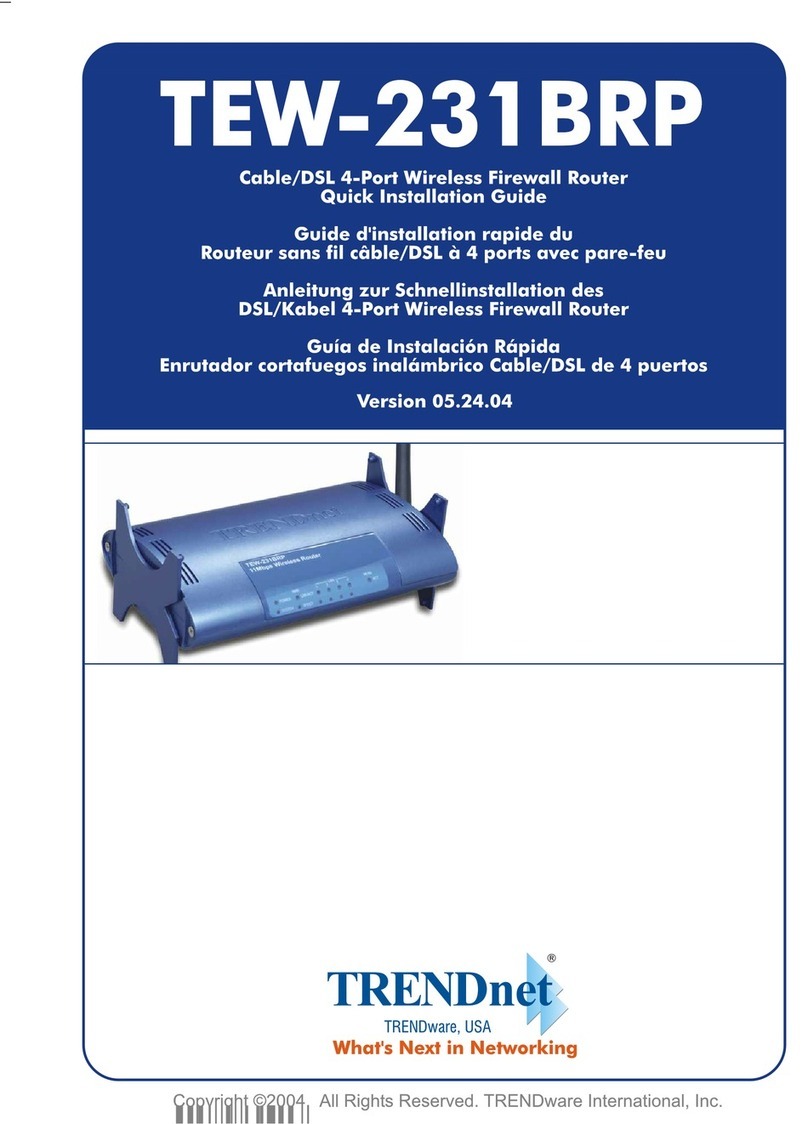
TRENDnet
TRENDnet TEW-231BRP User manual

TRENDnet
TRENDnet TEW-723BRM User manual
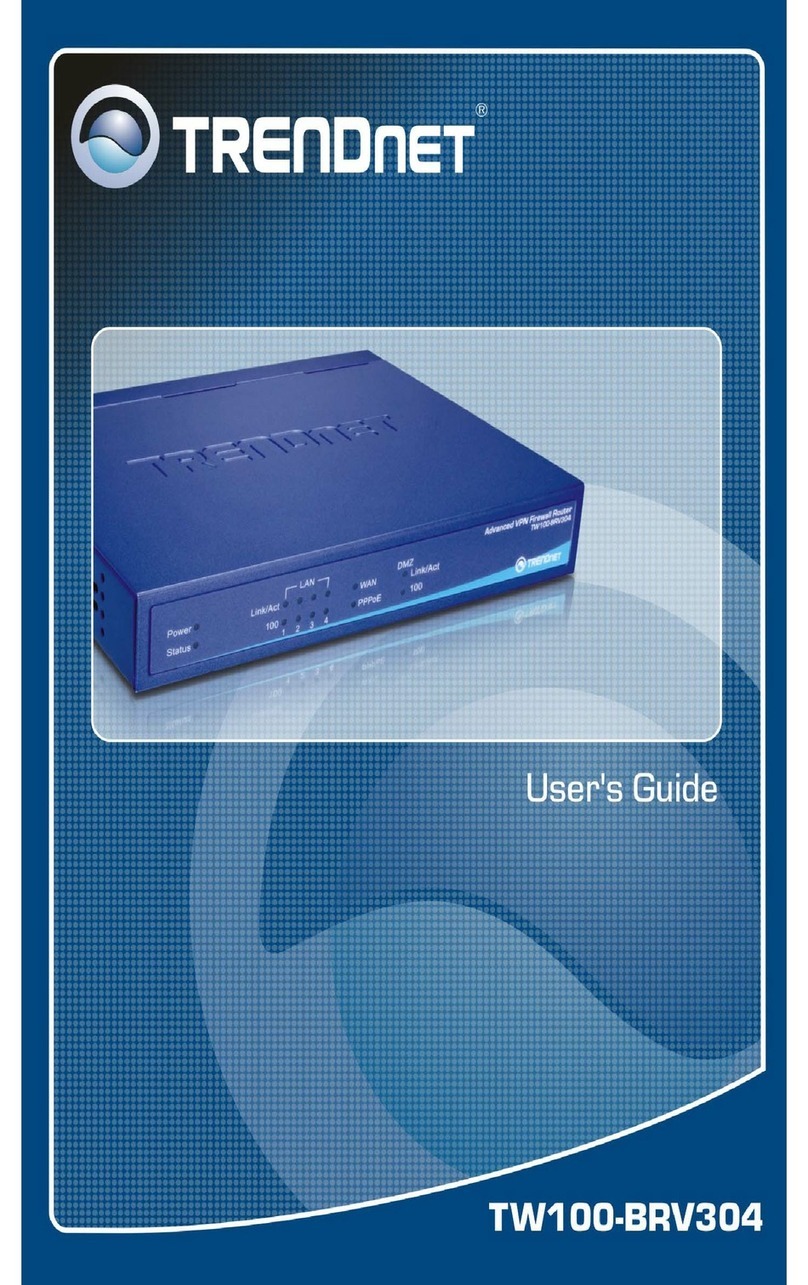
TRENDnet
TRENDnet TW100-BRV304 SHEETS User manual

TRENDnet
TRENDnet TEW-435BRM - 54MBPS 802.11G Adsl Firewall M User manual
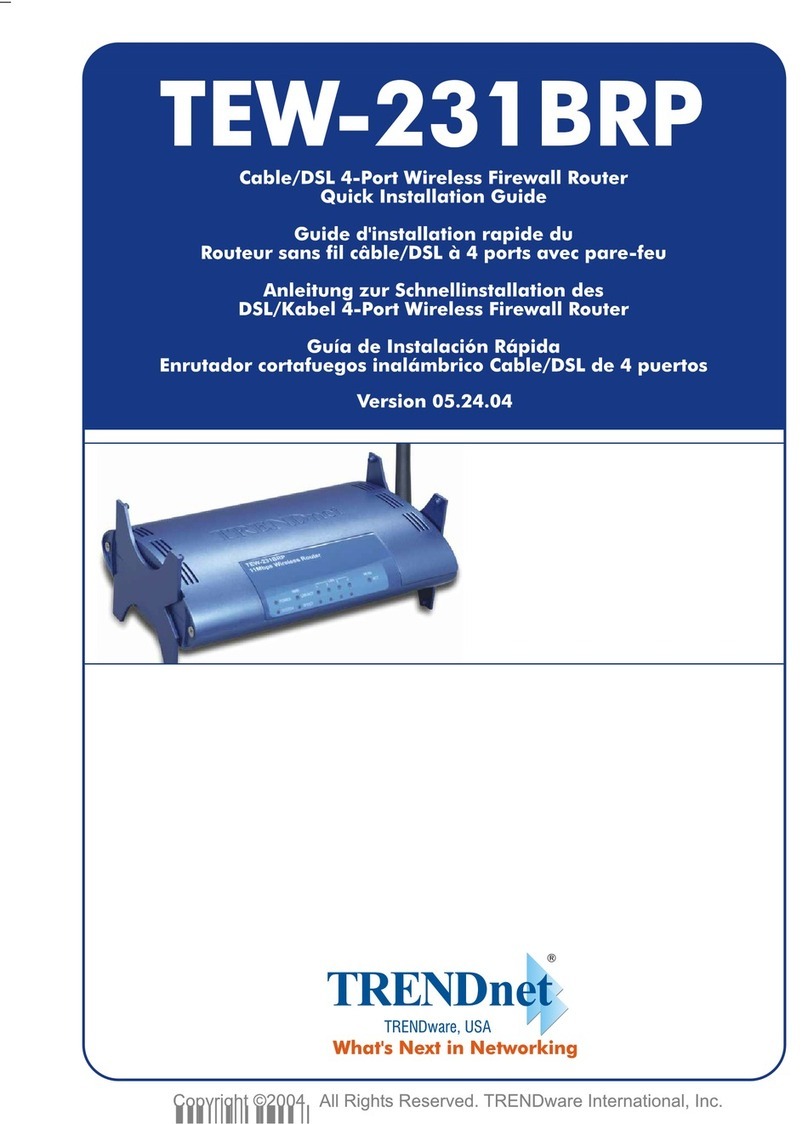
TRENDnet
TRENDnet TEW-231BRP User manual

TRENDnet
TRENDnet TEW-929DRU User manual
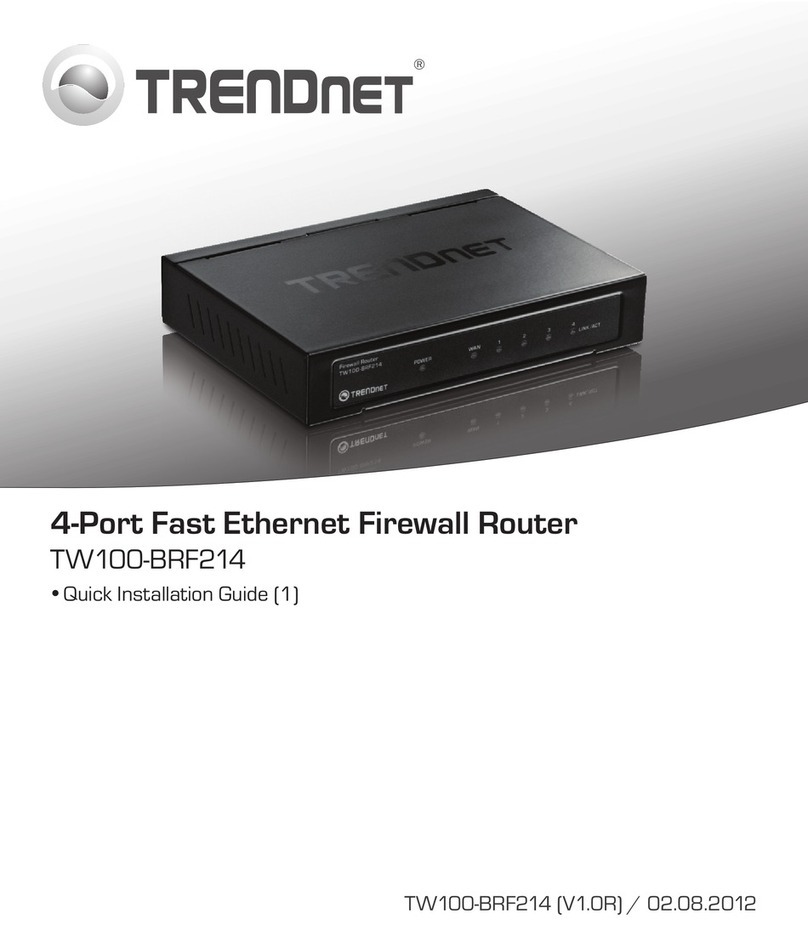
TRENDnet
TRENDnet TW100-BRF214 User manual
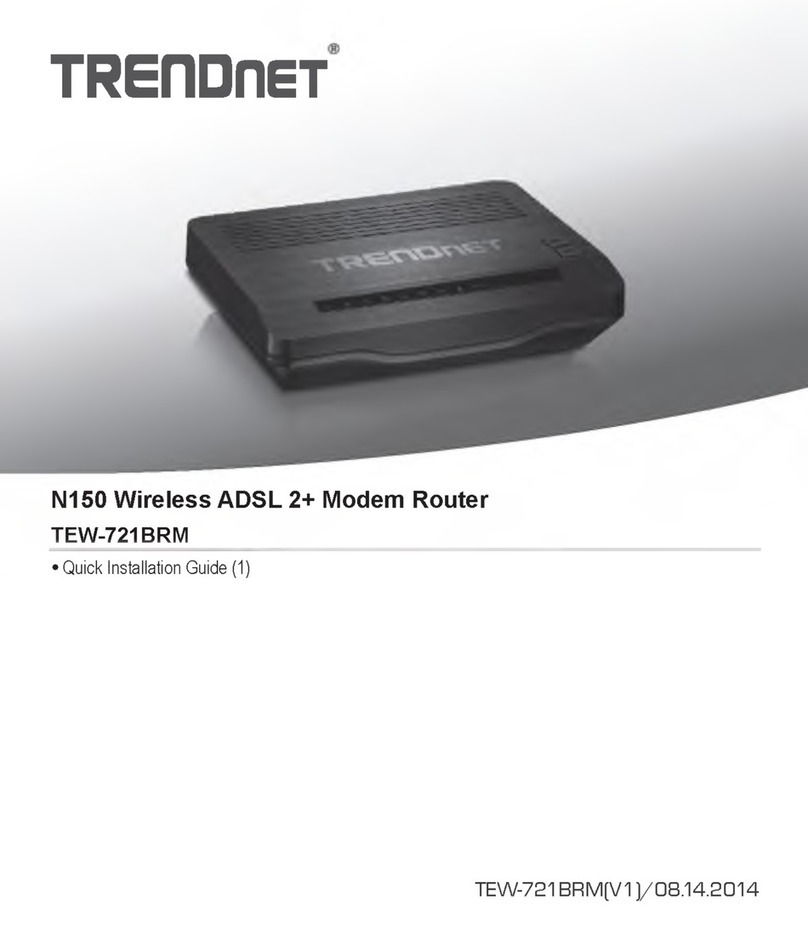
TRENDnet
TRENDnet TEW-721BRM User manual
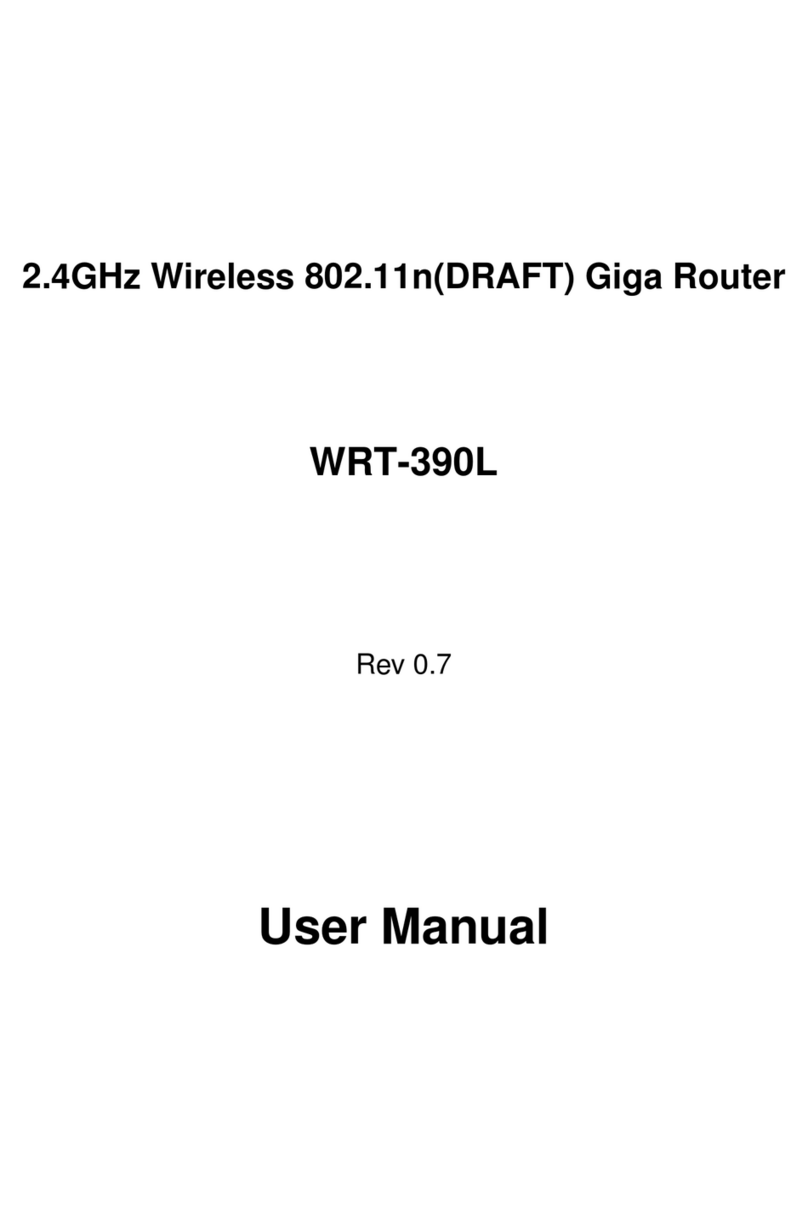
TRENDnet
TRENDnet WRT-390L User manual
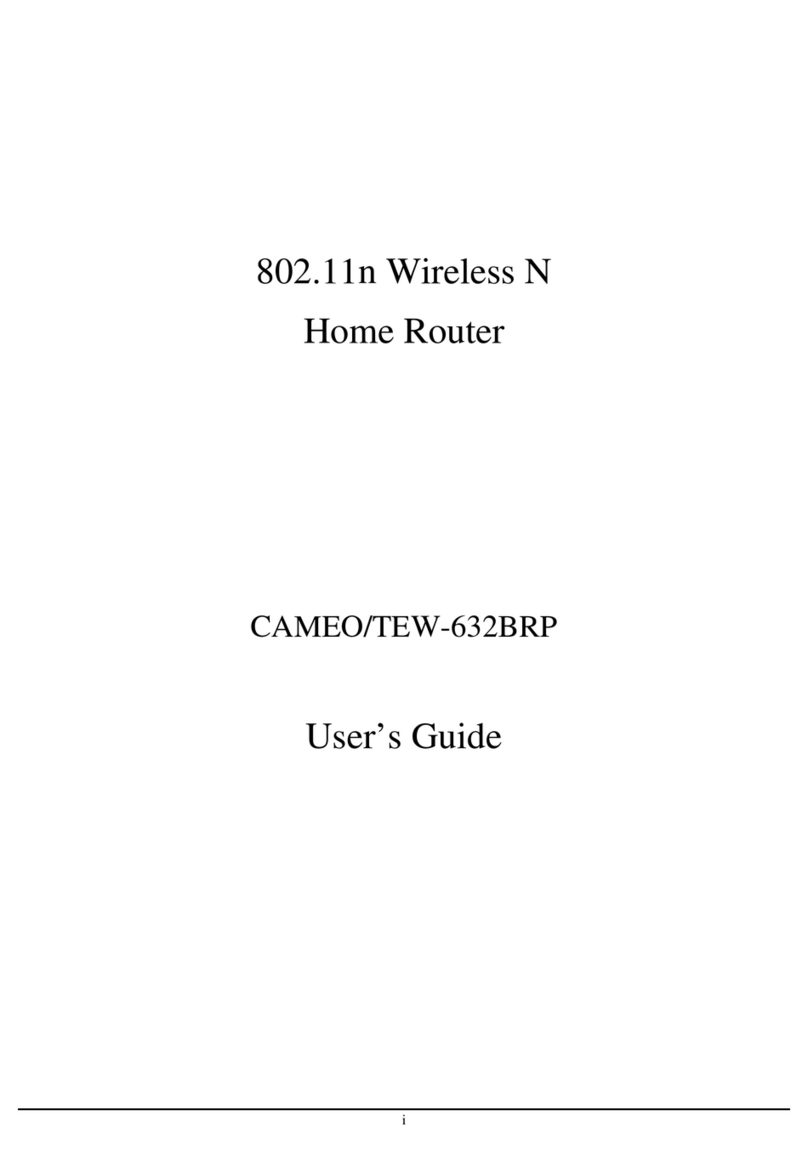
TRENDnet
TRENDnet CAMEO/TEW-632BRP User manual
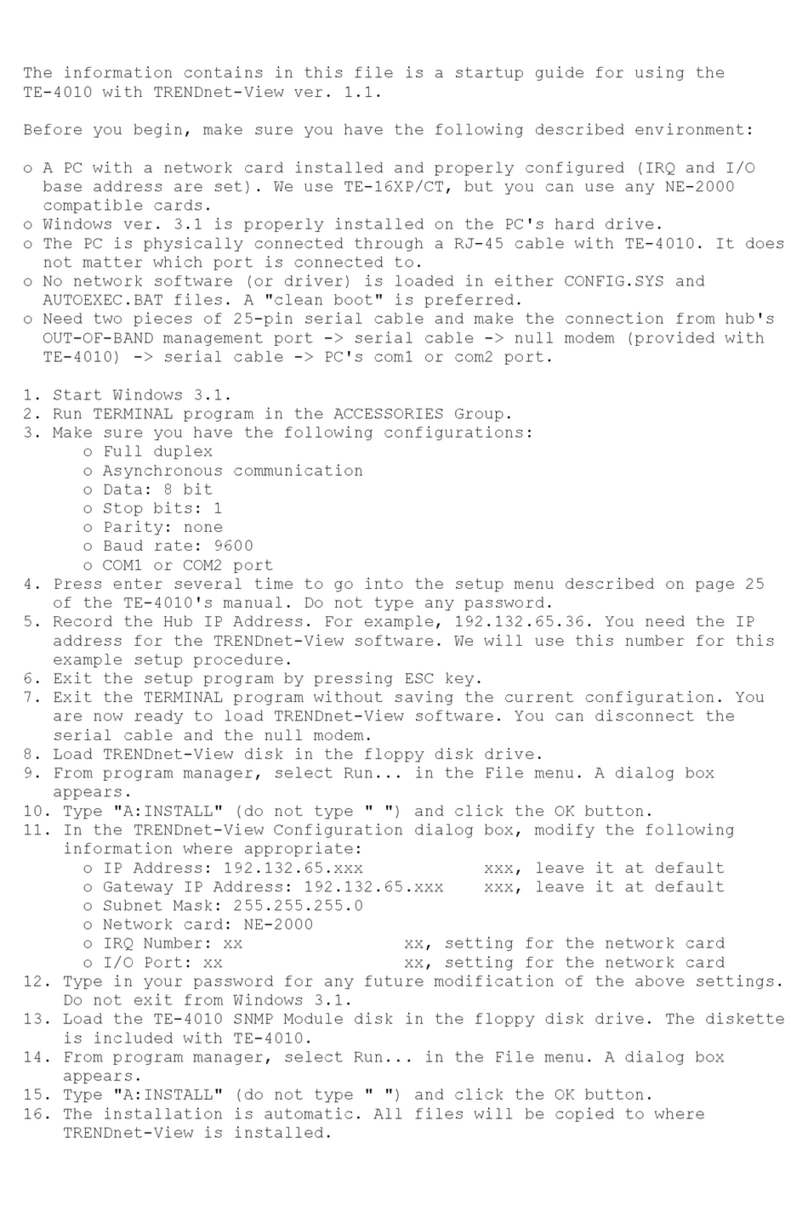
TRENDnet
TRENDnet TE-4010 User guide
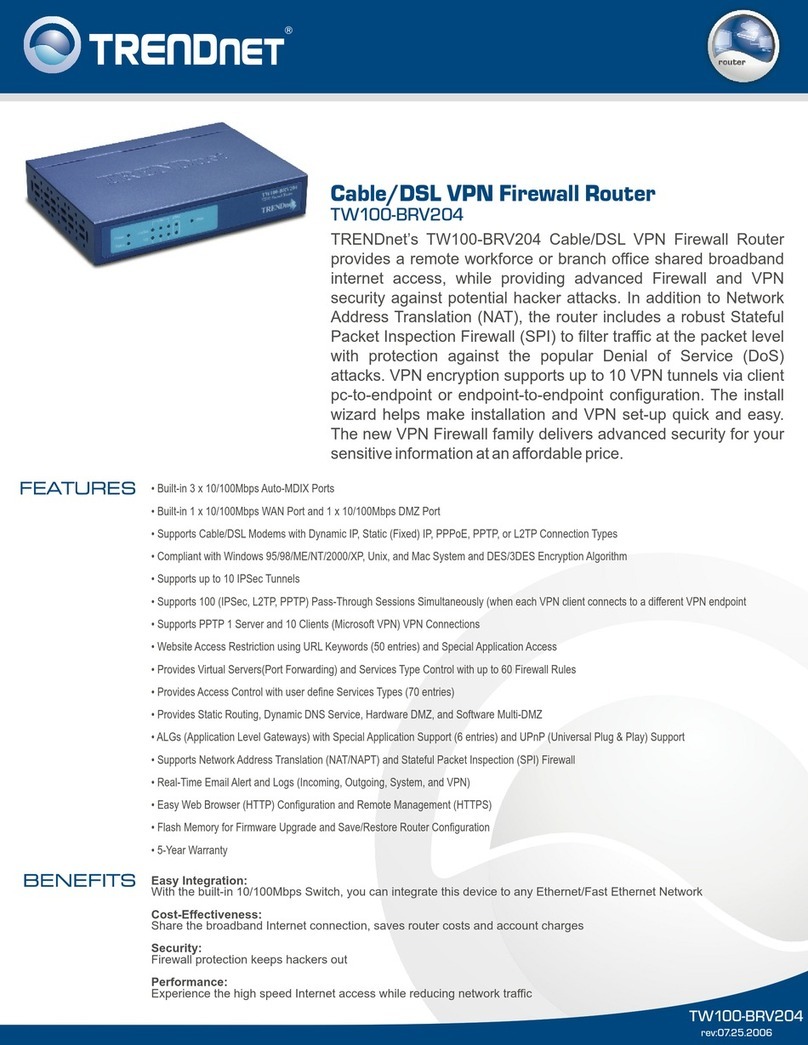
TRENDnet
TRENDnet TW100-BRV204 SHEETS User manual

TRENDnet
TRENDnet TEW-818DRU User manual

TRENDnet
TRENDnet TDM-C500 User manual
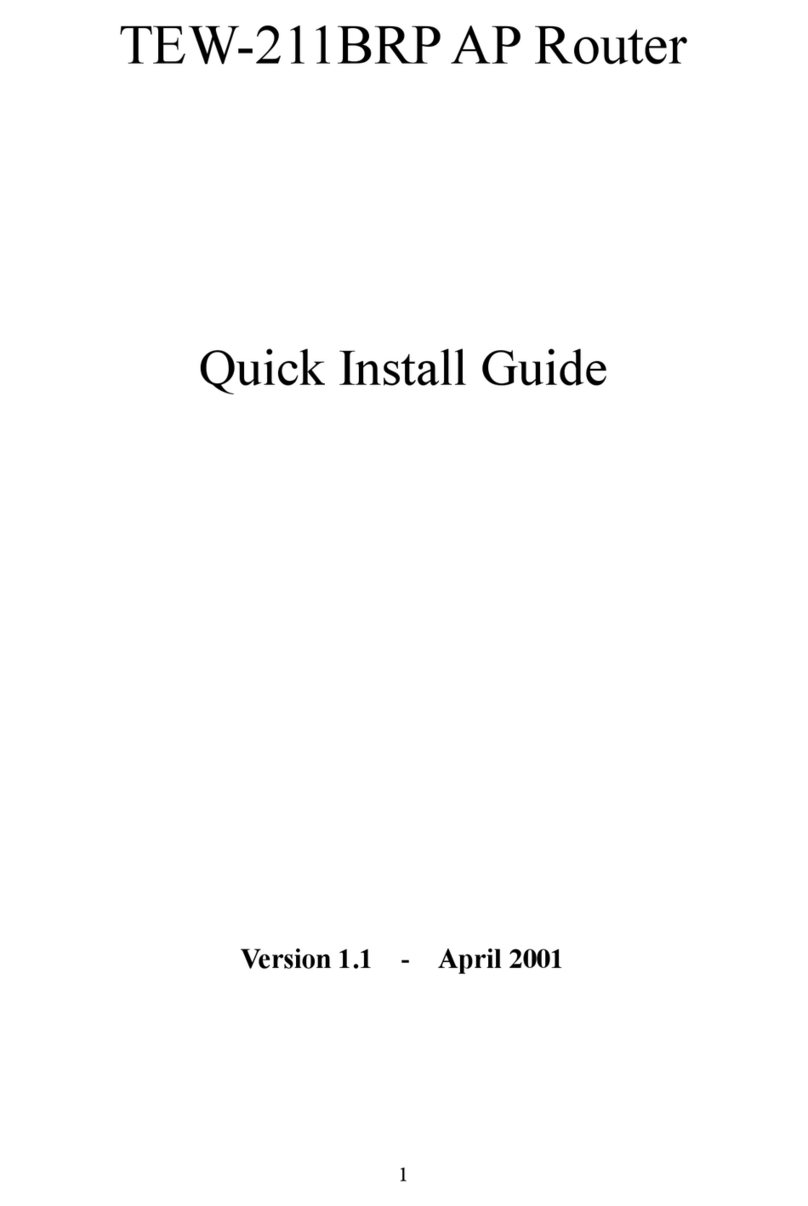
TRENDnet
TRENDnet TEW-211BRP User manual