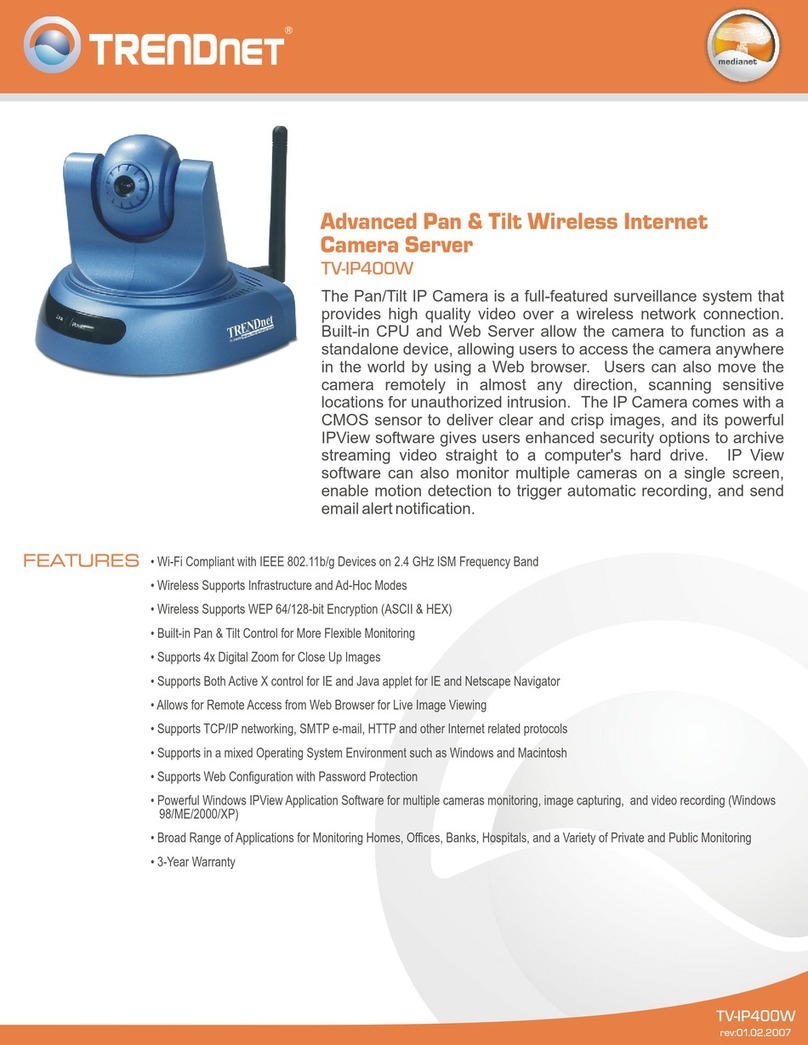TRENDnet TV-IP300 Instruction Manual
Other TRENDnet Security Camera manuals

TRENDnet
TRENDnet TV-IP862IC User manual

TRENDnet
TRENDnet TV-IP311PI User manual

TRENDnet
TRENDnet TV-IP321PI User manual
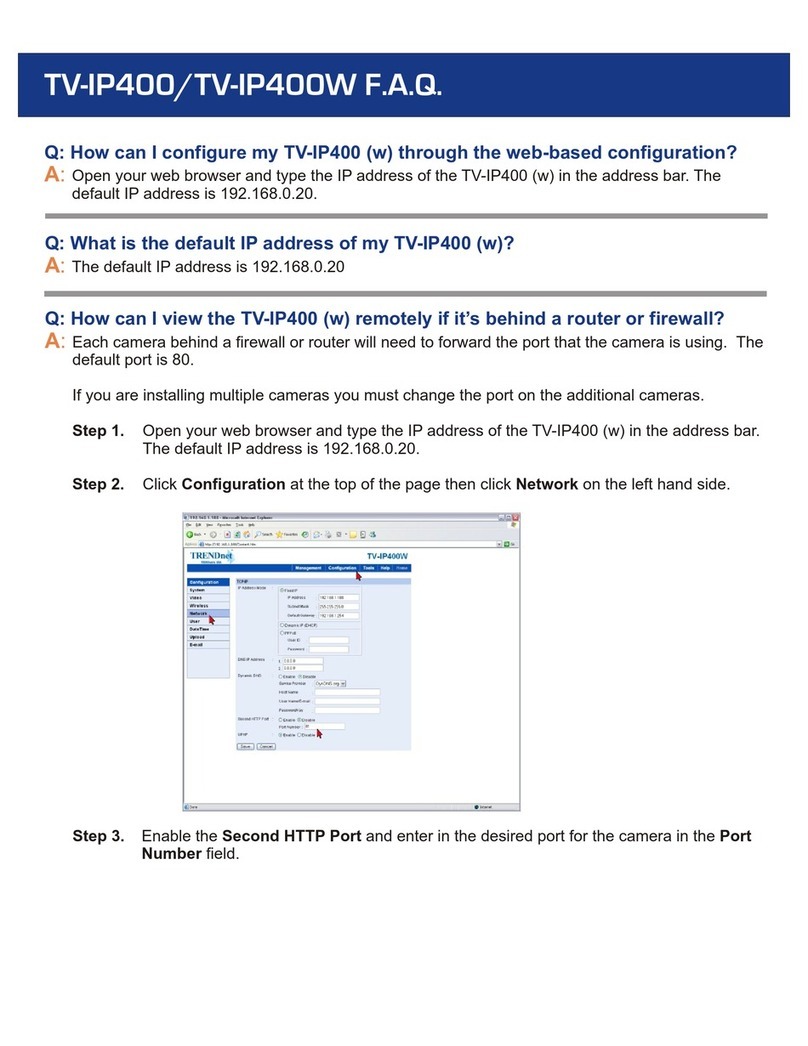
TRENDnet
TRENDnet TV-IP400 Instruction Manual

TRENDnet
TRENDnet TV-IP345PI User manual

TRENDnet
TRENDnet 15-AH28B User manual

TRENDnet
TRENDnet TV-IP312PI User manual

TRENDnet
TRENDnet TV-IP862IC User manual

TRENDnet
TRENDnet TV-IP410PI V1 User manual
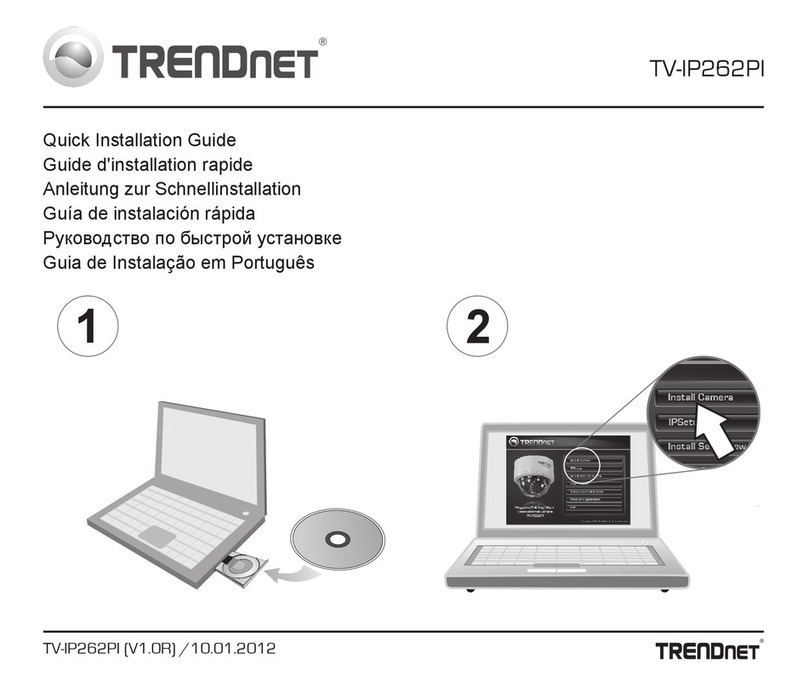
TRENDnet
TRENDnet TV-IP262PI User manual

TRENDnet
TRENDnet TV-IP450P User manual

TRENDnet
TRENDnet TV-IP342PI User manual

TRENDnet
TRENDnet TV-IP410WN User manual

TRENDnet
TRENDnet TV-IP314PI User manual

TRENDnet
TRENDnet TV-IP325PI User manual

TRENDnet
TRENDnet TV-IP313PI User manual

TRENDnet
TRENDnet TV-IP410WN User manual
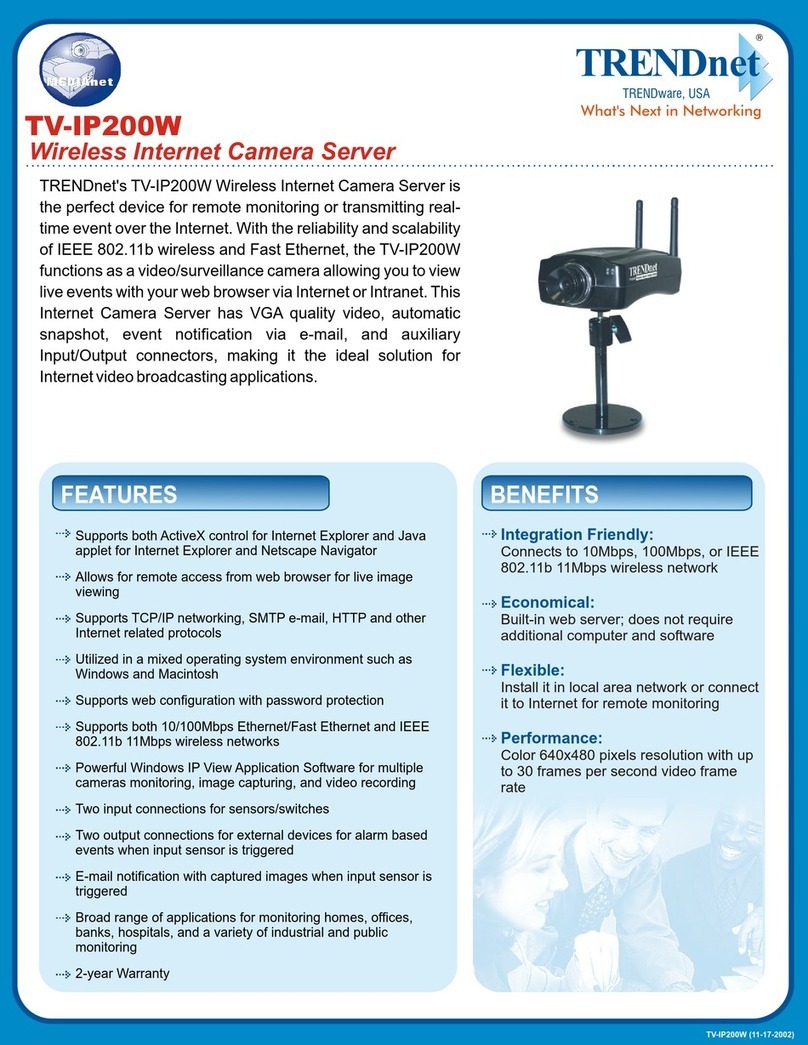
TRENDnet
TRENDnet TV-IP200W User manual
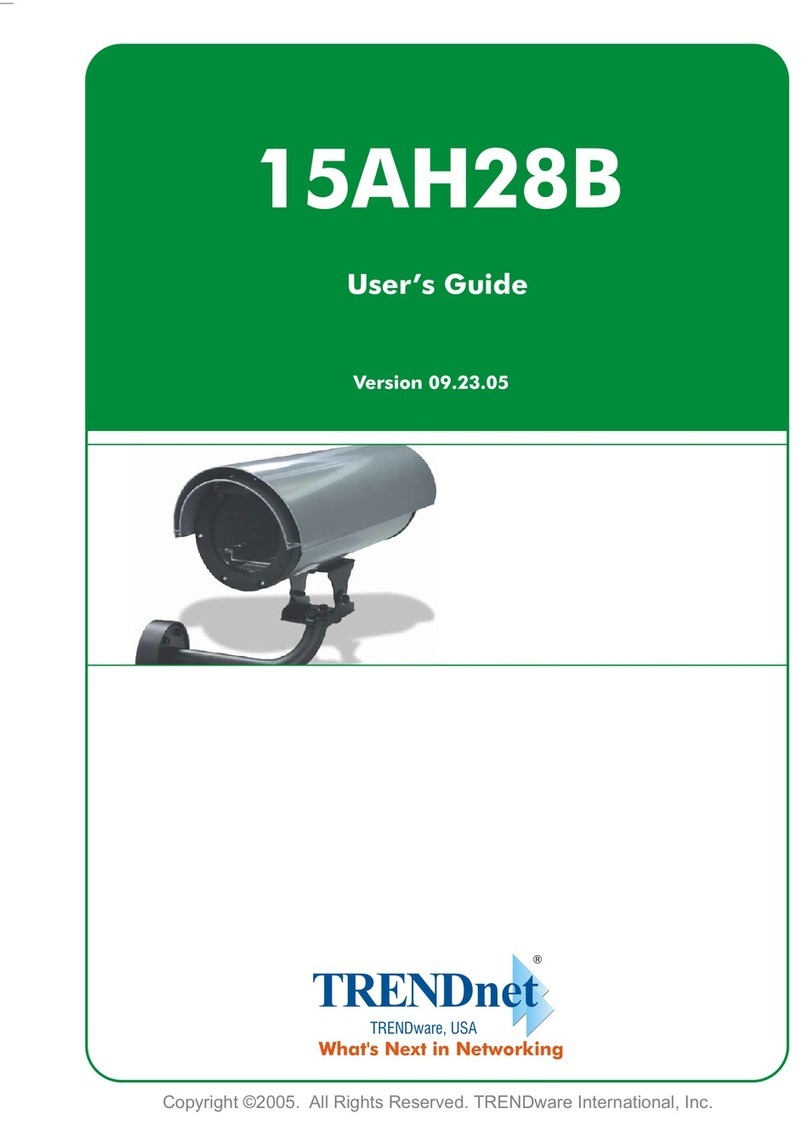
TRENDnet
TRENDnet 15-AH28B User manual

TRENDnet
TRENDnet TV-IP312WN User manual