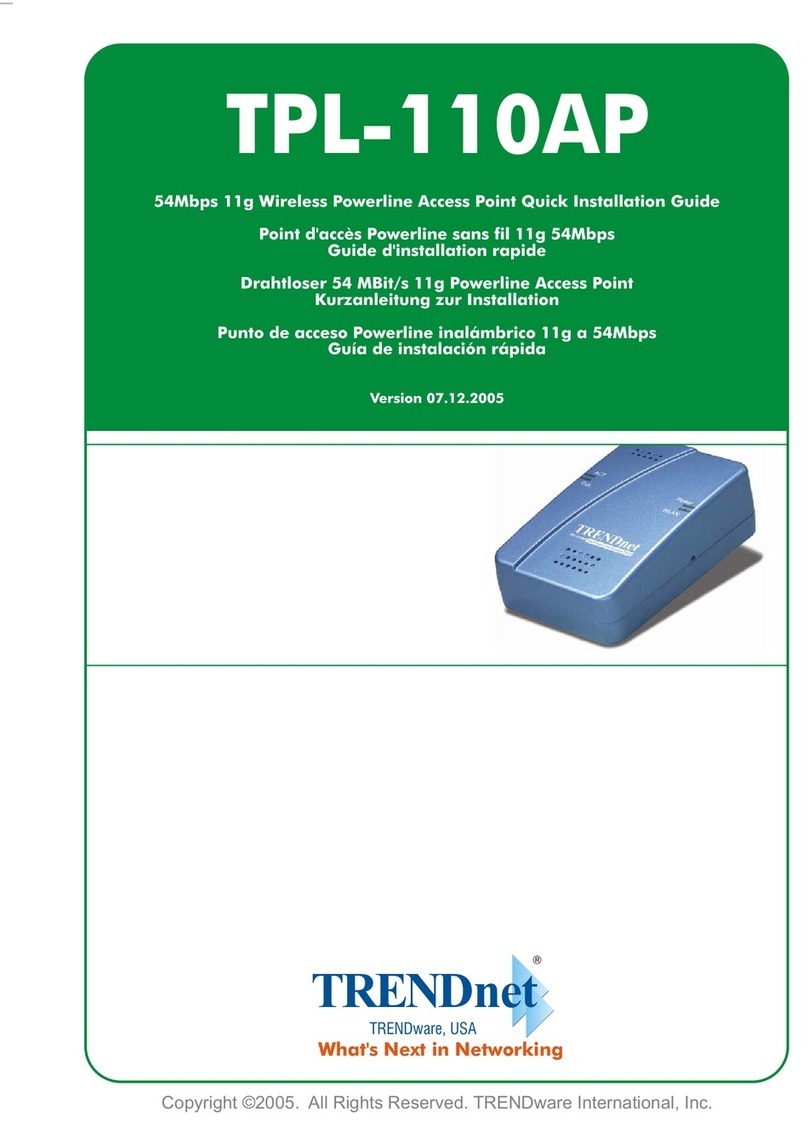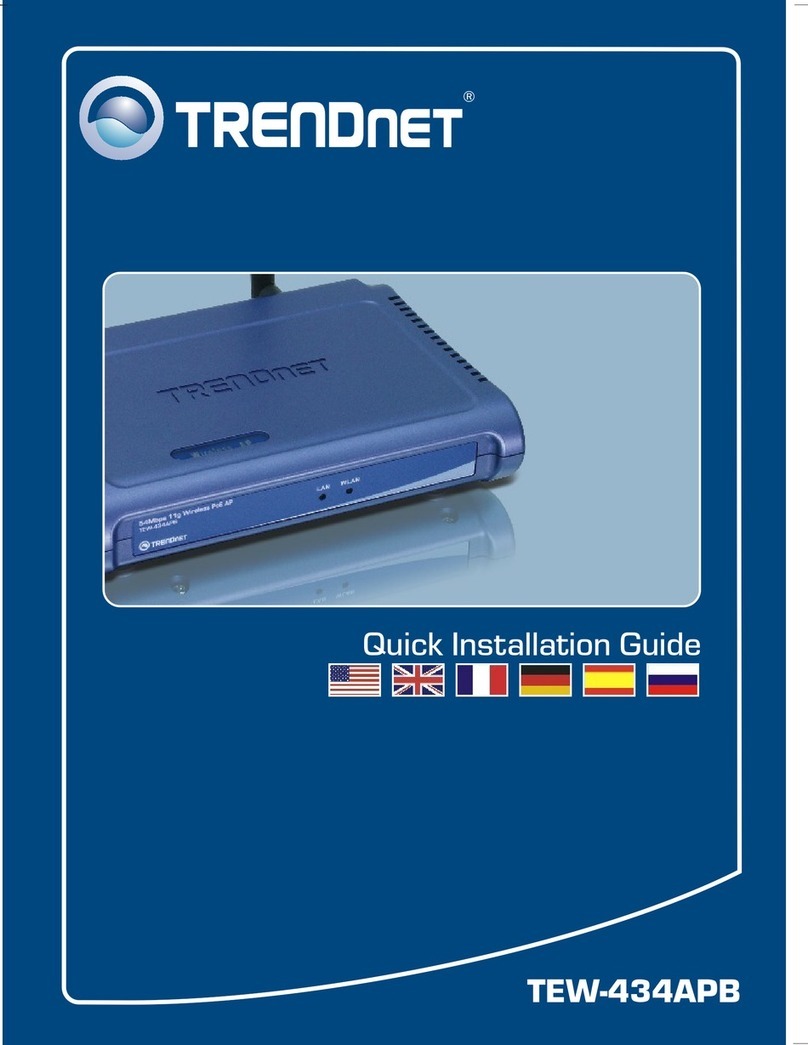TRENDnet TEW-610APB Instruction Manual
Other TRENDnet Wireless Access Point manuals

TRENDnet
TRENDnet TEW-734APO User manual

TRENDnet
TRENDnet TEW-637AP - 300Mbps Wireless Easy-N-Upgrader User manual

TRENDnet
TRENDnet TEW-653AP User manual

TRENDnet
TRENDnet TEW-453APB - 108Mbps Wireless Super G HotSpot Access... User manual
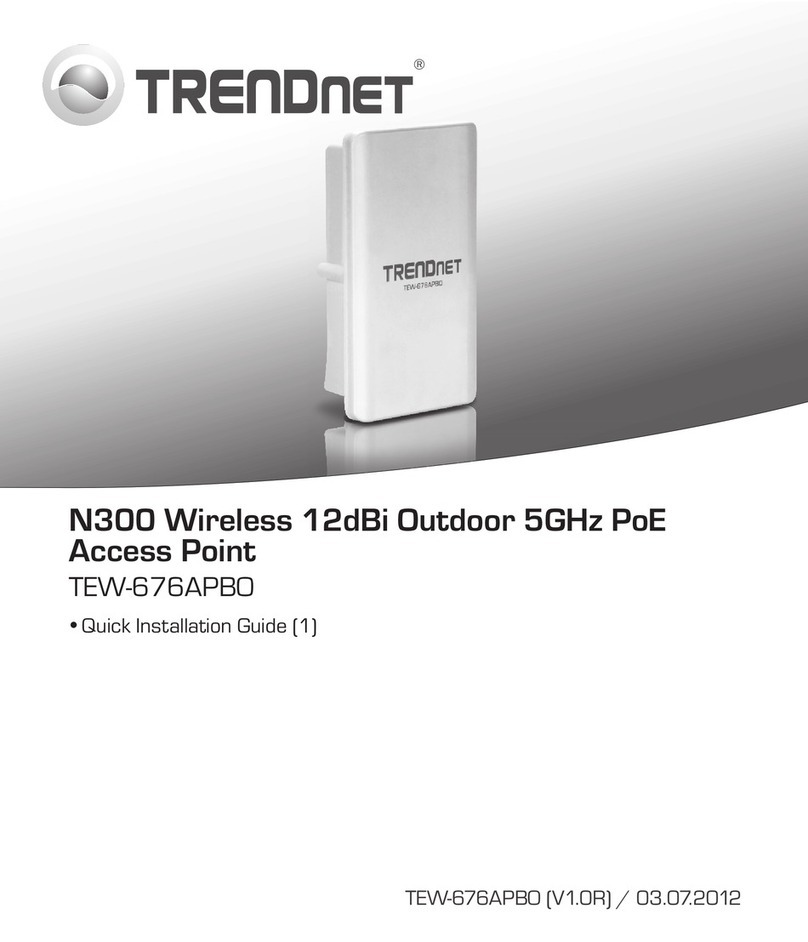
TRENDnet
TRENDnet TEW-676APBO User manual
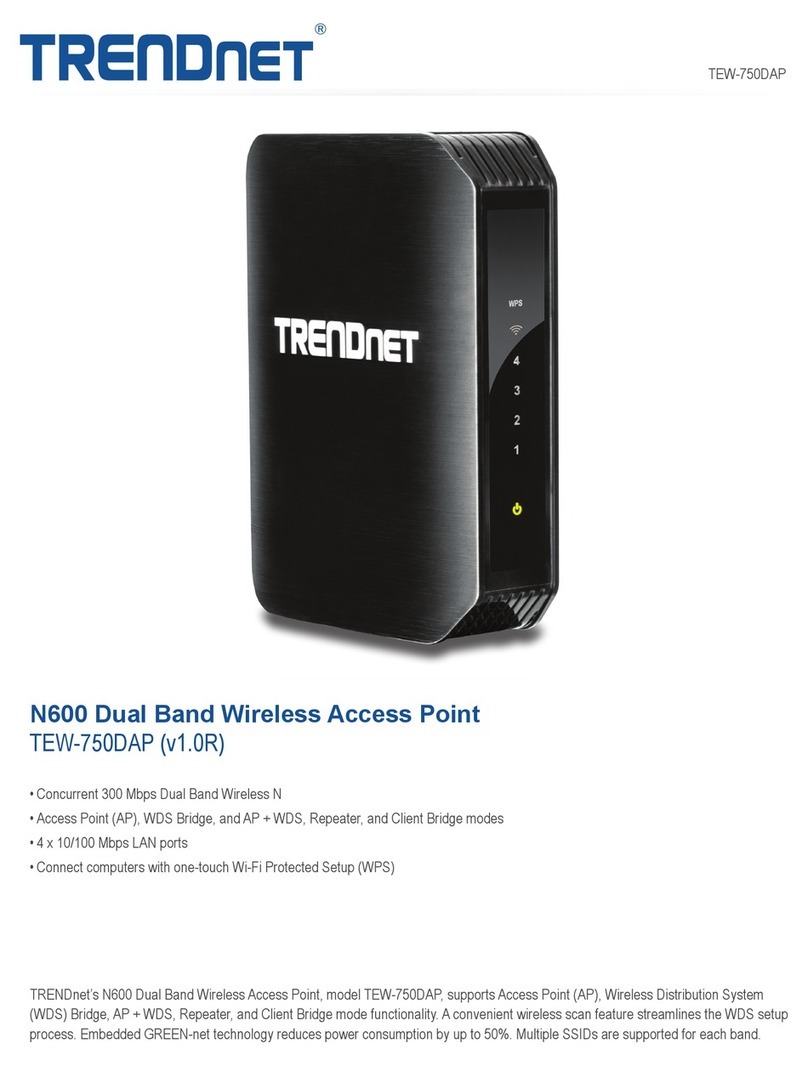
TRENDnet
TRENDnet TEW-750DAP User manual
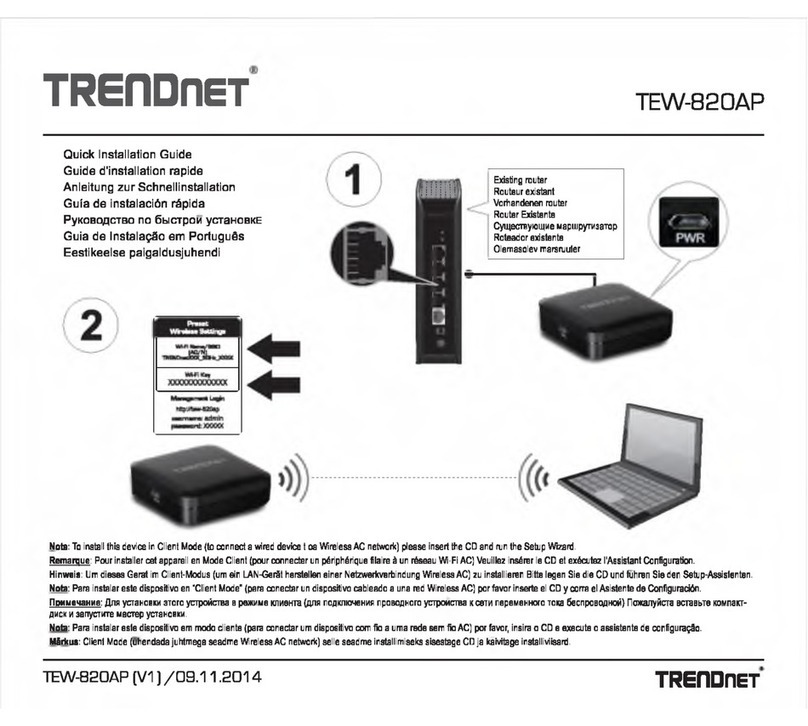
TRENDnet
TRENDnet TEW-820AP User manual
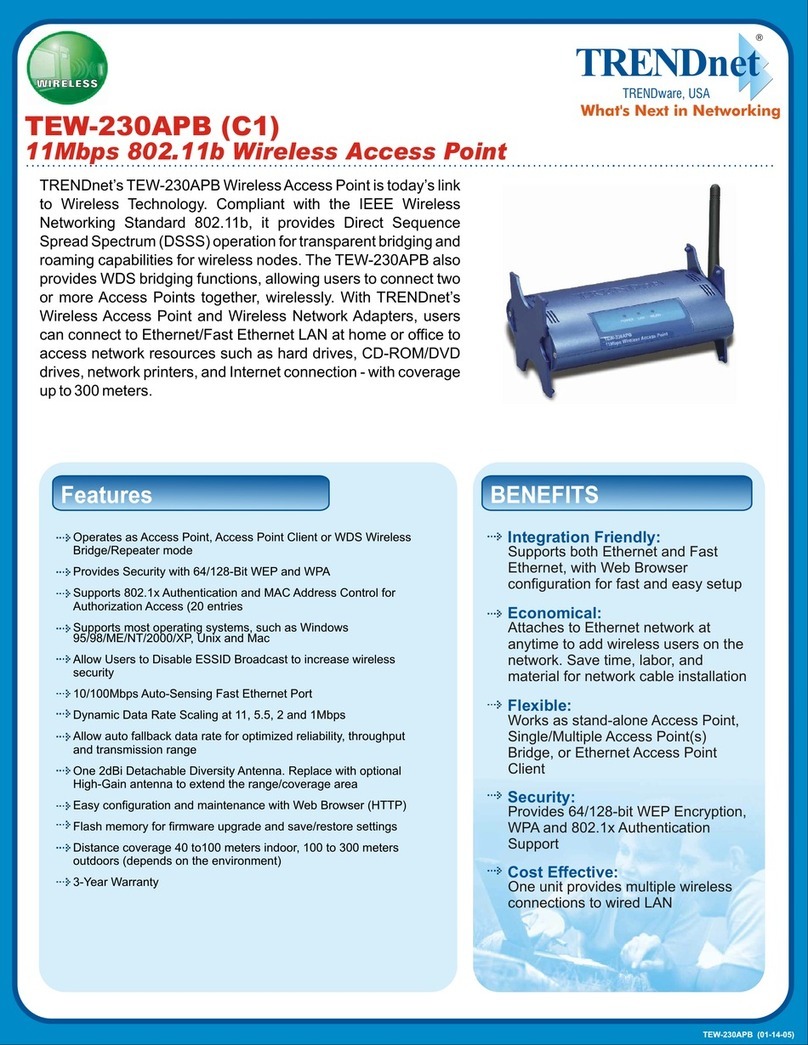
TRENDnet
TRENDnet TEW-230APB User manual

TRENDnet
TRENDnet TEW-637AP - 300Mbps Wireless Easy-N-Upgrader User manual

TRENDnet
TRENDnet TEW-638PAP User manual

TRENDnet
TRENDnet TEW-826DAP User manual
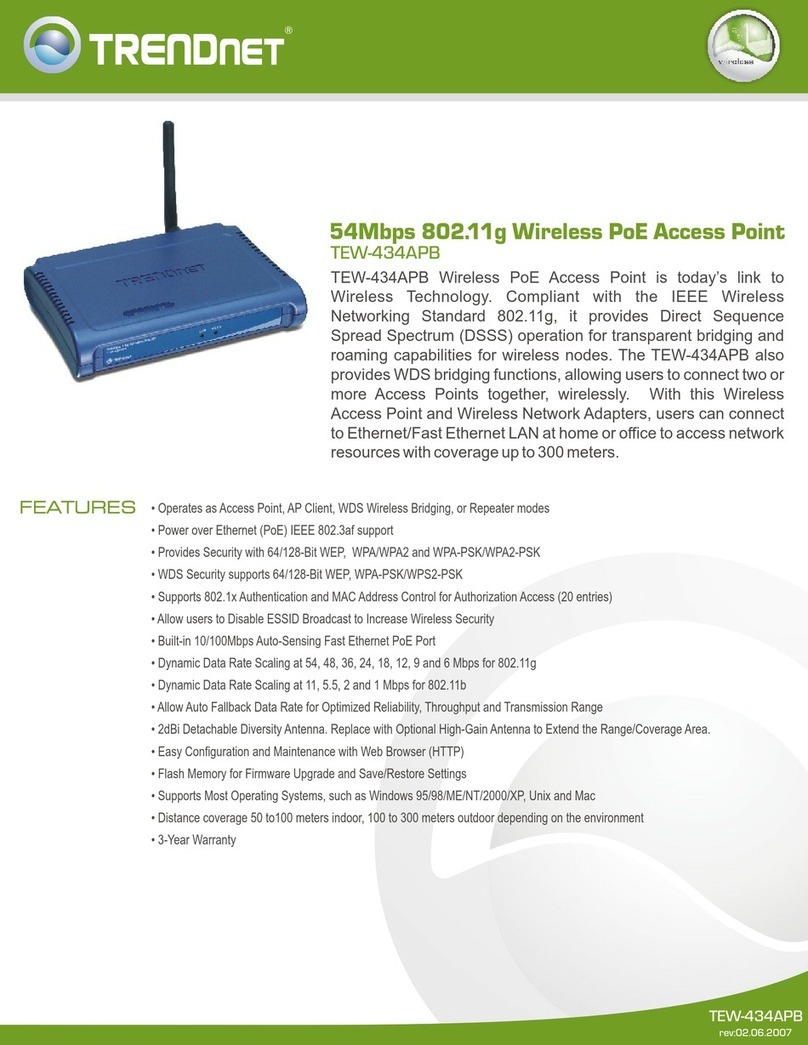
TRENDnet
TRENDnet TEW-434APB - 54Mbps Wireless G PoE Access... User manual
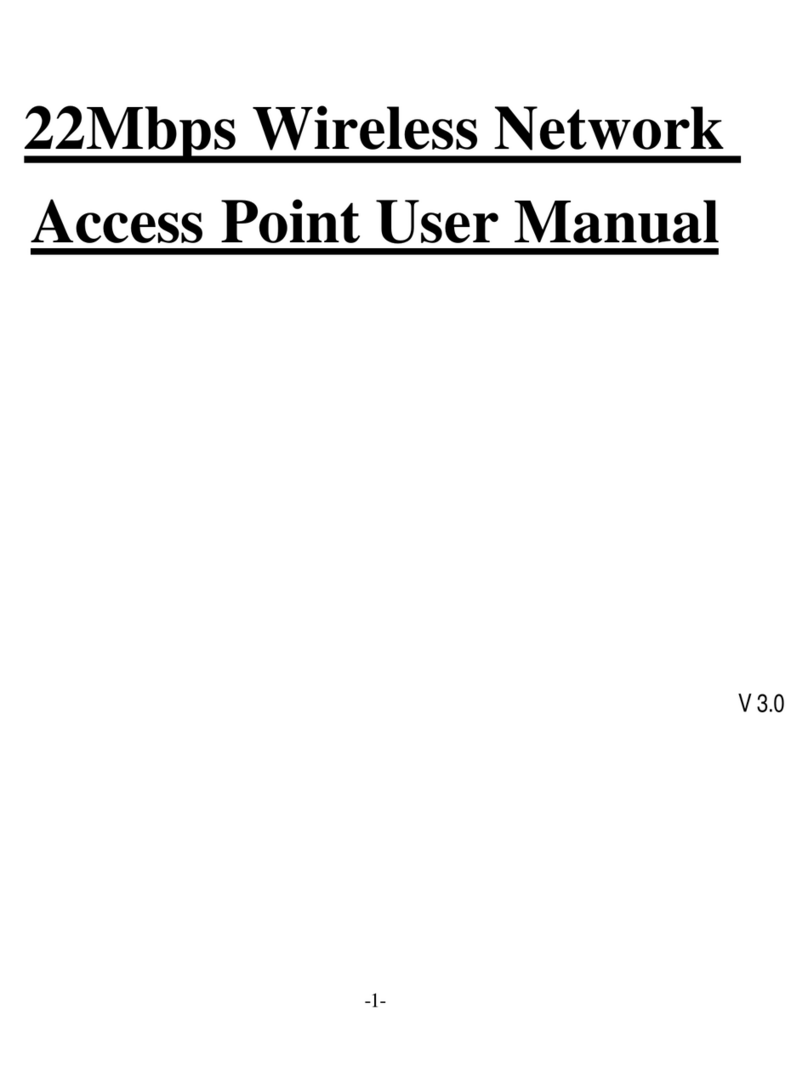
TRENDnet
TRENDnet TEW-310APB User manual
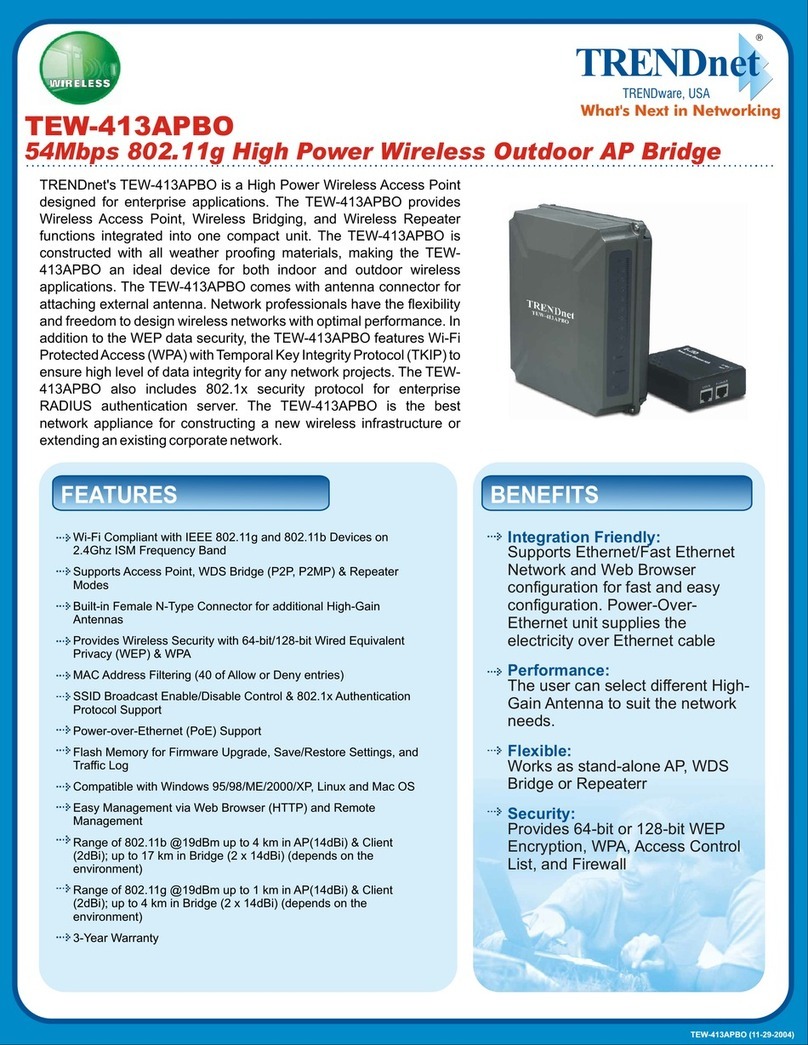
TRENDnet
TRENDnet TEW-413APBO User manual

TRENDnet
TRENDnet TEW-814DAP User manual
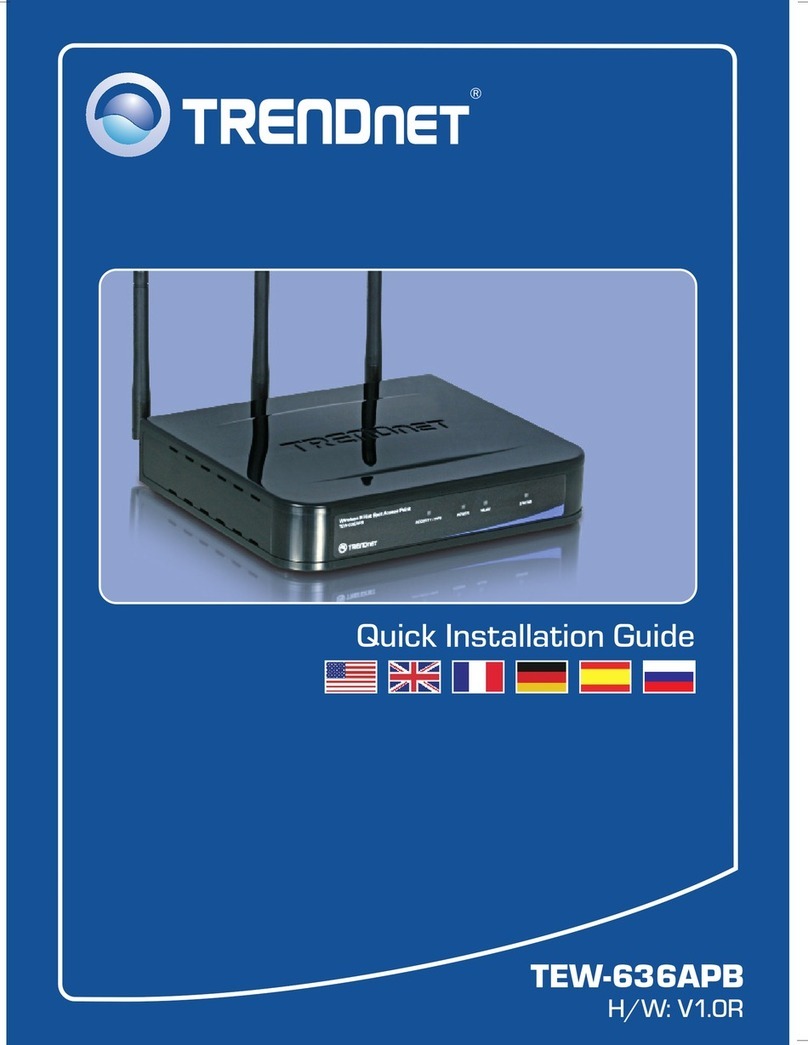
TRENDnet
TRENDnet TEW-636APB User manual

TRENDnet
TRENDnet TPL-410AP User manual

TRENDnet
TRENDnet TEW-6APB User manual

TRENDnet
TRENDnet TEW-455APBO - 9dBi High Power Wireless Outdoor PoE Access... User manual

TRENDnet
TRENDnet TPL-210AP User manual
Popular Wireless Access Point manuals by other brands

D-Link
D-Link DWL-2700AP - AirPremier Outdoor Wireless Access... user manual

D-Link
D-Link DWL-2100AP - AirPlus Xtreme G Quick installation guide

TP-Link
TP-Link Auranet EAP225 Quick installation guide

D-Link
D-Link DWL-2100AP - AirPlus Xtreme G Quick installation guide

Ubiquiti
Ubiquiti NanoStation NSM2 quick start guide

Aruba
Aruba IAP-335 user guide