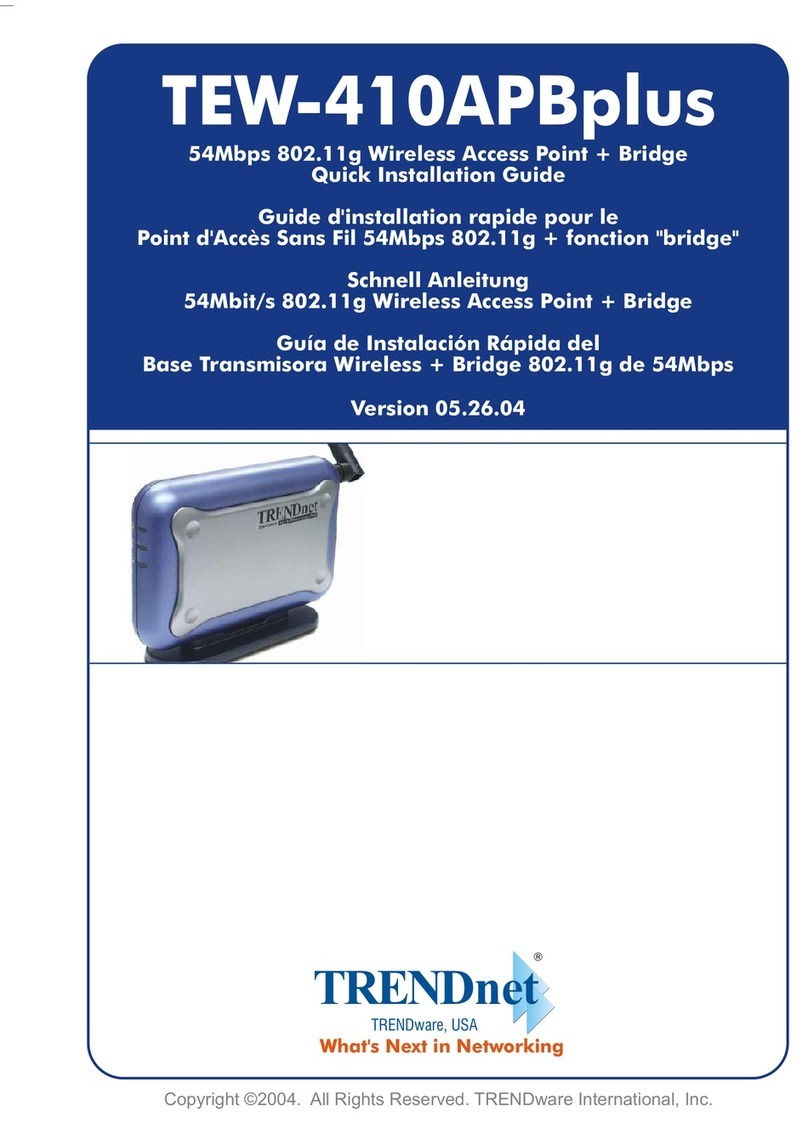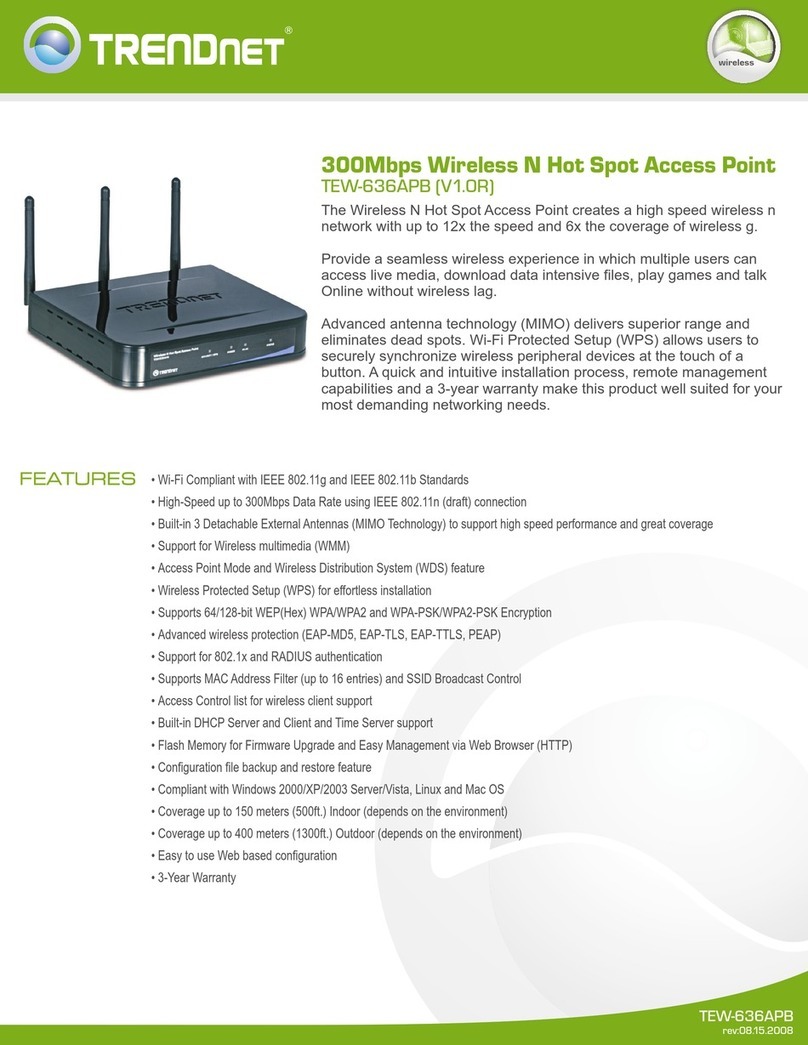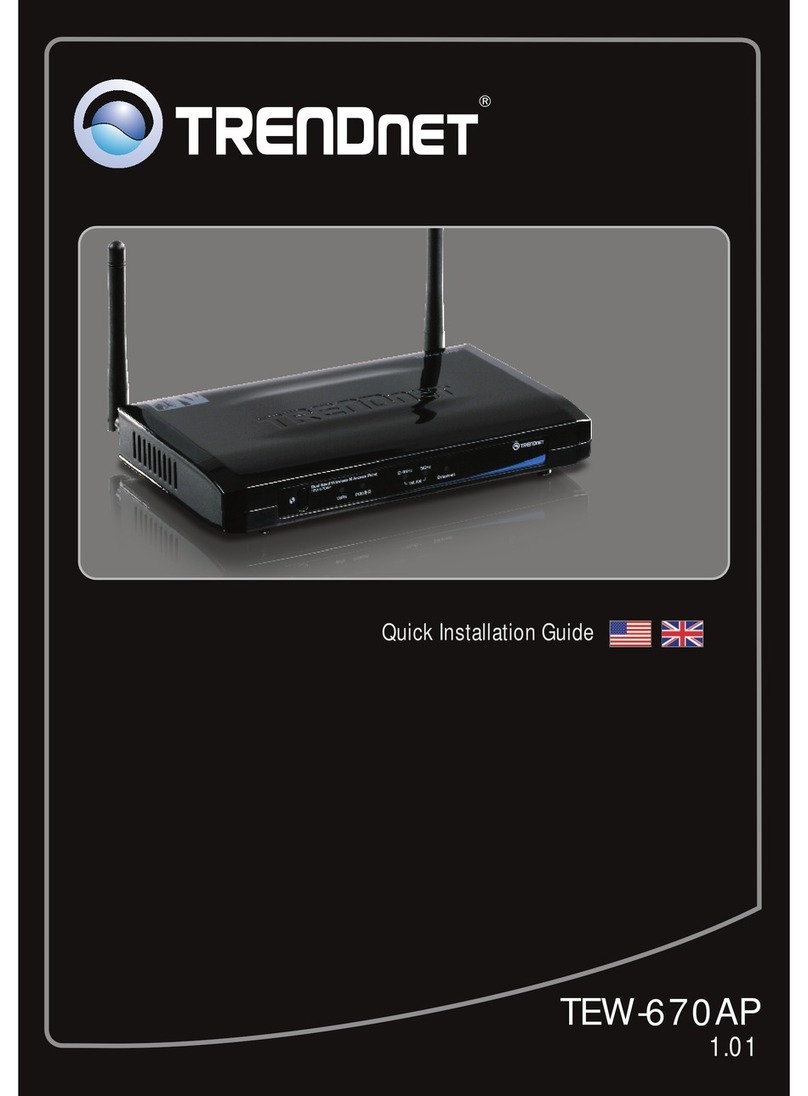TRENDnet TPL-110AP - 125Mbps 802.11g Wireless Powerline Access... User manual
Other TRENDnet Wireless Access Point manuals
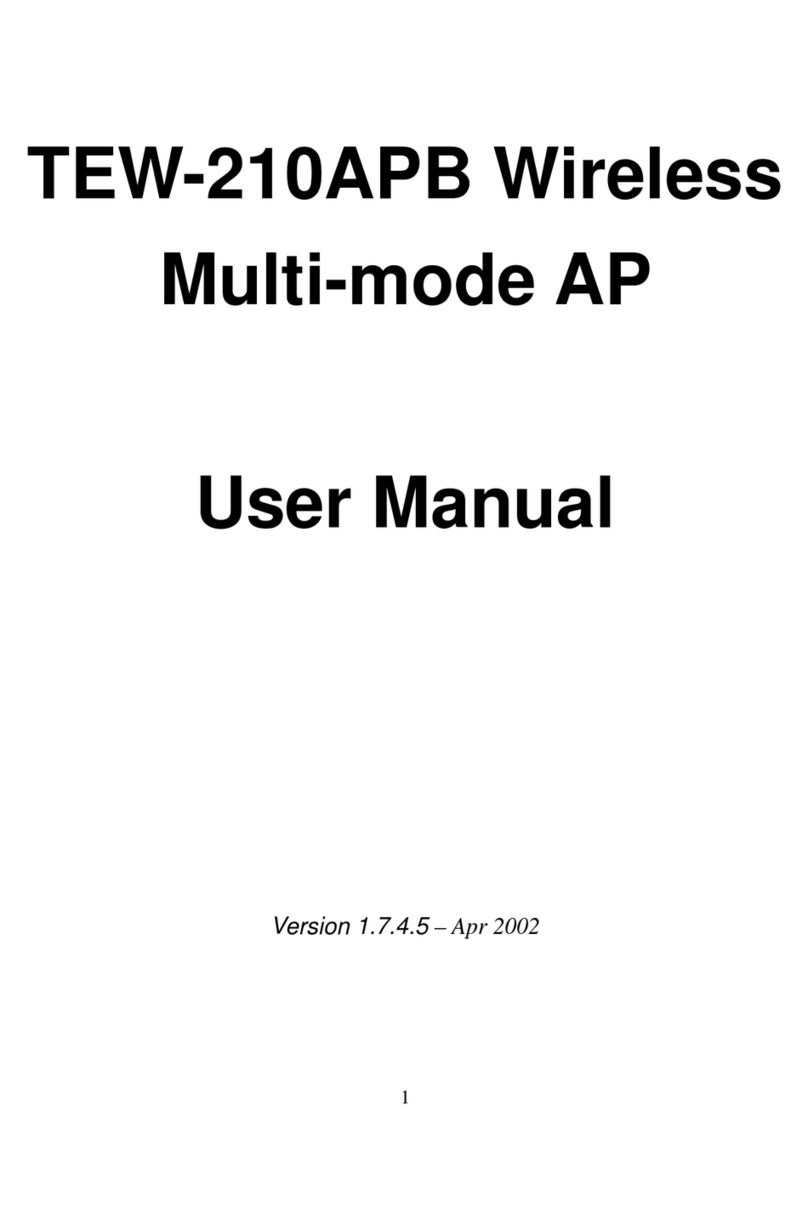
TRENDnet
TRENDnet TEW-210APB User manual
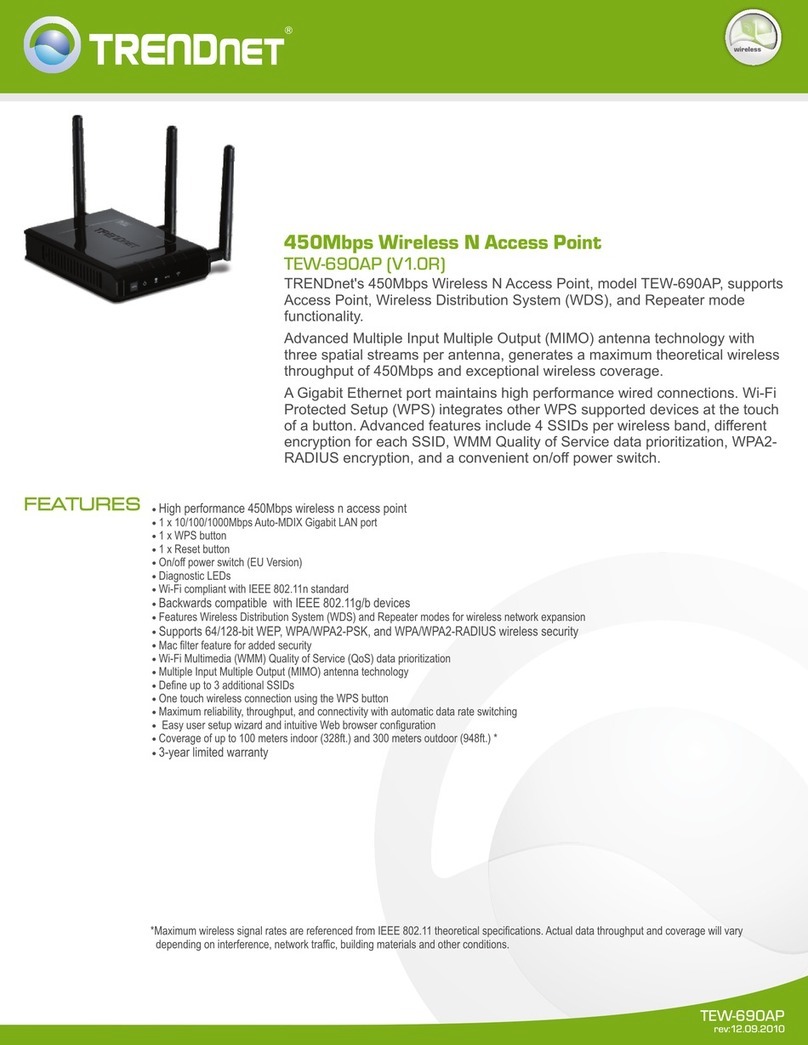
TRENDnet
TRENDnet TEW-690AP User manual
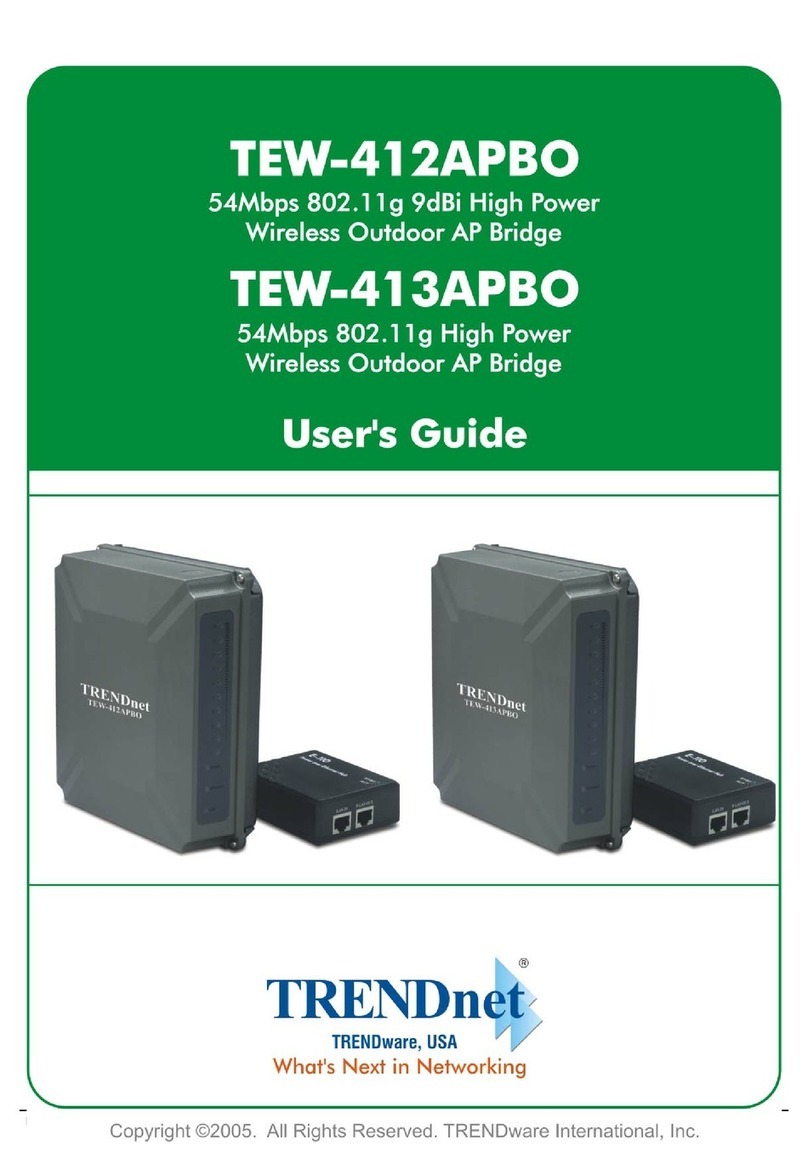
TRENDnet
TRENDnet TEW-412APBO User manual
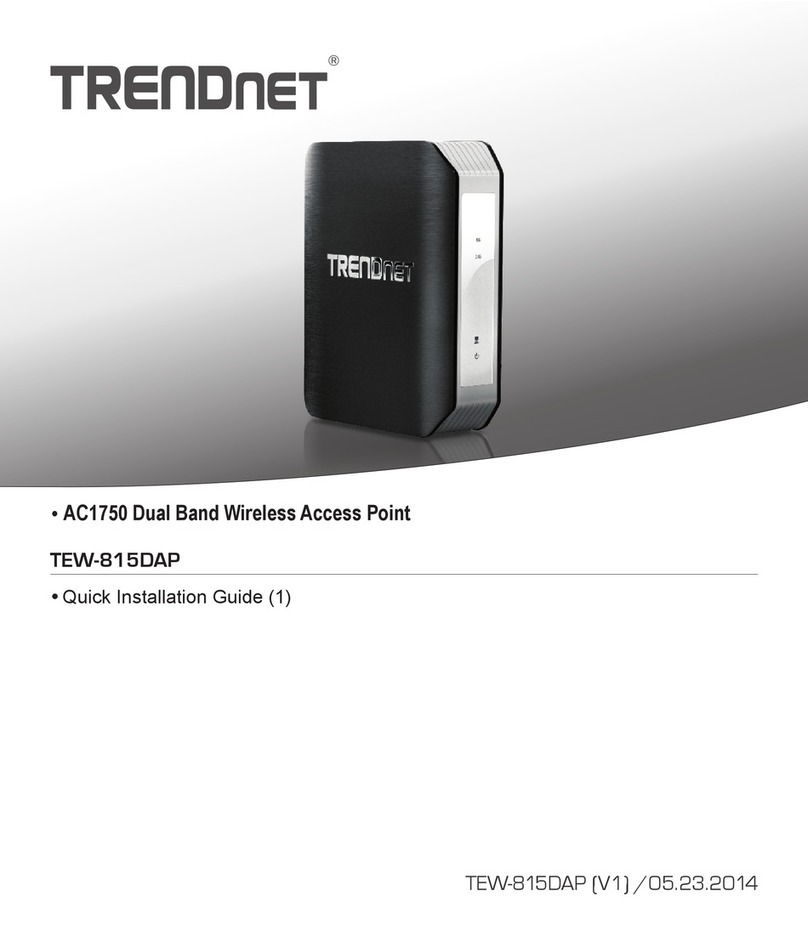
TRENDnet
TRENDnet TEW-815DAP User manual
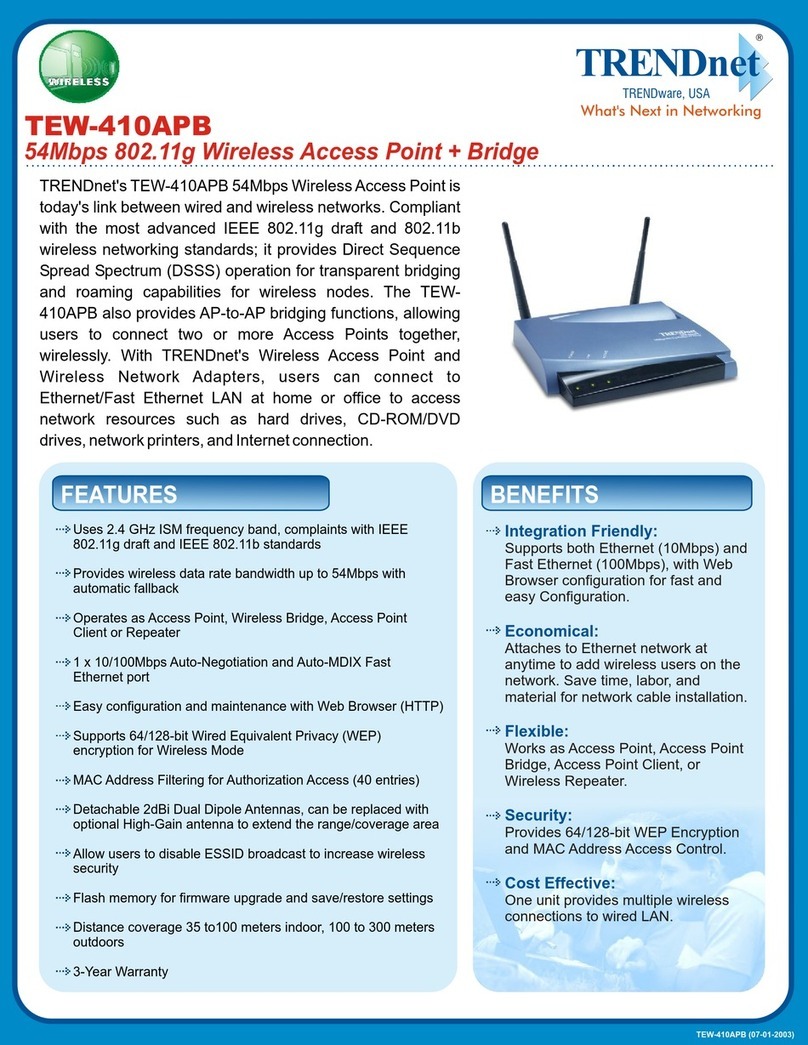
TRENDnet
TRENDnet TEW-410APB User manual

TRENDnet
TRENDnet TEW-753DAP User manual
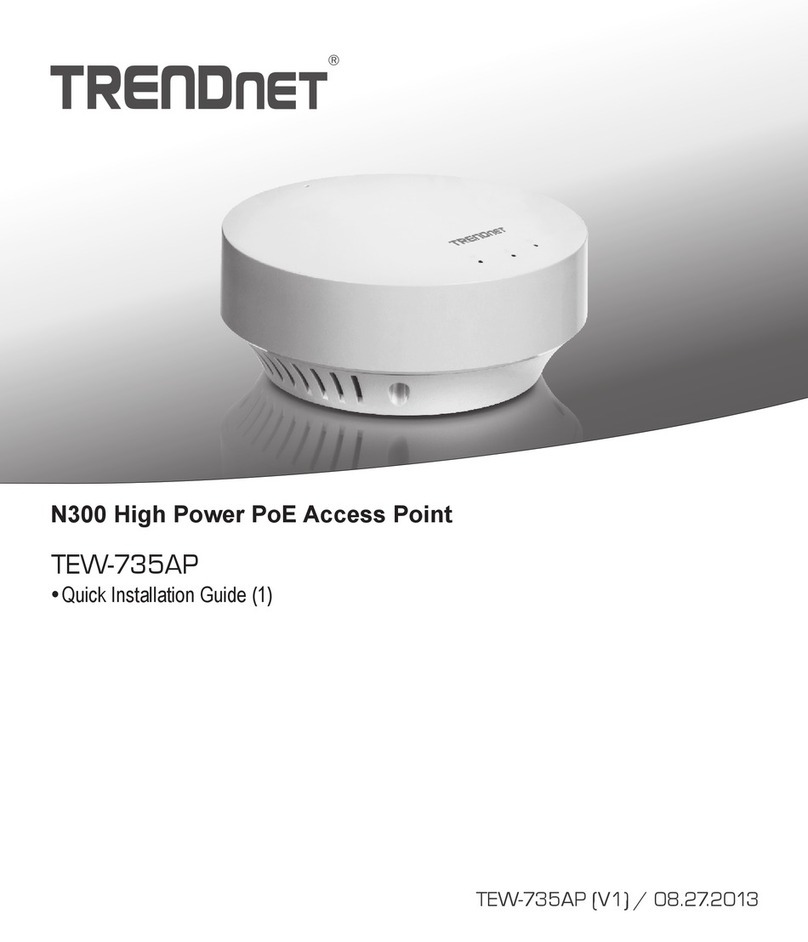
TRENDnet
TRENDnet TEW-735AP User manual

TRENDnet
TRENDnet TEW-740APBO2K User manual
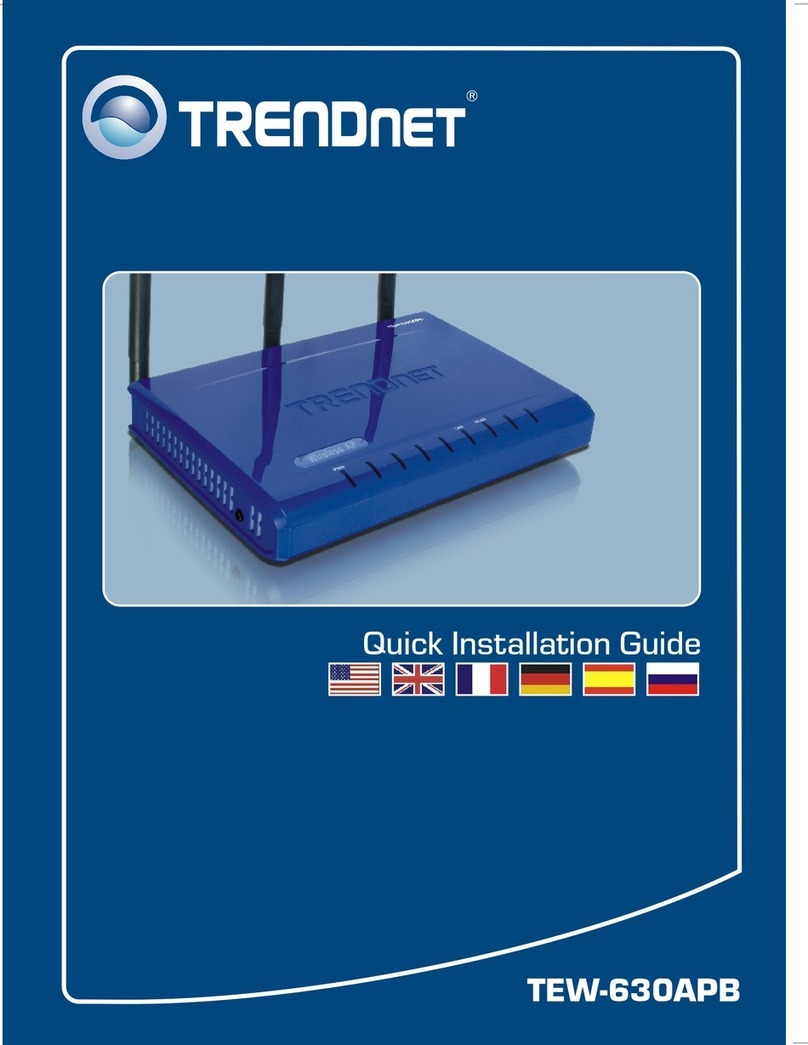
TRENDnet
TRENDnet TEW-630APB - Wireless Access Point User manual

TRENDnet
TRENDnet TEW-841APBO User manual

TRENDnet
TRENDnet TEW-650AP User manual

TRENDnet
TRENDnet TEW-455APBO - 9dBi High Power Wireless Outdoor PoE Access... User manual

TRENDnet
TRENDnet TEW-410APBplus User manual
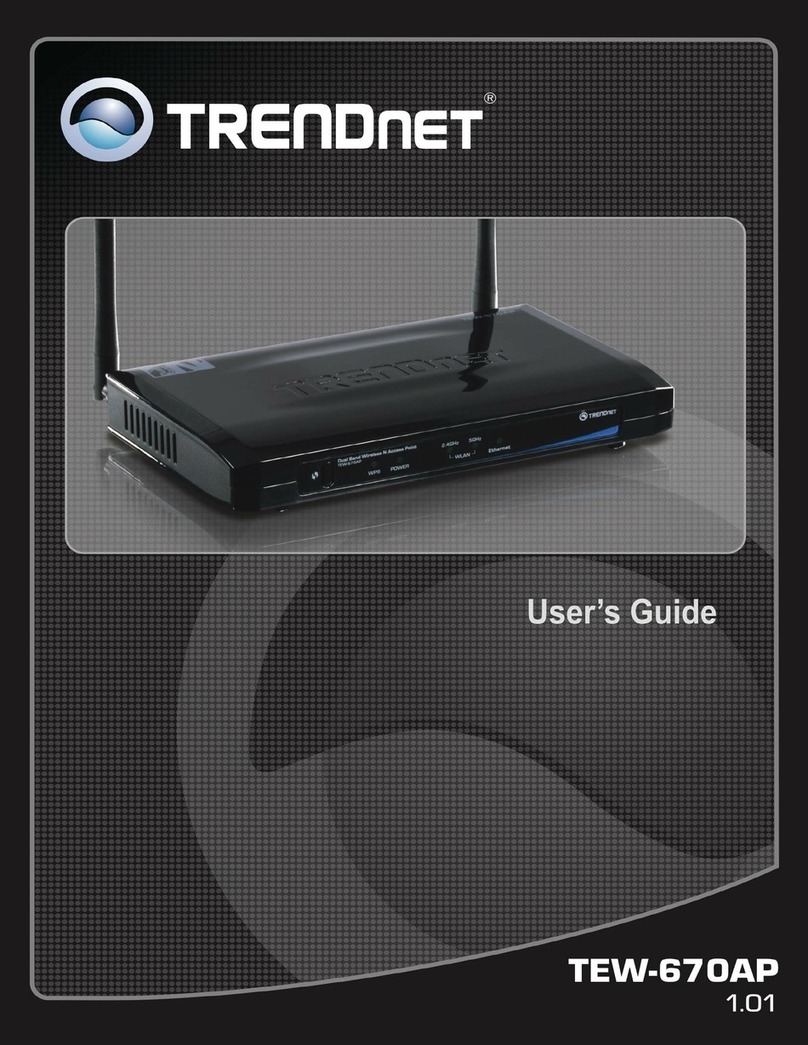
TRENDnet
TRENDnet TEW-670AP User manual
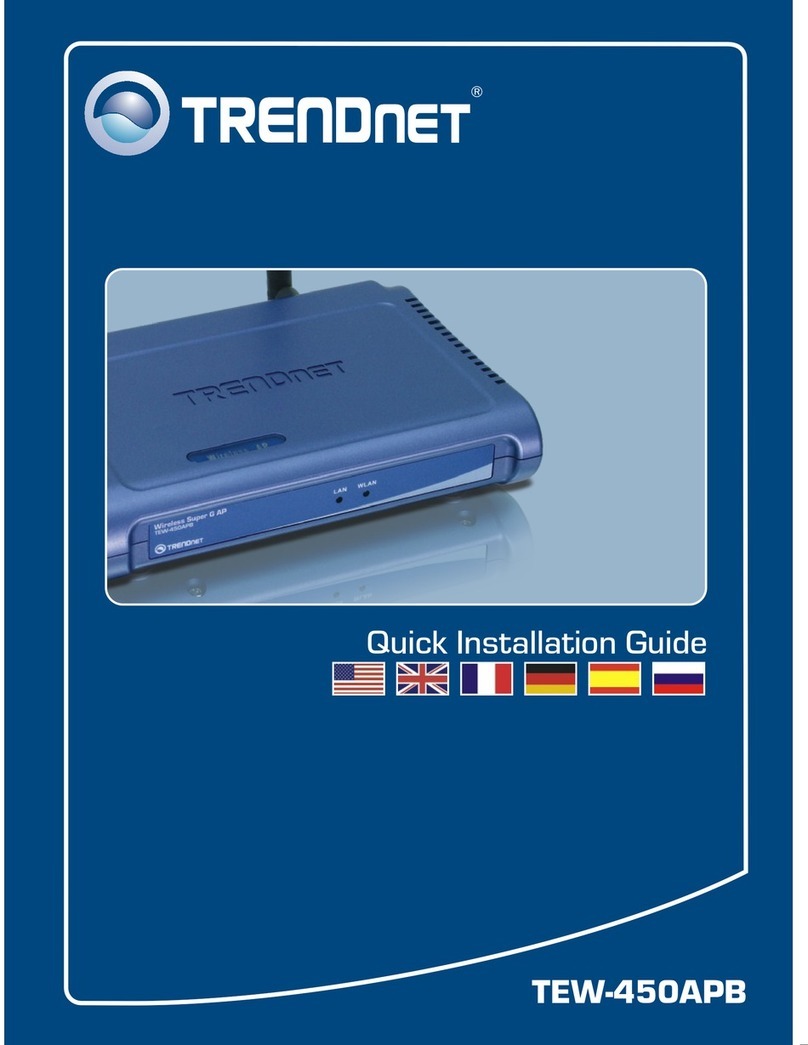
TRENDnet
TRENDnet TEW-450APB - Wireless Super G Access Point User manual

TRENDnet
TRENDnet TEW-826DAP User manual

TRENDnet
TRENDnet TEW-455APBO - 9dBi High Power Wireless Outdoor PoE Access... User manual

TRENDnet
TRENDnet TEW-410APB User manual

TRENDnet
TRENDnet TEW-WLC100 User manual
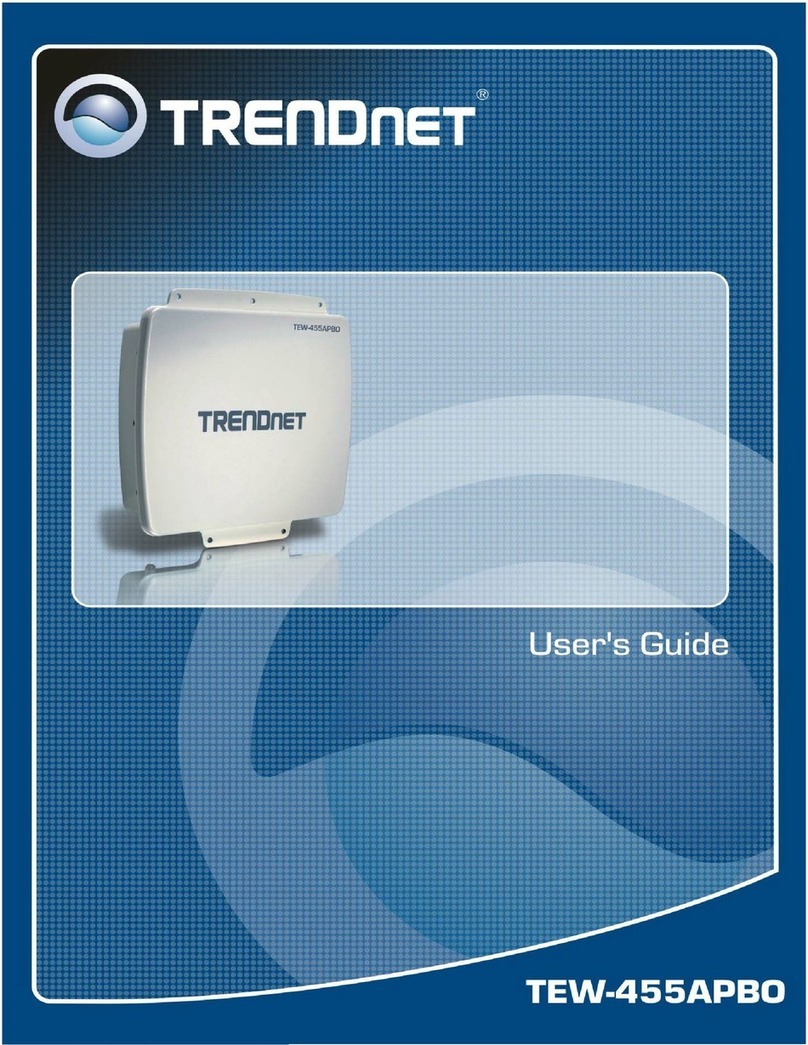
TRENDnet
TRENDnet TEW-455APBO - 9dBi High Power Wireless Outdoor PoE Access... User manual