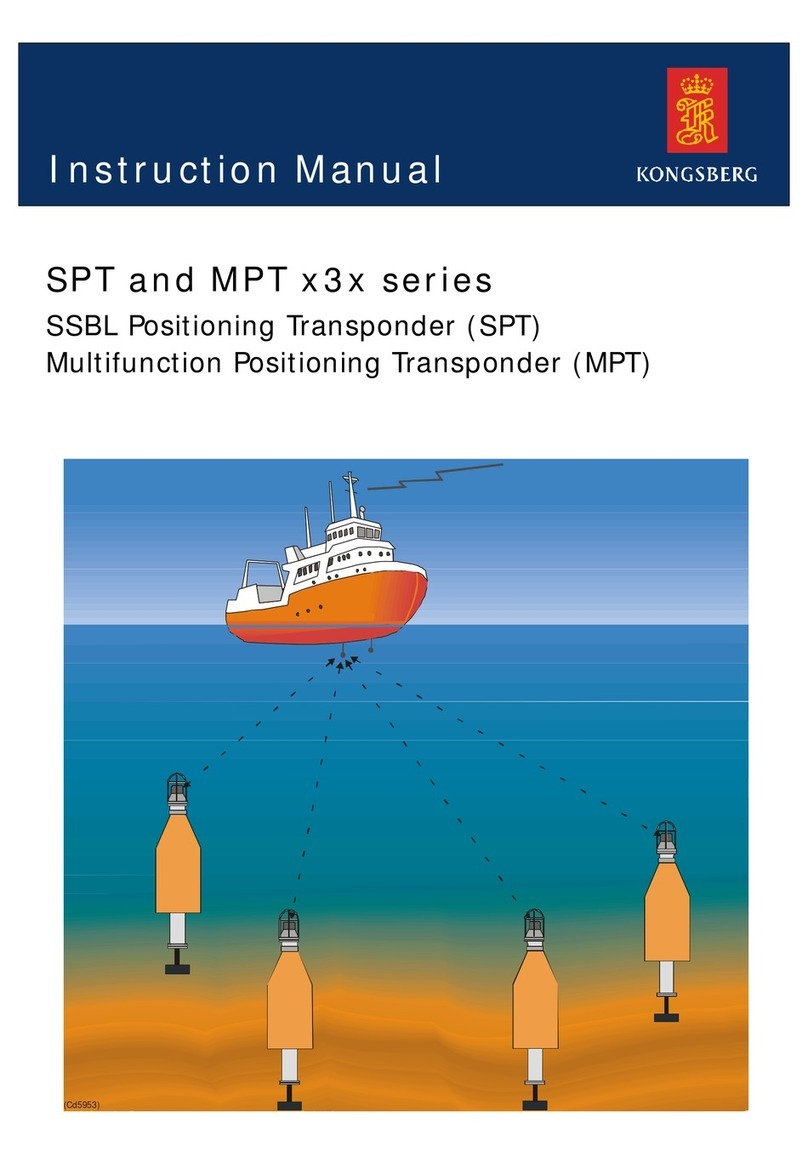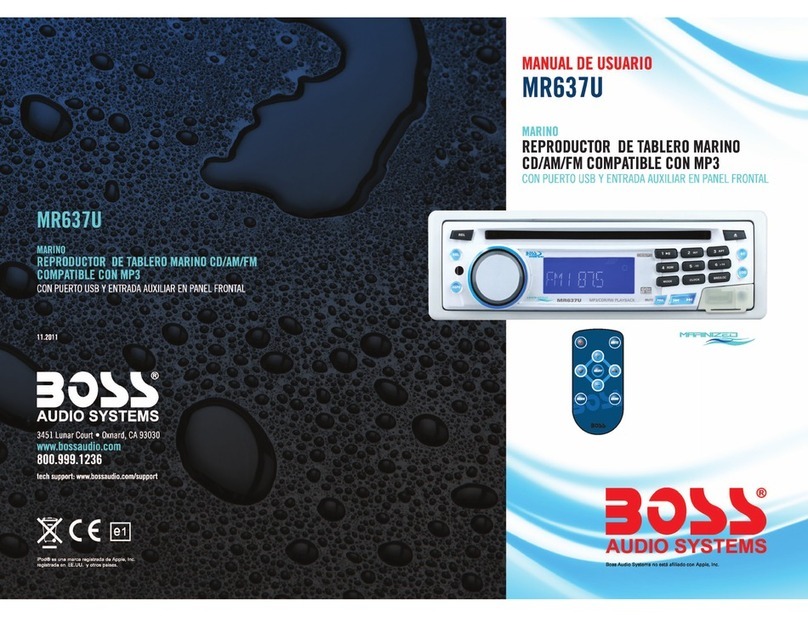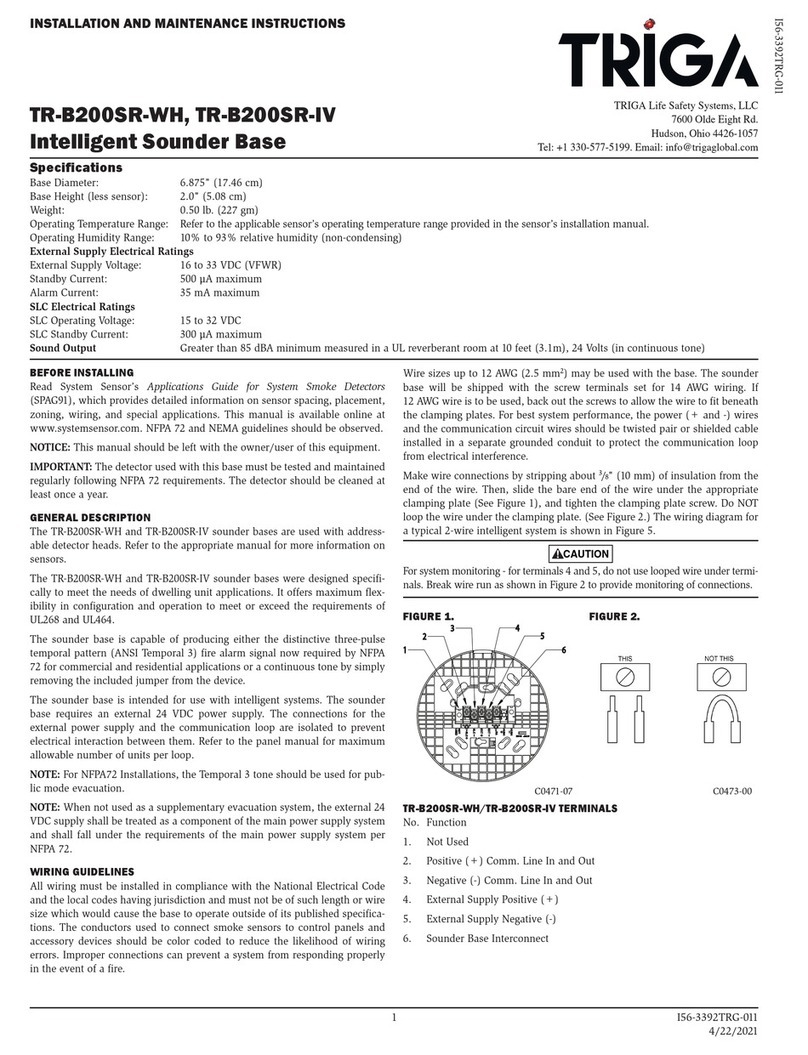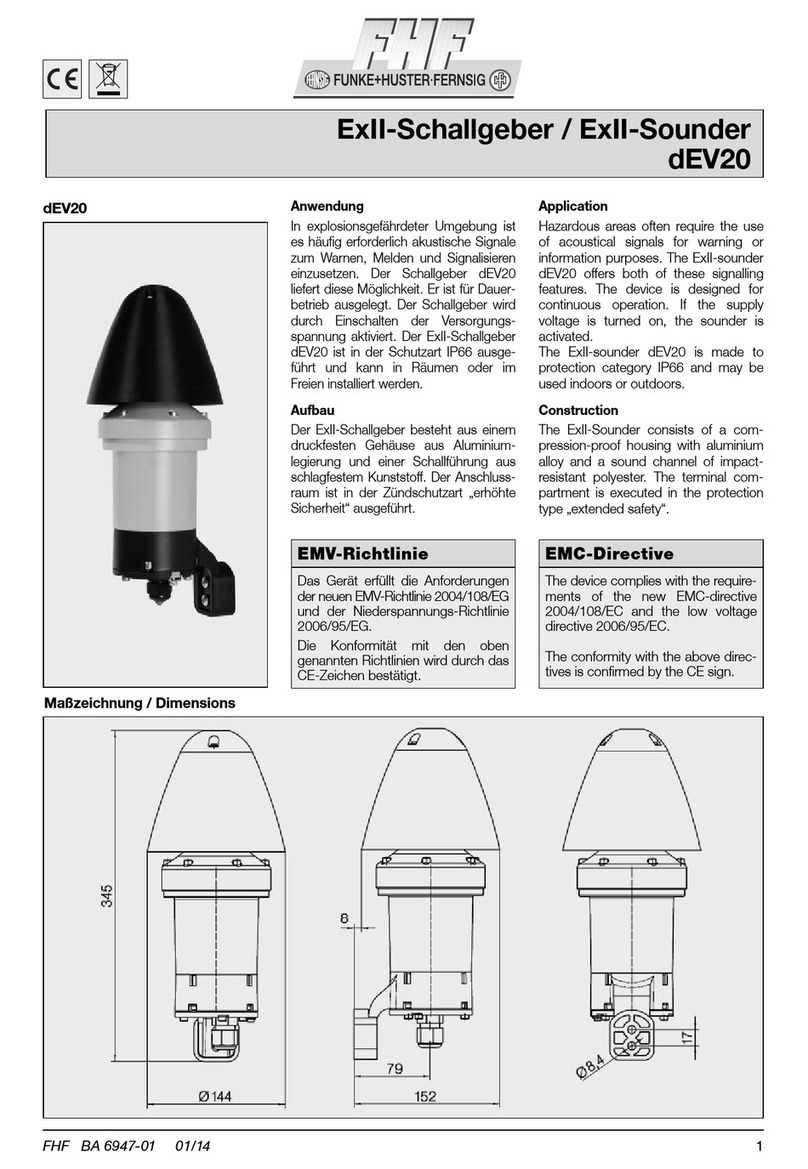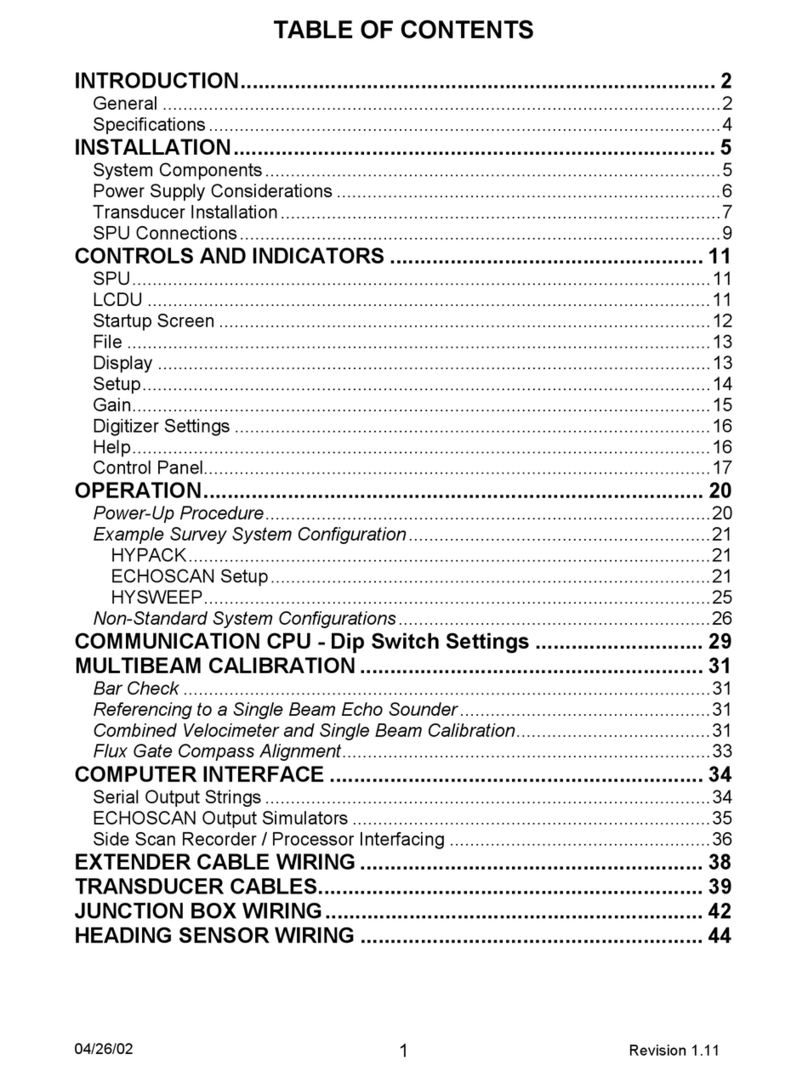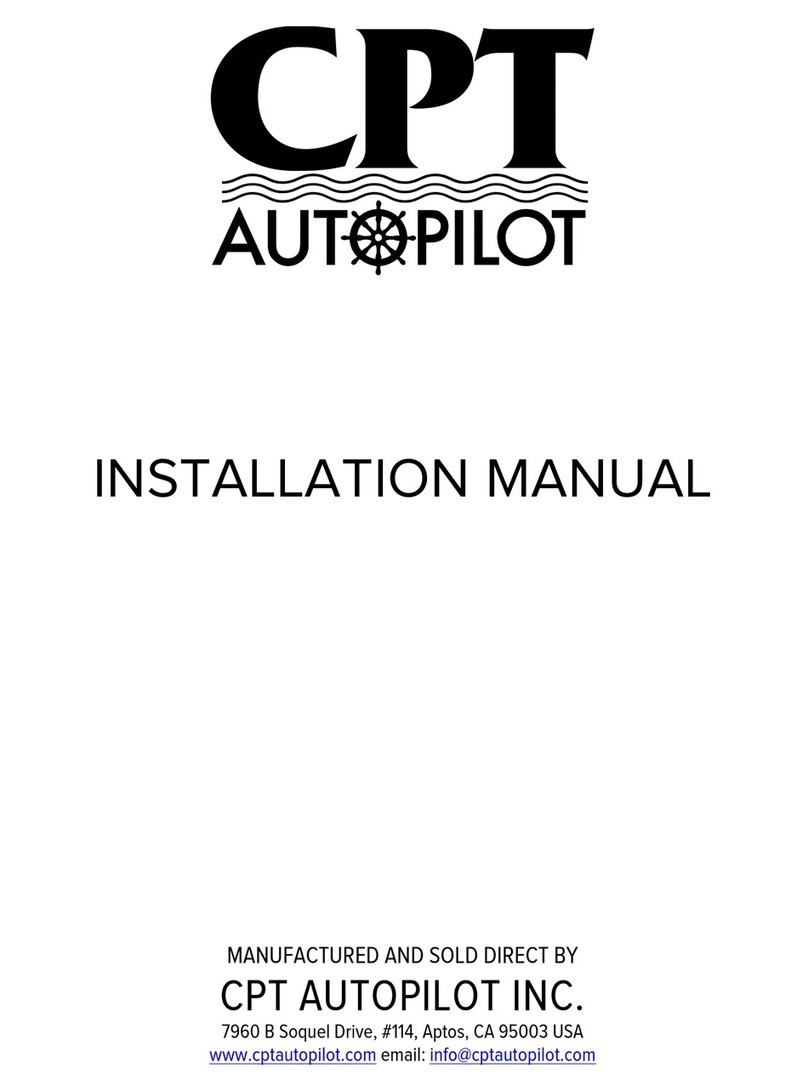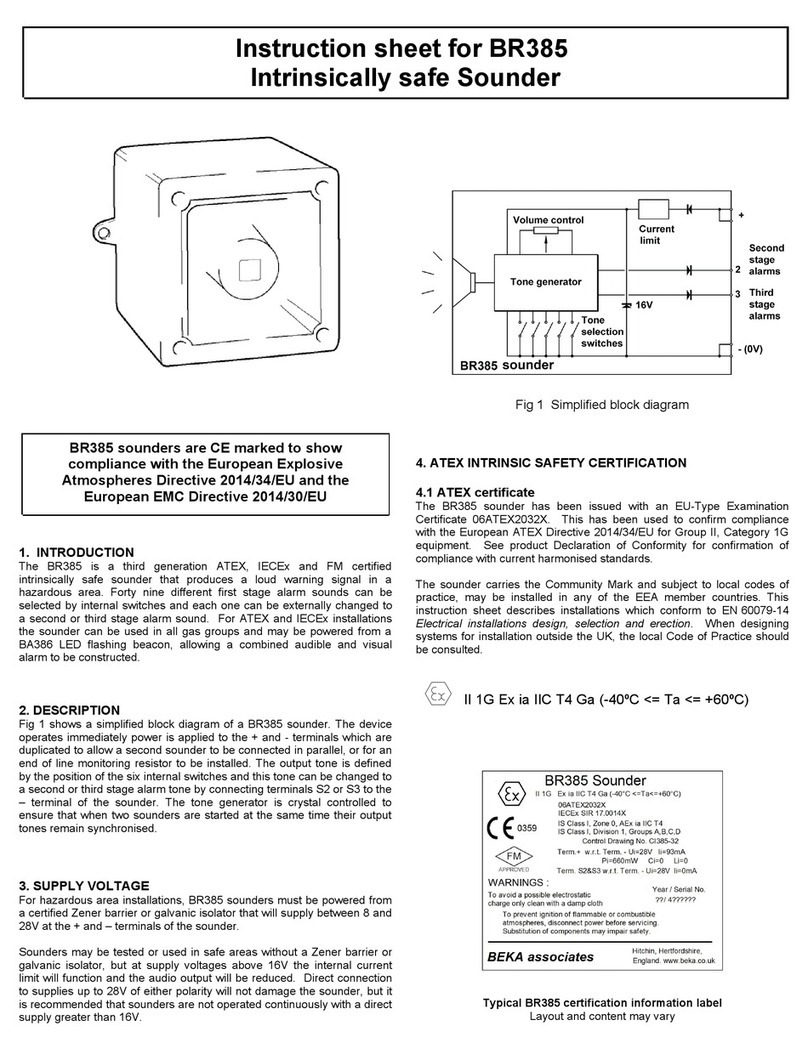PN LS10188-003TR-E:A 04/27/21 ECN: 151608
TR-LOC2100
Product Installation Document
TRIGA Life Safety Systems, LLC
7600 Olde Eight Rd, Hudson, Ohio, 44236-1057
Tel: +1 330-577-5199, Email: info@trigaglobal.com
1 Description
The TR-LOC2100 Local Operator Console is a combination ECS-RVM
Remote Voice Module and it is associated with the TR-RD2R/G keypad
annunciator which is compatible with the Emergency Communication
System.
NOTE: The installation and wiring of this device shall be done in
accordance with the NFPA 72 and the local ordinances.
Figure 1 TR-LOC2100 Cabinet
1.1 Compatibility
The TR-LOC2100 is compatible with the Triga Series, TR-2100/ECS
Fire Alarm Control Panel (FACP). For additional information, refer to
the following FACP Installation Manuals.
1.2 Electrical Ratings
The electrical ratings are as follows.
2 Mounting the Cabinet
1. Open the cabinet door, remove the dead front panel screws, and
open the dead front panel.
2. Remove the AC power and disconnect the backup batteries from
the main control panel.
3. When you mount the cabinet, two options are as follows:
• If you mount the cabinet on the interior walls, use the
appropriate screws such as #10 sheet rock or concrete screw to
anchor into plaster.
• If you mount on concrete, especially when moisture is expected,
attach a piece of ¾”(1.91cm) plywood to the concrete surface
and then attach the TR-LOC2100 to the plywood.
2.1 Surface Mounting
Use the mounting holes in the back of the cabinet to mount the cabinet
on the wall surface.
1. Using the dimensions in Figure 2, mark and pre-drill the holes in
the wall for the center top keyhole mounting bolts.
2. Place the backbox over the top screw, level or align and secure it.
3. Install the remaining fasteners and tighten the fasteners.
Figure 2 Cabinet Mounting Holes
2.2 Recessed Mounting
To recess mount the cabinet, refer to the following steps.
1. Cut a recess hole.
There should be 1.5" (3.81cm) to 1.75" (4.45 cm) space of the
cabinet extending from the wall. This space should be measured
from either the top edge or the bottom edge to the exterior side of
the sheet rock.
2. To mount the cabinet to the wall studs, insert a screw through the
cabinet’s side mounting holes and into the wall stud. Then, secure
it.
Document Document Part Number
TR-2100/ECS Manual LS10143-003TR-E
Triga ECS Manual LS10262-002TR-E
• Standby Current: 105mA
• Alarm Current: 175mA
key shaped holes
bottom mounting holes
16” (40.64cm)
26.5”
(67.31cm)