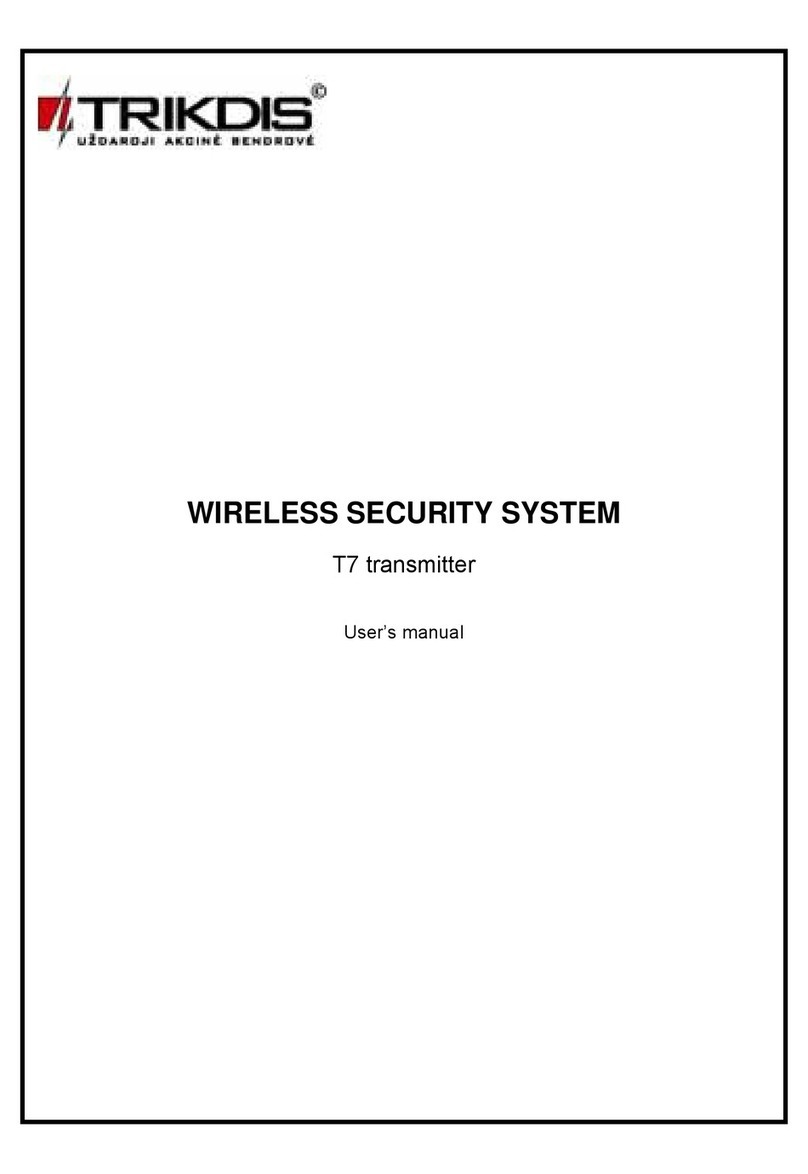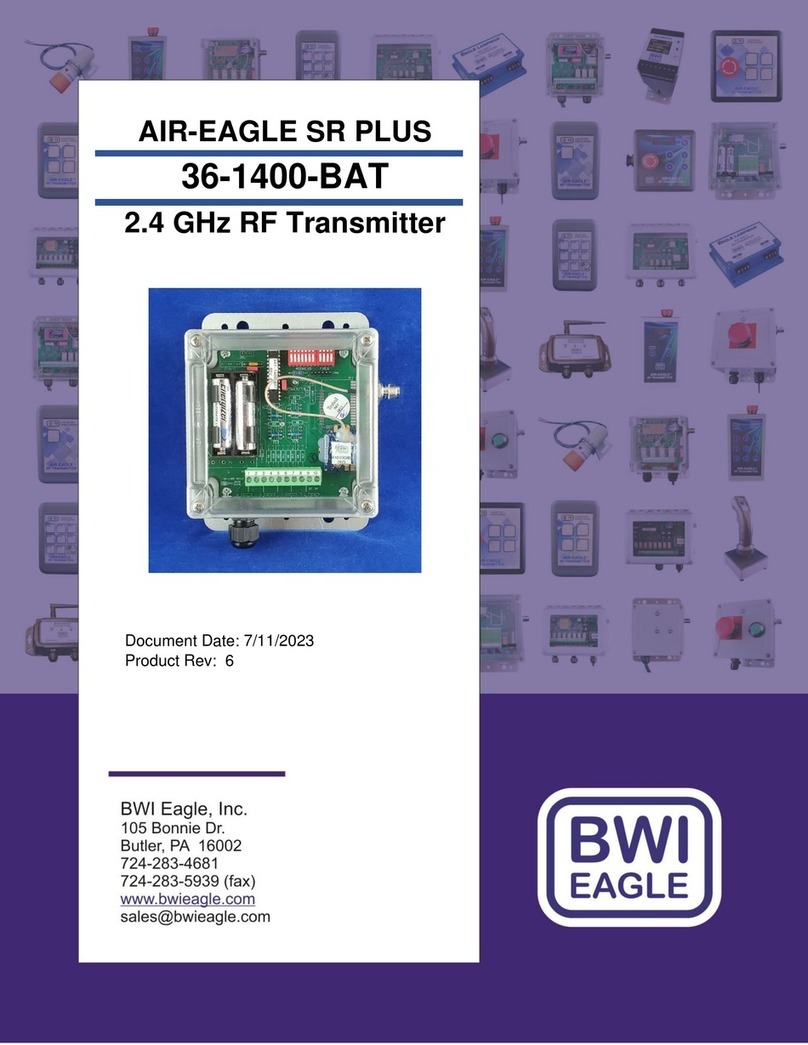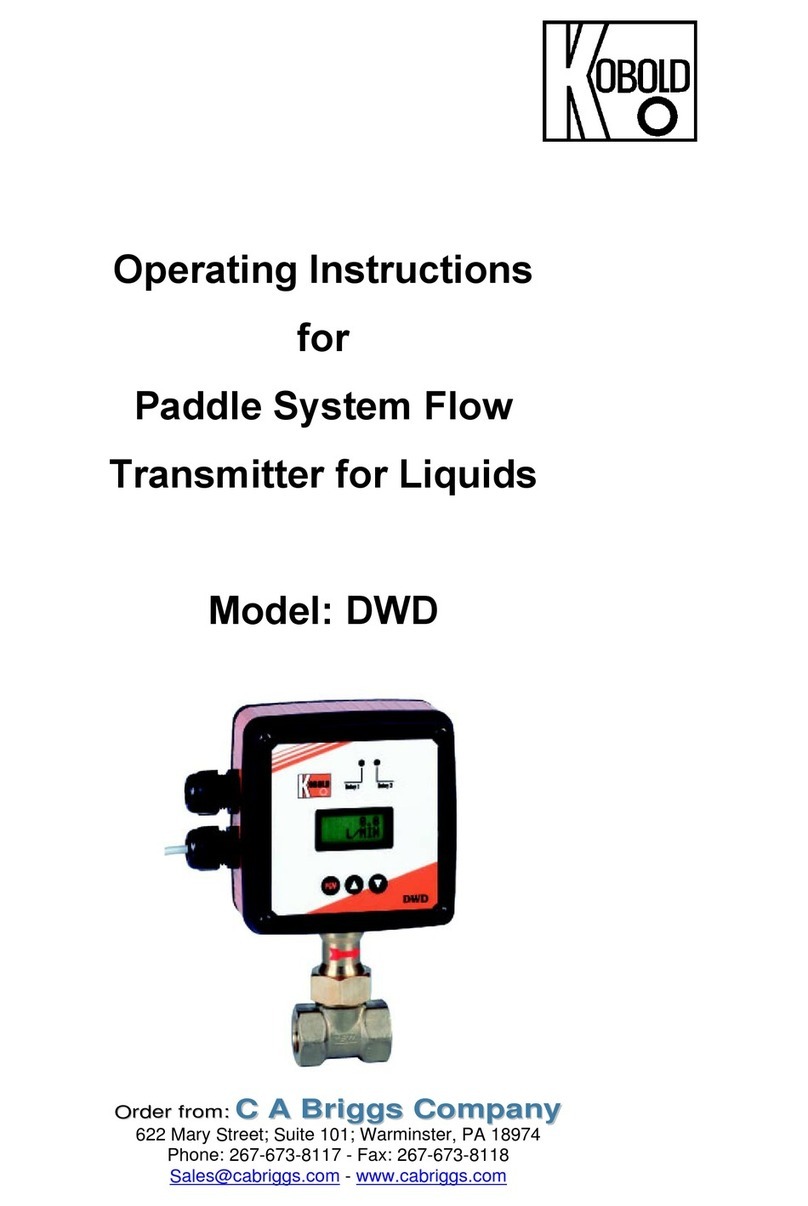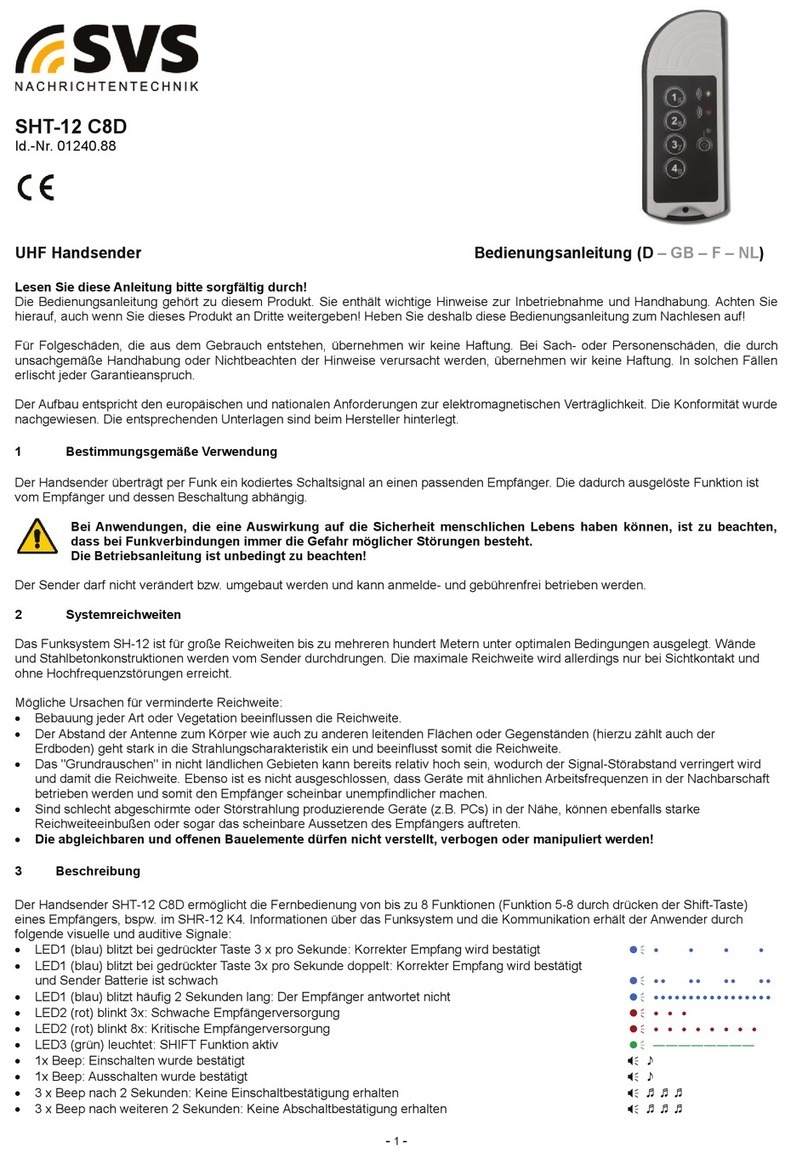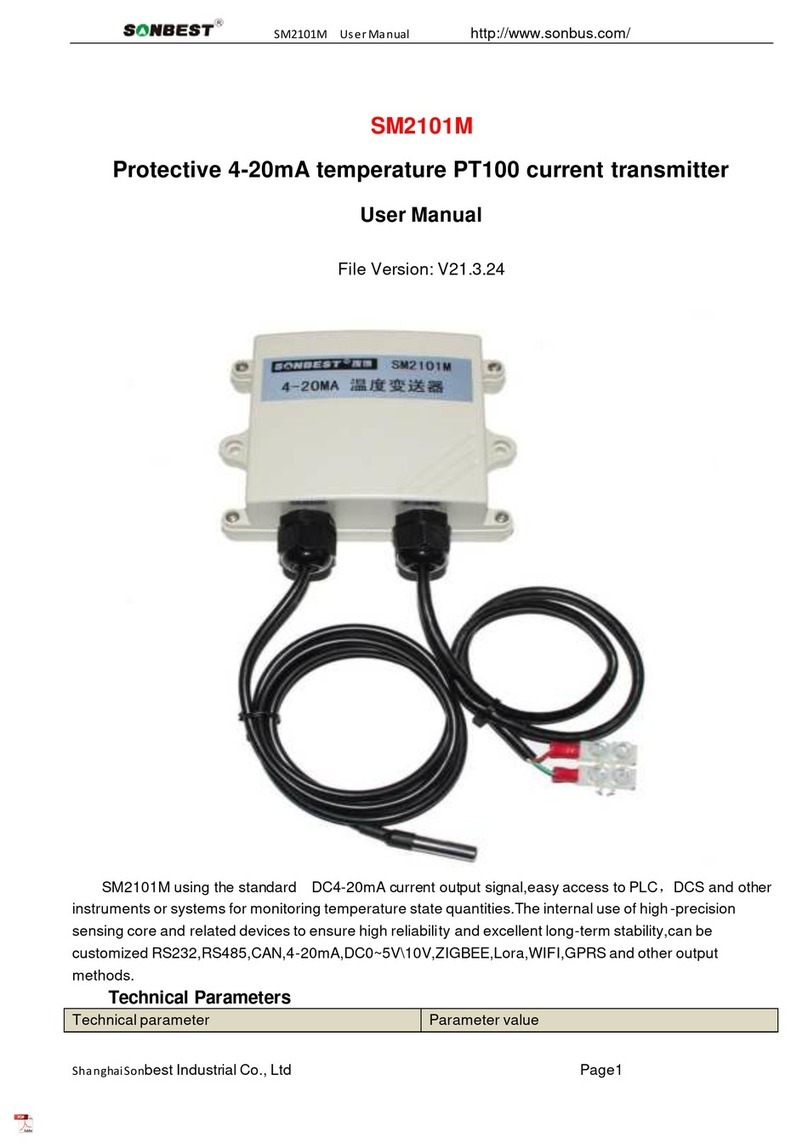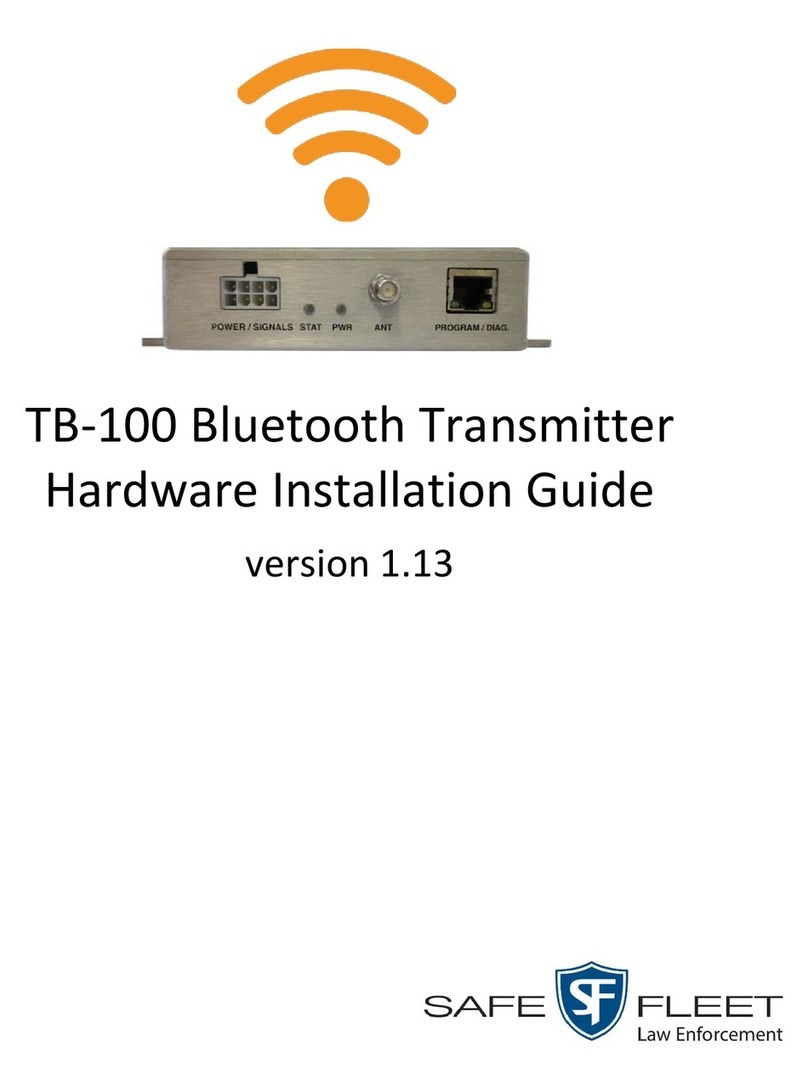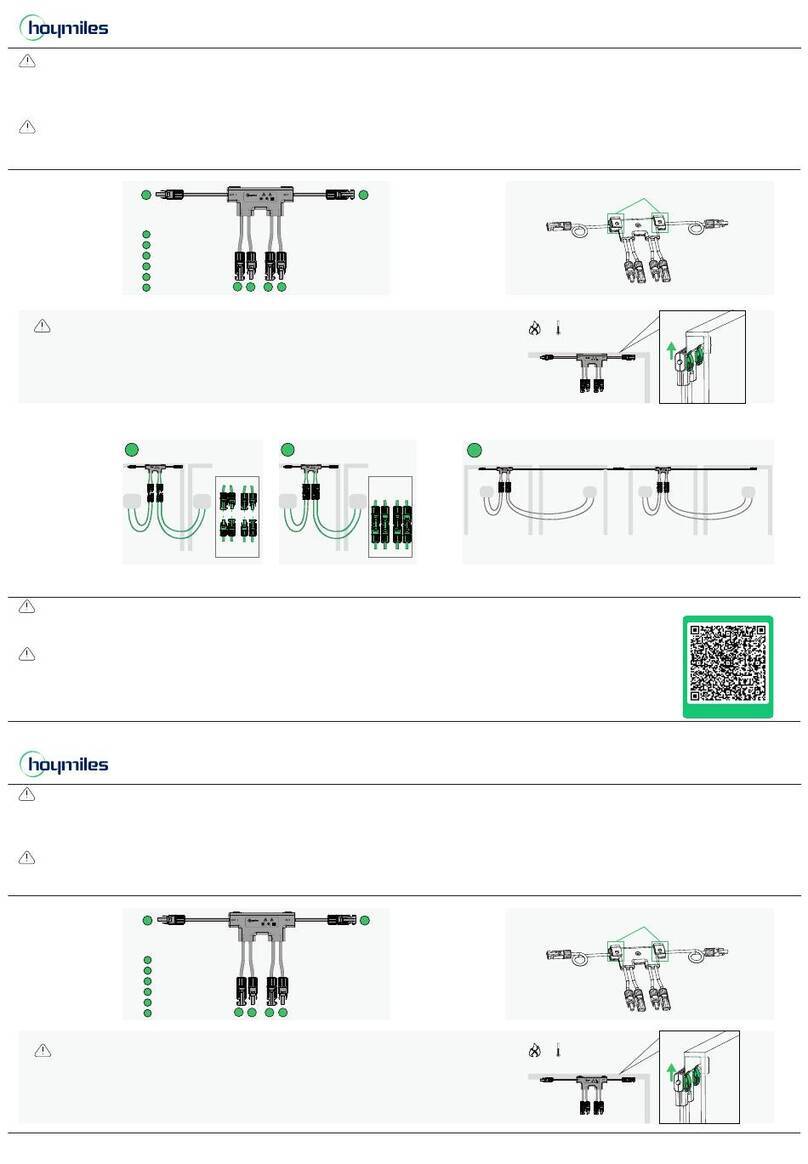Trikdis T16 Series User manual

www.trikdis.com UAB Trikdis Draugystės str. 17, LT-51229 Kaunas, Lithuania +370 37 408 040 inf[email protected]
RF transmitter T16
Installation manual
May, 2019

www.trikdis.com 2 May, 2019
RF transmitter
T16
Contents
SAFETY PRECAUTIONS ........................................................................................................................ 3
1. DESCRIPTION .............................................................................................................................. 4
1.1 DESCRIPTION OF OPERATION ..................................................................................................................... 4
1.2 SPECIFICATIONS ...................................................................................................................................... 5
1.3 TRANSMITTER ELEMENTS .......................................................................................................................... 6
1.4 PURPOSE OF TERMINALS .......................................................................................................................... 6
1.5 LED INDICATION OF OPERATION ................................................................................................................ 7
1.6 COMPONENTS NECESSARY FOR INSTALLATION ............................................................................................... 7
2. SCHEMATICS AND INSTALLATION ................................................................................................ 8
2.1 SCHEMATICS FOR CONNECTING SECURITY CONTROL PANELS ............................................................................. 8
2.2 SCHEMATIC FOR CONNECTING SECURITY CONTROL PANEL’S LANDLINE DIALER ..................................................... 11
2.3 SCHEMATICS FOR CONNECTING INPUTS ...................................................................................................... 11
2.4 SCHEMATIC FOR CONNECTING CONTROL PANEL’S PGMS ............................................................................... 12
2.5 SCHEMATIC FOR CONNECTING A SIREN....................................................................................................... 12
2.6 SCHEMATICS FOR CONNECTING RS485 MODULES ....................................................................................... 12
3. SETTING PARAMETERS WITH TRIKDISCONFIG SOFTWARE ........................................................... 12
3.1 DESCRIPTION OF TRIKDISCONFIG STATUS BAR ............................................................................................. 13
3.2 “MAIN” WINDOW ................................................................................................................................ 14
3.3 “EVENTS” WINDOW .............................................................................................................................. 15
3.4 “RS485 MODULES” WINDOW ................................................................................................................ 17
3.4.1 Adding contact (iButton) keys ................................................................................................. 18
3.4.2 Using the transmitter as a security control panel ................................................................... 18
3.5 “OPTIONS” WINDOW ............................................................................................................................ 19
3.6 “CID TO UNI TABLE” WINDOW ............................................................................................................... 20
3.7 RESTORING DEFAULT SETTINGS ................................................................................................................ 20
4. TESTING OF THE T16 RF TRANSMITTER ....................................................................................... 20
5. UPDATING FIRMWARE ............................................................................................................... 21

www.trikdis.com 3 May, 2019
RF transmitter
T16
Safety precautions
The RF transmitter should be installed and maintained only by qualified personnel.
Please read this manual carefully prior to installation in order to avoid mistakes that can lead to malfunction
or even damage to the equipment.
Always disconnect the power supply before making any electrical connections.
Any changes, modifications or repairs not authorized by the manufacturer shall render the warranty void.
Please adhere to your local waste sorting regulations and do not dispose of this equipment or its
components with household waste.

www.trikdis.com 4 May, 2019
RF transmitter
T16
1. Description
RF transmitter T16 is a multifunctional radio device used for transmitting security control panel event
messages via TRIKDIS radio networks.
The transmitter can send its own event messages and event messages received from security control
panels to the ARC (alarm receiving center) with the possibility to forward to the end user.
Features
Communication
Sends event messages to ARC.
RAS3, RAS2M, LARS1, LARS radio network protocols.
Output power from 1 W to 5 W.
Possibility to use external IP transmitter as main
communication channel.
Transmission of event messages using Contact ID 4+2 codes.
Use of security control panel account ID for multi-area
systems.
Configuration
Quick and easy installation.
Firmware updates
Two types of access levels (accounts), for the installer and
for the administrator.
Serial port, inputs and outputs
Universal serial port for connecting various security control
panels.
TIP/RING landline interface can accept messages from the
control panel in Contract ID ir 4+2 codes.
RS485 interface for IP transmitters and extension modules.
6 inputs, selectable types: NC, NO, EOL (2,2 kΩ).
1 output.
1.1 Description of operation
When connected to the terminals of a security control panel, the transmitter reads the signals from the
control panel and transforms them into messages that correspond with Contact ID protocol codes.
If the transmitter is configured to transmit in RAS-3 radio system encoding, the Contact ID message will be
transmitted unchanged. If the transmitter is configured to transmit in other radio system encodings, the
messages will be converted to codes of that system. The conversion table is saved in the transmitter’s
memory and can be altered if needed. If TRIKDIS equipment is used for reception, messages transmitted
in any encoding are forwarded to the monitoring program in their precise meanings.
NC, NO or EOL=2,2 kΩ type eternal circuits can be connected to the transmitter’s IN terminals (inputs). If
the circuit’s state is either altered or restored to the initial state, the transmitter will send an event
message.
The transmitter sends the control panel’s messages using a pre-set radio frequency and encoding. The
same message can be repeated 1-10 times. It is possible to set the transmitter to send messages in two

www.trikdis.com 5 May, 2019
RF transmitter
T16
different radio system encodings, two different radio frequencies and with different identification numbers
of the protected object.
The transmitter sends periodic Test messages for evaluating connectivity. The reception of these messages
is controlled by the receiving center’s message monitoring software. It is also possible to constantly send
PING messages, the reception of which is controlled by the receiving center’s reception hardware.
The transmitter automatically checks the power supply voltage. If the voltage falls below 11,5 ±0,2 V, the
transmitter will send a message about the power supply voltage being insufficient. If the voltage rises above
12,6 ±0,2 V, the transmitter will send a message about the power supply voltage being restored.
If the power supply voltage falls below 10 ±0,2 V, the transmitter will switch to sleep mode. Before
switching, the transmitter will send a message about the voltage drop. While operating in sleep mode, the
transmitter does not store or send any messages. The transmitter will switch from sleep mode to ordinary
mode only when 12,6 V power supply voltage remains stable after switching on the transmitter’s power.
DC power source. The T16 must be connected directly to the power terminals (AUX) or 12 V battery
terminals. The cross-sectional area of the transmitter’s power wire should be no less than 1 mm2. When
transmitting data, the transmitter consumes 1,2 A of current, so stability of the power supply voltage is
important for reliable operation of the transmitter.
Antenna. The antenna is very important to ensure a good quality connection. Use only an antenna specified
for the correct frequency and power. If you are using a 1/4 λ antenna, it must be vertically oriented and
mounted as high as possible. Avoid mounting the antenna in places where metal shields or concrete
partitions would block the reception antenna. The quality of connectivity is best when the transmitter and
receiver antennas are within line of sight of each other. Usually the quality of connectivity can be enhanced
by mounting the antenna as high as possible. The antenna should be connected to the transmitter using
coaxial 50 Ω cable. The longer the cable, the bigger the signal losses in it. It is recommended to use a cable
no longer than 10 meters. When the cable length is less than 5 m, RG-58U or a better cable is
recommended. Use a cable with lower attenuation for longer cables. When the transmitter is installed,
check the quality of the connectivity. To do this, send a few messages and check the signal level in the
receiver. A signal level not lower than 3 is sufficient.
Data cable. The data cable connecting the radio transmitter and the control panel should be no longer than
50 cm. If the data cable is longer, a shielded cable must be used. The data cable should be connected to
the keypad bus, series port or landline dialer on the control panel. Avoid mounting the cable in parallel
with AC power cables, the antenna cable or other sources of strong electromagnetic field.
RS485 interface. Modules W485 and TM17 can be connected to the transmitter’s RS485 interface. When
the length of the RS485 bus is larger than 1 m, use a twisted-pair cable (STP 4x2x0,5). Avoid mounting the
cable in parallel with AC power cables, the antenna cable or other sources of strong electromagnetic field.
1.2 Specifications
Parameter Description
Power supply voltage 10-15 V DC
Current consumption Up to 50 mA (stand-by mode)
Up to 1,2 A (sending mode)
Radio frequencies 136 MHz – 174 MHz (VHF. T16V transmitter)
430 MHz – 512 MHz (UHF. T16U transmitter)
Radio channels 2
RF output resistance 50 Ω

www.trikdis.com 6 May, 2019
RF transmitter
T16
Receivers for messages sent in different radio system formats by T16 series transmitters.
RAS-002 RAS-2M LARS LARS1 RAS-3_CID
TRIKDIS R7 + + + +
TRIKDIS RF7 + + + +
TRIKDIS R11 + + + + +
TRIKDIS RF11 + + + + +
Other
manufacturers
+ +
1.3 Transmitter elements
1. SMA connector for antenna.
2. LED indicator lights.
3. Slot for opening the top lid.
4. Terminals for connecting wires.
1.4 Purpose of terminals
Terminal Description
+DC Power supply terminal (10-15 V DC positive terminal)
Secondary emissions Meets the requirements of EN 300 113
Broadcasting protocols RAS3, RAS2M, LARS, LARS1, LARS_RAS2M, LARS1_RAS2M
Broadcasting time 60-400 ms (depends on chosen radio protocol)
Memory Up to 32 messages
Inputs 6, selectable types: NC, NO, EOL (2,2 kΩ)
Output 1, OC type, commutation voltage 15 V, 1 A
Event message format Contact ID codes 4+2
Operating environment Temperature from –20 °C to +50 °C, relative air humidity 80 % at
+20 °C
Dimensions 113 x 71 x 26 mm
Weight 0,10 kg

www.trikdis.com 7 May, 2019
RF transmitter
T16
Terminal Description
-DC Power supply terminal (10-15 V DC negative terminal)
Rx/CLK Security control panel’s serial port terminal CLK
Tx/DATA Security control panel’s serial port terminal DATA
A 485 Terminal A of RS485 bus
B 485 Terminal B of RS485 bus
COM/RING Common (negative) terminal or RING terminal of cellular communicator
TIP TIP terminal of cellular communicator
IN1/R-1 1st input terminal, selectable types: NC, NO, EOL (2,2 kΩ). (factory setting NO) or
terminal for monitoring the landline
IN2/T-1 2nd input terminal, selectable types: NC, NO, EOL (2,2 kΩ). (factory setting NO) or
terminal for monitoring the landline
IN3 3rd input terminal, selectable types: NC, NO, EOL (2,2 kΩ). (factory setting NO)
IN4 4th input terminal, selectable types: NC, NO, EOL (2,2 kΩ). (factory setting NO)
COM Common (negative) terminal
IN5 5th input terminal, selectable types: NC, NO, EOL (2,2 kΩ). (factory setting NO)
IN6 6th input terminal, selectable types: NC, NO, EOL (2,2 kΩ). (factory setting NO)
OUT1 Output terminal, open collector type, current up to 1 A
1.5 LED indication of operation
Indicator Light status Description
NETWORK Green blinking The radio transmitter is sending data
DATA Green solid There are unsent event messages in the memory
buffer
Red solid Memory buffer overflow
Red blinking (1/1) Security control panel connection problem
Red blinking (1/10) RS-485 module connection problem
POWER Green blinking Power source voltage is present
Yellow blinking Low level power source voltage
Green and yellow blinking (configuration mode) USB cable is connected
1.6 Components necessary for installation
Before beginning installation, ensure that you have:
1. A USB cable, needed for configuration (Mini-B type);
2. At least 4-wire cable for connecting the transmitter to the security control panel;
3. The manual of the security control panel to which the transmitter will be connected to;
4. An antenna;

www.trikdis.com 8 May, 2019
RF transmitter
T16
5. A flat-head 2,5 mm screwdriver.
You can order the materials from your local distributor.
2. Schematics and installation
2.1 Schematics for connecting security control panels
List of security control panels to which the transmitters T16V and T16U can be connected to.
Manufacturer Control panel model T16V, T16U
DSC® PC1616, PC1832, PC1864, PC1616, PC1832, PC1864 +
PYRONIX® MATRIX 424, MATRIX 832, MATRIX 832+, MATRIX 6,
MATRIX 816 +
GE® CADDX NX-4, NX-6, NX-8, NX-8E +
PARADOX® SPECTRA SPxxxx, 1727, 1728, 1738 +
PARADOX® MAGELLAN MG5000, MG5050 +
PARADOX® DIGIPLEX EVO48, EVO192, EVOHD, NE96, EVO96 +
PARADOX® ESPRIT E55, E65, 728ULT, 738ULT +
SECOlink PAS832 +
TEXECOM PREMIER 412, 816, 816+, 832
PREMIER ELITE 12, 24, 48, 88, 168, 640
+
CROW RUNNER +
ARGUS-SPECTR Strelec RROP +
BOLID C2000 +
ROVALANT A6-06 (LARS / MAYAK) +
RISCO LightSYS +
Honeywell Vista +
INIM Smartline +
Telephone
communicator
CID; 3/1, 4/1, 4/2 2300; 3/1, 4/1, 4/2 1400 +
The zones (inputs IN) of T16V and T16U transmitters can be connected directly to various devices (e.g.:
sensors, panic button, siren output) or to the control panel’s programmable outputs PGM. You must
choose the correct zone (input IN) type depending on the operation of the device being connected.
DC power source. Use a wire with a cross-sectional area of no less than 1 mm² to connect the transmitter.
Avoid using long cables (recommended length – up to 1m). Avoid mounting the cable in parallel with AC
power cables, the antenna cable or other strong sources of electromagnetic field. The radio transmitter
consumes 1,2 A of current while in sending mode, so a stable energy source is needed to power the
transmitter (AUX terminals of the security control panel, or connect directly to the battery terminals).
Data cable. The data cable connecting the RF transmitter and the security control panel must be no longer
than 50 cm. If the data cable is longer, a shielded cable must be used. The data cable should be connected

www.trikdis.com 9 May, 2019
RF transmitter
T16
to the keypad bus, serial port or cellular communicator on the control panel. Avoid mounting the cable in
parallel with AC power cables, the antenna cable or other strong sources of electromagnetic field.

www.trikdis.com 10 May, 2019
RF transmitter
T16

www.trikdis.com 11 May, 2019
RF transmitter
T16
2.2 Schematic for connecting security control panel’s landline dialer
IMPORTANT:
T16 should not be connected to a working telecom landline.
Referring to the control panel’s programming instructions, set the following parameters for the control
panel’s landline dialer:
Enter the control panel’s 4-symbol identification number (account number, 0-9, A-F);
Enter the 2-symbol cellular receiver number that the panel will call when an event occurs (e.g.: 12).
If the panel’s TLC programming rule requires, enter a number end symbol at the end of the number;
Set the method of relaying messages to DTMF tones;
Set the automatic message transfer protocol Contact ID.
If you want to transfer special messages or the panel does not have automatic Contact ID code
formatting, manually enter the required event codes.
Form a panel message and check the operation of the interface. Blinking of the DATA indicator will show
when the transmitter is reading the panel’s messages.
Check to make sure that the transmitter correctly sent all of the control panel’s messages formed during
the test to the set recipient.
2.3 Schematics for connecting inputs
The transmitter has 6 input terminals (IN1, IN2, IN3, IN4, IN5, IN6) for connecting NO, NC, EOL type circuits.
The factory settings for all of the inputs is NO type. The input circuit type can be changed in the
TrikdisConfig window Reports → Inputs.
Schematics for connecting NO, NC, EOL type circuits:

www.trikdis.com 12 May, 2019
RF transmitter
T16
2.4 Schematic for connecting control panel’s PGMs
The transmitter’s inputs (IN) should be set to either NO or NC.
2.5 Schematic for connecting a siren
The siren should be connected when the TM17 is
connected to the transmitter. A siren that
consumes up to 1 A of current can be connected
to the T16 transmitter’s output OUT1. It is
activated if one of the transmitter’s inputs (IN) is
triggered in armed mode. The siren turns off after
3 minutes or after using a contact key.
2.6 Schematics for connecting RS485 modules
When the RS485 data bus is longer than 1 m, use a twisted-pair cable (STP 4x2x0,5). Avoid mounting the
cable in parallel with AC power cables, the antenna cable or other strong sources of electromagnetic field.
The Wi-Fi module W485 is compatible with the radio transmitter T16. The W485 sends messages wirelessly
via Wi-Fi internet router to the CMS (central monitoring station).
3. Setting parameters with TrikdisConfig software
1. Download the configuration software TrikdisConfig from www.trikdis.com (you can find the program
by typing “TrikdisConfig” into the search field) and install it.

www.trikdis.com 13 May, 2019
RF transmitter
T16
2. Remove the front cover of the T16 using a flat-head screwdriver as shown below:
3. Connect the T16 to a computer using a USB Mini-B cable.
4. Launch the configuration program TrikdisConfig. The program will automatically recognize the
connected device. If required, enter the administrator or installer code in a pop-up window and
TrikdisConfig will automatically open the T16 configuration window.
3.1 Description of TrikdisConfig status bar
Once the T16 is connected to the TrikdisConfig software, the program will display information about the
connected device in the status bar:
Name Description
Unique ID Device’s serial number
Status Operational state
Device Type of device (must show T16)
SN Device’s serial number
BL Bootloader version
FW Device’s firmware version
HW Device’s hardware version
State Type of connection with the program (via USB or remote)
Administrator Access level (shown after access code is approved)
Note: Click Read [F4] to make the program read and display the settings that are currently saved
on the device.
Click Write [F5] to save the settings made in the program to the device.
Click Save [F9] to save the settings to a configuration file. You can upload the saved settings
to other devices later. This allows to quickly configure multiple devices with the same
settings.
Click Open [F8] and choose a configuration file to view previously saved settings.
If you want to revert to the default settings, click the Restore button at the lower left of the
screen.

www.trikdis.com 14 May, 2019
RF transmitter
T16
After the Read [F4] button is clicked, the program will read and show settings currently saved on the T16.
With TrikdisConfig, set the required parameters using the following program window descriptions.
3.2 “Main” window
Settings group “Main settings”
Administrator access code – grants full access to the transmitter’s configuration. The code can be up
to 6 symbols long and is made up of numbers or Latin characters. (Default code - 1234).
Installer access code – grants limited access to the transmitter’s configuration (factory code - 1234).
Security panel model – specify the type of the security control panel that the transmitter will be
connected to.
Settings group “Radio frequency 1”
Enabled – tick the box to turn on the transmitter’s radio channel.
RF protocol – specify the radio protocol that will be used (RAS-2M, RAS-3, LARS, LARS1, LARS_RAS2M,
LARS1_RAS2M).
Account ID – enter the user’s identification number for the internal and panel events sent by the
transmitter.
Group – enter the partial user identification ID (used only with the LARS RF protocol).
Use security panel account – tick the box and the control panel’s events will be sent with the security
control panel’s ID. Not all panels allow to use the identification number.
System – radio network system number. Used for assigning objects (users) to groups in a radio
network.
RF name/frequency – the name of the radio channel frequency, can be described in the window
Options > Available radio frequencies.
RF power – choose transmitter power (1-5 W).
Event transmit – enter how many times to repeat event transmissions (1-10 times). (Recommended
to leave default settings).

www.trikdis.com 15 May, 2019
RF transmitter
T16
Test event transmit – enter how many times to repeat test transmissions (1-10 times).
(Recommended to leave default settings).
Settings group “Radio frequency 2”
Settings are identical to Radio frequency 1.
3.3 “Events” window
“Inputs” tab
Enabled – tick the box to send events when the input is triggered.
No – assign a number to the input.
Type – specify input type (NO, NC, EOL).
Delay – specify input trigger delay time (s).
Event F1 – event code sent using the radio transmitter’s 1st channel (CID code is set automatically).
Restore F1 – event restore code sent using the radio transmitter’s 1st channel (CID code is set
automatically).
Event F2 – event code sent using the radio transmitter’s 2nd channel (CID code is set automatically).
Restore F2 – event restore code sent using the radio transmitter’s 2nd channel (CID code is set
automatically).

www.trikdis.com 16 May, 2019
RF transmitter
T16
“Events” tab
Enabled – tick the box to turn on the sending of internal events:
o Sleep mode – power supply voltage less than 10 V.
o Low battery – power supply voltage less than 11,5 V.
o Configuration change – change in transmitter’s configuration.
o RS485 error – problem with devices connected to the RS485 bus.
o Panel lost – lost connection between transmitter and security panel.
o Power ON – power turned on for the transmitter.
o Special – usage of special code in the radio network, when a radio signal repeater with “listen”
and “cancel” modes is used.
o Test – periodic test message.
o Open/Close – for sending Open/Close messages when the TM17 reader is used.
o Power supply failure – power supply failure event is sent when the DC power source voltage is
less than 11,5 V when sending messages.
Radio frequency 1 – internal event codes that will be sent using the first radio channel after event
trigger and restore.
Radio frequency 2 – internal event codes that will be sent using the second radio channel after event
trigger and restore.
“Periods” tab
Test period – specify the time interval between two test messages using the 1st and 2nd channels.
The purpose of periodic tests is to periodically inspect the functionality of radio systems. A typical

www.trikdis.com 17 May, 2019
RF transmitter
T16
test period is 24h. It can be shortened down to 1 hour. ARC monitoring software automatically tracks
the test message. A warning is generated if there are no test messages from the object.
First test delay – specify the time for delaying the first message after powering on. The goal is to be
able to spread out the sending of messages across the day (24 hours) to avoid network overloads.
Specify times for 1st and 2nd channels.
Send test only if there is no event – check the box to send test messages only when there are no
event messages being sent.
PING period – specify the time interval for sending PING signals. The main objective of PING
messages is to monitor the operation of the protected object’s equipment. PING messages are
generated in short intervals (every 5-10 minutes) and sent. PING messages are automatically
monitored by the ARC receiver. It is important to understand that the radio network is meant to be
used for transmitting messages about events, this means that PING messages can only be used for
the most important protected objects in a network to avoid a network overload.
Send PING only if there is no event – check the box to send PING signals only when there are no
event messages being sent.
3.4 “RS485 modules” window
“Modules list” tab
RS485 master mode – tick the box and master mode will be enabled for the RS485 bus (slave mode
is on when the box is not ticked).
Detect external RS485 device automatically – tick the box to enable automatic identification of
modules connected to the RS485 bus.
Send confirmation to panel – if an IP transmitter (WiFi, LAN, GSM) is connected to the T16’s RS485
bus as a main channel, when the box is ticked the control panel receives a confirmation that the sent
message was received. This ensures that message transmission is more reliable. Not all panels have
this option. If the chosen panel does not have this option, the box will be inactive.
Module Type – select the module connected to the transmitter’s RS485 bus from the list.
Serial No – specify the serial number of the connected module. You can find the number on a sticker
on the connected module or its packaging.
Note: You can only connect one of each of TM17 and W485 modules to the T16 transmitter.

www.trikdis.com 18 May, 2019
RF transmitter
T16
“Module 1” tab
It is possible to connect a TM17 reader to the T16 transmitter. After connecting the TM17 reader, the
transmitter can be used as a security control panel. Up to 9 contact (iButton) keys can be assigned to the
reader (one of which is the “Master key”) for controlling the security system’s state (armed/disarmed).
Dkey 1 – Dkey 9 – enter identification numbers of contact (iButton) keys.
Sound level – enter the reader’s audio signal strength level (from 0 to 100).
3.4.1 Adding contact (iButton) keys
1. If the list of contact keys is empty, the first key held against the reader is added, saved to the first line
of the list and becomes the Master key.
2. To turn on contact key registering mode, you need to hold the Main key against the key reader for
at least 10 seconds. The “State” indicator will turn off. When registering mode is turned on, the LED
indicator on the TM17 reader will begin blinking in green and an audio signal will be played.
3. Hold the key you want to register against the reader. The reader’s audio signal will switch off. The
key is now added to the list. Remove the key from the reader. The green indicator on the reader will
stop blinking and will light up in solid green. After a few seconds the reader automatically exits key
registering mode. The “State” indicator lights up in green and the green LED on the reader switches
off.
4. To add another key, enter key registering mode again.
5. To delete all keys (including the main key), hold the Main key against the reader for no less than 20 s.
3.4.2 Using the transmitter as a security control panel
After connecting the TM17 reader, the transmitter can be used as a security control panel. Contacts of
security sensors can be connected to the transmitter’s inputs (IN1 – IN6).
Default settings of inputs (IN) and output (OUT)
Terminal Description
IN1 1st input terminal, selectable types: NC, NO, EOL (2,2 kΩ). (default setting NO).
Delay zone. Right after the alarm system is armed, the zone can be violated during the exit
time. If the zone remains violated after the exit time, an output OUT1 signal will be formed
and a message will be sent.

www.trikdis.com 19 May, 2019
RF transmitter
T16
Terminal Description
If the zone is violated when the alarm system is armed, counting of entry time begins. If the
alarm system is not disarmed during this time, an output OUT1 signal will be formed and a
message will be sent.
IN2 (IN3,
IN4, IN5,
IN6)
2 (3, 4, 5, 6) input terminal, selectable type: NC, NO, EOL (2,2 kΩ). (default setting NO).
Instant zone. If the zone is violated when the alarm system is armed, an output OUT1 signal
will be formed and a message will be sent immediately.
OUT1 Output terminal, open collector type, current up to 1 A. For connecting a siren.
Blinking LED indicators on the TM17 inform about activated inputs during the time the system is armed.
When the alarm is disarmed (by holding a key to the reader), the indicators do not stop blinking. To stop
the indicators from blinking, hold the key to the reader again.
LED indication of operation of the TM17 reader.
Indicator State Description
1 (2, 3, 4, 5, 6) Off Zone not triggered
Red solid Zone triggered
Red blinking Triggered zone caused security system to trigger
State
Green solid Security alarm area is disarmed
Green blinking Exit time is being counted down
Red solid Security alarm area is armed
Red blinking Entry time is being counted down
Trouble
Off No operational problems
9 red blinks Problem with the connection to RS485 module
3.5 “Options” window

www.trikdis.com 20 May, 2019
RF transmitter
T16
Settings group “Allow Installer to change”
There are two access levels for configuring the radio transmitter T16 (administrator and installer). The
administrator has access to all configuration functions. Installer access allows to make limited changes to
the transmitter’s configuration. The administrator can specify which parameters the installer (user) can
change.
Settings group “Available radio frequencies”
You can add/delete radio frequencies that the T16 transmitter can use to/from the list. Radio frequencies
are given “names”.
3.6 “CID to UNI table” window
Contact ID codes received from the security system’s control panel are converted to the radio system’s
(RAS2M, LARS) codes. Only Contact ID messages described in the table (CID column) are converted to the
radio system’s codes and sent to the ARC. The "?" symbol indicates any number in this position. The "z"
symbol means that the number in the position is added to the main radio system code. The table is editable,
but please change it responsibly and only if it is mandatory to do so, because if there are errors in the table,
the system might not work properly.
3.7 Restoring default settings
To restore the transmitter’s factory settings, click the button Restore in the TrikdisConfig program.
4. Testing of the T16 RF transmitter
When configuration and installation are finished, perform a system check:
Note: After finishing configuration, click Write [F5], wait for the data to be saved and disconnect
the USB cable.
This manual suits for next models
1
Table of contents
Other Trikdis Transmitter manuals