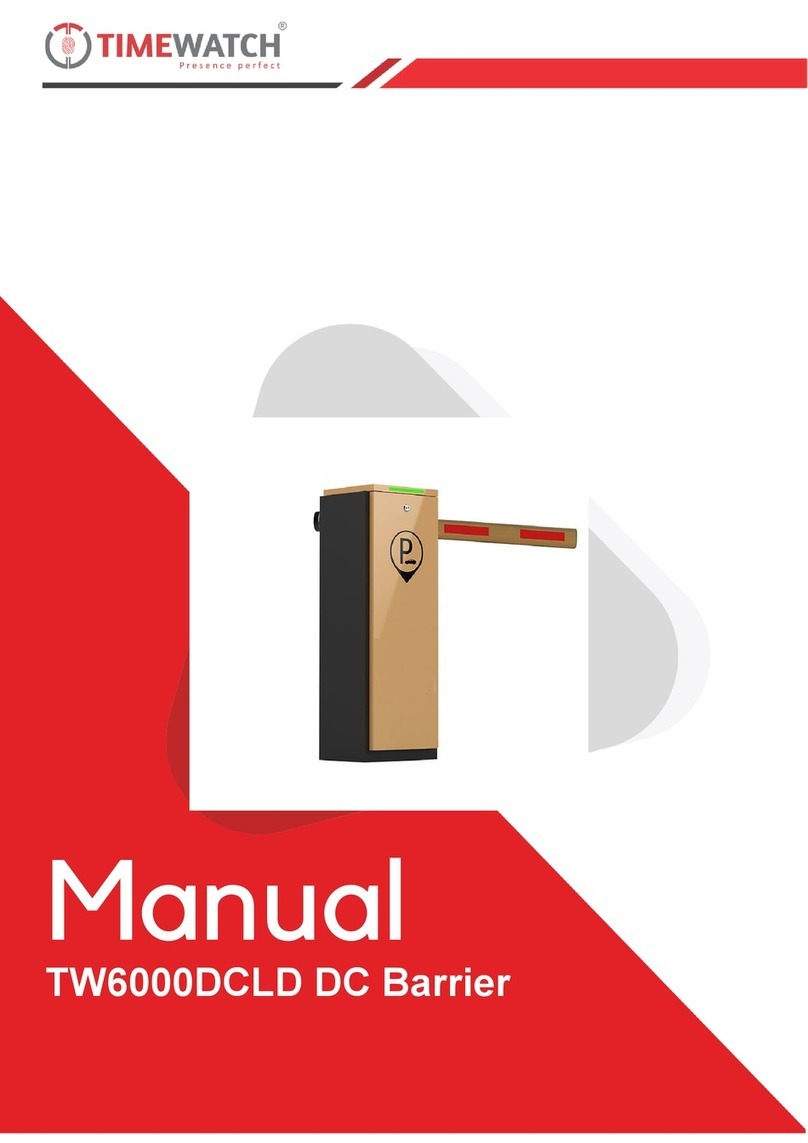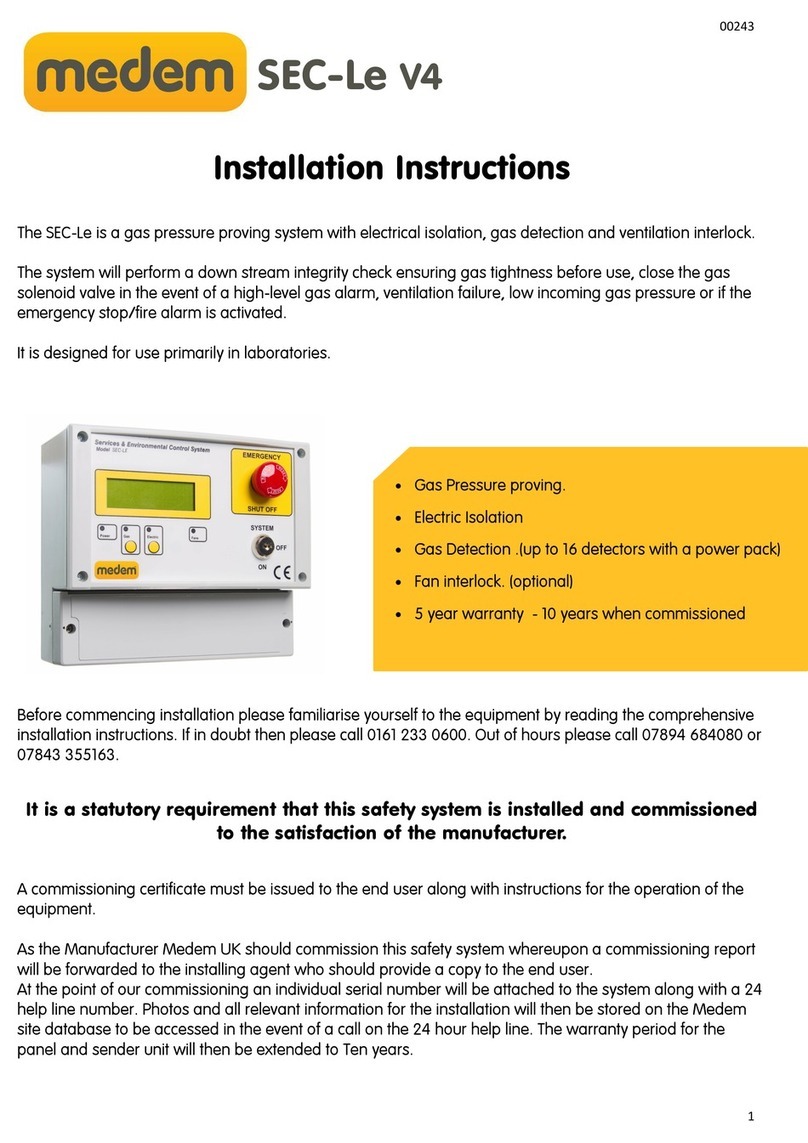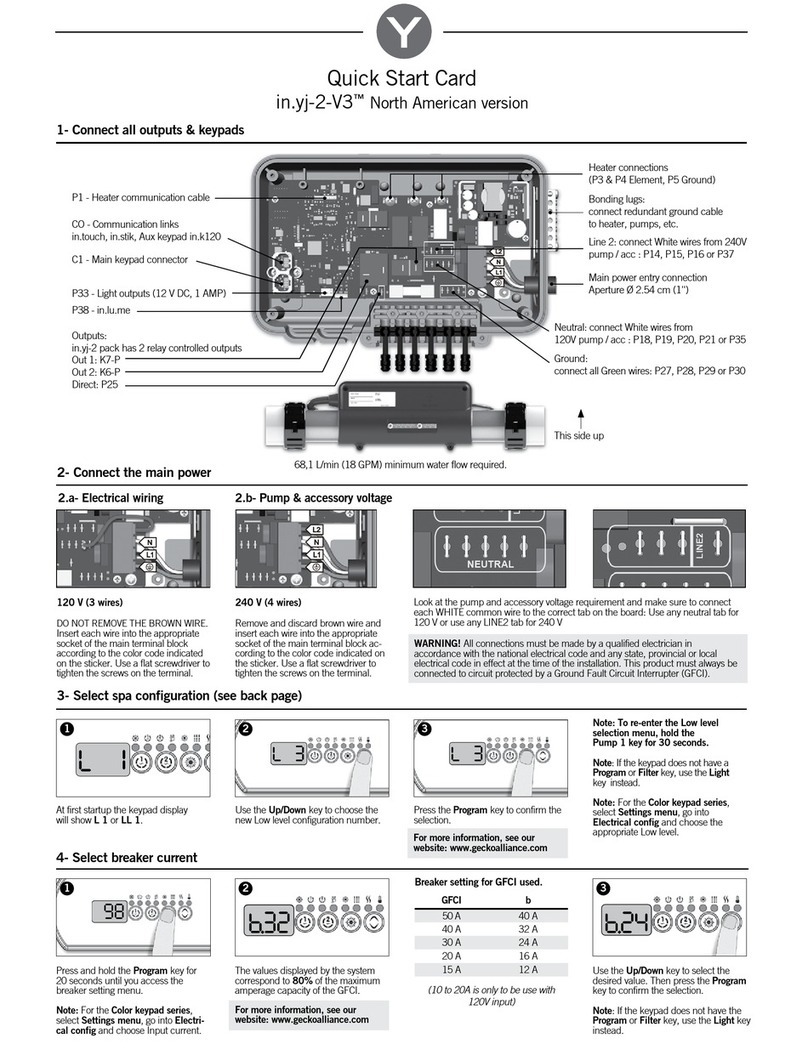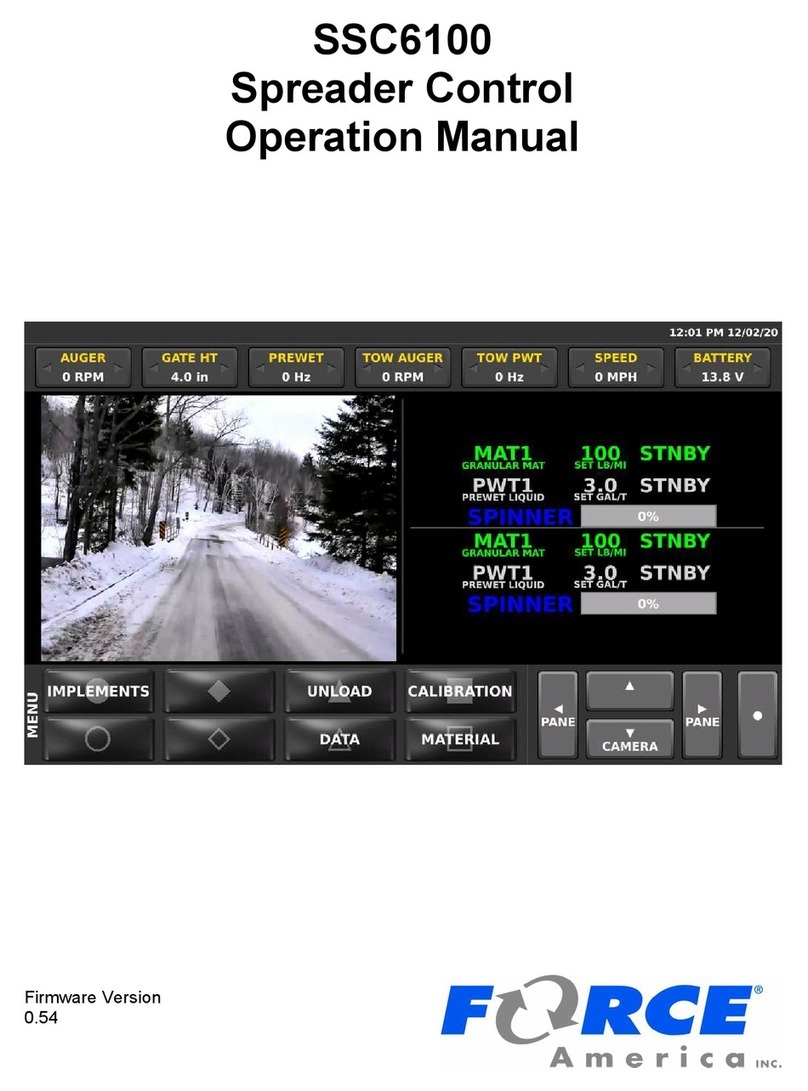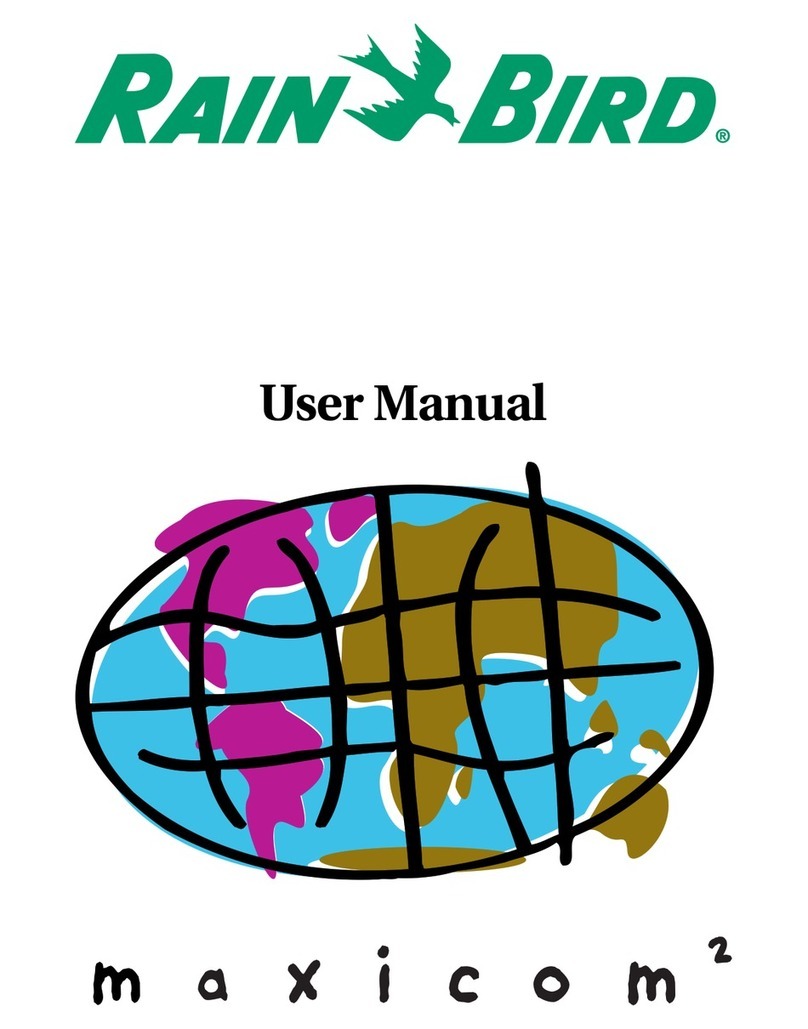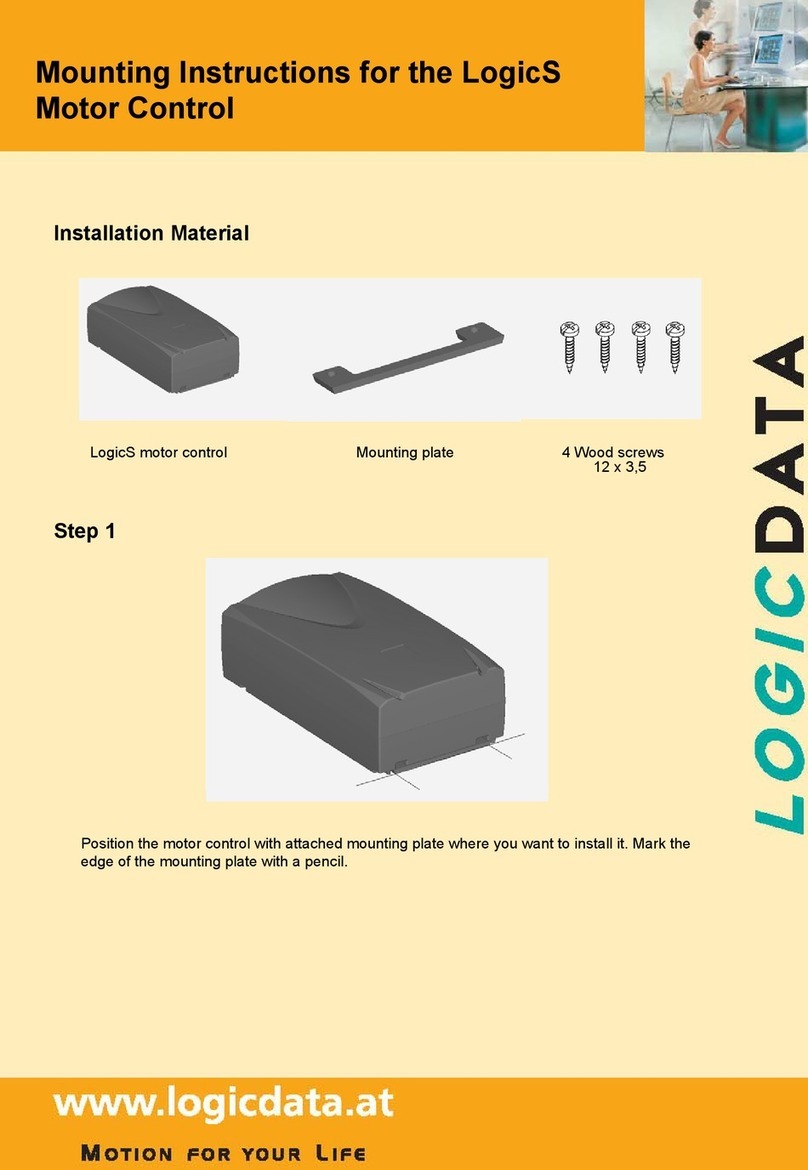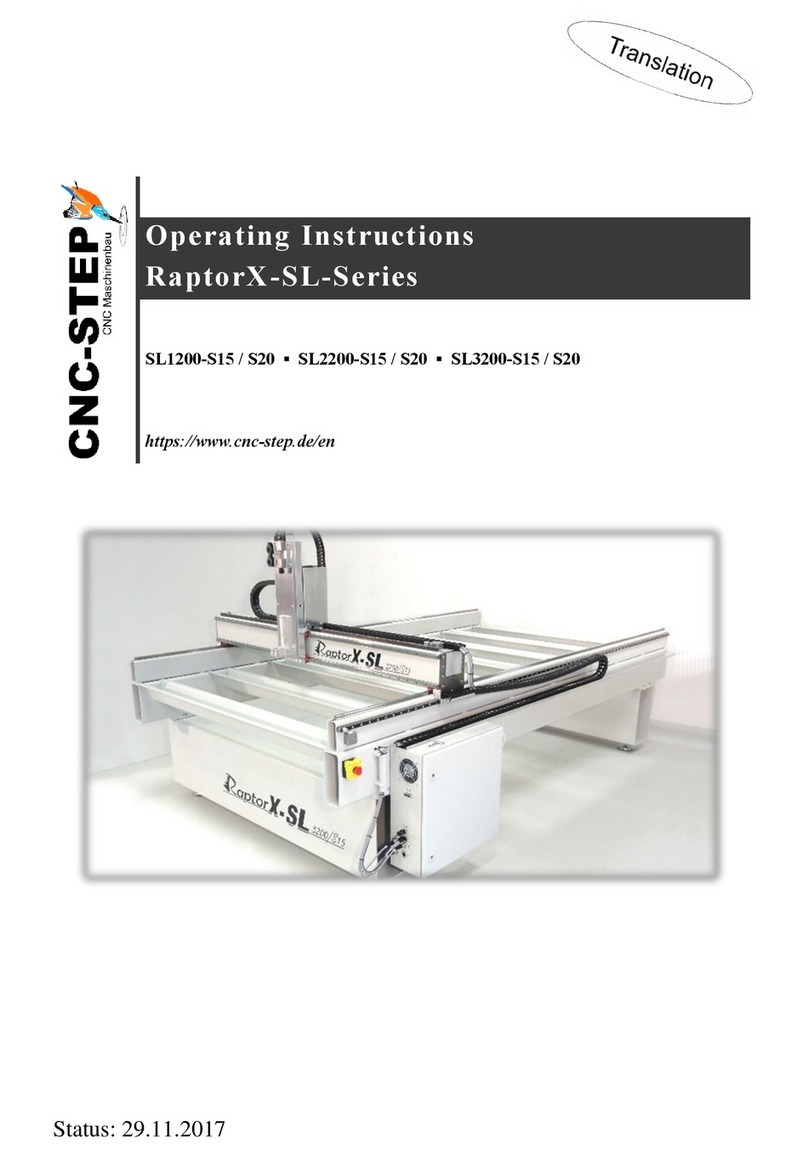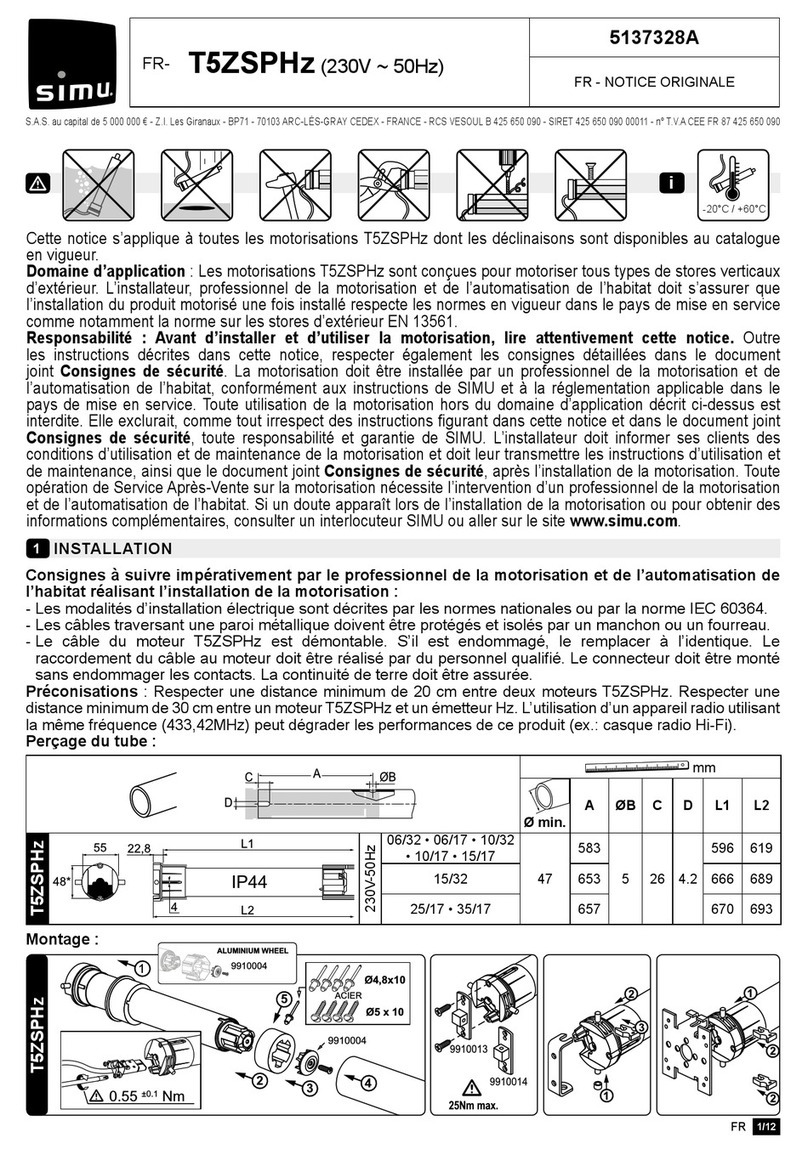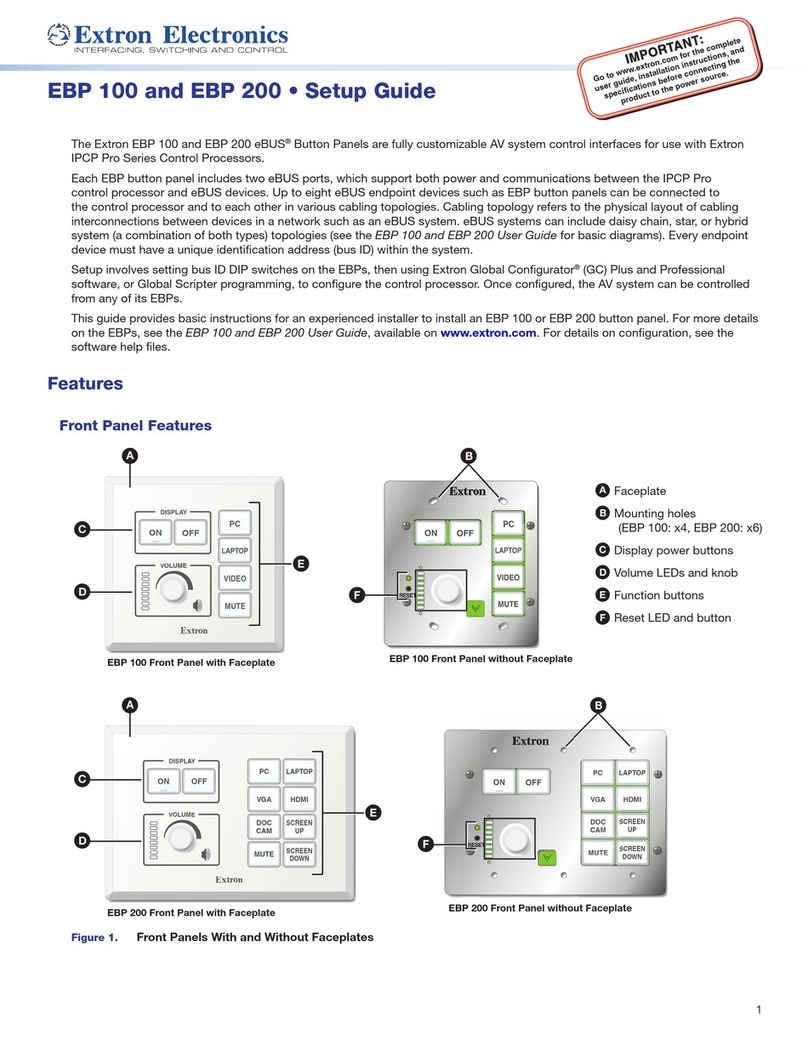Trio UNIPLAY HMI User manual

QUICK START GUIDE
TECHNOLOGY
LED INDICATORS
ETHERNET, COM, USB
10” DISPLAY
LED INDICATORS
ETHERNET, COM, USB
7” & 10” DISPLAY
uniplay hmi
P843 | P844

2
SAFETY WARNING
During the installation or use of control systems, users of Trio products must ensure that there is no possibility of injury to any
person or damage to machinery.
Control systems, especially during installation, can malfunction or behave unexpectedly. Bearing this in mind, users must
ensure that even in the event of a malfunction or unexpected behaviour, the safety of an operator or programmer is never
compromised.
USING UNIPLAY
UNIPLAY HMI’s work with the Trio 4xx and higher Motion Coordinator range. Motion Perfect is used to create operator HMI
screens which are transferred to the Uniplay HMI by the Motion Coordinator at runtime.
Suggestion: use a USB powerred switch or an industrial Ethernet switch
CONFIGURATION RUNNING
To allow a laptop PC to be connected to the Motion Coordinator at the same time as the HMI, an Ethernet switch / hub is
required.

3
INTRODUCTION
Uniplay HMI is a whole new way of creating and storing HMI screens. HMI screens can be created and linked to programs directly
inside Motion Perfect. The HMI screens are stored with and loaded with the machine project on the Motion Coordinator.
REQUIREMENTS
The following versions are required:
1. Trio Motion Technology Motion Perfect v4 version 4.1.4 or greater.
2. Uniplay 7 or Uniplay 10 HMI panel.
3. MC4XX or higher Motion Coordinator with system software 2.0264 or higher.
INSTALLATION
1. The Motion Coordinator default IP address is 192.168.0.250
2. The Uniplay panel default IP address is 192.168.0.251
3. The HMI panel must be aware of the Motion Coordinator IP address. If this is not at default use Motion Perfect Tools->Setup
Uniplay HMI device screen to store the Motion Coordinator IP address into the panel.

4
4. Whilst attempting to connect to the Motion Coordinator the panel displays a page:
If no HMI page exists, the U N IPL AY panel will display”invalid HMI page”.

5
CREATING AN HMI PAGE
Right mouse click on “Programs” or use Program->New on the menu

6
Select HMI Page under “Add New Program”, and give the page
a name:
The new blank page will open in the editor:
The components on the left hand column can be dragged and
dropped on the page. The top border tools are used to edit
and align pages. In the simple example below a “Label” and a
“TextBox” component have been dragged onto the HMI page:
The properties of each component can be edited by a menu
brought up using a right mouse click:
LINKING PROPERTIES TO CONTROLLER DATA
The properties of each component can be xed or linked to
controller data. To link a component property to controller
data click on the small “chain” bitmap alongside each
proper ty.

7
The menu then lets you choose what type of controller data
to link to. This can be a program variable, for example in
the program “MAINPROG” below, or VR, or other controller
data types.
In this example we link the textbox “text” property to VR(50)
in the controller. Click on the green tick to complete the link
and the chain like “link” icon will turn blue.
To see the screen run live on the Uniplay HMI simply click the
green “upload” button:
The HMI page(s) are automatically saved with the project and
will be displayed on any connected Uniplay HMI.
CREATING FURTHER HMI PAGES
Further pages are made in the same way as the rst page by
right-clicking “Programs”. Note how one HMI screen is set
to be the “Start-up page”. This is the rst page that will be
displayed and is highlighted in bold in the program tree. You
can select a dierent page to be the Start-up Page using the
right-click menus.

8
LINKING ACTIONS
In addition to having properties and being linked to
controller data, components can have “Actions” which will be
performed, for example when a component such as a button
is clicked. To set an action select “Actions…” on the right-
click menu then click the “lightening” symbol alongside the
action type. A further menu level then allows you to set the
action such as “Go to page”, “Set variable” or even “Execute
command” which will execute a line of BASIC. The BASIC
line can include colon “:” separators to allow some multi-line
sequences to be executed.
USING CHINESE FONTS WITH UNIPLAY
The Uniplay panel runs Windows 7 Embeded and has Microsoft
JhengHei font installed both in standard and bold thickness.
These fonts should also be selected in Motion Perfect so that
they can be correctly rendered on both the Uniplay HMI and
the PC. If other fonts are selected they may render in the
editor on the PC but will not appear on the Uniplay.
SOFTWARE INSTALLATION
The UNIPLAY HMI device software runs on the Windows
operating system installed on the panel. No additional
software installation is required to use the Uniplay HMI
system. Installation of any additional software on the device
by users will invalidate the warranty.
INSTALLATION ENVIRONMENT
The Uniplay is designed for industrial use. The temperature
operating range is 0 to 50°C It may not be suitable for using in
certain outdoor applications.
NEMA I/P RATING
The Uniplay front bezel is NEMA 4/IP65 rated. When installed
properly in a NEMA 4/IP64 panel, the NEMA 4 rating of the
panel will not be compromised. This means that uids will not
enter the panel during wash downs.
ELECTRICAL ENVIRONMENT
The Uniplay 7 / 10 has been tested to conform to European
CE requirements. This means that the circuitry is designed to
resist the eects of electrical noise. This does not guarantee
noise immunity in severe cases. Correct wire routing and
grounding will insure proper operation.
MECHANICAL ENVIRONMENT
Avoid installing units in environments where severe
mechanical vibration or shocks are present.
ENVIRONMENTAL CONSIDERATIONS
• The Uniplay are to be used indoors as built in displays.
Make sure that the display are installed correctly and that
the operating limits are followed.
• Do not operate the unit in areas subject to explosion
hazards due to ammable gases, vapours or dusts.
• The unit should not be installed where large temperature
variations and/or high humidity is present. This will cause
condensation in the device.
• Do not install Uniplay in environments where have
inammable gases.
MOUNTING
Care should be taken when locating equipment behind the
unit to ensure that a.c. power wiring, PLC output modules,
contactors, starters and relays, and any other source of
electrical interference are located away from the back of
the unit. Particular note should be taken to the position of
variable speed drives and switching power supplies. Their
input and load cables should be screened to a central star
earth point.

9
MAKING A NEMA-4 MOUNTING PANEL
The unit can be mounted into panels with a depth of 105mm.
It is recommended that the unit be mounted on the front
panel of a steel enclosure, through an appropriate opening.
Allow a clearance of 25mm around the sides of the unit for
mounting hardware. Allow clearance for cable connections to
the back of the unit. Unit depth may vary according to cable
type used. Typically, plan a depth to accommodate at least
105mm behind the panel.
This device should be mounted in the vertical position on a
at surface of the enclosure.
NEMA-4 MOUNTING
Put the unit through
the panel cut out
(See drawings at
the back of this
guide). Slide the
clamps (packed with
product) into the
4 holes provided
around the case.
Tighten the clamping
screws in an even
pattern until the
unit is secured in
the panel. Screw torque: 0.29 - 0.39 Nm. This ensures a
waterproof seal and prevents the panel from being deformed.
DO NOT OVER TIGHTEN MOUNTING CLAMPS!
To seal to NEMA-4 specications, all supplied
mounting clamps must be used and panel cannot
ex more than 0.253mm.
POWER CONNECTIONS
Make sure that all local and national electrical standards are
met when installing the unit. Contact your local authorities to
determine which codes apply.
POWER REQUIREMENTS
The Uniplay is powered by d.c. power only. The specied
voltage range is 24±20% Volts d.c. This insures compatibility
with most controller d.c. systems.
The power conditioning circuitry inside the unit is
accomplished by a switching power supply. The peak starting
current can be as high as 2A.
FUSING REQUIREMENTS
If the display does not come on within 5 seconds of power up,
switch o the power. An internal fuse will prevent damage if
the polarity of the d.c. power is incorrect. Check wiring to
insure proper connections and try to power up again.
HIGH VOLTAGE
An Internal fuse will prevent damage for over voltage
condition however it is not guaranteed. d.c. voltage sources
should provide proper isolation from main a.c. power and
similar hazards.
EMERGENCY STOP
A Hard-wired EMERGENCY STOP should be tted in any system
using a UNIPLAY to comply with ICS Safety Recommendations.
SUPPLY VOLTAGE CONDITION
Do not power the Uniplay and inductive d.c. loads, or input
circuitry to the controller, with the same power supply.
The 24V d.c. output from some controllers may not
have enough current to power the Uniplay.
WIRE ROUTING
Wire lengths should be minimized (Maximum length: 500m
shielded, 300m unshielded).
Wires should be run in pairs with a neutral or common paired
with a signal line.
If wiring is to be exposed to lightning or surges, use
appropriate surge suppression devices.
Keep a.c., high energy, and rapidly switching d.c. wiring
separate from the 3 signal wires.
Fit ungrounded d.c. supplies with a resistor and capacitor in
parallel to earth ground. This provides a path for static and
high frequency dissipation. Typical values to use are 1MΩ and
4 7 0 0 p F.
To prevent the Uniplay from becoming damaged or
having noise output issues, after turning the device
o, please wait 10 seconds before turning the
device on again.

10
CONNECTION
To make a connection, strip about
10mm of insulation o the end of
the wire, turn the connector screw
counterclockwise until the gap is
wide open, insert the wire all the
way in, and turn the screw clockwise
until tight. Connect positive d.c.
line to the +24V terminal and the d.c. ground to the 0V
terminal.
GROUNDING REQUIREMENTS
A CHASSIS GROUND MUST BE USED.
The d.c. ground is not directly coupled to Earth ground
internally. It is not advisable to ground the d.c. negative
return to chassis ground as poor site earthing can introduce
noise into a system, but if necessary an earth connection
should be made, from the power supply return point to the
central star earth point. Ground conductors should be as
short and as wide in size as possible.
The conductors must always be large enough to carry the
maximum short circuit current of the path being considered.
Ground conductors should be connected to a tree from a
central star earth ground point. This ensures that no ground
conductor carries current from any other branch.
CE REQUIREMENTS
To make a UNIPLAY comply with EMC directives, and to
reduce susceptibility to electrical interference, a separate
#14 AWG ground wire should be taken to the chassis ground
terminal of the power connector. This ground connection
should be run directly to the central star earth connection
point.
SAFETY GUIDELINES
The system designer should be aware that devices in
Controller systems could fail and thereby create an unsafe
condition. Furthermore, electrical interference in an operator
interface, such as a Uniplay, can lead to equipment start-up,
which could result in property damage and/or physical injury
to the equipment operator.
COMMUNICATION CONNECTIONS
The communication ports are located on the underside of the
Uniplay. COM1, COM2, USB host.
ETHERNET:
A 1:1 or cross-over Ethernet cable may be used to connect the
Uniplay screen to a Motion Coordinator or Ethernet switch.
DIP SWITCH SETTINGS:
SW1 SW2 SW3 SW4 Mode
ON OFF OFF OFF Touch Screen Calibrate mode
OFF ON OFF OFF Reserved
OFF OFF ON OFF Boot Loader mode
OFF OFF OFF ON Reserved
OFF OFF OFF OFF Normal
GND
+24v
ON
1 2 3 4

11
DIMENSIONS AND PORTS
A DIP switch & reset button E Com1 RS232
BFuse FEthernet port
C Power connector G USB Host port
DCom1 RS485, Com3 RS485
UNIPLAY 7
200.35mm
146.35mm
138mm
192mm
34mm
R2mm
CUTOUT DIMENSIONS
A
C
B
DEF
G

UK | USA | CHINA | INDIA
WWW.TRIOMOTION.COM
THE MOTION SPECIALIST
CAD data Drawings to aid packaging and mounting are available in various formats from the Trio web site. Products should be
wired by qualied persons.
Specications may change without notice. E & OE
Quick Start v5 August 2017
270.97mm
212.97mm
202mm
260mm
40mm
R2mm
CUTOUT DIMENSIONS
A
C
B
D E F G
UNIPLAY 10
This manual suits for next models
2
Table of contents
Other Trio Control System manuals