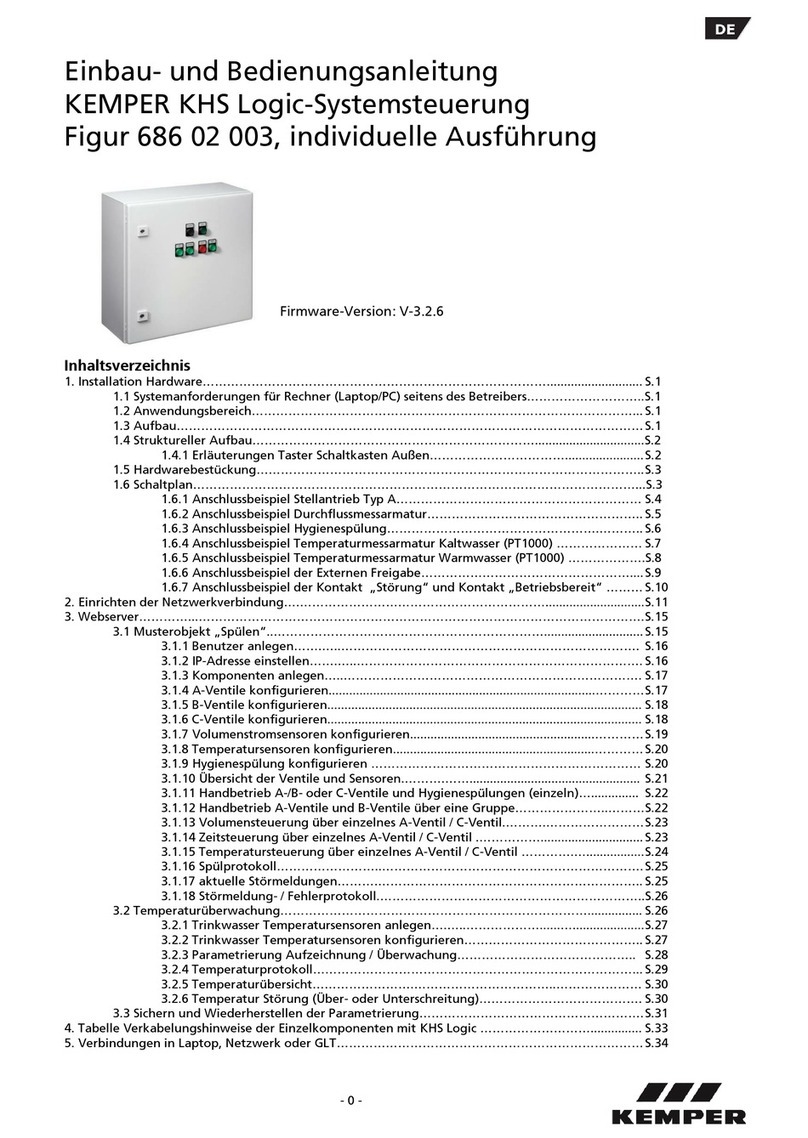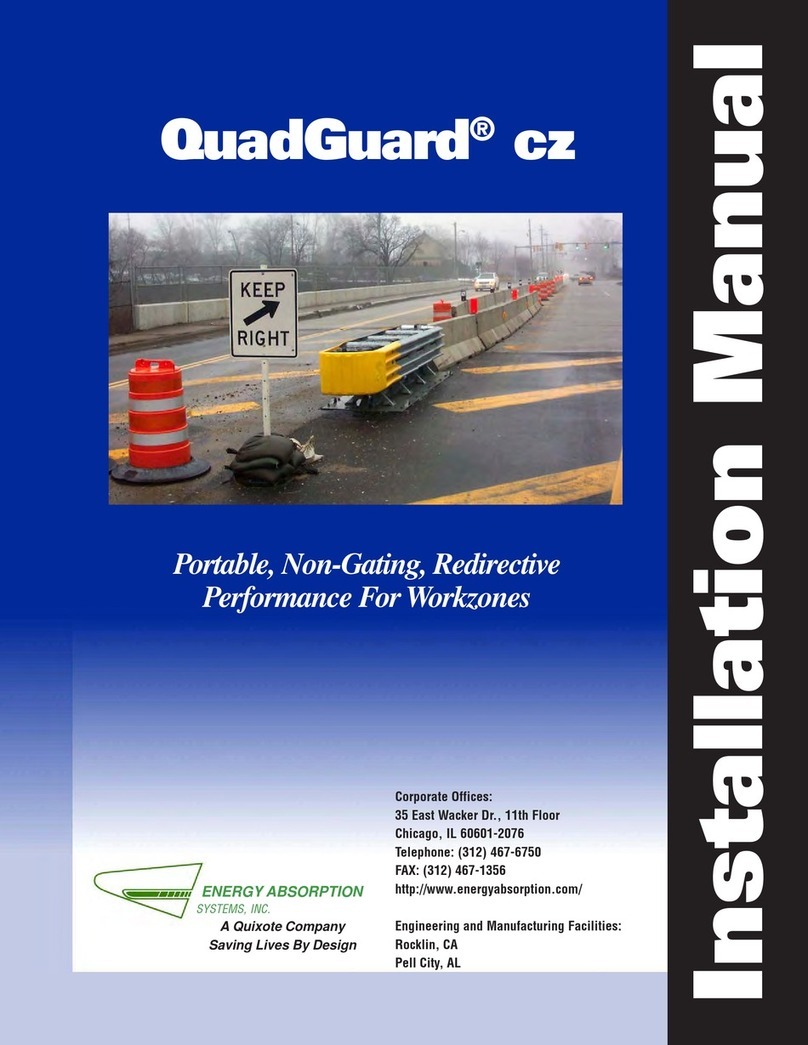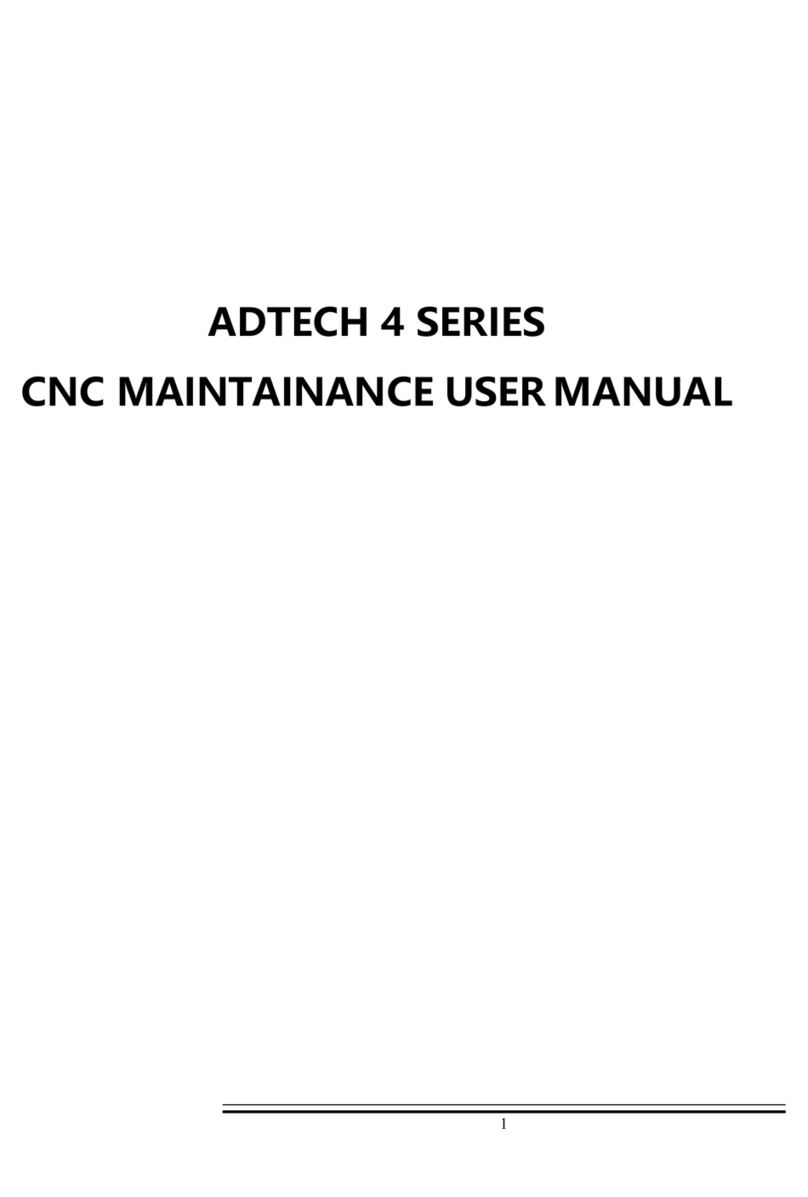Trio MC4N-RTEX Instruction Manual
Other Trio Control System manuals
Popular Control System manuals by other brands
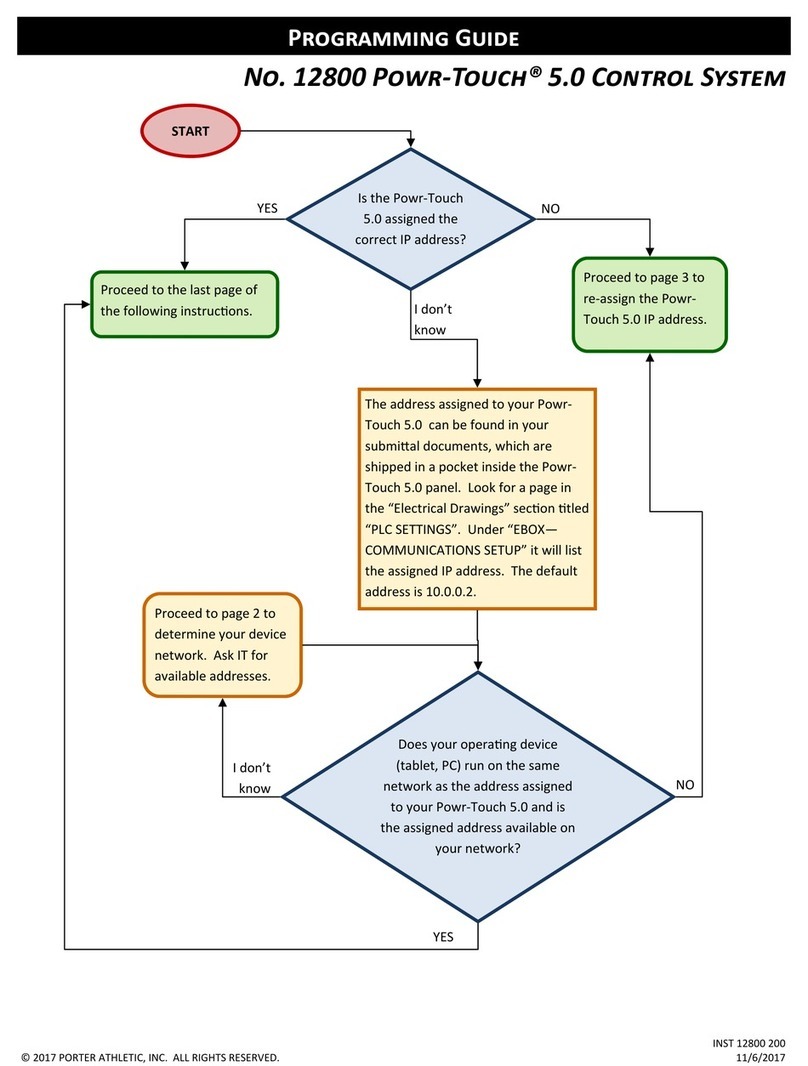
Porter Athletic
Porter Athletic Powr-Touch 5.0 Programming guide

Siemens
Siemens SINUMERIK 828D Turning Commissioning manual

Mitsubishi Electric
Mitsubishi Electric AE-200A Instruction book

SILENT KNIGHT
SILENT KNIGHT 2820 installation manual

Felder
Felder Hammer HNC 47.82 Translation of the original operating instructions

Quick
Quick THRUSTERS COMMAND Manual for use and installation

Coelbo
Coelbo SPEEDCENTER S101040 operating instructions

ZKTeco
ZKTeco BG1000 Series user manual
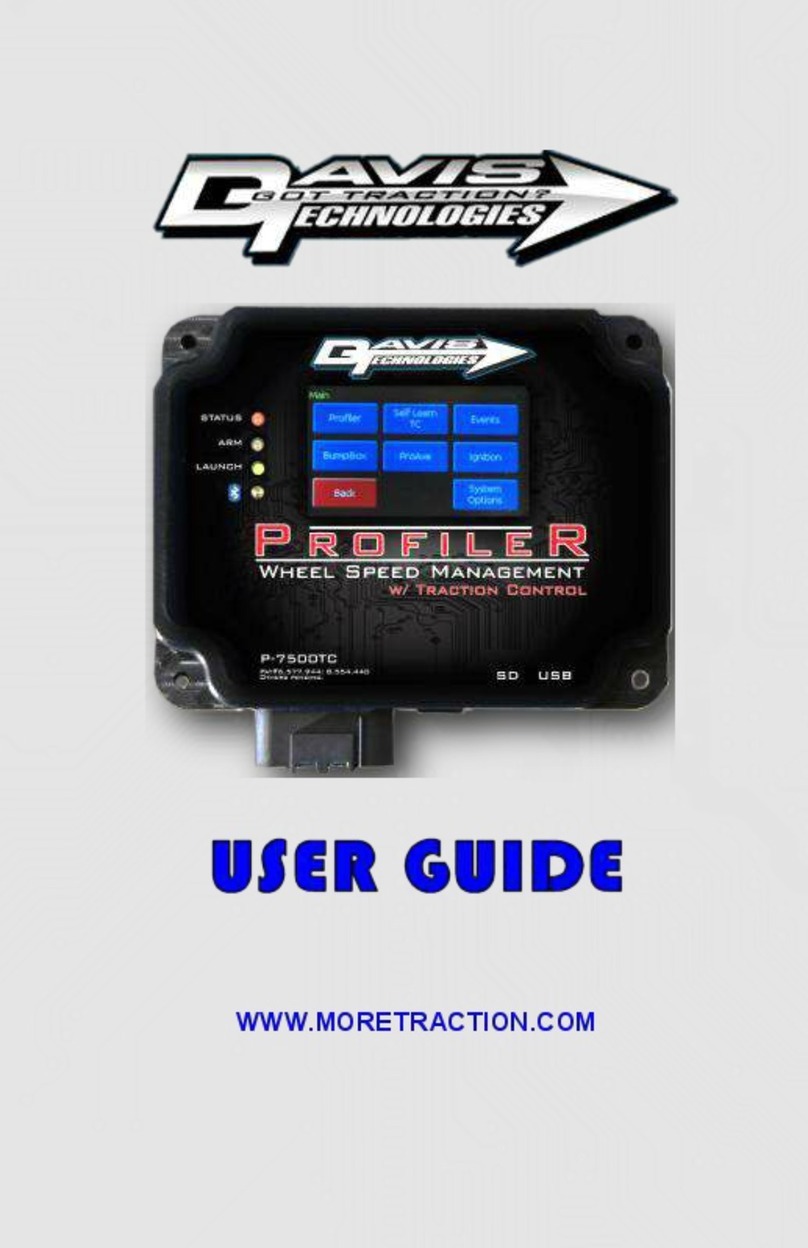
DAVIS TECHNOLOGIES
DAVIS TECHNOLOGIES Profiler user guide
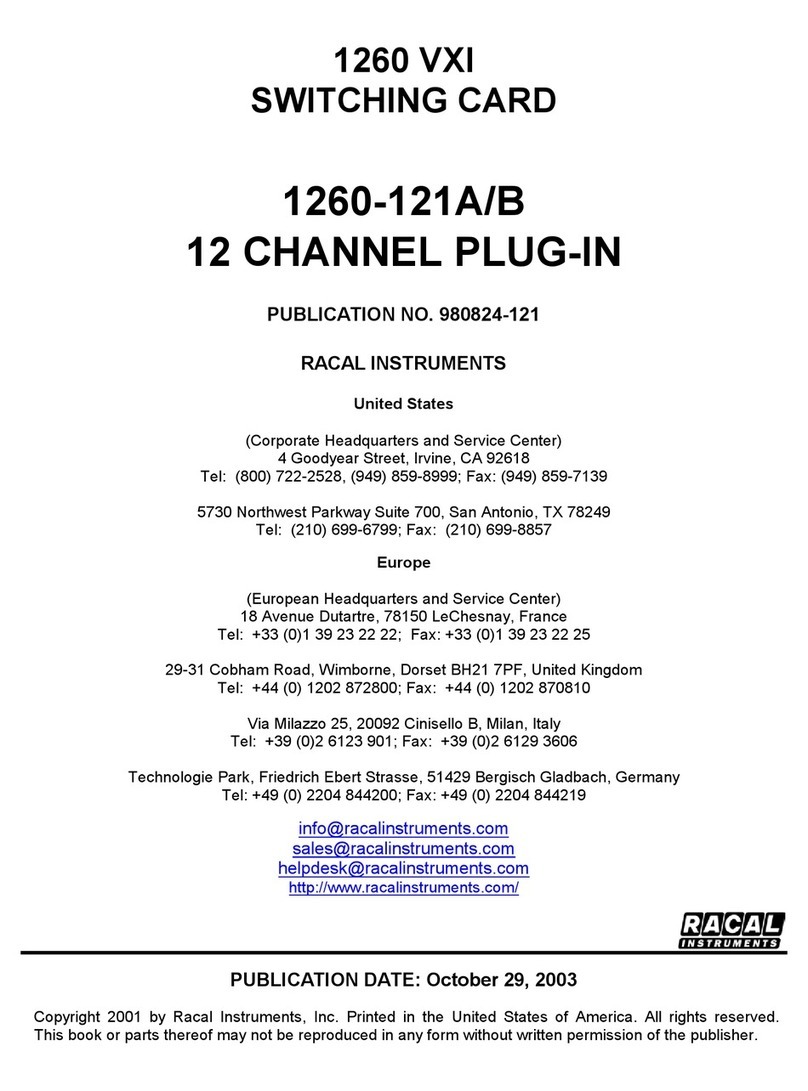
Racal Instruments
Racal Instruments 1260 VXI manual

Liberty Pumps
Liberty Pumps SX34-3-131 Installation Instructions and Operation/Troubleshooting Manual

Rehau
Rehau REH FC-BMS3 user manual