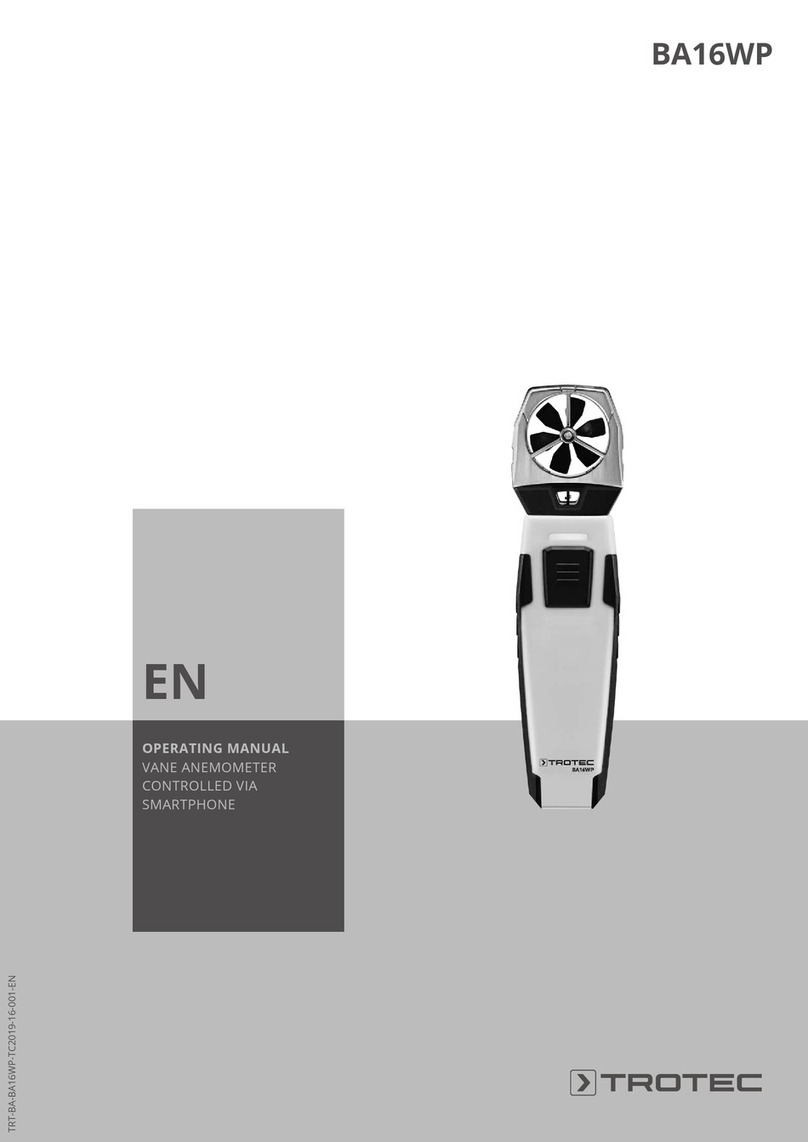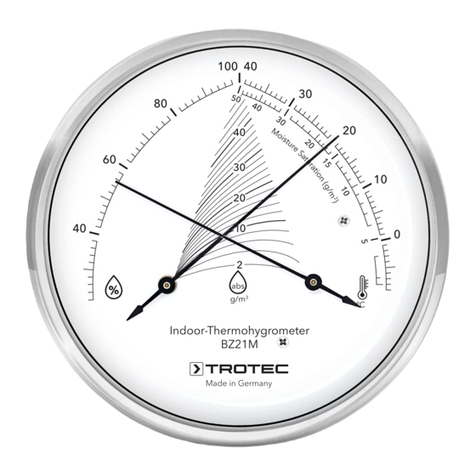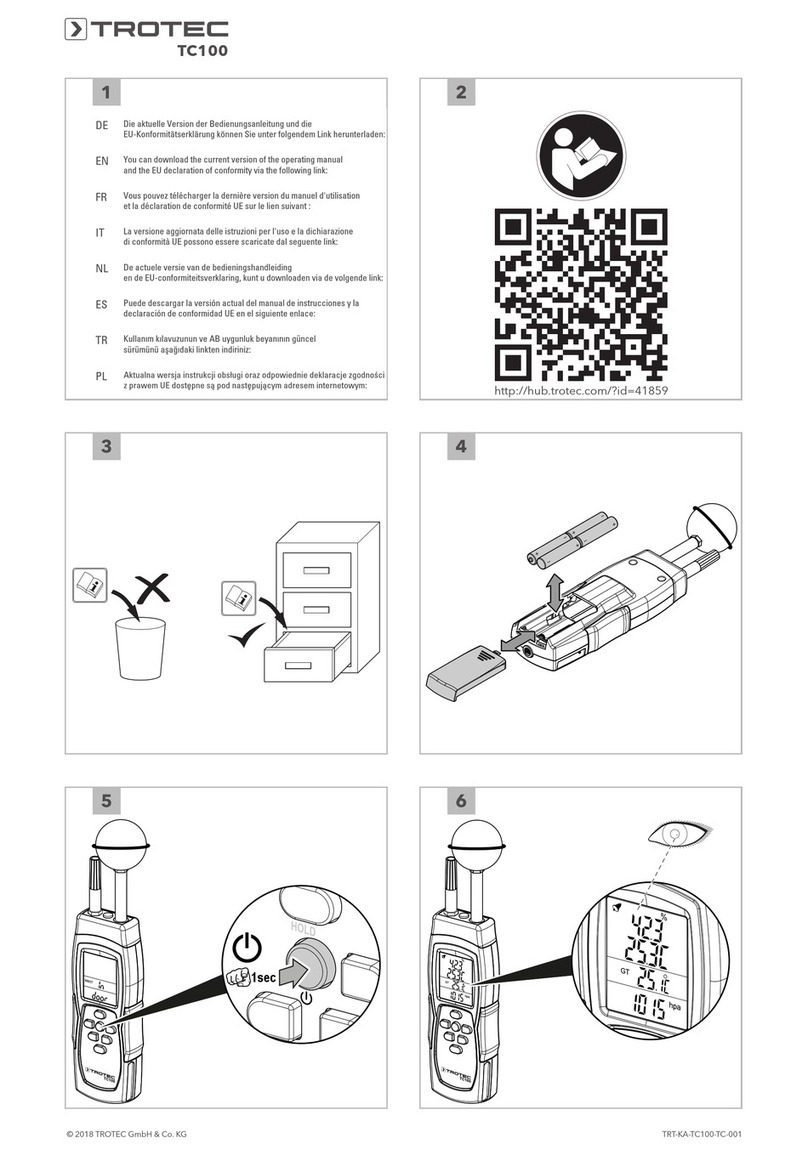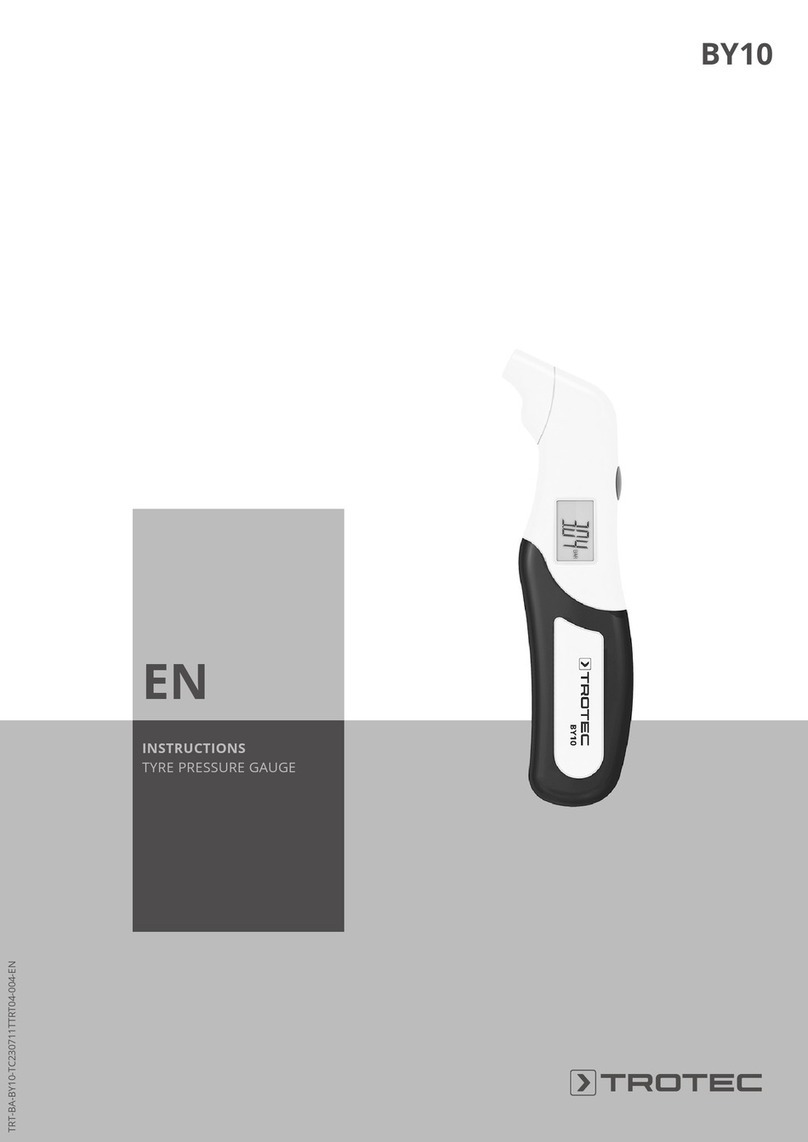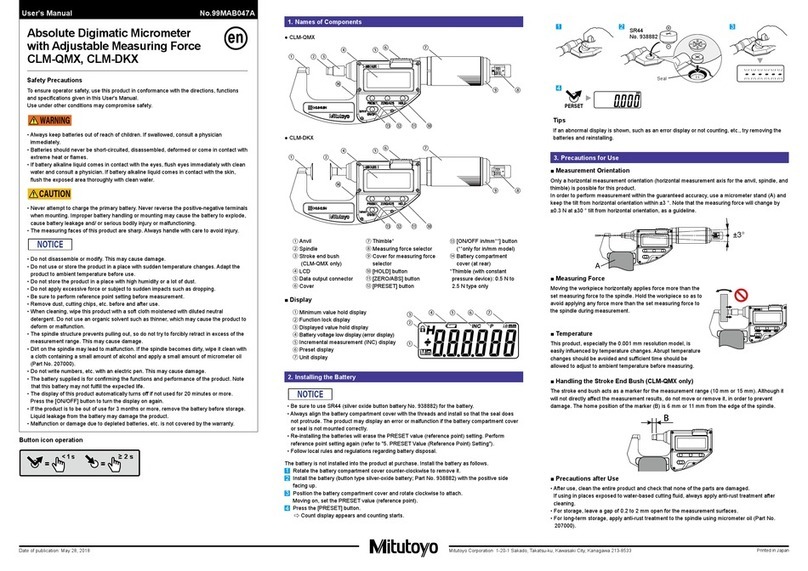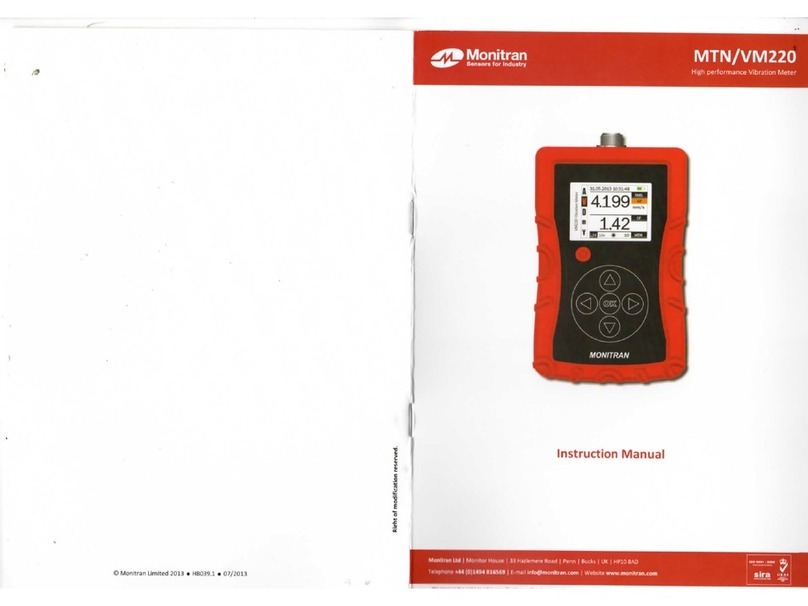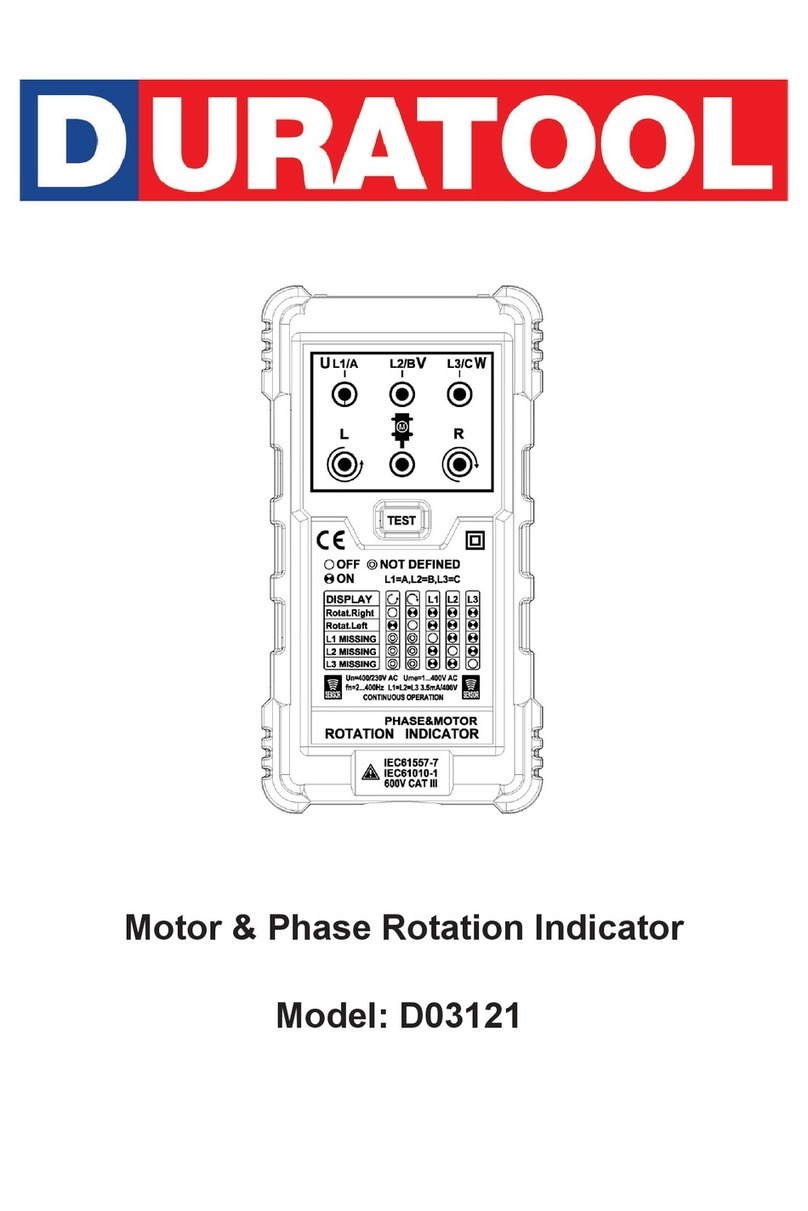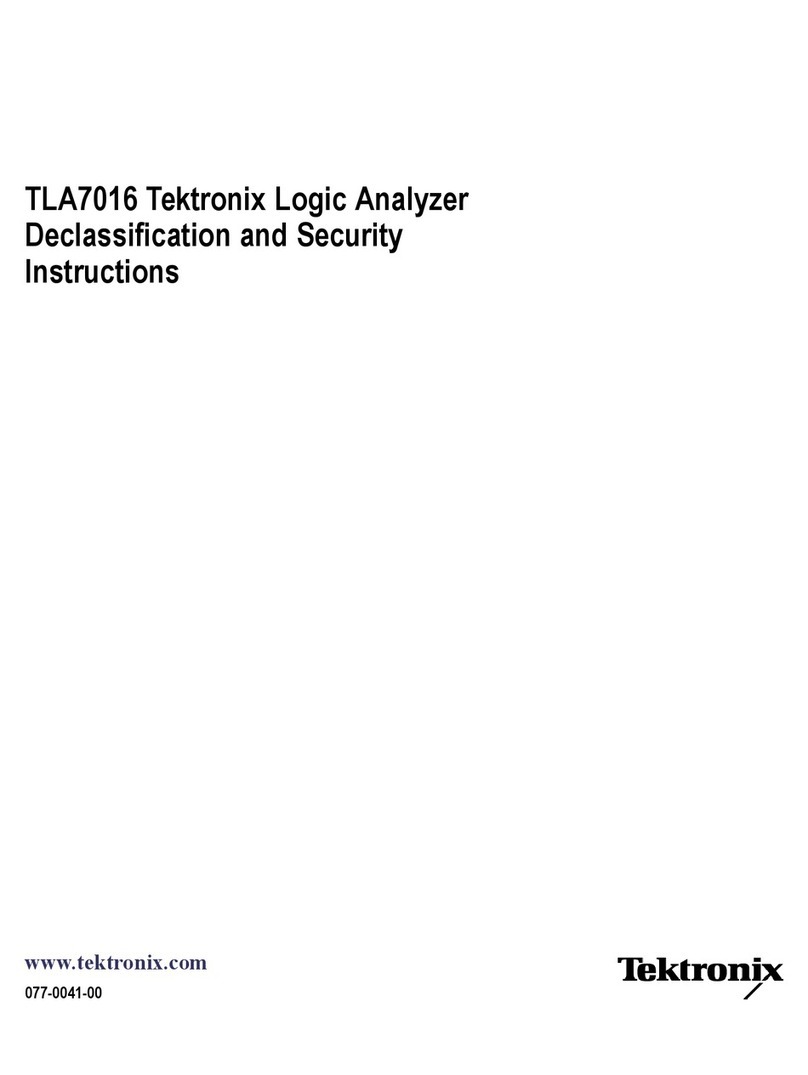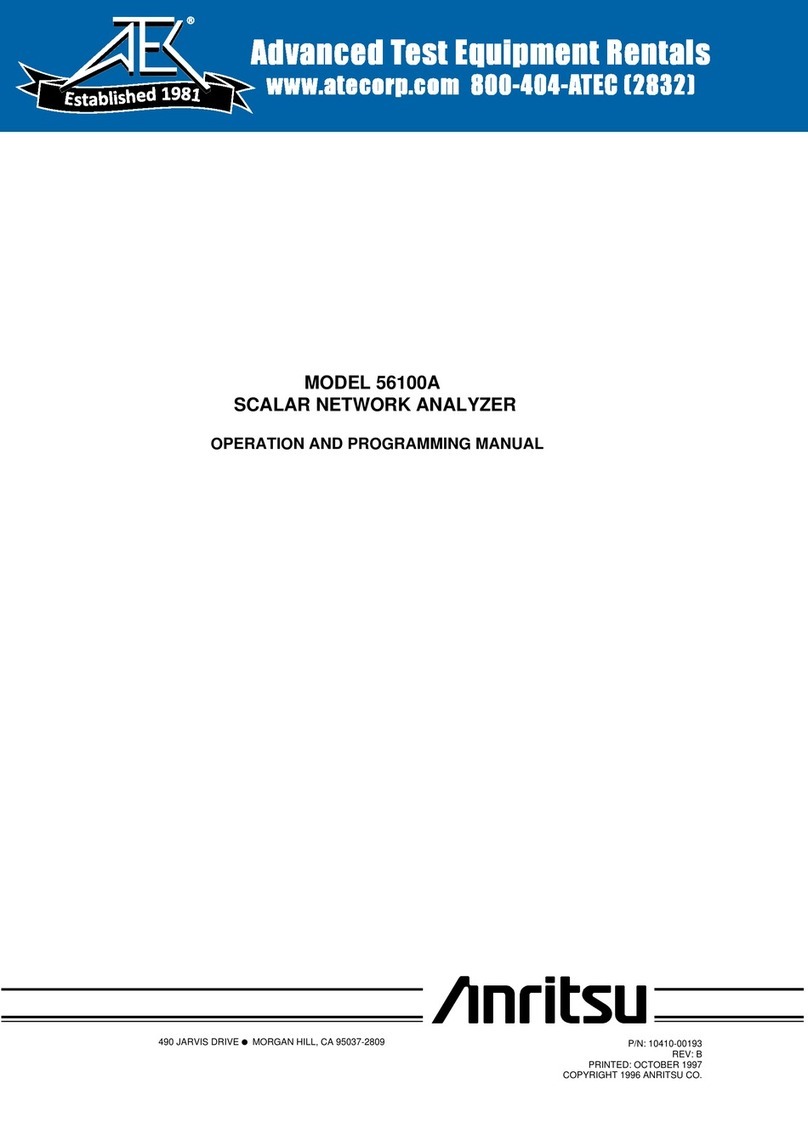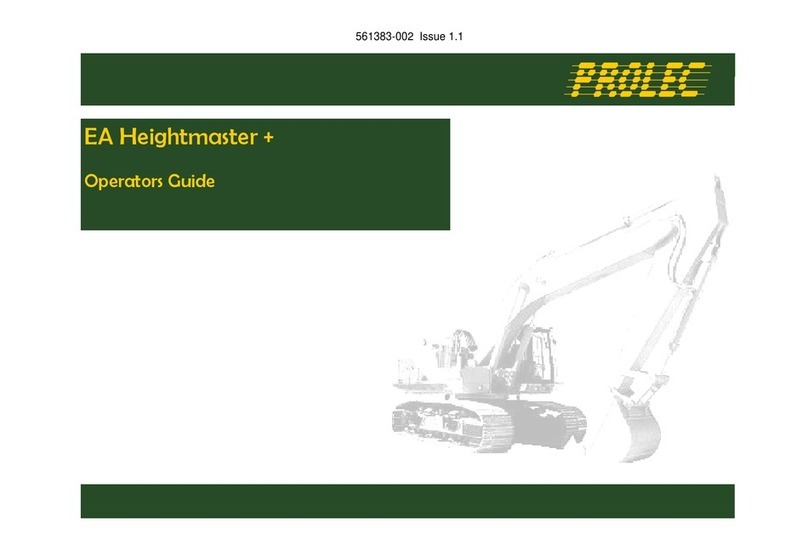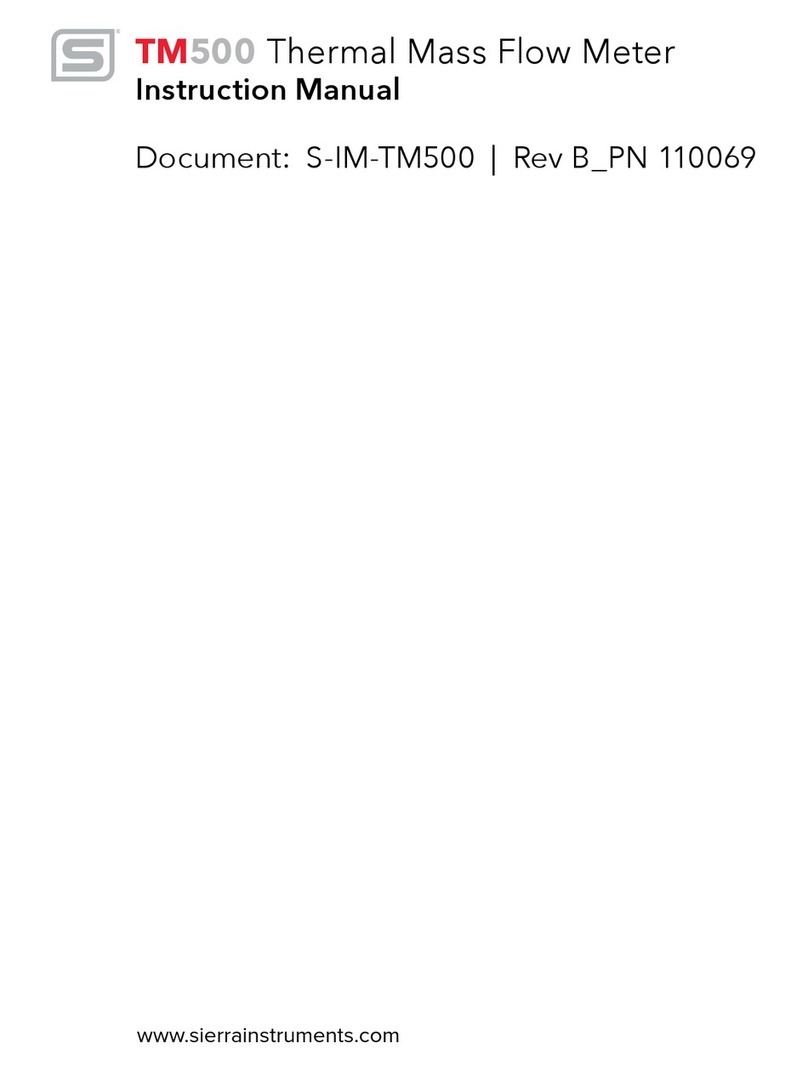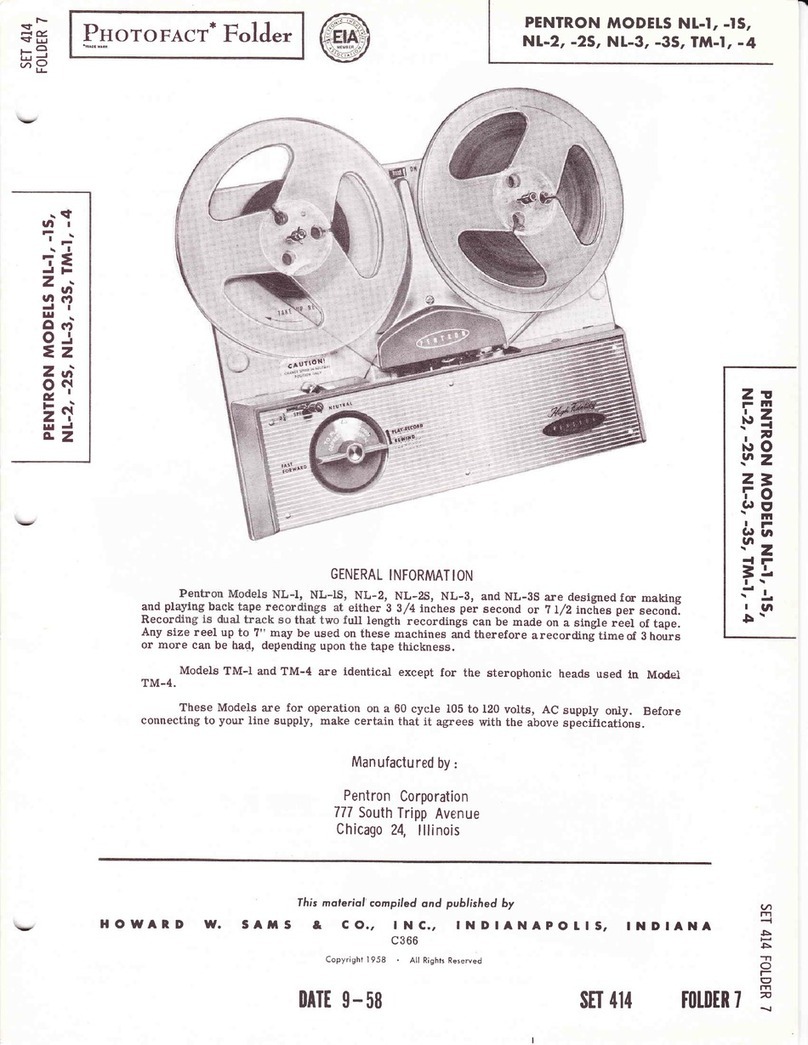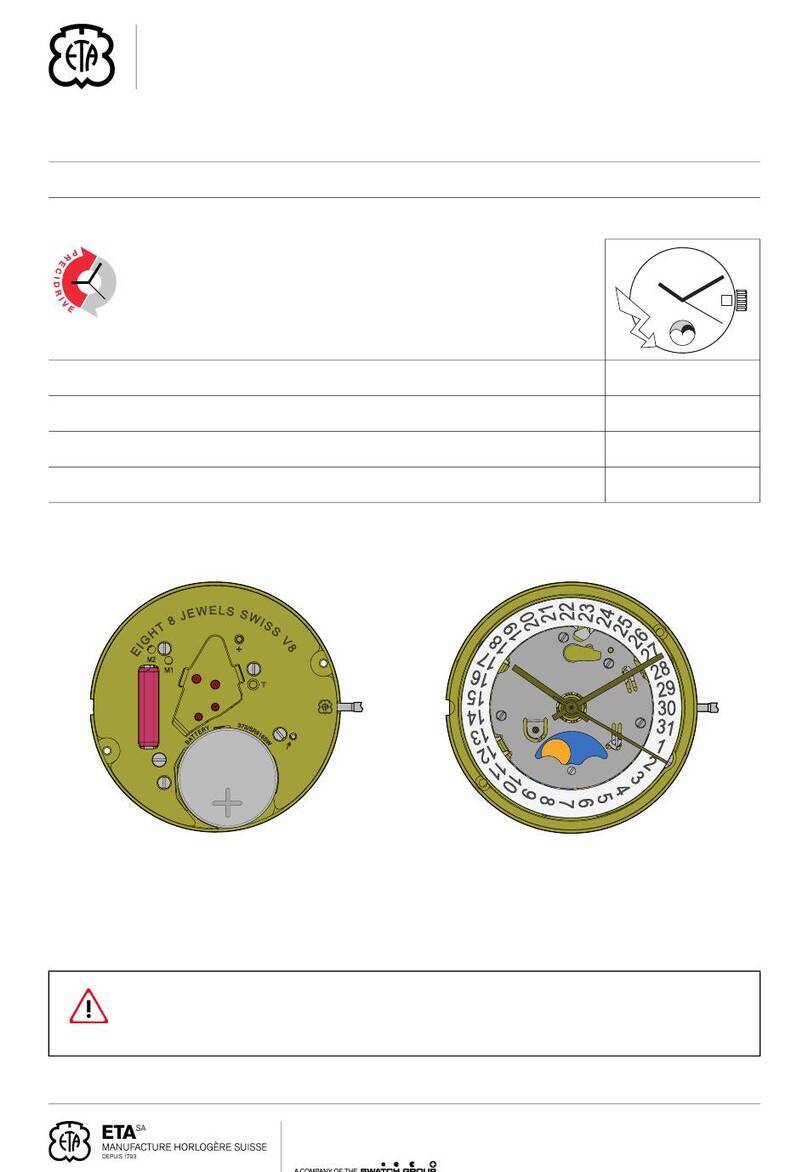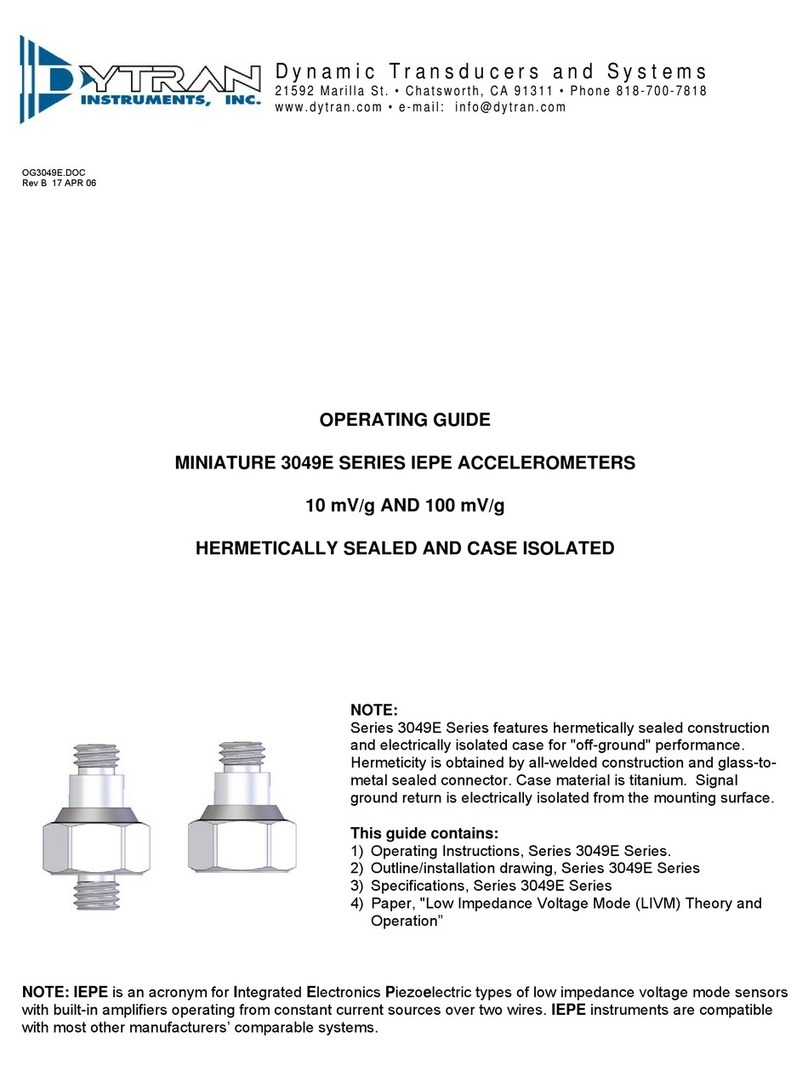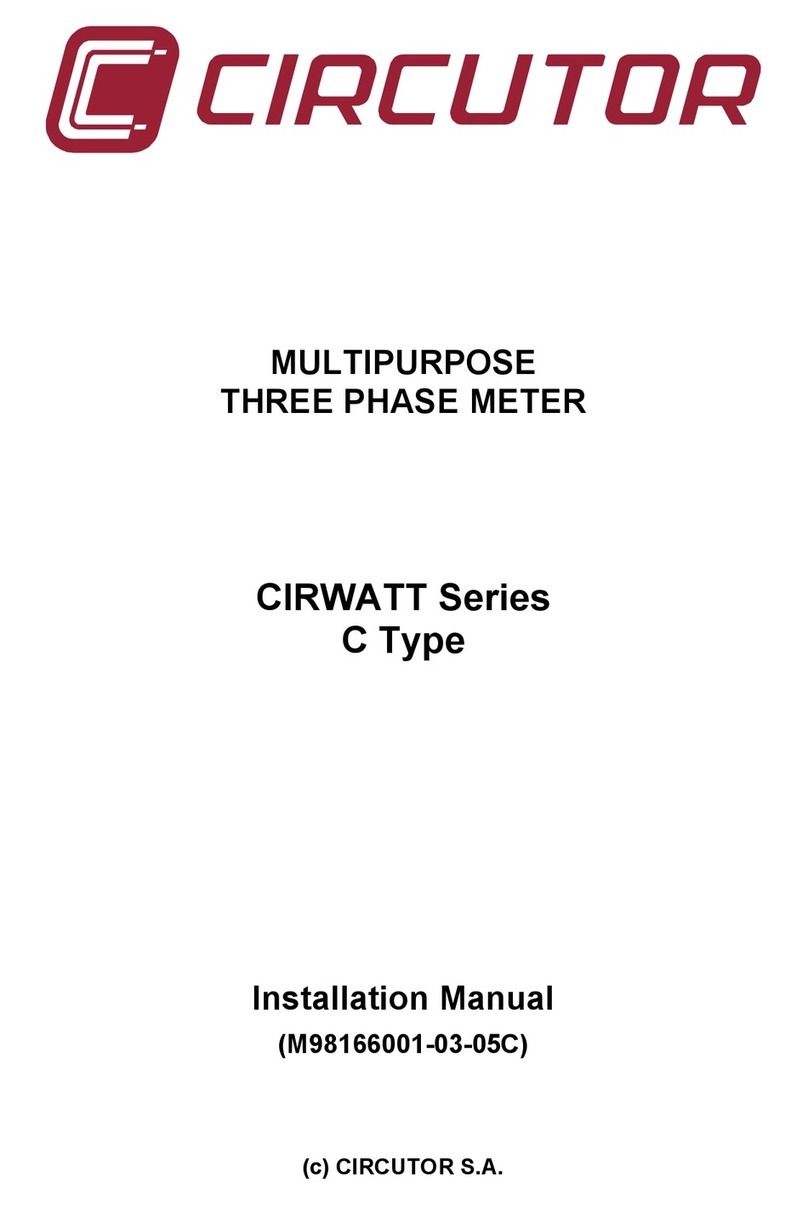Trotec BP21WP User manual

TRT-BA-BP21WP-TC2019-16-001-EN
BP21WP
EN
OPERATING MANUAL
PYROMETER CONTROLLED
VIA SMARTPHONE

2 EN
pyrometer controlled via smartphone BP21WP
Table of contents
Notes regarding the operating manual.................................2
Safety .....................................................................................2
Information about the device................................................4
Transport and storage...........................................................5
Operation ...............................................................................5
Maintenance and repair ......................................................15
Errors and faults..................................................................15
Disposal ...............................................................................16
Notes regarding the operating manual
Symbols
Warning of electrical voltage
This symbol indicates dangers to the life and health of
persons due to electrical voltage.
Warning of laser radiation
This symbol indicates dangers to the health of persons
due to laser radiation.
Warning
This signal word indicates a hazard with an average
risk level which, if not avoided, can result in serious
injury or death.
Caution
This signal word indicates a hazard with a low risk
level which, if not avoided, can result in minor or
moderate injury.
Note
This signal word indicates important information
(e.g. material damage), but does not indicate hazards.
Info
Information marked with this symbol helps you to carry
out your tasks quickly and safely.
Follow the manual
Information marked with this symbol indicates that the
operating manual must be observed.
You can download the current version of the operating manual
and the EU declaration of conformity via the following link:
BP21WP
https://hub.trotec.com/?id=43341
Safety
Read this manual carefully before starting or using the
device. Always store the manual in the immediate vicinity
of the device or its site of use!
Warning
Read all safety warnings and all instructions.
Failure to follow the warnings and instructions may
result in electric shock, fire and/ or serious injury.
Save all warnings and instructions for future
reference.
This appliance can be used by children aged from
8years and above and persons with reduced physical,
sensory or mental capabilities or lack of experience
and knowledge if they have been given supervision or
instruction concerning use of the appliance in a safe
way and understand the hazards involved.
Children shall not play with the appliance. Cleaning and
user maintenance shall not be made by children
without supervision.
• Do not use the device in potentially explosive rooms.
• Do not use the device in aggressive atmosphere.
• Do not immerse the device in water. Do not allow liquids to
penetrate into the device.
• The device may only be used in dry surroundings and must
not be used in the rain or at a relative humidity exceeding
the operating conditions.
• Protect the device from permanent direct sunlight.
• Do not expose the device to strong vibrations.
• Do not remove any safety signs, stickers or labels from the
device. Keep all safety signs, stickers and labels in legible
condition.
• Do not open the device.
• Avoid looking directly into the laser beam.
• Never point the laser beam at people or animals.
• Observe the storage and operating conditions as given in
the Technical data chapter.

EN 3
pyrometer controlled via smartphone BP21WP
Intended use
Use this device in combination with a terminal device that is
compatible with the installed Trotec MultiMeasure Mobile app.
Only use the device for temperature measurements by means of
an infrared sensor within the measuring range specified in the
technical data. Observe and comply with the technical data.
The Trotec MultiMeasure Mobile app on the terminal device is
used for both operation and the evaluation of the measured
values.
Data logged by the device can be displayed, saved or
transmitted either numerically or in form of a chart.
To use the device for its intended use, only use accessories and
spare parts which have been approved by Trotec.
Improper use
The device must not be pointed at people. Do not use the device
in potentially explosive atmospheres, for measurements in
liquids or on live parts.
Radio waves may interfere with the operation of medical
equipment and cause malfunctions. Do not use the device near
medical equipment or within medical institutions.
Persons with pacemakers must observe a minimum distance of
20cm between the pacemaker and the device.
Also do not use the device near automatically controlled
systems such as alarm systems and automatic doors. Radio
waves may interfere with the operation of such equipment and
cause malfunctions. Make sure that no other devices are
malfunctioning during the use of your device.
Any unauthorised changes, modifications or alterations to the
device are forbidden.
Personnel qualifications
People who use this device must:
• be aware of the dangers that occur when working with
laser measuring devices.
• have read and understood the operating manual, especially
the Safety chapter.
Residual risks
Warning of electrical voltage
Work on the electrical components must only be
carried out by an authorised specialist company!
Warning of laser radiation
Laser class2, Pmax.: <1mW, λ: 650nm,
EN60825-1:2014
Do not look directly into the laser beam or the opening
from which it emerges.
Never point the laser beam at people, animals or
reflective surfaces. Even brief eye contact can lead to
eye damage.
Examining the laser output aperture by use of optical
instruments (e.g. magnifying glass, magnifiers and the
like) entails the risk of eye damage.
When working with a laser of class2, observe the
national regulations on wearing eye protection.
Warning
Risk of suffocation!
Do not leave the packaging lying around. Children may
use it as a dangerous toy.
Warning
The device is not a toy and does not belong in the
hands of children.
Warning
Dangers can occur at the device when it is used by
untrained people in an unprofessional or improper way!
Observe the personnel qualifications!
Caution
Keep a sufficient distance from heat sources.
Note
To prevent damages to the device, do not expose it to
extreme temperatures, extreme humidity or moisture.
Note
Do not use abrasive cleaners or solvents to clean the
device.

4 EN
pyrometer controlled via smartphone BP21WP
Information about the device
Device description
Used in combination with Trotec's MultiMeasure Mobile app the
pyrometer permits non-contact, infrared surface temperature
measurements. The pyrometer comes equipped with an on-
demand multi-point laser which does not serve for temperature
measurements but is instead used as aiming aid for the surface
to be measured.
In case of individual measurements, the measurement value
display can be refreshed both via the app and by a brief
actuation of the measurement button at the measuring device.
Apart from the hold function, the measuring device can indicate
minimum, maximum and average values and carry out series
measurements.
In the app you can specify MAX and MINalarm thresholds for all
parameters measured with the device.
In case of a matrix measurement the measured values can be
displayed two-dimensionally (XY-diagram) with a background
image or grid.
The measurement results can be displayed and saved on the
terminal device either numerically or in form of a chart. Then,
the measurement data can be sent in PDF or Excelformat.
The app also includes a report generation function, an organiser
function, one for customer management and further analysis
options. Moreover, it is possible to share measurements and
project data with colleagues in another subsidiary. If
MultiMeasure Studio Professional is installed on a PC, you can
even use report templates and ready-made text blocks for
various fields of application to turn the data into professional
reports.
Measuring spot
Observe the ratio of the distance(D) to the measuring spot
diameter(S). The larger the distance to the object, the larger the
measuring spot diameter and hence, the less precise the
measured result. The device calculates an average temperature
from all the temperatures in the measuring spot.
The sensor has a geometric resolution of10:1(D:S).
Emissivity
The degree of emission is used to describe the energy radiation
characteristics of a material.
A material's emissivity depends on various factors:
• Material composition
• Surface condition
• Temperature
Most organic materials have an emissivity of0.95. Metals or
shiny materials come with a much lower value. The sensor
operates with a fixed degree of emission of0.95. During the
measurement please bear in mind that highly reflective surfaces
(e.g. metal, glass, ceramics) can falsify the measurement result.
Info
If you simultaneously use a thermohygrometer
BC21WP that is also connected to the app, you can
now adopt the dew point determined with it as alarm
threshold for the pyrometer BP21WP so as to obtain
the functionality of a dew point scanner. An acoustic
alarm signal generated by the app will be emitted by
the terminal device when the measured temperature
values reach or fall below the dew point.
Device depiction
BP21WP
1
2
34
5
No. Designation
1 Measuring sensor
2 LED
3On/ off/ measurement button
4 Battery compartment with cover
5 Lock

EN 5
pyrometer controlled via smartphone BP21WP
Technical data
Parameter Value
Model BP21WP
Measuring range -30°C to 250°C/ -22°F to 482°F
Accuracy ±3°C (at >0°C)
±2°C/ ±2% (at ≤0°C)
Resolution 0.1°C/ 0.1°F
Smallest measuring
spot
ø12.7 mm (distance 254mm)
Emissivity 0.95
Response time 0.3 s
Spectral sensitivity 8–14μm
Optical resolution
(D:S)
10:1 (D:S)
Laser (target display)
Class 2 (II)
Wavelength 630–670nm
Power 1mW
General technical data
Bluetooth standard Bluetooth4.0, Low Energy
Transmission power 3.16mW (5dBm)
Radio range approx. 10m
(depending on measuring environment)
Operating
temperature
0°C to 50°C (32°F to 122°F),
10% to 90%RH
Storage temperature -20°C to 60°C
Power supply 3x 1.5V batteries, typeAAA
Device switch-off after approx. 3minutes without active
Bluetooth connection
Protection type IP40
Weight 110 g
Dimensions
(lengthx widthx
height)
24.3mmx 37mmx 150.5mm
Scope of delivery
• 1x Device BP21WP
• 3x 1.5V battery AAA
• 1 x Wrist strap
• 1 x Quick guide
Transport and storage
Note
If you store or transport the device improperly, the
device may be damaged.
Note the information regarding transport and storage of
the device.
Transport
When transporting the device, ensure dry conditions and and
protect the device from external influences e.g. by using a
suitable bag.
Storage
When the device is not being used, observe the following
storage conditions:
• dry and protected from frost and heat
• protected from dust and direct sunlight
• The storage temperature is the same as the range given in
the Technical data chapter.
• Remove the batteries from the device.
Operation
Inserting the batteries
Note
Make sure that the surface of the device is dry and the
device is switched off.
1. Unlock the battery compartment by turning the lock(5) in a
way that the arrow points towards the opened padlock
icon.
2. Remove the cover from the battery compartment(4).
3. Insert the batteries (3batteries of typeAAA) into the
battery compartment with correct polarity.
4. Put the cover back onto the battery compartment.
5. Lock the battery compartment by turning the lock(5) in a
way that the arrow points towards the closed padlock icon.

6 EN
pyrometer controlled via smartphone BP21WP
MultiMeasure Mobile app
Install the Trotec MultiMeasure Mobile app on the terminal
device you want to use in combination with the appSensor.
Info
Some of the app's functions require access to your
location and an active Internet connection.
The app is available for download in the Google Play Store as
well as in Apple's app store and via the following link:
https://hub.trotec.com/?id=43341
Info
Allow for an acclimatization period of about 10minutes
in the respective measuring environment prior to the
appSensor's measuring operation.
Connecting the appSensor
Info
The app can simultaneously be connected to several
different appSensors or appSensors of the same type
and also record several measurements at the same
time.
Proceed as follows to connect the appSensor to the terminal
device:
üThe Trotec MultiMeasure Mobile app is installed.
üThe Bluetooth function on your terminal device is activated.
1. Start the Trotec MultiMeasure Mobile app on the terminal
device.
2. Briefly actuate the On/ off/ measurementbutton(3) three
times to switch on the appSensor.
ðThe LED(2) flashes yellow.
3. Press the SENSORS button(6) on the terminal device.
ðThe sensors overview opens.
4. Press the Refresh button(7).
ðIf the scanning mode was not active before, the colour
of the Refreshbutton(7) will change from grey to black.
The terminal device now scans the surroundings for all
available appSensors.
5. Press the Connect button(8) to connect the desired sensor
to the terminal device.
ðThe LED(2) flashes green.
ðThe appSensor is connected to the terminal device and
starts measuring.
ðThe on-screen display changes to the continuous
measurement.
Sensors
BC21WP
BA16WP
BM22WP
BM31WP
BP21WP
BA30WP
Sensors MEASUREMEN
TS
Reports CUSTOMERS SETTINGS
Connect
Active sensors nearby
Available sensors
8
7
6
No. Designation Meaning
6SENSORS button Opens the sensors overview.
7Refresh button Refreshes the list of sensors near the
terminal device.
8Connect button Connects the displayed sensor to the
terminal device.

EN 7
pyrometer controlled via smartphone BP21WP
Switching the multi-point laser on/ off
1. Briefly actuate the On/ off/ measurementbutton(3) at the
appSensor twice to switch on the multi-point laser.
2. Briefly actuate the On/ off/ measurementbutton(3) at the
appSensor two times again to switch the multi-point laser
off.
Info
Please note that the multi-point laser does not serve
for temperature measurements but is instead used as
aiming aid for the surface to be measured.
Carrying out a measurement
Info
Note that moving from a cold area to a warm area can
lead to condensation forming on the device's circuit
board. This physical and unavoidable effect can falsify
the measurement. In this case, the app will either
display incorrect measured values or none at all. Wait a
few minutes until the device has become adjusted to
the changed conditions before carrying out a
measurement.
1. Make sure that the surface to be measured is free of dust,
dirt or similar substances.
2. To be able to gain exact measurement results on surfaces
which reflect heavily, stick matt masking tape to the
surface or apply matt black paint with a very high and
known degree of emission.
3. Note the 10:1ratio of the distance to the measuring spot
diameter. For accurate measurements the measuring
object should be at least twice as large as the measuring
spot.
Individual value measurement
When the appSensor has been successfully connected to the
terminal device, an individual value measurement is started and
the first determined value will be indicated.
Sensors MEASUREMEN
TS
Reports CUSTOMERS SETTINGS
Refresh measured value
11
10
12
9
BP21WP
25,3 °C
Temperature[24,7 | 25,4] Ø 25 25,3 °C
No. Designation Meaning
9 Numeric value
display
Indicates the minimum, maximum and
average values for the temperature as
well as the current temperature value.
10 Refresh measured
value button
Performs an individual measurement
and refreshes the displayed values.
11 Menubutton Opens the menu for making settings
for the current measurement.
12 Numeric value
display
Indicates the most recently
determined temperature value.
Refreshing the measured value
Proceed as follows to refresh the measured values in the
individual value measurement mode:
1. Press the Refresh measured value button(10) on the
terminal device.
ðThe appSensor determines the current measured value
which is then displayed on the terminal device.
2. You can also press the On/ off/ measurement button(3)
on the appSensor.
ðThe appSensor determines the current measured value
which is then displayed on the terminal device.

8 EN
pyrometer controlled via smartphone BP21WP
Measurement settings
Proceed as follows to adjust the settings for the measurement:
1. Press the Menubutton(11).
ðThe context menu opens.
2. Adjust the settings as required.
13
14
15
16
MEASUREMEN
TS
Reports CUSTOMERS SETTINGSSensors
Refresh measured value
Reset min/ max/ Ø
Disconnect sensor
Sensor settings
Start recording
BP21WP
Temperature[24,7 | 25,4] Ø 25 25,3 °C
25,3 °C
No. Designation Meaning
13 Reset min/ max/ Ø
button
Deletes the determined values.
14 Disconnect sensor
button
Disconnects the connected
appSensor from the terminal device.
15 Sensor settings
button
Opens the settings menu for the
connected appSensor.
16 Start recording
button
Starts a recording of the determined
measured values for later evaluation.
Recording measured values
Proceed as follows to record measured values for later
evaluation:
1. Press the Menubutton(11).
ðThe context menu opens.
2. Press the Start recording button(16).
ðA menu listing different measurement methods will be
displayed:
• Individual spot measurement without image
• Individual spot measurement with image
• Matrix measurement without background image
• Matrix measurement with background image
If you select one of the measurement methods, you will be
redirected to the respective submenu and the RECbutton(17)
will displayed instead of the Menubutton(11).
Performing an individual spot measurement without image
The individual spot measurement without image allows you to
record several individual measuring points. To do so, please
proceed as follows:
1. Repeatedly press the On/ off/ measurement button(3) on
the appSensor or the Refresh measured value button(10)
on the terminal device until you have logged all the
required measured values.
Sensors MEASUREMEN
TS
Reports CUSTOMERS SETTINGS
Refresh measured value
17
10
9
18
Temperature[24,7 | 25,4] Ø 25 25,3 °C
BP21WP
24,7 25,4
24,9
No. Designation Meaning
9 Numeric value
display
Indicates the minimum, maximum and
average values for the temperature as
well as the current temperature value.
10 Refresh measured
value button
Performs an individual measurement
and refreshes the displayed values.
17 RECbutton Opens the context menu for sensors.
18 Measurement
series indication
Indicates the measured values of the
measurement series in degrees
Celsius.

EN 9
pyrometer controlled via smartphone BP21WP
Performing an individual spot measurement with image
If you have selected individual spot measurement with image,
you will be prompted to choose whether you want to use a
photo already saved in the mobile device's gallery or take a new
one directly in the app. Choose an image section that best
matches the measuring surface.
For measured value data logging please proceed as follows:
1. Tap the screen at the exact measuring location. The
measured value will be displayed at this location.
2. You can also press the On/ off/ measurement button(3)
on the appSensor.
ðThe measured value will be displayed in a specified grid
on the background image. Pressing the Shift measuring
point button(20) allows you to adjust the position of the
measuring points. By pressing the Shift measuring point
button(20) once more you can return to the measuring
mode.
17
9
19
Sensors MEASUREMEN
TS
Reports CUSTOMERS SETTINGS
Measured value for 1.3
Undo
20
BP21WP
Temperature [24,7 | 25,4] Ø 25 25,3 °C
24,7
25,4
24,9
No. Designation Meaning
9 Numeric value
display
Indicates the minimum, maximum and
average values for the temperature as
well as the current temperature value.
17 RECbutton Opens the context menu for sensors.
19 Measuring field
indication
Indicates the image of the measuring
field and the values measured at the
measuring points.
20 Shift measuring
point button
Stops the measured value data
logging and allows you to relocate the
measuring points on the background
image.
Performing a matrix measurement without background
image
In case of a matrix measurement an entire series of measuring
points is captured using a grid the size of which has to be
selected.
1. Always start a matrix measurement in the top left corner
(1st row, 1st column).
ðThe grid field to be measured flashes.
2. Perform the measurement in the flashing grid field.
3. Confirm the measured value by pressing the Measured
value data loggingbutton(22). You can reset a logged
value by pressing UNDO(23). You can skip the indicated
grid field and continue with the measurement in the next
by pressing the SKIPbutton(24).
ðThe displayed measurement grid(21) moves on to the
next line.
4. Perform the next measurement at the given point.
5. Press NEW COLUMN(25) when you have completed the
measurements of all lines in one column so as to move on
to the next.
17
9
21
Sensors MEASUREMEN
TS
Reports CUSTOMERS SETTINGS
Measured value for 1.3
Undo
Skip
New column
22
23
24
25
BP21WP
Temperature[24,7 | 25,4] Ø 25 25,3 °C
No. Designation Meaning
9 Numeric value
display
Indicates the minimum, maximum and
average values for the temperature as
well as the current temperature value.
17 RECbutton Opens the context menu for sensors.
21 Measuring field
with grid
Indicates the measurement grid of the
measuring field (grid field to be
measured flashes red).
22 Measured value
data logging button
Saves the measured value for the
flashing grid field.

10 EN
pyrometer controlled via smartphone BP21WP
No. Designation Meaning
23 UNDO button Deletes the saved measured value for
the respective grid field.
24 SKIP button Skips the grid field flashing red and
moves on to the next grid field.
25 NEW COLUMN
button
Starts a new column.
Performing a matrix measurement with background image
If you select a matrix measurement with background image, you
will be prompted to choose whether you want to use a photo
already saved in the mobile device's gallery or take a new one
directly in the app. Choose an image section that best matches
the measuring surface. You will then reach the settings menu
for the measurement grid(21).
1. Adjust the grid's number of columns and lines by use of
the slider(26).
2. Confirm the settings for the grid by pressingUse(27).
Sensors MEASUREMEN
TS
Reports CUSTOMERS SETTINGS
17
9
21
Measured value for 1.3
Lines
Columns
26
27
Use
BP21WP
Temperature 25,3 °C
No. Designation Meaning
9 Numeric value
display
Indicates the minimum, maximum and
average values for the temperature as
well as the current temperature value.
17 RECbutton Opens the context menu for sensors.
21 Measuring field
with grid
Indicates the measurement grid of the
measuring field.
26 Slider Changes the grid's number of
columns and lines.
27 Use button Confirms the grid settings and leads
to the measurement menu.
Then start to carry out the measurements.
1. Always start a matrix measurement in the top left corner
(1st row, 1st column).
ðThe grid field to be measured flashes.
2. Perform the measurement in the flashing grid field.
3. Confirm the measured value by pressing the Measured
value data loggingbutton(22). You can reset a logged
value by pressing UNDO(23). You can skip the indicated
grid field and continue with the measurement in the next
by pressing the SKIPbutton(24).
ðThe displayed measurement grid(21) moves on to the
next line.
4. Perform the next measurement at the given point.
17
9
21
22
23
Sensors MEASUREMEN
TS
Reports CUSTOMERS SETTINGS
Measured value for 1.3
Use
Undo
Skip 24
BP21WP
[24,7 | 25,4] Ø 25
Temperature 25,3 °C
Info
By use of the slider you can optionally bring out either
the background image or the grid.
No. Designation Meaning
9 Numeric value
display
Indicates the minimum, maximum and
average values for the temperature as
well as the current temperature value.
17 RECbutton Opens the context menu for sensors.
21 Measuring field
with grid
Indicates the measurement grid of the
measuring field (grid field to be
measured flashes red).
22 Measured value
data logging button
Saves the measured value for the
flashing grid field.
23 UNDO button Deletes the saved measured value for
the respective grid field.
24 SKIP button Skips the grid field flashing red and
moves on to the next grid field.

EN 11
pyrometer controlled via smartphone BP21WP
Stopping a recording
Proceed as follows to stop recording the measured values:
1. Press the RECbutton(17).
ðThe context menu for sensors opens.
2. Press the Stop recording button(28).
ðThe context menu for saving the recording opens.
3. You can optionally save, discard or resume the
measurement.
Sensors MEASUREMEN
TS
Reports CUSTOMERS SETTINGS
Reset min/ max/ Ø
Disconnect sensor
Sensor settings
Stop recording
17
28
BP21WP
Temperature[24,7 | 25,4] Ø 25 25,3 °C
No. Designation Meaning
17 RECbutton Opens the sensor settings menu.
28 Stop recording
button
Stops the current recording of
measured values.
Opens the submenu for saving
recordings.
Saving a recording
Proceed as follows to save the recorded measured values:
1. Press the Savebutton(29) to save the recorded measured
values on the terminal device.
ðThe input mask for logging the recorded data opens.
2. Enter all the data relevant for an unambiguous assignment,
then save the recording.
ðThe recording will be saved on the terminal device.
Sensors MEASUREMEN
TS
Reports CUSTOMERS SETTINGS
Save
Discard
Continue
29
31
30
Measured value for 1.3
BP21WP
24,7
Temperature[24,7 | 25,4] Ø 25 25,3 °C
25,4
No. Designation Meaning
29 Savebutton Stops the current recording of
measured values.
Opens the input mask for logging
recording data.
30 Discardbutton Stops the current recording of
measured values.
Discards the recorded measured
values.
31 Continuebutton Resumes the recording of the
measured values without saving.

12 EN
pyrometer controlled via smartphone BP21WP
Analysing measurements
Proceed as follows to call up the saved measurements:
1. Press the MEASUREMENTS button(32).
ðAn overview of already saved measurements will be
displayed.
2. Press the Display measurement button(34) for the desired
measurement to be indicated.
ðA context menu for the selected measurement opens.
Sensors MEASUREMEN
TS
Reports CUSTOMERS SETTINGS
Measurements
03/26/2019
test_a1 (23) 35
33
32
34
No. Designation Meaning
32 MEASUREMENTS
button
Opens the overview of saved
measurements.
33 Indication of the
date of the
measurement
Indicates the date on which the
measurement was recorded.
34 Display
measurement
button
Opens the context menu for the
selected measurement.
35 Indication of the
number of
measured values
Indicates the number of individual
measured values constituting the
saved measurement.
The following functions can be called up in the context menu of
the selected measurement:
Sensors MEASUREMEN
TS
Reports CUSTOMERS SETTINGS
test_a1
Basic data
Evaluations
Evaluation parameters
Values
Generate table
Generate graphic
41
36
37
38
39
40
42
43
Generate image overlay
Colour scaling
No. Designation Meaning
36 Basic data button Opens an overview of the data saved
for the measurement.
37 Evaluations button Opens an overview of the evaluations
generated for the measurement
(graphics and tables).
38 Evaluation
parameters button
Opens a menu to select and deselect
individual evaluation parameters.
39 Valuesbutton Opens a tabular overview of all logged
values for the measurement.
40 Generate table
button
Creates a table containing the logged
values of the measurement and saves
it as a *.CSVfile.
41 Generate graphic
button
Creates a graphic representation of
the logged values and saves it as a
*.PNGfile.
42 Generate image
overlay button
Combines a background image with
the coloured representation of the
measured moisture values.
43 Colour scaling
button
Allows you to adjust the colour display
of the measured moisture values.

EN 13
pyrometer controlled via smartphone BP21WP
Generating a report
The reports generated in the MultiMeasure Mobile app are short
reports providing a fast and simple documentation. Proceed as
follows to generate a new report:
1. Press the REPORTS button(44).
ðThe reports overview opens.
2. Press the New report button(45) to create a new report.
ðAn input mask for entering all the relevant information
opens.
3. Enter the information via the input mask and save the data.
Sensors MEASUREMEN
TS
Reports CUSTOMERS SETTINGS
Reports
Tap on "+" to generate a new
report.
45
44
No. Designation Meaning
44 REPORTS button Opens the overview of saved reports.
45 New report button Creates a new report and opens the
input mask.
Info
The customer can acknowledge the report directly in
the integrated signature field.
Calling up a report
Proceed as follows to call up a created report:
1. Press the REPORTS button(44).
ðThe reports overview opens.
2. Press the corresponding button(46) to display the desired
report.
ðAn input mask opens in which you can view and edit all
the information.
Sensors MEASUREMEN
TS
Reports CUSTOMERS SETTINGS
Reports
03/26/2019
report 01
report 02
46
No. Designation Meaning
46 Display REPORT
button
Opens the selected report.
Creating a new customer
Proceed as follows to create a new customer:
1. Press the CUSTOMERS button(47).
ðThe customers overview opens.
2. Press the New customer button(48) to create a new
customer.
ðAn input mask for entering all the relevant information
opens.
3. Enter the information via the input mask and save the data.
4. Alternatively, you can also import existing contacts from
the phone book of the terminal device.
Sensors MEASUREMEN
TS
Reports CUSTOMERS SETTINGS
Customers
Add a customer from your address
book/ contacts or enter the details
for a new customer.
47
48
Info
You can perform a new measurement directly from the
input mask.

14 EN
pyrometer controlled via smartphone BP21WP
Calling up customers
Proceed as follows to call up an already created customer:
1. Press the CUSTOMERS button(47).
ðThe customers overview opens.
2. Press the corresponding button(49) to display the desired
customer's details.
ðAn input mask opens in which you can view and edit all
the information for the selected customer as well as
directly start a new measurement.
ðThe New customer button(48) changes. In this menu it
can be used to delete the selected customer data
record.
Sensors MEASUREMEN
TS
Reports CUSTOMERS SETTINGS
Customers
49
Test customer_A1
Test customer_A2
App settings
Proceed as follows to make settings in the Trotec MultiMeasure
Mobile app:
1. Press the SETTINGS button(50).
ðThe settings menu opens.
2. Adjust the settings as required.
Sensors MEASUREMEN
TS
Reports CUSTOMERS SETTINGS
Settings
Language
German
Autom. Upload / Sync
WLAN
Account
Sign up
Log in
Div
UPDATE APP
Help
Sound
Support
50
appSensor settings
Proceed as follows to adjust the settings for the appSensor:
1. Press the SENSORS button(6).
ðA list of connected and available sensors will be
displayed.
2. Select the line with the appSensor the settings of which
you want do adjust and swipe right at the yellow marking.
3. Confirm your input.
ðThe sensor menu opens.
4. Alternatively, you can press the SENSORS button(6).
5. Press the Menubutton(11).
ðThe context menu opens.
6. Press the Sensor settings button(15).
ðThe sensor menu opens.

EN 15
pyrometer controlled via smartphone BP21WP
Disconnecting an appSensor
Proceed as follows to disconnect an appSensor from the
terminal device:
1. Press the SENSORS button(6).
ðA list of connected and available sensors will be
displayed.
2. Select the line with the appSensor to be disconnected and
swipe left at the red marking.
3. Confirm your input.
ðThe appSensor is now disconnected from the terminal
device and can be switched off.
4. Alternatively, you can press the Menubutton(11).
ðThe context menu opens.
5. Press the Disconnect sensor button(14).
6. Confirm your input.
ðThe appSensor is now disconnected from the terminal
device and can be switched off.
Switching off an appSensor
Info
Always terminate the connection between appSensor
and app before you switch off the appSensor.
Proceed as follows to switch off an appSensor:
1. Press and hold the On/ off/ measurement button(3) for
approx. 3seconds.
ðThe LED(2) on the appSensor goes out.
ðThe appSensor is switched off.
2. You may now exit the Trotec MultiMeasure Mobile app on
the terminal device.
Maintenance and repair
Battery change
A battery change is required when the LED at the appSensor
flashes red or the sensor can no longer be switched on. See
chapter Operation.
Cleaning
Clean the device with a soft, damp and lint-free cloth. Make
sure that no moisture enters the housing. Do not use any
sprays, solvents, alcohol-based cleaning agents or abrasive
cleaners, but only clean water to moisten the cloth.
Repair
Do not modify the device or install any spare parts. For repairs
or device testing, contact the manufacturer.
Errors and faults
The device has been checked for proper functioning several
times during production. If malfunctions occur nonetheless,
check the device according to the following list.
Bluetooth connection is terminated or interrupted
• Check whether the LED at the appSensor flashes green.
If so, briefly switch it off completely, then turn it back on.
Establish a new connection to the terminal device.
• Check the battery voltage and insert new or freshly
charged batteries, if required.
• Does the distance between appSensor and terminal device
exceed the appSensor's radio range (see chapter Technical
data) or are there any solid building parts (walls, pillars
etc.) situated between appSensor and terminal device?
Shorten the distance between the two devices and ensure
a direct line of sight.
The sensor cannot be connected to the terminal device
although it is displayed there.
• Check the Bluetooth settings of your terminal device.
A possible reason for this could be special, manufacturer-
specific settings relating to an improved location accuracy.
Enable these settings, then try to establish a connection to
the sensor again.
Further information and assistance regarding the used sensor
type will be provided in the MultiMeasure Mobile app via the
menu item Settings=> Help. Selecting the menu item Help
opens a link to the app's help page. You can open a drop-down
menu with numerous support entries from the Table of
contents. Optionally, you can also scroll through the entire help
page and thoroughly acquaint yourself with the individual help
topics.

16 EN
pyrometer controlled via smartphone BP21WP
Disposal
The icon with the crossed-out waste bin on waste
electrical or electronic equipment stipulates that this equipment
must not be disposed of with the household waste at the end of
its life. You will find collection points for free return of waste
electrical and electronic equipment in your vicinity. The
addresses can be obtained from your municipality or local
administration. For further return options provided by us please
refer to our website www.trotec24.com.
The separate collection of waste electrical and electronic
equipment aims to enable the re-use, recycling and other forms
of recovery of waste equipment as well as to prevent negative
effects for the environment and human health caused by the
disposal of hazardous substances potentially contained in the
equipment.
In the European Union, batteries and accumulators must not be
treated as domestic waste, but must be disposed of
professionally in accordance with Directive 2006/66/EC of the
European Parliament and of the Council of 6September 2006
on batteries and accumulators. Please dispose of batteries and
accumulators according to the relevant legal requirements.

Trotec GmbH
Grebbener Str. 7
D-52525 Heinsberg
+49 2452 962-400
+49 2452 962-200
www.trotec.com
Other manuals for BP21WP
1
Table of contents
Other Trotec Measuring Instrument manuals

Trotec
Trotec BM22WP User manual

Trotec
Trotec BC06 User manual

Trotec
Trotec BC21 User manual

Trotec
Trotec BC25 User manual

Trotec
Trotec BM22WP User manual
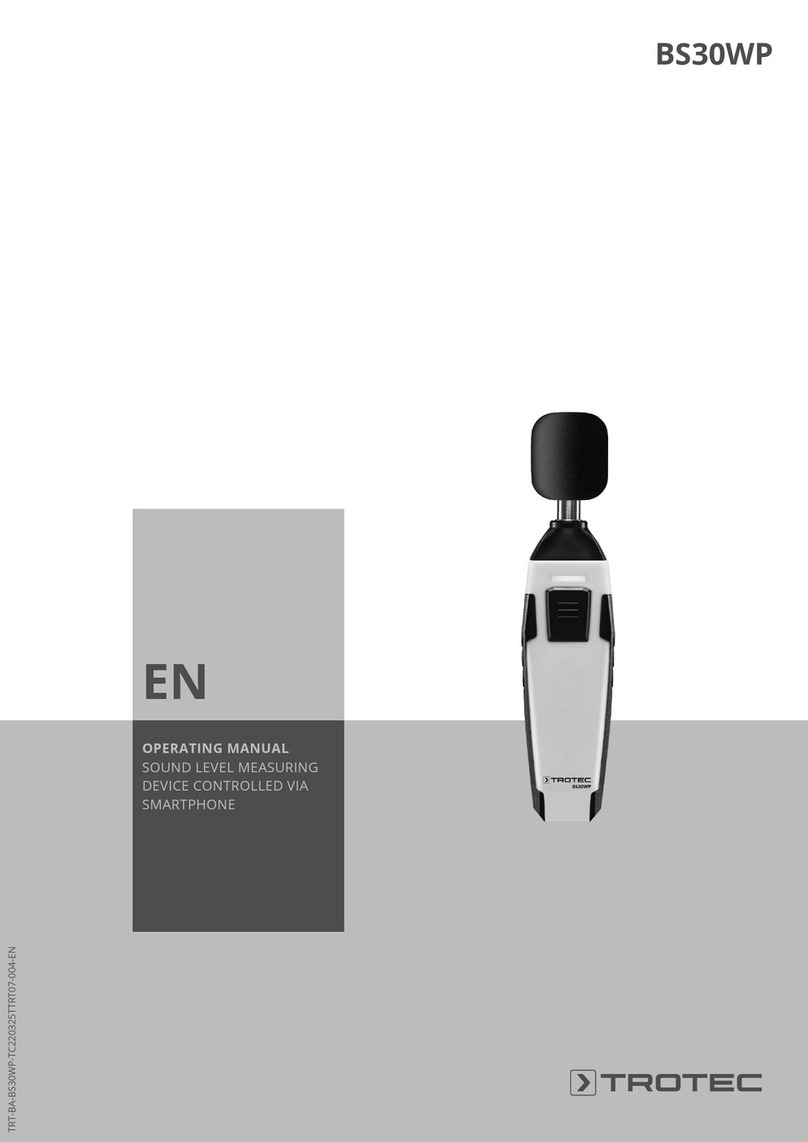
Trotec
Trotec BS30WP User manual

Trotec
Trotec BD21 User manual

Trotec
Trotec BF06WP User manual

Trotec
Trotec MultiMeasure BASIC User manual

Trotec
Trotec OZ-ONE User manual