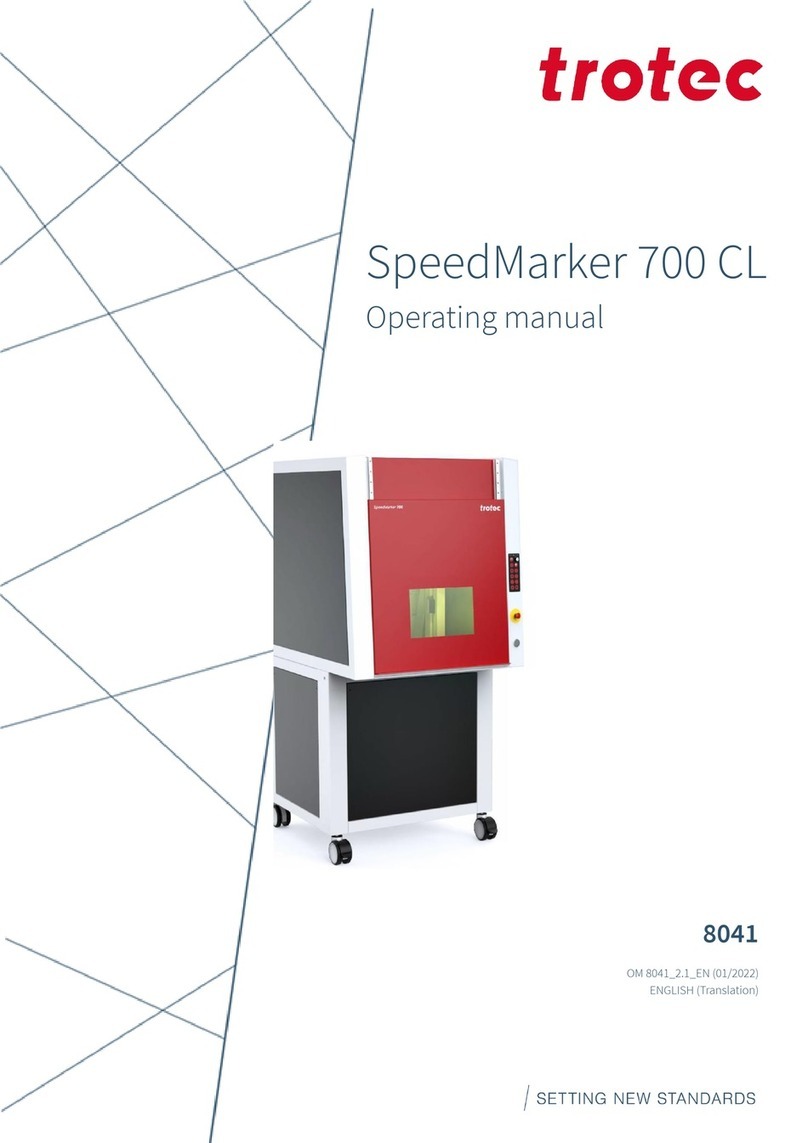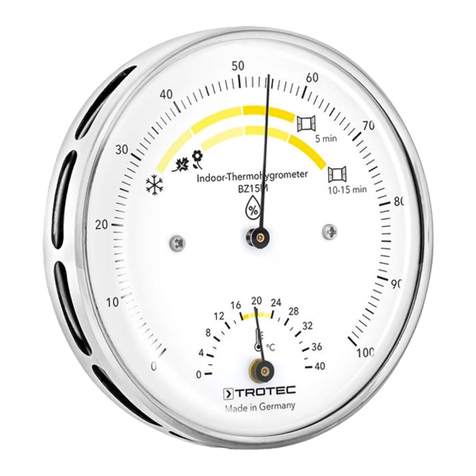Trotec BC21WP User manual
Other Trotec Measuring Instrument manuals
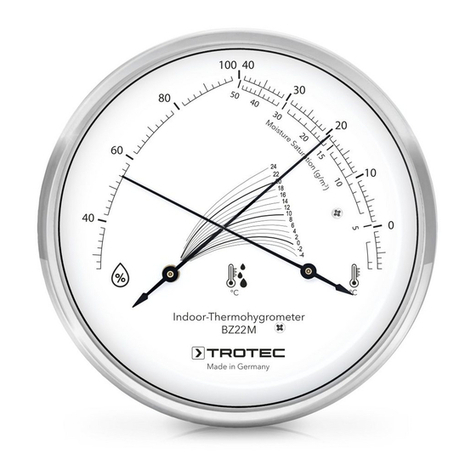
Trotec
Trotec BZ22M User manual
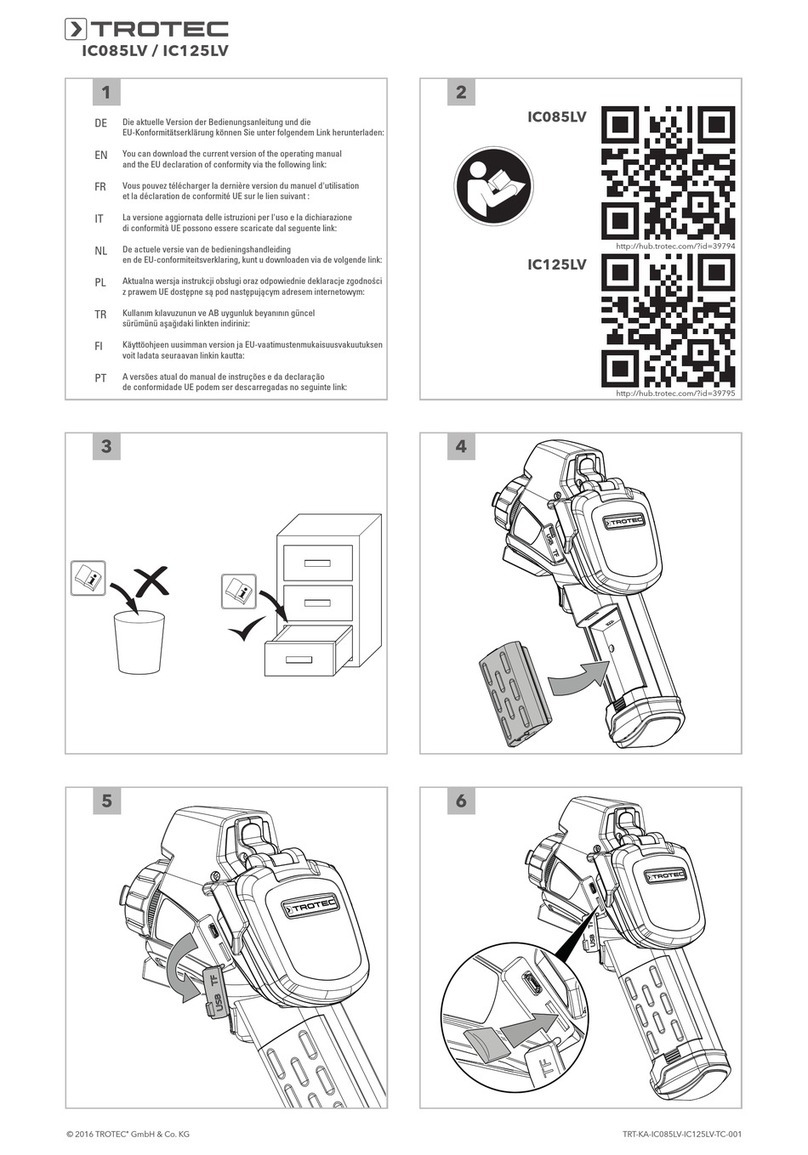
Trotec
Trotec IC085LV User manual
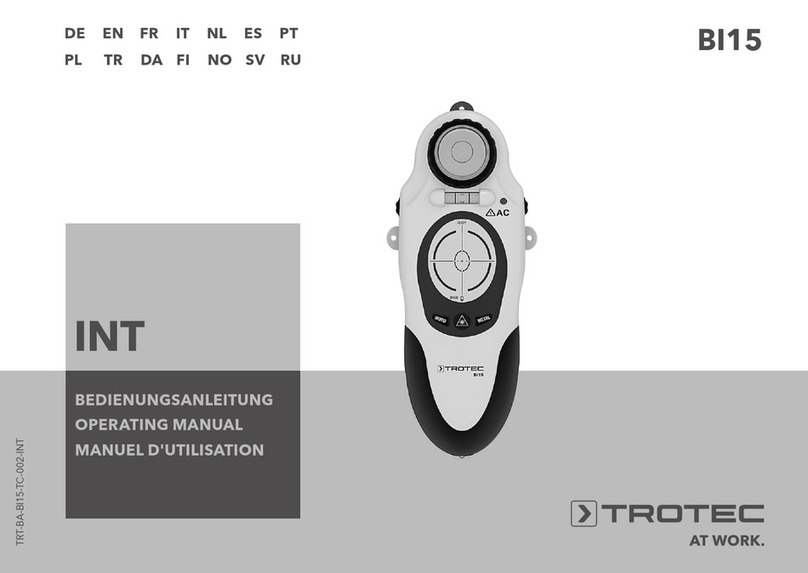
Trotec
Trotec BI15 User manual

Trotec
Trotec BC06 User manual

Trotec
Trotec BZ05 User manual

Trotec
Trotec T610 User manual

Trotec
Trotec BG20 User manual
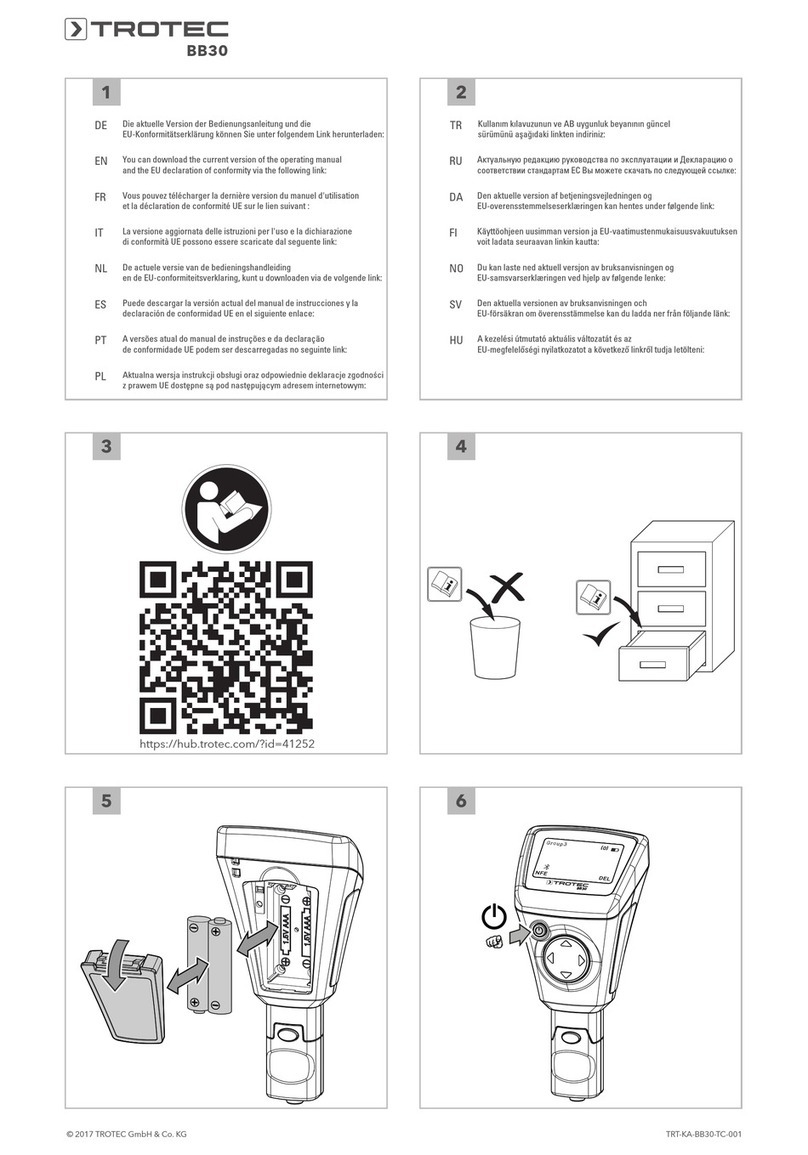
Trotec
Trotec BB30 User manual

Trotec
Trotec LD6000 PTS User manual

Trotec
Trotec BE 38 User manual

Trotec
Trotec 3510006031 User manual
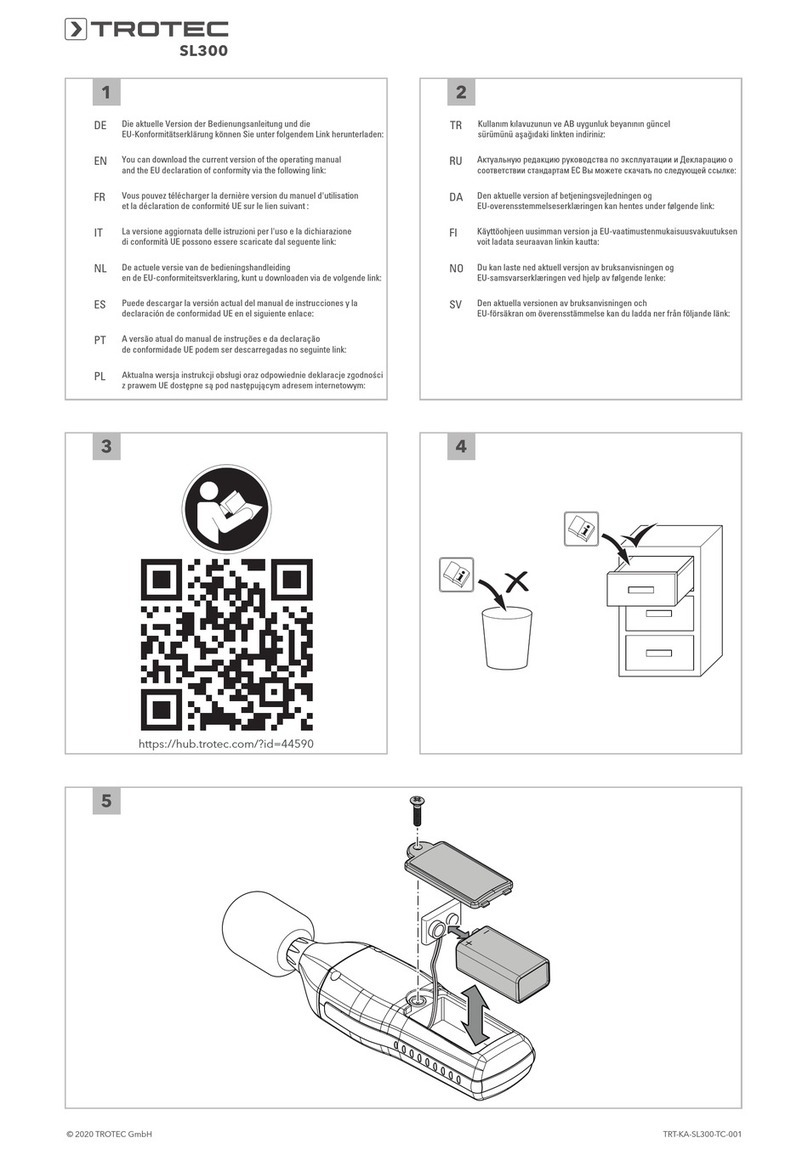
Trotec
Trotec SL300 User manual

Trotec
Trotec BX09 User manual

Trotec
Trotec BA30WP User manual

Trotec
Trotec HG 125 User manual
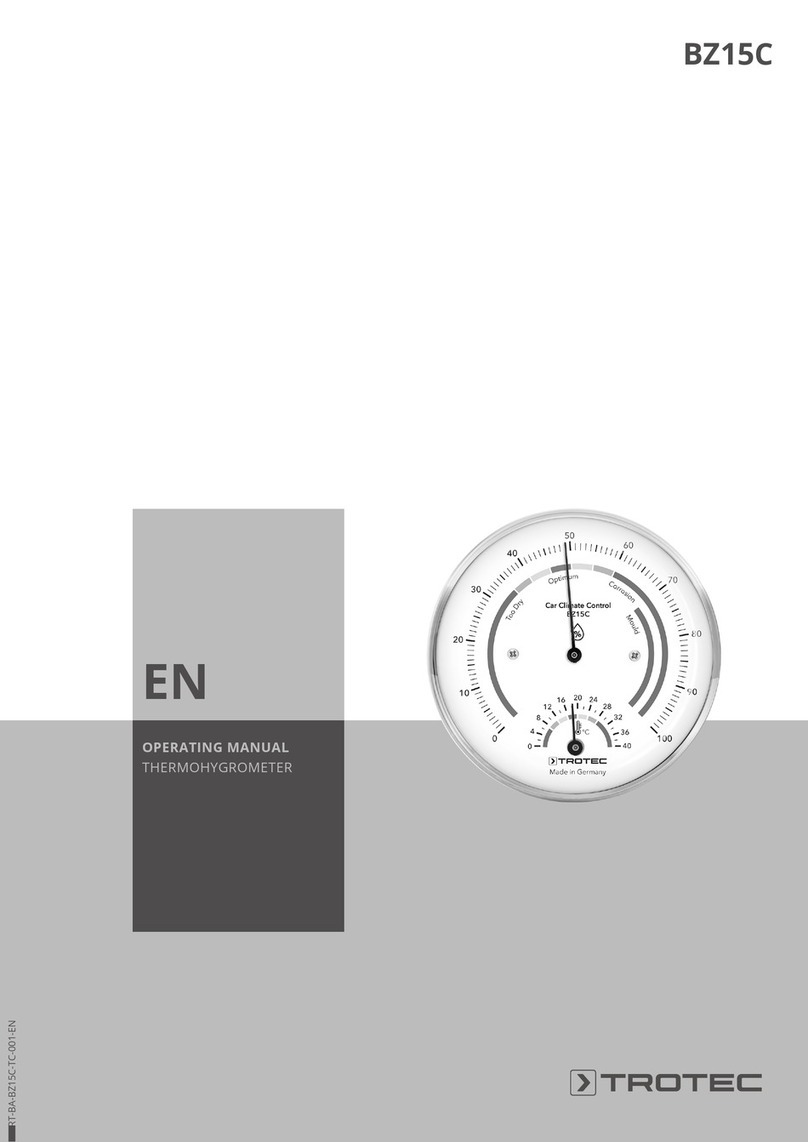
Trotec
Trotec BZ15C User manual

Trotec
Trotec T3000 User manual
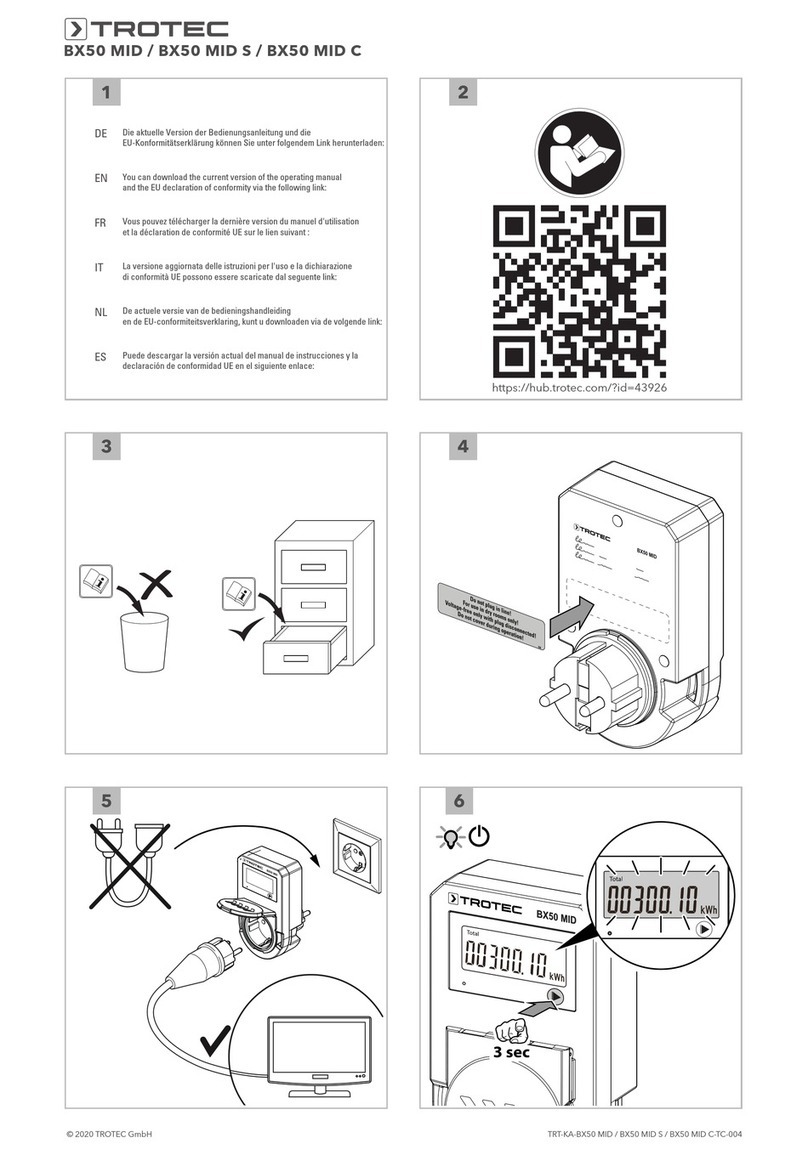
Trotec
Trotec BX50 MID User manual

Trotec
Trotec BE 38 User manual

Trotec
Trotec 3110008001 User manual
Popular Measuring Instrument manuals by other brands

Powerfix Profi
Powerfix Profi 278296 Operation and safety notes

Test Equipment Depot
Test Equipment Depot GVT-427B user manual

Fieldpiece
Fieldpiece ACH Operator's manual

FLYSURFER
FLYSURFER VIRON3 user manual

GMW
GMW TG uni 1 operating manual

Downeaster
Downeaster Wind & Weather Medallion Series instruction manual

Hanna Instruments
Hanna Instruments HI96725C instruction manual

Nokeval
Nokeval KMR260 quick guide

HOKUYO AUTOMATIC
HOKUYO AUTOMATIC UBG-05LN instruction manual

Fluke
Fluke 96000 Series Operator's manual

Test Products International
Test Products International SP565 user manual

General Sleep
General Sleep Zmachine Insight+ DT-200 Service manual