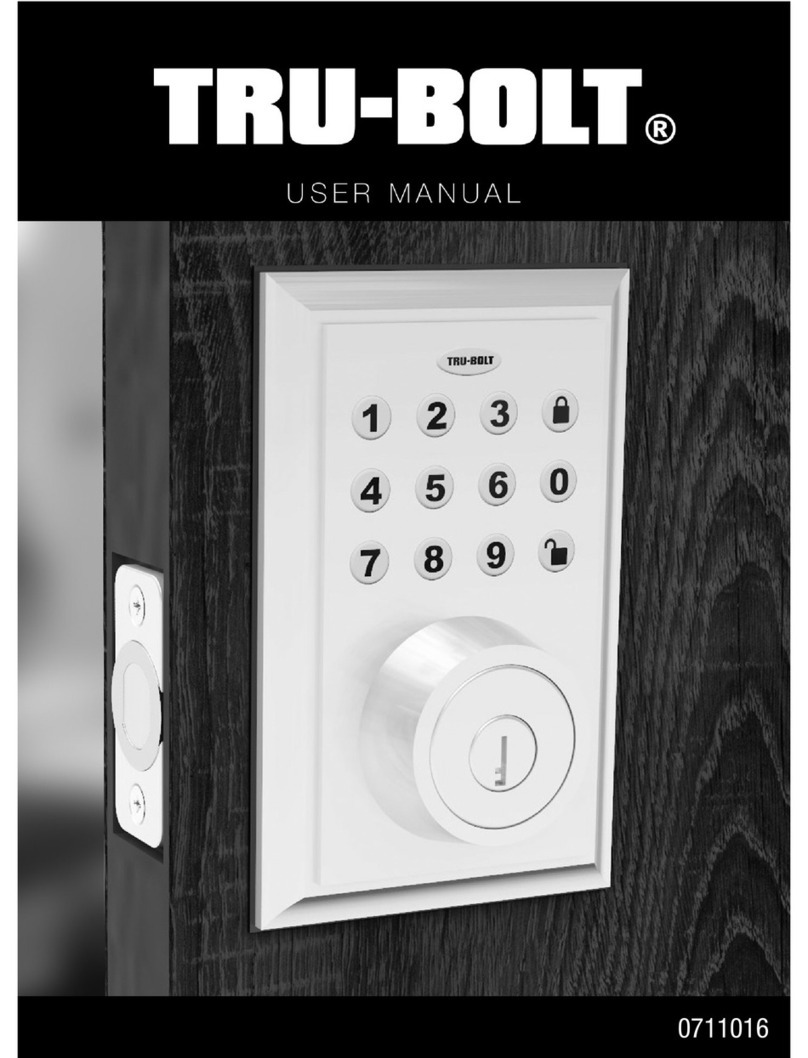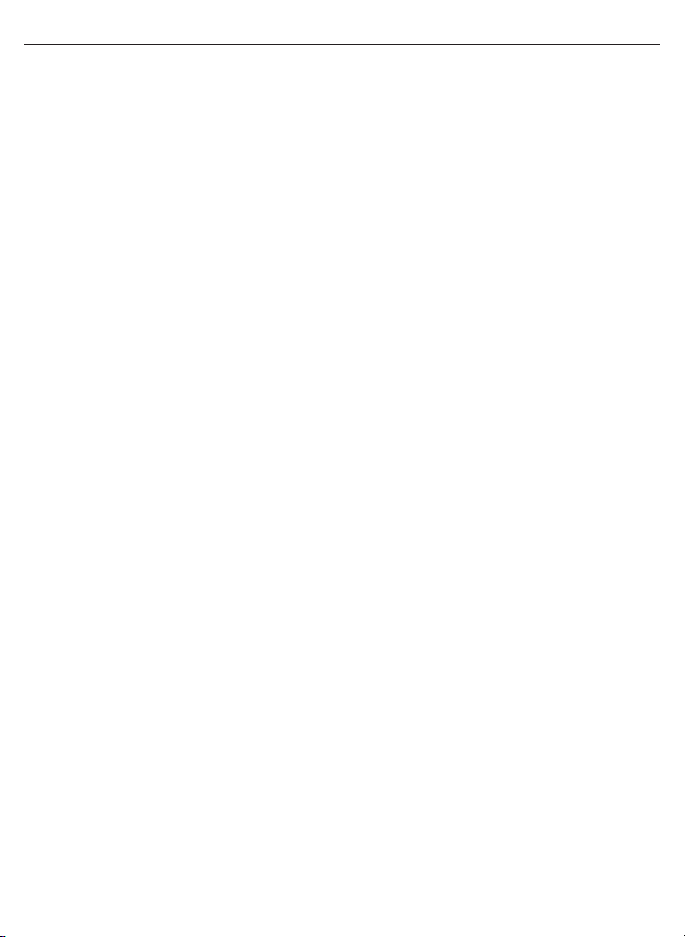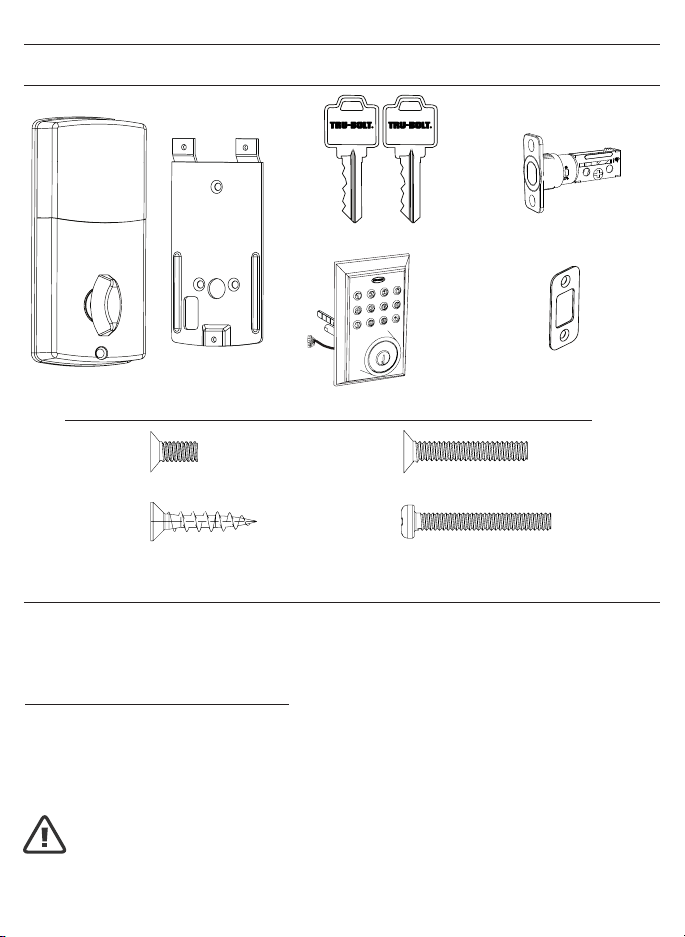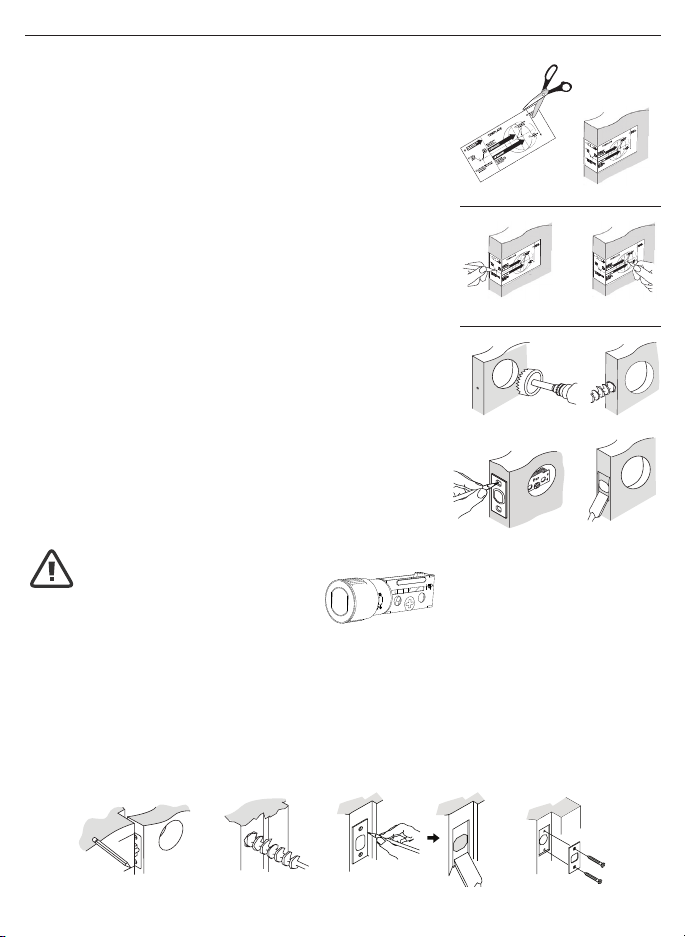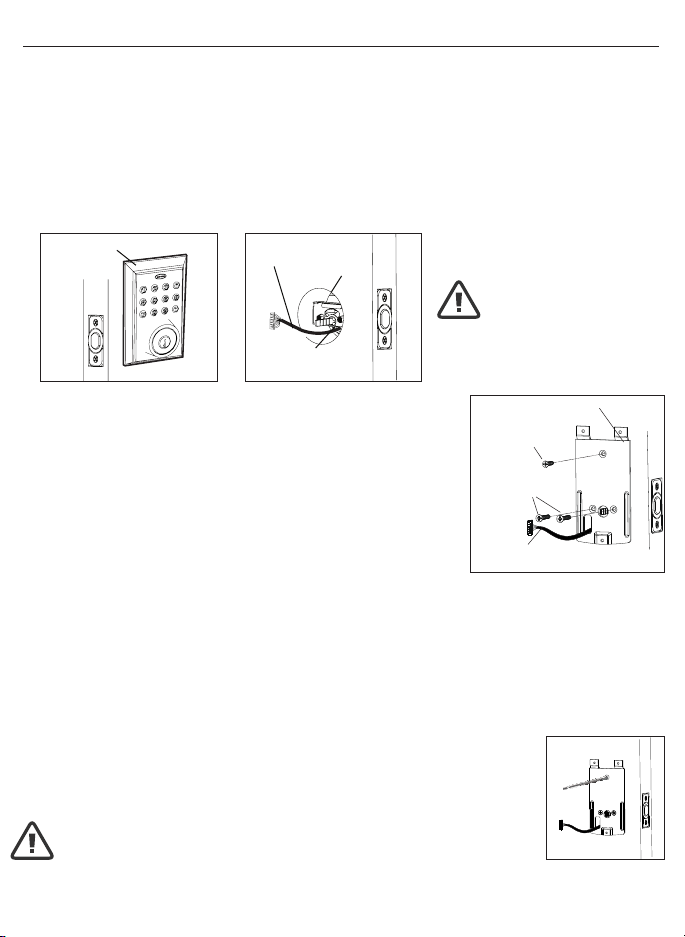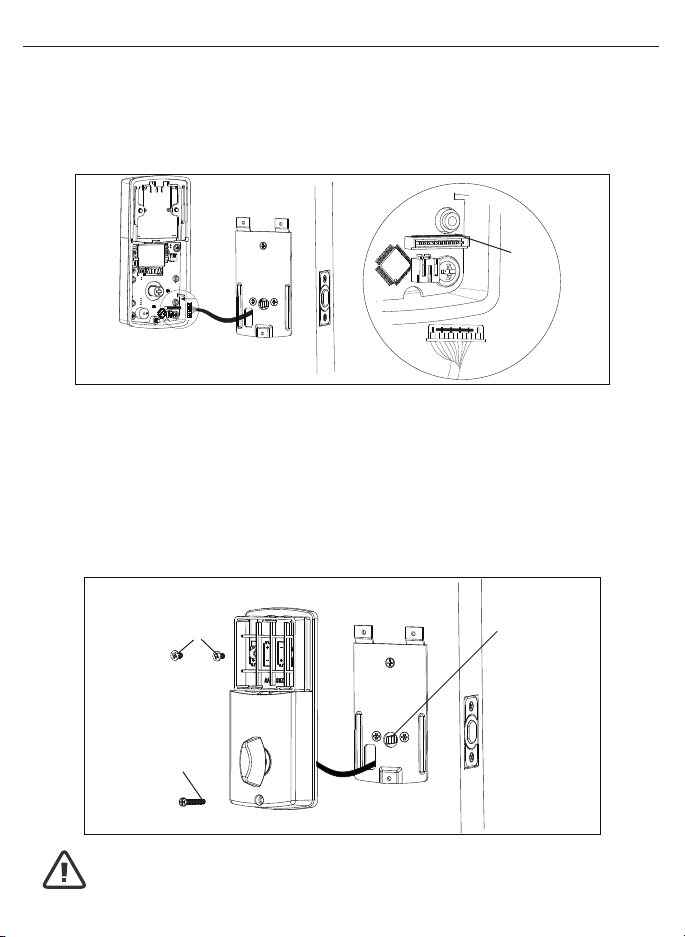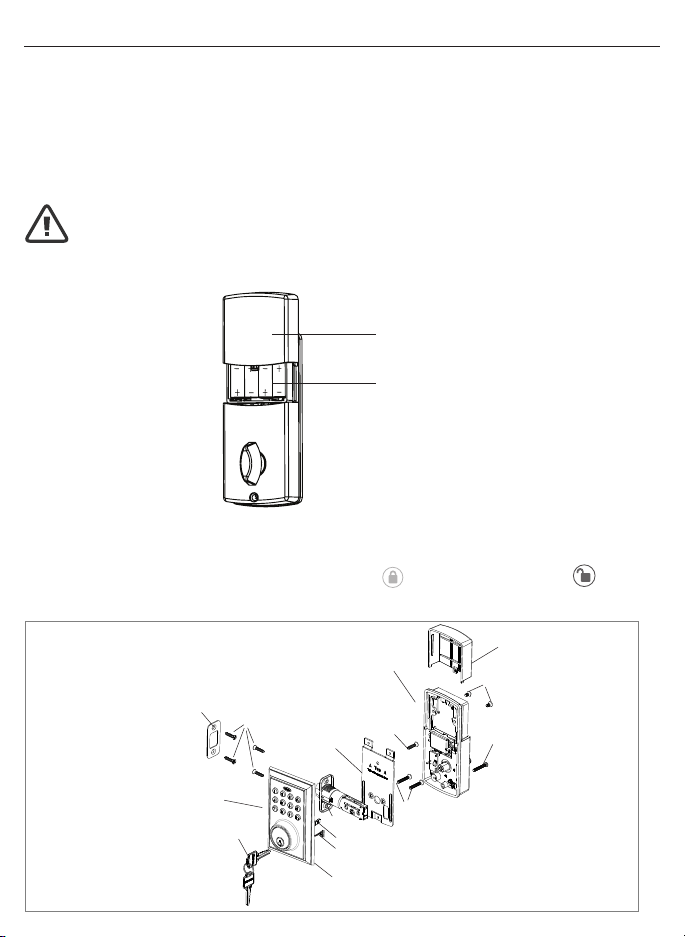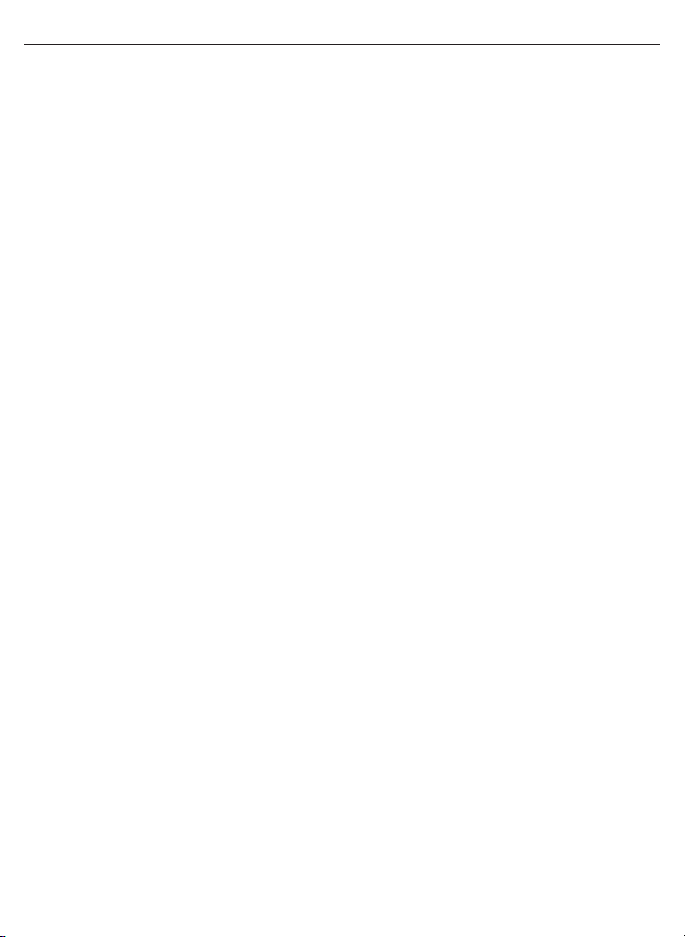
INDEX
I. INSTALLATION INSTRUCTIONS
Package Contents / Tools Required.....................................................Page 1
Prepare Door and Jamb.........................................................................Page 2
Adjusting Deadbolt Latch Set...............................................................Page 3
Installing Deadbolt Latch Set............................................................... Page 4
Preparing Interior Assembly.................................................................Page 5
Installing Exterior Assembly..................................................................Page 6
Installing Interior Assembly...................................................................Page 7-8
II. MOBILE APPLICATION INSTRUCTIONS
My Key Mobile™ Application Installation & Use / App Setup............Page 9
Add & Remove Locks / Using the App.................................................Page 10-11
Lock Settings..........................................................................................Page 11
eKey / Passcodes / Users / Records...................................................Page 12-15
Main Menu..............................................................................................Page 16
III. PHYSICAL KEYPAD OPERATION AND INSTRUCTIONS
Exterior Assembly Overview.................................................................Page 17
Turn On/Off Auto Lock Function / Sound Off / Sound On /
Restore Factory Settings.....................................................................Page 18
Add Administrator / Customize Passcodes Received from the App /
Enable/Disable Auto-Lock / Vacation Mode /
Disable Vacation Mode.........................................................................Page 19
IV. ASSISTANCE
Consumer Friendly Message Guide / Programming Records..........Page 20
Installation Trouble Shooting ..............................................................Page 21
Template ................................................................................................Page 23-24
Consumer Assistance...........................................................................Page 25
FCC Regulatory Compliance................................................................Page 26
Limited Warranty....................................................................................Page 27