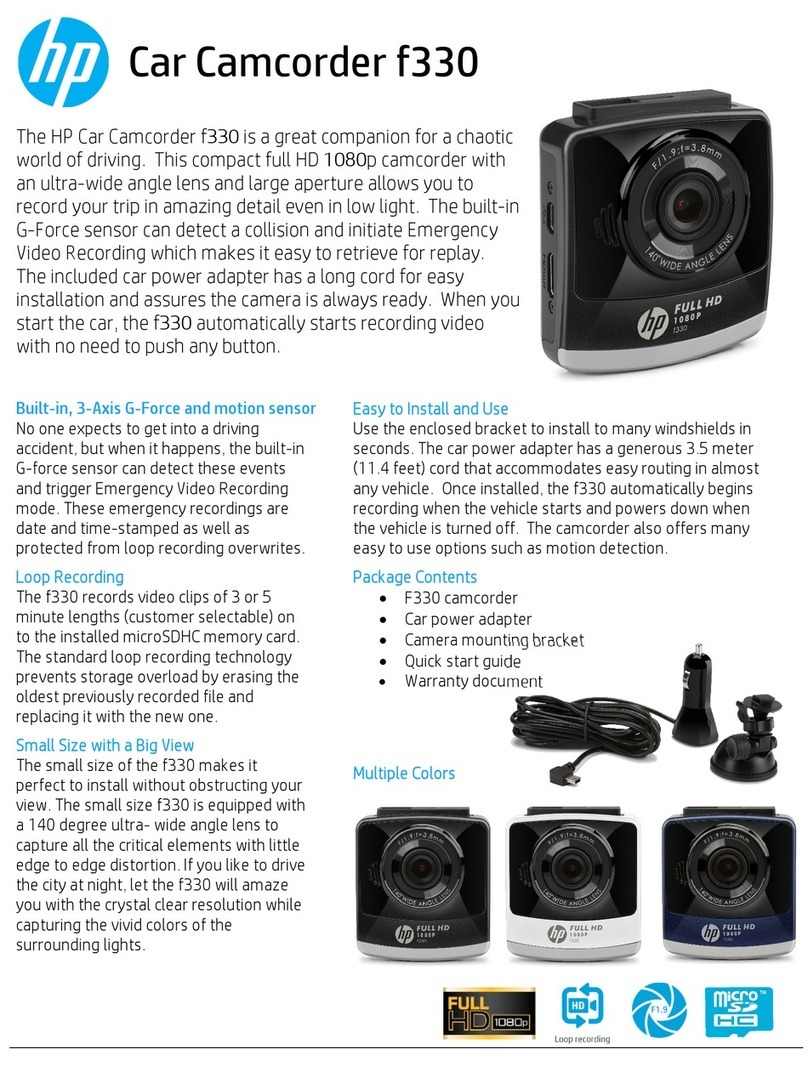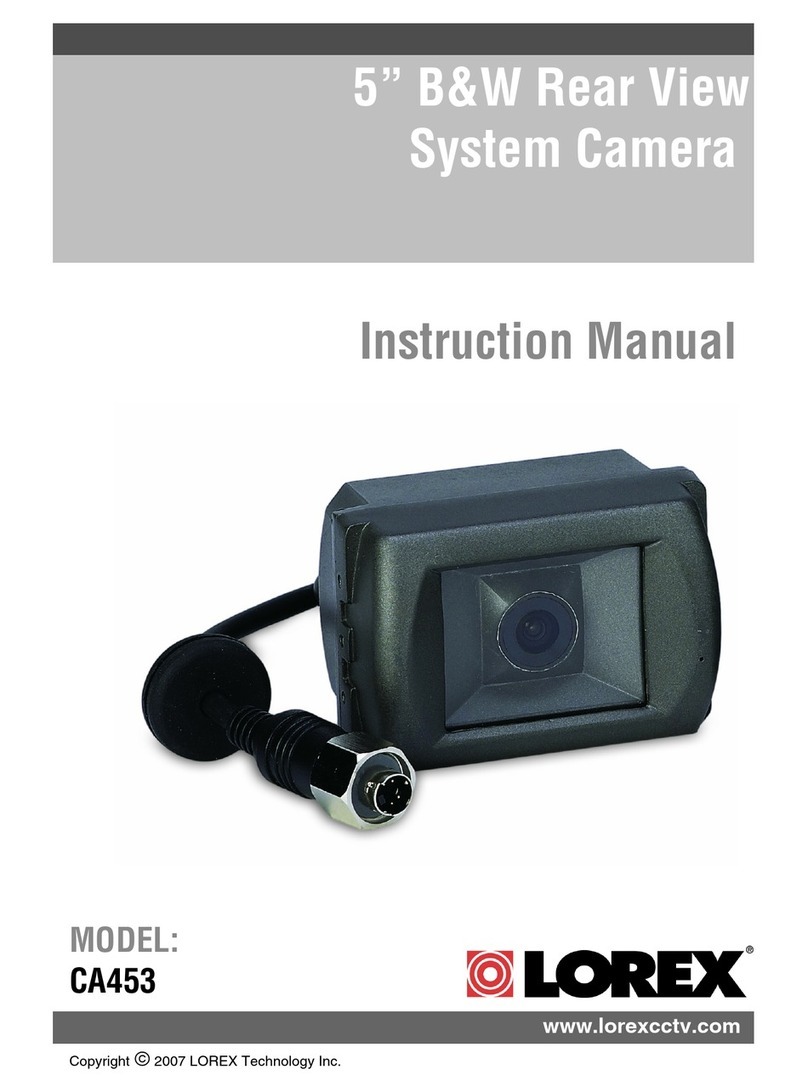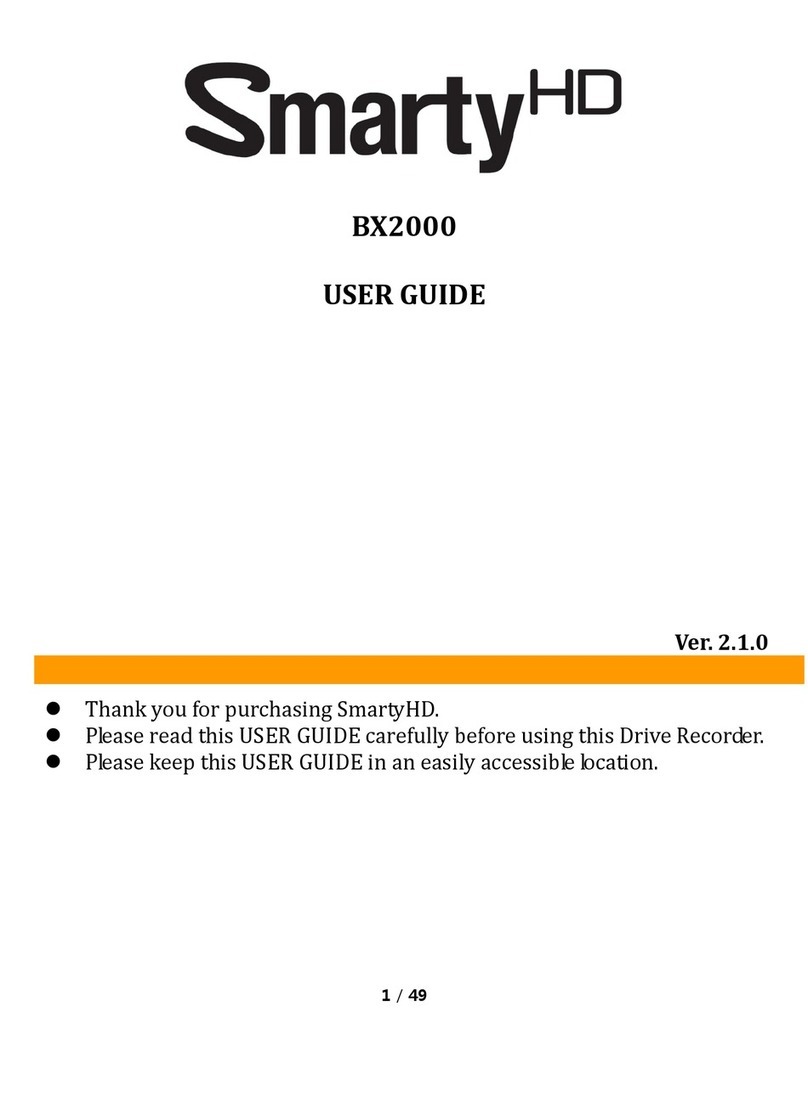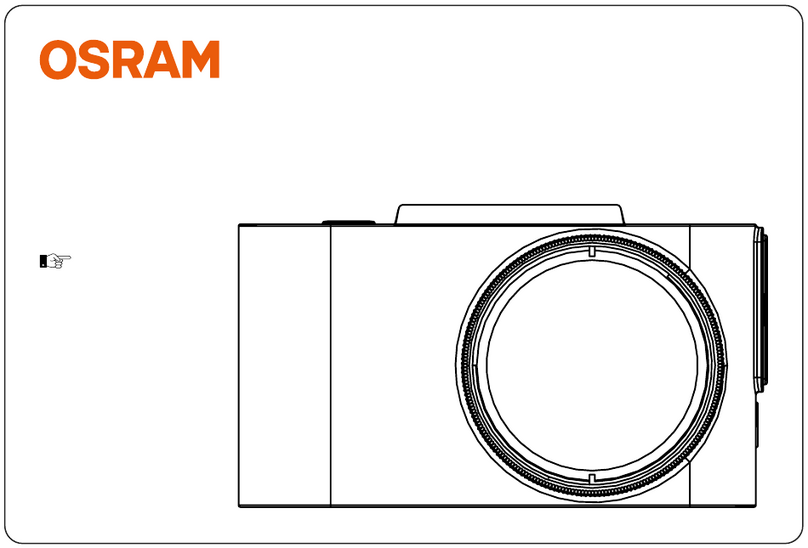TrueCam A5 User manual

● 1080P Full HD
● GPS logger
● Speed camera detector
● Illuminated keyboard
● CPL & UV lens available
Car DVR with GPS logger
& Speed camera detector
User manual
TRUECAM A5


Product picture & function..........................................................................................2
a) Device introduction...................................................................................................................2
b) Button function.........................................................................................................................3
c) LED light status list...............................................................................................................5
d) Product accessories..................................................................................................................5
Basic operation............................................................................................................5
a) TF card nistallation...................................................................................................................5
b) GPS/Speed camera detector installation................................................................................6
c) CPL installation (optional)............................................................................................7
d) Power supply..........................................................................................................8
e) G-sensor function...................................................................................................................8
f) Video mode...................................................................................................9
g) Photo mode............................................................................................................................10
h) Playback mode......................................................................................................................11
Menu setting..............................................................................................................12
a) Video mode............................................................................................................................12
b) Playback mode..................................................................................................................16
Connection..........................................................................................................17
a) TV or monitor connection.......................................................................................................17
b) Computer connection.............................................................................................................17
DVR player..................................................................................................................18
Product specication................................................................................................19

2
Product picture & function
a) Device introduction
15 16 17
2
45
18 19 20
8
9
10
13
14
11
6
7
1
3
12
1. TF card slot 2. HDMI port 3. LED light
4. Lens 5. Speaker 6. Status light (blue)
7. Charging light (red) 8. Menu button 9. File protection button
10. Mode button 11. LCD display 12. Up button
13. OK button 14. Down button 15. Power button
16. Holder connector 17. Photo button 18. USB port
19. Reset button 20. Microphone

3
21 22
23
24
25
b) Button function
Power button
Press this button for 2~3 sec. to turn on / off the device.
Photo button
In video mode, in any time, press this button to take a photo.
In playback mode, when replaying video, press this button to take a photo of the current video.
Reset button
If the device crashes, press this button to reset the device.
Menu button
Press this button during standby status or playback mode, menu list of current mode will appear.
When the device is in recoding, press this button to change the ash light status " ", " ", " ".
File protection button
In the video mode, when the device is recording, press this button to set the recording video to be protected
21. GPS module/Speed camera detector module
22. Voice switch for speed camera detector
23. Power input
24. Sticker holder
25. Camera holder

4
manually, so as to prevent it from being overwritten by loop recording.
In playback mode, press this button to lock or unlock the video le.
When le protection is active, the icon “ ” will appear on LCD display.
Mode button
The device has only two modes, video mode and playback mode.
When this button is pressed during standby, the device will switch between these two modes.
When the device is recording, the button is not functional.
Up button
In video mode, press this button to turn on / off LCD display.
In menu settings, press this button to move up.
In playback mode, press this button to choose the previous le.
In playback mode, when playing a video le, press this button to rewind playing.
OK button
In video mode, press this button to start / stop recording.
In playback mode, press this button to play/pause a video le.
In menu settings, press this button to conrm the menu setting.
Down button
In video mode, press this button to start / stop voice recording.
In menu settings, press this button to move down item.
In playback mode, press this button to choose the next le.
In playback mode, when playing video le, press this button to forward playing.
Audio switch
This button is only for speed camera detector.
Push this switch to turn on / off the voice of the speed camera detector.

5
c) LED light status list
LED light Status Description
Status light (blue)
Flash Device is recording
On Device is in standby or playback mode
Off Device is off
Charging light (red) On Charging battery
Off Charging nished
d) Product accessories
1. Car DVR x1 2. Car charger x1 3. Camera holder x1 4. Sticker x1 5. Sucker x1
6. HDMI cable x1 7. USB cable x1 8. User's manual x1 9. GPS module x1
10. UV lter (optional)
11. CPL lter (optional) 12. GPS / Speed camera detector module x1
Basic operation
a) TF card installation
Install the TF card into TF card slot as shown in the picture bellow.

6
b) GPS/Speed camera detector installation
Insert GPS/Speed camera detector module into the camera holder, as in the picture bellow:
Install the device on the windshield with the sticker or the sucker holder.
When the device is powered, speed camera detector speaker will provide voice instructions from the speed
camera detector speaker, and the device will automatically start to receive GPS signal.
When the GPS signal is not available, GPS icon " " will be shown on the LCD display.
When connected to a GPS satellite, GPS icon " " will be shown on the LCD display.

7
c) CPL installation (optional)
CPL: Circular-polarizing lter can reduce the inner reection on the car windshield.
Without CPL With CPL
Install the CPL by screwing the filter ring on the
camera's lens.
After installing the CPL on the lens, rotate the CPL
adjustment ring to get an ideal polarized effect.
adjustment circle ring

8
d) Power supply
Connect the USB port and the cigarette lighter socket with the car charger, then start the engine, the device will
automatically power on and start recording.
Note: There are two mini USB ports, one is on the device, another is on the camera holder.
When the charging USB cable is connected to the camera, only the camera will by powered.
When the charging USB cable is connected to the camera holder, both the camera and the GPS/Speed
camera detector will by powered.
e) G-sensor function
In case of an accident, the Gravity sensor (G-sensor) can gather direction and other important data of the collision.
According to the value set for the G-sensor sensitivity, the camera will determine whether to turn the protection
mode on or not. If the protection mode is not turned on, the current video may be overwritten by loop recording.
G-sensor directions are shown in the picture bellow.

9
f) Video mode
In the standby status of the video mode, LCD display will be shown as below:
Power indicator
Available recording time
(Estimate from TF card available space)
Date and time
Photo mode
Driver's name
Video mode Video resolution GPS satellite connected
GPS satellite not connected
TF card icon
Photo size
Auto loop setting
LED light Off
LED light ON LED light auto

10
In the recording status of the video mode, LCD display will be shown as bellow:
Flashing red dot indicates that the device is recording.
Recording time
File protection
Mic off
Motion detection
TF card icon
g) Photo mode
Anytime in the video mode, press the photo button to take a photo.
In the playback mode when a video is playing, press the photo button to take a snapshot of the current video.

11
h) Playback mode
Press the mode button to enter the playback mode, then press the menu button to choose a preview of
a video/photo le on the internal or removable memory card. Use the direction button to control playback options.
Preview in six image grid
Up button Previous le
Down button Next le
OK button Conrm
Menu button Enter menu list
File protection button Lock / unlock video / photo le
Mode button Change mode
Play
OK button Play / pause
Menu button Delete menu
File protection button Lock / unlock video le
Mode button Back to six image grid preview
Photo button Take snapshot of current video

12
Menu setting
The device has two modes, the video mode and the playback mode.
a) In video mode:
Video Menu item Remark
Video resolution 1080P / 720P Set video resolution.
Photo size 0.9M / 2M / 3M / 3.7M Set photo resolution.
Loop setting Off / 1 min / 3 min / 5 min Set loop recording time.
Motion detection Off / on Set motion detection or not.
Sensor ip Off / on
If this feature is on, the menu will turn upside down
whenever the camera is turned. The device can also
be installed upside down to t your requirements.
Effect Menu item Remark
Flicker 50HZ / 60HZ If your local AC power frequency is 50Hz, please select
50Hz. If 60Hz, please select 60Hz.
Auto exposure Auto / landscape / portrait /
sports / night scene
These settings can be adjusted for the shooting to be
more conformed to the surroundings and to achieve
optimal shotting results. Select [AUTO] to let the device
choose the value automatically.

13
AE ISO Auto / 100 / 200 / 400 According to the brightness during the recording,
selecting [AUTO] will choose the optimal ISO sensitivity.
White balance Auto / sunny / cloudy /
uorescent / incandescent
Select [AUTO] under normal conditions. If the camera
does not produce natural colors, please select the
settings manually according to the current light
conditions.
Sharpness Standard / hard / soft
This feature indicates the contours' degree of
sharpness during recording. Select higher sharpness
for better capturing of details and face recognition.
AE bias -2/-1.7/-1.3/-1/-0.7/-0.3/
0/0.3/0.7/1/1.3/1.7/2
If set to positive values "+", the camera will
automatically brighten the picture to avoid under-
exposure. If the values are set to negative numbers, the
picture will be automatically darkened to avoid over-
exposure.
Quality Super ne / ne / normal The higher quality is chosen, the more details will be
captured, but the le size will increase.

14
Setup Menu item Remark
Auto power off Off / 1 min / 3 min / 5 min
When this setting is activated, the camera will turn off
after the selected amount of time whenever it is in a
standby mode.
Power off screen Off / 30 s / 1 min / 3 min
The screen is turned off and the camera enters a sleep
mode after the selected amount of time, when this
feature is activated.
Time setup
Setting time and time zone.
Note: please set your local time zone according to
Greenwich mean time. Central Europe is GMT +1, so
set value to +1.
The GPS may not work properly in case of incorrect
settings.
Time stamp On / off To set the time stamp on video.
Velocity stamp On / off To set the speed stamp on video.
GPS stamp On / off To set the GPS stamp on video.
Driver num stamp On / off To set the car plate number on video.
Driver number To set the car plate number.
G-sensor X
sensitivity Close / low / middle / high To set the sensitivity of G-sensor axes X, Y and Z.
The higher the value, the easier the le protection will
be activated. For details, please refer to "G-sensor
Function" section on page 7.
G-sensor Y
sensitivity Close / low / middle / high
G-sensor Z
sensitivity Close / low / middle/ high

15
Key light Auto / close / open
To set the key illumination.
When set to [AUTO], keys become illuminated every
time the LCD screen in on.
The LCD screen can be turned off manually by the "Up
button" or by settings in the menu.
When set to [OPEN], the keys will be illuminated
whenever the camera in on.
When set to [CLOSE], the keys will not be illuminated at
any time.
Beep sound High / low / off To set the button sound.
Language
English / Czech / Polish
/ Russian / German /
Hungarian
To set the language.
Default setting No / yes This function will reset all settings on the device to
default factory settings.
Format No / yes To erase and format the memory card. All content will
be deleted.
Firmware version A51.42015

16
b) In playback mode:
Delete le No / only this / all To conrm or cancel the le deletion, or to delete all
les.
Format No / yes To erase and format all content of the memory card.
Auto play Off / on
If set this item, in video playback mode, the video will
automatically play one after one.
If this feature is set, the recorded photos and videos will
be played automatically, one by one.

17
Connection
a) TV or monitor connection
The camera can be set to output video to another device (TV or a computer monitor) and start the playback
or adjust the settings.
1. Insert SD card to the camera.
2. Connect HDMI cable to a TV and your camera.
3. Turn on both devices.
4. Set the input channel to HDMI on a TV or a monitor.
5. Installation completed.
Note: Connection to a TV automatically turns off the LCD screen on your camera.
b) Computer connection
1. Insert SD card to the camera.
2. Use a USB cable to connect a PC to the camera. "Found new hardware" notication will appear
on the screen.
3. Open the removable disc folder to play any le.
4. Protected or copied les are stored in a separate folder "999PROTE".

18
DVR player
The DVR player is located on the TF card when viewed in a computer. The DVR player will be shown as on the
screen-shot bellow.
This button will copy the files
to any folder.
★ This button indicates that
the file is locked.
★This button indicates that the
file contains GPS coordinates.
The captured picture will be stored in “DVRPlayer_Images” folder.
Note: Before using the player, please install Apple QuickTime, Microsoft DirectX 9.0C and Internet Explorer 7.0
or higher.
Table of contents
Languages:
Other TrueCam Dashcam manuals

TrueCam
TrueCam H25 GPS 4K User manual

TrueCam
TrueCam A7s User manual

TrueCam
TrueCam A4 User manual

TrueCam
TrueCam H7 User manual

TrueCam
TrueCam M7 GPS Dual User manual

TrueCam
TrueCam H25 GPS 4K User manual

TrueCam
TrueCam A5s User manual

TrueCam
TrueCam M5 WiFi User manual

TrueCam
TrueCam A7 User manual

TrueCam
TrueCam H7 User manual