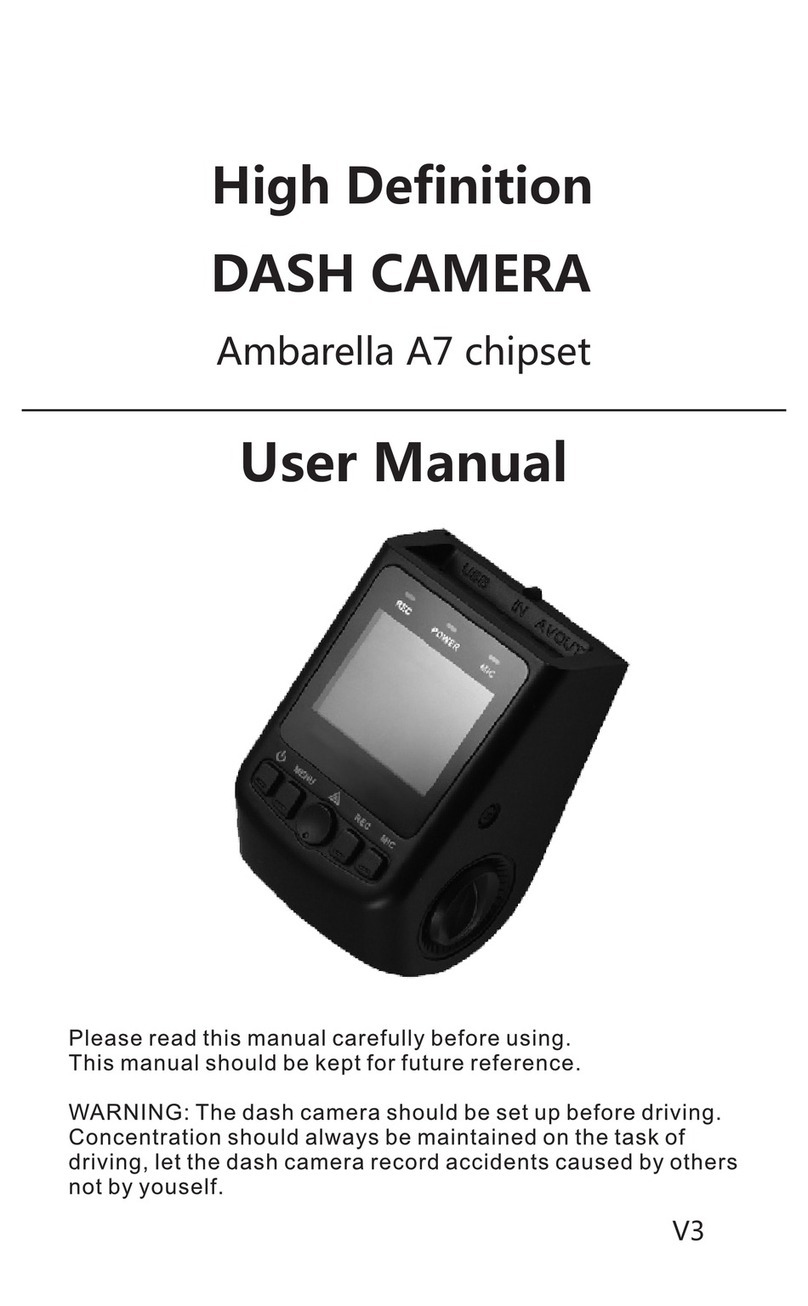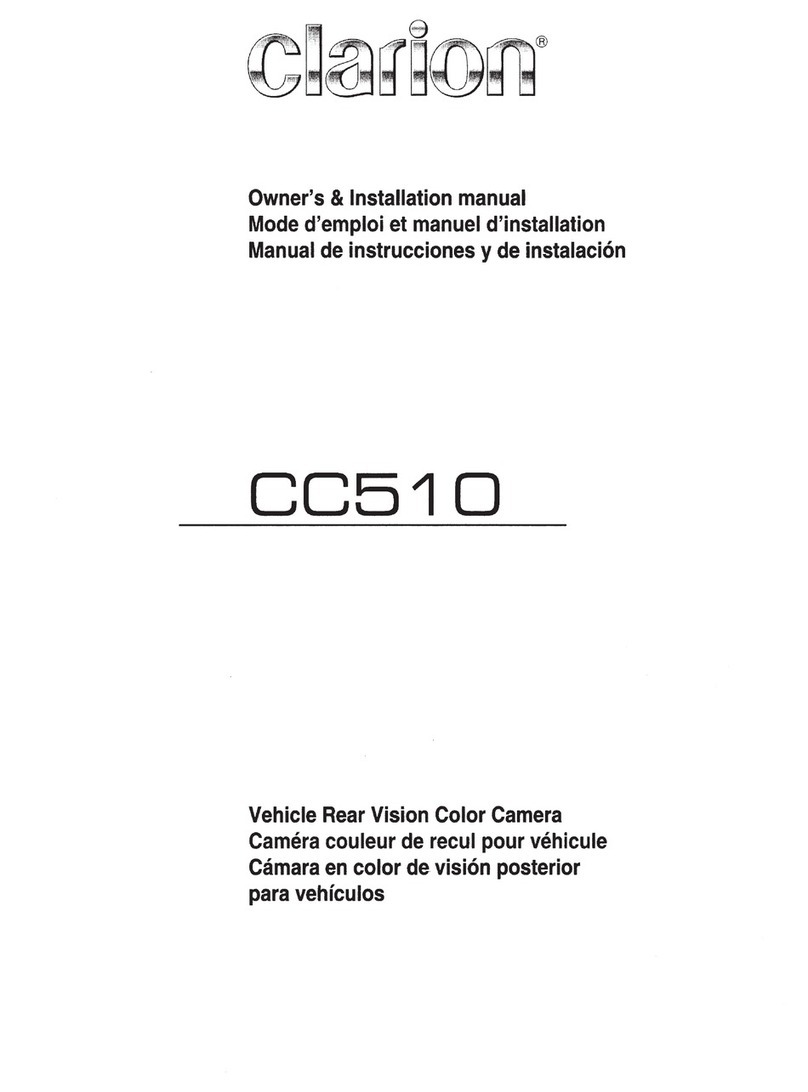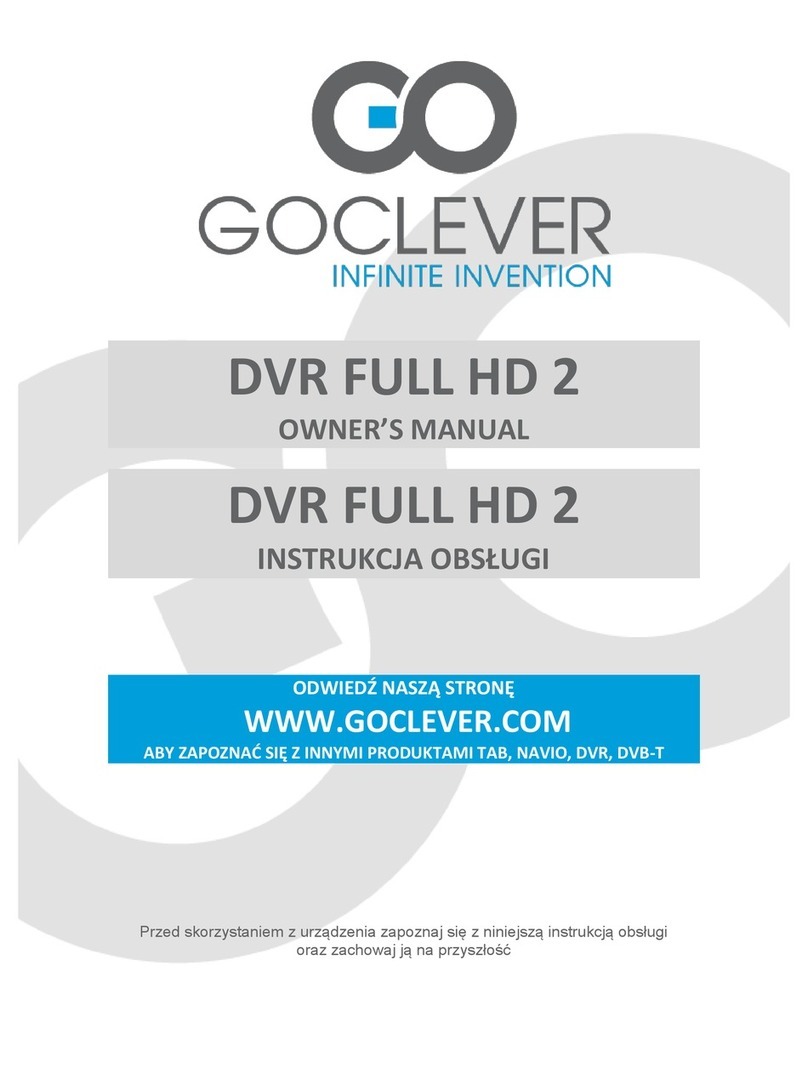TrueCam A7 User manual

● 2304x1296@30FPS
●
● Illuminated keyboard
● CPL & UV lens available
Car DVR with GPS logger
& Speed camera detector
User manual
GPS logger & Speed camera detector
TRUECAM A7


3
Product picture & function..........................................................................................2
a) Device introduction...................................................................................................................2
b) Button function.........................................................................................................................3
c) LED light status list..............................................................................................................5
d) Product accessories..................................................................................................................5
Basic operation............................................................................................................5
a) TF card installation...................................................................................................................5
b) GPS/Speed camera detector installation................................................................................6
c) CPL installation (optional).....................................................................................................7
d) Power supply.........................................................................................................8
e) G-sensor function...................................................................................................................8
f) Video mode................................................................................................................................9
g) Photo mode...........................................................................................................................10
h) Playback mode......................................................................................................................11
Menu setting........................................................................................................12
a) Video mode............................................................................................................................12
b) Playback mode..................................................................................................................13
Connection..........................................................................................................14
a) TV or monitor connection........................................................................................................14
b) Computer connection...............................................................................................................14
DVR player..................................................................................................................15
Product specication................................................................................................16

2
Product picture & function
a) Device introduction
15 16 17
2
45
18 19 20
8
9
10
13
14
11
6
7
1
3
12
1. TF card slot 2. HDMI port 3. LED light
4. Lens 5. Speaker 6. Status light (blue)
7. Charging light (red) 8. Menu button 9. File protection button
10. Mode button 11. LCD display 12. Up button
13. OK button 14. Down button 15. Power button
16. Holder connector 17. Photo button 18. USB port
19. Reset button 20. Microphone

3
21 22
23
24
25
b) Button function
Power button
Press this button for 2~3 sec. to turn on/off the device.
Photo button
In video mode, in any time, press this button to take a photo.
Reset button
If the device crashes, press this button to reset the device.
Menu button
Press this button during standby status or playback mode, menu list of current mode will appear.
When the device is in recoding, press this button to change the ash light status " ", " ", " ".
File protection button
In the video mode, when the device is recording, press this button to set the recording video to be protected
21. GPS module/Speed camera detector module
22. Voice switch for speed camera detector
23. Power input
24. Sticker holder
25. Camera holder

4
manually, so as to prevent it from being overwritten by loop recording.
In playback mode, press this button to lock or unlock the video le.
When le protection is active, the icon “ ” will appear on LCD display.
Mode button
The device has only two modes, video mode and playback mode.
When this button is pressed during standby, the device will switch between these two modes.
When the device is recording, the button is not functional.
Up button
In video mode, press this button to turn on/off LCD display.
In menu settings, press this button to move up.
In playback mode, press this button to choose the previous le.
In playback mode, when playing a video le, press this button to rewind playing.
OK button
In video mode, press this button to start/stop recording.
In playback mode, press this button to play/pause a video le.
In menu settings, press this button to conrm the menu setting.
Down button
In video mode, press this button to start/stop voice recording.
In menu settings, press this button to move down item.
In playback mode, press this button to choose the next le.
In playback mode, when playing video le, press this button to forward playing.
Audio switch
This button is only for speed camera detector.
Push this switch to turn on/off the voice of the speed camera detector.

5
c) LED light status list
LED light Status Description
Status light (blue)
Flash Device is recording
On Device is in standby or playback mode
Off Device is off
Charging light (red) On Charging battery
Off Charging nish
d) Product accessories
1. Car DVR x1 2. Car charger x1 3. Camera holder x1 4. Sticker x1 5. Sucker x1
6. HDMI cable x1 7. USB cable x1 8. User's manual x1 9. GPS/Speed camera detector module x1
10. CD
11. UV lter (optional)
11.CPL lter (optional)
Basic operation
a) TF card installation
Install the TF card into TF card slot as shown in the picture bellow.

6
b) GPS/Speed camera detector installation
Insert GPS/Speed camera detector module into the camera holder, as in the picture bellow:
Install the device on the windshield with the sticker or the sucker holder.
When the device is powered, speed camera detector speaker will provide voice instructions from the speed
camera detector speaker, and the device will automatically start to receive GPS signal.
When the GPS signal is not available, GPS icon " " will be shown on the LCD display.
When connected to a GPS satellite, GPS icon " " will be shown on the LCD display.

7
c) CPL Installation (Optional)
CPL: Circular-polarizing lter can reduce the inner re ection on the car windshield.
Without CPL With CPL
Install the CPL by screwing the filter ring on the
camera's lens.
After installing the CPL on the lens, rotate the CPL
adjustment ring to get an ideal polarized effect.
adjustment circle ring

8
d) Power supply
Connect the USB port and the cigarette lighter socket with the car charger, then start the engine, the device will
automatically power on and start recording.
Note: There are two mini USB ports, one is on the device, another one is on the camera holder.
When the charging USB cable is connected to the camera, only the camera will by powered.
When the charging USB cable is connected to the camera holder, both the camera and the GPS/Speed
camera detector will by powered.
So if want to work with GPS/Speed camera detector module, car charger need connect with mini USB port on
camera holder.
e) G-sensor function
In case of an accident, the gravity sensor (G-sensor) can gather direction and other important data of the collision.
According to the value set for the G-sensor sensitivity, the camera will determine whether to turn the protection
mode on or not. If the protection mode is not turned on, the current video may be overwritten by loop recording.
G-sensor directions are shown in the picture bellow.

9
f) Video mode
In the standby status of the video mode, LCD display will be shown as below:
LED light OFF
LED light ON LED light auto
2013/10/05 12:00
4M
0.0 EV
000:07:20
2304x1296 30P
5
Motion detection
GPS icon
Mic indicator
Available recording time
(Estimate from TF card available space).
Date and time
Video resolution
Video/photo mode
Power indicator
TF card indicator
Photo size
Loop setting
EV value
Mic off

10
In the recording status of the video mode, LCD display will be shown as bellow:
2013/10/05 12:00
4M
0.0 EV
000:00:42
A456T7S
2304x1296 30P
5
Motion detection
Recording status
Recording time
File protection
Mic on
Date and time
Video resolution
Video/photo mode
Power indicator
TF card indicator
Photo size
Loop setting
EV value
GPS icon
Mic off
LED light OFF
LED light ON LED light auto
g) Photo mode
Anytime in the video mode, press the photo button to take a photo.

11
h) Playback mode
Press the mode button to enter the playback mode, then press the menu button to choose a preview of
a video/photo le on the internal or removable memory card. Use the direction button to control playback options.
Preview in six image grid
Up button Previous le
Down button Next le
OK button Conrm
Menu button Enter menu list
File protection button Lock/unlock video/photo le
Mode button Change mode
Play
OK button Play/pause
Mode button Back to six image grid preview

12
Menu setting
The device has two modes, the video mode and the playback mode.
a) In video mode:
Setup Menu item
Video resolution 2560x1080@30fps/ 2304x1296@30fps/ 1920x1080@45fps
1920x1080@30fps/ 1280x720@60fps
Loop setting Off/1 min/3 min/5 min
Motion detection Off / On
Sensor ip Off / On
Flicker Auto/50HZ/60HZ
White balance Auto/ sunny/ cloudy/ tungsten/ uorescent
Contrast Standard / high / low
Sharpness Standard / high / low
EV -2/-1.7/-1.3/-1/-0.7/-0.3/0/0.3/0.7/1/1.3/1.7/2
Quality Super ne/ ne/ normal
Auto power Off Off/ 1 min/ 3 min/ 5 min
Time setup Time zone/ year/ month/ day/ hour: minute
G-sensor sensitivity Off/ 2G/ 2.5G/ 3G/ 3.5G/ 4G/ 4.5G
Key light Auto/ open/ close
Fill light Auto/ open/ close

13
Language English / German / Czech / Polish / Hungarian / Russian / Chinese
Default settings No/ yes
Format No/ yes
Software version TRCMA7_50_V1.9.9
b) In playback mode:
Back to previous level
File protection operation Protect the current le/ protect all les
Unprotect the current le/ unprotect all les
Auto play Video play one/ video play all/ video repeat one/ video repeat all
Delete le No/ delete this le/ delete all les
Format No/ yes

14
Connection
a) TV or monitor connection
The camera can be set to output video to another device (TV or a computer monitor) and start the playback or
adjust the settings.
1. Insert SD card to the camera.
2. Connect HDMI cable to a TV and your camera.
3. Turn on both devices.
4. Set the input channel to HDMI on a TV or a monitor.
5. Installation completed.
b) Computer connection
1. Insert SD card to the camera.
2. Use a USB cable to connect a PC to the camera. "Found new hardware" notification will appear on the
screen.
3. Open the removable disc folder to play any le.
4. Protected or copied les are stored in a separate folder "999PROTE".

15
DVR player
The DVR player is located on the TF card when viewed in a computer. The DVR player will be shown as on the
screen-shot bellow.
Pressing this button,
video file can copy to any folder
★ means video is locked
★means video has GPS file
The captured picture will be stored in “DVRPlayer_Images” folder.
Note: Before using the player, please install Apple QuickTime, Microsoft DirectX 9.0C and Internet Explorer 7.0
or higher.
This button will copy the les
to any folder.
This button indicates that the
le contains GPS coordinates.
This button indicates that
the le is locked.

16
Product specication
Camera
Resolution 1/3" 4.0 mega CMOS sensor, OV4689, good night vision performance
Lens F/NO=2.0, 130° horizon angle in 1080P
Video
Standard Mov le, H.264 compression
Resolution 2560x1080@30fps/ 2304x1296@30fps/ 1920x1080@45fps
1920x1080@30fps/ 1280x720@60fps
WDR function Wide dynamic range, good night recording
Audio Built-in microphone, can be turned off by the menu or the button.
Still image 2688x1512 (4M)
LCD 2.7inch 16:9 LCD display
GPS Logger (optional)
Modulization GPS Logger as optional accessories.
GPS Logger for path, position, speed and time record.
Replay path, position information on Google Maps.
Speed camera detector Work with speed camera database, when near a speed camera, the driver
will be alerted.
G-sensor In case of an accident, the camera will automatically lock and protect the
latest les so they cannot be deleted.

17
Lens lters (optional)
CPL: Circular-polarizing filter can reduce the inner reflection on the car
windshield.
UV lter: Protects the DVR lens.
Other function
Illuminated keys for night operations.
Uninterrupted cycle recording: Overwrite the oldest le if memory is full, no
interruption to the recording process.
File protection function: Once a le is protected, it cannot be deleted during
cycle recording.
Automatic recording after car engine starts.
SD card slot Support up to 32 GB micro SD card
OSD language English / German / Czech / Polish / Hungarian / Russian / Chinese
Interface USB USB 2.0
AV terminal HDMI
Battery Built-in 400 mAh battery
Power 12-24V car charger
Color Black
Size 103 x 51 x 40 mm
Made in China.

18
Precautions and notices
- For your own safety, do no use the camera’s controls while driving.
- A window mount is needed when using the recorder in a car. Make sure that you place the recorder in an appropriate place, so
as not to obstruct the driver’s view or deployment of airbags.
- Make sure that no object is blocking the camera lens and no reective material is placed near the lens. Please keep the
lens clean.
- If the car’s windshield is tinted or coated, it may impact the recording quality.
Safety precautions
- Use only the charger supplied with your device. Use of another type of charger may result in malfunction and/or danger.
- Do not use the charger in a high moisture environment. Never touch the charger when your hands or feet are wet.
- Allow adequate ventilation around the charger when using it to operate the device or charge the battery. Do not cover the charger
with paper or other objects that will reduce cooling. Do not use the charger while it is inside a carrying case.
- Connect the charger to a proper power source. The voltage requirements are found on the product case and/or packaging.
- Do not use the charger if it is visibly damaged. In case of damage, do not repair the equipment yourself!
- In case of device overheating, immediately disconnect the power source.
About GPS
- GPS is operated by the United States government, which is solely responsible for the performance of GPS. Any change to the
GPS system can affect the accuracy of all GPS equipment.
- GPS satellite signals cannot pass through solid materials (except glass). When you are inside a tunnel or building, GPS
positioning is not available. Signal reception can be affected by situations such as bad weather or dense overhead obstacles
(e.g. trees, tunnels, viaducts and tall buildings).
- The GPS positioning data is for reference only.
Caring for your device
- Taking good care of your device will ensure trouble-free operation and reduce the risk of damage.
- Keep your device away from excessive moisture and extreme temperatures and avoid exposing your device to direct sunlight or
strong ultraviolet light for extended periods of time.
- Do not drop your device or subject it to severe shock.
- Do not subject your device to sudden and severe temperature changes. This could cause moisture condensation inside the
unit, which could damage your device. In the event of moisture condensation, allow the device to dry out completely before use.
- The screen surface can easily be scratched. Avoid touching it with sharp objects.
Other manuals for A7
1
Table of contents
Languages:
Other TrueCam Dashcam manuals

TrueCam
TrueCam H7 User manual

TrueCam
TrueCam A5 User manual

TrueCam
TrueCam H25 GPS 4K User manual

TrueCam
TrueCam H5 User manual

TrueCam
TrueCam H7 User manual

TrueCam
TrueCam M7 GPS Dual User manual

TrueCam
TrueCam A7s User manual

TrueCam
TrueCam M5 WiFi User manual

TrueCam
TrueCam A7 User manual

TrueCam
TrueCam H25 GPS 4K User manual