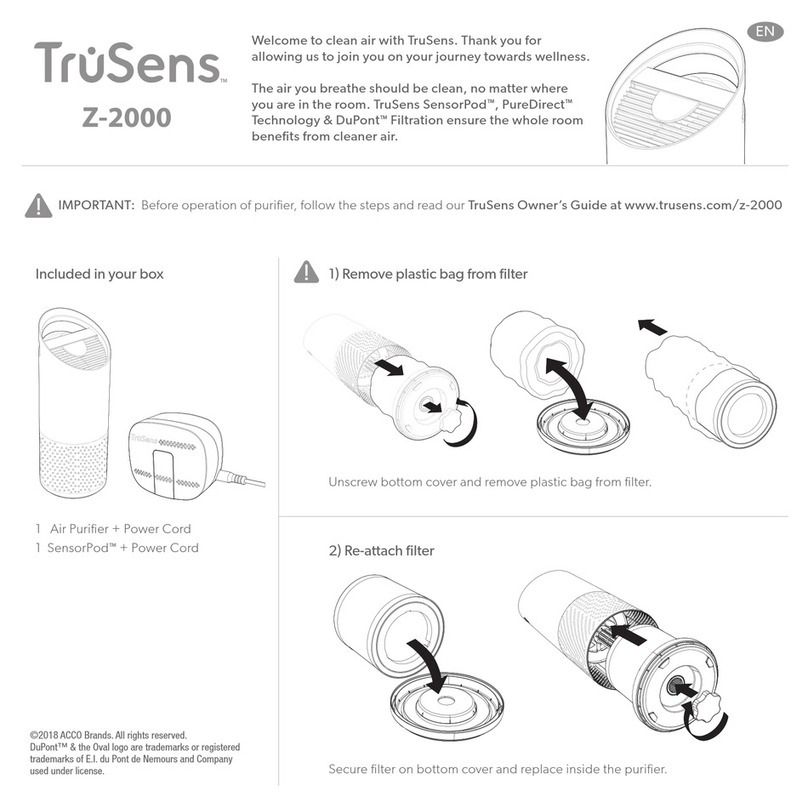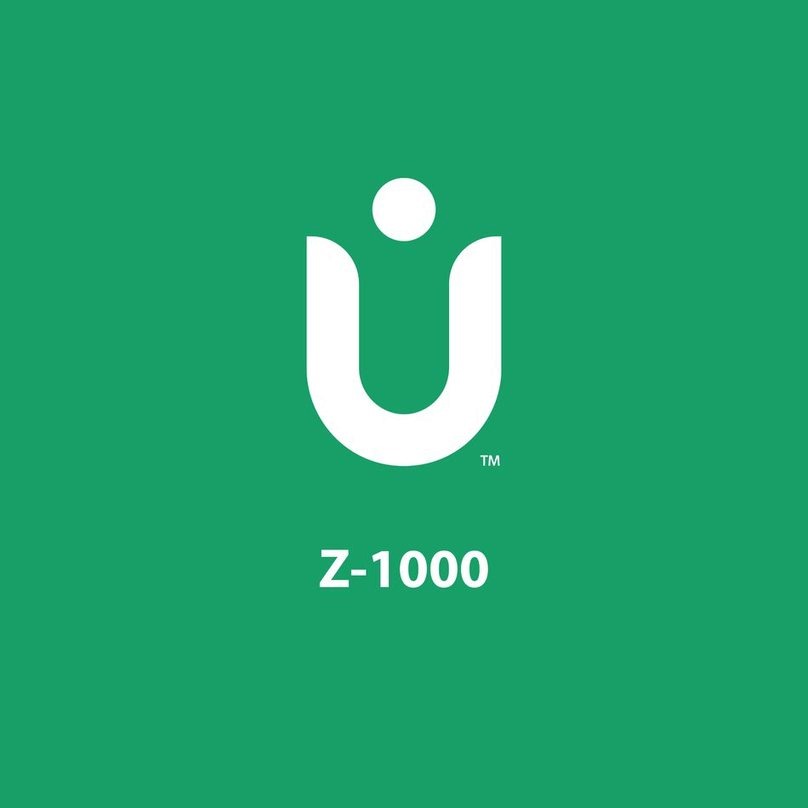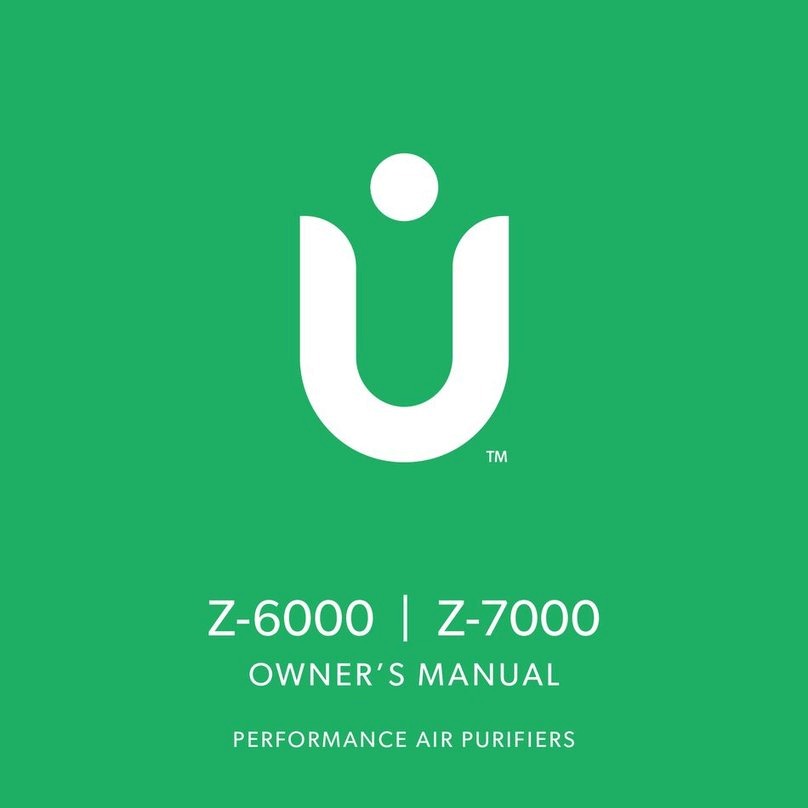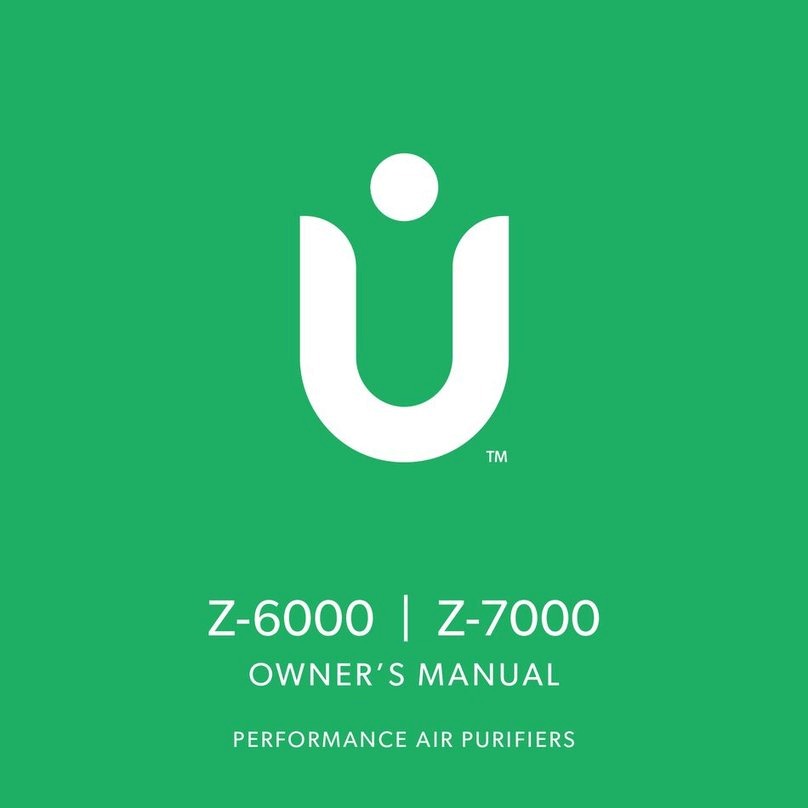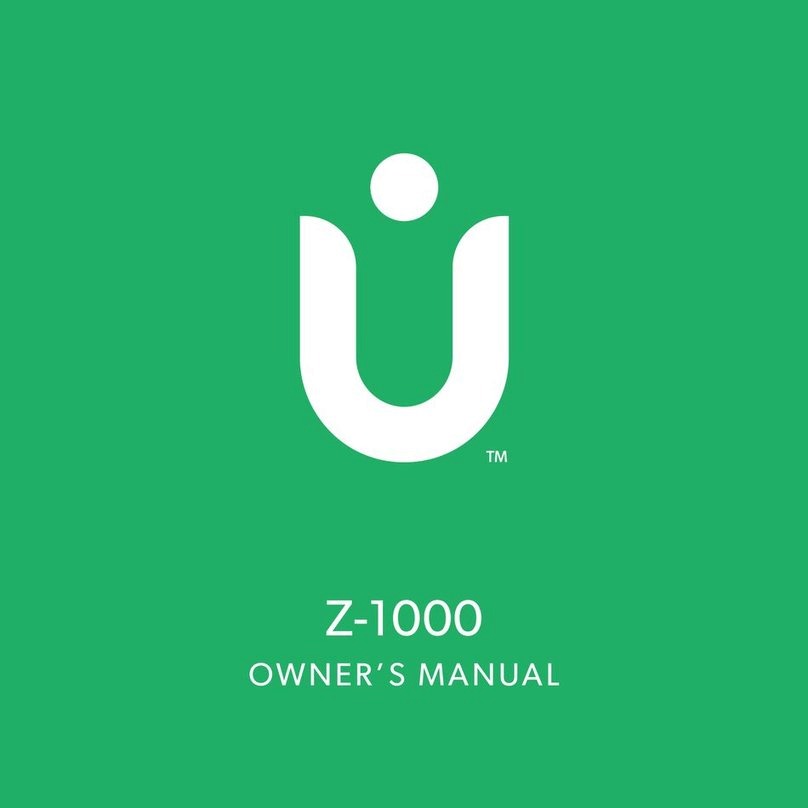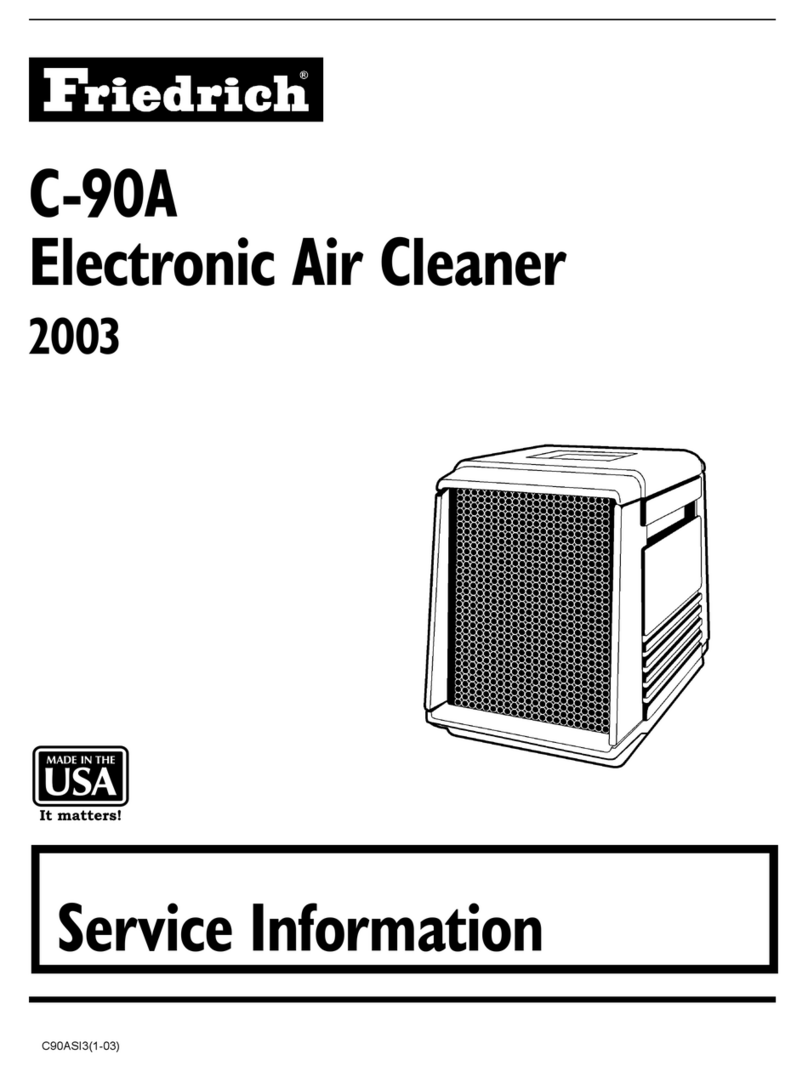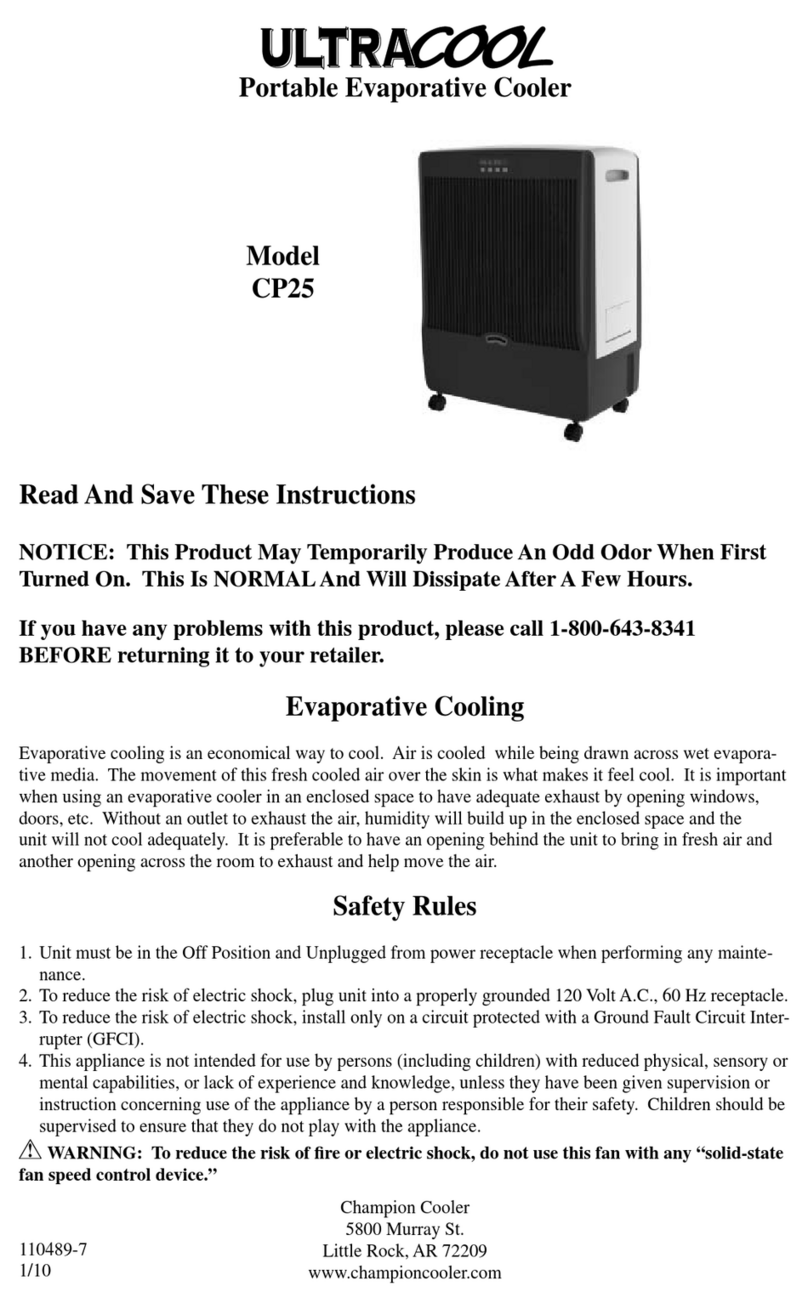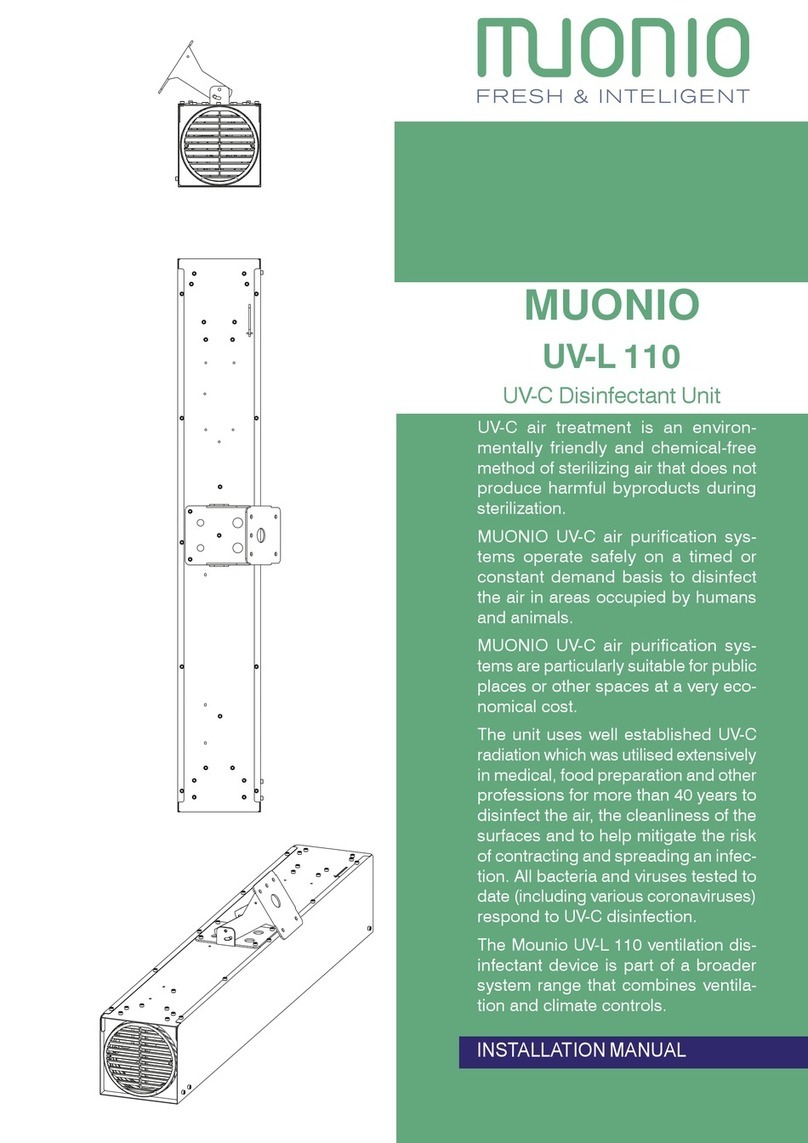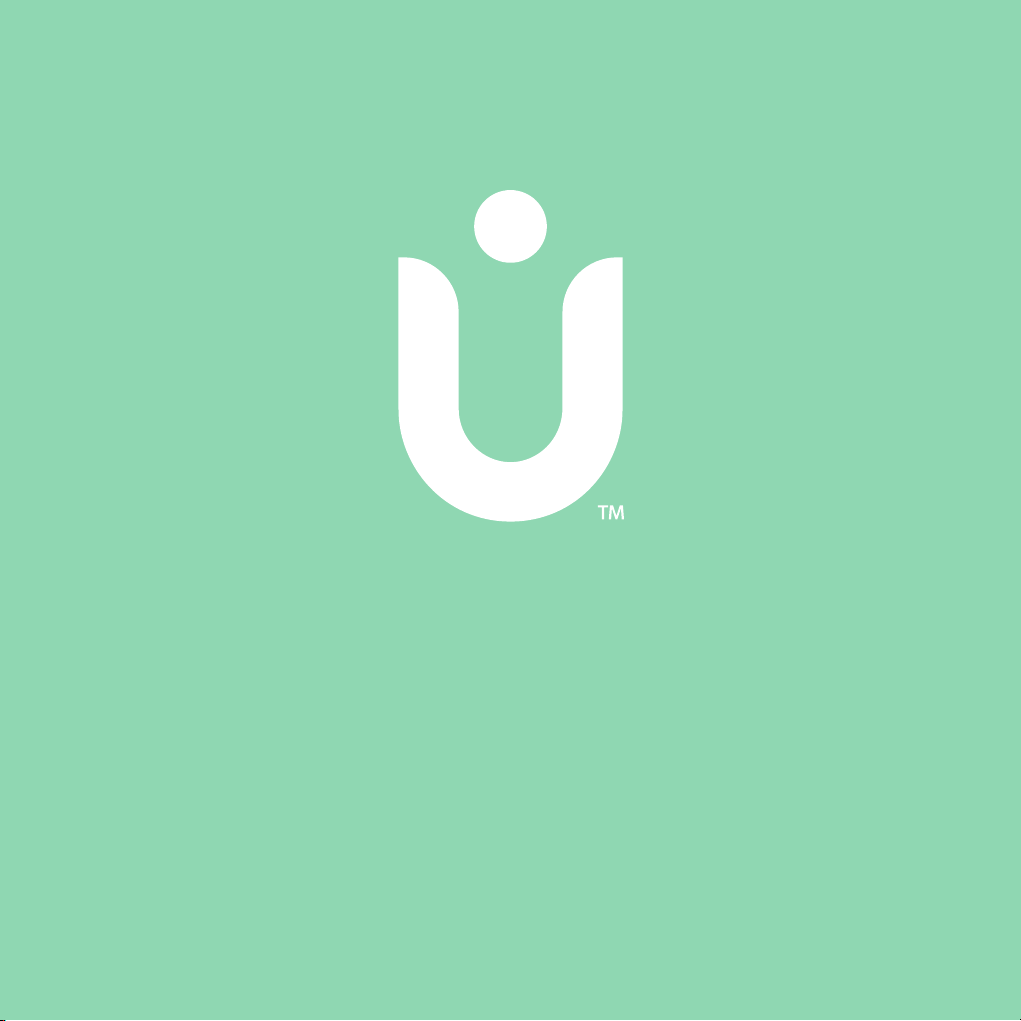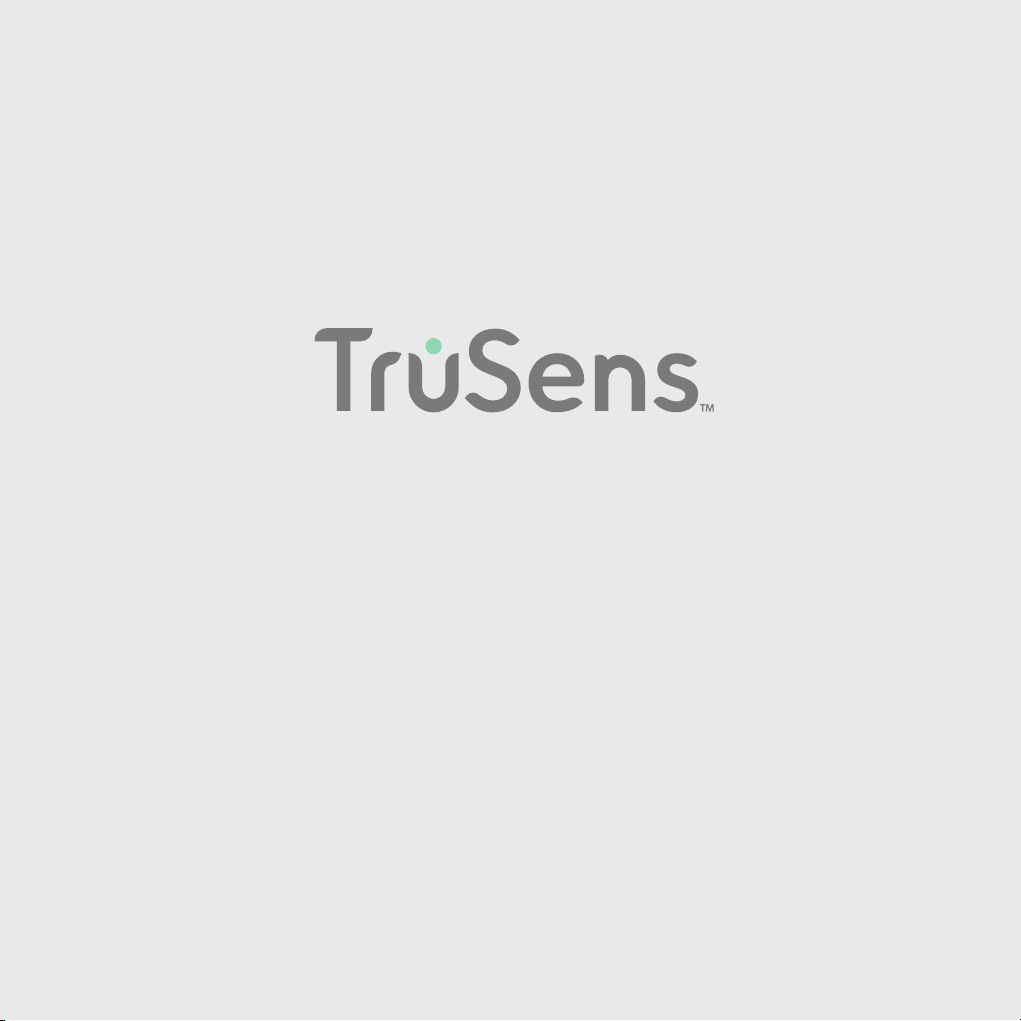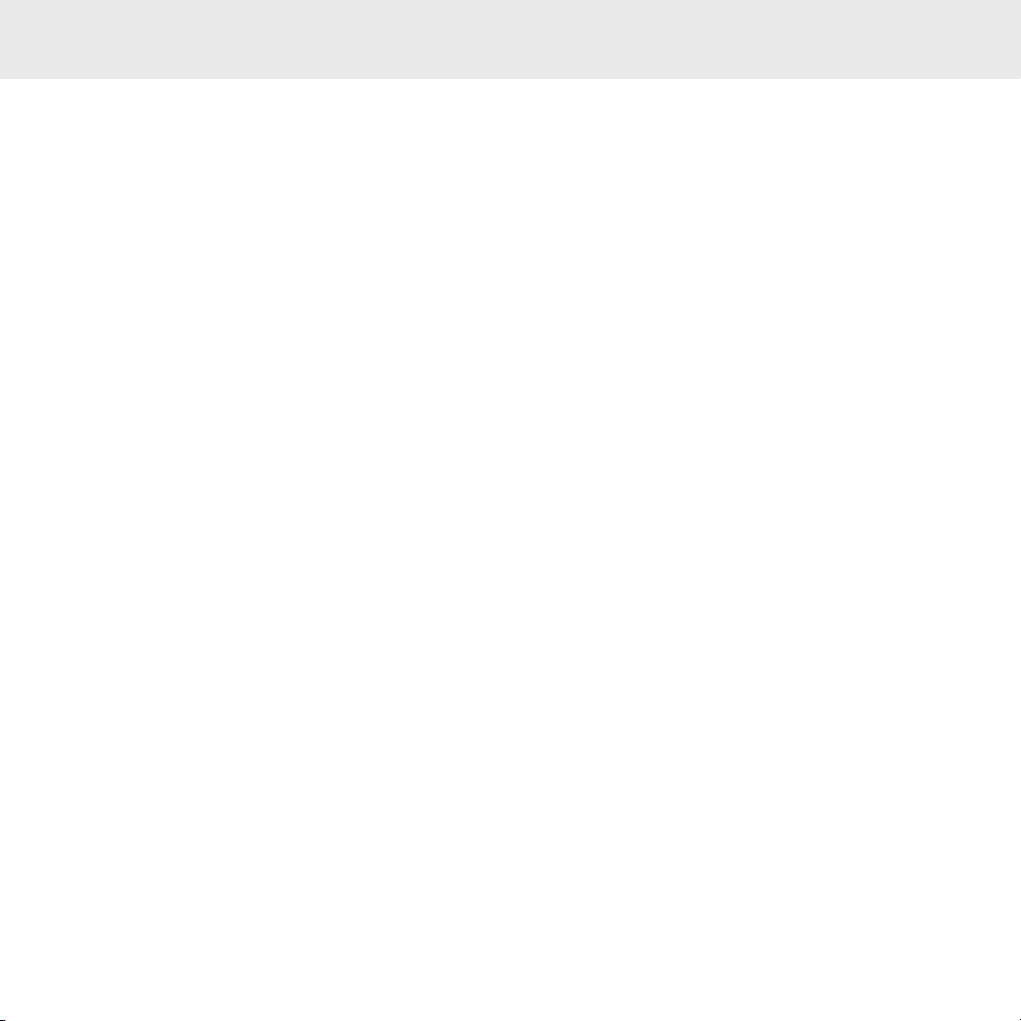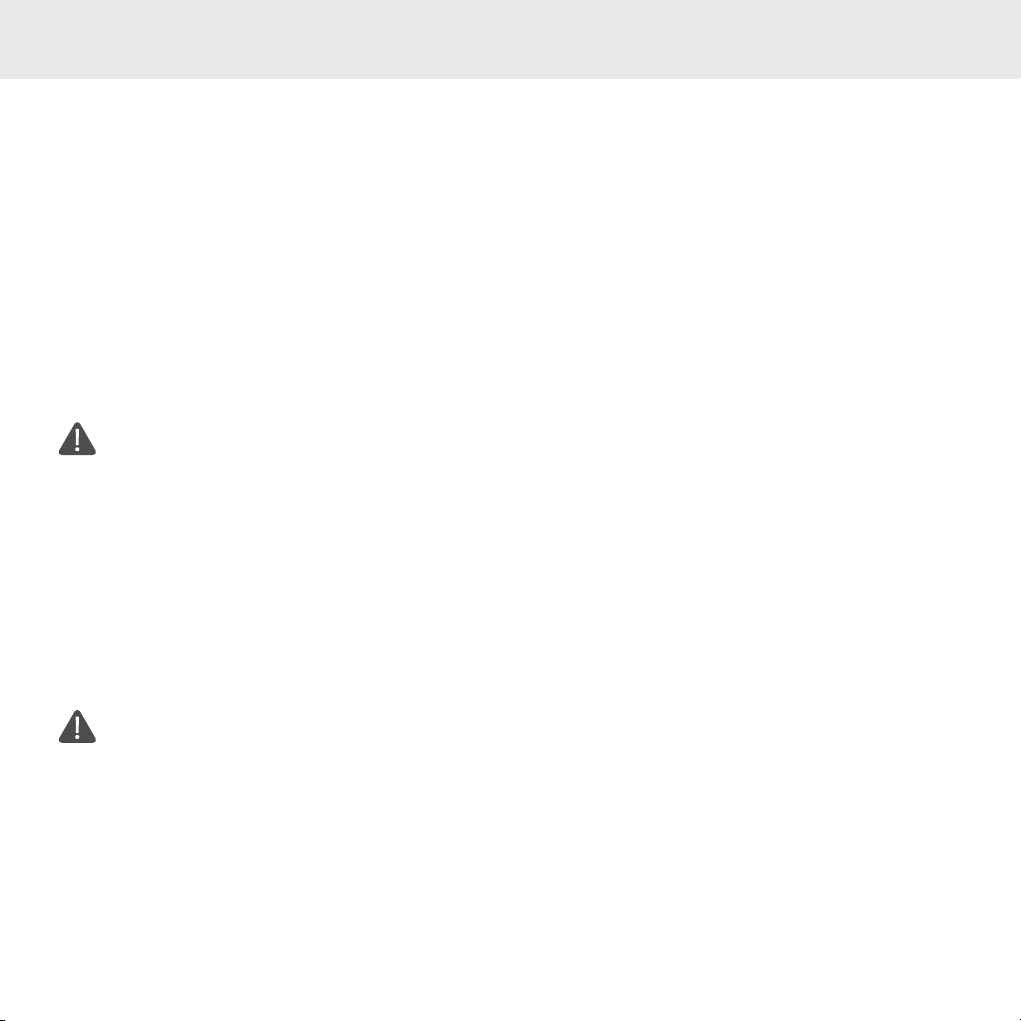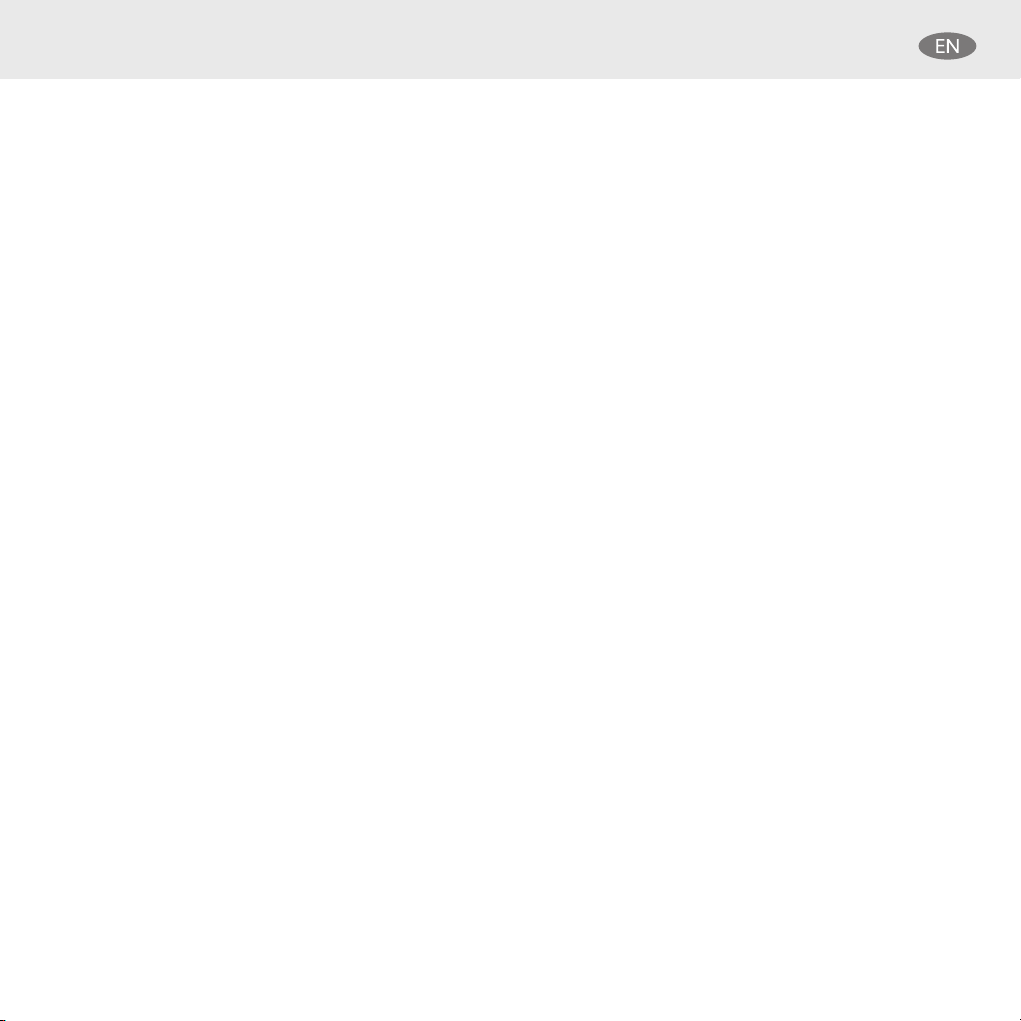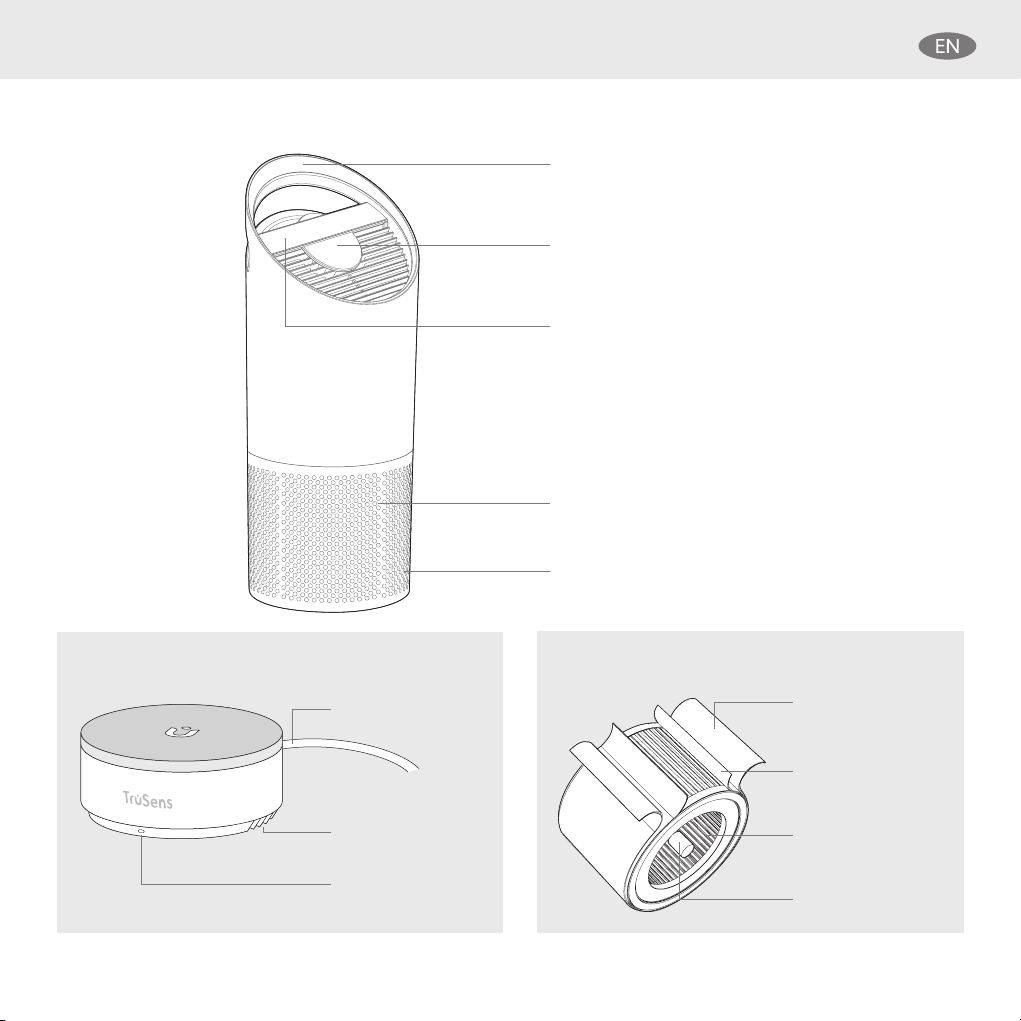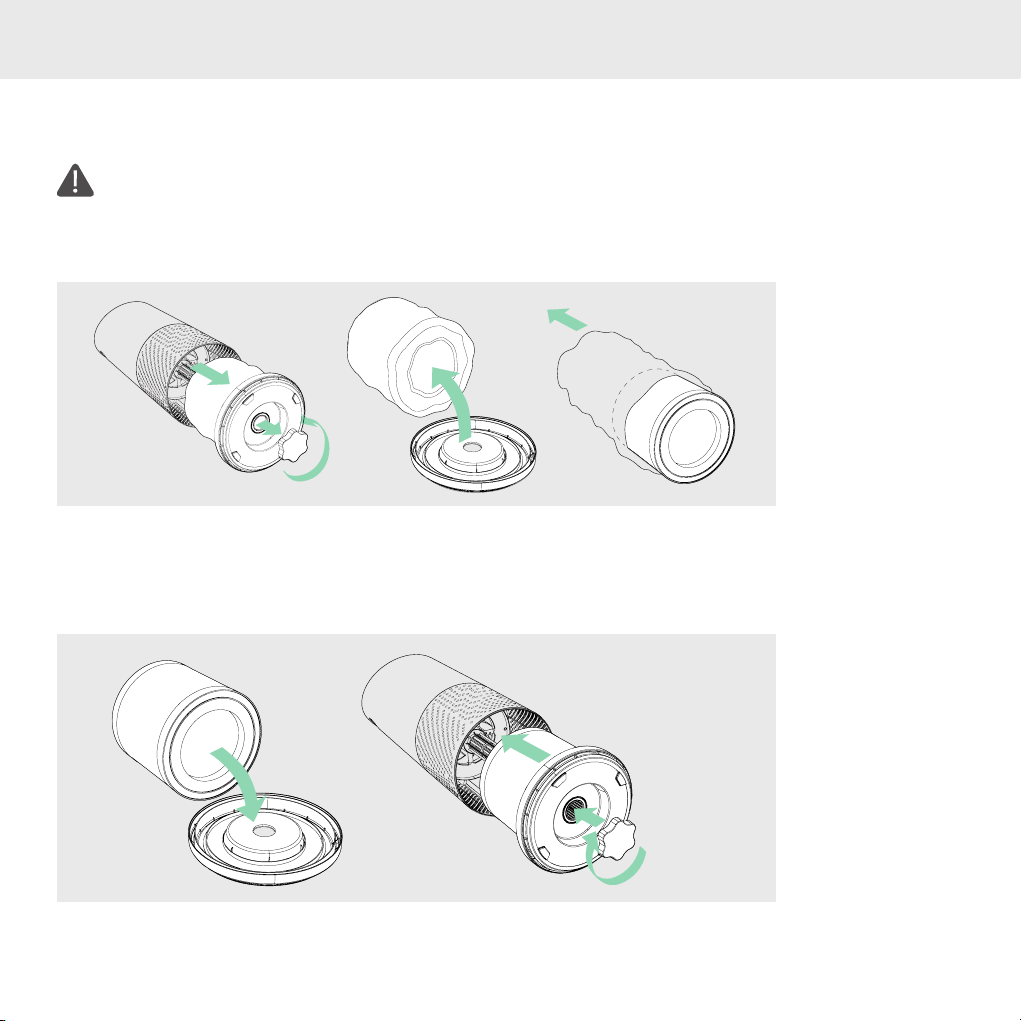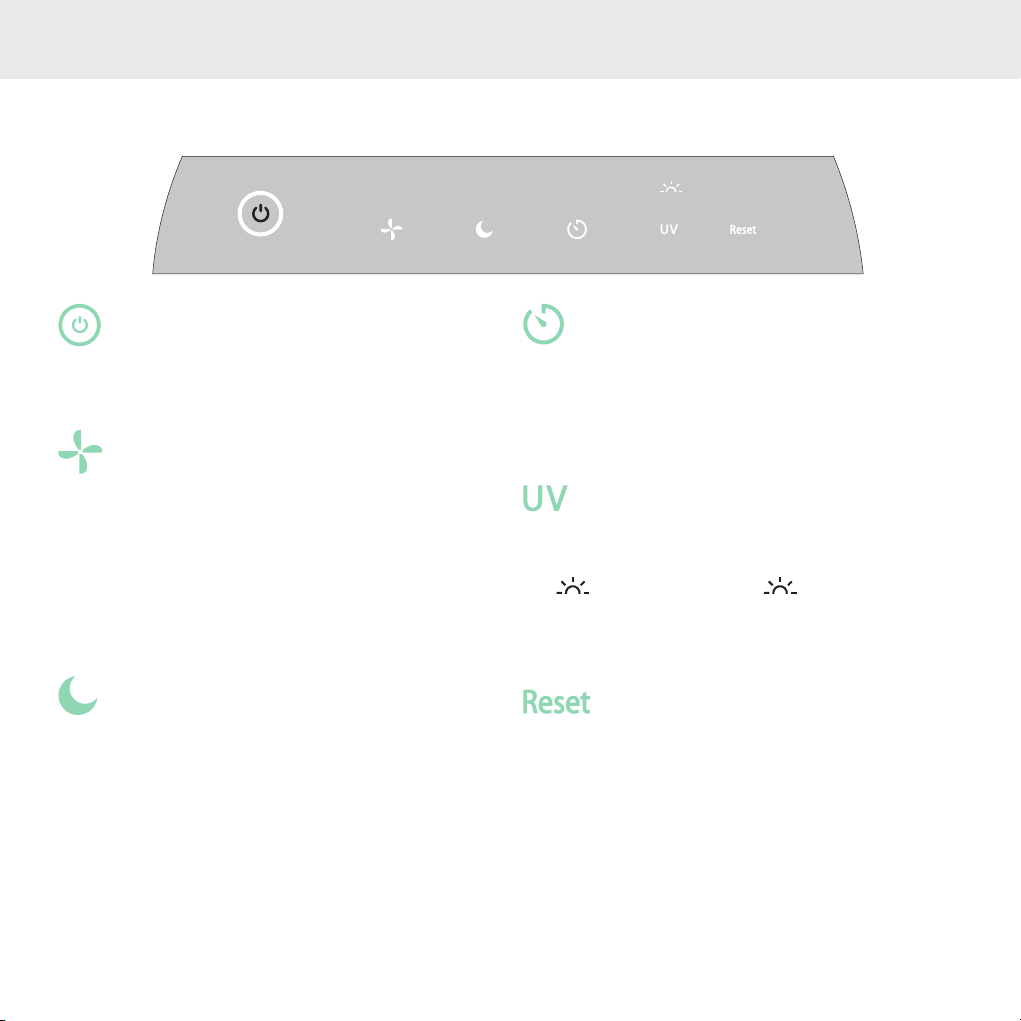4
SAFETY INFORMATION
PLEASE READ AND SAVE THESE INSTRUCTIONS
This appliance has a polarized plug (one blade is wider
than the other). To reduce the risk of electric shock,
this plug is intended to fit in a polarized outlet only one
way. If the plug does not fit fully in the outlet, reverse
the plug. If it still does not fit, contact a qualified
electrician. Do not attempt to defeat this safety feature.
Unplug or disconnect the appliance from the power
supply before replacing filters or UV bulb, or when
appliance is not in use.
WARNING: To reduce the risk of fire or electric shock,
do not use this fan with any solid-state speed control
device.
Do not operate any purifier with a damaged cord or
plug, or if the wall socket is loose.
Do not run cord under carpeting, throw rugs, runners,
or similar coverings. Do not run cord under furniture
or appliances. Arrange cord away from traffic area and
where it will not be tripped over.
WARNING: Skin or eye damage may result from
directly viewing the light produced by the bulb in this
apparatus. Always disconnect power before relamping
or servicing. Replace bulb with UVLZ3000-01,
Manufactured by ACCO Brands.
• Remove all packaging, including the filter bag,
before use.
• Appliances that are obviously damaged must not be
operated.
• This appliance must only be connected to a wall
socket outlet matching the supply plug type and
rating stated on the rating plate.
• Locate air purifier near the outlet wall socket and do
not use extension cords.
• This appliance can be used by children aged from 8
years and above and persons with reduced physical,
sensory or mental capabilities or lack of experience
and knowledge if they have been given supervision
or instruction concerning use of the appliance in a
safe way and understand the hazards involved.
• Children shall not play with the appliance.
• Replace the UV bulb with the models specified
within this manual.
• Do not attempt to service or repair this product
yourself.
• Only use the purifier and SensorPod with the power
cable provided.
• Only clean this machine with a damp cloth, do not
use solvents or bleach.
• Ensure appliance is always placed on firm level
surface before operation.
• Do not block or obstruct the air intake or outlet vents.
• Do not insert fingers or other items into the air intake
or outlet vents.
• When the air purifier is in standby mode the
SensorPod is still transmitting a signal/data.