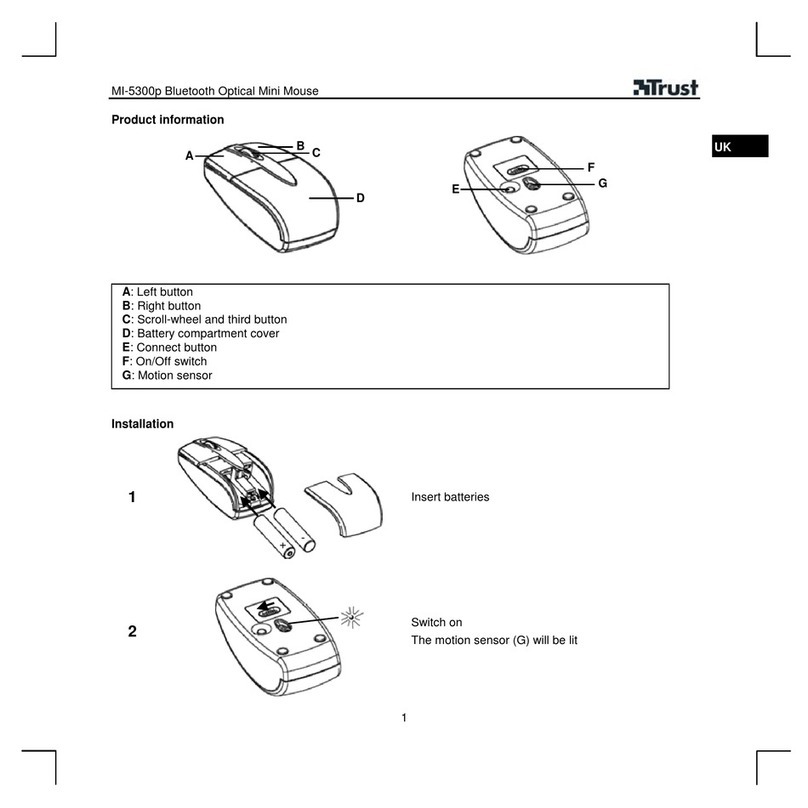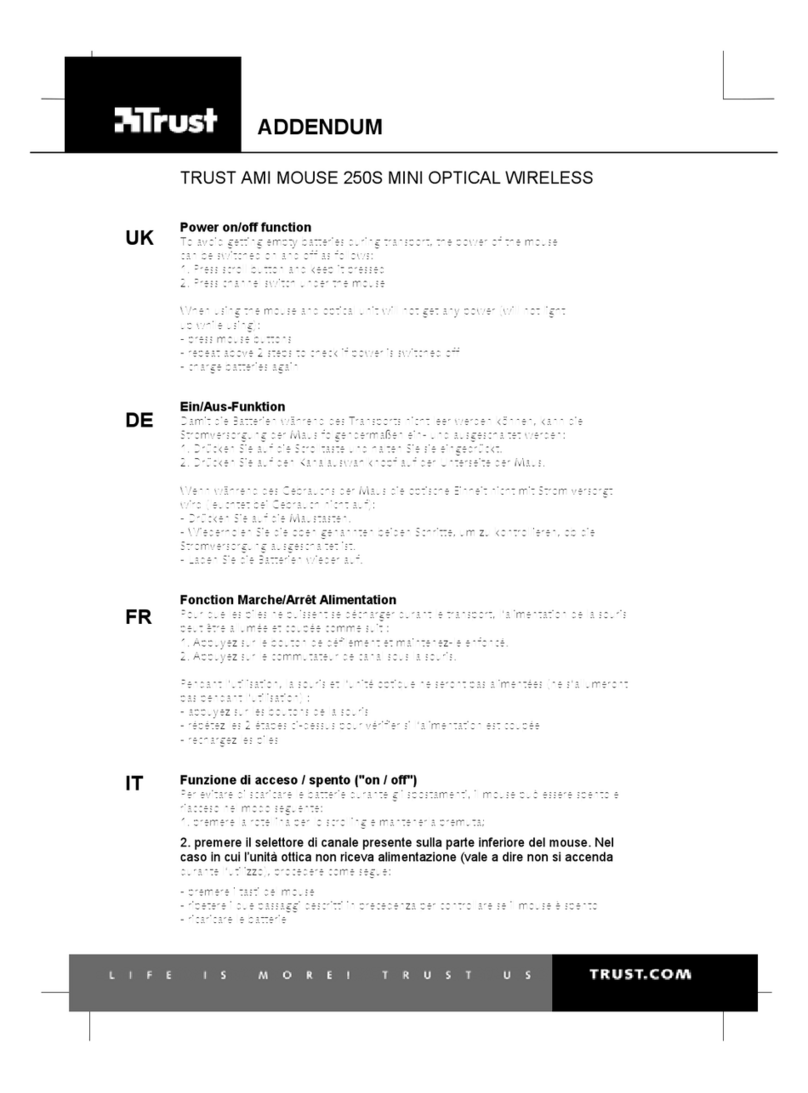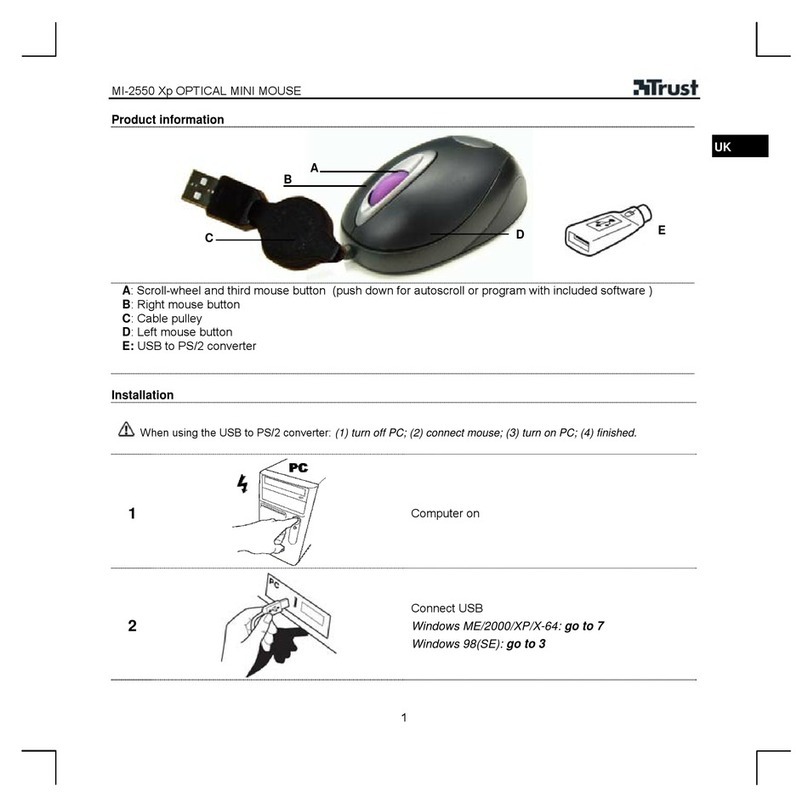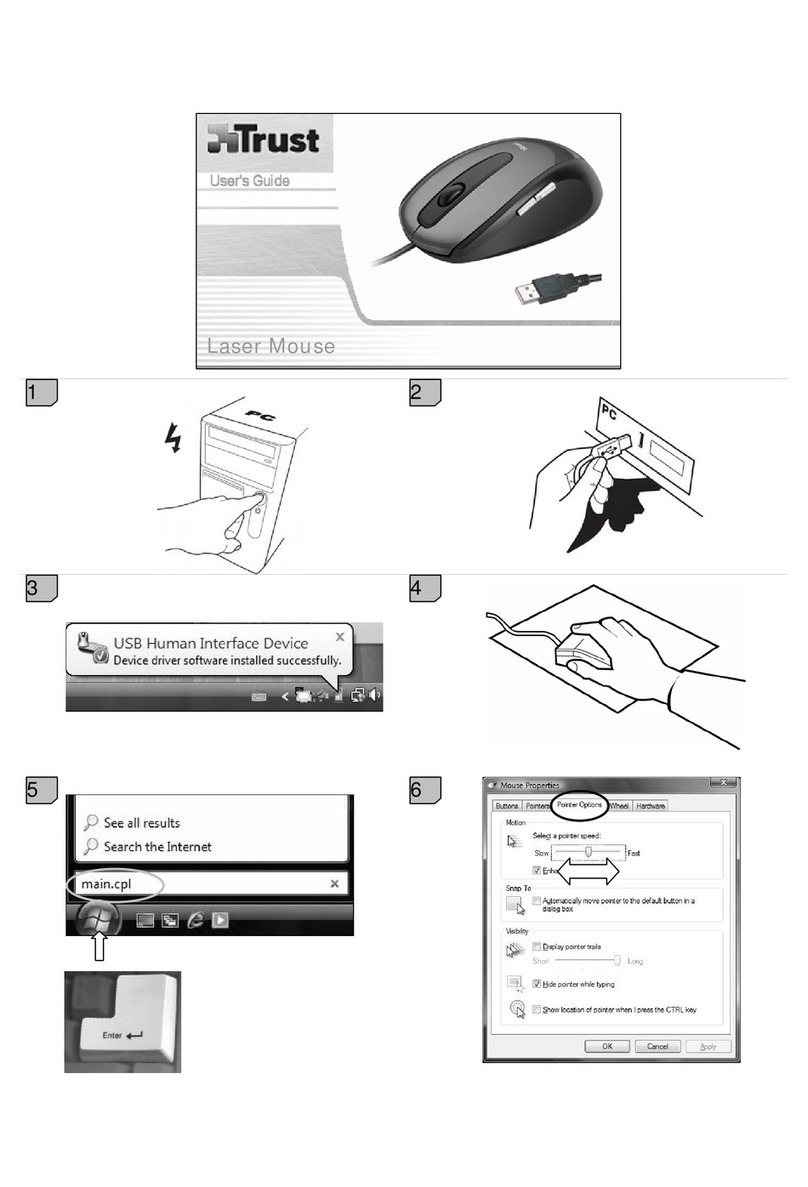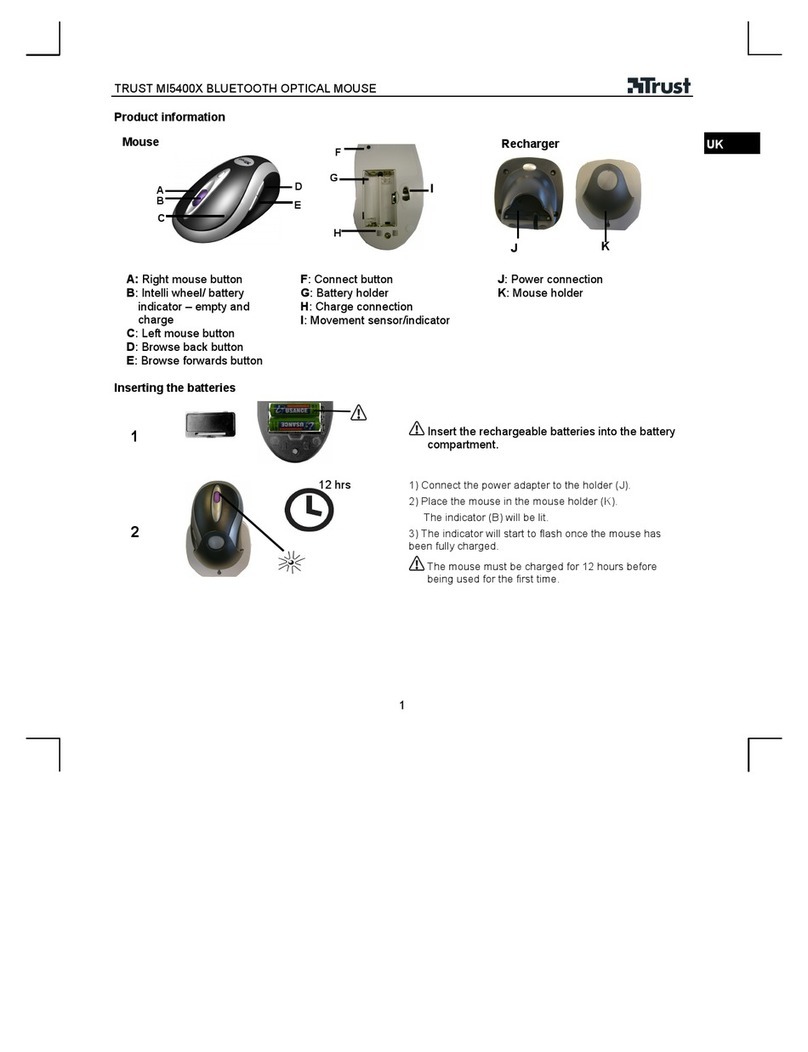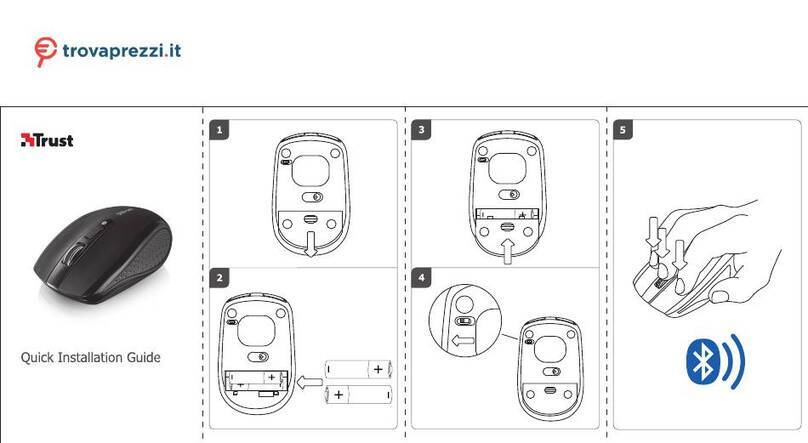TRUST 350CW MOUSE CARDREADER WIRELESS
1
UK
Instructions when using for the first time Chapter
1. Uninstalling old drivers and devices (5.1)
2. Installation in Windows (5.2)
3. Connecting (5.2)
4. Use (6)
1 Introduction
This instruction manual is for users of the TRUST 350CW MOUSE CARDREADER
WIRELESS. The TRUST 350CW MOUSE CARDREADER WIRELESS is a 5-button
mouse with a scroll wheel and a convenient cradle for storing the mouse when it is
not in use. A battery charger is integrated into the cradle, so that the batteries are
always fully charged.
The mouse is suitable for both left and right-handed users. Three buttons can be
configured using the software provided with the mouse for easy access to commonly
used functions.
The mouse uses accurate optical technology, so there is no mouse ball to be
cleaned. The mouse is wireless and works at a frequency of 27 Mhz.
This set can be used up to a distance of just over 1 metre.
A card reader is integrated in the cradle for Smart Media and Compact Flash cards.
The reading and writing speeds are equal to that of a USB port, i.e. 12 Mbps. The
maximum size file size which the system can read is 128 MB for Smart Media cards
and 512 MB for Compact Flash cards.
2 Safety
Carefully read the following instructions before use.
•The TRUST 350CW MOUSE CARDREADER WIRELESS does not require any
special maintenance. Use a slightly damp, soft cloth to clean the device.
•Do not use aggressive substances, such as white spirit, to clean the device.
These may harm the material.
•Do not submerge the device in liquid. This may be dangerous and will damage
the device. Do not use the device near water.
•Make sure nothing is placed on the cable. Do not use this device where the
cable can become worn or damaged as a result of people walking over it.
•Do not repair this device yourself.
•Nowadays, there are an increasing number of wireless products (video, audio,
convenience, computer, etc.) which work in the same frequency range as this
device. It may, therefore, be possible that the functionality of this device is
limited by or is limiting for other wireless devices. This can only be avoided by
paying attention to the distance between devices and, where possible, by
changing channels.
•Be careful when using wireless devices if you have a pacemaker or are
dependent on other life-saving, sensitive electronic equipment, because this
product transmits radio signals.