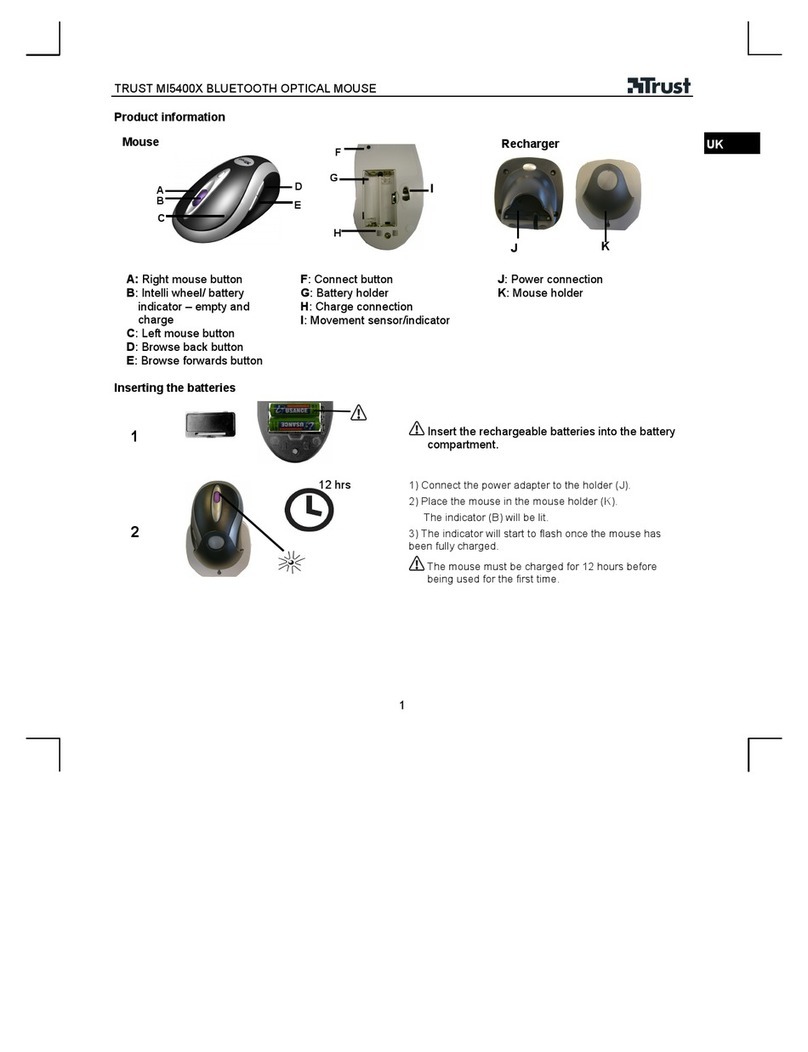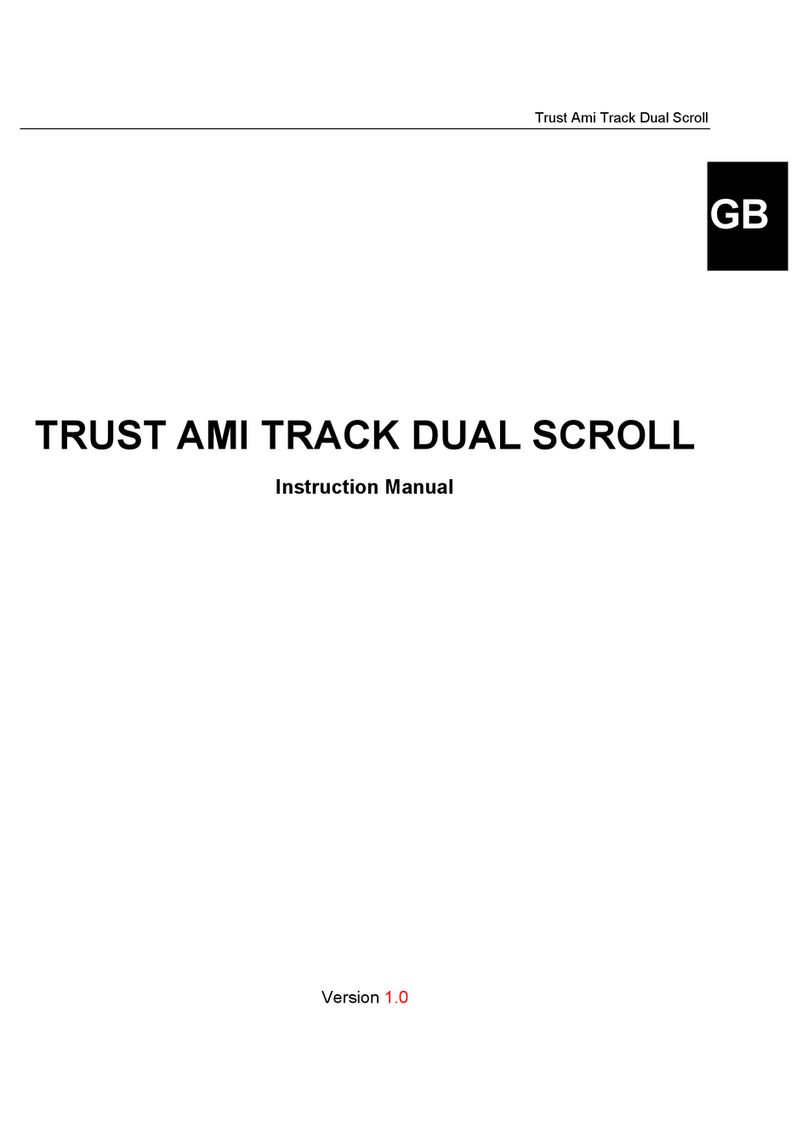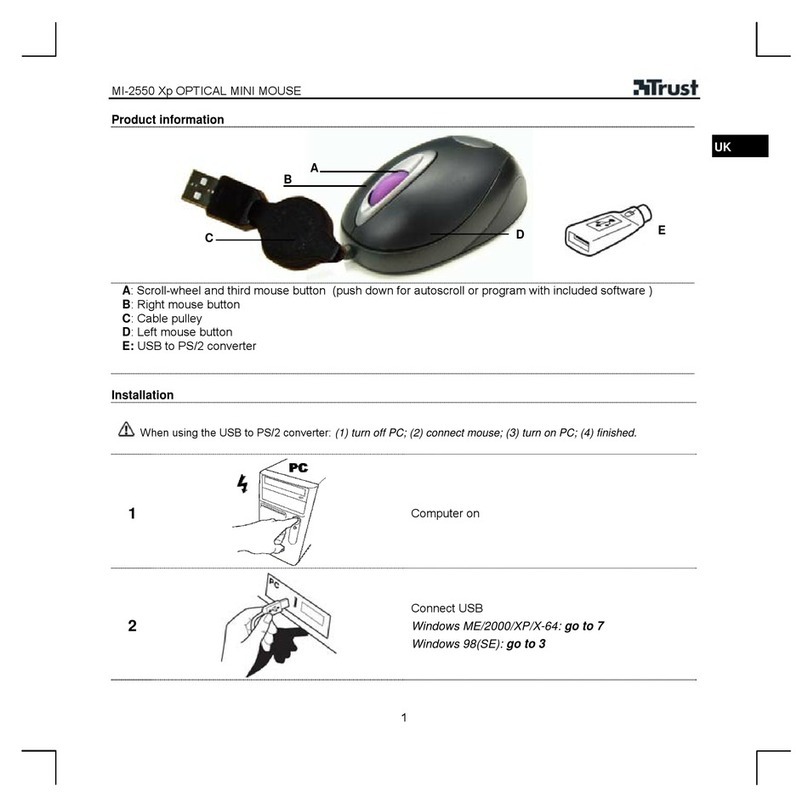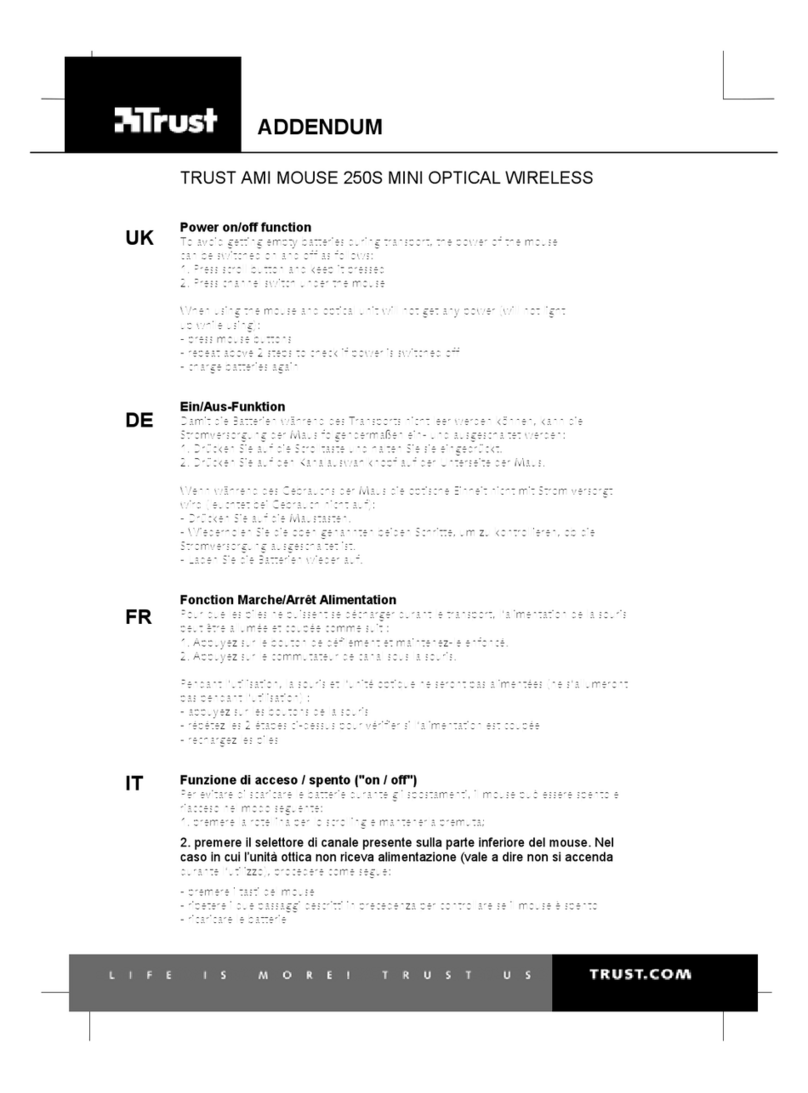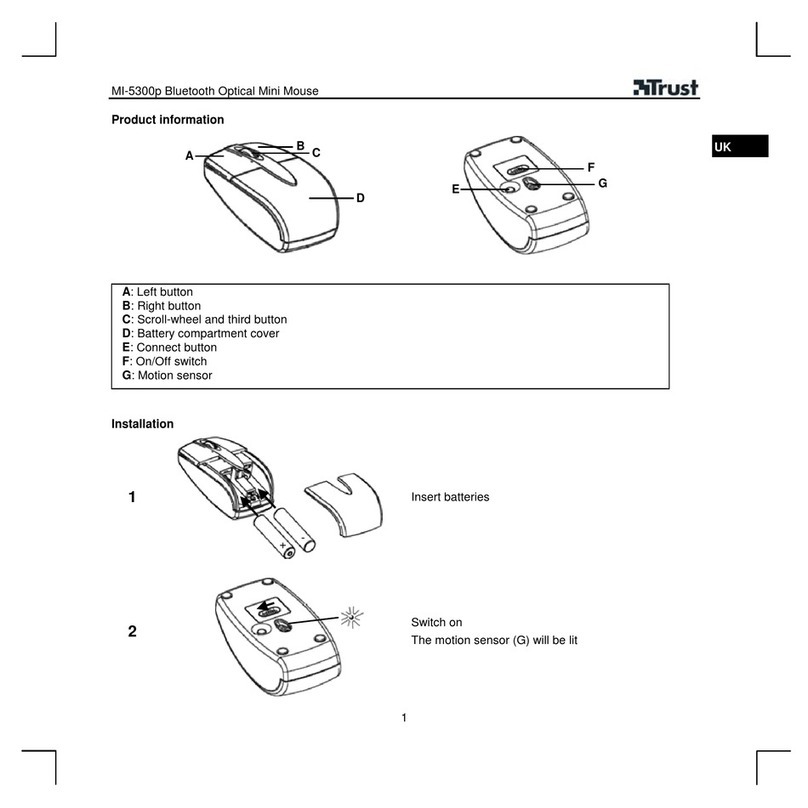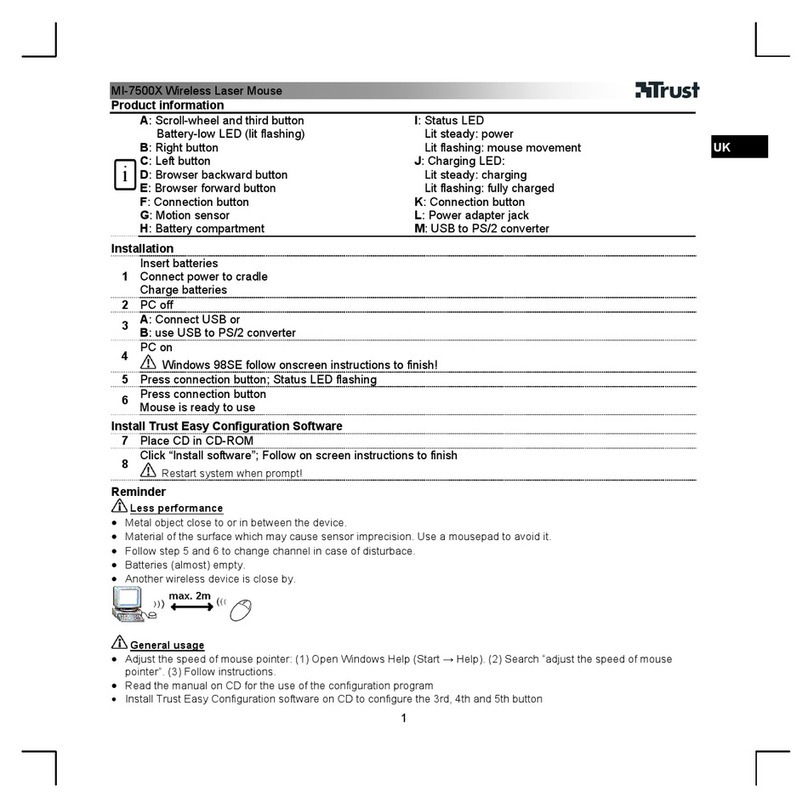TRUST 450LR MOUSE WIRELESS OPTICAL
2
3 Approval
0678
This device meets the essential requirements and other relevant conditions of the
applicable European directives. The Declaration of Conformity (DoC) is available
at www.trust.com/13682/ce.
-This wireless device works at a frequency of 27 MHz. It meets the essential
requirements and other relevant conditions of R&TTE Directive 1999/5/EC and
can be used in the following EU countries: Great Britain, Germany, France, Spain,
Italy, Portugal, Greece and the Netherlands. There are no limitations for the use
of the device in the above-mentioned countries.
-There may be limitations for the use of this device outside of the EU. If this device
is used outside of the EU, check whether this device meets local regulations.
Mouse frequency: CH1: 27.045 MHz +2.5 KHz, CH2: 27.145 MHz +2.5 KHz
Bandwidth: 17 kHz, Power: 0.1 mW.
4 Installation
This chapter explains how to select the channels using the channel selection
switches, how to connect the receiver, how to remove old drivers or software from
your computer and how to install the software provided with the device.
4.1 Selecting the channels
All the channels must be selected correctly before connecting the receiver and
inserting the batteries. Carry out the following to select the channels:
1. Set the receiver’s channel selection switch (F, figure 1) to one of the
channels.
2. Open the battery compartment on the bottom of the mouse and use a
pointed object to set the mouse’s channel selection switch to the same
channel as the receiver.
The channels have now been selected correctly. See chapter 4.2 for instructions on
how to connect the receiver.
4.2 Connecting the receiver
The receiver can be connected to either the PS/2 port or the USB port on your
computer.
Tip: If your computer has a PS/2 port, it is recommended to connect the
receiver to your computer’s PS/2 port. This will save your USB ports
for other USB devices.
4.2.1 Via the PS/2 port
This chapter explains how to connect the receiver to the PS/2 port. If the mouse is
connected to the PS/2 port, then the green adapter (USB to PS/2) must be used.
1. Make sure the computer is turned off.
2. Make sure the adapter is connected to the receiver’s USB plug.
3. Connect the receiver’s PS/2 plug to the computer’s PS/2 port.
4. Turn the computer on.
4.2.2 Via the USB connection
Remove the adapter from the mouse’s USB plug if you wish to connect the mouse to
a USB port.
Note: If you use Windows 98, you may be required to insert your Windows
98 CD-ROM into your CD-ROM drive after the mouse has been
connected. Make sure you have your Windows 98 CD-ROM at hand.
Note: If you use Windows 98, it is possible that Windows will not detect a
mouse after it has been connected. In that case, use the Alt and Tab
keys on the keyboard to run the Wizard. It is usually sufficient to press
Enter a number of times to select ‘Next’.
1. Make sure the computer is turned off.