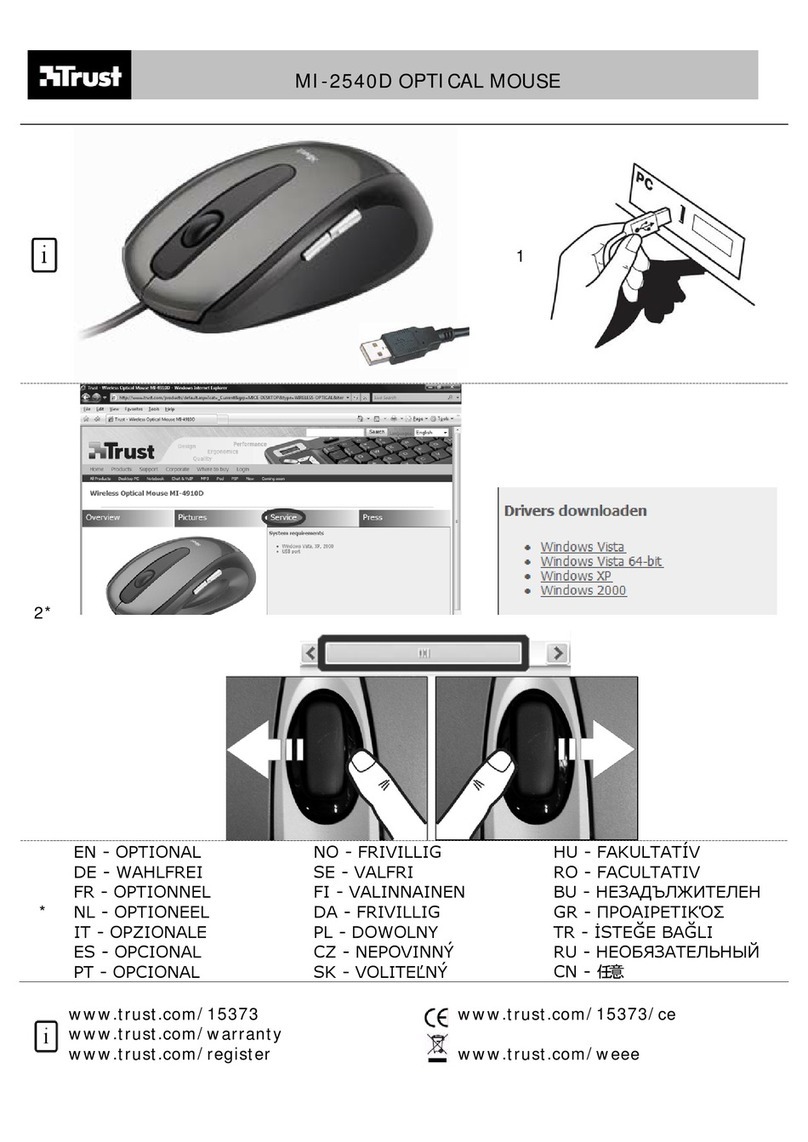Trust GXT 180 User manual
Other Trust Mouse manuals
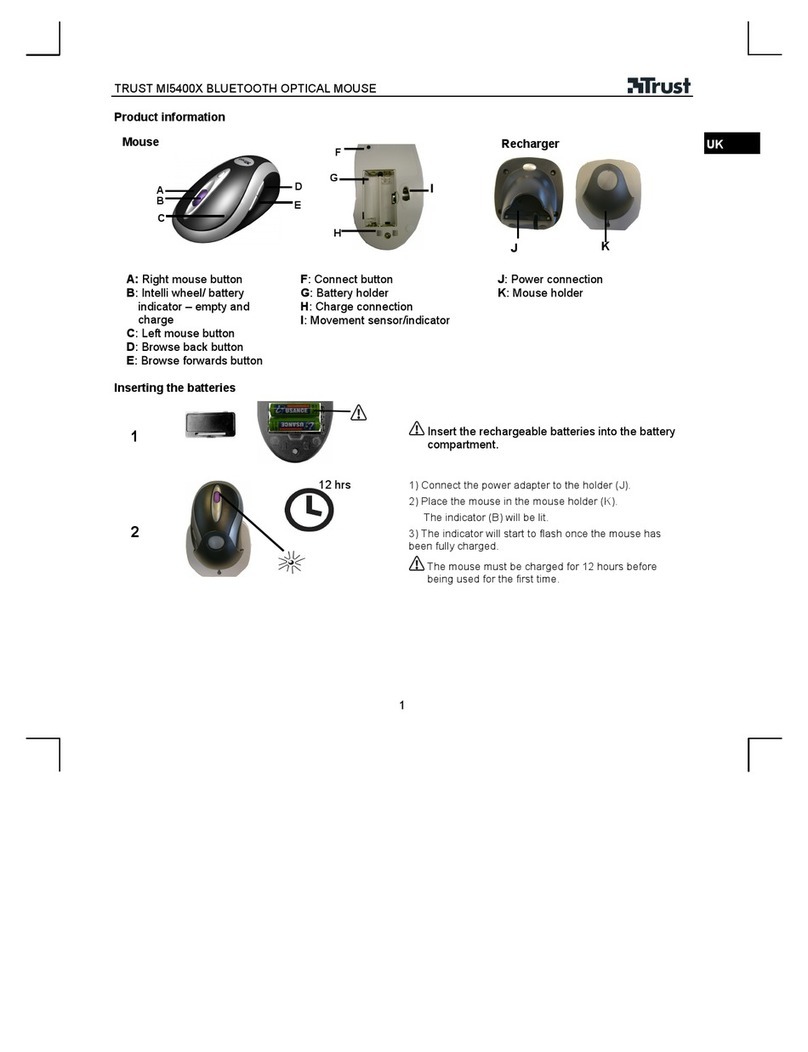
Trust
Trust MI5400X User manual

Trust
Trust GRAPHIN GXT 960 User manual
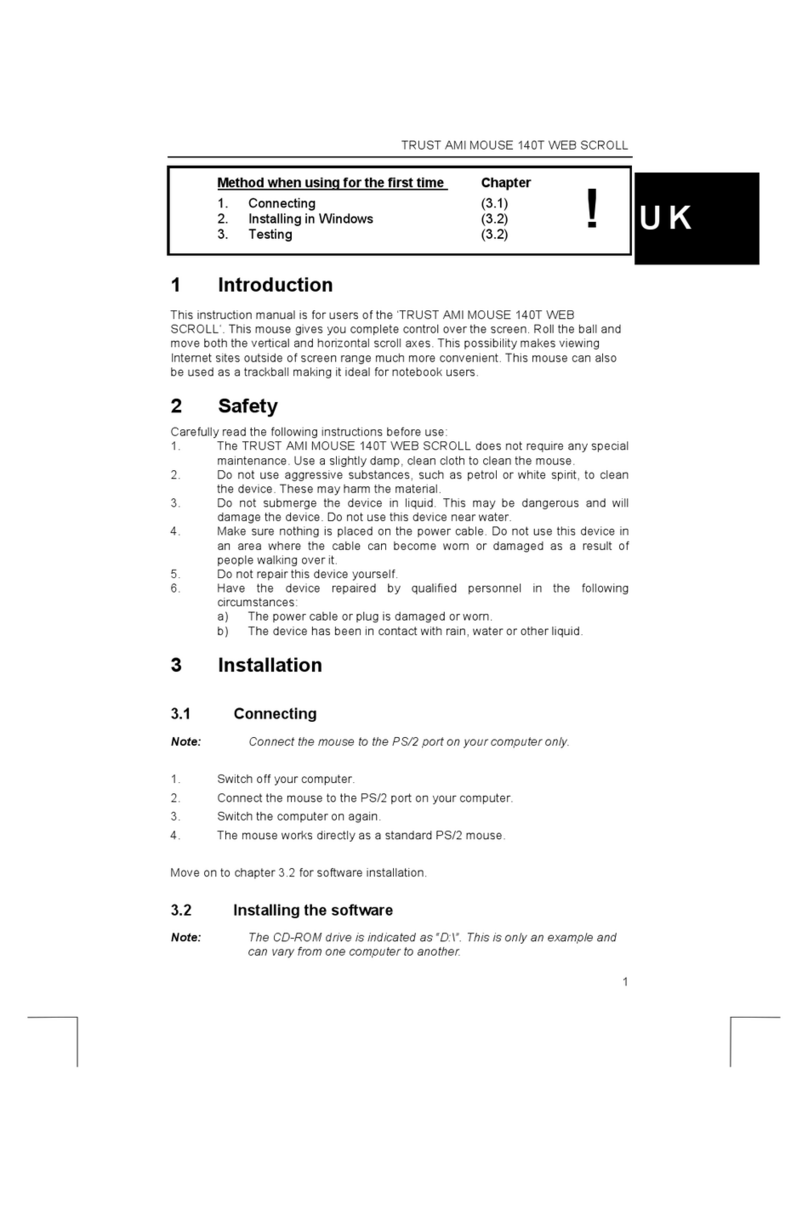
Trust
Trust AMI MOUSE 140T WEB SCROLL User manual

Trust
Trust MI-2950R User manual

Trust
Trust 350L User manual

Trust
Trust Ture User manual

Trust
Trust DS-3300X User manual

Trust
Trust MI-7900Z User manual

Trust
Trust MI-4550Xp User manual
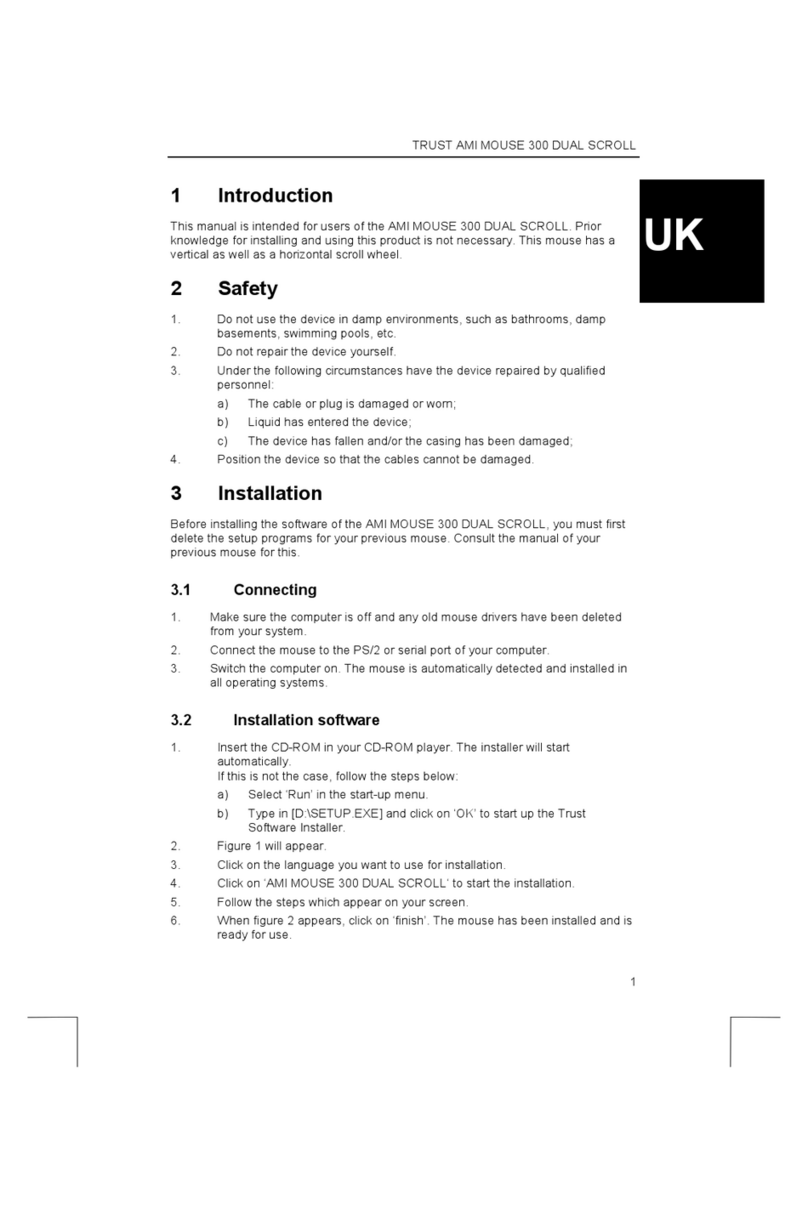
Trust
Trust AMI 300 User manual

Trust
Trust GRAPHIN GXT 960 User manual

Trust
Trust GM-4600 User manual
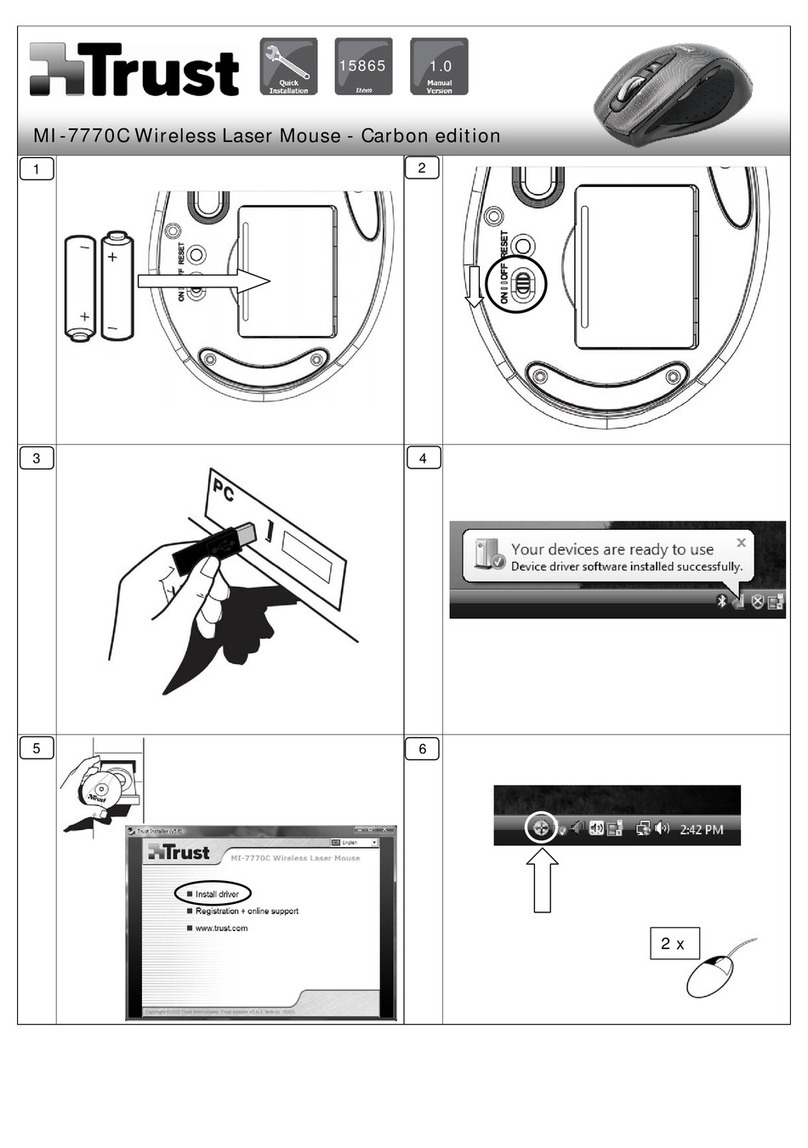
Trust
Trust MI-7770C User manual

Trust
Trust AMI HAND TRACK PRO User manual

Trust
Trust MI-3500X User manual

Trust
Trust 22841 User manual

Trust
Trust GXT31 User manual
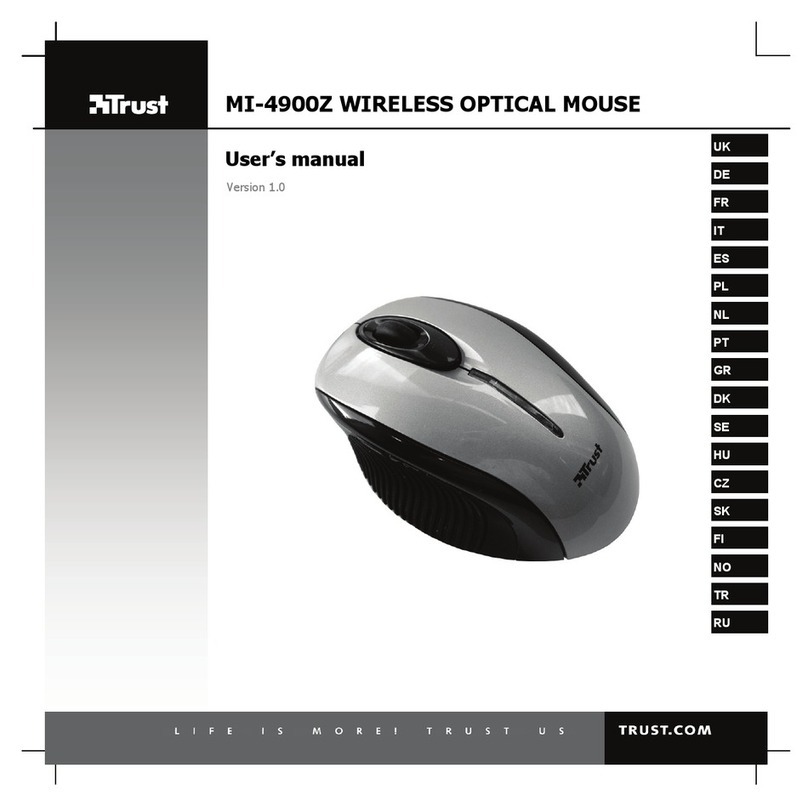
Trust
Trust MI-4900Z User manual
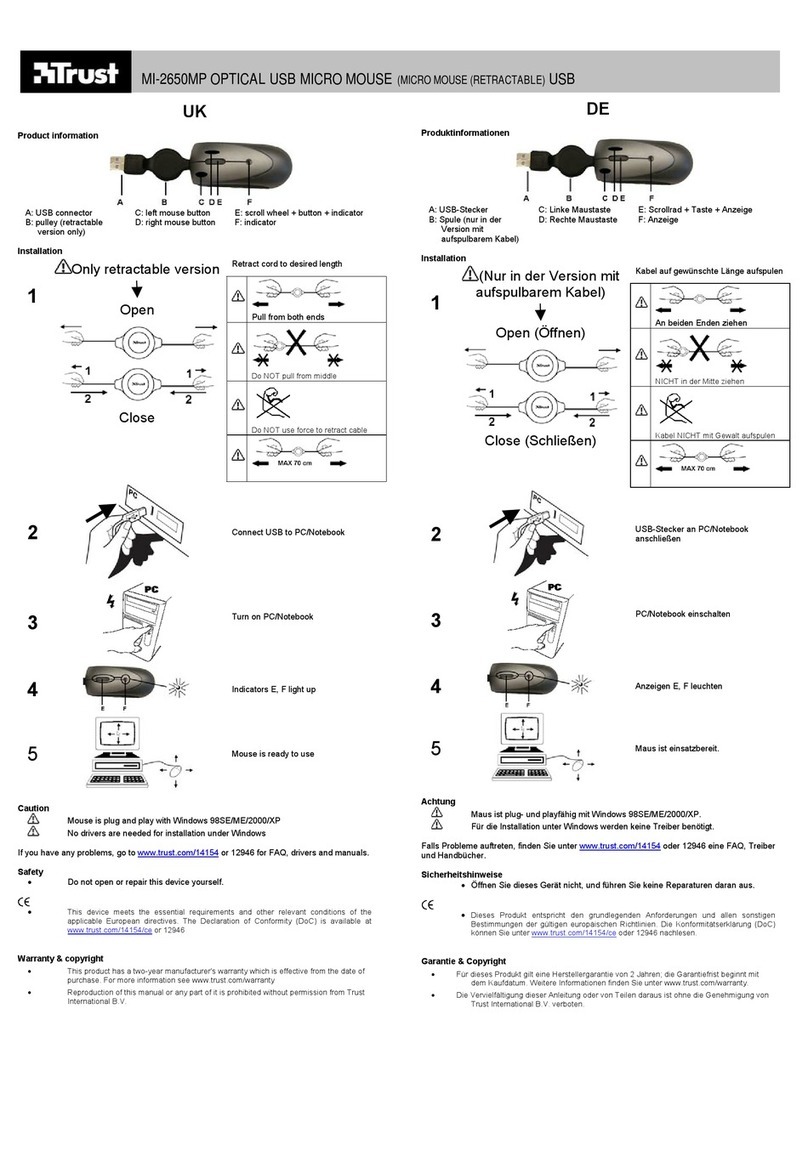
Trust
Trust MI-2650MP User manual
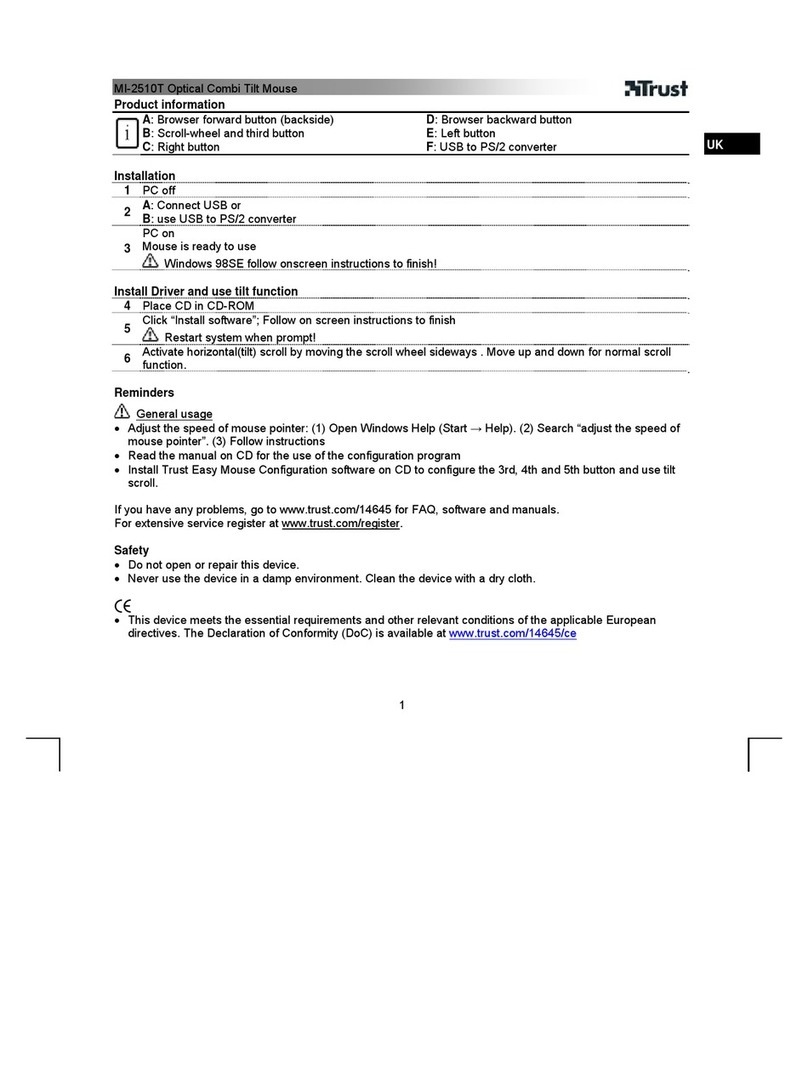
Trust
Trust MI-2510T User manual