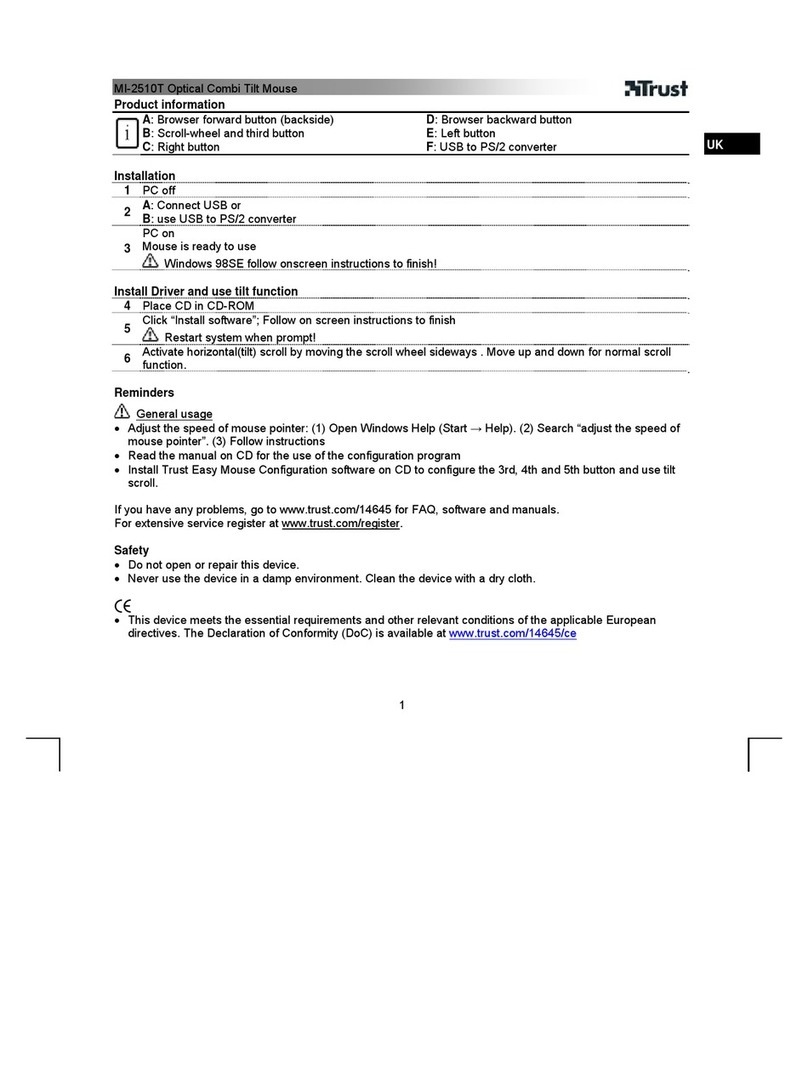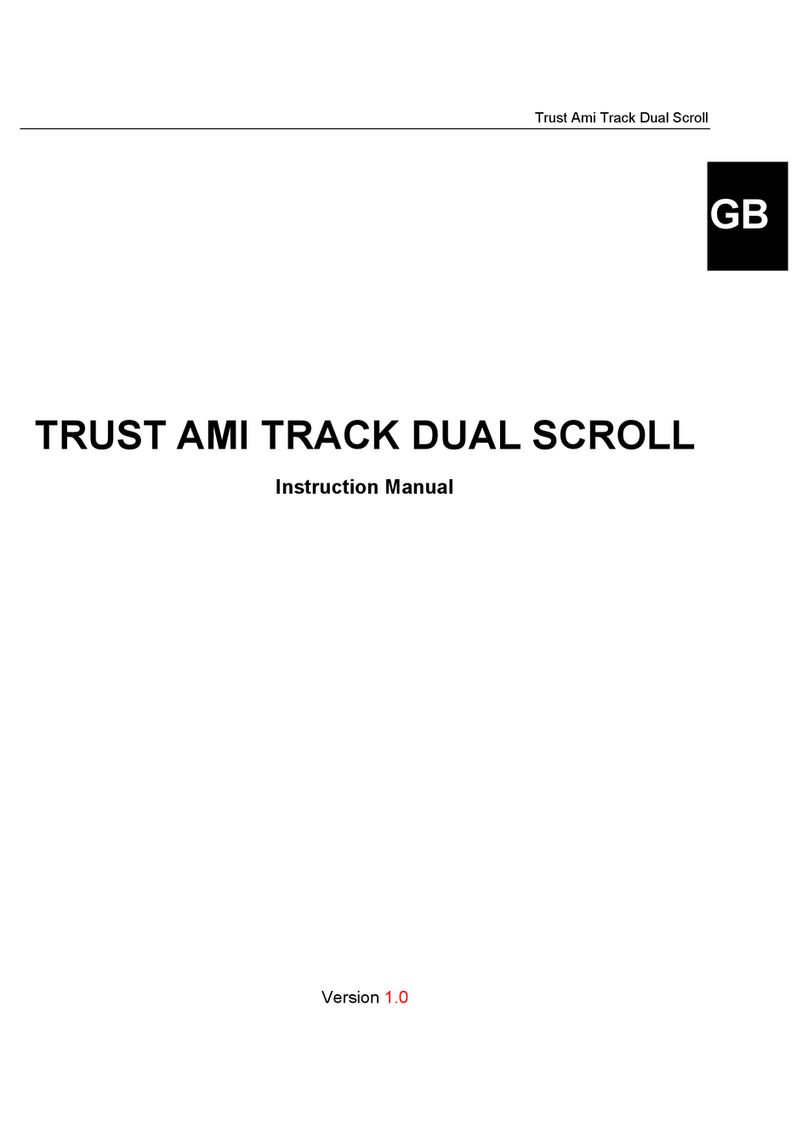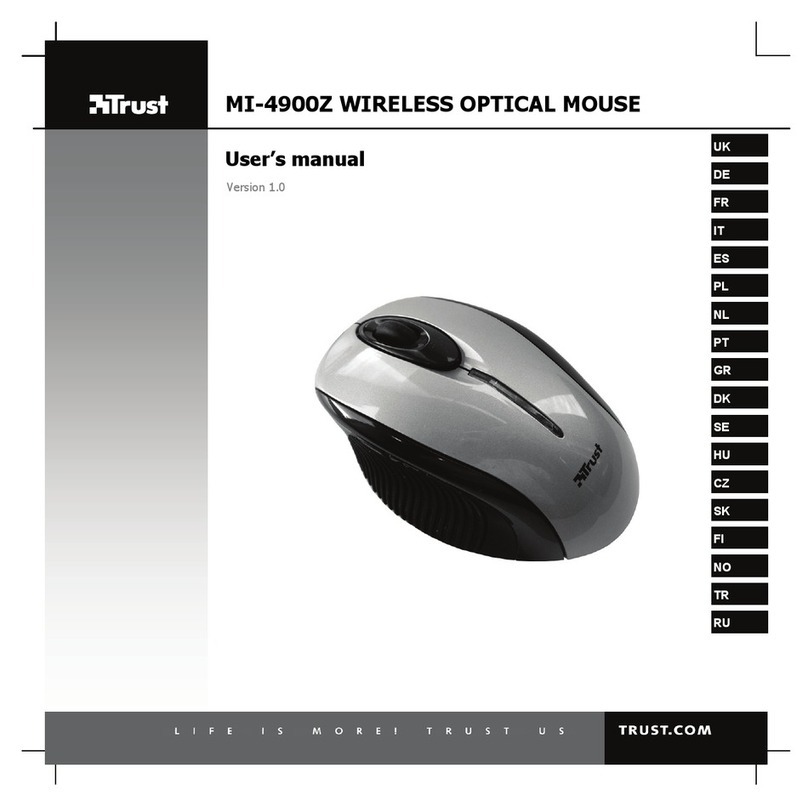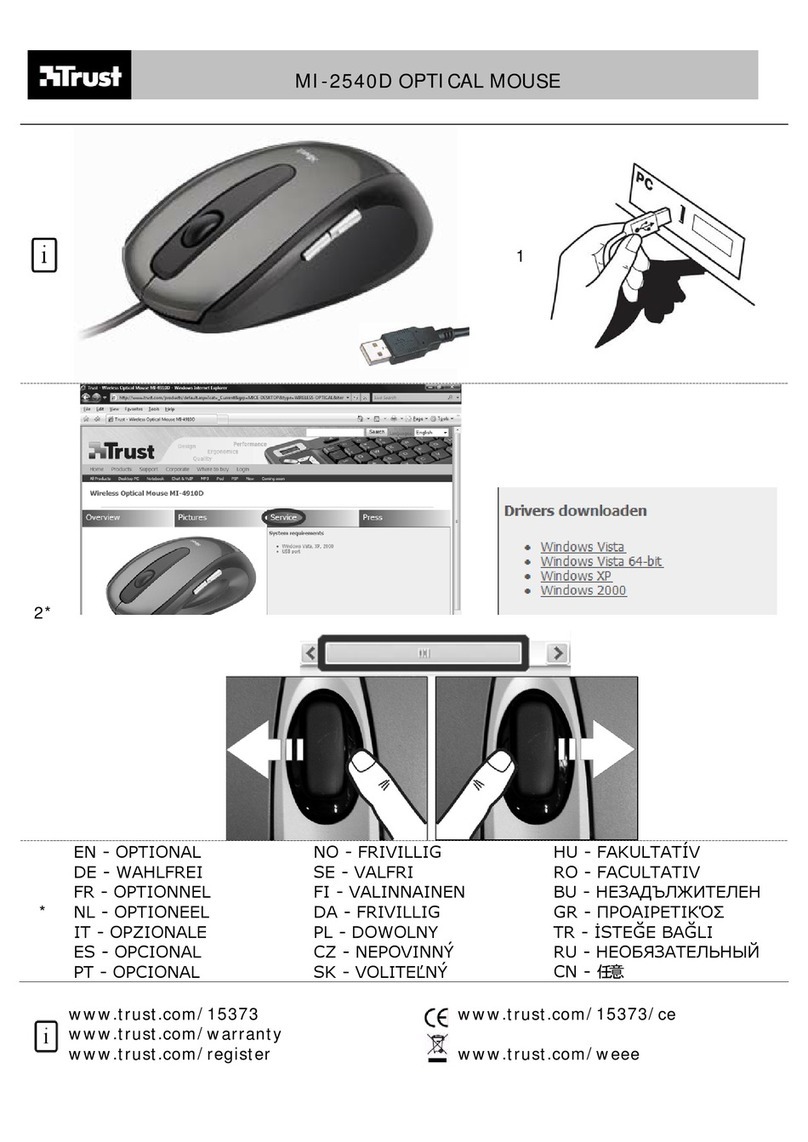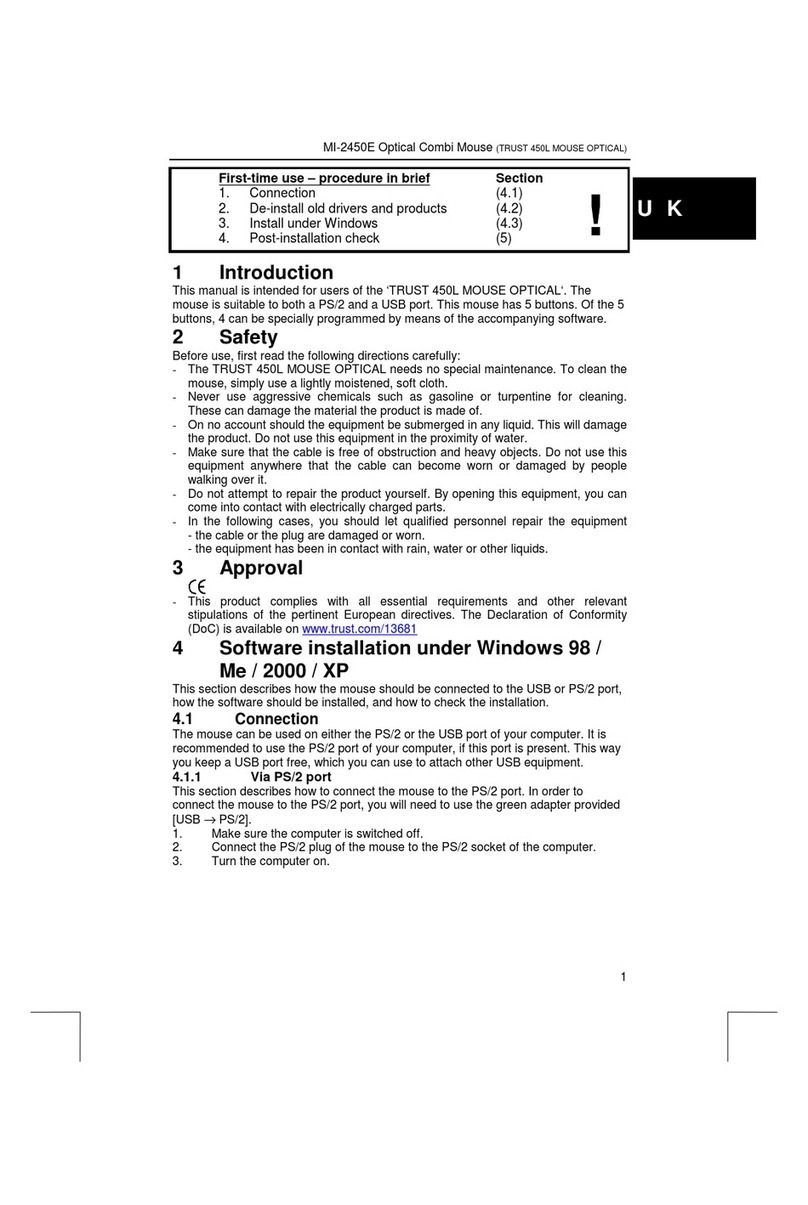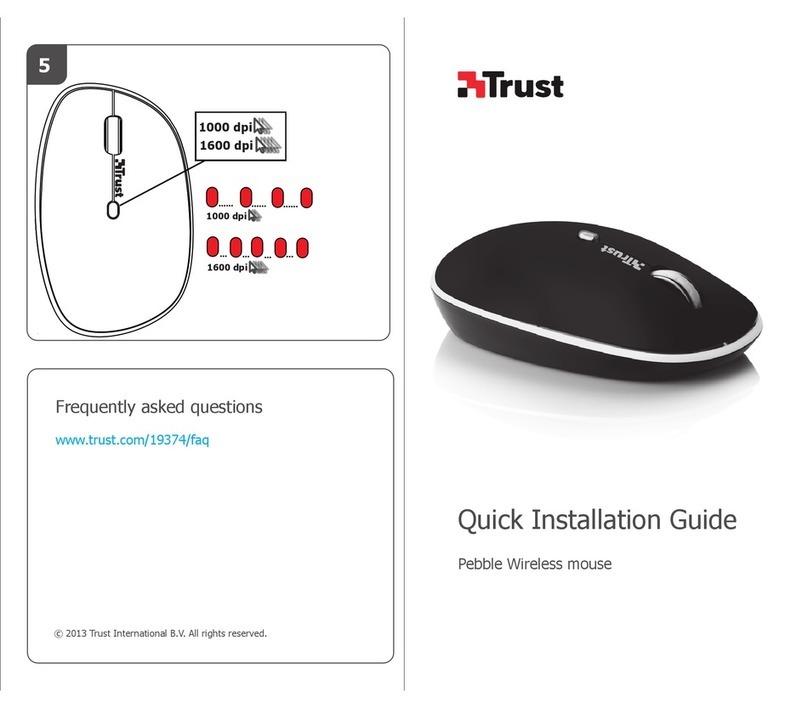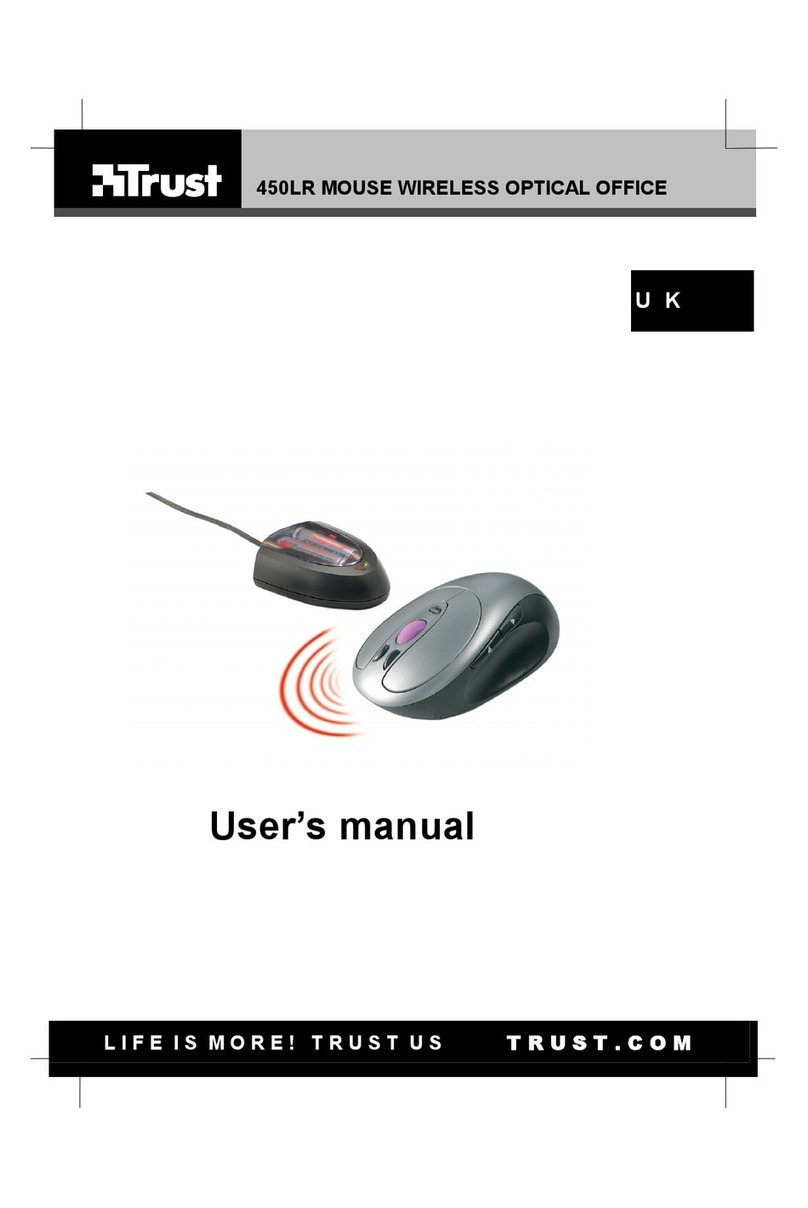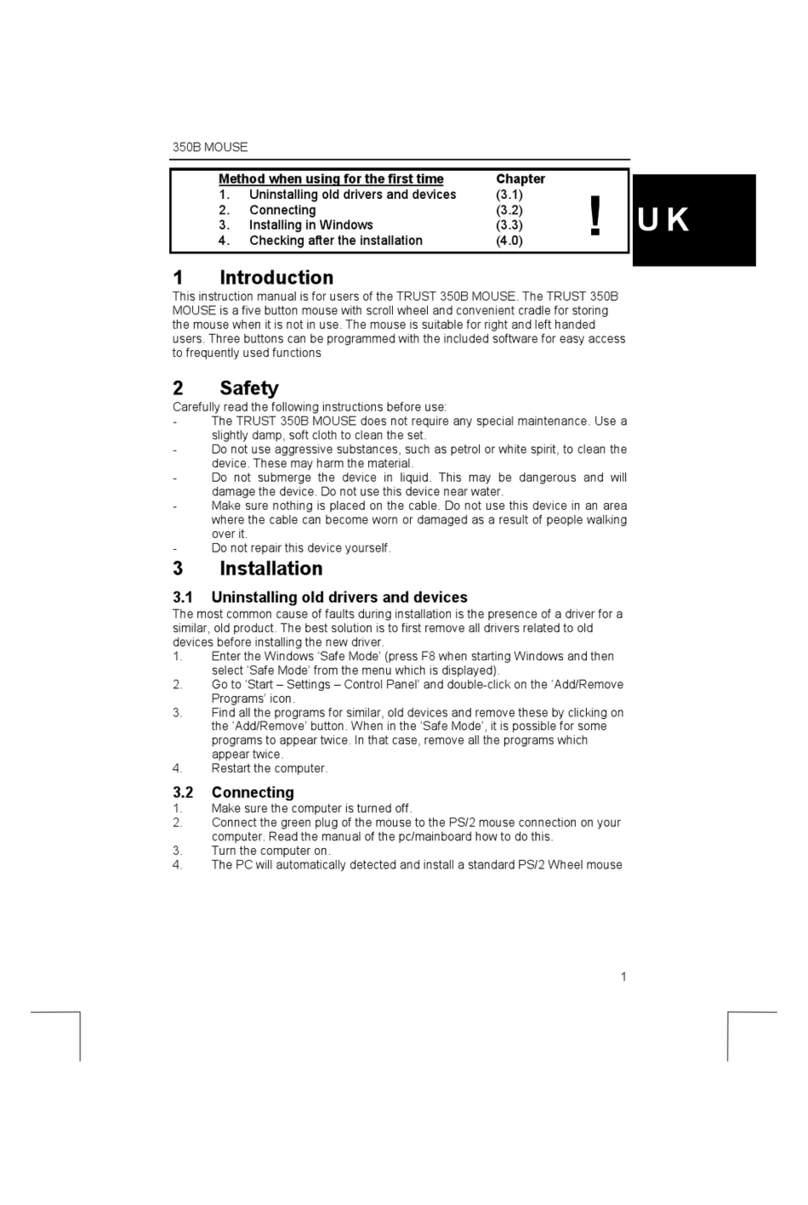TRUST MI5400X BLUETOOTH OPTICAL MOUSE
5
UK
General usage
It is necessary to connect the device again if you press the connect button (F).
Install the Trust Easy Configuration software included on the CD-ROM to configure the 3rd, 4th and 5th
mouse buttons.
Clean the optical sensor with a soft brush if it becomes dirty.
The windows displayed during installation in Windows 2000, Windows ME or Windows 98 SE may differ
from the screen shots shown here.
Press the left mouse button if the mouse does not react.
See www.trust.com/14298 or www.trust.com/14299 (UK) for FAQs, drivers and instruction manuals.
Safety
• Do not open or repair this device.
• Keep this device away from liquids, such as water.
• Never throw the batteries onto an open fire, because this may cause them to explode.
• Never drill holes into the batteries.
• Keep the batteries out of the reach of small children.
• Only use rechargeable NiMH batteries with this device.
• When the batteries are empty, ask your local authority where you can dispose of them.
Comment Do not use old and new batteries at the same time, because the old batteries may deplete the
new ones.
• This device meets the essential requirements and other relevant conditions of the applicable European
directives. The Declaration of Conformity (DoC) is available at www.trust.com/14182/ce.
Wireless
• This wireless device works at a frequency of 2.4GHz. It meets the essential requirements and other relevant
conditions of R&TTE Directive 1999/5/EC and can be used in all EU countries plus: RU/NO/TR/HU. There
are no limitations per channel for the above-mentioned countries. Go to www.trust.com/14298 for an updated
list of the countries where the use of this device is permitted.
• There may be restrictions for the use of this device outside of the EU. If this device is used outside of the EU,
check whether this device meets local regulations. Frequency: 2.440~2.4835 GHz ; Bandwidth: approx. 1
MHz; Power consumption: 1 mW.
• Nowadays, there are an increasing number of wireless products (video, audio, computer, etc.) which work in
the same frequency range as this device. It may, therefore, be possible that the functionality of this product is
limited by or is limiting for other wireless products. This can only be avoided by paying attention to the
distance between products and, where possible, by changing channels.
• Be careful when using wireless devices if you have a pacemaker or are dependent on other life-saving,
sensitive electronic equipment. This device transmits radio signals.