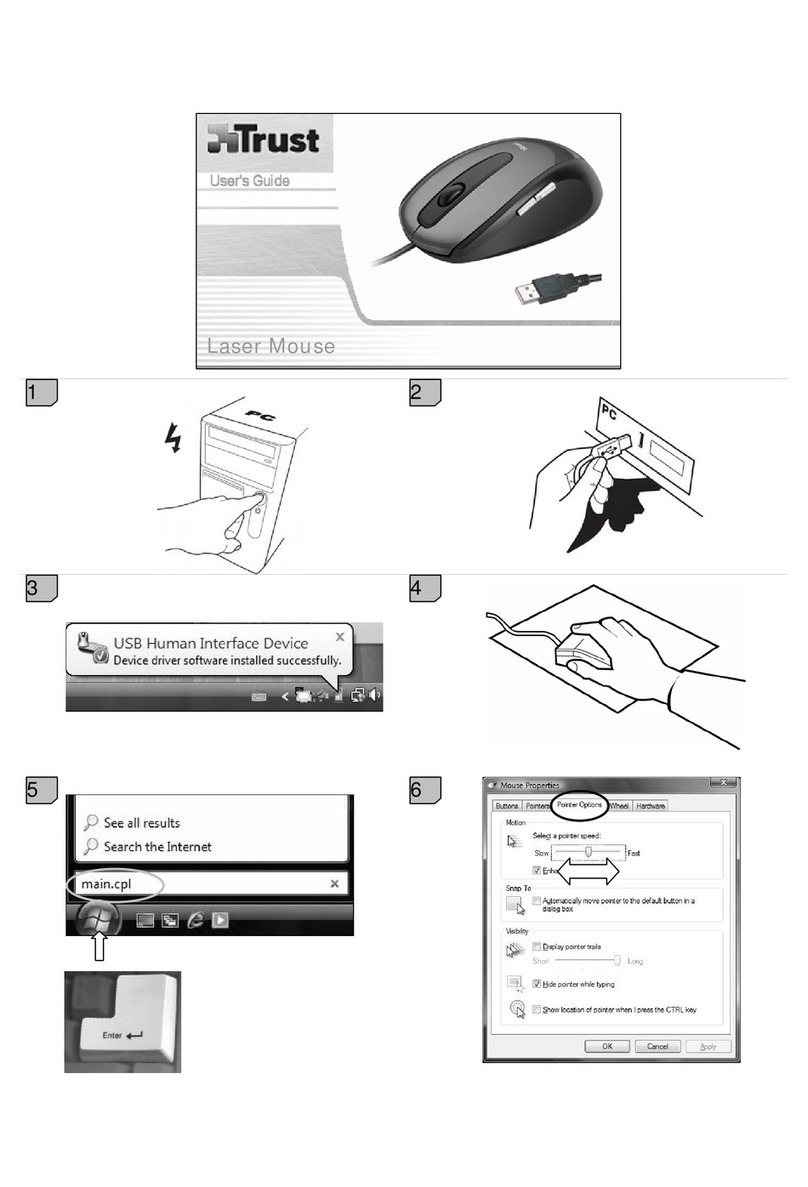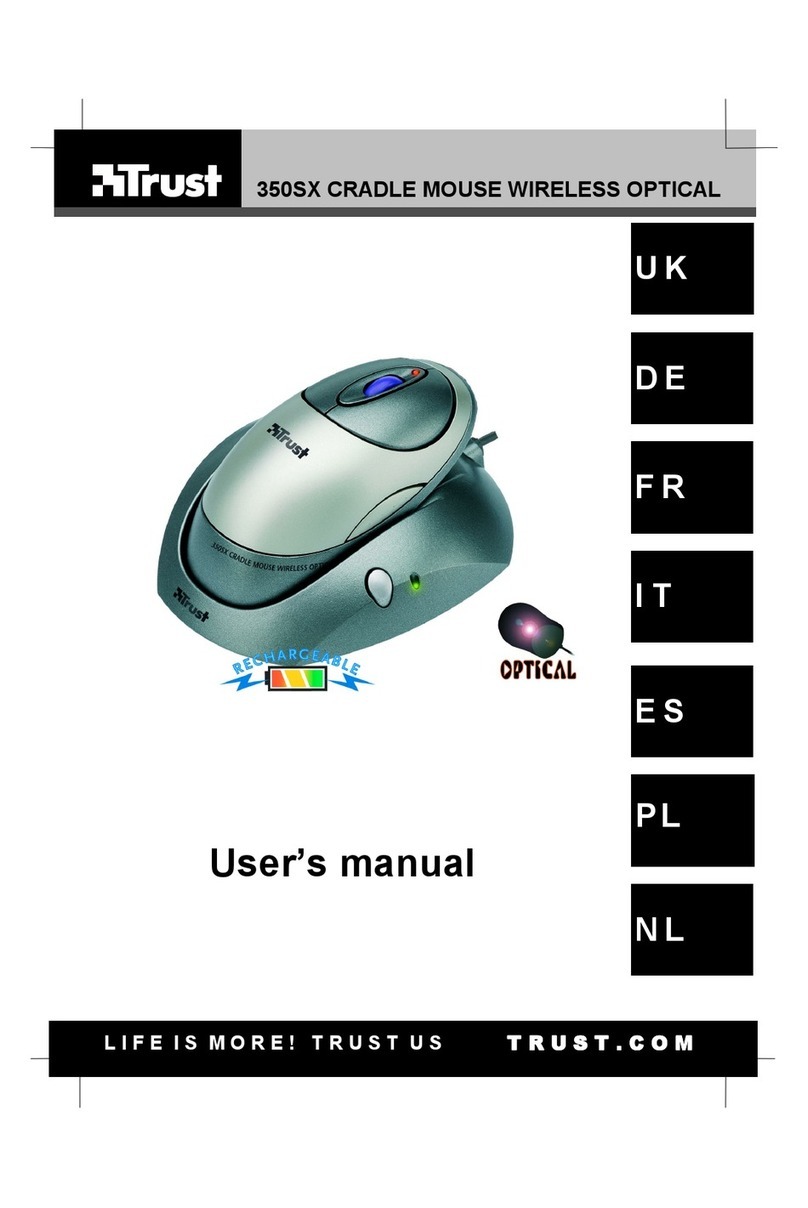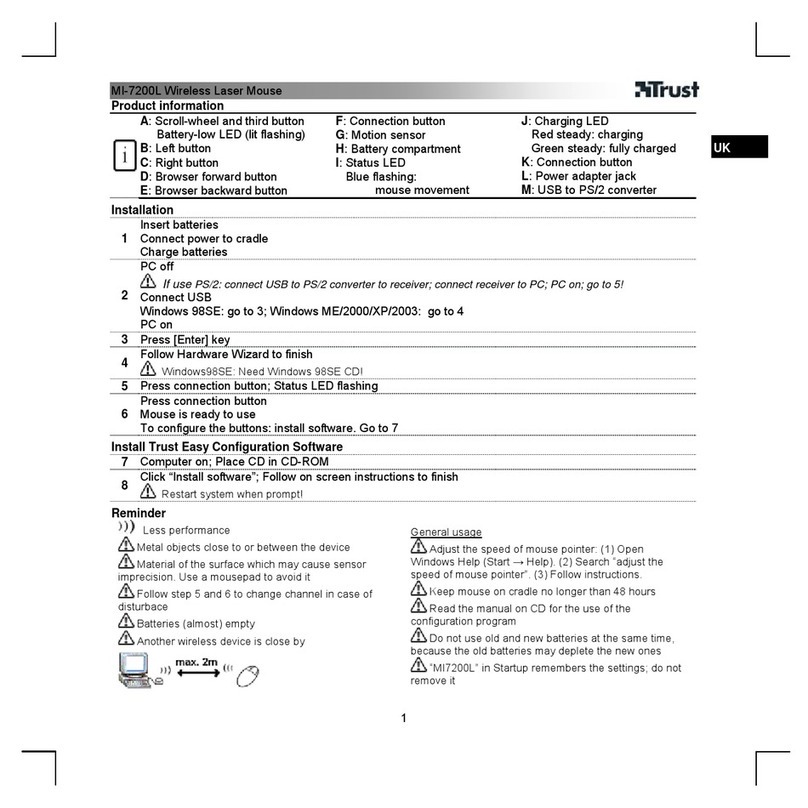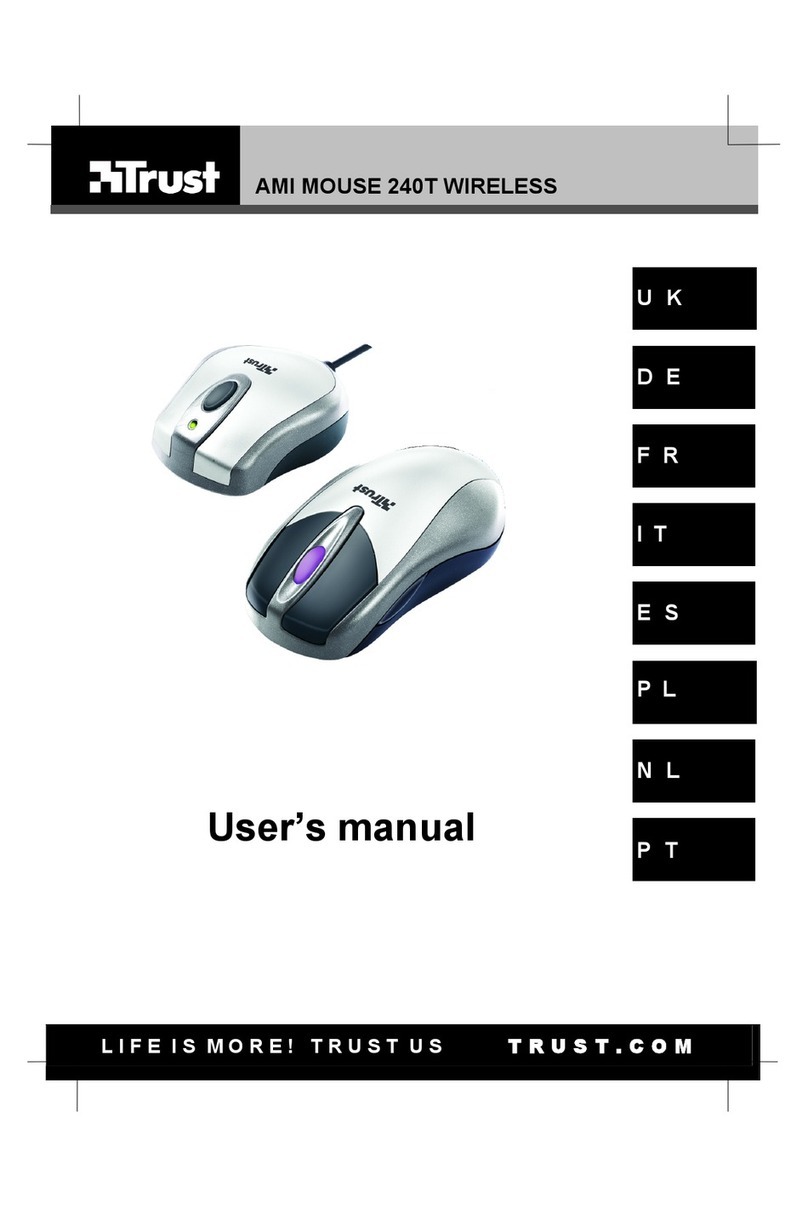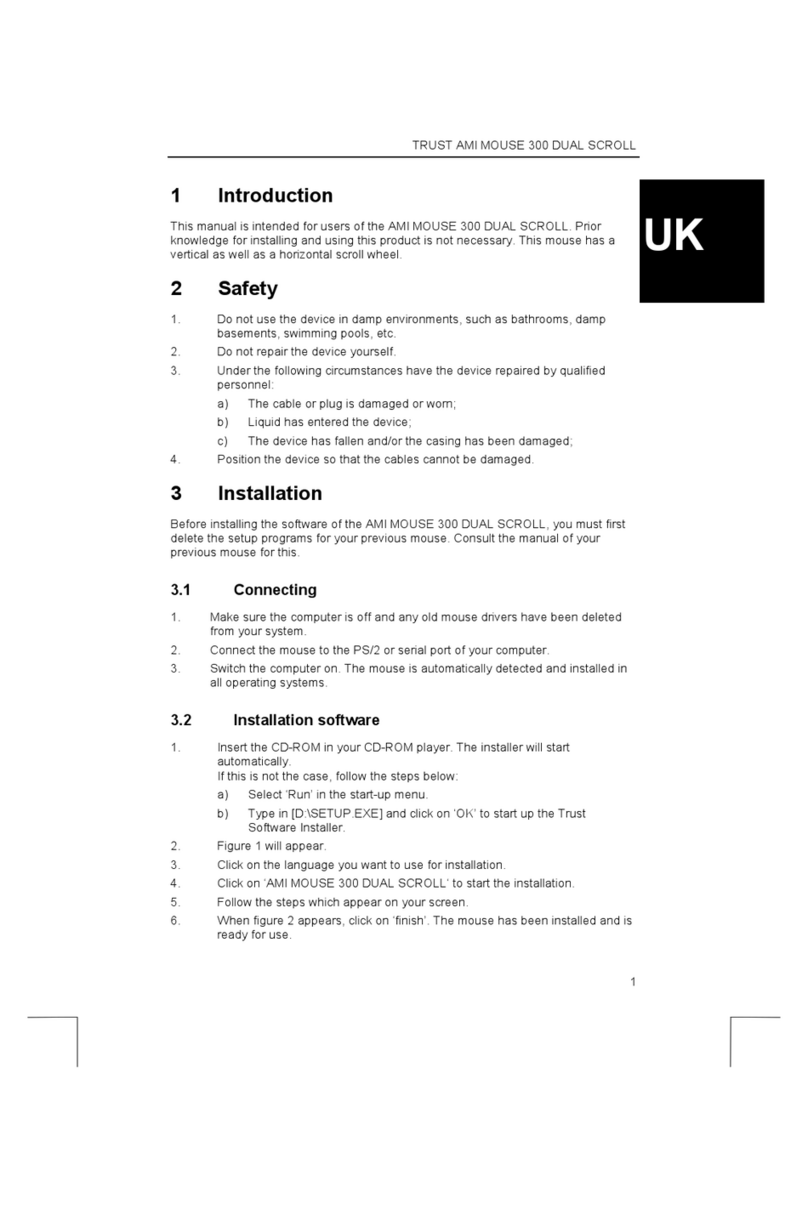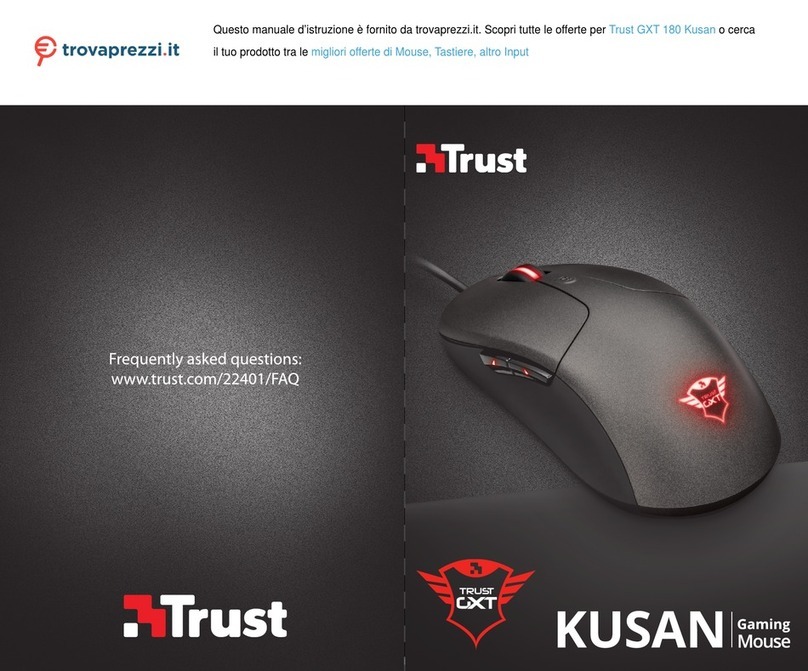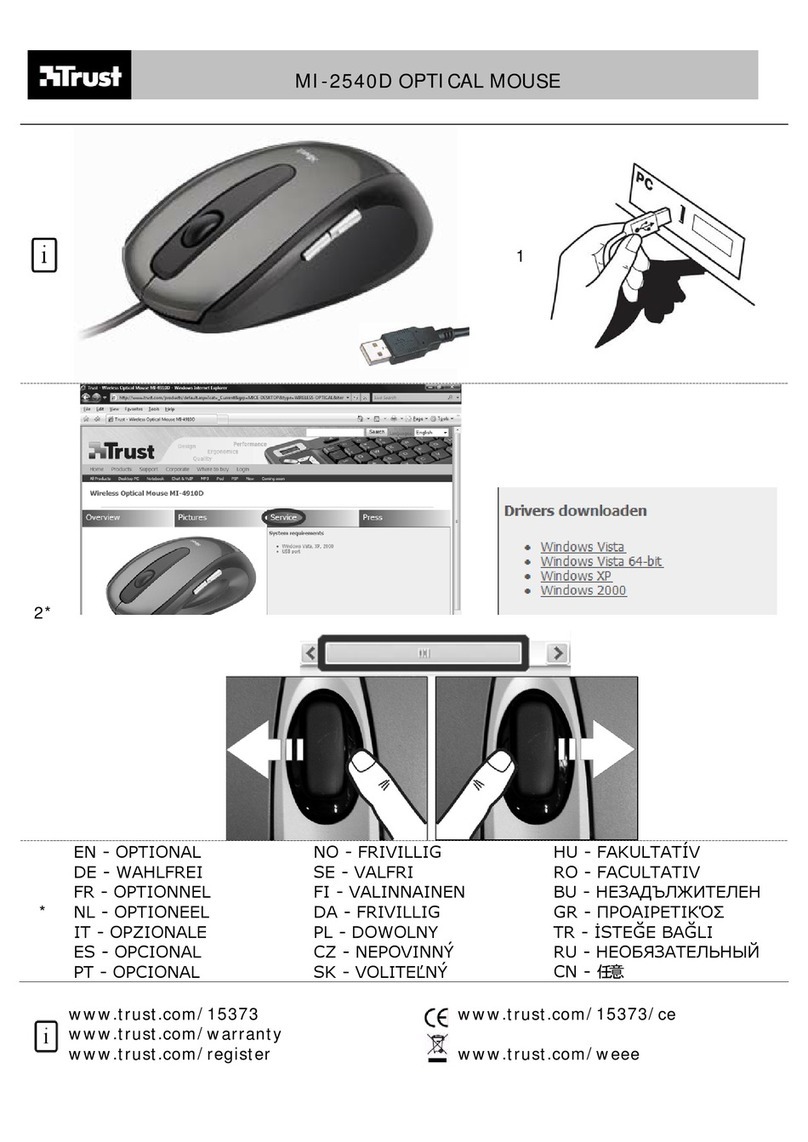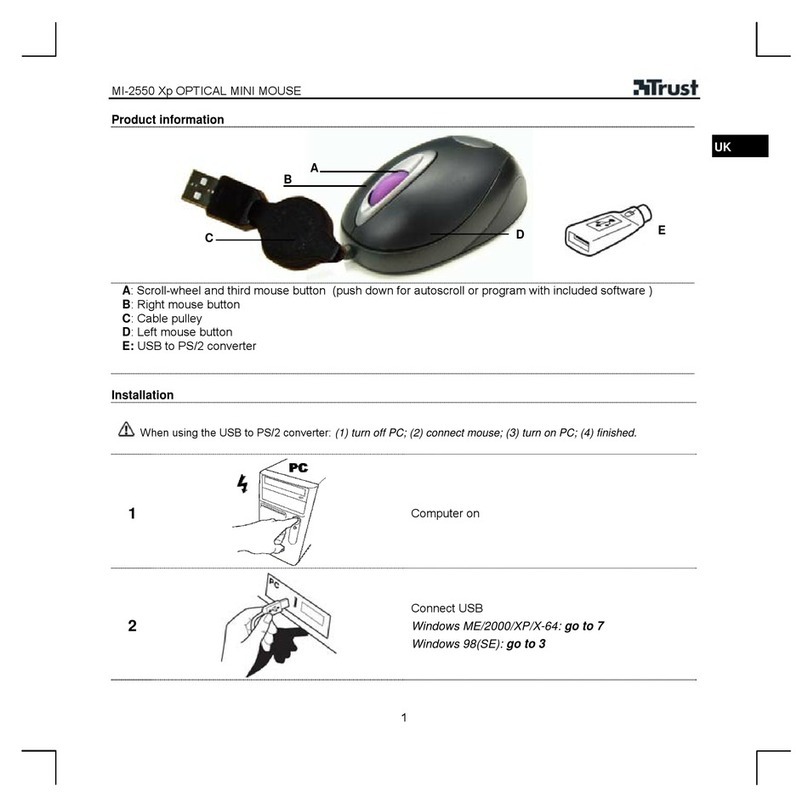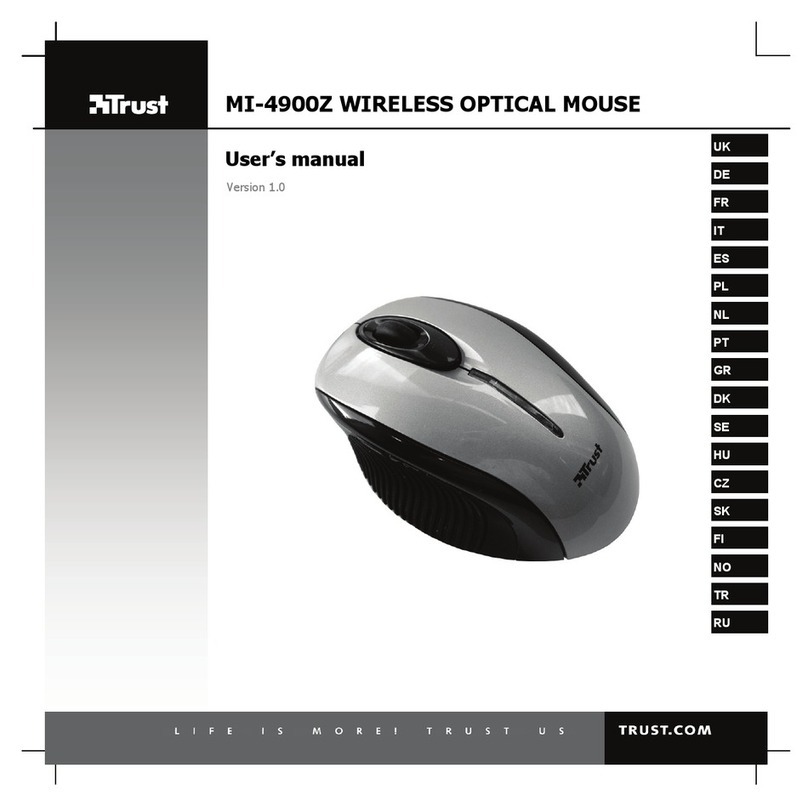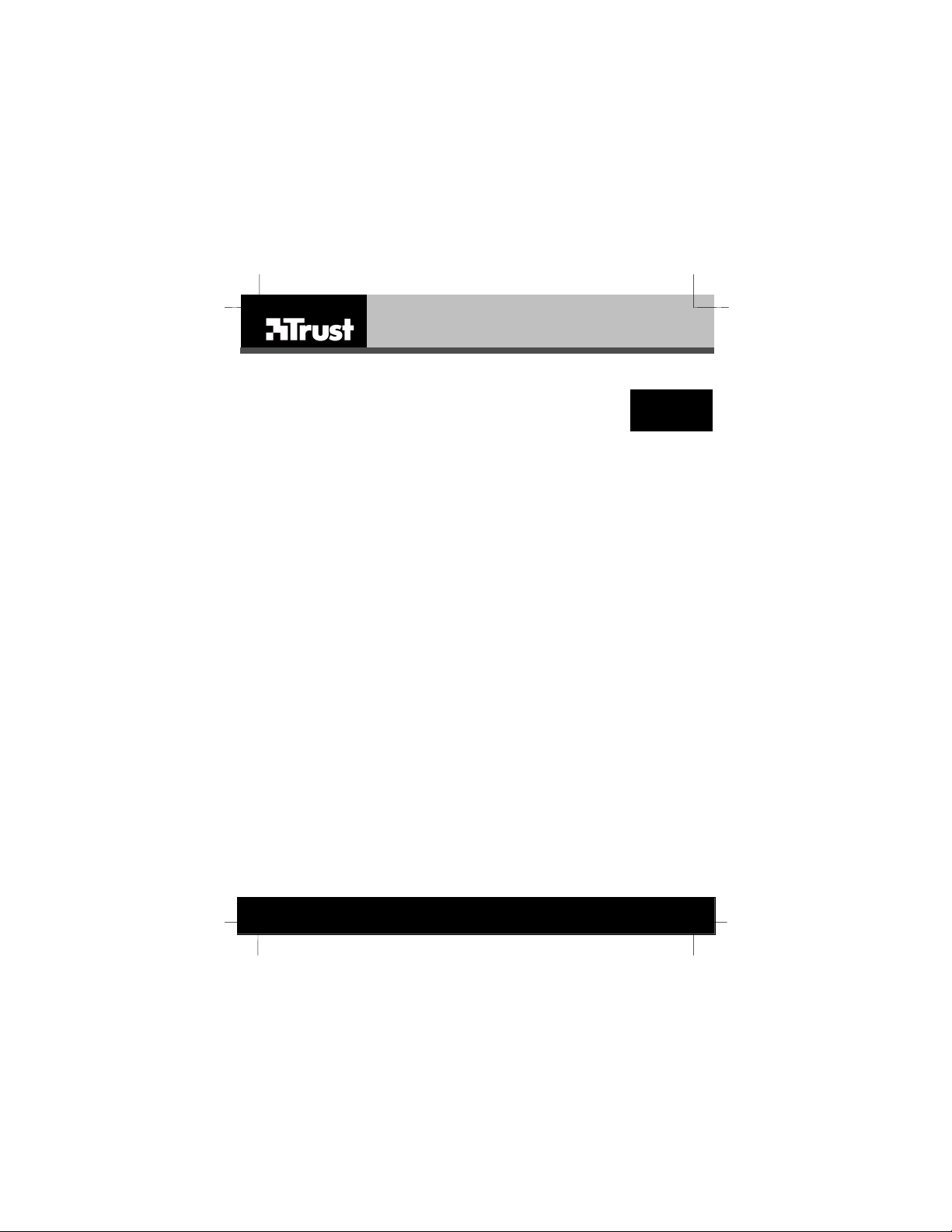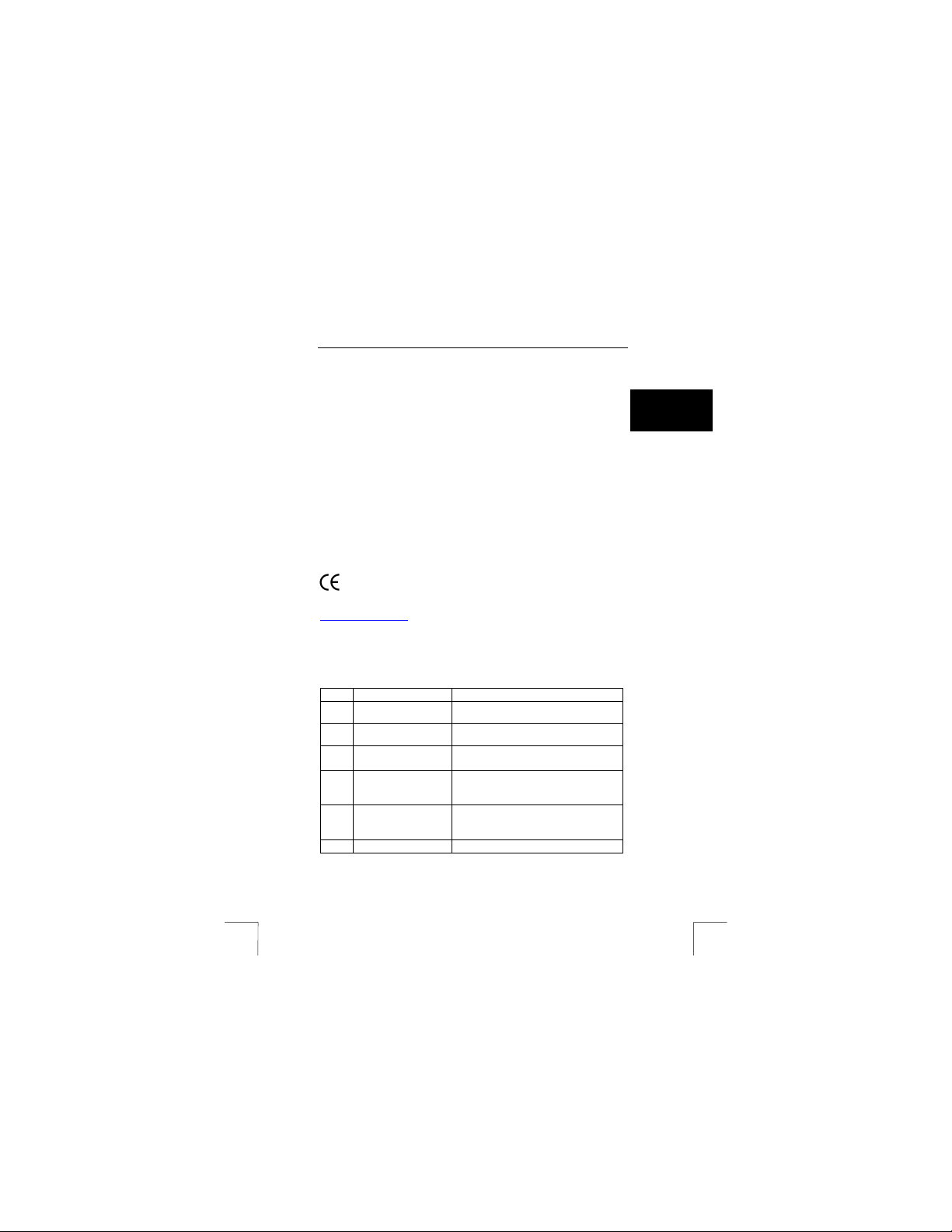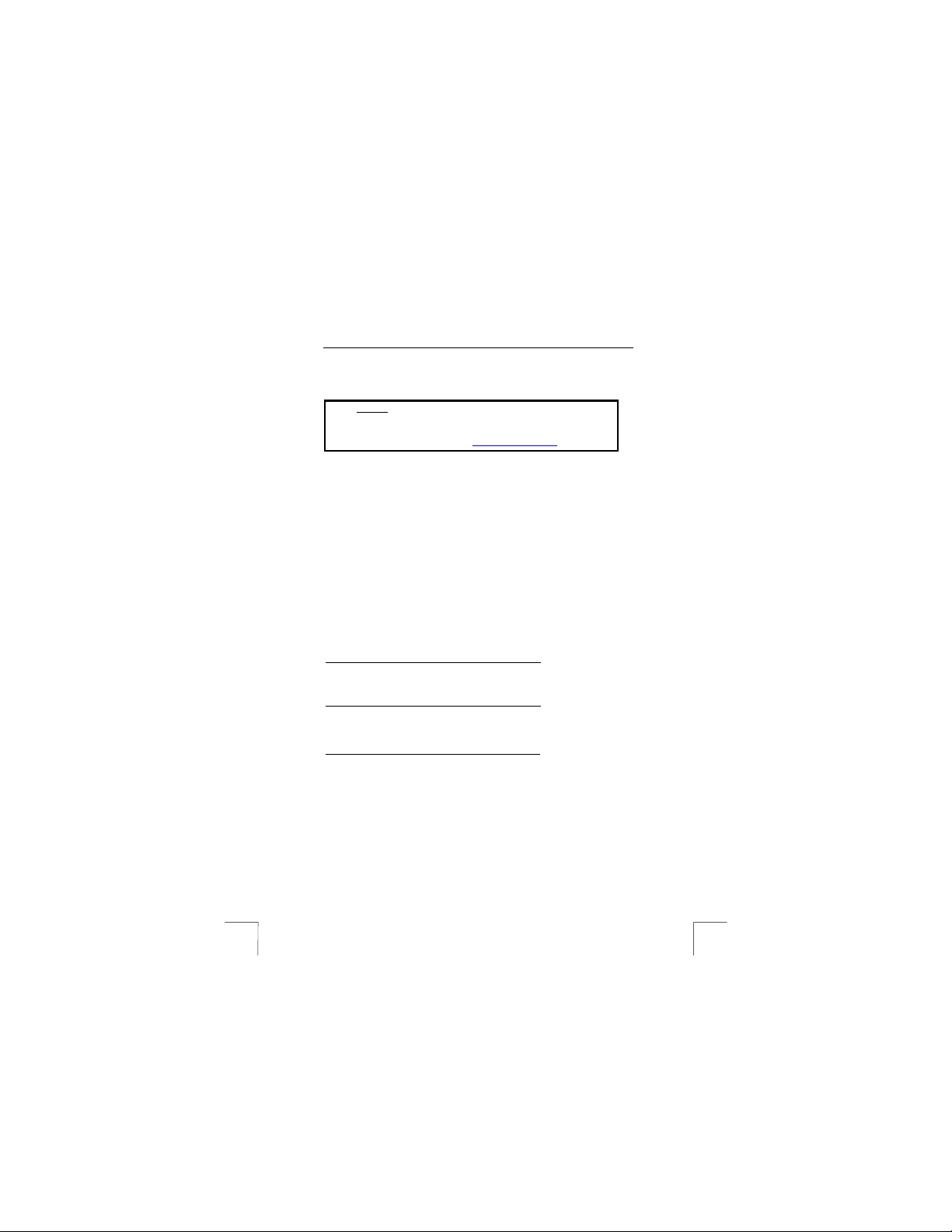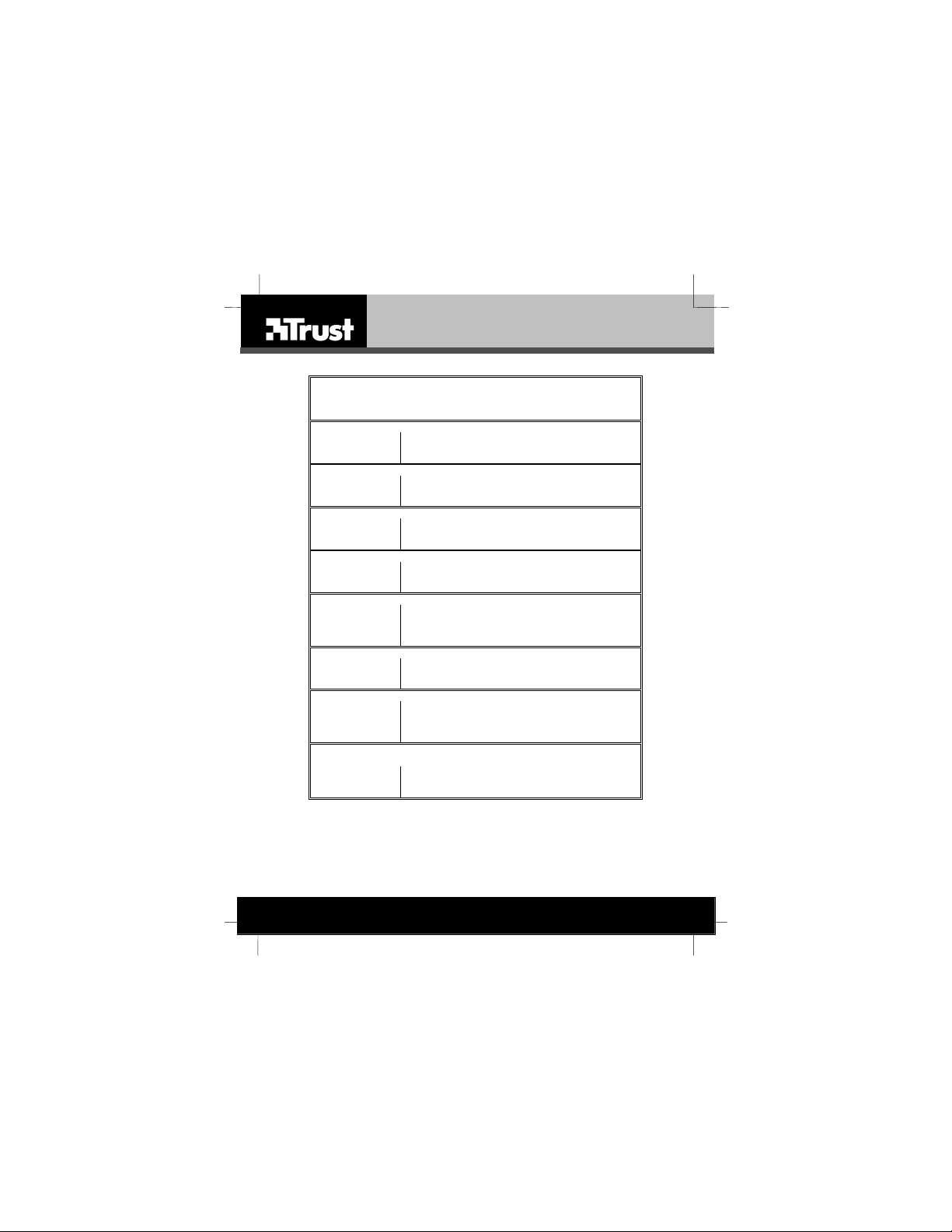TRUST AMI HAND TRACK PRO
5 Installation
5.1 Connecting your trackball to the PC or Mac
Connect the TRUST AMI HAND TRACK PRO to your computer's USB- or PS/2 port.
USB port PS/2 port USB-PS/2 converter
5.1.1 PS/2 port installation (PC)
Before installing the AMI HAND TRACK PRO, turn off your computer. Use the USB-
PS/2 converter (included with this product) to connect the trackball to the PS/2 port.
Caution: Plugging and unplugging cables to your computer's PS2 mouse port while
the computer is running may damage the mouse port or your Computer.
5.1.2 USB port installation (PC / Mac)
Windows 98SE or higher or Macintosh OS X (10.1) or higher is required for USB port
installation. Connect the AMI HAND TRACK PRO cable to the USB port of the
computer.
5.2 Installing trackball-utility (PC only!)
The trackball-utility provides you an easy way to customize the buttons of your
trackball. The trackball-utility will be automatically loaded into your system after
finishing the Installation.
To install the trackball-utility:
1. Insert the installation software CD into your CD-ROM drive.
2. The installation program should start automatically. If not, double click the My
Computer icon on your desktop, open the CD-ROM drive, and then run the
'setup.exe' found on the installation CD-ROM.
3. Select ‘Install Software’ in the main menu.
4. Select ‘Trackball-utility’.
5. Follow the on-screen instructions.
6. The trackball-utility will be installed now.
7. Restart your computer after installing
5.3 Using trackball-utility
Double click the mouse icon on the right-bottom corner of the Windows screen (see
fig. 3). The trackball-settings windows will open. See fig. 4.
2