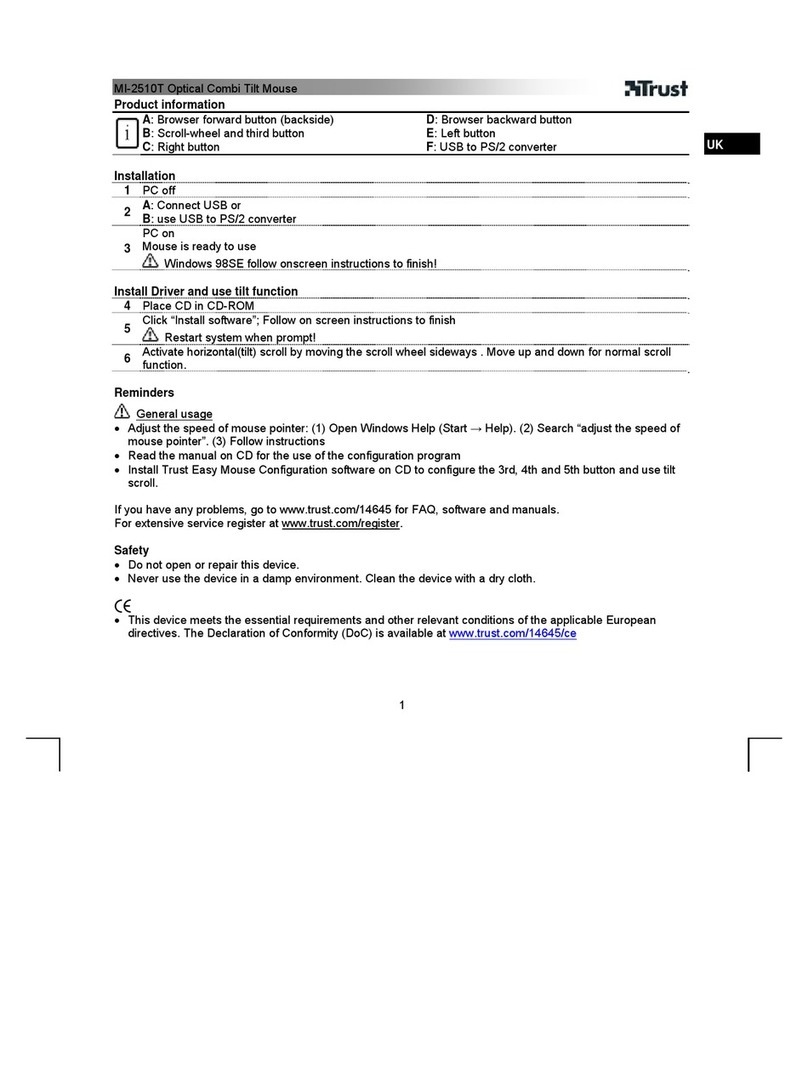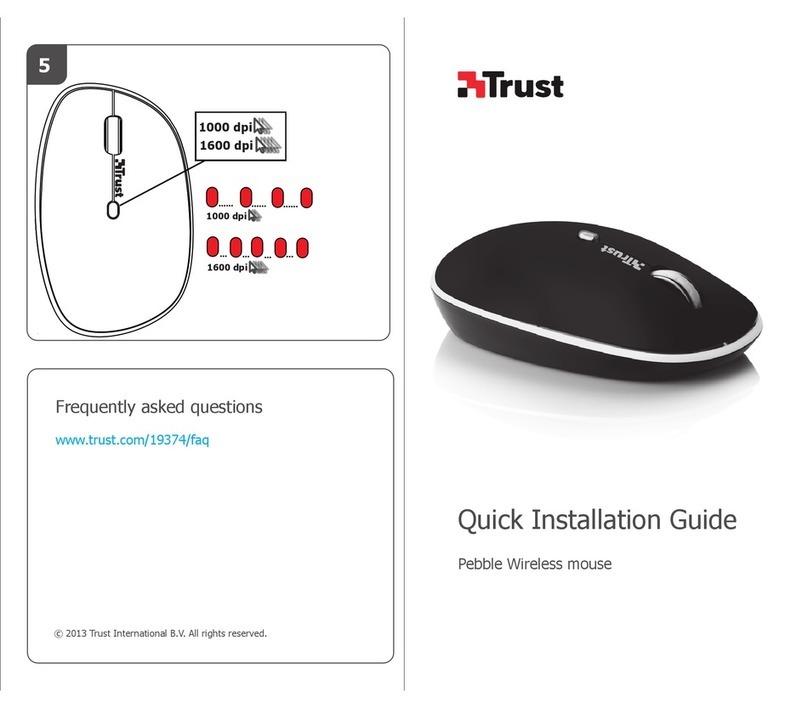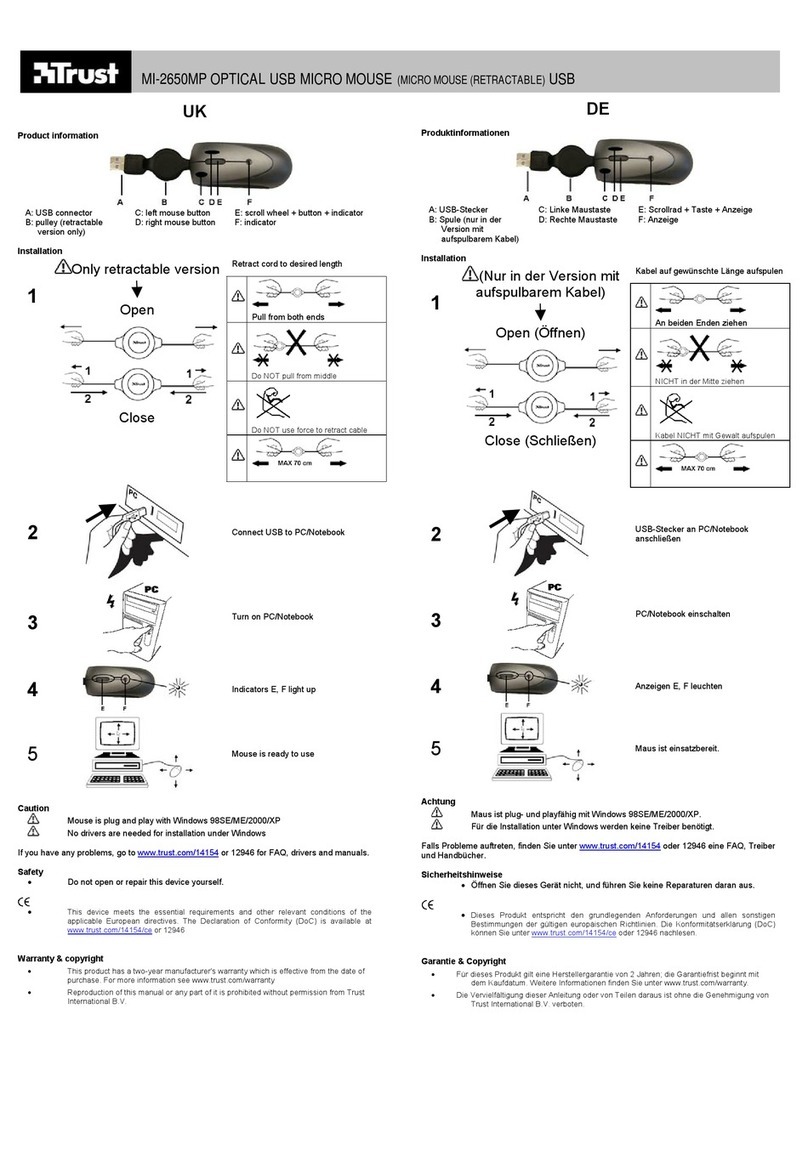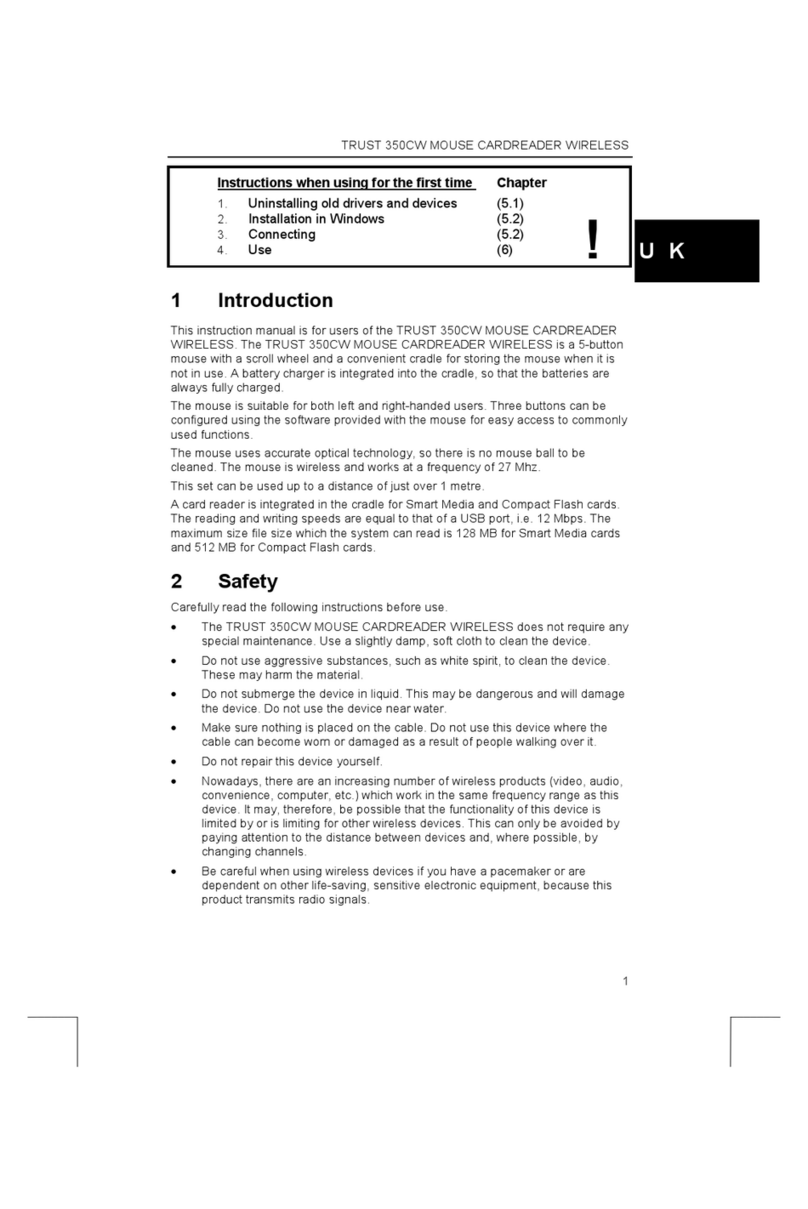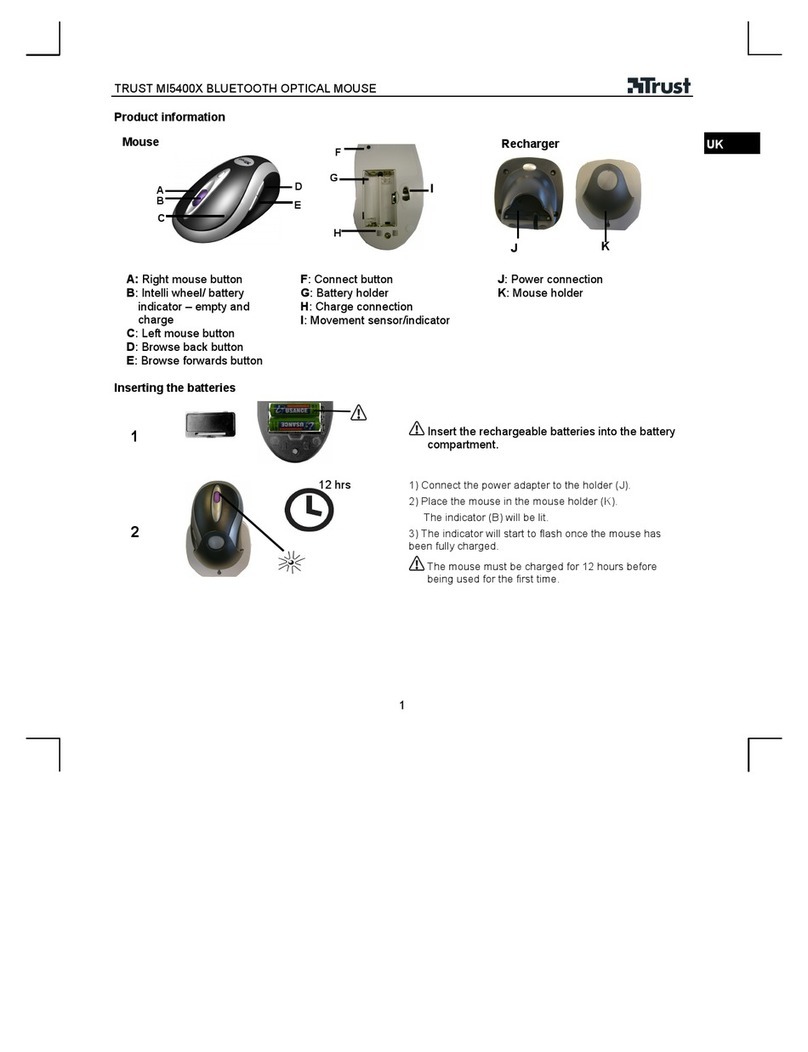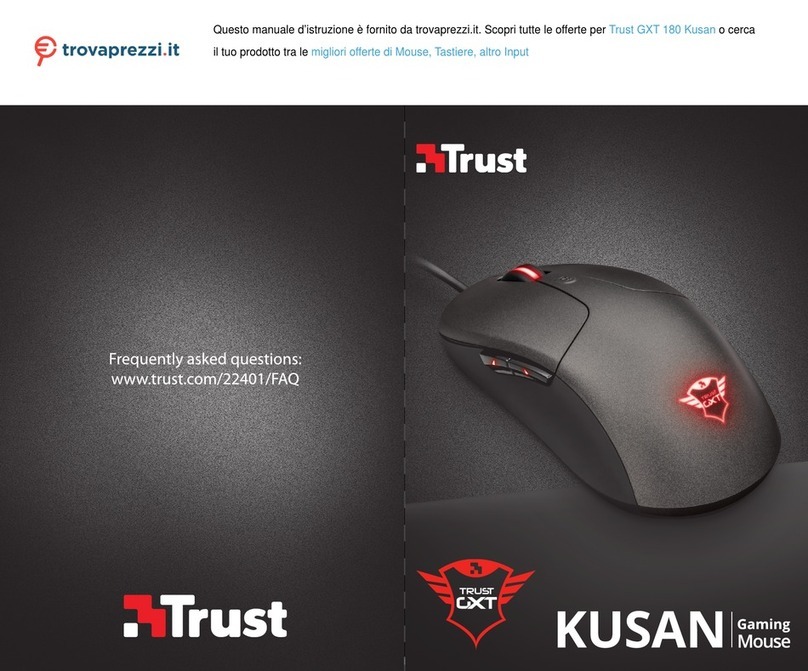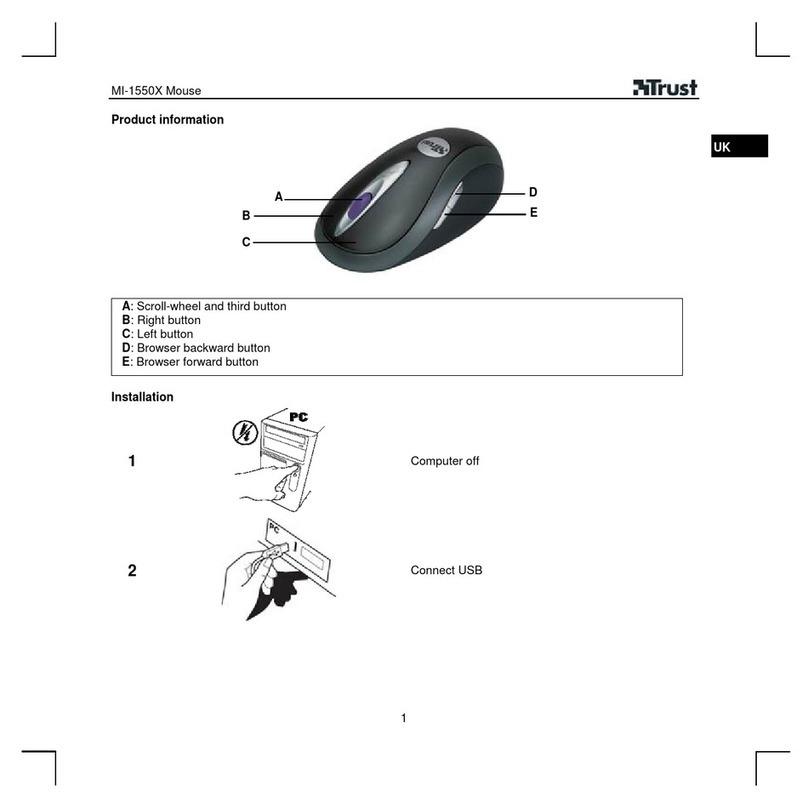GXT 144 Gaming Mouse - USER’S MANUAL
4. Mouse settings & report rate
- Change the mouse sensitivity
- Change the scrolling speed
- Change the Double-click speed
- Change the Report Rate
- Click on ‘Apply’, the mouse is being updated.
Click on the ‘Advanced’ tab
Assign up to 5 DPI variables (Check/uncheck boxes).
Choose a DPI speed for each DPI setting (min 200 / max 10.000 DPI).
Click on ‘Apply’, the mouse is being updated.
Click on the color you want to change
Click the desired custom color and click on ‘OK’
Click on ‘Apply’, the mouse is being updated.
Click on ‘Steady’ and change the brightness
Click on ‘Breathe’ and change the speed
Click on ‘Blink’ and change the frequency + times (when switching DPI the mouse will blink)
Change the lighting effect and change the speed
Click on ‘Steady’ and change the ‘Time’ (when pressing ‘Apply’ the mouse will light up for the selected
Change the effect and change the speed
- Click on ‘Apply’, the mouse is being updated.