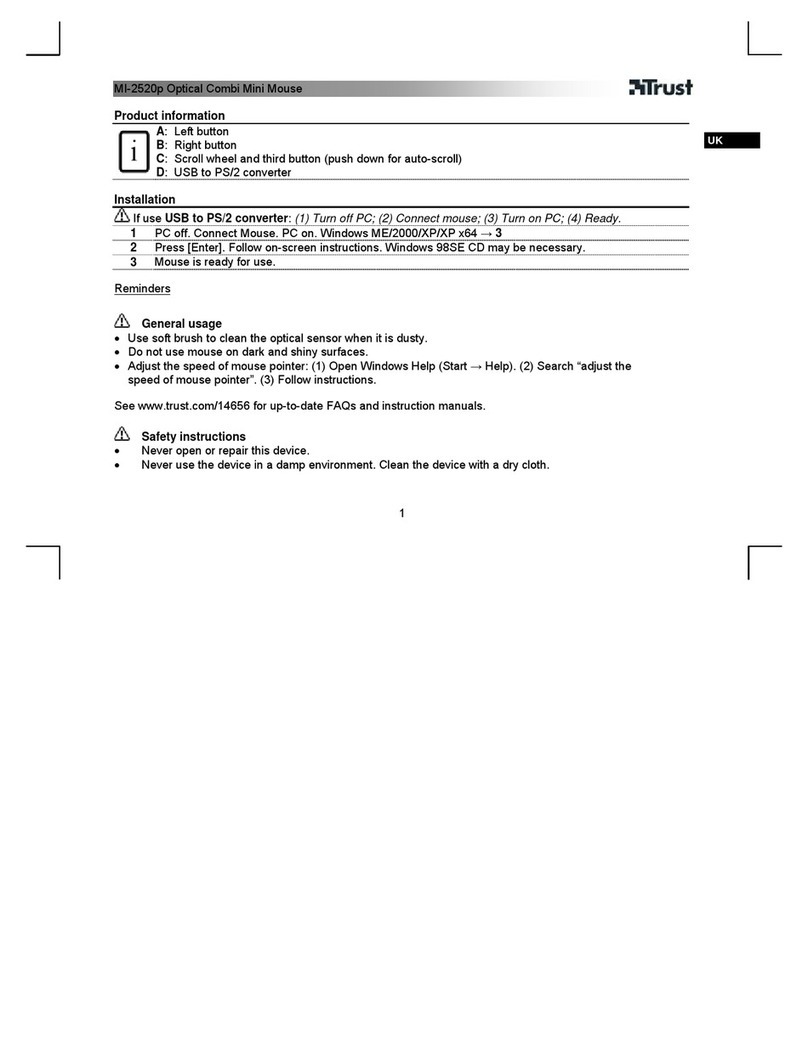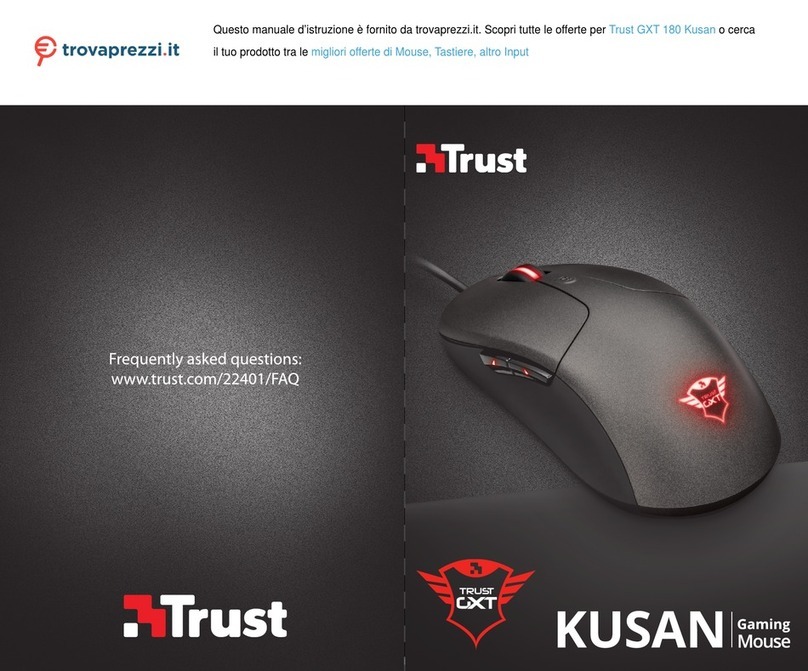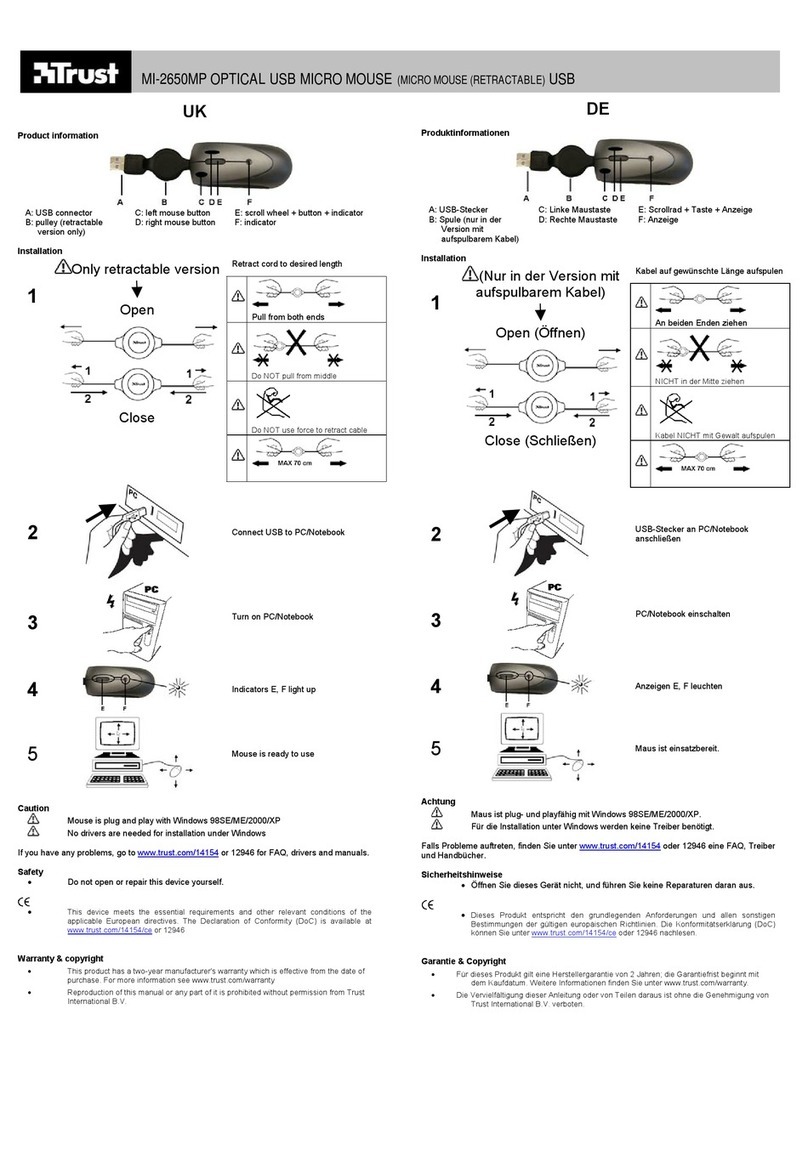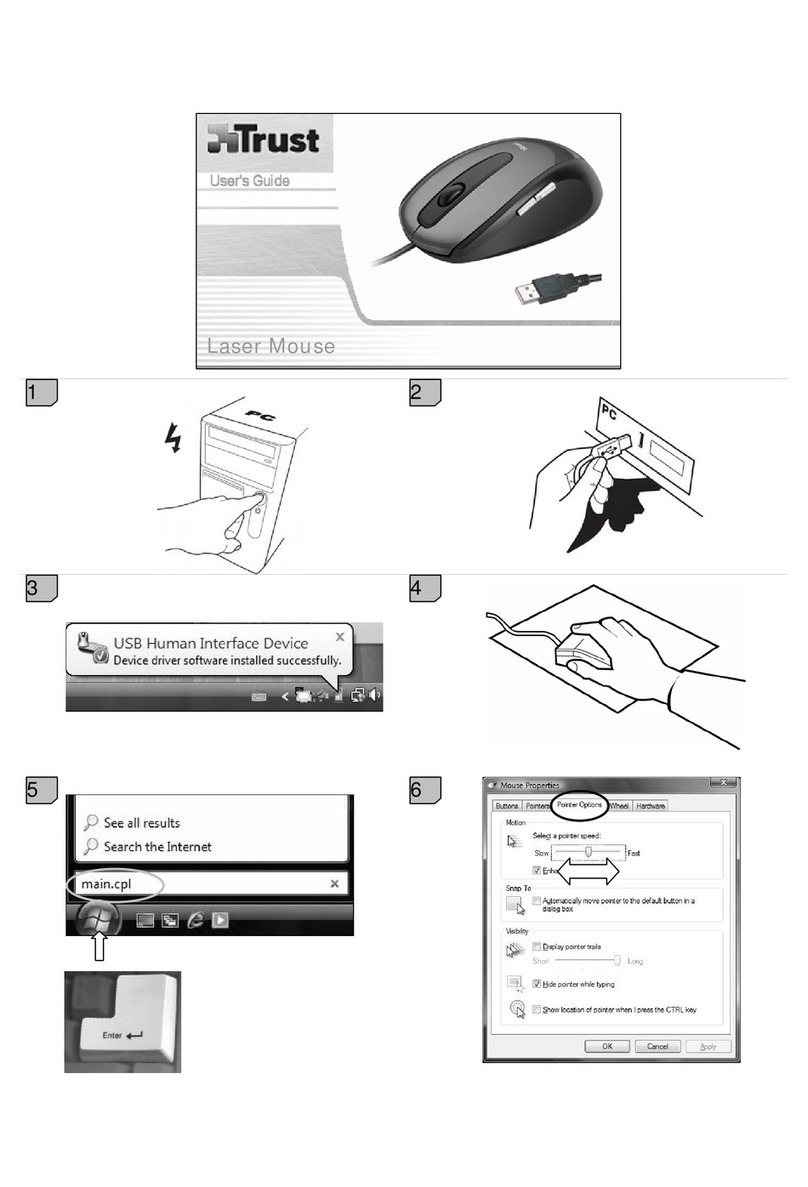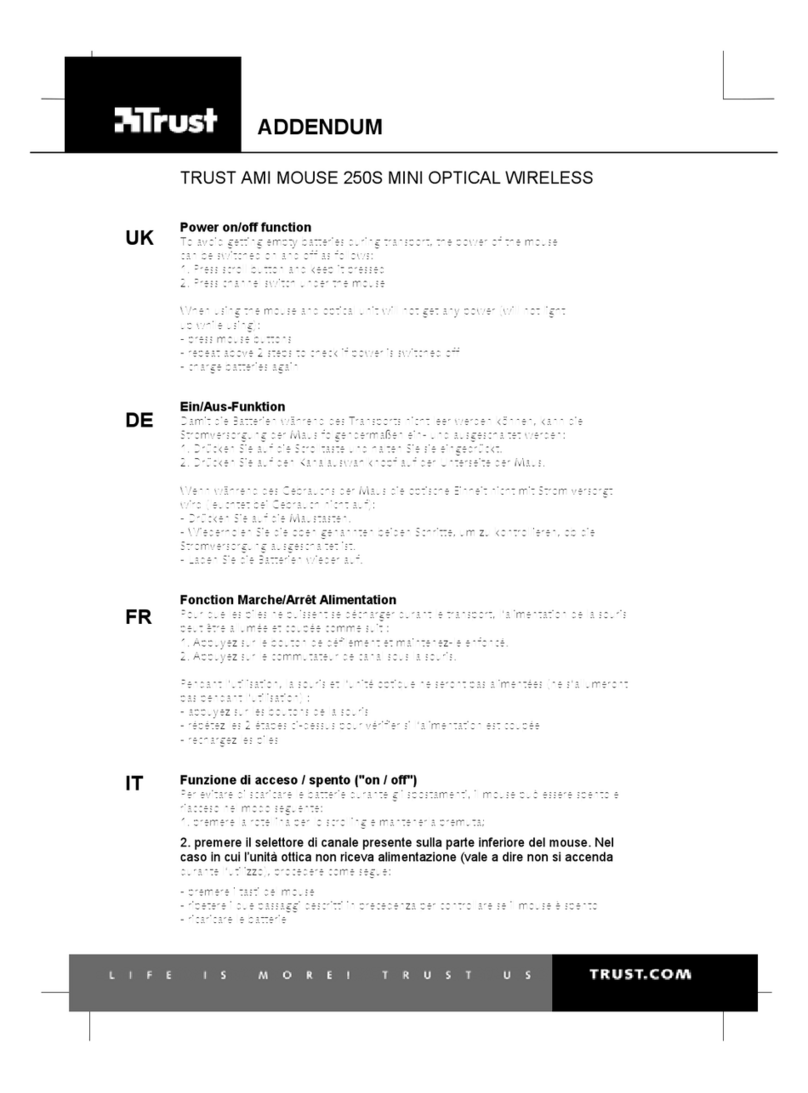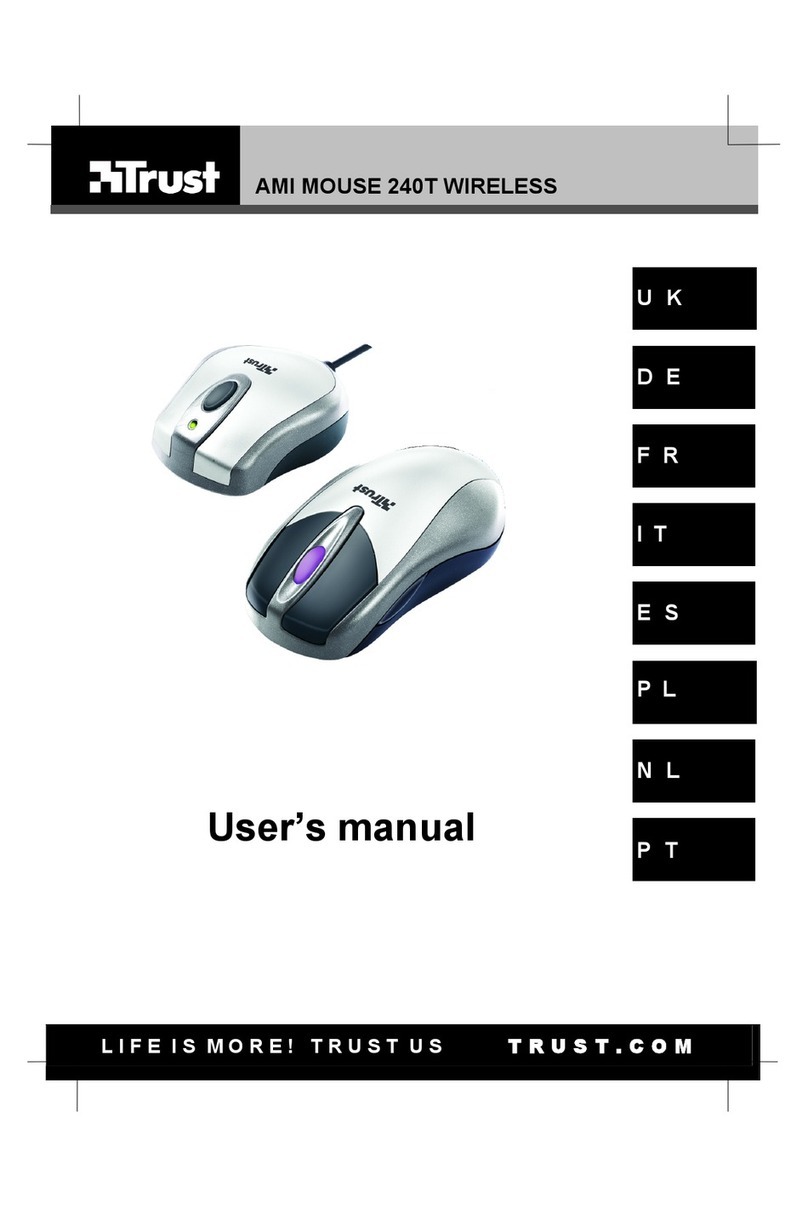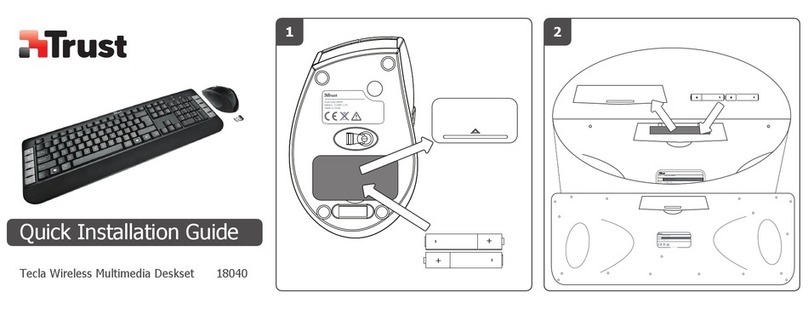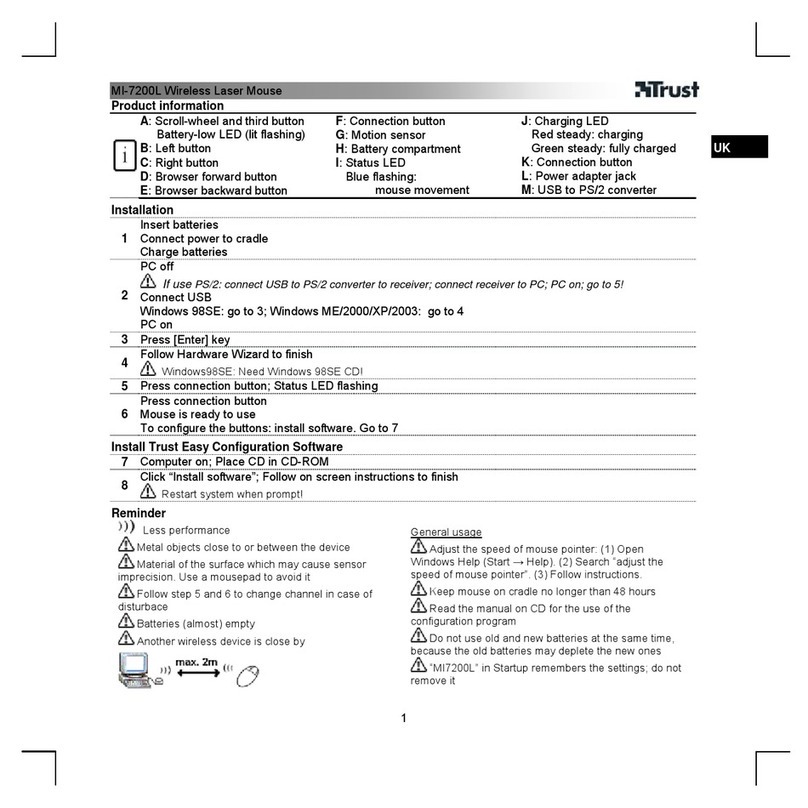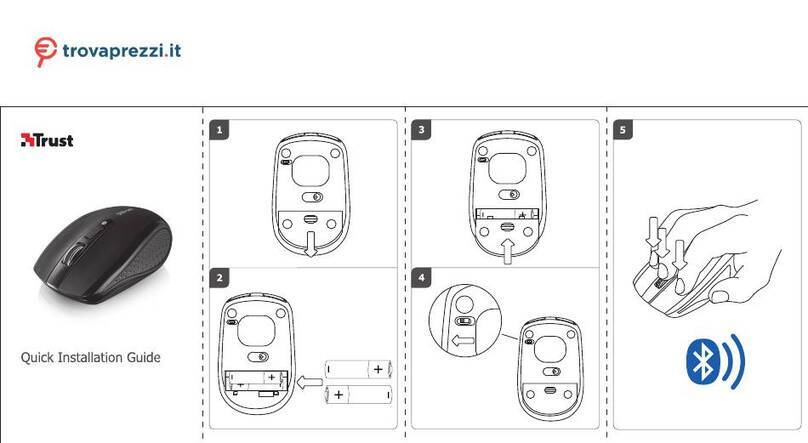TRUST AMI MOUSE 300 DUAL SCROLL
1
UK
1 Introduction
This manual is intended for users of the AMI MOUSE 300 DUAL SCROLL. Prior
knowledge for installing and using this product is not necessary. This mouse has a
vertical as well as a horizontal scroll wheel.
2 Safety
1. Do not use the device in damp environments, such as bathrooms, damp
basements, swimming pools, etc.
2. Do not repair the device yourself.
3. Under the following circumstances have the device repaired by qualified
personnel:
a) The cable or plug is damaged or worn;
b) Liquid has entered the device;
c) The device has fallen and/or the casing has been damaged;
4. Position the device so that the cables cannot be damaged.
3 Installation
Before installing the software of the AMI MOUSE 300 DUAL SCROLL, you must first
delete the setup programs for your previous mouse. Consult the manual of your
previous mouse for this.
3.1 Connecting
1. Make sure the computer is off and any old mouse drivers have been deleted
from your system.
2. Connect the mouse to the PS/2 or serial port of your computer.
3. Switch the computer on. The mouse is automatically detected and installed in
all operating systems.
3.2 Installation software
1. Insert the CD-ROM in your CD-ROM player. The installer will start
automatically.
If this is not the case, follow the steps below:
a) Select ‘Run’ in the start-up menu.
b) Type in [D:\SETUP.EXE] and click on ‘OK’ to start up the Trust
Software Installer.
2. Figure 1 will appear.
3. Click on the language you want to use for installation.
4. Click on ‘AMI MOUSE 300 DUAL SCROLL‘ to start the installation.
5. Follow the steps which appear on your screen.
6. When figure 2 appears, click on ‘finish’. The mouse has been installed and is
ready for use.