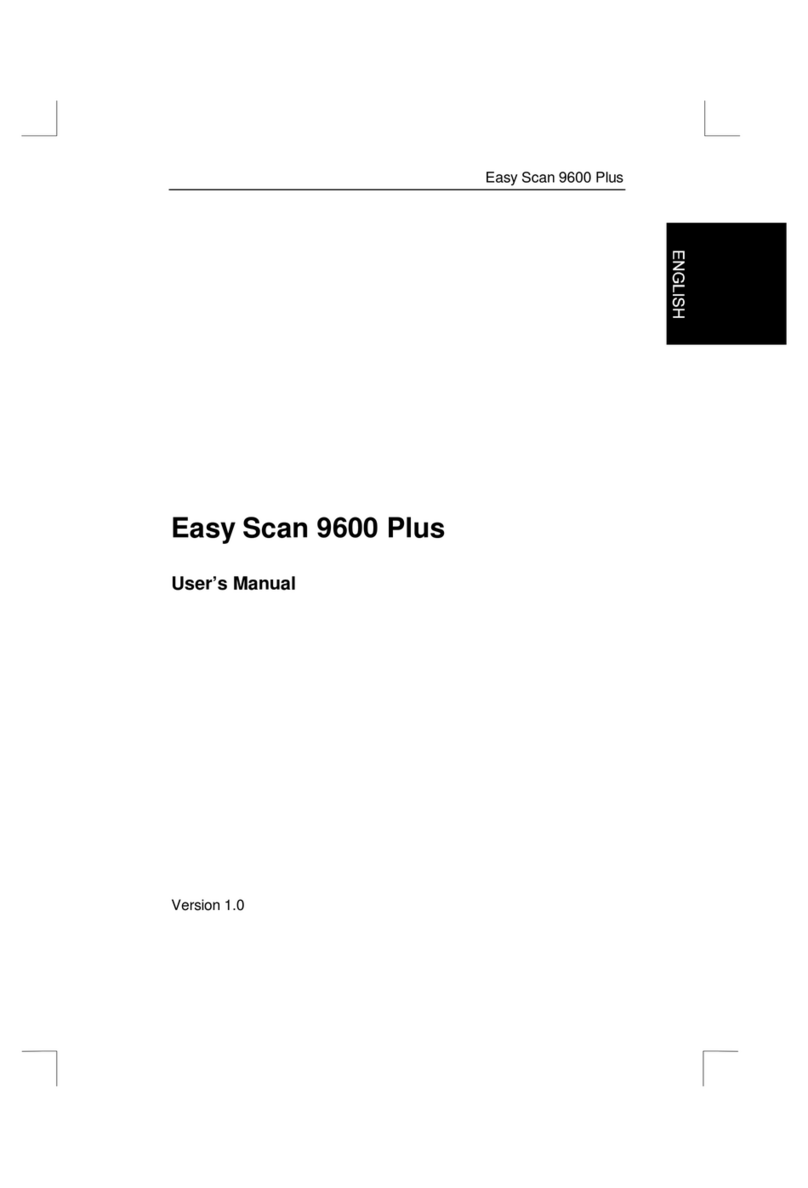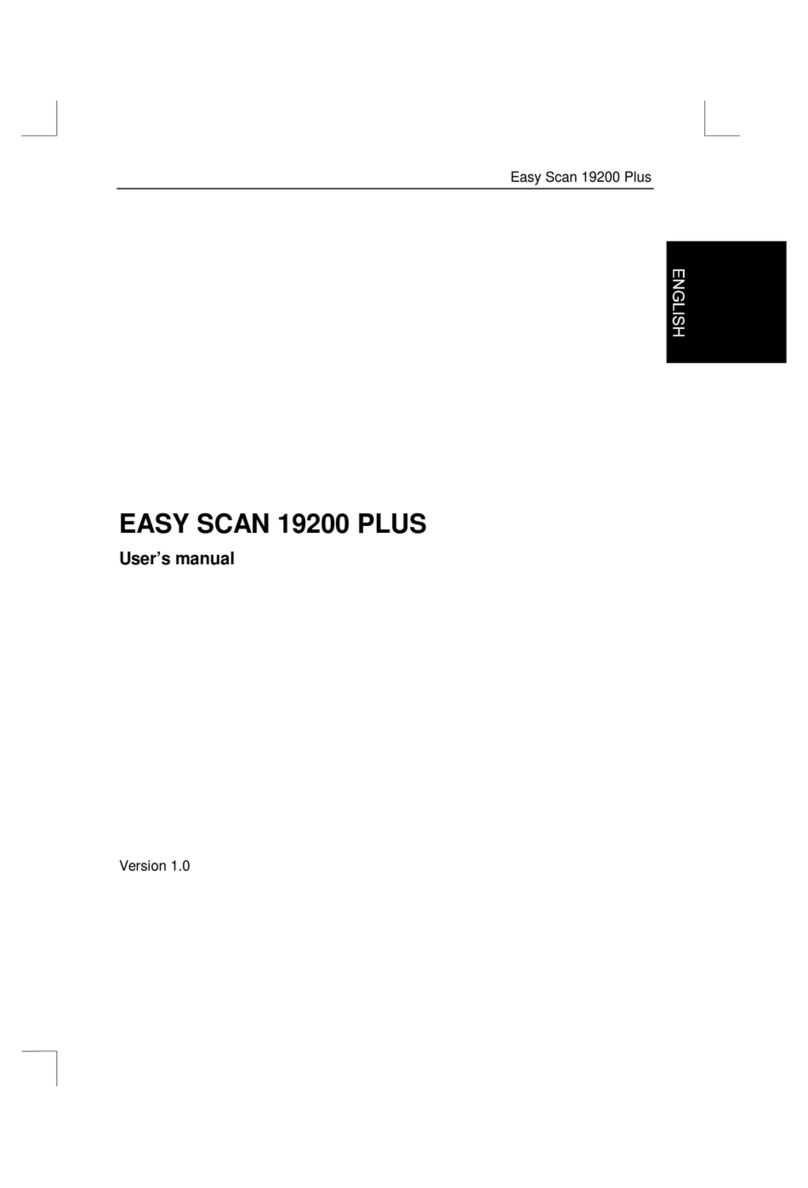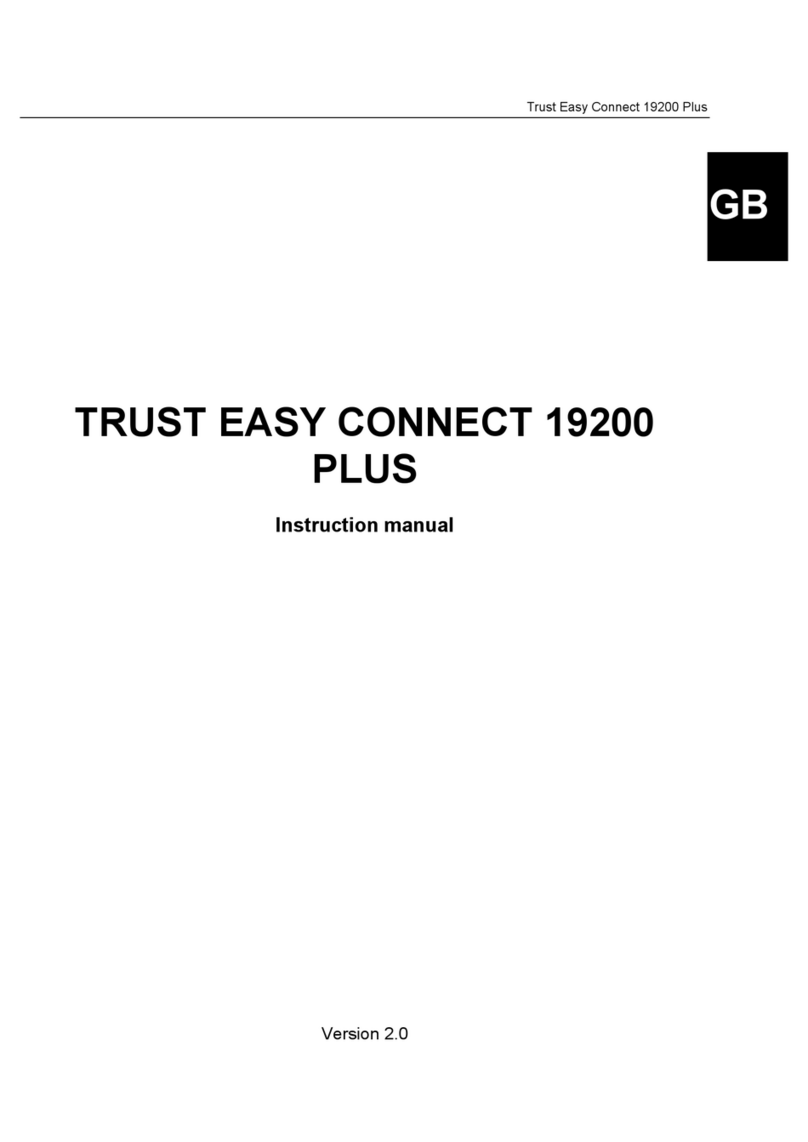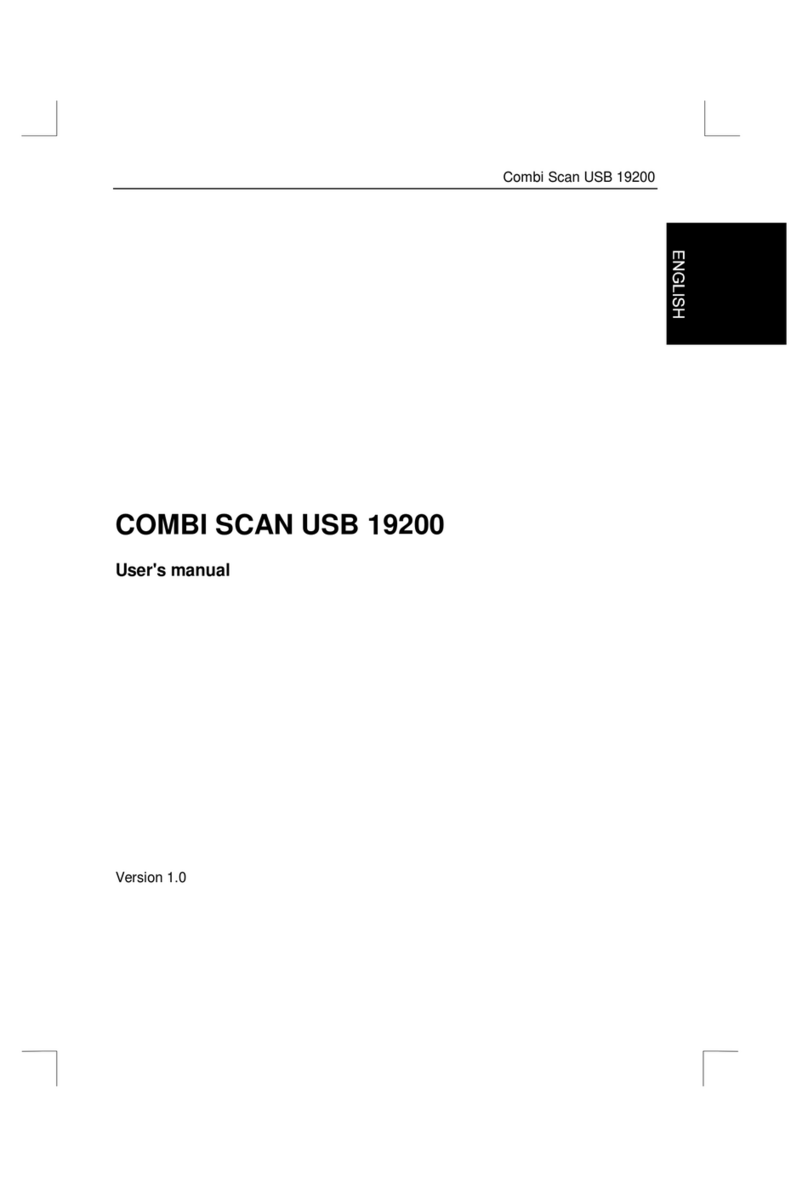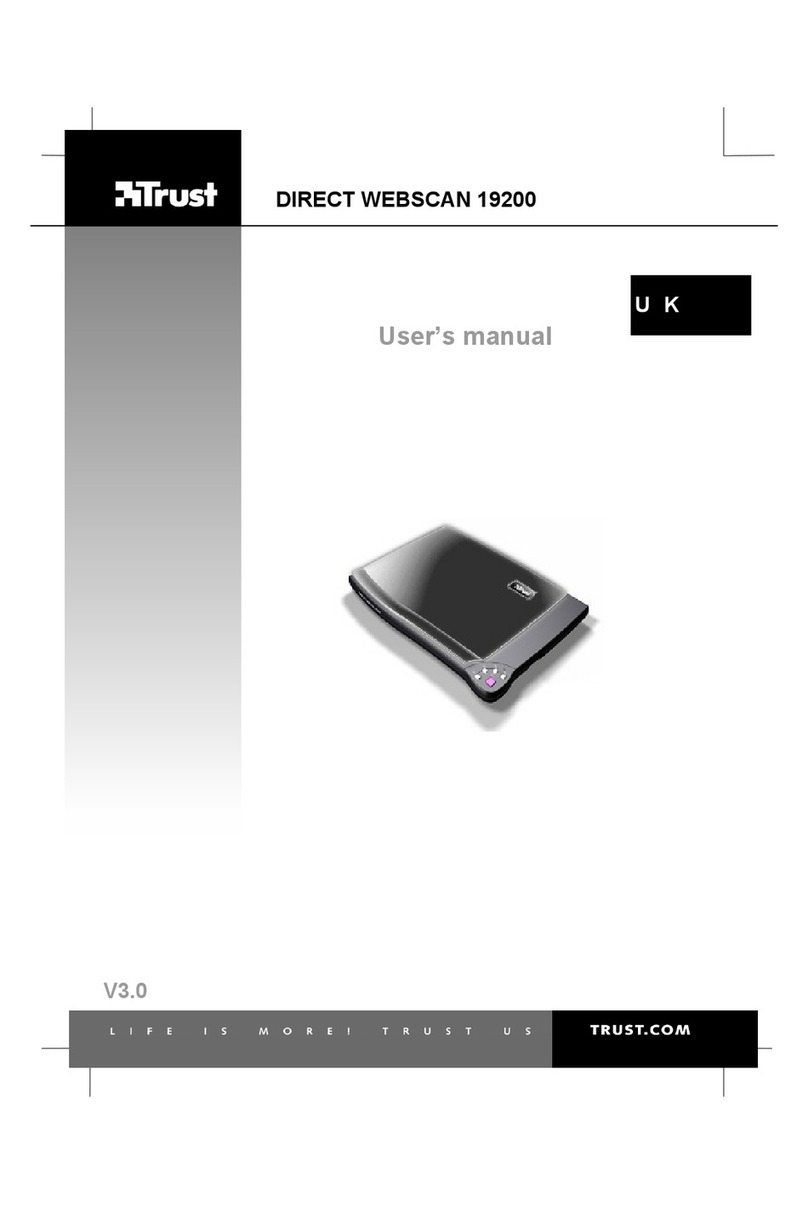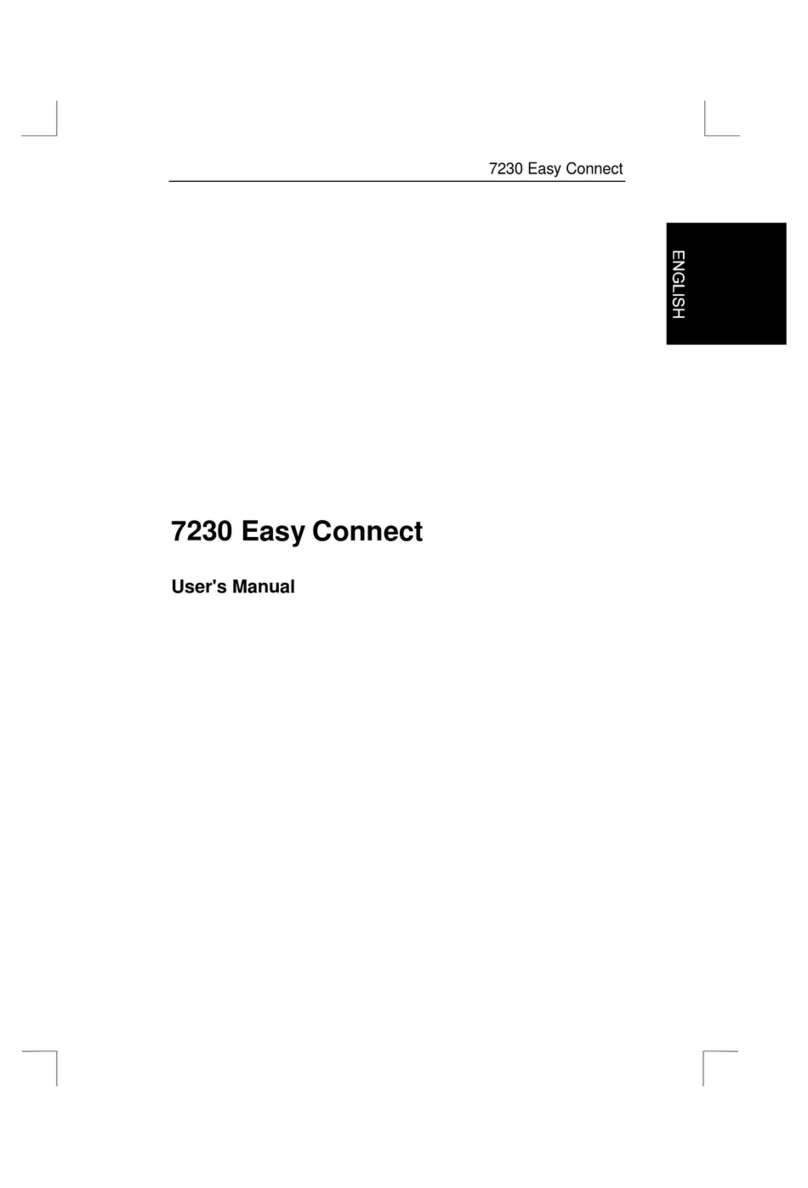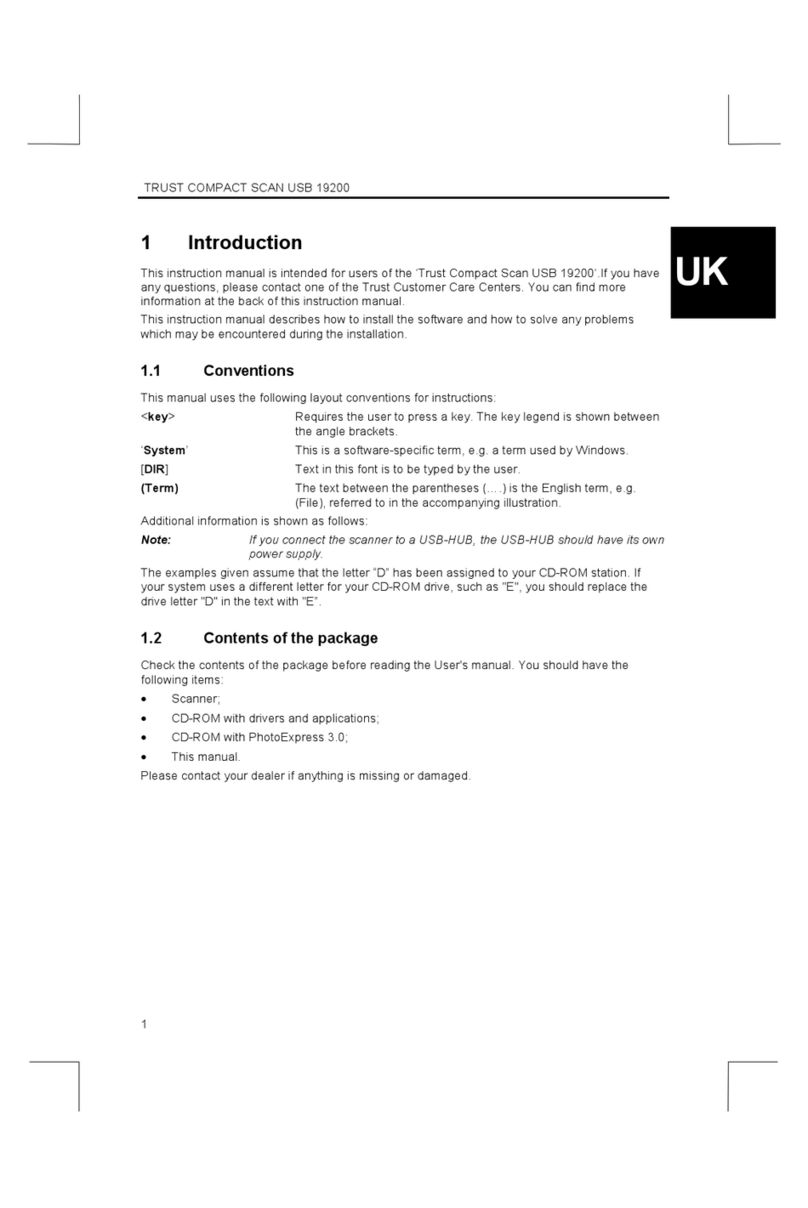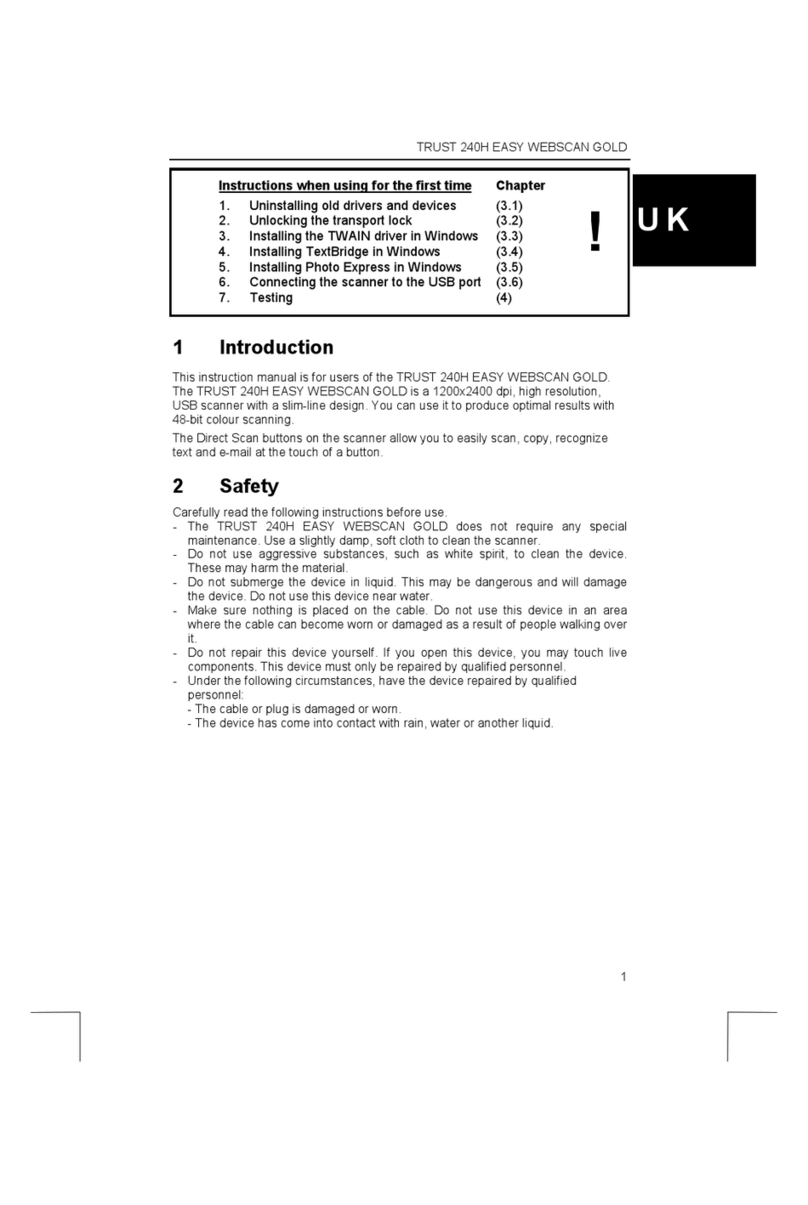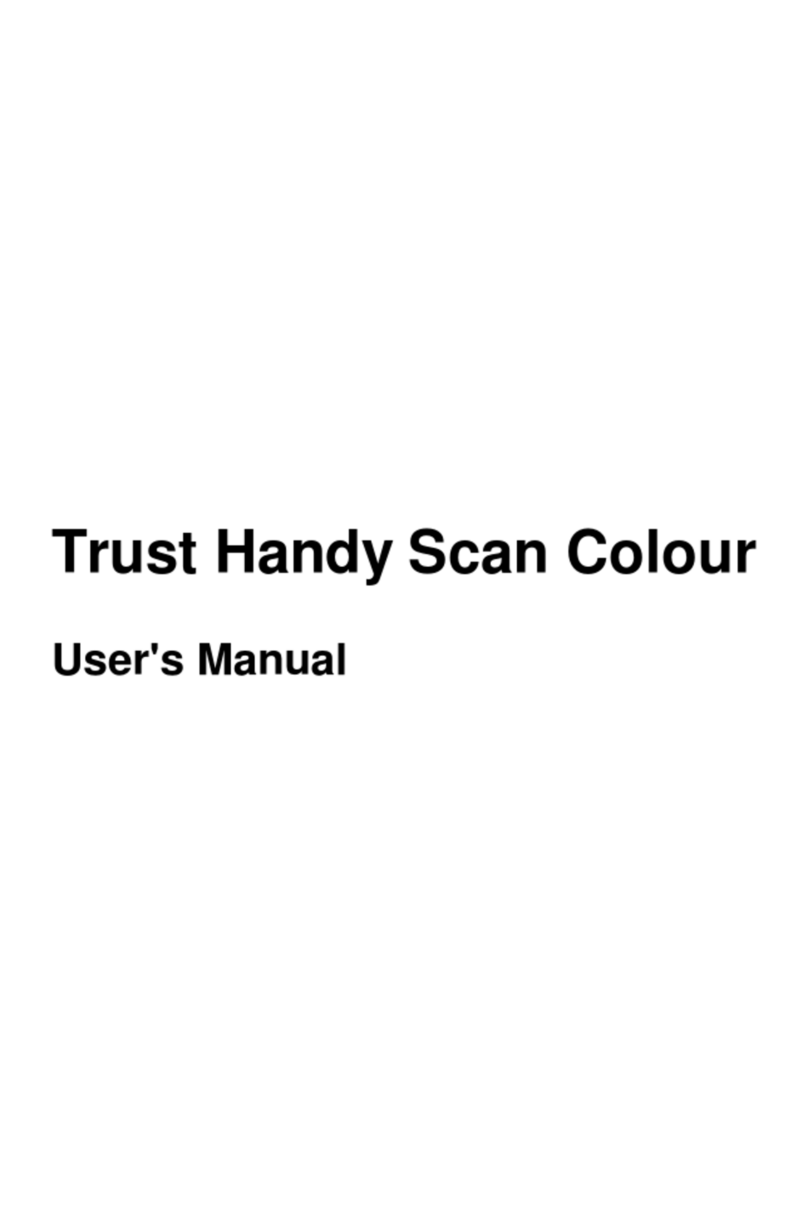Easy Connect 9600 Plus
1
Contents
1. Introduction....................................................................................2
1.1 Conventions...............................................................................2
1.2 Contents ....................................................................................2
1.3 Minimum system requirements..................................................3
2. Safety .............................................................................................4
3. Connection.....................................................................................5
4. Installation of the TWAIN driver and the software......................6
4.1 TextBridge Classic 1.1...............................................................7
4.2 Ulead iPhoto Plus 4...................................................................8
5. Scanning ......................................................................................10
5.1 Opening the scan dialog box....................................................10
5.2 TWAIN dialog box....................................................................12
5.2.1 Explanation of the TWAIN dialog box................................12
5.2.2 Enhance tab......................................................................13
5.2.3 Filters tab...........................................................................13
5.3 Making a scan..........................................................................14
6. Ulead iPhoto Plus 4.....................................................................15
6.1 Initial set-up..............................................................................15
6.2 Starting the TWAIN program...................................................16
7. Working with TextBridge............................................................18
7.1 Setting up the scanner.............................................................18
7.2 Scanning with TextBridge Classic............................................18
8. Maintenance.................................................................................20
9. Troubleshooting ..........................................................................21
9.1 Testing the scanner..................................................................21
10. Specifications............................................................................25