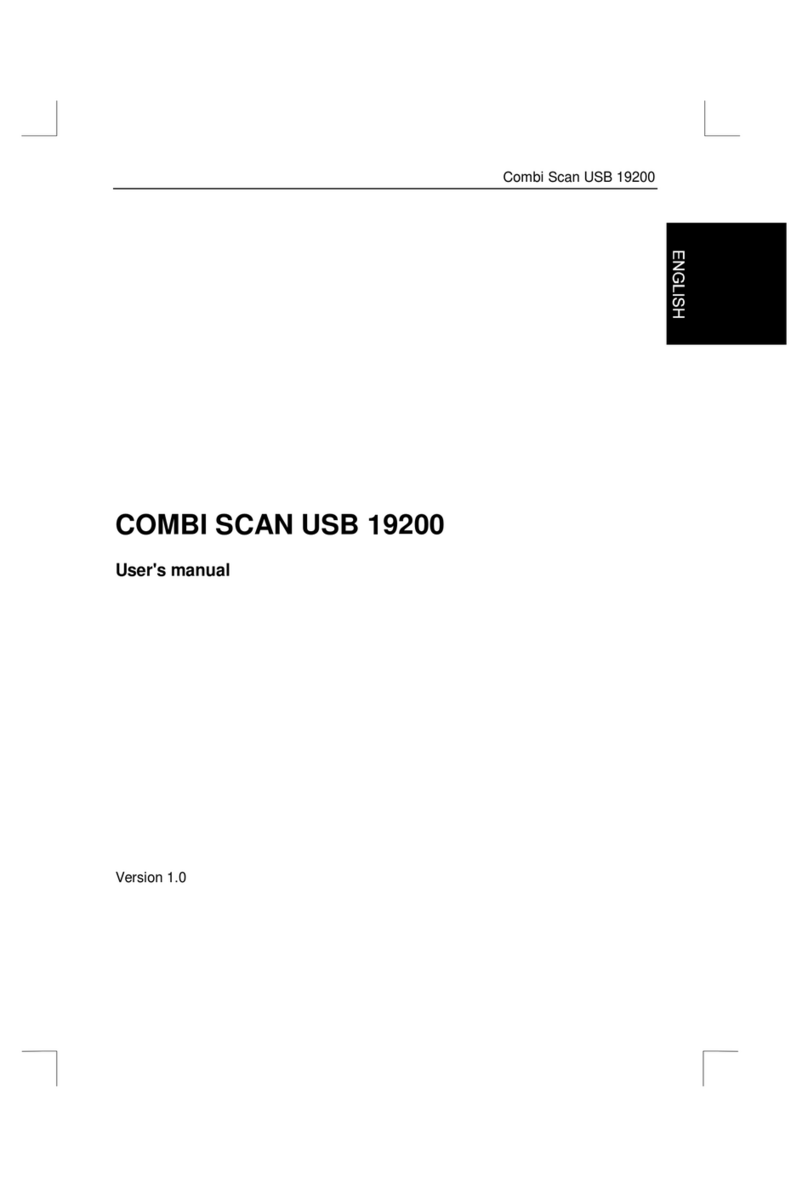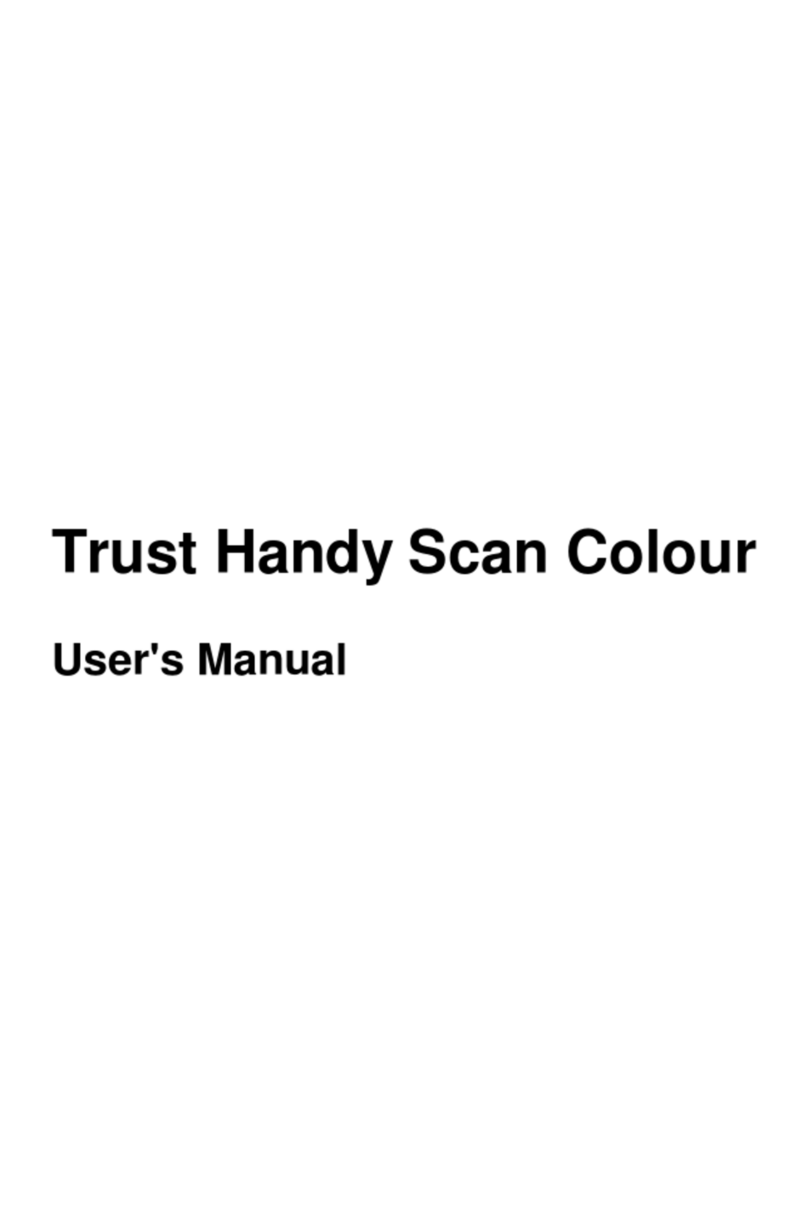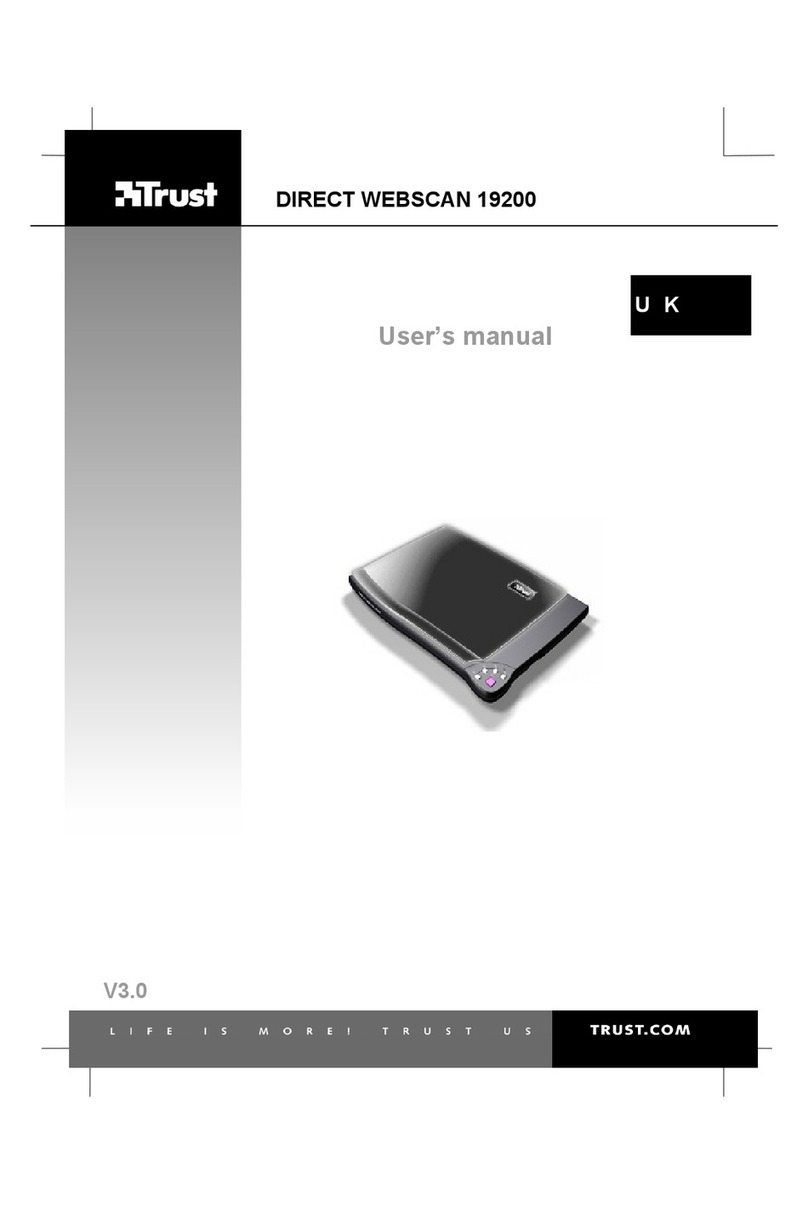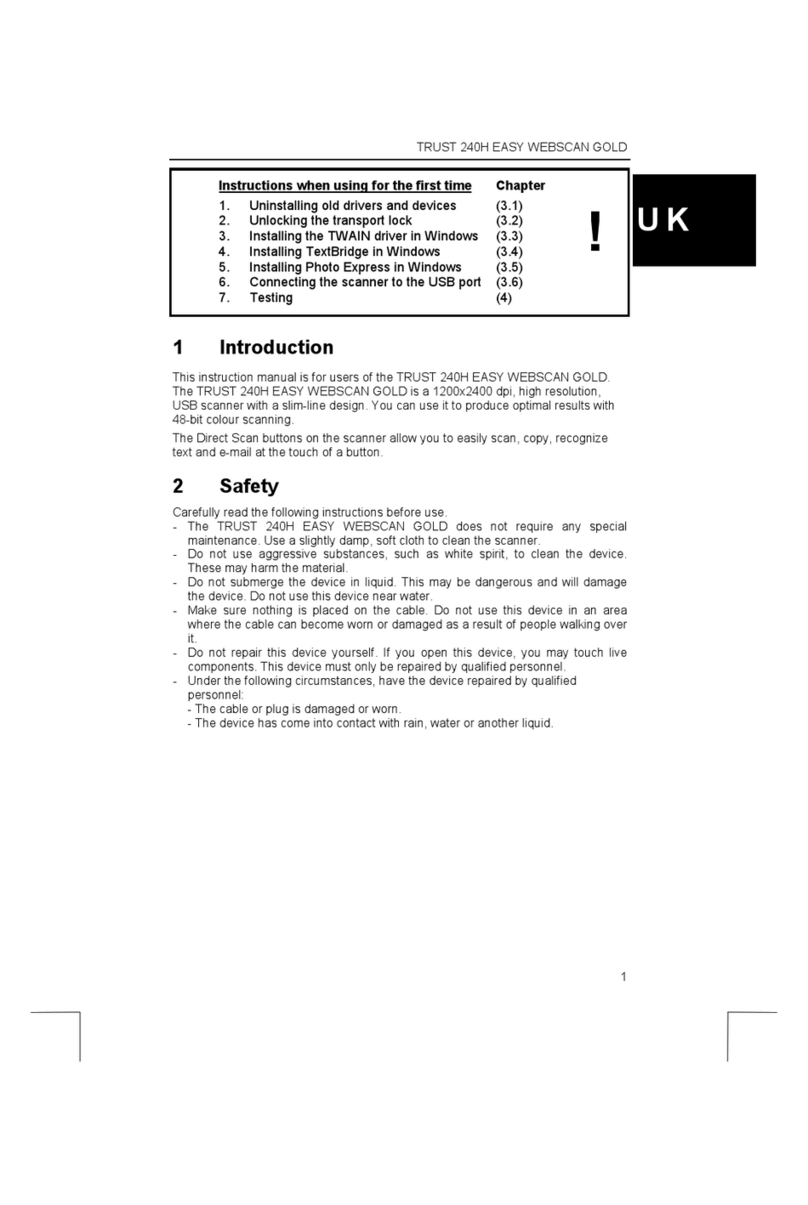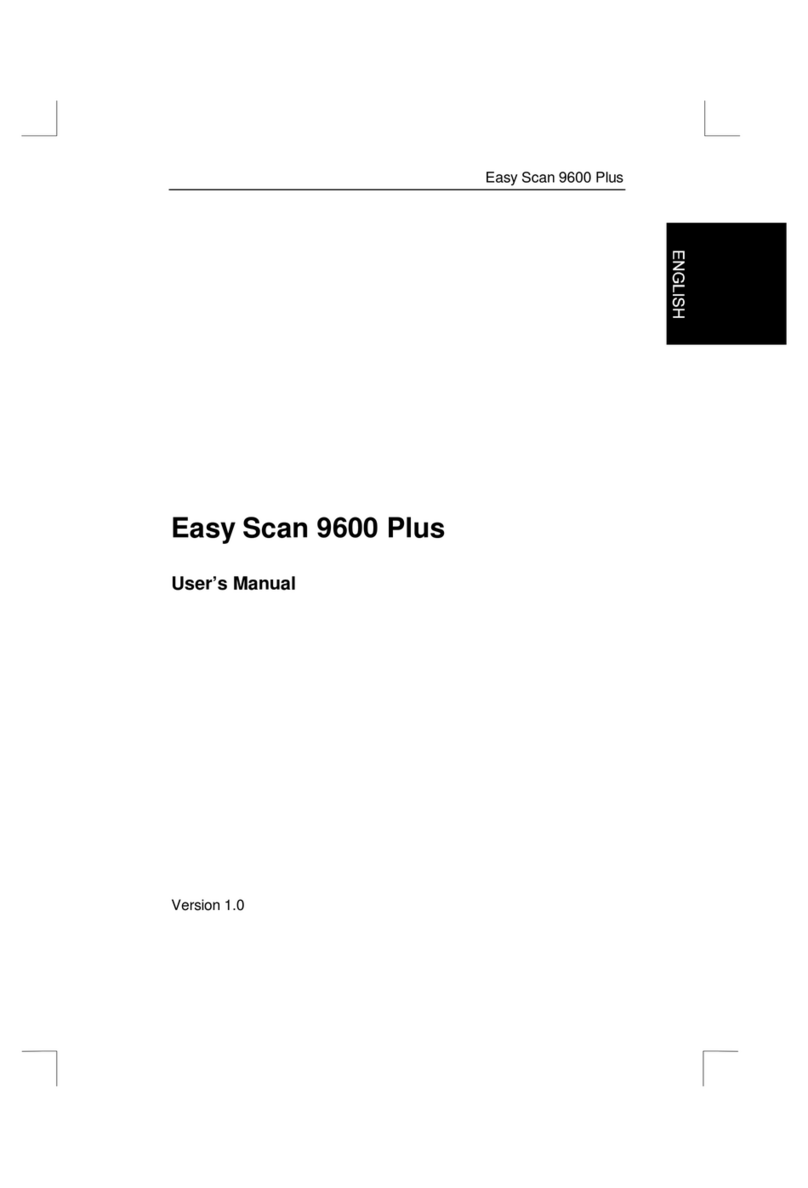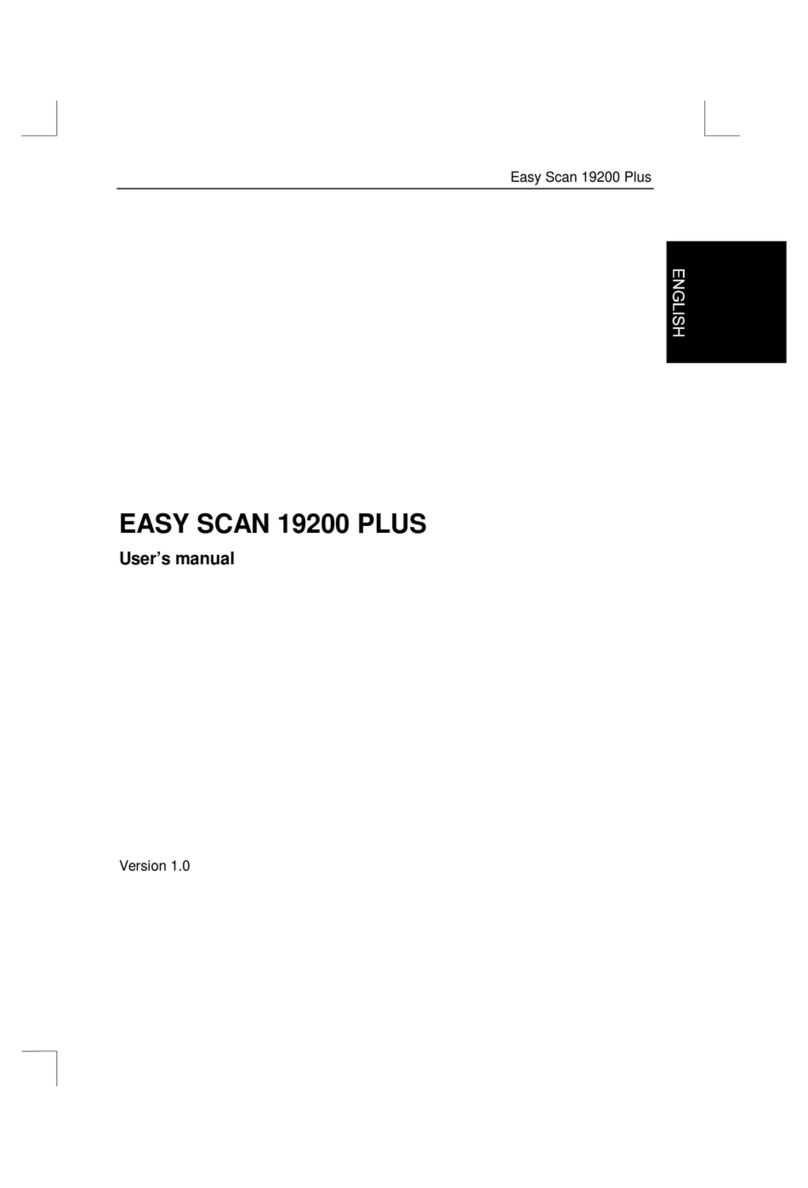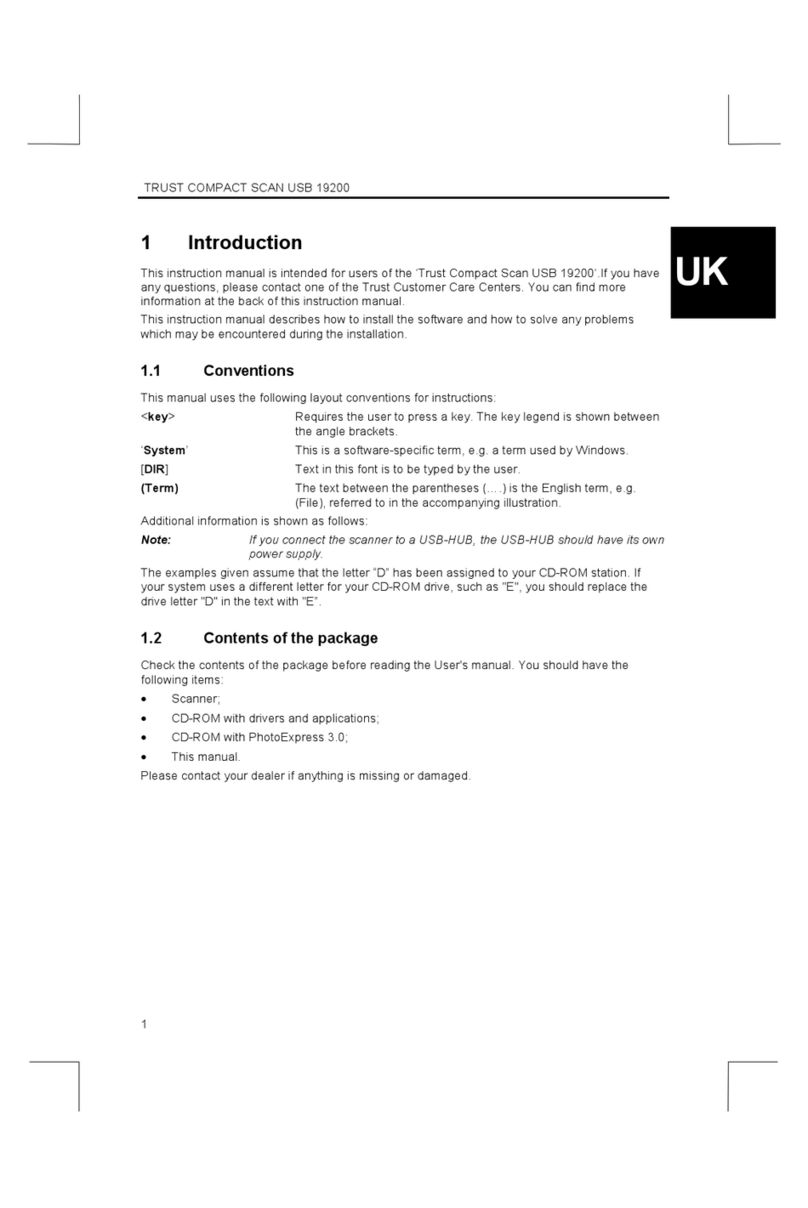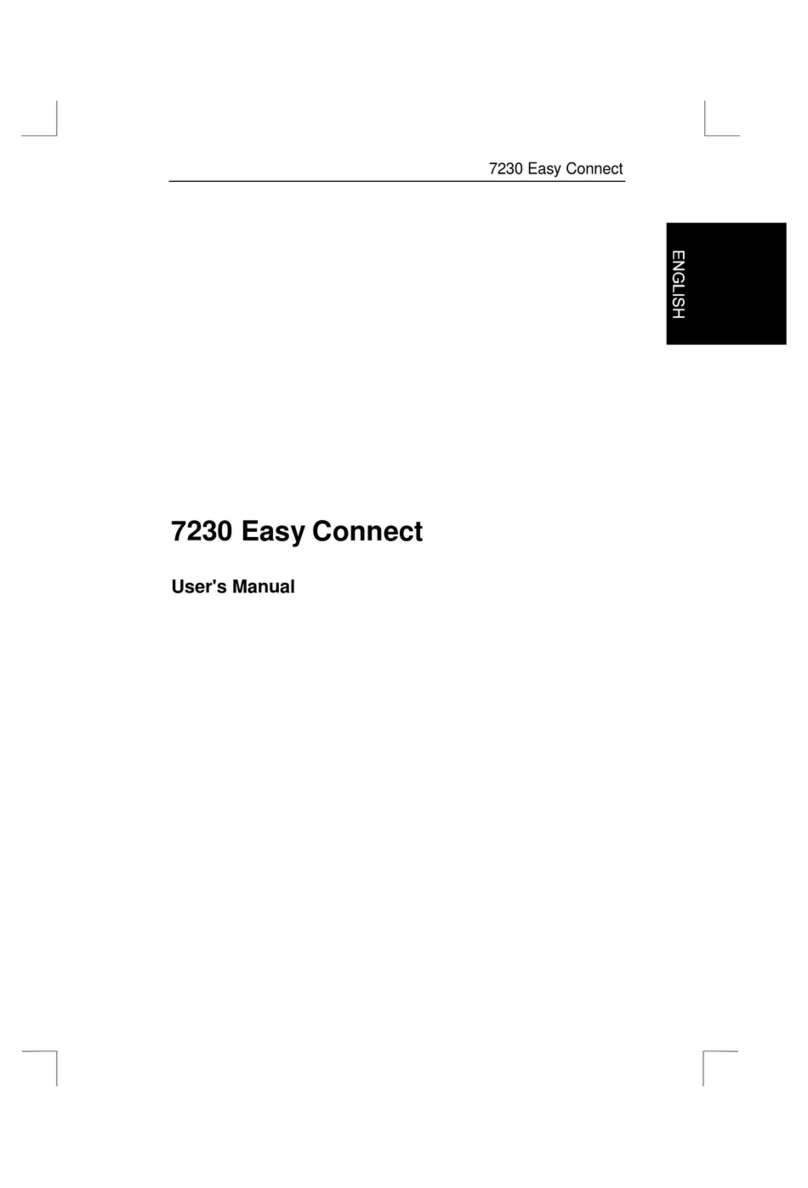Trust Easy Connect 19200 Plus
1
GB
Contents
1. Introduction.....................................................................................................................................................2
1.1 Conventions used in the manual ...........................................................................................................2
1.2 Contents...................................................................................................................................................2
1.3 Minimum system requirements..............................................................................................................2
2. Safety ...............................................................................................................................................................3
3. Connecting ......................................................................................................................................................4
4. Installing TWAIN and the software................................................................................................................5
4.1 TWAIN.......................................................................................................................................................5
4.2 Installing Acrobat Reader.......................................................................................................................6
4.3 TextBridge Classic 2.0 ............................................................................................................................6
4.4 Scanner and camera properties.............................................................................................................8
4.5 Installing PhotoExpress 2.0 ...................................................................................................................8
5. Scanning........................................................................................................................................................12
5.1 Opening the scan dialog box ...............................................................................................................12
5.2 TWAIN dialog box..................................................................................................................................12
5.2.1 Buttons in the Preview window ....................................................................................................13
5.2.2 Settings...........................................................................................................................................13
5.2.3 TWAIN settings ..............................................................................................................................14
5.3 Making a scan........................................................................................................................................16
6. Working with TextBridge..............................................................................................................................17
6.1 Settings ..................................................................................................................................................17
6.2 Scanning with TextBridge Classic.......................................................................................................18
7. Working with Ulead PhotoExpress .............................................................................................................19
7.1 Scanning with PhotoExpress 2.0.........................................................................................................19
8. Maintenance ..................................................................................................................................................21
9. Troubleshooting............................................................................................................................................21
10. Specifications................................................................................................................................................23
11. Trust Service Centres...................................................................................................................................24