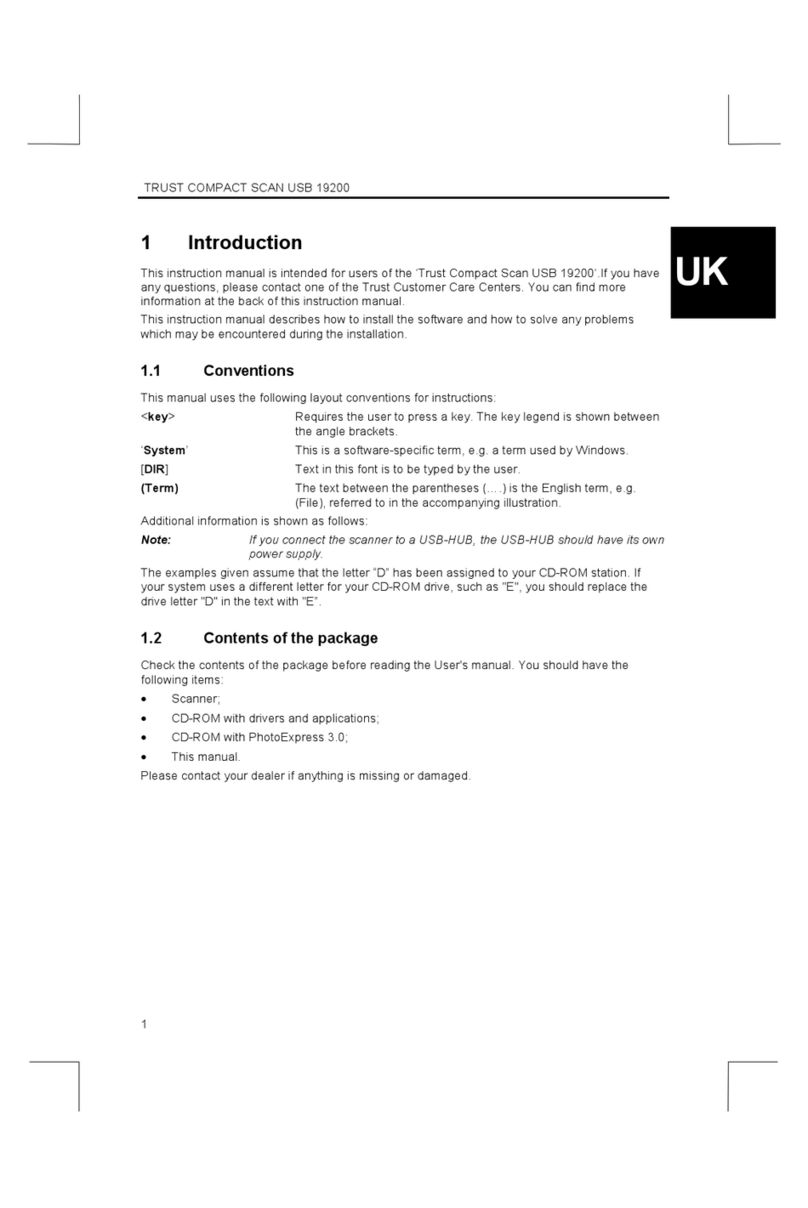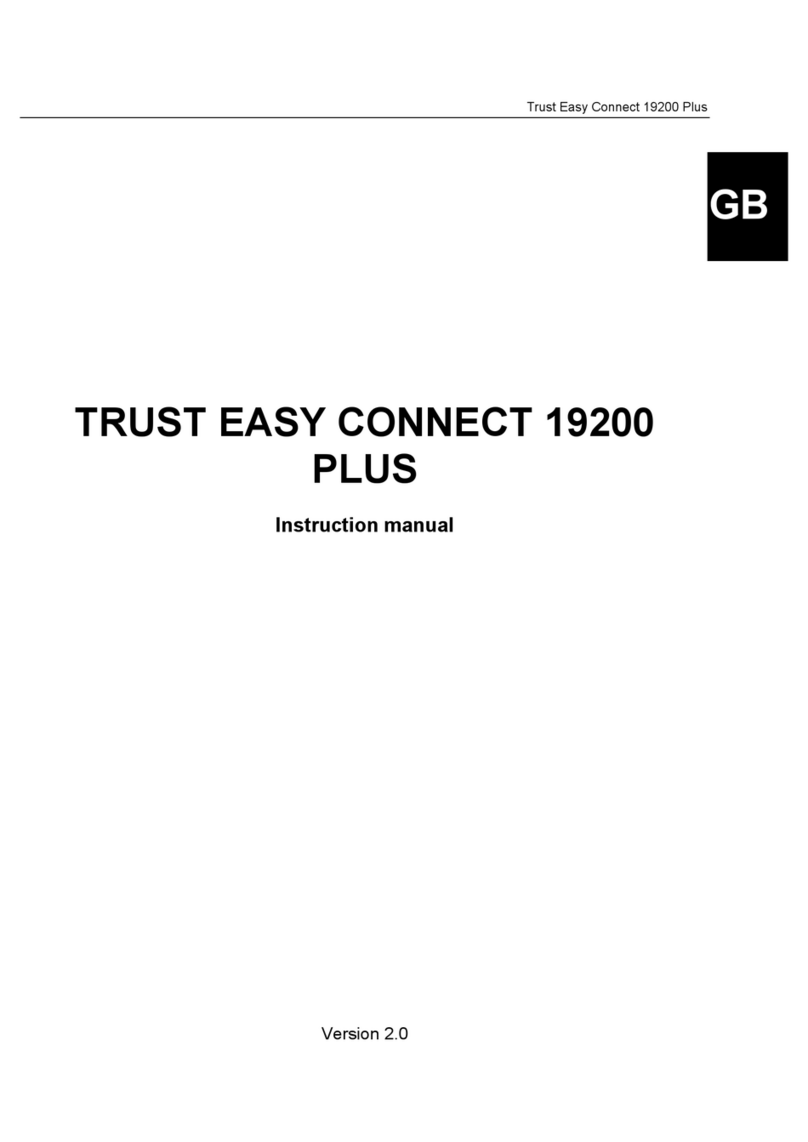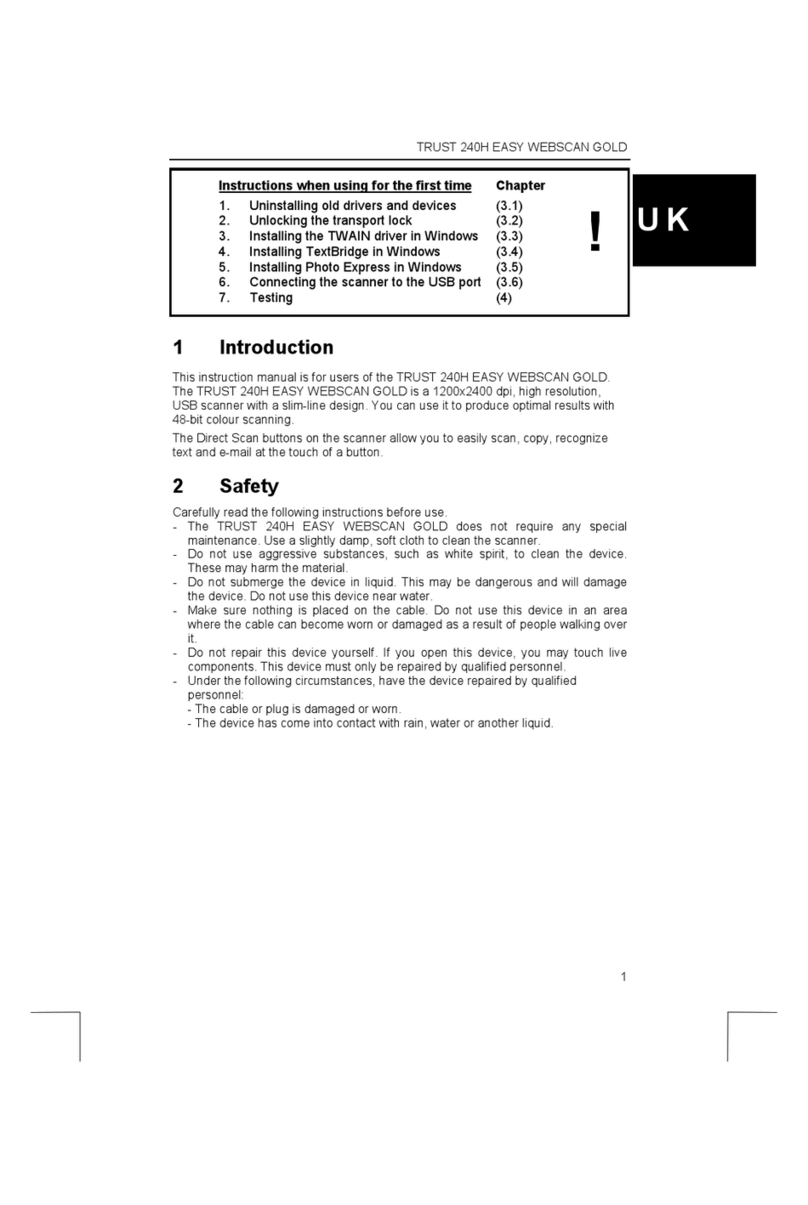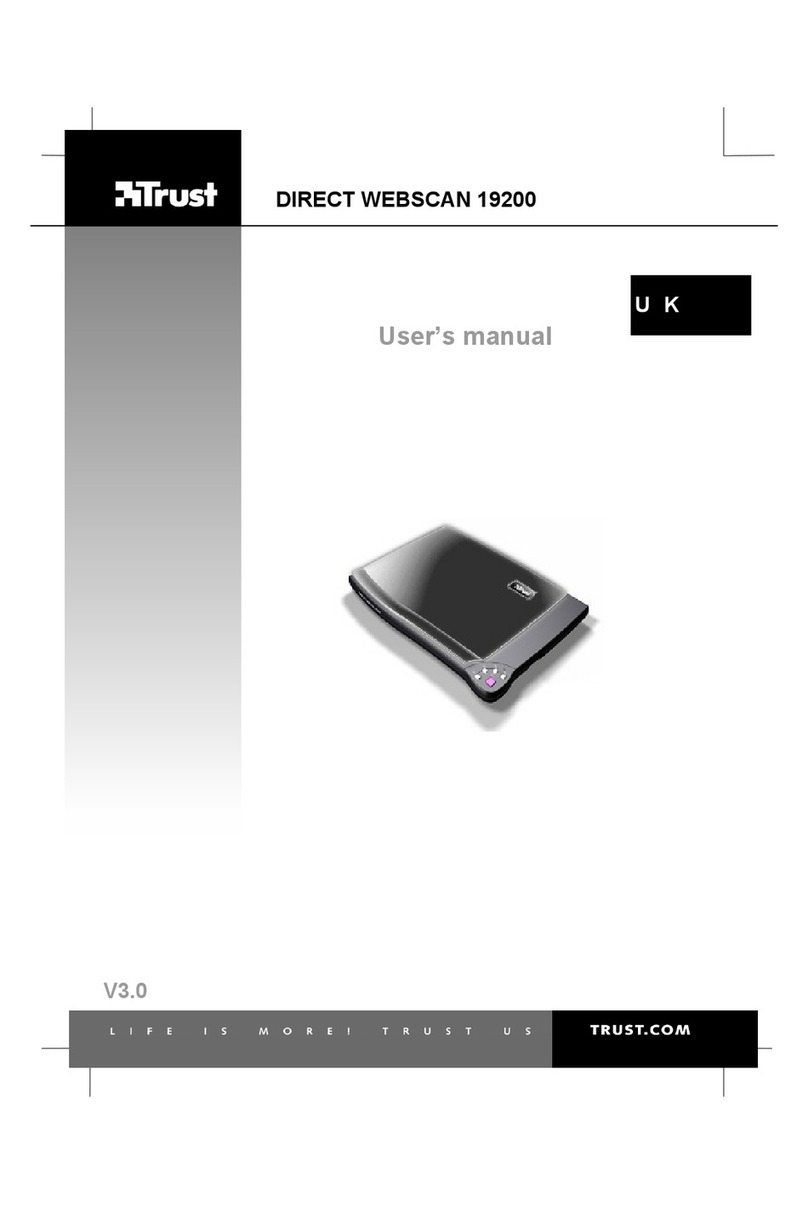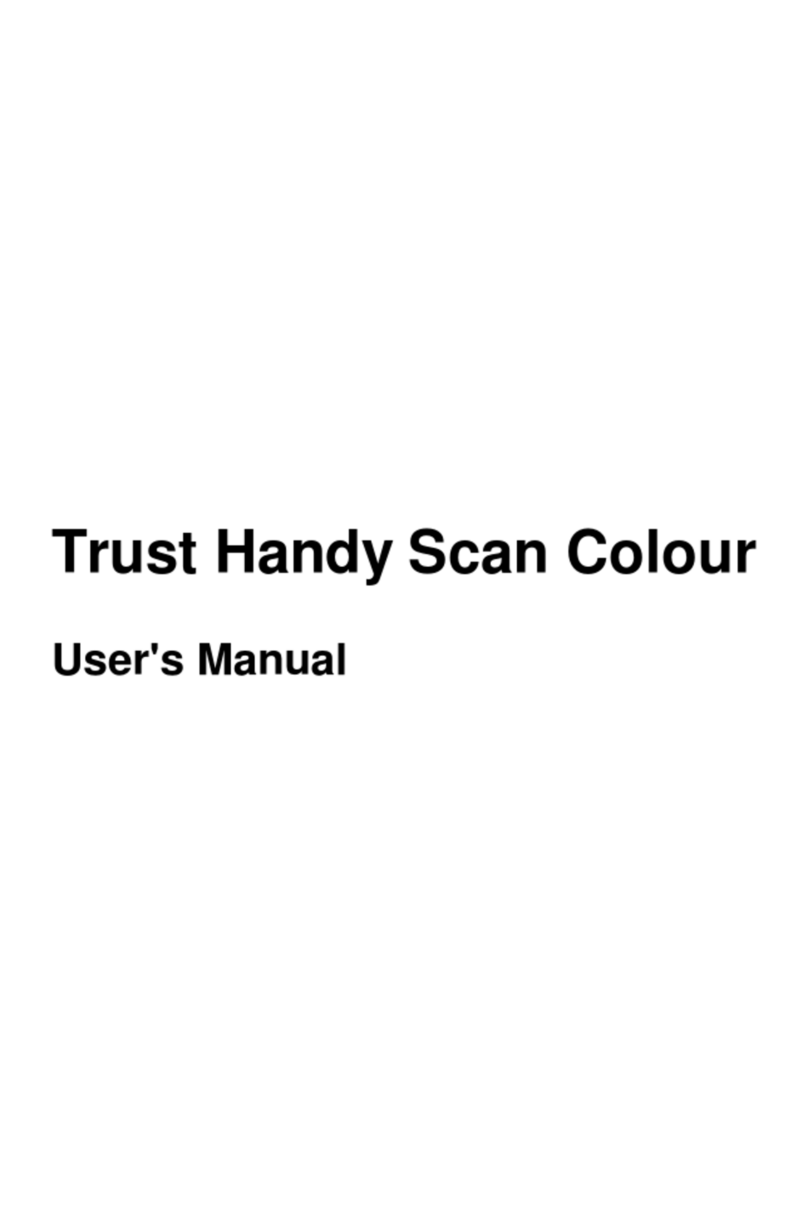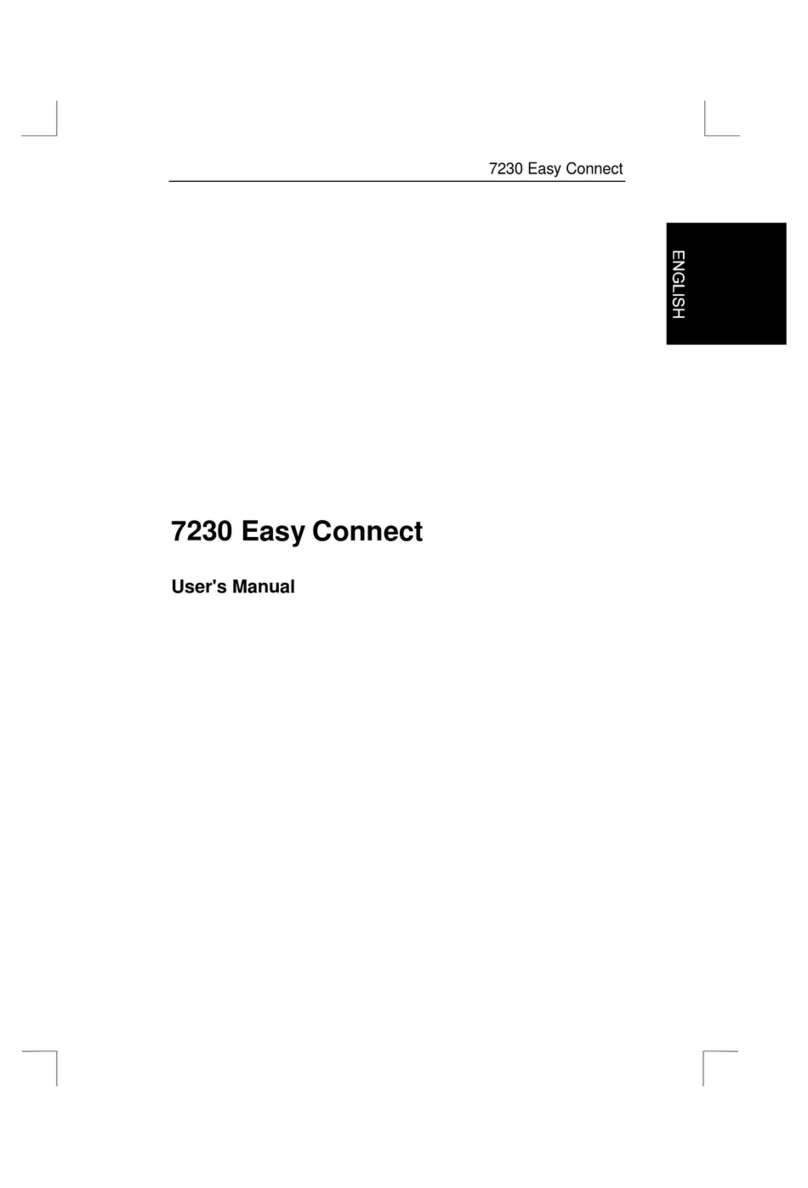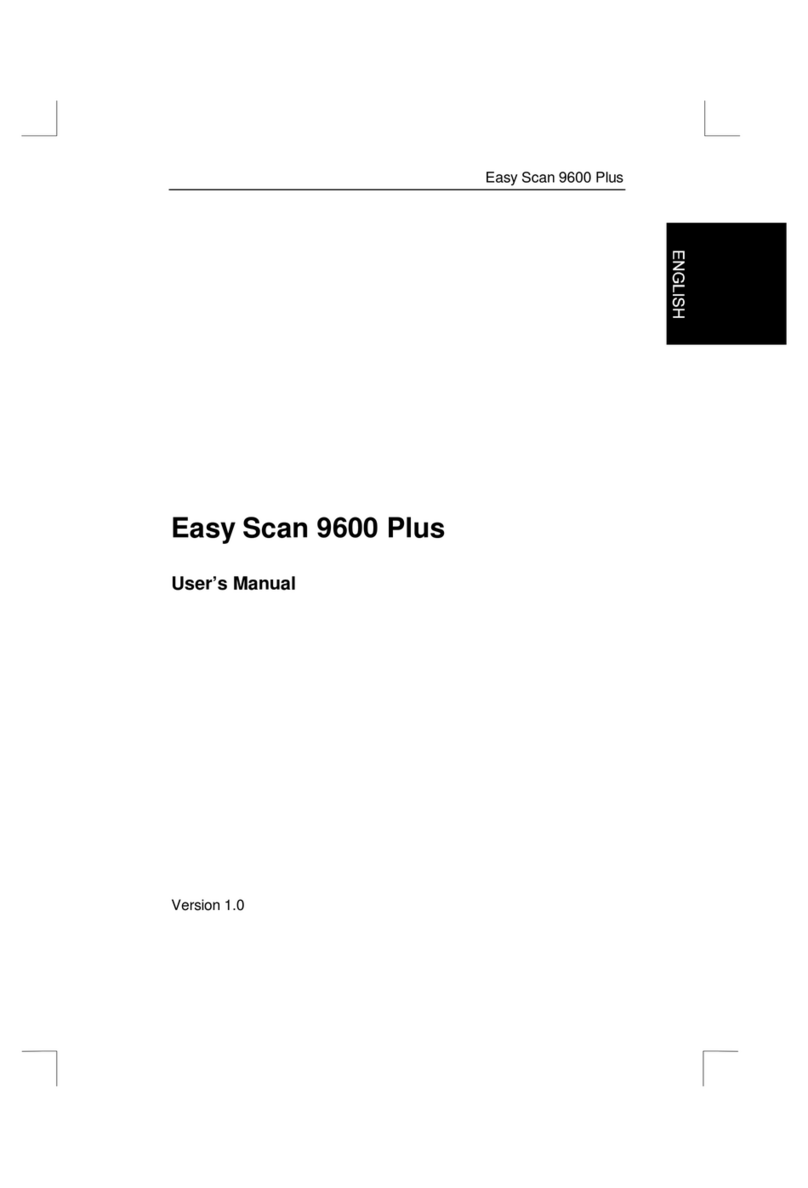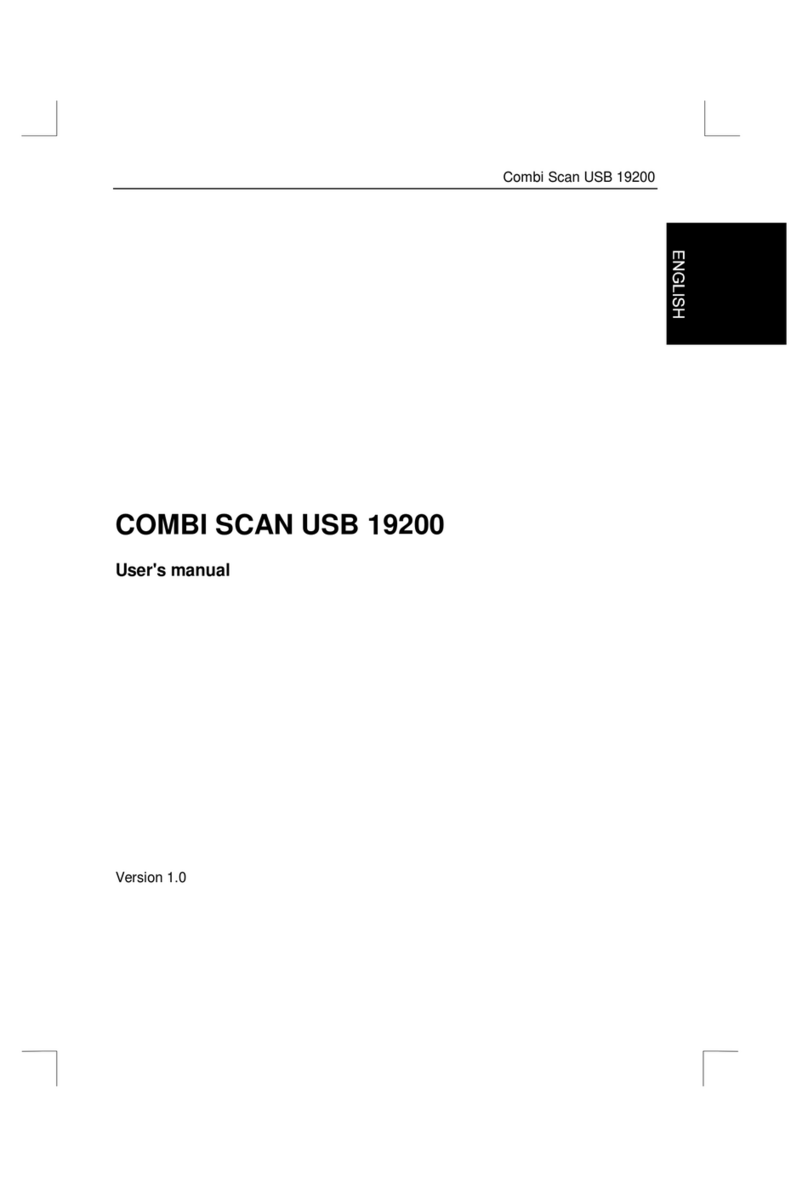Easy Scan 19200 Plus
1
Contents
1. Introduction.....................................................................................................2
1.1. Conventions...............................................................................................2
1.2. Contents....................................................................................................2
2. Safety...............................................................................................................4
3. Connecting the scanner..................................................................................5
3.1. Unlocking the transport locks.....................................................................5
3.2. Connecting the scanner .............................................................................6
4. Installing the driver and software...................................................................7
4.1. Installing the driver.....................................................................................7
4.2. Installing TextBridge Classic 2.0 ................................................................9
4.3. Installing Adobe PhotoDeluxe 2.0.............................................................12
5. Making a scan ............................................................................................... 16
5.1. TWAIN main menu..................................................................................16
5.2. Advanced TWAIN menu...........................................................................18
5.3. Monitor calibration...................................................................................20
5.4. Preferences .............................................................................................21
5.5. Making a scan .........................................................................................22
6. Working with Adobe PhotoDeluxe................................................................ 23
6.1. Initial scanner settings .............................................................................23
6.2. Scanning with Adobe PhotoDeluxe...........................................................24
7. Working with TextBridge.............................................................................. 25
7.1. Settings...................................................................................................25
7.2. Scanning with TextBridge Classic.............................................................26
8. Maintenance.................................................................................................. 28
9. Troubleshooting............................................................................................29
9.1. Testing the scanner..................................................................................29
10. Specifications ...............................................................................................32
11. Trust Service Centers...................................................................................33