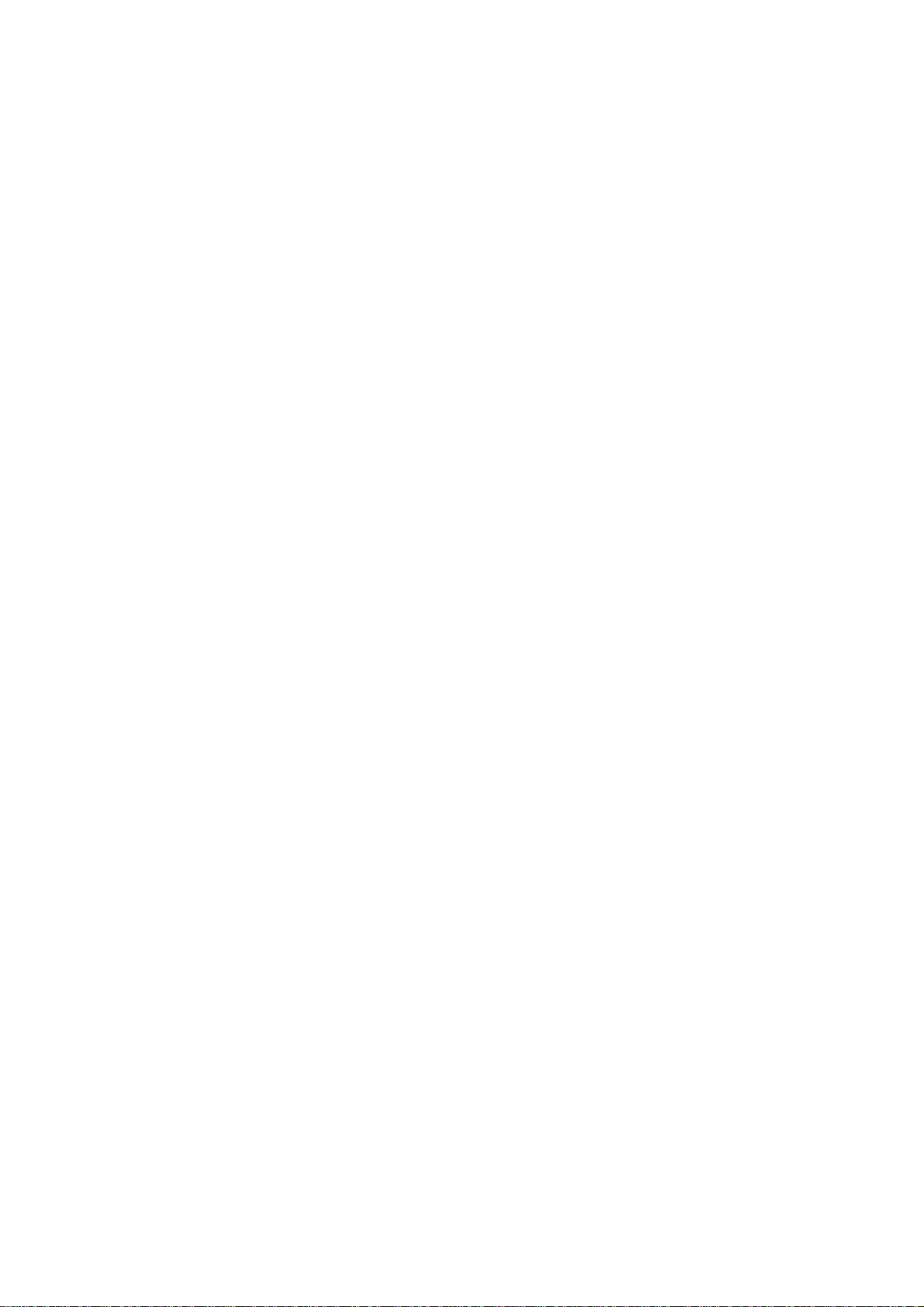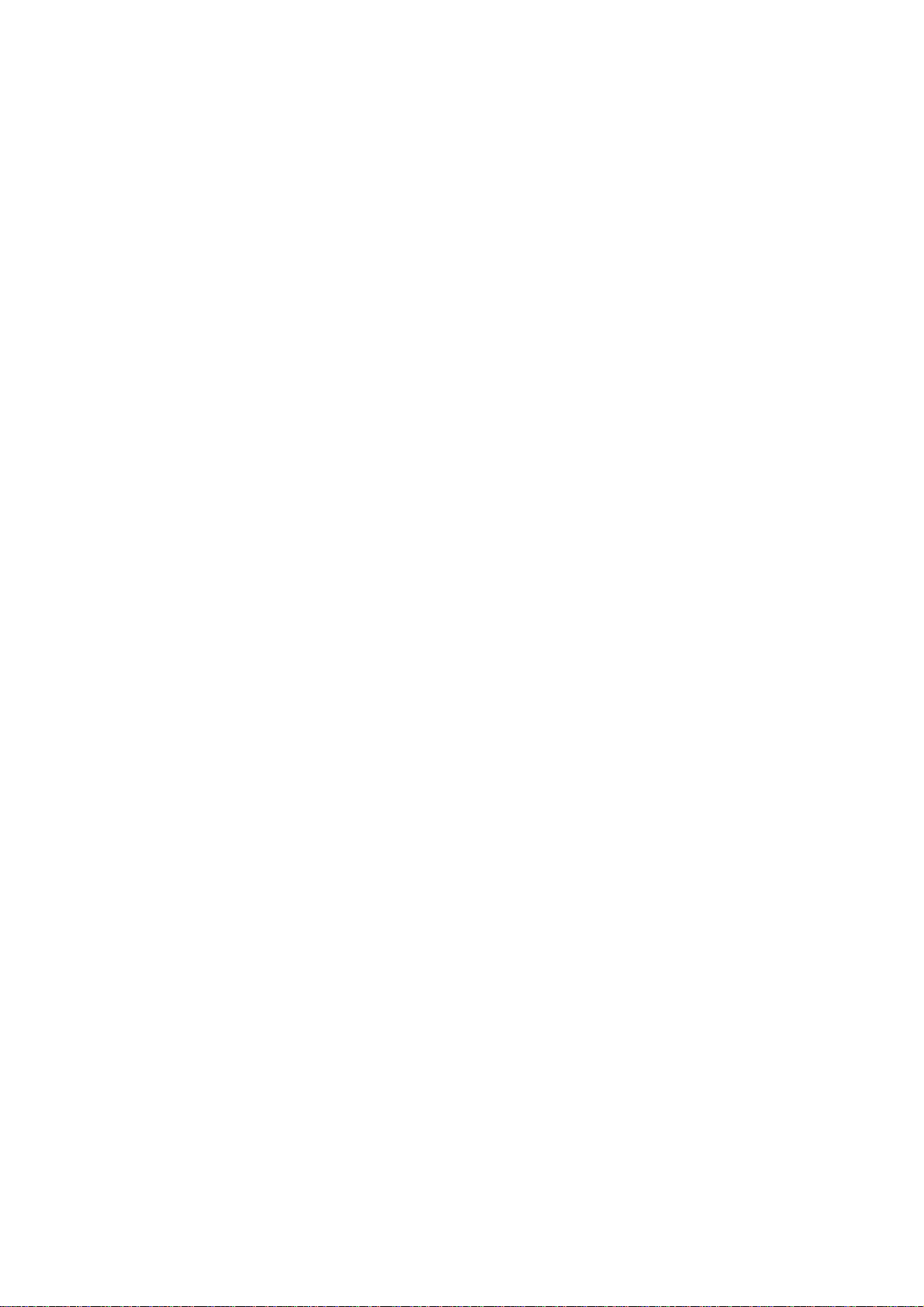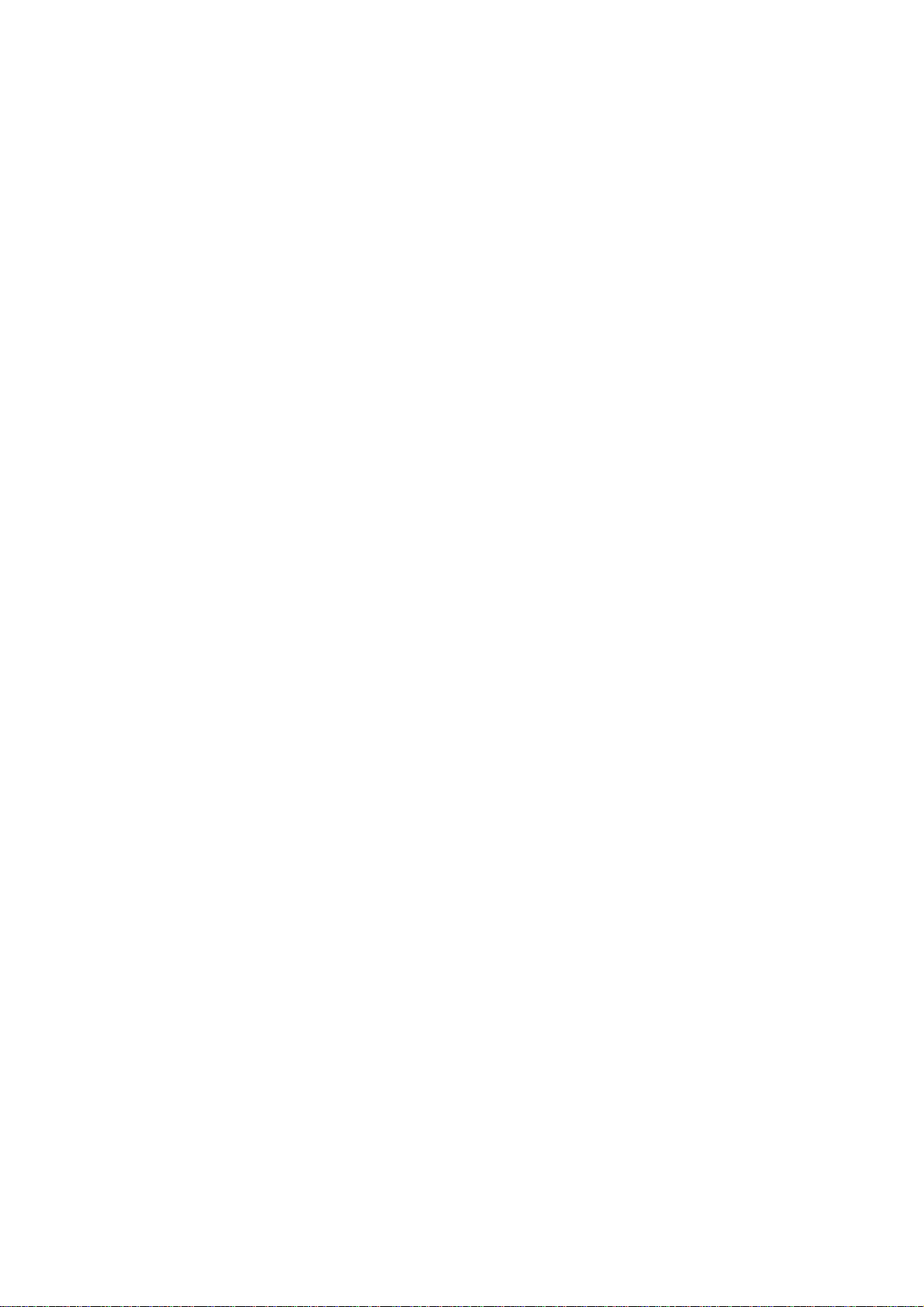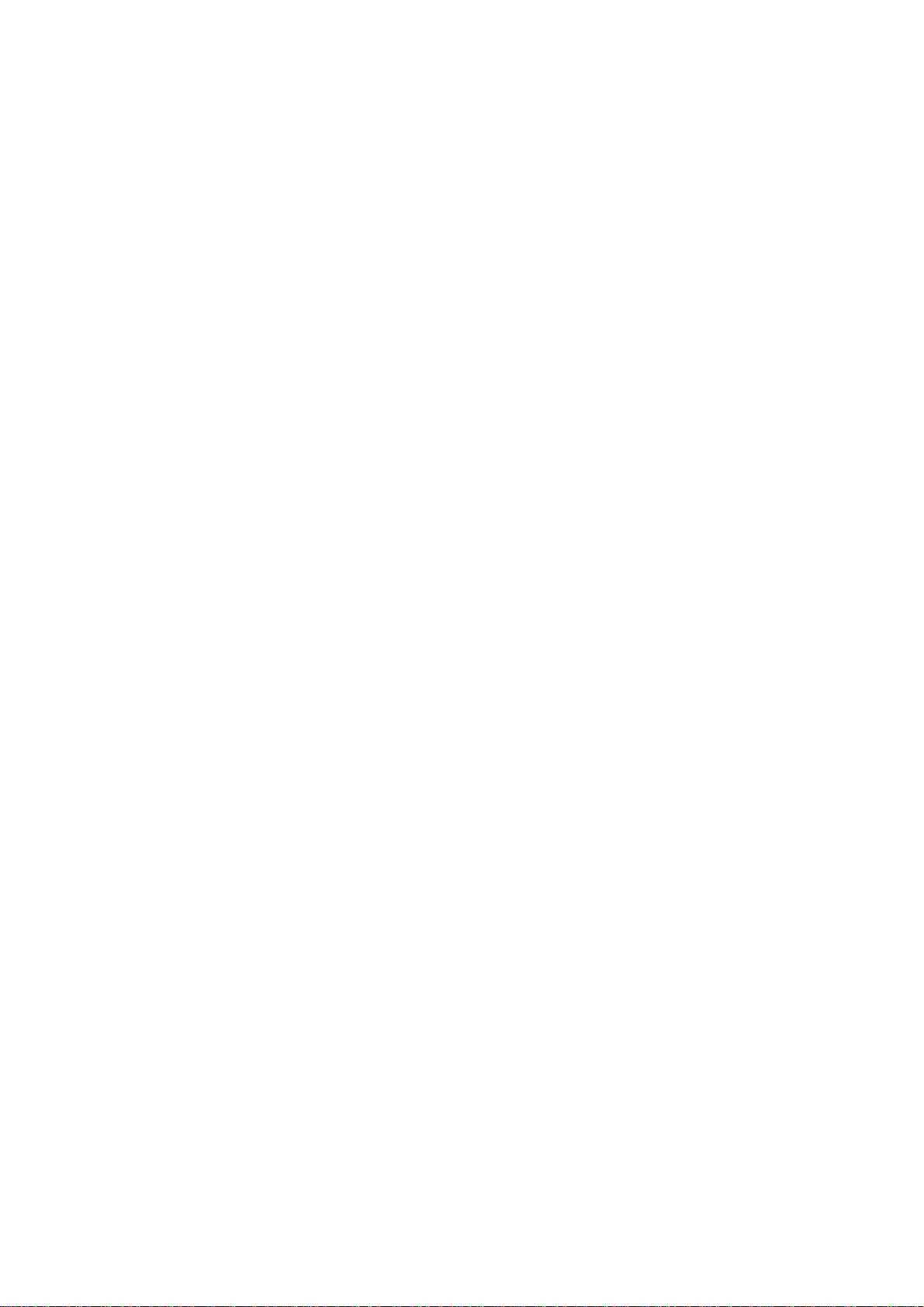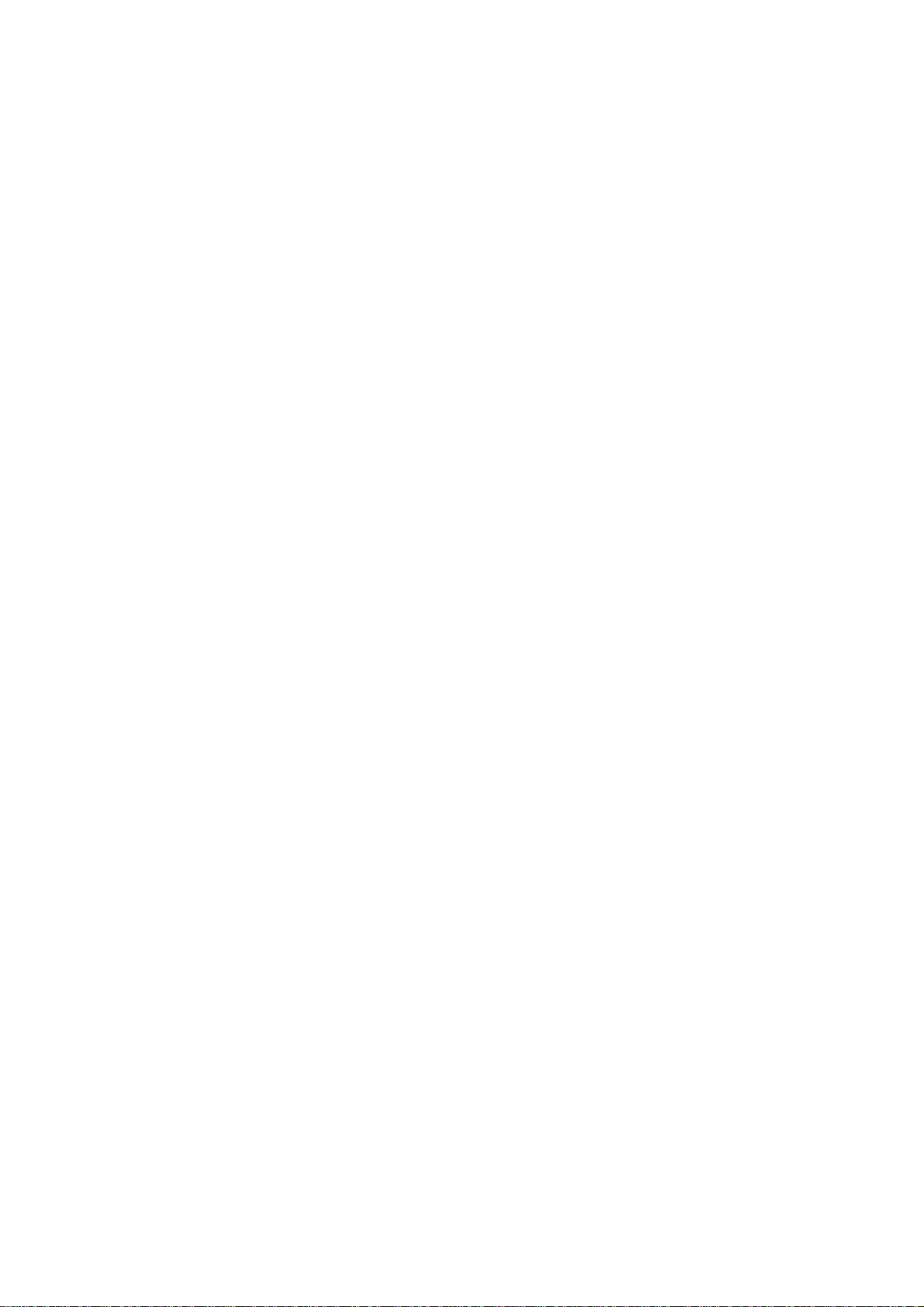
Copyright Statement
No part of this manual may be reproduced or transmitted, in
any form or by any means, electronic or mechanical, including
photocopying, recording, or information storage and retrieval
systems, for any purpose other than the purchaser's personal
use, without the prior written permission of the manufacturer.
Disclaimer Statement
The manufacturer specifically disclaims all warranties, either
express or implied, including but not limited to implied
warranties of merchantability and fitness for a particular
purpose, with respect to the software, the product manual(s)
and written materials, and any other accompanying hardware.
The manufacturer reserves the right to revise or make
improvements to its product at any time and without obligation
to notify any person of such revisions or improvements.
In no event shall the manufacturer be liable for any
consequential or incidental damages, including any loss of
business profits or any other commercial damages, arising out
of the use of its product.
* All company or product names are trademarks or registered
trademarks or service marks of their respective owners.
08640EN.DOC