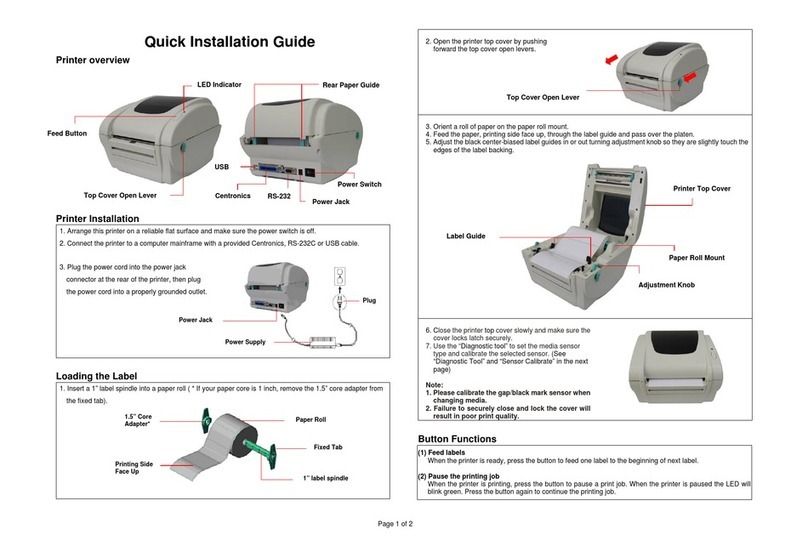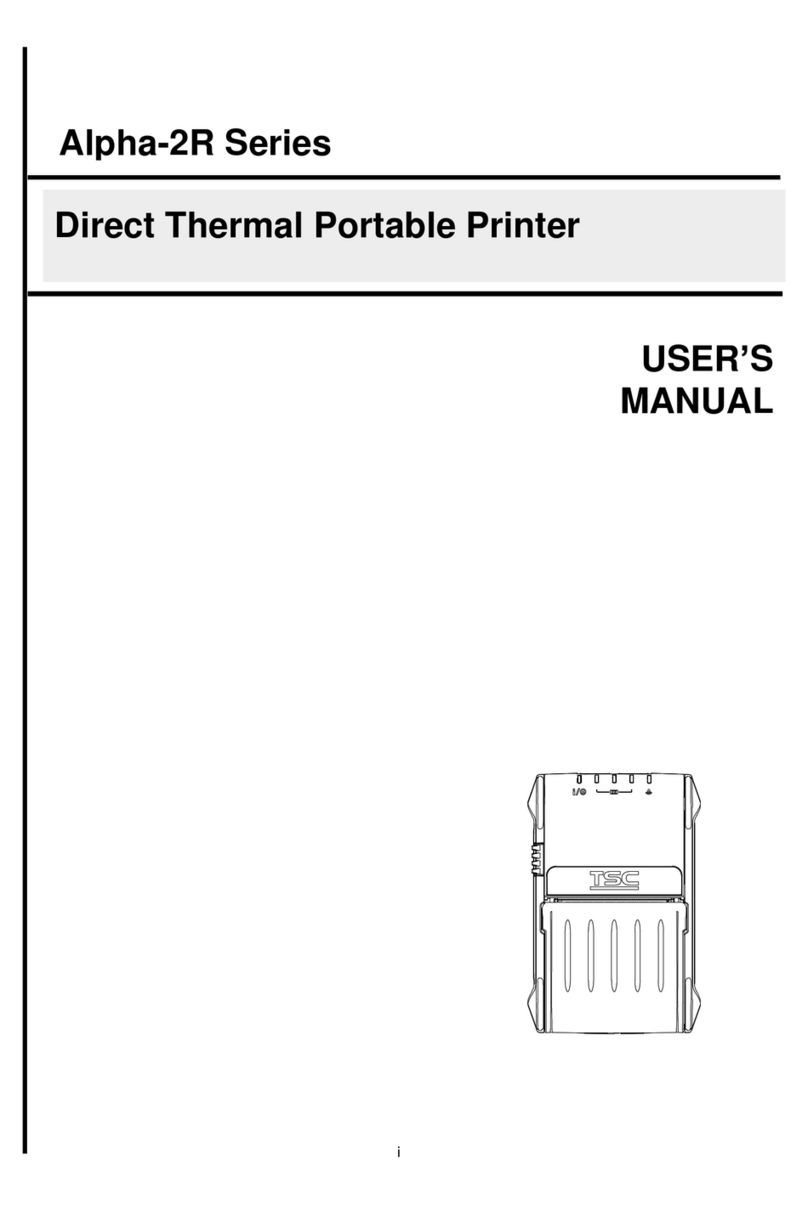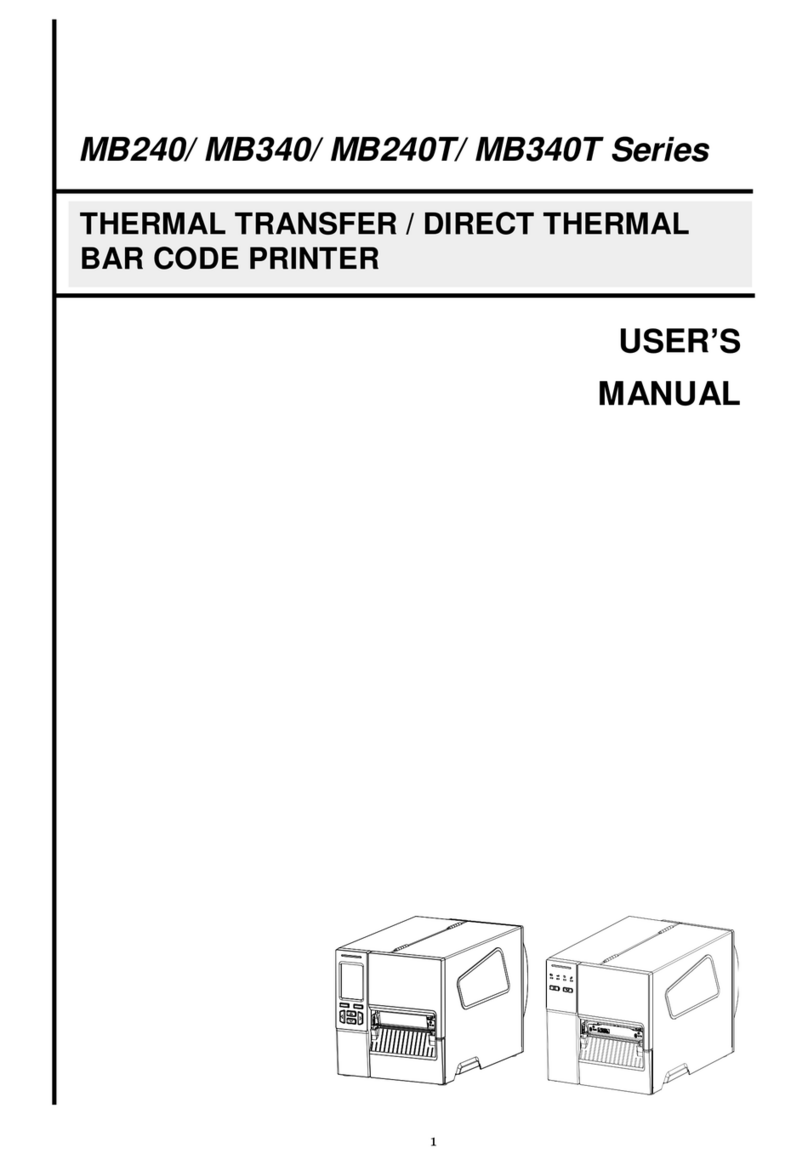3.5 Loading the Fan-fold Media .......................................................................................................................................................................17
3.6 External Label Roll Mount Installation (Option) ....................................................................................................................................18
3.7 Loading Label in Peel-Off Mode (Option)...................................................................................................................................................20
3.8 Loading Label in Cutter Mode (Option) ......................................................................................................................................................21
4. LED and Button Functions...............................................................................................................................................................................22
4.1 LED Indicator.............................................................................................................................................................................................22
4.2 Regular Button Function ............................................................................................................................................................................22
4.3 Power-on Utilities.......................................................................................................................................................................................23
5. TSC Console...................................................................................................................................................................................................24
5.1 Start TSC Console.....................................................................................................................................................................................24
5.2 Setup Ethernet Interface............................................................................................................................................................................26
5.3 Set WiFi and Add to TSC Console Interface ..............................................................................................................................................28
5.4 Initialize the Printer WiFi Setting ................................................................................................................................................................31
5.5 Printer Function .........................................................................................................................................................................................32
5.6 Setting Post-Print Action............................................................................................................................................................................33
6. LCE Menu Function.........................................................................................................................................................................................34
6.1 Enter the Menu ..........................................................................................................................................................................................34
6.2 Main Menu Overview.................................................................................................................................................................................35
6.3 TSPL..........................................................................................................................................................................................................36