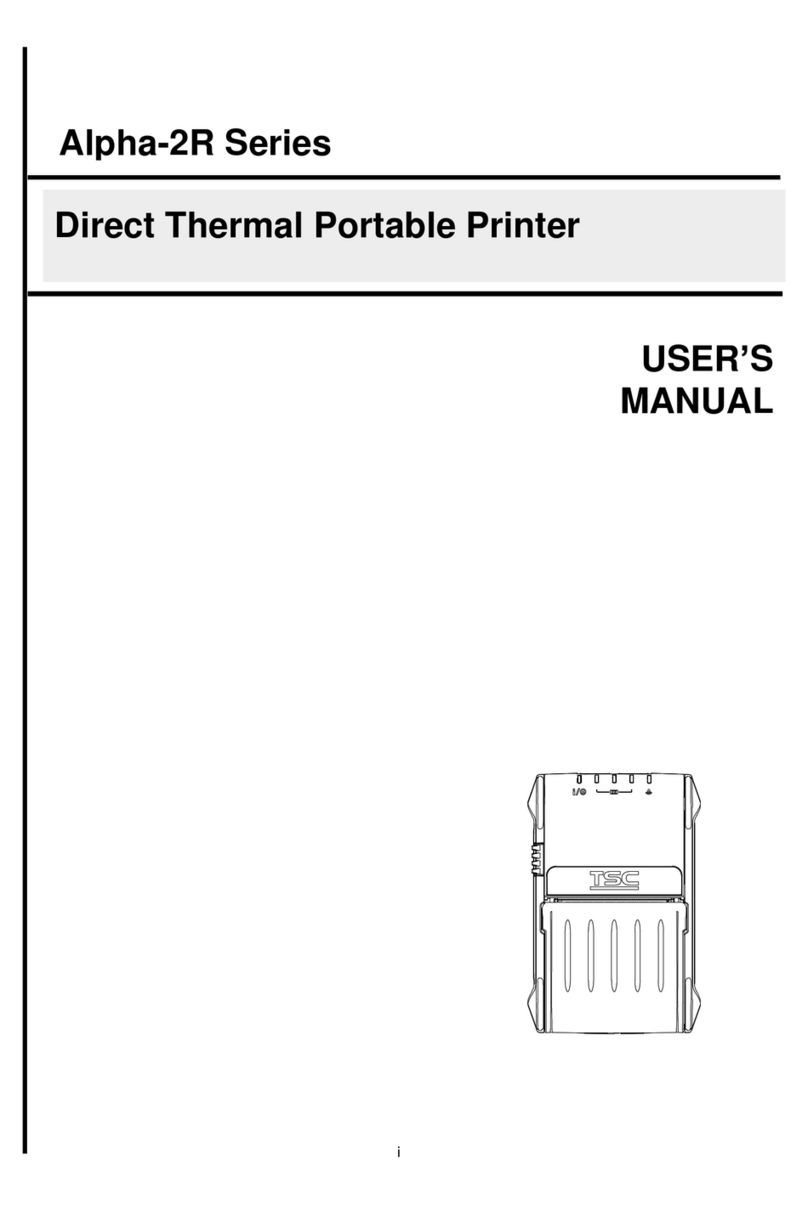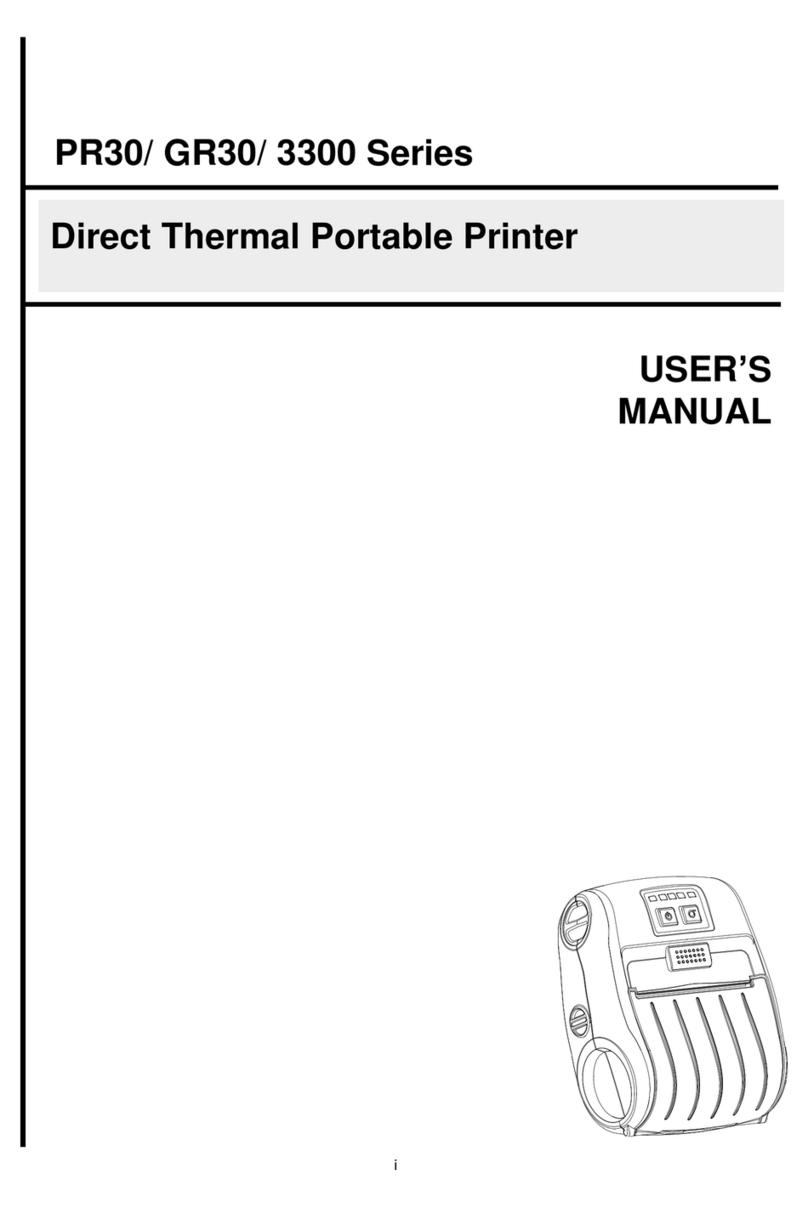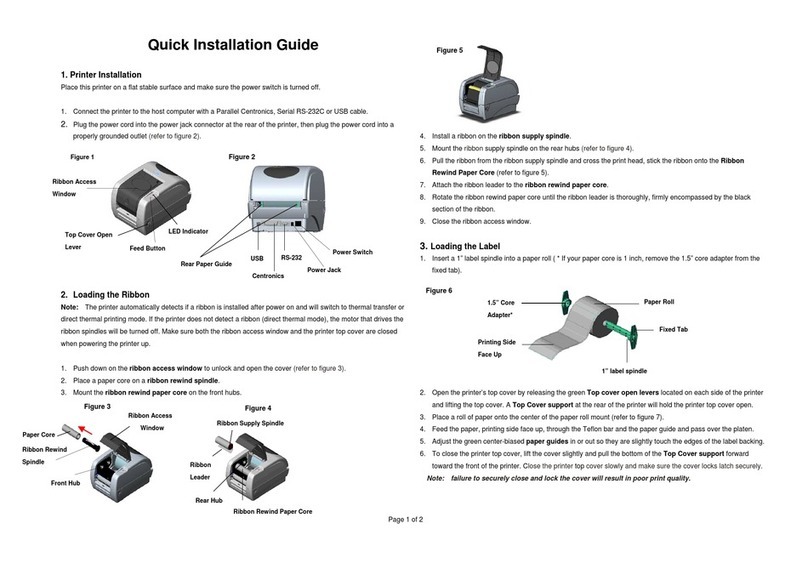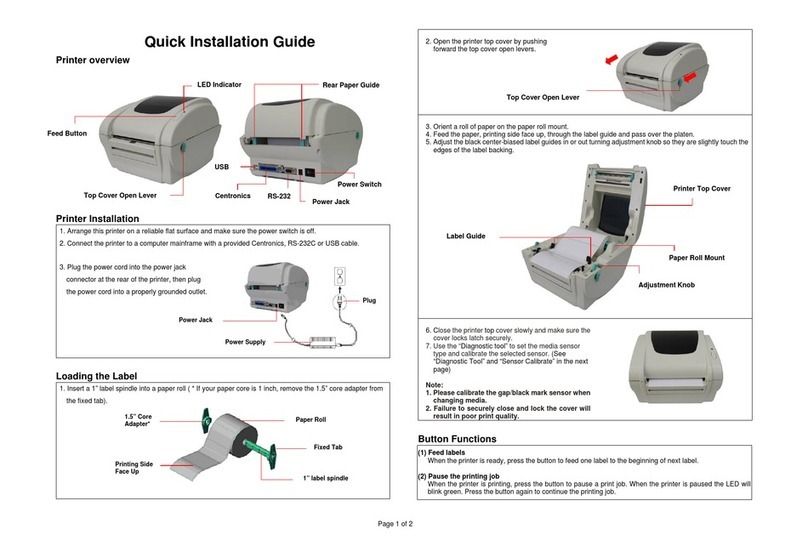4.1 Ribbon Tension Adjustment Knob..............................................................................................................................................................31
4.2 Mechanism Fine Adjustment to Avoid Ribbon Wrinkles..............................................................................................................................32
4.3 Suggestion of Ribbon Tension Adjustment ................................................................................................................................................35
5. TSC Console...................................................................................................................................................................................................37
5.1 Start TSC Console.....................................................................................................................................................................................37
5.2 Setup Ethernet Interface............................................................................................................................................................................39
5.3 Set WiFi and Add to TSC Console Interface ..............................................................................................................................................41
5.4 Initialize the Printer WiFi Setting ................................................................................................................................................................44
5.5 TPH Care...................................................................................................................................................................................................45
5.6 Printer Function .........................................................................................................................................................................................46
5.7 Setting Post-Print Action............................................................................................................................................................................47
6. LCD Menu Function.........................................................................................................................................................................................48
6.1 Enter the Menu ..........................................................................................................................................................................................48
6.2 Menu Overview..........................................................................................................................................................................................49
6.3 Setting .......................................................................................................................................................................................................50
6.3.1 TSPL...................................................................................................................................................................................................51
6.3.2 ZPL2 ...................................................................................................................................................................................................53
6.3.1 SBPL (Only available on EZS version firmware)..................................................................................................................................56
6.4 Sensor.......................................................................................................................................................................................................57
6.5 Interface.....................................................................................................................................................................................................58