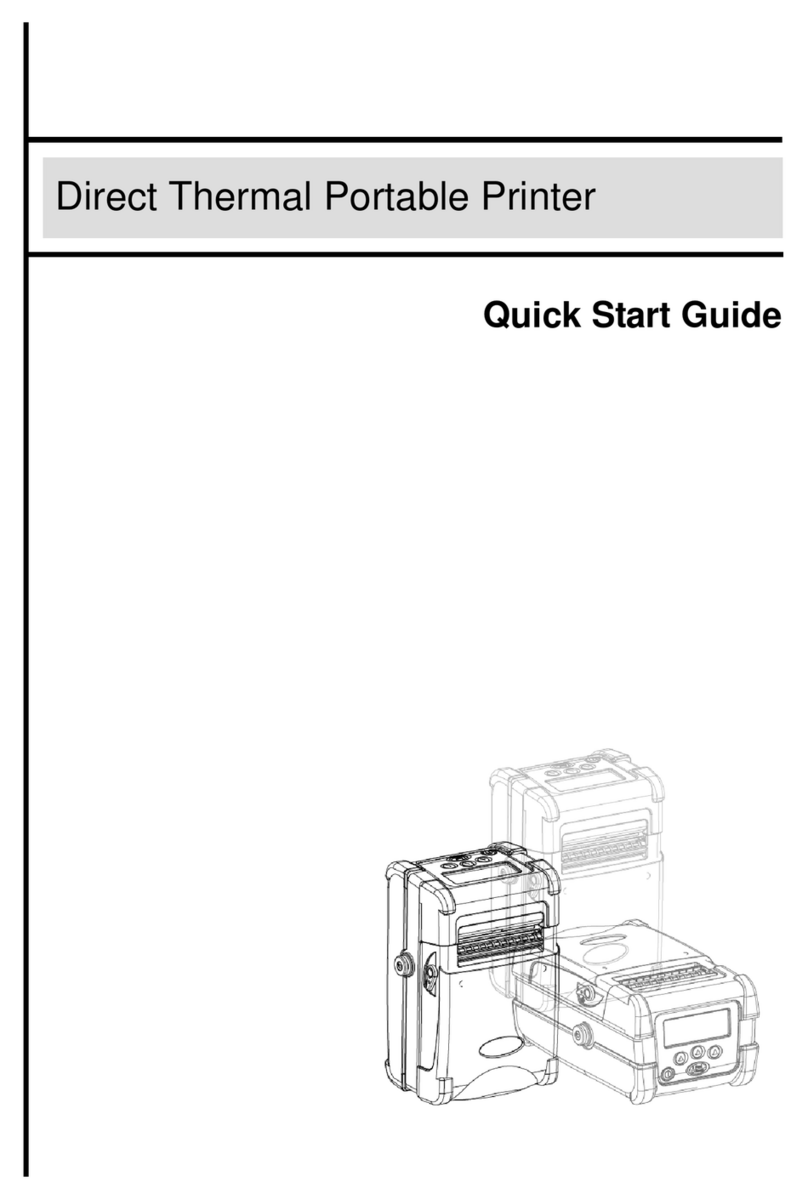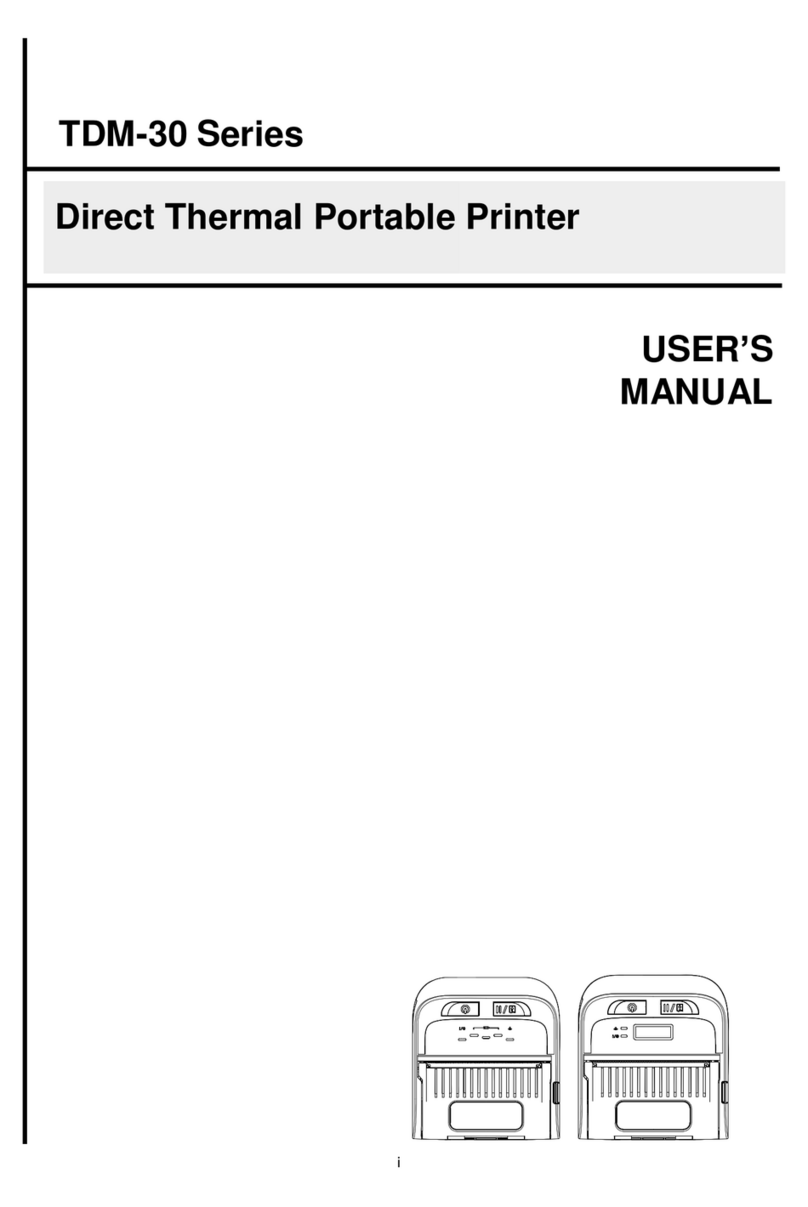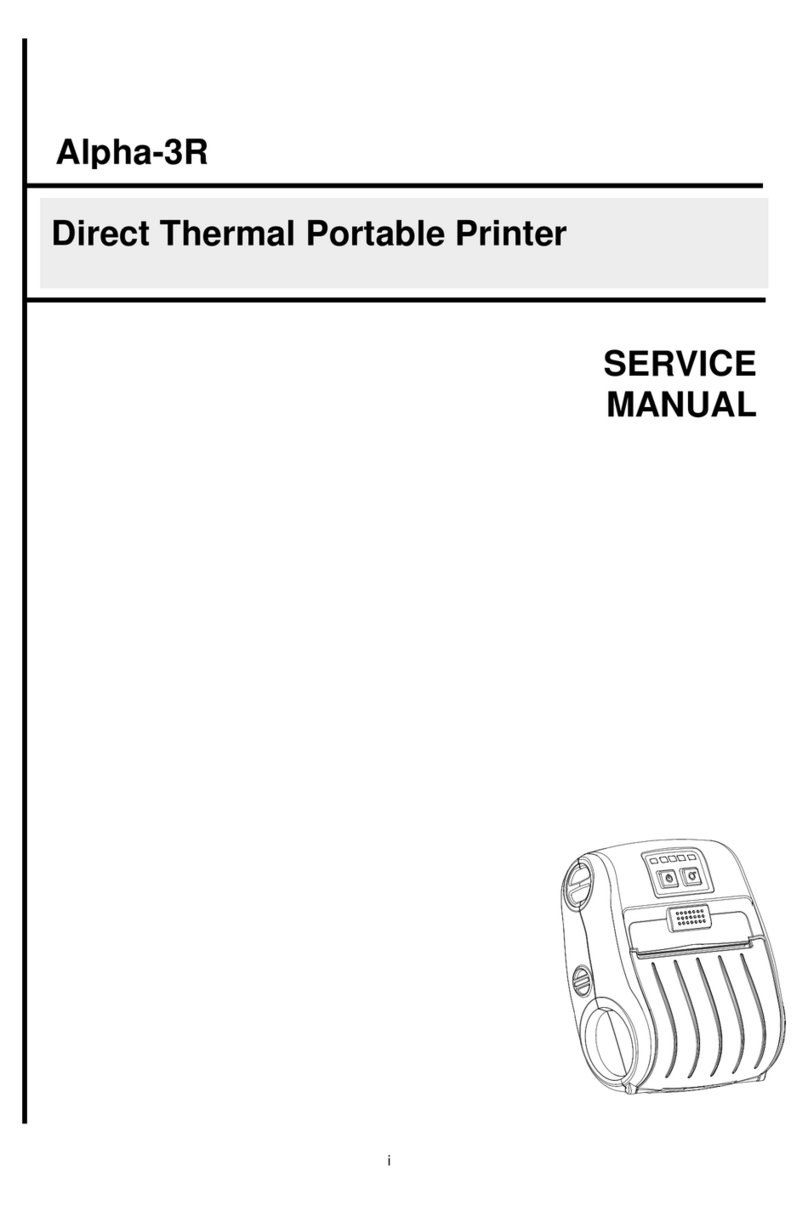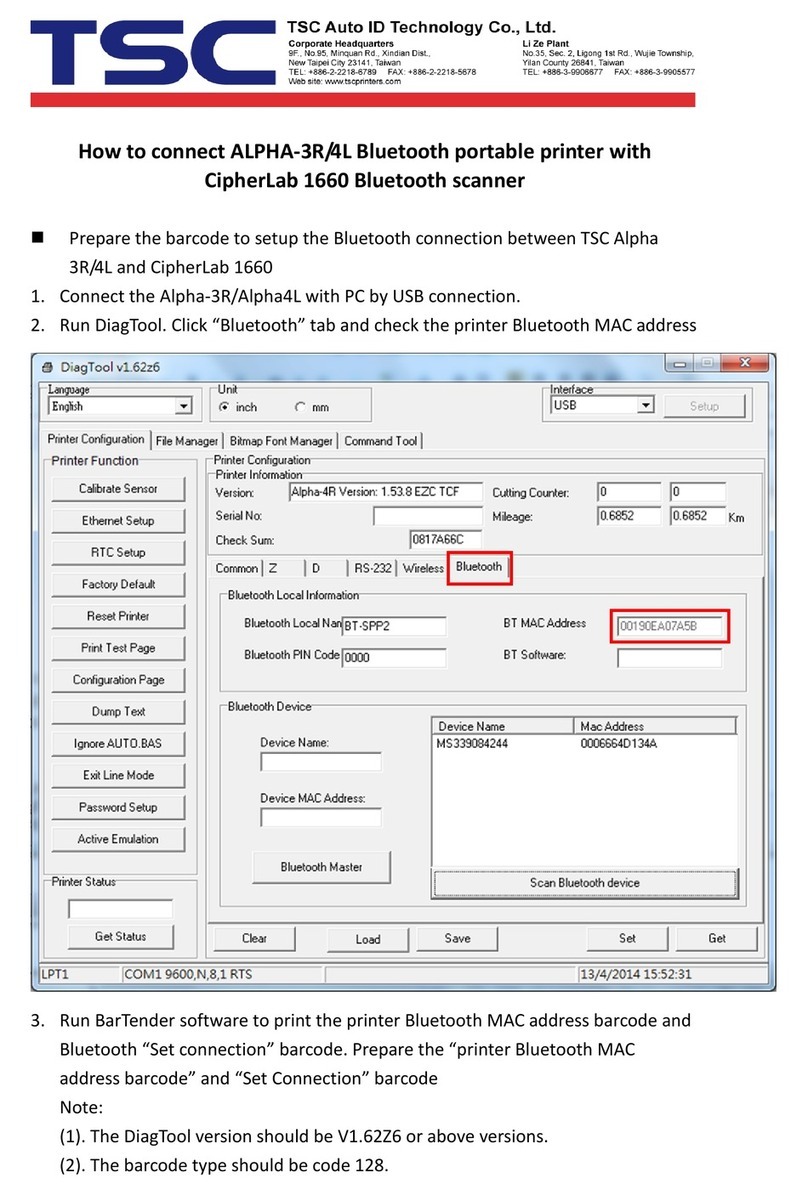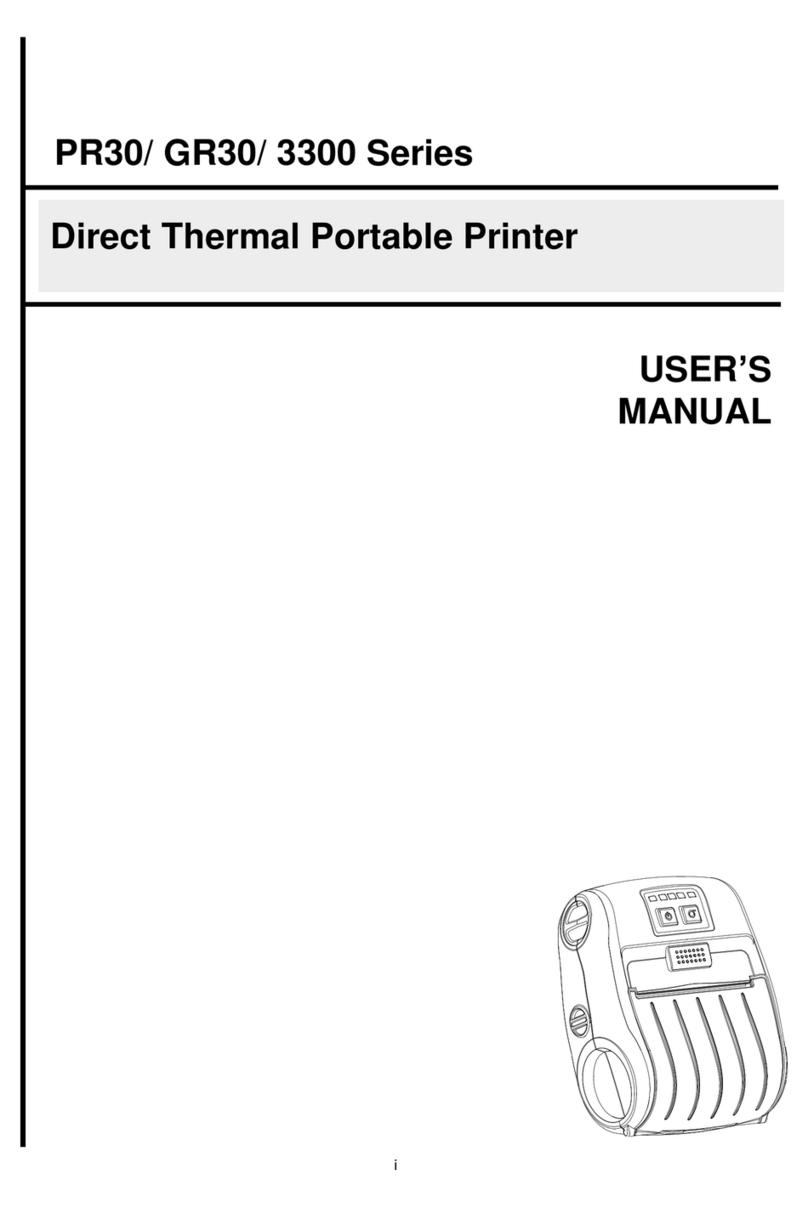Table of Contents
1. Introduction .......................................................................................................................................................................................................4
1.1 Product Specification...................................................................................................................................................................................5
1.2 Printer Optional Features.............................................................................................................................................................................6
1.3 General Specification...................................................................................................................................................................................7
1.4 Print Specification........................................................................................................................................................................................7
1.5 Media Specification......................................................................................................................................................................................8
2. Operation Overview...........................................................................................................................................................................................9
2.1 Unpacking and Inspection............................................................................................................................................................................9
2.2 Printer Overview ........................................................................................................................................................................................10
2.2.1 Front View...........................................................................................................................................................................................10
2.2.2 Interior View ........................................................................................................................................................................................11
2.2.3 Rear View............................................................................................................................................................................................12
3. Setup...............................................................................................................................................................................................................13
3.1 Setting up the Printer.................................................................................................................................................................................13
3.2 Loading the Media .....................................................................................................................................................................................14
3.2.1 Loading the External Media.................................................................................................................................................................15
3.2.2 Loading Media in Peel-off Mode (Option for DA220 series).................................................................................................................16
3.2.3 Loading the Media in Cutter Mode (Option).........................................................................................................................................17
3.3 Install the Adapter for 1.5” Paper Core (Option) .........................................................................................................................................18
4. LED and Button Functions...............................................................................................................................................................................19