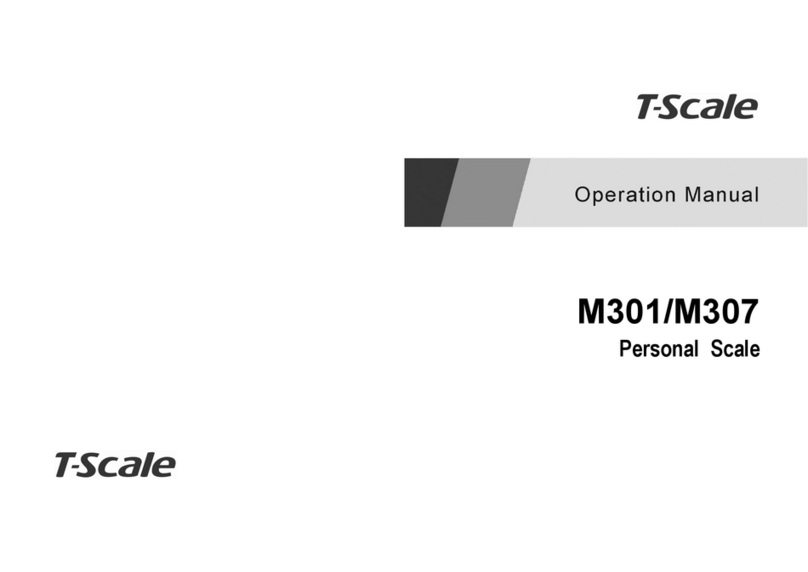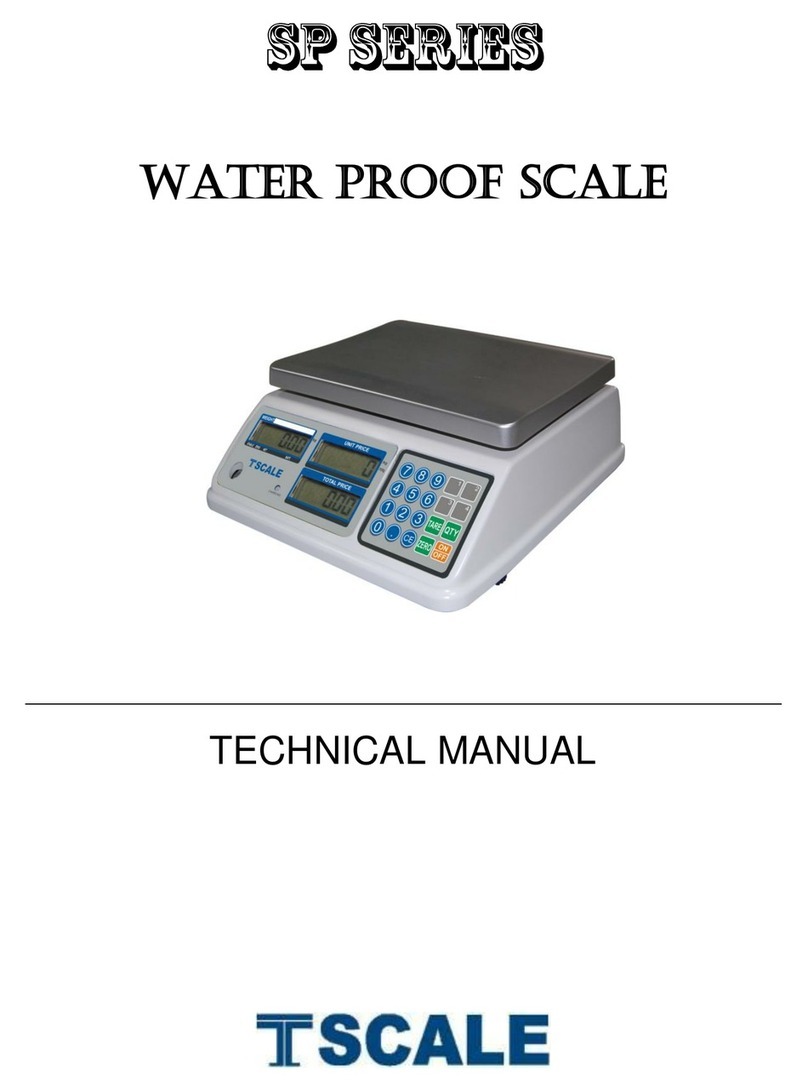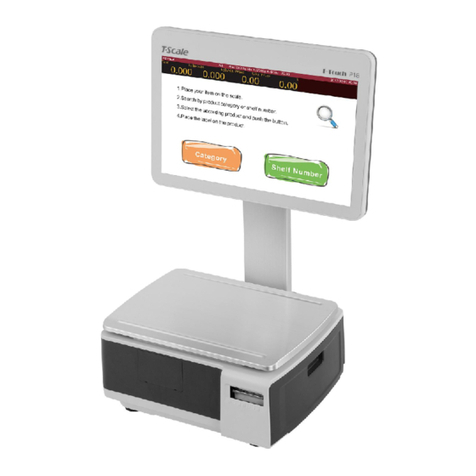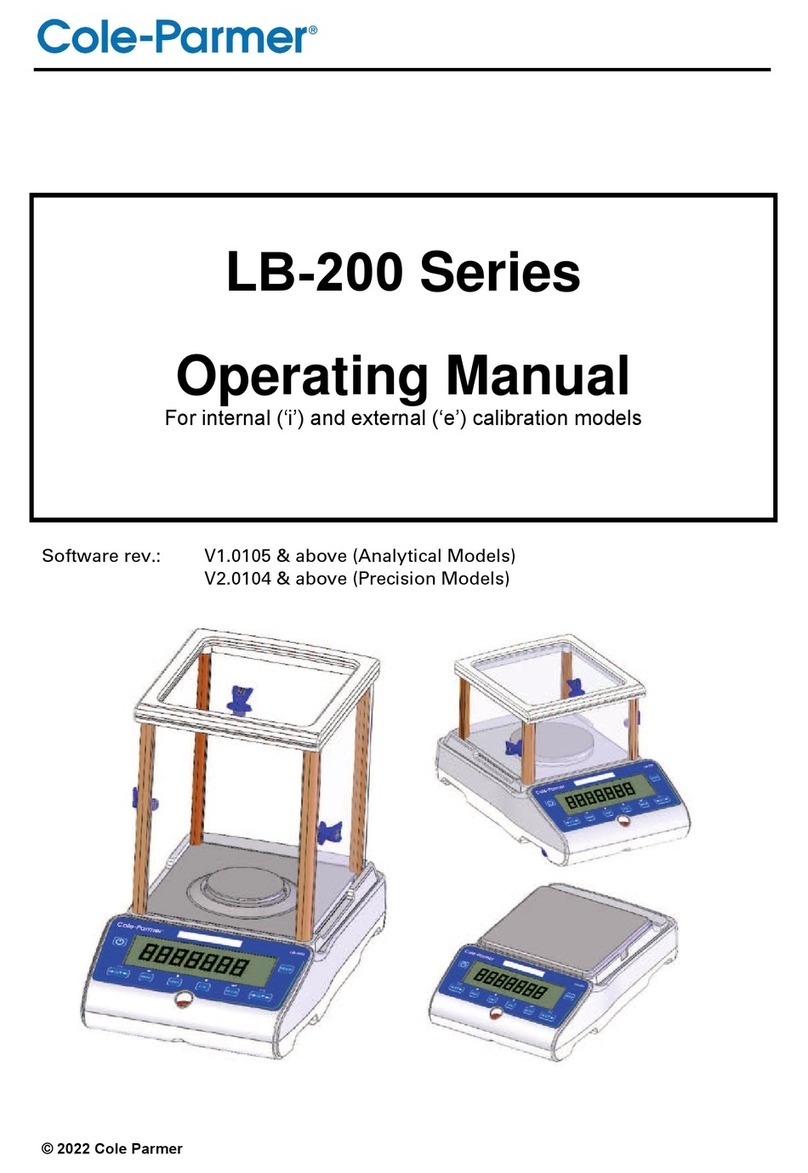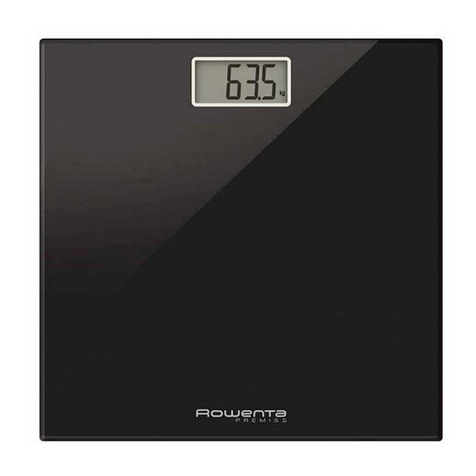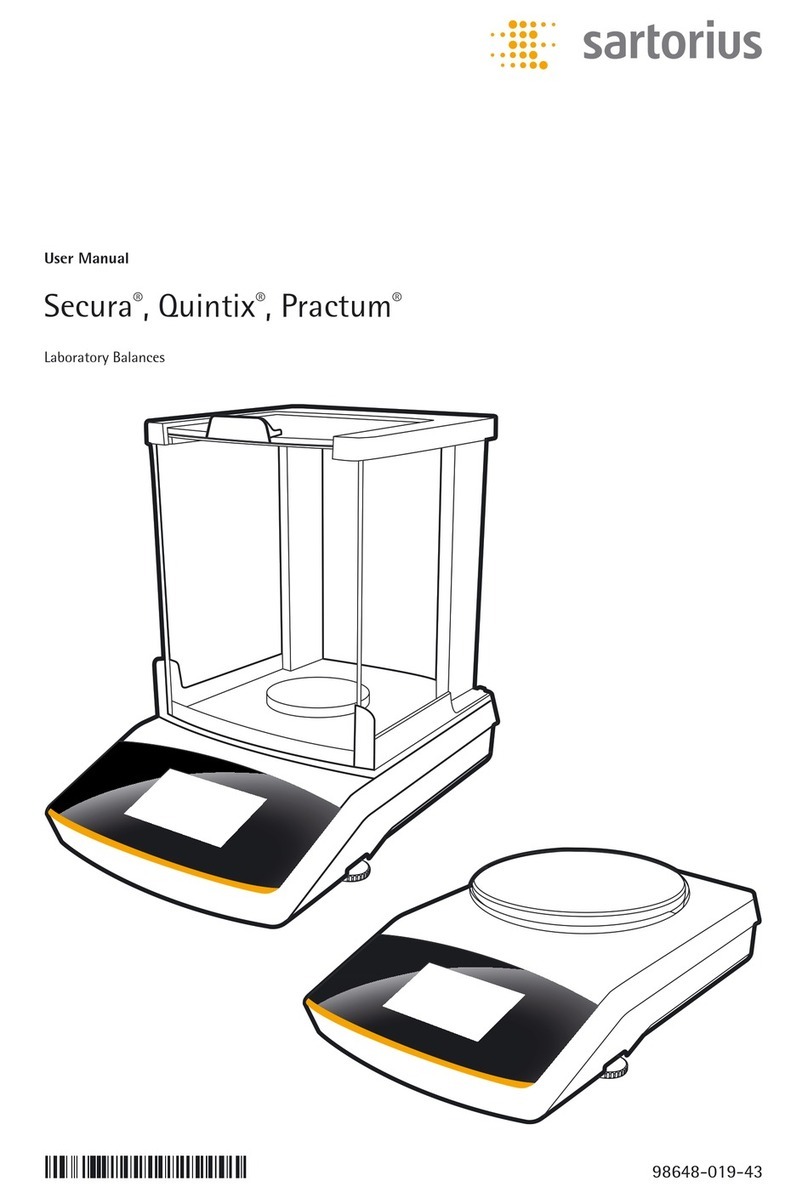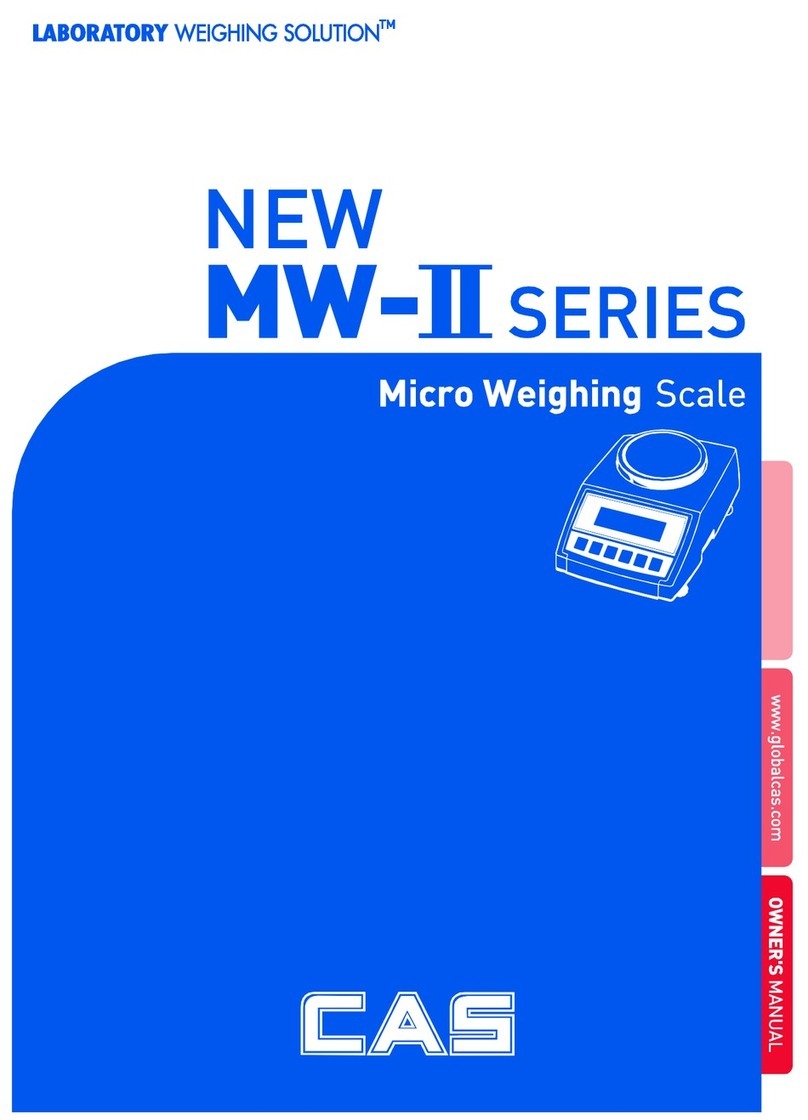JW weighing scales operation manual REV: C1, June 2012 JW weighing scales operation manual
Remove weight from theplatform. Tared weight is displayed. It
can set only one tare value. It can display with a minus value.
Press TARE key. Zero is displayed, tare weight is cleared.
Enter a tare value using by numeric keys.
This method allows you to enter a value for the tare weight from the
keypad. This is useful if all containers are the same or if the container is
already full but the net weight is required and the weight of the container is
known.
Ensure displayis in zero.
Enter the known tare weight by using numerickeys.
Press TARE to enter, weight will be stored as tare weight and
displayed with minus sign and net indicator.
Place the container on the platform, net weight will be displayed.
The tare will be rounded up according to the readability of the balance. For
example, if a tare value of 103g is entered into the 60Kg scale with 5g
readability, then the display will be shown -105g.
3.2Percent Weighing
Percent weighing allows to a display weight in percent, in relation
to reference weight.
Unload scale and set zero.
Place the reference weighton the platform.
Press %key to enter percent weighing function.
Display will be show 100.. 00 %, set as per reference
weight.
Remove the reference weight, display will return to 0.00 %
Place a sample; display will be show thepercentage of the
sample as per reference weight.
To return to normal weighing mode, press %key.
-4-
3.3Parts Counting
As per reference weight, balance will calculate average piece weight.
So, it should know the average piece weight for a reference weight.
The higher quantity of the reference weight is better to get the exact higher
counting.
Unload scale and set zero.
Press SMPL key to enter the parts counting.
Place the numberof reference weight on the platform, then
enter the reference value bypressing numeric keys and
follow to confirm ZERO key.
Then can add more goods to check as the parts.
Press MODE key to show display unit weight (g/pcs) Press
the SMPL key to return normal weighing mode.
3.4 Check Weighing
It can set an upper or lower limit when weighing with the limits range.
During the limit controls dividing the unit will indicate whether a value
upper or lower limits with an alarm sound.
See details for setting beep sound in Parameter p 12 bp
Beep 0: No beep sound in the limits. Beep function turned off.
Beep 1: When the weight is between the limits. OK indicator will
be show and beeper will be sounded.
Beep 2: When the weight is out of the limits, the beeper
will be sounded and when weight is between the limits OK
indicator will be shown.
To set Hi limit and Low limit,
Press and hold the HI LIMIT or LOW LIMIT key, display will be
show the current Hi Limit or Low Limit . Left digit will be flashing
-5-