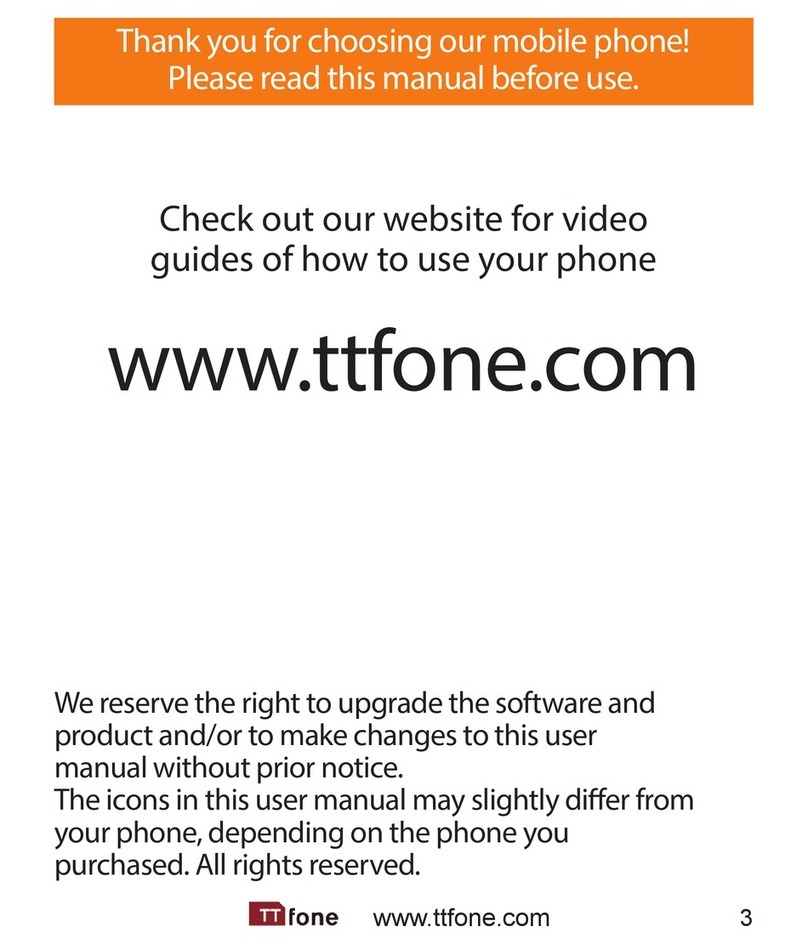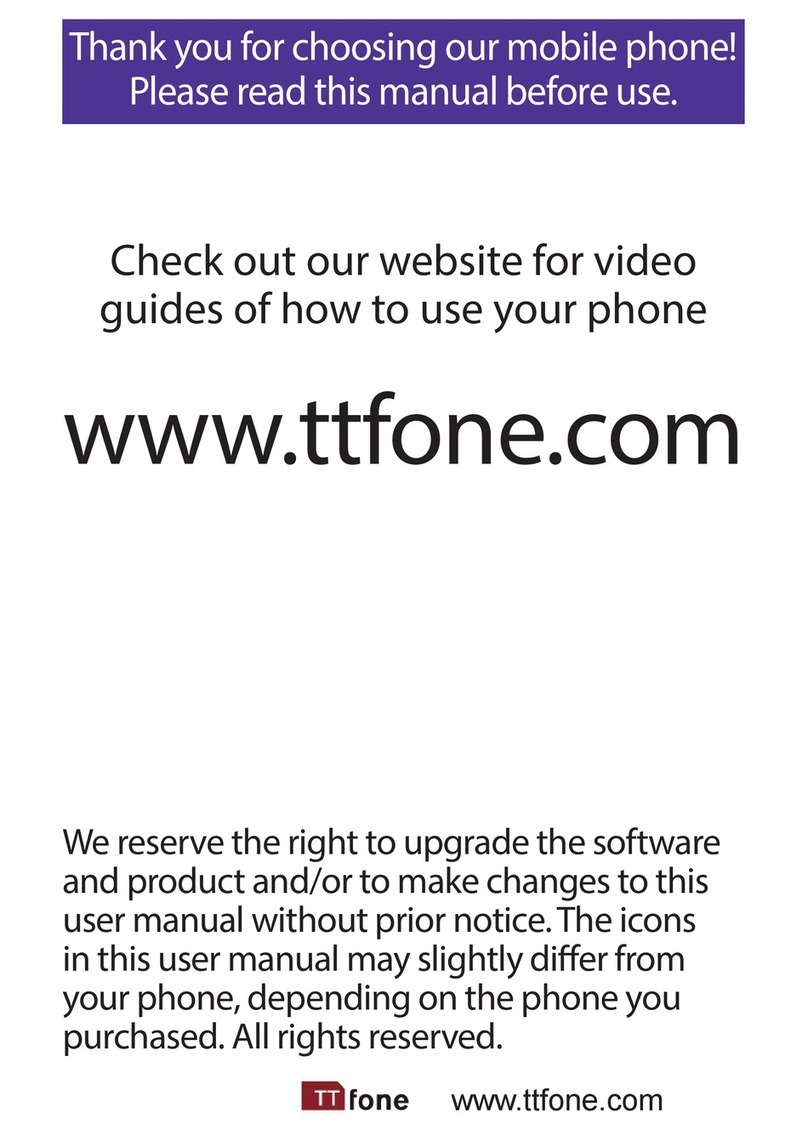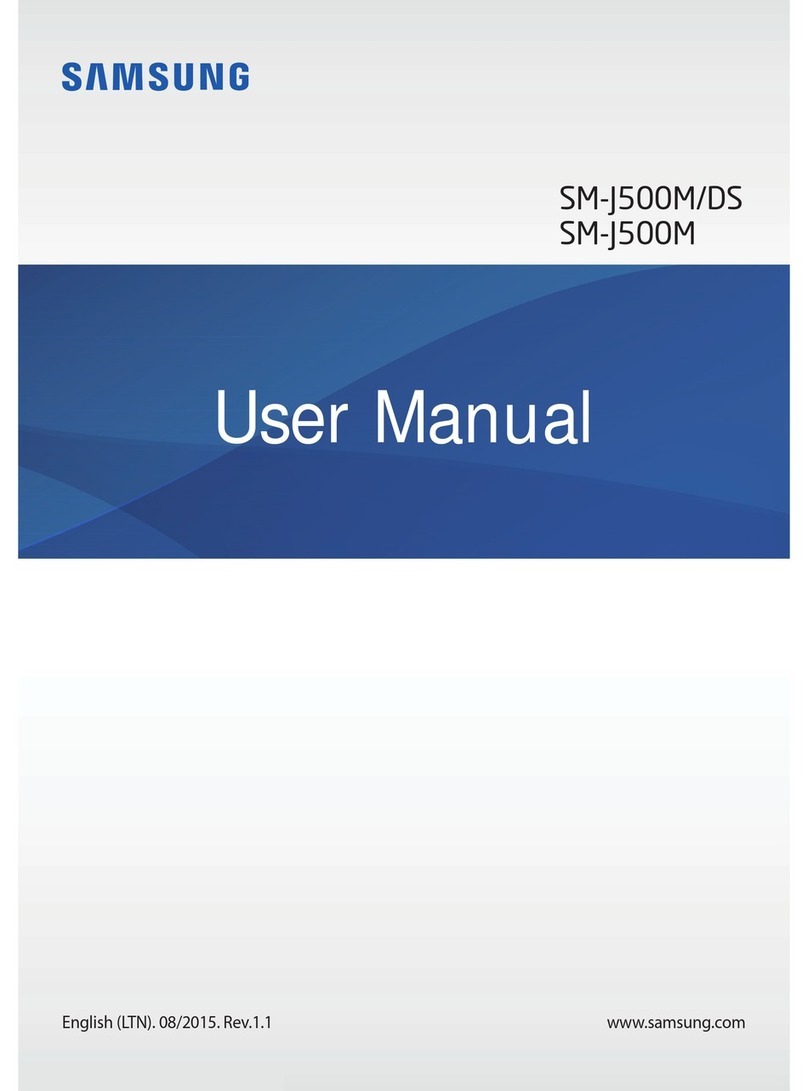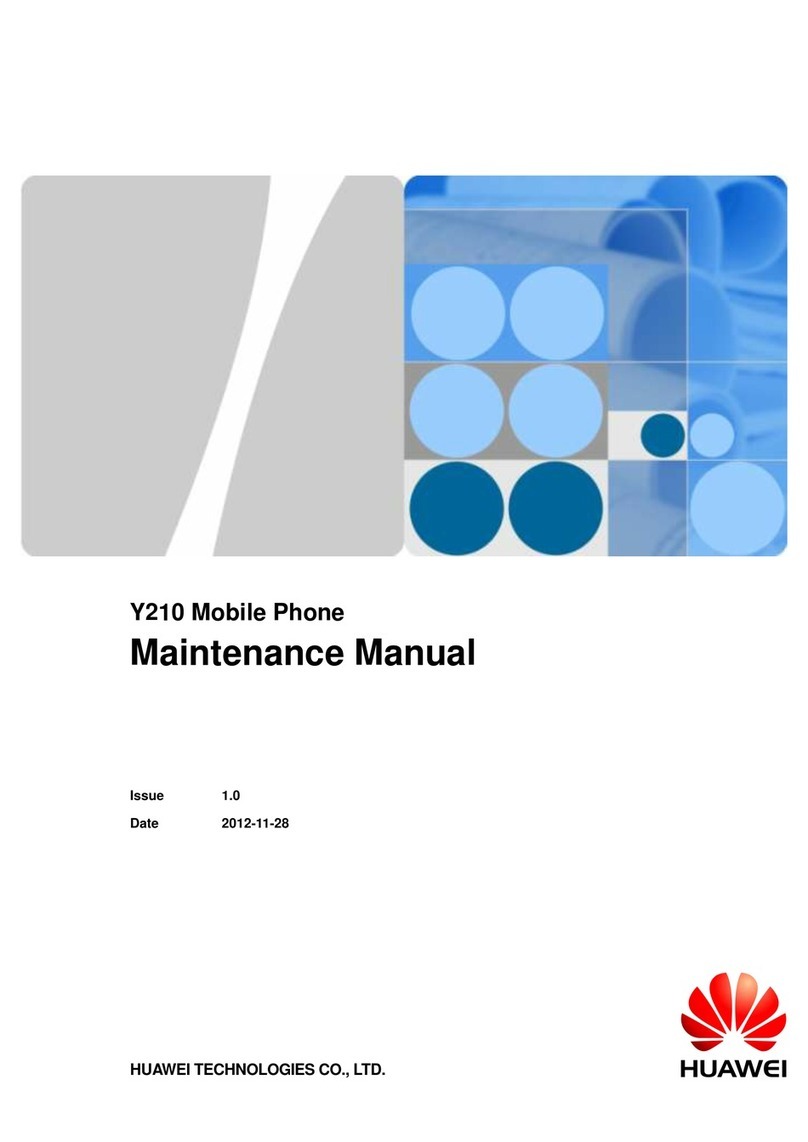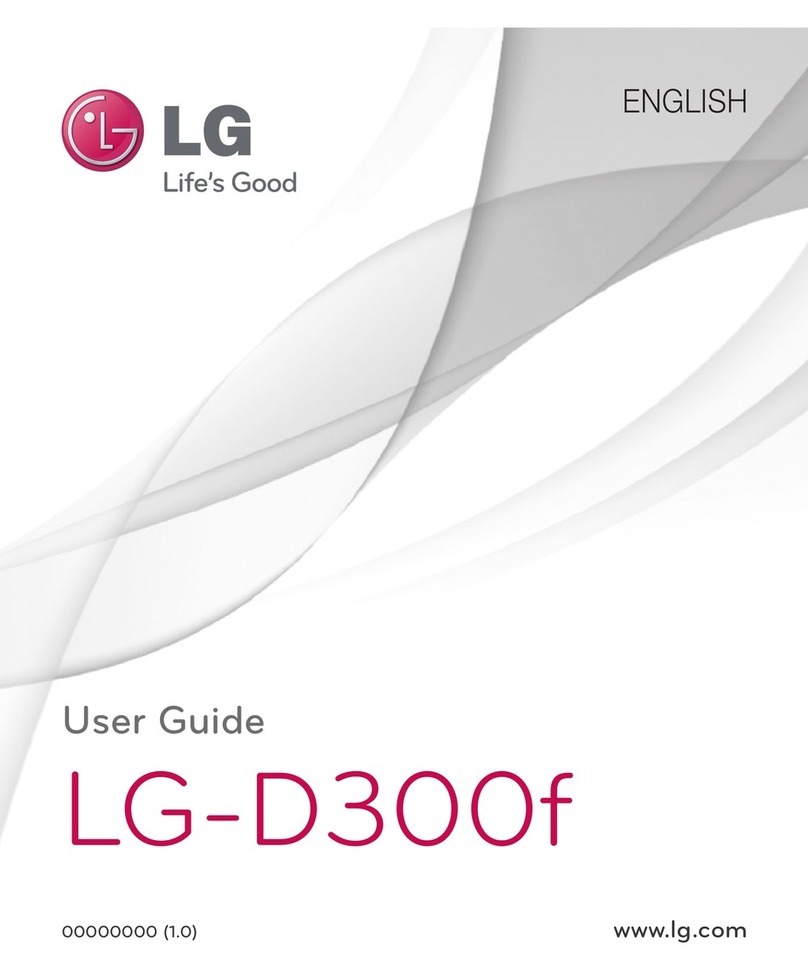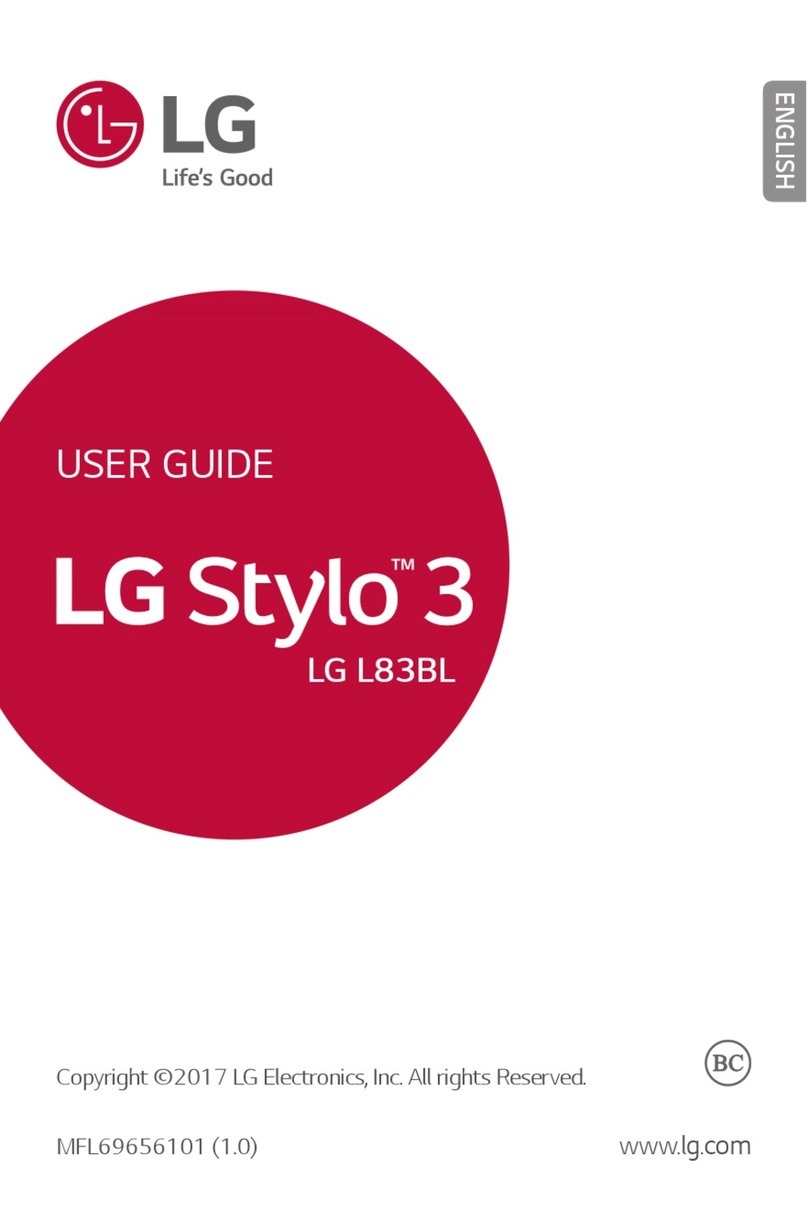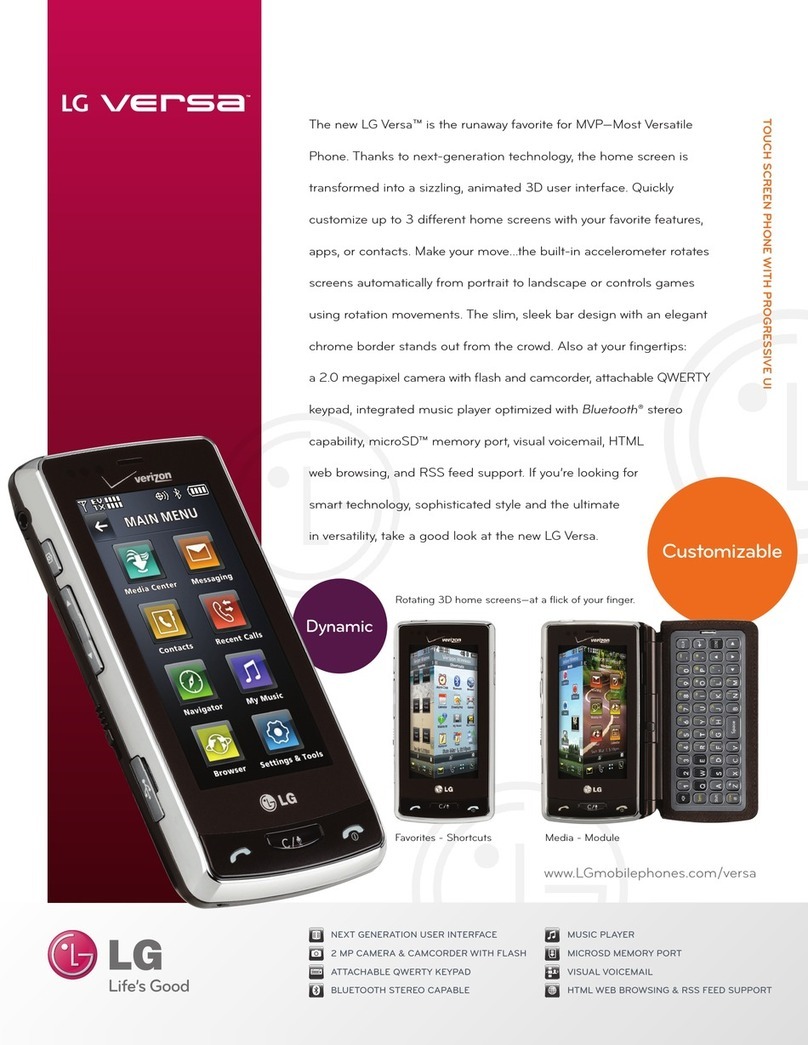ttfone TT20 User manual

Remove the Back Cover
Open the battery cover carefully by prising open from the
bottom left corner where you will nd a small notch.
Install the SIM card and battery.
For availability and information about using SIM card
services, contact your SIM card vendor. This may be the
service provider, network operator, or other vendor.
Note: The SIM card and its contacts are easily damaged by
scratches or bending, so please be careful when handling,
inserting, or removing the card.
Note: Keep all SIM cards out of the reach of small
children.
1. Ensure the phone is switched o
and the charger is disconnected
before removing the battery.
2. With the back cover
removed, install the
SIM card by sliding it
into the nest. For SIM
slot 1 ensure the angled
corner is on the top left
hand side and lower left
hand side for SIM slot 2. The
phone is a dual sim and can
accept two sim cards that can
work at the same time or you can
use one sim. Both sim slots will only
accept micro size sim cards. You can
also install a micro SD memory card
into the slot above the SIM slot 2.
3. Install the battery into the battery slot,
ensuring that the three metallic stripes
on the battery align with the three metallic
prongs in the battery slot.
4. Put on the battery cover. Ensure the cover is
completely closed and the matching sound
(click) could be heard.
5. Plug the phone in to charge it fully.
TT20 User Manual We reserve the right to upgrade the software and
product and/or to make changes to this user manual
without prior notice. The icons in this user manual
may slightly dier from your phone, depending on
the phone you purchased. All rights reserved.
www.ttfone.com
Safety Instructions
Getting started
This user manual includes important safety
information. Please read below instructions
carefully. It may be dangerous or illegal if you do
not follow these instructions.
Pay attention to Trac Safety
Obey local trac laws and do not use the phone
while driving. Using a cell phone while driving is
dangerous and it is illegal in some areas. Radio
frequency (RF) signals may aect improperly
installed or inadequately shielded electronic
systems in motor vehicles such as electronic fuel
injection systems, electronic antiskid (antilock)
braking systems, electronic speed control systems,
and air bag systems. For more information, check
with the manufacturer of your vehicle for any
equipment that has been added. Do not place
objects, including installed or portable wireless
equipment in the area over the air bag or in the air
bag deployment area.
Pacemaker Interference
Pacemaker manufacturers recommend that a
minimum separation of 15.3 centimeters (6 inches)
be maintained between a wireless phone and a
pacemaker in order to avoid potential interference
with the pacemaker.
Turn O Your Cell Phone in Medical and Health
Care Facilities.
Switch o your device in health care facilities when
any regulations posted in these areas instruct you
to do so. Hospitals or health care facilities may
be using equipment that could be sensitive to
external RF energy.
Switch O on Airplanes
Using your device while ying in aircraft is
prohibited. Switch o your device before boarding
an aircraft. The use of wireless devices in an aircraft
may be dangerous to the operation of the aircraft,
disrupt the wireless telephone network, and may
be illegal.
Accessories and Batteries
Use only the approved accessories and batteries.
Please do not try to use with any product that
was not manufactured for use with this phone.
Please be sure the phone has been switched o
before taking out the battery. Please dispose of
scrap batteries properly according to the local
regulations.
Cell Phone Should Be Turned O Near Sites of
Explosion.
Potentially explosive atmospheres include areas
where you would normally be advised to turn o
your vehicle engine. Sparks in such areas could
cause an explosion or re resulting in bodily injury
or even death. Switch o the device at refueling
points such as near gas pumps at service stations
and in any area with a potentially explosive
atmosphere and obey all signs and instructions.
Observe restrictions on the use of radio equipment
in fuel depots, storage, chemical plants or where
blasting operations are in progress.
Using the Phone Correctly
Please use this phone in its normal intended
position. Do not let children use the phone
without supervision. Your phone contains small
parts such as SIM card, which can be accidentally
swallowed by a child.
Your Phone is Not Waterproof
This phone is not waterproof. Please do not expose
your phone to wet weather or environment (such
as rain, snow, seawater, etc.).
Your Phone
1. Power key
Press and hold to
switch on and o the
phone
2. Volume Keys
Press to increase and
decrease the volume
3. Menu Key
Opens the related
menu with additional
options and actions,
depending on the
application. Press and
hold to open a list of
recent applications.
4. Home button
Returns to the Home
Screen
5. Back key
Returns to the
previous screen you
were working on
1
2
3
4
5
Power On your Phone
Press and hold the power button on the right
hand side of the phone for about 3-5 seconds.
The phone will boot up and start the wizard
prompting you to choose language, enter the
wi details and your Google account login,
please note Wi-Fi or data connection will be
required. Even if no SIM card is installed, your
phone will still power on and you will be able
to connect to a Wi-Fi network and use some
of the phone’s features.
Set up your phone for the rst time
The rst time you power on the phone, you
should set the following options:
• Select the phone’s language, then press
Start to go next.
• Select an enabled Wi-Fi, then press Start to
go next.
Power o your phone
To turn your phone o, hold down the Power
Key and select Power o.
Unlock the device
To unlock the device you may need the PIN,
password, or pattern drawing.
1. Press the power key to wake up the phone.
2. Hold and drag the unlock icon upward to
unlock.
The process of unlocking depends what was set.
To set the unlock method:
• On the main menu, go to Settings/Security.
• Touch Set up screen lock.
• Choose the type of locking as desired . You
can set your screen lock on the basis of
Swipe, Pattern, PIN, Password or None.
Charging the Battery
The battery can be charged when the phone
is either on or o. Please ensure the battery is
inserted into the phone before charging. The
charging time is three hours.
To connect the charger:
1. Insert the cord into its port on the top
panel of the phone
2. Plug the other end of the cable into either a
computer USB socket or use any USB mains
charger that runs at 240V.
To disconnect the charger:
1. Unplug the wall charger.
2. Remove the cord from the phone.
PLEASE NOTE: The TTfone TT20 does not
come with a charger, you can use any USB
mains plug or plug the cable into your PC
or Laptop to charge the phone. If you do
not have one of these you can purchase a
charger from www.ttfone.com
Using the Touch screen
You can use the touch screen in the following
ways:
• Touch: Acts on items on the screen, such
as application and settings icons, to type
letters and symbols using the onscreen
keyboard, or to press onscreen buttons.
• Touch and hold: Touch and hold an item on
the screen until an action occurs.
• Drag: Touch and hold an item and move
your nger on the screen until you reach
the target position.
• Swipe or slide: Quickly slide your nger
across the surface of the screen, (without
dragging an item). For example, slide the
screen up or down to scroll a list.
• Double tap: Tap quickly twice on a webpage,
map, or other screen to zoom. For example,
double tap a section of a webpage in
Browser to zoom that section to t the width
of the screen. You can also double tap to
zoom, in Maps, and in other applications.
• Pinch: In some applications (Such as Maps,
Browser, and Gallery) you can zoom in and
out by placing two ngers on the screen at
once and pinching them together (to zoom
out) or spreading them apart (to zoom in).
• Rotate the screen: On most screens, the
orientation of the screen changes as you
rotate it. You can turn this feature on and o.
Status bar and Notices
The Status Bar appears at the top of the
screen. This displays notication icons, such
as the current time, missed calls or received
messages (on the left) and phone status icons,
such as battery status (on the right).
The Notices Panel will display notications
when you miss calls, receive new messages or
have upcoming events.
From the home screen pull down from the top of
the phone to view and select these notications.
Wi-Fi
Switch on Wi-Fi by going to Settings/Network
& Internet/WiFi select the available network
and enter the password (if needed) press
CONNECT when done.
The TT20 can be used as a WiFi hotspot by
navigating to Settings/Network & Internet/
Hotspot & tethering (will only work if you have
mobile data).
Google Play
Google Play is your entertainment unbound.
It brings together all of the entertainment you
love and helps you explore it in new ways,
anytime, anywhere.
Battery Level Indication
EMPTY FULL
Low Battery Alert
The phone will sound an alert when the
battery is low and display a message of low
battery on the screen.
Making/Receiving Phone Calls
To Make Calls
Open the phone app, press the number pad
button on the lower right of the screen, enter
the number and press the call key to call.
• To delete a digit, press the delete key.
• To clear the screen, press the back key once.
You can also make calls directly from the
contact list by going to Menu/Contacts select
your contact, select phone number and press
the CALL button.
Call Log
Access the call log to see your last dialed,
missed and incoming calls go to the Phone
App/Call History, use the touchscreen to
navigate and select a number, press the Call
button next to it to call that number.
To Answer Calls
When your phone rings, swipe up to answer
the call or press the answer key.
To End a Call
To end a call, press the end key.
To Reject a Call
To reject the call without answering, swipe
down when your phone rings or press the
decline key.
To Redial a Number
1. Go to Phone App/Call History, this will show
your call history.
2. Select the number you want to dial then
press the Call key to call.
2
54
3
6
图 名
ES4016 1
11
项目名称 单机用量 比例
共 张第 张
BIRD
3
2
1
序号标记 更改单号 签名 日期
制 图
校 对
审 核
工 艺
标准化
批 准
1:1
SIM 1 Slot
SIM 2 Slot
Micro SD
Making International Calls
1. Hold down the 0 key until a“+”character
appears on the screen.
2. Enter the country code, area code and
phone number as instructed by your long
distance network service carrier.
3. Press the Call key to call.
Changing the Volume during a Call
To change the volume during a call press
the up or down volume key. To change the
volume of your media apps, ringtones, alerts
and alarms, go to Menu/Settings/Sound.
Ringtone volume
You can adjust the ringtone volume in
Settings/Sound/Ring volume. From here you
adjust the volumes for the : Media, Call,
Ring, & Alarm.
Silent Mode
Simply go to Settings/Sound and change
Ring Volume to Silent or on the home screen
press the volume down key repeatedly on the
side of the phone until silent mode appears.
Vibration
Simply go to Settings/Sound and change
Ring to Vibrate.
Aeroplane Mode
Some locations may require you to switch o
data connections. Instead of turning o your
device, you can set it to Aeroplane Mode.
From the Home Screen pull down the
notication panel to display the shortcuts
menu and select the aeroplane icon.
Flight mode will disconnect all your network
data, Wi-Fi and connectivity connections. You
can also access through Settings/Network &
Internet/Airplane mode.
Data Roaming
With a mobile data plan from your network
operator you will be able to access internet
feature apps when not in a Wi-Fi zone.
Contact your operator for more information
of data plans.
Transferring Media
Transfer your favorite music and pictures
between your TT20 and PC. Connect your
device to a PC with the USB power cable
and go to Settings/Connected devices/USB/
Media Device or from your home screen
pull down the notication panel and select
Android™ System.
Your device will be displayed as a removable
device, showing the phone’s internal storage.
If a memory card is inserted,the microSD card
details will also be visible. Copy the chosen
les to the device.
Messages (SMS)
Writing and Sending a Message
Go to Messages/Start Chat. In the “To” eld,
you can select a contact from your contact list
or press the number pad to enter numbers
manually. Write the message using the
on screen keyboard, press the delete key
to delete the last character. Press the plus
button to attach an image or share a contact.
Press the Send button.
Contacts
Store all your contact information in the
phone book and easily access all your friends
and family. Go to Menu/Contacts.
1. Press the + button on the lower right
of your screen and choose to save your
contact on the phone or the sim card
Network Signal Status
WiFi Network
Battery Status
Battery is charging
Bluetooth
Missed Call
New Text Message
Alarm
Aeroplane mode
Silent mode
Handset mode
New Email Message
Headphones are connected
Upcoming event
Data is syncing
Problem with sign in or sync
Downloading data
Microphone muted
Vibrate mode
Mobile data is on
Hotspot is on
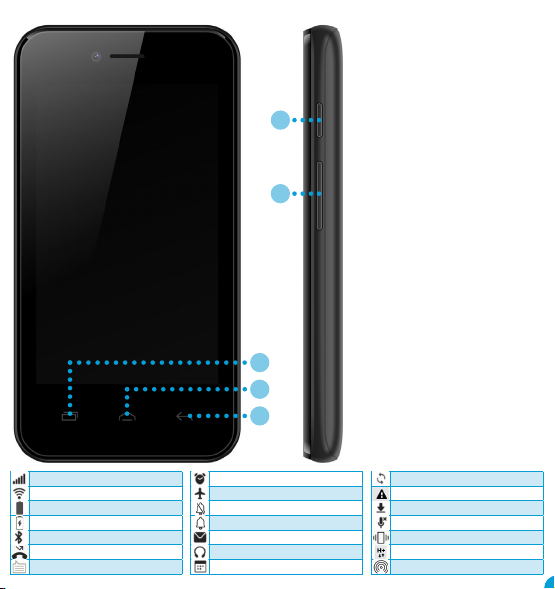
Remove the Back Cover
Open the battery cover carefully by prising open from the
bottom left corner where you will nd a small notch.
Install the SIM card and battery.
For availability and information about using SIM card
services, contact your SIM card vendor. This may be the
service provider, network operator, or other vendor.
Note: The SIM card and its contacts are easily damaged by
scratches or bending, so please be careful when handling,
inserting, or removing the card.
Note: Keep all SIM cards out of the reach of small
children.
1. Ensure the phone is switched o
and the charger is disconnected
before removing the battery.
2. With the back cover
removed, install the
SIM card by sliding it
into the nest. For SIM
slot 1 ensure the angled
corner is on the top left
hand side and lower left
hand side for SIM slot 2. The
phone is a dual sim and can
accept two sim cards that can
work at the same time or you can
use one sim. Both sim slots will only
accept micro size sim cards. You can
also install a micro SD memory card
into the slot above the SIM slot 2.
3. Install the battery into the battery slot,
ensuring that the three metallic stripes
on the battery align with the three metallic
prongs in the battery slot.
4. Put on the battery cover. Ensure the cover is
completely closed and the matching sound
(click) could be heard.
5. Plug the phone in to charge it fully.
TT20 User Manual We reserve the right to upgrade the software and
product and/or to make changes to this user manual
without prior notice. The icons in this user manual
may slightly dier from your phone, depending on
the phone you purchased. All rights reserved.
www.ttfone.com
Safety Instructions
Getting started
This user manual includes important safety
information. Please read below instructions
carefully. It may be dangerous or illegal if you do
not follow these instructions.
Pay attention to Trac Safety
Obey local trac laws and do not use the phone
while driving. Using a cell phone while driving is
dangerous and it is illegal in some areas. Radio
frequency (RF) signals may aect improperly
installed or inadequately shielded electronic
systems in motor vehicles such as electronic fuel
injection systems, electronic antiskid (antilock)
braking systems, electronic speed control systems,
and air bag systems. For more information, check
with the manufacturer of your vehicle for any
equipment that has been added. Do not place
objects, including installed or portable wireless
equipment in the area over the air bag or in the air
bag deployment area.
Pacemaker Interference
Pacemaker manufacturers recommend that a
minimum separation of 15.3 centimeters (6 inches)
be maintained between a wireless phone and a
pacemaker in order to avoid potential interference
with the pacemaker.
Turn O Your Cell Phone in Medical and Health
Care Facilities.
Switch o your device in health care facilities when
any regulations posted in these areas instruct you
to do so. Hospitals or health care facilities may
be using equipment that could be sensitive to
external RF energy.
Switch O on Airplanes
Using your device while ying in aircraft is
prohibited. Switch o your device before boarding
an aircraft. The use of wireless devices in an aircraft
may be dangerous to the operation of the aircraft,
disrupt the wireless telephone network, and may
be illegal.
Accessories and Batteries
Use only the approved accessories and batteries.
Please do not try to use with any product that
was not manufactured for use with this phone.
Please be sure the phone has been switched o
before taking out the battery. Please dispose of
scrap batteries properly according to the local
regulations.
Cell Phone Should Be Turned O Near Sites of
Explosion.
Potentially explosive atmospheres include areas
where you would normally be advised to turn o
your vehicle engine. Sparks in such areas could
cause an explosion or re resulting in bodily injury
or even death. Switch o the device at refueling
points such as near gas pumps at service stations
and in any area with a potentially explosive
atmosphere and obey all signs and instructions.
Observe restrictions on the use of radio equipment
in fuel depots, storage, chemical plants or where
blasting operations are in progress.
Using the Phone Correctly
Please use this phone in its normal intended
position. Do not let children use the phone
without supervision. Your phone contains small
parts such as SIM card, which can be accidentally
swallowed by a child.
Your Phone is Not Waterproof
This phone is not waterproof. Please do not expose
your phone to wet weather or environment (such
as rain, snow, seawater, etc.).
Your Phone
1. Power key
Press and hold to
switch on and o the
phone
2. Volume Keys
Press to increase and
decrease the volume
3. Menu Key
Opens the related
menu with additional
options and actions,
depending on the
application. Press and
hold to open a list of
recent applications.
4. Home button
Returns to the Home
Screen
5. Back key
Returns to the
previous screen you
were working on
1
2
3
4
5
Power On your Phone
Press and hold the power button on the right
hand side of the phone for about 3-5 seconds.
The phone will boot up and start the wizard
prompting you to choose language, enter the
wi details and your Google account login,
please note Wi-Fi or data connection will be
required. Even if no SIM card is installed, your
phone will still power on and you will be able
to connect to a Wi-Fi network and use some
of the phone’s features.
Set up your phone for the rst time
The rst time you power on the phone, you
should set the following options:
• Select the phone’s language, then press
Start to go next.
• Select an enabled Wi-Fi, then press Start to
go next.
Power o your phone
To turn your phone o, hold down the Power
Key and select Power o.
Unlock the device
To unlock the device you may need the PIN,
password, or pattern drawing.
1. Press the power key to wake up the phone.
2. Hold and drag the unlock icon upward to
unlock.
The process of unlocking depends what was set.
To set the unlock method:
• On the main menu, go to Settings/Security.
• Touch Set up screen lock.
• Choose the type of locking as desired . You
can set your screen lock on the basis of
Swipe, Pattern, PIN, Password or None.
Charging the Battery
The battery can be charged when the phone
is either on or o. Please ensure the battery is
inserted into the phone before charging. The
charging time is three hours.
To connect the charger:
1. Insert the cord into its port on the top
panel of the phone
2. Plug the other end of the cable into either a
computer USB socket or use any USB mains
charger that runs at 240V.
To disconnect the charger:
1. Unplug the wall charger.
2. Remove the cord from the phone.
PLEASE NOTE: The TTfone TT20 does not
come with a charger, you can use any USB
mains plug or plug the cable into your PC
or Laptop to charge the phone. If you do
not have one of these you can purchase a
charger from www.ttfone.com
Using the Touch screen
You can use the touch screen in the following
ways:
• Touch: Acts on items on the screen, such
as application and settings icons, to type
letters and symbols using the onscreen
keyboard, or to press onscreen buttons.
• Touch and hold: Touch and hold an item on
the screen until an action occurs.
• Drag: Touch and hold an item and move
your nger on the screen until you reach
the target position.
• Swipe or slide: Quickly slide your nger
across the surface of the screen, (without
dragging an item). For example, slide the
screen up or down to scroll a list.
• Double tap: Tap quickly twice on a webpage,
map, or other screen to zoom. For example,
double tap a section of a webpage in
Browser to zoom that section to t the width
of the screen. You can also double tap to
zoom, in Maps, and in other applications.
• Pinch: In some applications (Such as Maps,
Browser, and Gallery) you can zoom in and
out by placing two ngers on the screen at
once and pinching them together (to zoom
out) or spreading them apart (to zoom in).
• Rotate the screen: On most screens, the
orientation of the screen changes as you
rotate it. You can turn this feature on and o.
Status bar and Notices
The Status Bar appears at the top of the
screen. This displays notication icons, such
as the current time, missed calls or received
messages (on the left) and phone status icons,
such as battery status (on the right).
The Notices Panel will display notications
when you miss calls, receive new messages or
have upcoming events.
From the home screen pull down from the top of
the phone to view and select these notications.
Wi-Fi
Switch on Wi-Fi by going to Settings/Network
& Internet/WiFi select the available network
and enter the password (if needed) press
CONNECT when done.
The TT20 can be used as a WiFi hotspot by
navigating to Settings/Network & Internet/
Hotspot & tethering (will only work if you have
mobile data).
Google Play
Google Play is your entertainment unbound.
It brings together all of the entertainment you
love and helps you explore it in new ways,
anytime, anywhere.
Battery Level Indication
EMPTY FULL
Low Battery Alert
The phone will sound an alert when the
battery is low and display a message of low
battery on the screen.
Making/Receiving Phone Calls
To Make Calls
Open the phone app, press the number pad
button on the lower right of the screen, enter
the number and press the call key to call.
• To delete a digit, press the delete key.
• To clear the screen, press the back key once.
You can also make calls directly from the
contact list by going to Menu/Contacts select
your contact, select phone number and press
the CALL button.
Call Log
Access the call log to see your last dialed,
missed and incoming calls go to the Phone
App/Call History, use the touchscreen to
navigate and select a number, press the Call
button next to it to call that number.
To Answer Calls
When your phone rings, swipe up to answer
the call or press the answer key.
To End a Call
To end a call, press the end key.
To Reject a Call
To reject the call without answering, swipe
down when your phone rings or press the
decline key.
To Redial a Number
1. Go to Phone App/Call History, this will show
your call history.
2. Select the number you want to dial then
press the Call key to call.
2
54
3
6
图 名
ES4016 1
11
项目名称 单机用量 比例
共 张第 张
BIRD
3
2
1
序号标记 更改单号 签名 日期
制 图
校 对
审 核
工 艺
标准化
批 准
1:1
SIM 1 Slot
SIM 2 Slot
Micro SD
Making International Calls
1. Hold down the 0 key until a“+”character
appears on the screen.
2. Enter the country code, area code and
phone number as instructed by your long
distance network service carrier.
3. Press the Call key to call.
Changing the Volume during a Call
To change the volume during a call press
the up or down volume key. To change the
volume of your media apps, ringtones, alerts
and alarms, go to Menu/Settings/Sound.
Ringtone volume
You can adjust the ringtone volume in
Settings/Sound/Ring volume. From here you
adjust the volumes for the : Media, Call,
Ring, & Alarm.
Silent Mode
Simply go to Settings/Sound and change
Ring Volume to Silent or on the home screen
press the volume down key repeatedly on the
side of the phone until silent mode appears.
Vibration
Simply go to Settings/Sound and change
Ring to Vibrate.
Aeroplane Mode
Some locations may require you to switch o
data connections. Instead of turning o your
device, you can set it to Aeroplane Mode.
From the Home Screen pull down the
notication panel to display the shortcuts
menu and select the aeroplane icon.
Flight mode will disconnect all your network
data, Wi-Fi and connectivity connections. You
can also access through Settings/Network &
Internet/Airplane mode.
Data Roaming
With a mobile data plan from your network
operator you will be able to access internet
feature apps when not in a Wi-Fi zone.
Contact your operator for more information
of data plans.
Transferring Media
Transfer your favorite music and pictures
between your TT20 and PC. Connect your
device to a PC with the USB power cable
and go to Settings/Connected devices/USB/
Media Device or from your home screen
pull down the notication panel and select
Android™ System.
Your device will be displayed as a removable
device, showing the phone’s internal storage.
If a memory card is inserted,the microSD card
details will also be visible. Copy the chosen
les to the device.
Messages (SMS)
Writing and Sending a Message
Go to Messages/Start Chat. In the “To” eld,
you can select a contact from your contact list
or press the number pad to enter numbers
manually. Write the message using the
on screen keyboard, press the delete key
to delete the last character. Press the plus
button to attach an image or share a contact.
Press the Send button.
Contacts
Store all your contact information in the
phone book and easily access all your friends
and family. Go to Menu/Contacts.
1. Press the + button on the lower right
of your screen and choose to save your
contact on the phone or the sim card
Network Signal Status
WiFi Network
Battery Status
Battery is charging
Bluetooth
Missed Call
New Text Message
Alarm
Aeroplane mode
Silent mode
Handset mode
New Email Message
Headphones are connected
Upcoming event
Data is syncing
Problem with sign in or sync
Downloading data
Microphone muted
Vibrate mode
Mobile data is on
Hotspot is on
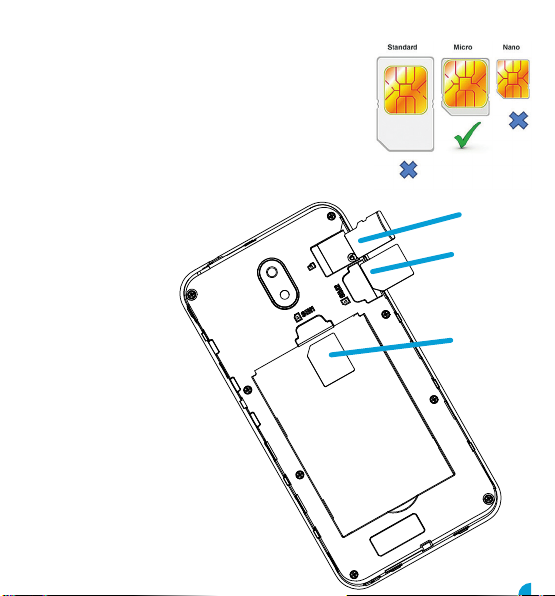
Remove the Back Cover
Open the battery cover carefully by prising open from the
bottom left corner where you will nd a small notch.
Install the SIM card and battery.
For availability and information about using SIM card
services, contact your SIM card vendor. This may be the
service provider, network operator, or other vendor.
Note: The SIM card and its contacts are easily damaged by
scratches or bending, so please be careful when handling,
inserting, or removing the card.
Note: Keep all SIM cards out of the reach of small
children.
1. Ensure the phone is switched o
and the charger is disconnected
before removing the battery.
2. With the back cover
removed, install the
SIM card by sliding it
into the nest. For SIM
slot 1 ensure the angled
corner is on the top left
hand side and lower left
hand side for SIM slot 2. The
phone is a dual sim and can
accept two sim cards that can
work at the same time or you can
use one sim. Both sim slots will only
accept micro size sim cards. You can
also install a micro SD memory card
into the slot above the SIM slot 2.
3. Install the battery into the battery slot,
ensuring that the three metallic stripes
on the battery align with the three metallic
prongs in the battery slot.
4. Put on the battery cover. Ensure the cover is
completely closed and the matching sound
(click) could be heard.
5. Plug the phone in to charge it fully.
TT20 User Manual We reserve the right to upgrade the software and
product and/or to make changes to this user manual
without prior notice. The icons in this user manual
may slightly dier from your phone, depending on
the phone you purchased. All rights reserved.
www.ttfone.com
Safety Instructions
Getting started
This user manual includes important safety
information. Please read below instructions
carefully. It may be dangerous or illegal if you do
not follow these instructions.
Pay attention to Trac Safety
Obey local trac laws and do not use the phone
while driving. Using a cell phone while driving is
dangerous and it is illegal in some areas. Radio
frequency (RF) signals may aect improperly
installed or inadequately shielded electronic
systems in motor vehicles such as electronic fuel
injection systems, electronic antiskid (antilock)
braking systems, electronic speed control systems,
and air bag systems. For more information, check
with the manufacturer of your vehicle for any
equipment that has been added. Do not place
objects, including installed or portable wireless
equipment in the area over the air bag or in the air
bag deployment area.
Pacemaker Interference
Pacemaker manufacturers recommend that a
minimum separation of 15.3 centimeters (6 inches)
be maintained between a wireless phone and a
pacemaker in order to avoid potential interference
with the pacemaker.
Turn O Your Cell Phone in Medical and Health
Care Facilities.
Switch o your device in health care facilities when
any regulations posted in these areas instruct you
to do so. Hospitals or health care facilities may
be using equipment that could be sensitive to
external RF energy.
Switch O on Airplanes
Using your device while ying in aircraft is
prohibited. Switch o your device before boarding
an aircraft. The use of wireless devices in an aircraft
may be dangerous to the operation of the aircraft,
disrupt the wireless telephone network, and may
be illegal.
Accessories and Batteries
Use only the approved accessories and batteries.
Please do not try to use with any product that
was not manufactured for use with this phone.
Please be sure the phone has been switched o
before taking out the battery. Please dispose of
scrap batteries properly according to the local
regulations.
Cell Phone Should Be Turned O Near Sites of
Explosion.
Potentially explosive atmospheres include areas
where you would normally be advised to turn o
your vehicle engine. Sparks in such areas could
cause an explosion or re resulting in bodily injury
or even death. Switch o the device at refueling
points such as near gas pumps at service stations
and in any area with a potentially explosive
atmosphere and obey all signs and instructions.
Observe restrictions on the use of radio equipment
in fuel depots, storage, chemical plants or where
blasting operations are in progress.
Using the Phone Correctly
Please use this phone in its normal intended
position. Do not let children use the phone
without supervision. Your phone contains small
parts such as SIM card, which can be accidentally
swallowed by a child.
Your Phone is Not Waterproof
This phone is not waterproof. Please do not expose
your phone to wet weather or environment (such
as rain, snow, seawater, etc.).
Your Phone
1. Power key
Press and hold to
switch on and o the
phone
2. Volume Keys
Press to increase and
decrease the volume
3. Menu Key
Opens the related
menu with additional
options and actions,
depending on the
application. Press and
hold to open a list of
recent applications.
4. Home button
Returns to the Home
Screen
5. Back key
Returns to the
previous screen you
were working on
1
2
3
4
5
Power On your Phone
Press and hold the power button on the right
hand side of the phone for about 3-5 seconds.
The phone will boot up and start the wizard
prompting you to choose language, enter the
wi details and your Google account login,
please note Wi-Fi or data connection will be
required. Even if no SIM card is installed, your
phone will still power on and you will be able
to connect to a Wi-Fi network and use some
of the phone’s features.
Set up your phone for the rst time
The rst time you power on the phone, you
should set the following options:
• Select the phone’s language, then press
Start to go next.
• Select an enabled Wi-Fi, then press Start to
go next.
Power o your phone
To turn your phone o, hold down the Power
Key and select Power o.
Unlock the device
To unlock the device you may need the PIN,
password, or pattern drawing.
1. Press the power key to wake up the phone.
2. Hold and drag the unlock icon upward to
unlock.
The process of unlocking depends what was set.
To set the unlock method:
• On the main menu, go to Settings/Security.
• Touch Set up screen lock.
• Choose the type of locking as desired . You
can set your screen lock on the basis of
Swipe, Pattern, PIN, Password or None.
Charging the Battery
The battery can be charged when the phone
is either on or o. Please ensure the battery is
inserted into the phone before charging. The
charging time is three hours.
To connect the charger:
1. Insert the cord into its port on the top
panel of the phone
2. Plug the other end of the cable into either a
computer USB socket or use any USB mains
charger that runs at 240V.
To disconnect the charger:
1. Unplug the wall charger.
2. Remove the cord from the phone.
PLEASE NOTE: The TTfone TT20 does not
come with a charger, you can use any USB
mains plug or plug the cable into your PC
or Laptop to charge the phone. If you do
not have one of these you can purchase a
charger from www.ttfone.com
Using the Touch screen
You can use the touch screen in the following
ways:
• Touch: Acts on items on the screen, such
as application and settings icons, to type
letters and symbols using the onscreen
keyboard, or to press onscreen buttons.
• Touch and hold: Touch and hold an item on
the screen until an action occurs.
• Drag: Touch and hold an item and move
your nger on the screen until you reach
the target position.
• Swipe or slide: Quickly slide your nger
across the surface of the screen, (without
dragging an item). For example, slide the
screen up or down to scroll a list.
• Double tap: Tap quickly twice on a webpage,
map, or other screen to zoom. For example,
double tap a section of a webpage in
Browser to zoom that section to t the width
of the screen. You can also double tap to
zoom, in Maps, and in other applications.
• Pinch: In some applications (Such as Maps,
Browser, and Gallery) you can zoom in and
out by placing two ngers on the screen at
once and pinching them together (to zoom
out) or spreading them apart (to zoom in).
• Rotate the screen: On most screens, the
orientation of the screen changes as you
rotate it. You can turn this feature on and o.
Status bar and Notices
The Status Bar appears at the top of the
screen. This displays notication icons, such
as the current time, missed calls or received
messages (on the left) and phone status icons,
such as battery status (on the right).
The Notices Panel will display notications
when you miss calls, receive new messages or
have upcoming events.
From the home screen pull down from the top of
the phone to view and select these notications.
Wi-Fi
Switch on Wi-Fi by going to Settings/Network
& Internet/WiFi select the available network
and enter the password (if needed) press
CONNECT when done.
The TT20 can be used as a WiFi hotspot by
navigating to Settings/Network & Internet/
Hotspot & tethering (will only work if you have
mobile data).
Google Play
Google Play is your entertainment unbound.
It brings together all of the entertainment you
love and helps you explore it in new ways,
anytime, anywhere.
Battery Level Indication
EMPTY FULL
Low Battery Alert
The phone will sound an alert when the
battery is low and display a message of low
battery on the screen.
Making/Receiving Phone Calls
To Make Calls
Open the phone app, press the number pad
button on the lower right of the screen, enter
the number and press the call key to call.
• To delete a digit, press the delete key.
• To clear the screen, press the back key once.
You can also make calls directly from the
contact list by going to Menu/Contacts select
your contact, select phone number and press
the CALL button.
Call Log
Access the call log to see your last dialed,
missed and incoming calls go to the Phone
App/Call History, use the touchscreen to
navigate and select a number, press the Call
button next to it to call that number.
To Answer Calls
When your phone rings, swipe up to answer
the call or press the answer key.
To End a Call
To end a call, press the end key.
To Reject a Call
To reject the call without answering, swipe
down when your phone rings or press the
decline key.
To Redial a Number
1. Go to Phone App/Call History, this will show
your call history.
2. Select the number you want to dial then
press the Call key to call.
2
54
3
6
图 名
ES4016 1
11
项目名称 单机用量 比例
共 张第 张
BIRD
3
2
1
序号标记 更改单号 签名 日期
制 图
校 对
审 核
工 艺
标准化
批 准
1:1
SIM 1 Slot
SIM 2 Slot
Micro SD
Making International Calls
1. Hold down the 0 key until a“+”character
appears on the screen.
2. Enter the country code, area code and
phone number as instructed by your long
distance network service carrier.
3. Press the Call key to call.
Changing the Volume during a Call
To change the volume during a call press
the up or down volume key. To change the
volume of your media apps, ringtones, alerts
and alarms, go to Menu/Settings/Sound.
Ringtone volume
You can adjust the ringtone volume in
Settings/Sound/Ring volume. From here you
adjust the volumes for the : Media, Call,
Ring, & Alarm.
Silent Mode
Simply go to Settings/Sound and change
Ring Volume to Silent or on the home screen
press the volume down key repeatedly on the
side of the phone until silent mode appears.
Vibration
Simply go to Settings/Sound and change
Ring to Vibrate.
Aeroplane Mode
Some locations may require you to switch o
data connections. Instead of turning o your
device, you can set it to Aeroplane Mode.
From the Home Screen pull down the
notication panel to display the shortcuts
menu and select the aeroplane icon.
Flight mode will disconnect all your network
data, Wi-Fi and connectivity connections. You
can also access through Settings/Network &
Internet/Airplane mode.
Data Roaming
With a mobile data plan from your network
operator you will be able to access internet
feature apps when not in a Wi-Fi zone.
Contact your operator for more information
of data plans.
Transferring Media
Transfer your favorite music and pictures
between your TT20 and PC. Connect your
device to a PC with the USB power cable
and go to Settings/Connected devices/USB/
Media Device or from your home screen
pull down the notication panel and select
Android™ System.
Your device will be displayed as a removable
device, showing the phone’s internal storage.
If a memory card is inserted,the microSD card
details will also be visible. Copy the chosen
les to the device.
Messages (SMS)
Writing and Sending a Message
Go to Messages/Start Chat. In the “To”eld,
you can select a contact from your contact list
or press the number pad to enter numbers
manually. Write the message using the
on screen keyboard, press the delete key
to delete the last character. Press the plus
button to attach an image or share a contact.
Press the Send button.
Contacts
Store all your contact information in the
phone book and easily access all your friends
and family. Go to Menu/Contacts.
1. Press the + button on the lower right
of your screen and choose to save your
contact on the phone or the sim card
Network Signal Status
WiFi Network
Battery Status
Battery is charging
Bluetooth
Missed Call
New Text Message
Alarm
Aeroplane mode
Silent mode
Handset mode
New Email Message
Headphones are connected
Upcoming event
Data is syncing
Problem with sign in or sync
Downloading data
Microphone muted
Vibrate mode
Mobile data is on
Hotspot is on

Remove the Back Cover
Open the battery cover carefully by prising open from the
bottom left corner where you will nd a small notch.
Install the SIM card and battery.
For availability and information about using SIM card
services, contact your SIM card vendor. This may be the
service provider, network operator, or other vendor.
Note: The SIM card and its contacts are easily damaged by
scratches or bending, so please be careful when handling,
inserting, or removing the card.
Note: Keep all SIM cards out of the reach of small
children.
1. Ensure the phone is switched o
and the charger is disconnected
before removing the battery.
2. With the back cover
removed, install the
SIM card by sliding it
into the nest. For SIM
slot 1 ensure the angled
corner is on the top left
hand side and lower left
hand side for SIM slot 2. The
phone is a dual sim and can
accept two sim cards that can
work at the same time or you can
use one sim. Both sim slots will only
accept micro size sim cards. You can
also install a micro SD memory card
into the slot above the SIM slot 2.
3. Install the battery into the battery slot,
ensuring that the three metallic stripes
on the battery align with the three metallic
prongs in the battery slot.
4. Put on the battery cover. Ensure the cover is
completely closed and the matching sound
(click) could be heard.
5. Plug the phone in to charge it fully.
TT20 User Manual We reserve the right to upgrade the software and
product and/or to make changes to this user manual
without prior notice. The icons in this user manual
may slightly dier from your phone, depending on
the phone you purchased. All rights reserved.
www.ttfone.com
Safety Instructions
Getting started
This user manual includes important safety
information. Please read below instructions
carefully. It may be dangerous or illegal if you do
not follow these instructions.
Pay attention to Trac Safety
Obey local trac laws and do not use the phone
while driving. Using a cell phone while driving is
dangerous and it is illegal in some areas. Radio
frequency (RF) signals may aect improperly
installed or inadequately shielded electronic
systems in motor vehicles such as electronic fuel
injection systems, electronic antiskid (antilock)
braking systems, electronic speed control systems,
and air bag systems. For more information, check
with the manufacturer of your vehicle for any
equipment that has been added. Do not place
objects, including installed or portable wireless
equipment in the area over the air bag or in the air
bag deployment area.
Pacemaker Interference
Pacemaker manufacturers recommend that a
minimum separation of 15.3 centimeters (6 inches)
be maintained between a wireless phone and a
pacemaker in order to avoid potential interference
with the pacemaker.
Turn O Your Cell Phone in Medical and Health
Care Facilities.
Switch o your device in health care facilities when
any regulations posted in these areas instruct you
to do so. Hospitals or health care facilities may
be using equipment that could be sensitive to
external RF energy.
Switch O on Airplanes
Using your device while ying in aircraft is
prohibited. Switch o your device before boarding
an aircraft. The use of wireless devices in an aircraft
may be dangerous to the operation of the aircraft,
disrupt the wireless telephone network, and may
be illegal.
Accessories and Batteries
Use only the approved accessories and batteries.
Please do not try to use with any product that
was not manufactured for use with this phone.
Please be sure the phone has been switched o
before taking out the battery. Please dispose of
scrap batteries properly according to the local
regulations.
Cell Phone Should Be Turned O Near Sites of
Explosion.
Potentially explosive atmospheres include areas
where you would normally be advised to turn o
your vehicle engine. Sparks in such areas could
cause an explosion or re resulting in bodily injury
or even death. Switch o the device at refueling
points such as near gas pumps at service stations
and in any area with a potentially explosive
atmosphere and obey all signs and instructions.
Observe restrictions on the use of radio equipment
in fuel depots, storage, chemical plants or where
blasting operations are in progress.
Using the Phone Correctly
Please use this phone in its normal intended
position. Do not let children use the phone
without supervision. Your phone contains small
parts such as SIM card, which can be accidentally
swallowed by a child.
Your Phone is Not Waterproof
This phone is not waterproof. Please do not expose
your phone to wet weather or environment (such
as rain, snow, seawater, etc.).
Your Phone
1. Power key
Press and hold to
switch on and o the
phone
2. Volume Keys
Press to increase and
decrease the volume
3. Menu Key
Opens the related
menu with additional
options and actions,
depending on the
application. Press and
hold to open a list of
recent applications.
4. Home button
Returns to the Home
Screen
5. Back key
Returns to the
previous screen you
were working on
1
2
3
4
5
Power On your Phone
Press and hold the power button on the right
hand side of the phone for about 3-5 seconds.
The phone will boot up and start the wizard
prompting you to choose language, enter the
wi details and your Google account login,
please note Wi-Fi or data connection will be
required. Even if no SIM card is installed, your
phone will still power on and you will be able
to connect to a Wi-Fi network and use some
of the phone’s features.
Set up your phone for the rst time
The rst time you power on the phone, you
should set the following options:
• Select the phone’s language, then press
Start to go next.
• Select an enabled Wi-Fi, then press Start to
go next.
Power o your phone
To turn your phone o, hold down the Power
Key and select Power o.
Unlock the device
To unlock the device you may need the PIN,
password, or pattern drawing.
1. Press the power key to wake up the phone.
2. Hold and drag the unlock icon upward to
unlock.
The process of unlocking depends what was set.
To set the unlock method:
• On the main menu, go to Settings/Security.
• Touch Set up screen lock.
• Choose the type of locking as desired . You
can set your screen lock on the basis of
Swipe, Pattern, PIN, Password or None.
Charging the Battery
The battery can be charged when the phone
is either on or o. Please ensure the battery is
inserted into the phone before charging. The
charging time is three hours.
To connect the charger:
1. Insert the cord into its port on the top
panel of the phone
2. Plug the other end of the cable into either a
computer USB socket or use any USB mains
charger that runs at 240V.
To disconnect the charger:
1. Unplug the wall charger.
2. Remove the cord from the phone.
PLEASE NOTE: The TTfone TT20 does not
come with a charger, you can use any USB
mains plug or plug the cable into your PC
or Laptop to charge the phone. If you do
not have one of these you can purchase a
charger from www.ttfone.com
Using the Touch screen
You can use the touch screen in the following
ways:
• Touch: Acts on items on the screen, such
as application and settings icons, to type
letters and symbols using the onscreen
keyboard, or to press onscreen buttons.
• Touch and hold: Touch and hold an item on
the screen until an action occurs.
• Drag: Touch and hold an item and move
your nger on the screen until you reach
the target position.
• Swipe or slide: Quickly slide your nger
across the surface of the screen, (without
dragging an item). For example, slide the
screen up or down to scroll a list.
• Double tap: Tap quickly twice on a webpage,
map, or other screen to zoom. For example,
double tap a section of a webpage in
Browser to zoom that section to t the width
of the screen. You can also double tap to
zoom, in Maps, and in other applications.
• Pinch: In some applications (Such as Maps,
Browser, and Gallery) you can zoom in and
out by placing two ngers on the screen at
once and pinching them together (to zoom
out) or spreading them apart (to zoom in).
• Rotate the screen: On most screens, the
orientation of the screen changes as you
rotate it. You can turn this feature on and o.
Status bar and Notices
The Status Bar appears at the top of the
screen. This displays notication icons, such
as the current time, missed calls or received
messages (on the left) and phone status icons,
such as battery status (on the right).
The Notices Panel will display notications
when you miss calls, receive new messages or
have upcoming events.
From the home screen pull down from the top of
the phone to view and select these notications.
Wi-Fi
Switch on Wi-Fi by going to Settings/Network
& Internet/WiFi select the available network
and enter the password (if needed) press
CONNECT when done.
The TT20 can be used as a WiFi hotspot by
navigating to Settings/Network & Internet/
Hotspot & tethering (will only work if you have
mobile data).
Google Play
Google Play is your entertainment unbound.
It brings together all of the entertainment you
love and helps you explore it in new ways,
anytime, anywhere.
Battery Level Indication
EMPTY FULL
Low Battery Alert
The phone will sound an alert when the
battery is low and display a message of low
battery on the screen.
Making/Receiving Phone Calls
To Make Calls
Open the phone app, press the number pad
button on the lower right of the screen, enter
the number and press the call key to call.
• To delete a digit, press the delete key.
• To clear the screen, press the back key once.
You can also make calls directly from the
contact list by going to Menu/Contacts select
your contact, select phone number and press
the CALL button.
Call Log
Access the call log to see your last dialed,
missed and incoming calls go to the Phone
App/Call History, use the touchscreen to
navigate and select a number, press the Call
button next to it to call that number.
To Answer Calls
When your phone rings, swipe up to answer
the call or press the answer key.
To End a Call
To end a call, press the end key.
To Reject a Call
To reject the call without answering, swipe
down when your phone rings or press the
decline key.
To Redial a Number
1. Go to Phone App/Call History, this will show
your call history.
2. Select the number you want to dial then
press the Call key to call.
2
54
3
6
图 名
ES4016 1
11
项目名称 单机用量 比例
共 张第 张
BIRD
3
2
1
序号标记 更改单号 签名 日期
制 图
校 对
审 核
工 艺
标准化
批 准
1:1
SIM 1 Slot
SIM 2 Slot
Micro SD
Making International Calls
1. Hold down the 0 key until a“+”character
appears on the screen.
2. Enter the country code, area code and
phone number as instructed by your long
distance network service carrier.
3. Press the Call key to call.
Changing the Volume during a Call
To change the volume during a call press
the up or down volume key. To change the
volume of your media apps, ringtones, alerts
and alarms, go to Menu/Settings/Sound.
Ringtone volume
You can adjust the ringtone volume in
Settings/Sound/Ring volume. From here you
adjust the volumes for the : Media, Call,
Ring, & Alarm.
Silent Mode
Simply go to Settings/Sound and change
Ring Volume to Silent or on the home screen
press the volume down key repeatedly on the
side of the phone until silent mode appears.
Vibration
Simply go to Settings/Sound and change
Ring to Vibrate.
Aeroplane Mode
Some locations may require you to switch o
data connections. Instead of turning o your
device, you can set it to Aeroplane Mode.
From the Home Screen pull down the
notication panel to display the shortcuts
menu and select the aeroplane icon.
Flight mode will disconnect all your network
data, Wi-Fi and connectivity connections. You
can also access through Settings/Network &
Internet/Airplane mode.
Data Roaming
With a mobile data plan from your network
operator you will be able to access internet
feature apps when not in a Wi-Fi zone.
Contact your operator for more information
of data plans.
Transferring Media
Transfer your favorite music and pictures
between your TT20 and PC. Connect your
device to a PC with the USB power cable
and go to Settings/Connected devices/USB/
Media Device or from your home screen
pull down the notication panel and select
Android™ System.
Your device will be displayed as a removable
device, showing the phone’s internal storage.
If a memory card is inserted,the microSD card
details will also be visible. Copy the chosen
les to the device.
Messages (SMS)
Writing and Sending a Message
Go to Messages/Start Chat. In the “To” eld,
you can select a contact from your contact list
or press the number pad to enter numbers
manually. Write the message using the
on screen keyboard, press the delete key
to delete the last character. Press the plus
button to attach an image or share a contact.
Press the Send button.
Contacts
Store all your contact information in the
phone book and easily access all your friends
and family. Go to Menu/Contacts.
1. Press the + button on the lower right
of your screen and choose to save your
contact on the phone or the sim card
Network Signal Status
WiFi Network
Battery Status
Battery is charging
Bluetooth
Missed Call
New Text Message
Alarm
Aeroplane mode
Silent mode
Handset mode
New Email Message
Headphones are connected
Upcoming event
Data is syncing
Problem with sign in or sync
Downloading data
Microphone muted
Vibrate mode
Mobile data is on
Hotspot is on

Remove the Back Cover
Open the battery cover carefully by prising open from the
bottom left corner where you will nd a small notch.
Install the SIM card and battery.
For availability and information about using SIM card
services, contact your SIM card vendor. This may be the
service provider, network operator, or other vendor.
Note: The SIM card and its contacts are easily damaged by
scratches or bending, so please be careful when handling,
inserting, or removing the card.
Note: Keep all SIM cards out of the reach of small
children.
1. Ensure the phone is switched o
and the charger is disconnected
before removing the battery.
2. With the back cover
removed, install the
SIM card by sliding it
into the nest. For SIM
slot 1 ensure the angled
corner is on the top left
hand side and lower left
hand side for SIM slot 2. The
phone is a dual sim and can
accept two sim cards that can
work at the same time or you can
use one sim. Both sim slots will only
accept micro size sim cards. You can
also install a micro SD memory card
into the slot above the SIM slot 2.
3. Install the battery into the battery slot,
ensuring that the three metallic stripes
on the battery align with the three metallic
prongs in the battery slot.
4. Put on the battery cover. Ensure the cover is
completely closed and the matching sound
(click) could be heard.
5. Plug the phone in to charge it fully.
TT20 User Manual We reserve the right to upgrade the software and
product and/or to make changes to this user manual
without prior notice. The icons in this user manual
may slightly dier from your phone, depending on
the phone you purchased. All rights reserved.
www.ttfone.com
Safety Instructions
Getting started
This user manual includes important safety
information. Please read below instructions
carefully. It may be dangerous or illegal if you do
not follow these instructions.
Pay attention to Trac Safety
Obey local trac laws and do not use the phone
while driving. Using a cell phone while driving is
dangerous and it is illegal in some areas. Radio
frequency (RF) signals may aect improperly
installed or inadequately shielded electronic
systems in motor vehicles such as electronic fuel
injection systems, electronic antiskid (antilock)
braking systems, electronic speed control systems,
and air bag systems. For more information, check
with the manufacturer of your vehicle for any
equipment that has been added. Do not place
objects, including installed or portable wireless
equipment in the area over the air bag or in the air
bag deployment area.
Pacemaker Interference
Pacemaker manufacturers recommend that a
minimum separation of 15.3 centimeters (6 inches)
be maintained between a wireless phone and a
pacemaker in order to avoid potential interference
with the pacemaker.
Turn O Your Cell Phone in Medical and Health
Care Facilities.
Switch o your device in health care facilities when
any regulations posted in these areas instruct you
to do so. Hospitals or health care facilities may
be using equipment that could be sensitive to
external RF energy.
Switch O on Airplanes
Using your device while ying in aircraft is
prohibited. Switch o your device before boarding
an aircraft. The use of wireless devices in an aircraft
may be dangerous to the operation of the aircraft,
disrupt the wireless telephone network, and may
be illegal.
Accessories and Batteries
Use only the approved accessories and batteries.
Please do not try to use with any product that
was not manufactured for use with this phone.
Please be sure the phone has been switched o
before taking out the battery. Please dispose of
scrap batteries properly according to the local
regulations.
Cell Phone Should Be Turned O Near Sites of
Explosion.
Potentially explosive atmospheres include areas
where you would normally be advised to turn o
your vehicle engine. Sparks in such areas could
cause an explosion or re resulting in bodily injury
or even death. Switch o the device at refueling
points such as near gas pumps at service stations
and in any area with a potentially explosive
atmosphere and obey all signs and instructions.
Observe restrictions on the use of radio equipment
in fuel depots, storage, chemical plants or where
blasting operations are in progress.
Using the Phone Correctly
Please use this phone in its normal intended
position. Do not let children use the phone
without supervision. Your phone contains small
parts such as SIM card, which can be accidentally
swallowed by a child.
Your Phone is Not Waterproof
This phone is not waterproof. Please do not expose
your phone to wet weather or environment (such
as rain, snow, seawater, etc.).
Your Phone
1. Power key
Press and hold to
switch on and o the
phone
2. Volume Keys
Press to increase and
decrease the volume
3. Menu Key
Opens the related
menu with additional
options and actions,
depending on the
application. Press and
hold to open a list of
recent applications.
4. Home button
Returns to the Home
Screen
5. Back key
Returns to the
previous screen you
were working on
1
2
3
4
5
Power On your Phone
Press and hold the power button on the right
hand side of the phone for about 3-5 seconds.
The phone will boot up and start the wizard
prompting you to choose language, enter the
wi details and your Google account login,
please note Wi-Fi or data connection will be
required. Even if no SIM card is installed, your
phone will still power on and you will be able
to connect to a Wi-Fi network and use some
of the phone’s features.
Set up your phone for the rst time
The rst time you power on the phone, you
should set the following options:
• Select the phone’s language, then press
Start to go next.
• Select an enabled Wi-Fi, then press Start to
go next.
Power o your phone
To turn your phone o, hold down the Power
Key and select Power o.
Unlock the device
To unlock the device you may need the PIN,
password, or pattern drawing.
1. Press the power key to wake up the phone.
2. Hold and drag the unlock icon upward to
unlock.
The process of unlocking depends what was set.
To set the unlock method:
• On the main menu, go to Settings/Security.
• Touch Set up screen lock.
• Choose the type of locking as desired . You
can set your screen lock on the basis of
Swipe, Pattern, PIN, Password or None.
Charging the Battery
The battery can be charged when the phone
is either on or o. Please ensure the battery is
inserted into the phone before charging. The
charging time is three hours.
To connect the charger:
1. Insert the cord into its port on the top
panel of the phone
2. Plug the other end of the cable into either a
computer USB socket or use any USB mains
charger that runs at 240V.
To disconnect the charger:
1. Unplug the wall charger.
2. Remove the cord from the phone.
PLEASE NOTE: The TTfone TT20 does not
come with a charger, you can use any USB
mains plug or plug the cable into your PC
or Laptop to charge the phone. If you do
not have one of these you can purchase a
charger from www.ttfone.com
Using the Touch screen
You can use the touch screen in the following
ways:
• Touch: Acts on items on the screen, such
as application and settings icons, to type
letters and symbols using the onscreen
keyboard, or to press onscreen buttons.
• Touch and hold: Touch and hold an item on
the screen until an action occurs.
• Drag: Touch and hold an item and move
your nger on the screen until you reach
the target position.
• Swipe or slide: Quickly slide your nger
across the surface of the screen, (without
dragging an item). For example, slide the
screen up or down to scroll a list.
• Double tap: Tap quickly twice on a webpage,
map, or other screen to zoom. For example,
double tap a section of a webpage in
Browser to zoom that section to t the width
of the screen. You can also double tap to
zoom, in Maps, and in other applications.
• Pinch: In some applications (Such as Maps,
Browser, and Gallery) you can zoom in and
out by placing two ngers on the screen at
once and pinching them together (to zoom
out) or spreading them apart (to zoom in).
• Rotate the screen: On most screens, the
orientation of the screen changes as you
rotate it. You can turn this feature on and o.
Status bar and Notices
The Status Bar appears at the top of the
screen. This displays notication icons, such
as the current time, missed calls or received
messages (on the left) and phone status icons,
such as battery status (on the right).
The Notices Panel will display notications
when you miss calls, receive new messages or
have upcoming events.
From the home screen pull down from the top of
the phone to view and select these notications.
Wi-Fi
Switch on Wi-Fi by going to Settings/Network
& Internet/WiFi select the available network
and enter the password (if needed) press
CONNECT when done.
The TT20 can be used as a WiFi hotspot by
navigating to Settings/Network & Internet/
Hotspot & tethering (will only work if you have
mobile data).
Google Play
Google Play is your entertainment unbound.
It brings together all of the entertainment you
love and helps you explore it in new ways,
anytime, anywhere.
Battery Level Indication
EMPTY FULL
Low Battery Alert
The phone will sound an alert when the
battery is low and display a message of low
battery on the screen.
Making/Receiving Phone Calls
To Make Calls
Open the phone app, press the number pad
button on the lower right of the screen, enter
the number and press the call key to call.
• To delete a digit, press the delete key.
• To clear the screen, press the back key once.
You can also make calls directly from the
contact list by going to Menu/Contacts select
your contact, select phone number and press
the CALL button.
Call Log
Access the call log to see your last dialed,
missed and incoming calls go to the Phone
App/Call History, use the touchscreen to
navigate and select a number, press the Call
button next to it to call that number.
To Answer Calls
When your phone rings, swipe up to answer
the call or press the answer key.
To End a Call
To end a call, press the end key.
To Reject a Call
To reject the call without answering, swipe
down when your phone rings or press the
decline key.
To Redial a Number
1. Go to Phone App/Call History, this will show
your call history.
2. Select the number you want to dial then
press the Call key to call.
2
54
3
6
图 名
ES4016 1
11
项目名称 单机用量 比例
共 张第 张
BIRD
3
2
1
序号标记 更改单号 签名 日期
制 图
校 对
审 核
工 艺
标准化
批 准
1:1
SIM 1 Slot
SIM 2 Slot
Micro SD
Making International Calls
1. Hold down the 0 key until a“+”character
appears on the screen.
2. Enter the country code, area code and
phone number as instructed by your long
distance network service carrier.
3. Press the Call key to call.
Changing the Volume during a Call
To change the volume during a call press
the up or down volume key. To change the
volume of your media apps, ringtones, alerts
and alarms, go to Menu/Settings/Sound.
Ringtone volume
You can adjust the ringtone volume in
Settings/Sound/Ring volume. From here you
adjust the volumes for the : Media, Call,
Ring, & Alarm.
Silent Mode
Simply go to Settings/Sound and change
Ring Volume to Silent or on the home screen
press the volume down key repeatedly on the
side of the phone until silent mode appears.
Vibration
Simply go to Settings/Sound and change
Ring to Vibrate.
Aeroplane Mode
Some locations may require you to switch o
data connections. Instead of turning o your
device, you can set it to Aeroplane Mode.
From the Home Screen pull down the
notication panel to display the shortcuts
menu and select the aeroplane icon.
Flight mode will disconnect all your network
data, Wi-Fi and connectivity connections. You
can also access through Settings/Network &
Internet/Airplane mode.
Data Roaming
With a mobile data plan from your network
operator you will be able to access internet
feature apps when not in a Wi-Fi zone.
Contact your operator for more information
of data plans.
Transferring Media
Transfer your favorite music and pictures
between your TT20 and PC. Connect your
device to a PC with the USB power cable
and go to Settings/Connected devices/USB/
Media Device or from your home screen
pull down the notication panel and select
Android™ System.
Your device will be displayed as a removable
device, showing the phone’s internal storage.
If a memory card is inserted,the microSD card
details will also be visible. Copy the chosen
les to the device.
Messages (SMS)
Writing and Sending a Message
Go to Messages/Start Chat. In the “To” eld,
you can select a contact from your contact list
or press the number pad to enter numbers
manually. Write the message using the
on screen keyboard, press the delete key
to delete the last character. Press the plus
button to attach an image or share a contact.
Press the Send button.
Contacts
Store all your contact information in the
phone book and easily access all your friends
and family. Go to Menu/Contacts.
1. Press the + button on the lower right
of your screen and choose to save your
contact on the phone or the sim card
Network Signal Status
WiFi Network
Battery Status
Battery is charging
Bluetooth
Missed Call
New Text Message
Alarm
Aeroplane mode
Silent mode
Handset mode
New Email Message
Headphones are connected
Upcoming event
Data is syncing
Problem with sign in or sync
Downloading data
Microphone muted
Vibrate mode
Mobile data is on
Hotspot is on

Remove the Back Cover
Open the battery cover carefully by prising open from the
bottom left corner where you will nd a small notch.
Install the SIM card and battery.
For availability and information about using SIM card
services, contact your SIM card vendor. This may be the
service provider, network operator, or other vendor.
Note: The SIM card and its contacts are easily damaged by
scratches or bending, so please be careful when handling,
inserting, or removing the card.
Note: Keep all SIM cards out of the reach of small
children.
1. Ensure the phone is switched o
and the charger is disconnected
before removing the battery.
2. With the back cover
removed, install the
SIM card by sliding it
into the nest. For SIM
slot 1 ensure the angled
corner is on the top left
hand side and lower left
hand side for SIM slot 2. The
phone is a dual sim and can
accept two sim cards that can
work at the same time or you can
use one sim. Both sim slots will only
accept micro size sim cards. You can
also install a micro SD memory card
into the slot above the SIM slot 2.
3. Install the battery into the battery slot,
ensuring that the three metallic stripes
on the battery align with the three metallic
prongs in the battery slot.
4. Put on the battery cover. Ensure the cover is
completely closed and the matching sound
(click) could be heard.
5. Plug the phone in to charge it fully.
TT20 User Manual We reserve the right to upgrade the software and
product and/or to make changes to this user manual
without prior notice. The icons in this user manual
may slightly dier from your phone, depending on
the phone you purchased. All rights reserved.
www.ttfone.com
Safety Instructions
Getting started
This user manual includes important safety
information. Please read below instructions
carefully. It may be dangerous or illegal if you do
not follow these instructions.
Pay attention to Trac Safety
Obey local trac laws and do not use the phone
while driving. Using a cell phone while driving is
dangerous and it is illegal in some areas. Radio
frequency (RF) signals may aect improperly
installed or inadequately shielded electronic
systems in motor vehicles such as electronic fuel
injection systems, electronic antiskid (antilock)
braking systems, electronic speed control systems,
and air bag systems. For more information, check
with the manufacturer of your vehicle for any
equipment that has been added. Do not place
objects, including installed or portable wireless
equipment in the area over the air bag or in the air
bag deployment area.
Pacemaker Interference
Pacemaker manufacturers recommend that a
minimum separation of 15.3 centimeters (6 inches)
be maintained between a wireless phone and a
pacemaker in order to avoid potential interference
with the pacemaker.
Turn O Your Cell Phone in Medical and Health
Care Facilities.
Switch o your device in health care facilities when
any regulations posted in these areas instruct you
to do so. Hospitals or health care facilities may
be using equipment that could be sensitive to
external RF energy.
Switch O on Airplanes
Using your device while ying in aircraft is
prohibited. Switch o your device before boarding
an aircraft. The use of wireless devices in an aircraft
may be dangerous to the operation of the aircraft,
disrupt the wireless telephone network, and may
be illegal.
Accessories and Batteries
Use only the approved accessories and batteries.
Please do not try to use with any product that
was not manufactured for use with this phone.
Please be sure the phone has been switched o
before taking out the battery. Please dispose of
scrap batteries properly according to the local
regulations.
Cell Phone Should Be Turned O Near Sites of
Explosion.
Potentially explosive atmospheres include areas
where you would normally be advised to turn o
your vehicle engine. Sparks in such areas could
cause an explosion or re resulting in bodily injury
or even death. Switch o the device at refueling
points such as near gas pumps at service stations
and in any area with a potentially explosive
atmosphere and obey all signs and instructions.
Observe restrictions on the use of radio equipment
in fuel depots, storage, chemical plants or where
blasting operations are in progress.
Using the Phone Correctly
Please use this phone in its normal intended
position. Do not let children use the phone
without supervision. Your phone contains small
parts such as SIM card, which can be accidentally
swallowed by a child.
Your Phone is Not Waterproof
This phone is not waterproof. Please do not expose
your phone to wet weather or environment (such
as rain, snow, seawater, etc.).
Your Phone
1. Power key
Press and hold to
switch on and o the
phone
2. Volume Keys
Press to increase and
decrease the volume
3. Menu Key
Opens the related
menu with additional
options and actions,
depending on the
application. Press and
hold to open a list of
recent applications.
4. Home button
Returns to the Home
Screen
5. Back key
Returns to the
previous screen you
were working on
1
2
3
4
5
Power On your Phone
Press and hold the power button on the right
hand side of the phone for about 3-5 seconds.
The phone will boot up and start the wizard
prompting you to choose language, enter the
wi details and your Google account login,
please note Wi-Fi or data connection will be
required. Even if no SIM card is installed, your
phone will still power on and you will be able
to connect to a Wi-Fi network and use some
of the phone’s features.
Set up your phone for the rst time
The rst time you power on the phone, you
should set the following options:
• Select the phone’s language, then press
Start to go next.
• Select an enabled Wi-Fi, then press Start to
go next.
Power o your phone
To turn your phone o, hold down the Power
Key and select Power o.
Unlock the device
To unlock the device you may need the PIN,
password, or pattern drawing.
1. Press the power key to wake up the phone.
2. Hold and drag the unlock icon upward to
unlock.
The process of unlocking depends what was set.
To set the unlock method:
• On the main menu, go to Settings/Security.
• Touch Set up screen lock.
• Choose the type of locking as desired . You
can set your screen lock on the basis of
Swipe, Pattern, PIN, Password or None.
Charging the Battery
The battery can be charged when the phone
is either on or o. Please ensure the battery is
inserted into the phone before charging. The
charging time is three hours.
To connect the charger:
1. Insert the cord into its port on the top
panel of the phone
2. Plug the other end of the cable into either a
computer USB socket or use any USB mains
charger that runs at 240V.
To disconnect the charger:
1. Unplug the wall charger.
2. Remove the cord from the phone.
PLEASE NOTE: The TTfone TT20 does not
come with a charger, you can use any USB
mains plug or plug the cable into your PC
or Laptop to charge the phone. If you do
not have one of these you can purchase a
charger from www.ttfone.com
Using the Touch screen
You can use the touch screen in the following
ways:
• Touch: Acts on items on the screen, such
as application and settings icons, to type
letters and symbols using the onscreen
keyboard, or to press onscreen buttons.
• Touch and hold: Touch and hold an item on
the screen until an action occurs.
• Drag: Touch and hold an item and move
your nger on the screen until you reach
the target position.
• Swipe or slide: Quickly slide your nger
across the surface of the screen, (without
dragging an item). For example, slide the
screen up or down to scroll a list.
• Double tap: Tap quickly twice on a webpage,
map, or other screen to zoom. For example,
double tap a section of a webpage in
Browser to zoom that section to t the width
of the screen. You can also double tap to
zoom, in Maps, and in other applications.
• Pinch: In some applications (Such as Maps,
Browser, and Gallery) you can zoom in and
out by placing two ngers on the screen at
once and pinching them together (to zoom
out) or spreading them apart (to zoom in).
• Rotate the screen: On most screens, the
orientation of the screen changes as you
rotate it. You can turn this feature on and o.
Status bar and Notices
The Status Bar appears at the top of the
screen. This displays notication icons, such
as the current time, missed calls or received
messages (on the left) and phone status icons,
such as battery status (on the right).
The Notices Panel will display notications
when you miss calls, receive new messages or
have upcoming events.
From the home screen pull down from the top of
the phone to view and select these notications.
Wi-Fi
Switch on Wi-Fi by going to Settings/Network
& Internet/WiFi select the available network
and enter the password (if needed) press
CONNECT when done.
The TT20 can be used as a WiFi hotspot by
navigating to Settings/Network & Internet/
Hotspot & tethering (will only work if you have
mobile data).
Google Play
Google Play is your entertainment unbound.
It brings together all of the entertainment you
love and helps you explore it in new ways,
anytime, anywhere.
Battery Level Indication
EMPTY FULL
Low Battery Alert
The phone will sound an alert when the
battery is low and display a message of low
battery on the screen.
Making/Receiving Phone Calls
To Make Calls
Open the phone app, press the number pad
button on the lower right of the screen, enter
the number and press the call key to call.
• To delete a digit, press the delete key.
• To clear the screen, press the back key once.
You can also make calls directly from the
contact list by going to Menu/Contacts select
your contact, select phone number and press
the CALL button.
Call Log
Access the call log to see your last dialed,
missed and incoming calls go to the Phone
App/Call History, use the touchscreen to
navigate and select a number, press the Call
button next to it to call that number.
To Answer Calls
When your phone rings, swipe up to answer
the call or press the answer key.
To End a Call
To end a call, press the end key.
To Reject a Call
To reject the call without answering, swipe
down when your phone rings or press the
decline key.
To Redial a Number
1. Go to Phone App/Call History, this will show
your call history.
2. Select the number you want to dial then
press the Call key to call.
2
54
3
6
图 名
ES4016 1
11
项目名称 单机用量 比例
共 张第 张
BIRD
3
2
1
序号标记 更改单号 签名 日期
制 图
校 对
审 核
工 艺
标准化
批 准
1:1
SIM 1 Slot
SIM 2 Slot
Micro SD
Making International Calls
1. Hold down the 0 key until a“+”character
appears on the screen.
2. Enter the country code, area code and
phone number as instructed by your long
distance network service carrier.
3. Press the Call key to call.
Changing the Volume during a Call
To change the volume during a call press
the up or down volume key. To change the
volume of your media apps, ringtones, alerts
and alarms, go to Menu/Settings/Sound.
Ringtone volume
You can adjust the ringtone volume in
Settings/Sound/Ring volume. From here you
adjust the volumes for the : Media, Call,
Ring, & Alarm.
Silent Mode
Simply go to Settings/Sound and change
Ring Volume to Silent or on the home screen
press the volume down key repeatedly on the
side of the phone until silent mode appears.
Vibration
Simply go to Settings/Sound and change
Ring to Vibrate.
Aeroplane Mode
Some locations may require you to switch o
data connections. Instead of turning o your
device, you can set it to Aeroplane Mode.
From the Home Screen pull down the
notication panel to display the shortcuts
menu and select the aeroplane icon.
Flight mode will disconnect all your network
data, Wi-Fi and connectivity connections. You
can also access through Settings/Network &
Internet/Airplane mode.
Data Roaming
With a mobile data plan from your network
operator you will be able to access internet
feature apps when not in a Wi-Fi zone.
Contact your operator for more information
of data plans.
Transferring Media
Transfer your favorite music and pictures
between your TT20 and PC. Connect your
device to a PC with the USB power cable
and go to Settings/Connected devices/USB/
Media Device or from your home screen
pull down the notication panel and select
Android™ System.
Your device will be displayed as a removable
device, showing the phone’s internal storage.
If a memory card is inserted,the microSD card
details will also be visible. Copy the chosen
les to the device.
Messages (SMS)
Writing and Sending a Message
Go to Messages/Start Chat. In the “To”eld,
you can select a contact from your contact list
or press the number pad to enter numbers
manually. Write the message using the
on screen keyboard, press the delete key
to delete the last character. Press the plus
button to attach an image or share a contact.
Press the Send button.
Contacts
Store all your contact information in the
phone book and easily access all your friends
and family. Go to Menu/Contacts.
1. Press the + button on the lower right
of your screen and choose to save your
contact on the phone or the sim card
Network Signal Status
WiFi Network
Battery Status
Battery is charging
Bluetooth
Missed Call
New Text Message
Alarm
Aeroplane mode
Silent mode
Handset mode
New Email Message
Headphones are connected
Upcoming event
Data is syncing
Problem with sign in or sync
Downloading data
Microphone muted
Vibrate mode
Mobile data is on
Hotspot is on
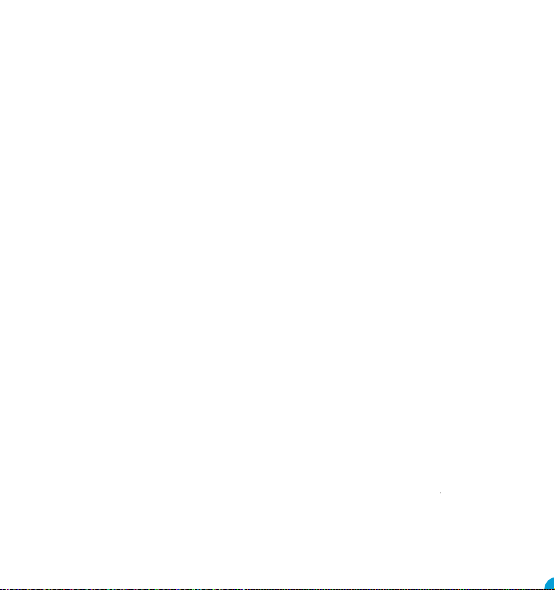
2. Enter the name and phone number of the
contact
3. Press SAVE
Transfer Contacts from your old phone
To add contacts from your Gmail or outlook
account or your memory card go to Contacts/
Options/Settings/Import Contacts.
Speed dial settings
Set favourite numbers from your Phone App/
Speed dial or go to Contacts, select a saved
contact and press the star button to set as
a speed dial, only contacts that are saved to
phone memory can be set as a speed dial.
Press the image of the contact to call the
saved phone number.
APPS
Please note some of the following apps need
an internet connection to use their services.
It is recommended to use Wi-Fi connections
when available to reduce costs for data trac.
Contact your service provider for detailed
subscription costs. To access the APPS from
the home screen swipe up from the home
screen to display the app tray, use the
navigation key to select your chosen app.
Internet/Chrome browser
The TT20 comes with a simplied Internet
browser you can use to access your favourite
websites. Go to Menu/Browser select
SEARCH, enter the web address and select
GO.
Google Go
It is a lightweight search app that takes less
space and memory. This app is very helpful
that it works even on slow data/internet
connection.
Google Duo
Google Duo is a simple and reliable video
calling app from Google. You will need WiFi or
Data, a phone number and a Google account
to set up and use.
Google Assistant Go
Google Assistant is Google’s voice controlled
smart assistant that allows you to search
for information online, open apps on your
phone, send messages, etc. To access Google
Assistant open the Google Assistant app
or just say“hey Google”. Speak into the
microphone of the device clearly and follow
the on screen instructions.
YouTube
YouTube is an online video-sharing
application where users can upload, view,
and share videos. Available content includes
video clips, TV clips, music videos, and other
content such as video blogging, short original
videos, and educational videos. It supports
a streaming function that allows you to start
watching videos almost as soon as they begin
downloading from the internet.
Youtube Music
You can stream and browse playlists, albums
and artists from Youtube platfrom. You can
also play your music les from your device.
Music les can be transferred from a PC onto
your TT20 so you can listen to music wherever
you are. Ensure that the USB storage has been
enabled Settings/Storage tab/USB Storage/
Enabled, then connect your phone to a PC
using the USB cable. On the PC navigate to
the USB drive and copy your music across.
Google Maps Go
Google Maps oers satellite imagery, road
condition, topographic map and route
ringtone SIM 2. From here you can set your
preferred ringtone for each SIM.
Storage
The TT20 has 8GB internal memory. For extra
memory space you can install a micro SD
card (which is sold separately) no larger than
128GB.
Accessibility Options
Navigate to Menu/Settings/Accessibility to
nd helpful features like talkback, font size,
display size, mono audio, audio-balance and
colour invert.
Restore Settings
Go to Settings/System/Reset Options/
Erase all data to restore the phone back to
factory settings. If you restore the factory
data, your device will reset to the settings
that were congured at the factory. All of
your personal data from the internal device
storage, including account information, the
system and application settings, and any
downloaded applications will be erased.
Resetting your device does not erase any
system software updates that have been
downloaded or any les on a microSD card,
such as music or photos.
Troubleshooting
Before contacting the service Centre, you
are advised to follow the instructions
below:
You are advised to fully charge the battery
for optimal operation. Avoid storing large
amounts of data in your phone as this may
aect its performance. Use the Wireless
Update tool to update your phone’s software.
To access Update phone, press Settings/
About phone/System update.
My phone can’t be switched on or is frozen
1. Check the battery contacts, remove and
reinstall your battery, then turn your phone
on.
2. Check the battery power level, charge for at
least 20 minutes.
My phone has not responded for several
minutes
1. Restart your phone by pressing and
holding the Power key
2. Remove the battery and re-insert it, then
restart the phone.
My phone turns o by itself
1. Check whether your phone screen is locked
when not in use, and make sure you don’t
accidentally turn o your phone when
locking it by pressing the Power key
2. Check the battery charge level.
3. Make sure that Scheduled power on/o is
disabled, go to Settings/Scheduled power
on/o.
My phone can’t charge properly
1. Make sure you are using a TTfone battery
and the charger cable from the box.
2. Make sure your battery is inserted properly
and clean the battery contact if it’s dirty. It
must be inserted before plugging in the
charger.
3. Make sure that your battery is not
completely discharged; if battery power is
empty for a long time, it may take around
20 minutes to display the battery charger
indicator on the screen.
4. Make sure charging is carried out under
normal conditions (0°C to +40°C).
5. When abroad, check that the voltage input
is compatible.
Files
Manage the contents and properties of
les. You can open, delete, move, copy and
rename les.
Settings
Setting the date and Time
When you rst turn on your device, there
is an option to update the date and time
automatically using the time provided
by your network. You can’t set the date,
time, and time zone manually if using the
automatic option.
To manually adjust the date and time settings
go to Menu/Settings/System/Date & Time.
Lock Screen
Your lockscreen shows date and time
and your notications, double tap the
notication to open it. Customise your
lockscreen notication by going to Settings/
Apps&Notications/Notications/Lockscreen.
To unlock your screen, press the power key
and swipe up.
Display Settings
Go to Menu/Settings/Display/Brightness to
adjust the screen brightness levels.
Change Wallpaper
Change Wallpaper of the home screen by
going to Settings/Display/Wallpaper.
Screen Timeout
If your device is idle for a period of time, the
screen will turn o to save battery power.
To set a longer or shorter time go to Menu/
Settings/Display/Screen Timeout.
Using the keyboard
You can change your keyboard settings
i.e sound, vibration simply go to Settings/
Languages & Input/Virtual Keyboard/
Preferences.
Android updates
To check your version number or to get the
latest system update for your TT20. Go to
Settings/About Phone then look for system
updates.
Wireless Update
Using the Wireless Upgrade tool you can
update your phone’s software. To access
Update phone select Settings/About phone/
Wireless Update. If you want to update the
system, select Download, after it is done
please select Install to complete the upgrade.
Now your phone’s software will be the latest
version. You should turn on data connection
before searching for updates. Settings for
auto-check intervals is also available once
you restart the phone. If you have chosen
auto-check, when the system discovers the
new version, the notication also will show
in status bar.
Bluetooth®
Use Bluetooth® on the TT20 to connect to
your headset, car or to transfer les from
one phone to another. Navigate to Settings/
Connected devices/Connection preferences/
Bluetooth®. Switch on Bluetooth® and pair
your devices, make sure the other device is
set to discoverable mode.
Security
Set a screen lock of your choice either None,
Swipe, pattern, PIN or Password. Follow the
on screen instructions for each menu.
Change Ringtones
Change ringtones by going to Settings/
Sound/Phone ringtone SIM 1 and Phone
2. Try later if the network is busy.
SIM card PIN locked
Contact your network operator to obtain the
PUK code (Personal Unblocking Key).
The phone can’t be detected by others via
Bluetooth
1. Make sure that Bluetooth is turned on and
your phone is visible to other users.
2. Make sure that the two phones are within
Bluetooth’s detection range.
Radio Frequency (RF) Exposure
and SAR
This device meets international guidelines
for exposure to radio waves.Your mobile
device is a radio transmitter and receiver. It is
designed and manufactured not to exceed
the limits for exposure to radio frequency
(RF) radiation recommended by international
guidelines (ICNIRP). These limits are part
of the comprehensive guidelines and
establish the permitted levels of RF energy
for the general population. The guidelines
were developed by independent scientic
organizations through periodic and thorough
evaluation of scientic studies. The exposure
standard for mobile devices employs a unit
of measurement known as the Specic
Absorption Rate, or SAR. Although the SAR
is determined at the highest certied power
level, the actual SAR of the device while
operating can be well below the maximum
value. This is because the device is designed
to operate at multiple power levels so as
to use only the power required to reach
the network. In general, the closer you
are to a base station, the lower the power
output of the device. SAR values may vary
depending on national reporting and testing
requirements and the network band. Use of
device accessories and enhancements may
result in dierent SAR values. The SAR limit for
mobile devices used by the public is 2.0 w/kg
(watts per kilogram) averaged over 10 grams
of body tissue. The guidelines incorporate a
substantial margin of safety to give additional
protection for the public and to account for
any variations in measurements. The highest
SAR Value - 0.85 w/kg.
Some features of the product and its
accessories described herein rely on the
software installed, capacities and settings of
local network, and may not be activated or
may be limited by local network operators
or network service providers. Therefore,
the descriptions in this manual may not
exactly match the purchased product or its
accessories.
The manufacturer reserves the right to
change or modify any information or
specications contained in this manual
without prior notice or obligation.
The manufacturer is not responsible for
the legitimacy and quality of any products
that you upload or download through this
device including text, pictures, music, movies,
and non-built-in software with copyright
protection. Any consequences arising from
the installation or usage of the preceding
products on this device is accountable to you.
Check out our other fantastic range
of products at www.ttfone.com
planning for traveling by foot, car, or public
transportation. By using this application, you
can get your own location, search for a place,
and get suggested route planning for your trips.
Gmail
You can use the TT20 to read and send email
messages. Add an email account by going to
Menu/Gmail and follow the instructions. Write
an email by going to Menu/Email and select
COMPOSE, in the“To”eld type the email
address, add your subject and email content
and press SEND. You can also add attachments,
reply and forward emails and even search for
emails using the options menu.
Camera
Your mobile phone is tted with a camera for
taking photos and shooting videos:
• Store them to your“Files”.
• Send them in a message to a mobile phone.
• Customise your Home screen.
• Transfer them by data cable or memory card
to your computer.
To take a picture navigate to Menu/Camera and
press the capture key to capture the image.
The TT20 is also tted with a front camera
for taking seles and using for video calls. To
change the camera to the front press the rotate
Camera button at the top right of your screen.
Take pictures with a timer swipe the screen to
the left and select Countdown duration in the
camera app.
To view the photos you have taken go to
Menu/Gallery.
Video
Take videos by going to Menu/Camera and
then press the video button. Use the video
button to start and stop recording.To view the
video recordings go to Menu/Gallery.
Sound Recorder
Use the sound recorder to record voice notes
and messages by going to Menu/Sound
Recorder.
FM radio
Play your favourite FM radio stations, using a
wired headphone will give better reception.
Go to Menu/FM Radio and press the On/O
button on the screen and press the arrow
buttons to scan for available stations.
NOTE: The quality of radio sound depends
on signal quality at your location. The
headphones act as an aerial so you will get
better reception when they are plugged in.
Gallery
This is where you can view and manage your
saved pictures and video by going to Menu/
Gallery.
Clock
You can add more than 10 Alarms and you can
also access timer and stopwatch. Go to Menu/
Clock.
Calendar
Use Calendar to create and manage events,
meetings and appointments. Depending on
your synchronisation settings, the calendar
on the device remains synchronised with the
calendar on the web.
Open the calendar by going to Menu/Calendar
and press the plus button on the lower right
of the screen to start adding a new event. Set
the time and date and event details then press
SAVE.
Calculator
The Calculator can perform basic
mathematical operations. Go to Menu/
Calculator to open the app.
My phone can’t connect to a network or“No
service”is displayed
1. Try connecting in another location.
2. Verify the network coverage with your
operator.
3. Check with your operator that your SIM card
is valid.
4. Try selecting the available network(s)
manually.
5. Try connecting at a later time if the network
is overloaded.
My phone can’t connect to the Internet
1. Make sure that the internet access service of
your SIM card is available.
2. Check your phone’s Internet connecting
settings.
3. Make sure you are in a place with network
coverage.
4. Try connecting at a later time or another
location.
Invalid SIM card
1. Make sure the SIM card has been correctly
inserted.
2. Make sure the chip on your SIM card is not
damaged or scratched.
3. Make sure the service of your SIM card is
available.
Unable to make outgoing calls
1. Make sure you have dialled a valid number
and have pressed the call button.
2. For international calls, check the country and
area codes.
3. Make sure your phone is connected to a
network, and the network is not overloaded
or unavailable.
4. Check your subscription status with your
operator (credit, SIM card valid, etc.).
5. Make sure you have not barred outgoing calls.
6. Make sure that your phone is not in
aeroplane mode.
Unable to receive incoming calls
1. Make sure your phone is switched on
and connected to a network (check for
overloaded or unavailable network).
2. Check your subscription status with your
operator (credit, SIM card valid, etc.).
3. Make sure you have not forwarded
incoming calls.
4. Make sure that you have not barred certain
calls.
5. Make sure that your phone is not in
Aeroplane mode.
I can’t nd my contacts
1. Make sure your SIM card is inserted properly.
2. Import all contacts stored in SIM card to phone.
The sound quality of the calls is poor
1. You can adjust the volume during a call by
pressing the Volume Up/down key.
2. Check the network strength
3. Make sure that the receiver, connector or
speaker on your phone is clean.
When I select a number from my contacts,
the number can’t be dialled
1. Make sure that you have correctly recorded
the number in your le.
2. Make sure that you have selected the
country prex when calling a foreign
country.
I am unable to add a contact in my contacts
Make sure that your SIM card contacts are not
full; delete some les or save the les in the
phone contacts.
I can’t access my voicemail
1. Make sure your operator’s voicemail number
is correctly entered.
11
8
10
7
12
9
www.ttfone.com
Google, Android, Google Play, YouTube
and other marks are trademarks of Google LLC.
Connected device/USB/
System/Languages & Input/Virtual Keyboard/
Preferences.
on
Media,
Settings/Sound/Advanced/Other Sounds
&Vibration.
Go to Settings/
Screen lock and follow on screen instructions.
after you connect the

2. Enter the name and phone number of the
contact
3. Press SAVE
Transfer Contacts from your old phone
To add contacts from your Gmail or outlook
account or your memory card go to Contacts/
Options/Settings/Import Contacts.
Speed dial settings
Set favourite numbers from your Phone App/
Speed dial or go to Contacts, select a saved
contact and press the star button to set as
a speed dial, only contacts that are saved to
phone memory can be set as a speed dial.
Press the image of the contact to call the
saved phone number.
APPS
Please note some of the following apps need
an internet connection to use their services.
It is recommended to use Wi-Fi connections
when available to reduce costs for data trac.
Contact your service provider for detailed
subscription costs. To access the APPS from
the home screen swipe up from the home
screen to display the app tray, use the
navigation key to select your chosen app.
Internet/Chrome browser
The TT20 comes with a simplied Internet
browser you can use to access your favourite
websites. Go to Menu/Browser select
SEARCH, enter the web address and select
GO.
Google Go
It is a lightweight search app that takes less
space and memory. This app is very helpful
that it works even on slow data/internet
connection.
Google Duo
Google Duo is a simple and reliable video
calling app from Google. You will need WiFi or
Data, a phone number and a Google account
to set up and use.
Google Assistant Go
Google Assistant is Google’s voice controlled
smart assistant that allows you to search
for information online, open apps on your
phone, send messages, etc. To access Google
Assistant open the Google Assistant app
or just say“hey Google”. Speak into the
microphone of the device clearly and follow
the on screen instructions.
YouTube
YouTube is an online video-sharing
application where users can upload, view,
and share videos. Available content includes
video clips, TV clips, music videos, and other
content such as video blogging, short original
videos, and educational videos. It supports
a streaming function that allows you to start
watching videos almost as soon as they begin
downloading from the internet.
Youtube Music
You can stream and browse playlists, albums
and artists from Youtube platfrom. You can
also play your music les from your device.
Music les can be transferred from a PC onto
your TT20 so you can listen to music wherever
you are. Ensure that the USB storage has been
enabled Settings/Storage tab/USB Storage/
Enabled, then connect your phone to a PC
using the USB cable. On the PC navigate to
the USB drive and copy your music across.
Google Maps Go
Google Maps oers satellite imagery, road
condition, topographic map and route
ringtone SIM 2. From here you can set your
preferred ringtone for each SIM.
Storage
The TT20 has 8GB internal memory. For extra
memory space you can install a micro SD
card (which is sold separately) no larger than
128GB.
Accessibility Options
Navigate to Menu/Settings/Accessibility to
nd helpful features like talkback, font size,
display size, mono audio, audio-balance and
colour invert.
Restore Settings
Go to Settings/System/Reset Options/
Erase all data to restore the phone back to
factory settings. If you restore the factory
data, your device will reset to the settings
that were congured at the factory. All of
your personal data from the internal device
storage, including account information, the
system and application settings, and any
downloaded applications will be erased.
Resetting your device does not erase any
system software updates that have been
downloaded or any les on a microSD card,
such as music or photos.
Troubleshooting
Before contacting the service Centre, you
are advised to follow the instructions
below:
You are advised to fully charge the battery
for optimal operation. Avoid storing large
amounts of data in your phone as this may
aect its performance. Use the Wireless
Update tool to update your phone’s software.
To access Update phone, press Settings/
About phone/System update.
My phone can’t be switched on or is frozen
1. Check the battery contacts, remove and
reinstall your battery, then turn your phone
on.
2. Check the battery power level, charge for at
least 20 minutes.
My phone has not responded for several
minutes
1. Restart your phone by pressing and
holding the Power key
2. Remove the battery and re-insert it, then
restart the phone.
My phone turns o by itself
1. Check whether your phone screen is locked
when not in use, and make sure you don’t
accidentally turn o your phone when
locking it by pressing the Power key
2. Check the battery charge level.
3. Make sure that Scheduled power on/o is
disabled, go to Settings/Scheduled power
on/o.
My phone can’t charge properly
1. Make sure you are using a TTfone battery
and the charger cable from the box.
2. Make sure your battery is inserted properly
and clean the battery contact if it’s dirty. It
must be inserted before plugging in the
charger.
3. Make sure that your battery is not
completely discharged; if battery power is
empty for a long time, it may take around
20 minutes to display the battery charger
indicator on the screen.
4. Make sure charging is carried out under
normal conditions (0°C to +40°C).
5. When abroad, check that the voltage input
is compatible.
Files
Manage the contents and properties of
les. You can open, delete, move, copy and
rename les.
Settings
Setting the date and Time
When you rst turn on your device, there
is an option to update the date and time
automatically using the time provided
by your network. You can’t set the date,
time, and time zone manually if using the
automatic option.
To manually adjust the date and time settings
go to Menu/Settings/System/Date & Time.
Lock Screen
Your lockscreen shows date and time
and your notications, double tap the
notication to open it. Customise your
lockscreen notication by going to Settings/
Apps&Notications/Notications/Lockscreen.
To unlock your screen, press the power key
and swipe up.
Display Settings
Go to Menu/Settings/Display/Brightness to
adjust the screen brightness levels.
Change Wallpaper
Change Wallpaper of the home screen by
going to Settings/Display/Wallpaper.
Screen Timeout
If your device is idle for a period of time, the
screen will turn o to save battery power.
To set a longer or shorter time go to Menu/
Settings/Display/Screen Timeout.
Using the keyboard
You can change your keyboard settings
i.e sound, vibration simply go to Settings/
Languages & Input/Virtual Keyboard/
Preferences.
Android updates
To check your version number or to get the
latest system update for your TT20. Go to
Settings/About Phone then look for system
updates.
Wireless Update
Using the Wireless Upgrade tool you can
update your phone’s software. To access
Update phone select Settings/About phone/
Wireless Update. If you want to update the
system, select Download, after it is done
please select Install to complete the upgrade.
Now your phone’s software will be the latest
version. You should turn on data connection
before searching for updates. Settings for
auto-check intervals is also available once
you restart the phone. If you have chosen
auto-check, when the system discovers the
new version, the notication also will show
in status bar.
Bluetooth®
Use Bluetooth® on the TT20 to connect to
your headset, car or to transfer les from
one phone to another. Navigate to Settings/
Connected devices/Connection preferences/
Bluetooth®. Switch on Bluetooth® and pair
your devices, make sure the other device is
set to discoverable mode.
Security
Set a screen lock of your choice either None,
Swipe, pattern, PIN or Password. Follow the
on screen instructions for each menu.
Change Ringtones
Change ringtones by going to Settings/
Sound/Phone ringtone SIM 1 and Phone
2. Try later if the network is busy.
SIM card PIN locked
Contact your network operator to obtain the
PUK code (Personal Unblocking Key).
The phone can’t be detected by others via
Bluetooth
1. Make sure that Bluetooth is turned on and
your phone is visible to other users.
2. Make sure that the two phones are within
Bluetooth’s detection range.
Radio Frequency (RF) Exposure
and SAR
This device meets international guidelines
for exposure to radio waves.Your mobile
device is a radio transmitter and receiver. It is
designed and manufactured not to exceed
the limits for exposure to radio frequency
(RF) radiation recommended by international
guidelines (ICNIRP). These limits are part
of the comprehensive guidelines and
establish the permitted levels of RF energy
for the general population. The guidelines
were developed by independent scientic
organizations through periodic and thorough
evaluation of scientic studies. The exposure
standard for mobile devices employs a unit
of measurement known as the Specic
Absorption Rate, or SAR. Although the SAR
is determined at the highest certied power
level, the actual SAR of the device while
operating can be well below the maximum
value. This is because the device is designed
to operate at multiple power levels so as
to use only the power required to reach
the network. In general, the closer you
are to a base station, the lower the power
output of the device. SAR values may vary
depending on national reporting and testing
requirements and the network band. Use of
device accessories and enhancements may
result in dierent SAR values. The SAR limit for
mobile devices used by the public is 2.0 w/kg
(watts per kilogram) averaged over 10 grams
of body tissue. The guidelines incorporate a
substantial margin of safety to give additional
protection for the public and to account for
any variations in measurements. The highest
SAR Value - 0.85 w/kg.
Some features of the product and its
accessories described herein rely on the
software installed, capacities and settings of
local network, and may not be activated or
may be limited by local network operators
or network service providers. Therefore,
the descriptions in this manual may not
exactly match the purchased product or its
accessories.
The manufacturer reserves the right to
change or modify any information or
specications contained in this manual
without prior notice or obligation.
The manufacturer is not responsible for
the legitimacy and quality of any products
that you upload or download through this
device including text, pictures, music, movies,
and non-built-in software with copyright
protection. Any consequences arising from
the installation or usage of the preceding
products on this device is accountable to you.
Check out our other fantastic range
of products at www.ttfone.com
planning for traveling by foot, car, or public
transportation. By using this application, you
can get your own location, search for a place,
and get suggested route planning for your trips.
Gmail
You can use the TT20 to read and send email
messages. Add an email account by going to
Menu/Gmail and follow the instructions. Write
an email by going to Menu/Email and select
COMPOSE, in the“To”eld type the email
address, add your subject and email content
and press SEND. You can also add attachments,
reply and forward emails and even search for
emails using the options menu.
Camera
Your mobile phone is tted with a camera for
taking photos and shooting videos:
• Store them to your“Files”.
• Send them in a message to a mobile phone.
• Customise your Home screen.
• Transfer them by data cable or memory card
to your computer.
To take a picture navigate to Menu/Camera and
press the capture key to capture the image.
The TT20 is also tted with a front camera
for taking seles and using for video calls. To
change the camera to the front press the rotate
Camera button at the top right of your screen.
Take pictures with a timer swipe the screen to
the left and select Countdown duration in the
camera app.
To view the photos you have taken go to
Menu/Gallery.
Video
Take videos by going to Menu/Camera and
then press the video button. Use the video
button to start and stop recording.To view the
video recordings go to Menu/Gallery.
Sound Recorder
Use the sound recorder to record voice notes
and messages by going to Menu/Sound
Recorder.
FM radio
Play your favourite FM radio stations, using a
wired headphone will give better reception.
Go to Menu/FM Radio and press the On/O
button on the screen and press the arrow
buttons to scan for available stations.
NOTE: The quality of radio sound depends
on signal quality at your location. The
headphones act as an aerial so you will get
better reception when they are plugged in.
Gallery
This is where you can view and manage your
saved pictures and video by going to Menu/
Gallery.
Clock
You can add more than 10 Alarms and you can
also access timer and stopwatch. Go to Menu/
Clock.
Calendar
Use Calendar to create and manage events,
meetings and appointments. Depending on
your synchronisation settings, the calendar
on the device remains synchronised with the
calendar on the web.
Open the calendar by going to Menu/Calendar
and press the plus button on the lower right
of the screen to start adding a new event. Set
the time and date and event details then press
SAVE.
Calculator
The Calculator can perform basic
mathematical operations. Go to Menu/
Calculator to open the app.
My phone can’t connect to a network or“No
service”is displayed
1. Try connecting in another location.
2. Verify the network coverage with your
operator.
3. Check with your operator that your SIM card
is valid.
4. Try selecting the available network(s)
manually.
5. Try connecting at a later time if the network
is overloaded.
My phone can’t connect to the Internet
1. Make sure that the internet access service of
your SIM card is available.
2. Check your phone’s Internet connecting
settings.
3. Make sure you are in a place with network
coverage.
4. Try connecting at a later time or another
location.
Invalid SIM card
1. Make sure the SIM card has been correctly
inserted.
2. Make sure the chip on your SIM card is not
damaged or scratched.
3. Make sure the service of your SIM card is
available.
Unable to make outgoing calls
1. Make sure you have dialled a valid number
and have pressed the call button.
2. For international calls, check the country and
area codes.
3. Make sure your phone is connected to a
network, and the network is not overloaded
or unavailable.
4. Check your subscription status with your
operator (credit, SIM card valid, etc.).
5. Make sure you have not barred outgoing calls.
6. Make sure that your phone is not in
aeroplane mode.
Unable to receive incoming calls
1. Make sure your phone is switched on
and connected to a network (check for
overloaded or unavailable network).
2. Check your subscription status with your
operator (credit, SIM card valid, etc.).
3. Make sure you have not forwarded
incoming calls.
4. Make sure that you have not barred certain
calls.
5. Make sure that your phone is not in
Aeroplane mode.
I can’t nd my contacts
1. Make sure your SIM card is inserted properly.
2. Import all contacts stored in SIM card to phone.
The sound quality of the calls is poor
1. You can adjust the volume during a call by
pressing the Volume Up/down key.
2. Check the network strength
3. Make sure that the receiver, connector or
speaker on your phone is clean.
When I select a number from my contacts,
the number can’t be dialled
1. Make sure that you have correctly recorded
the number in your le.
2. Make sure that you have selected the
country prex when calling a foreign
country.
I am unable to add a contact in my contacts
Make sure that your SIM card contacts are not
full; delete some les or save the les in the
phone contacts.
I can’t access my voicemail
1. Make sure your operator’s voicemail number
is correctly entered.
11
8
10
7
12
9
www.ttfone.com
Google, Android, Google Play, YouTube
and other marks are trademarks of Google LLC.
Connected device/USB/
System/Languages & Input/Virtual Keyboard/
Preferences.
on
Media,
Settings/Sound/Advanced/Other Sounds
&Vibration.
Go to Settings/
Screen lock and follow on screen instructions.
after you connect the
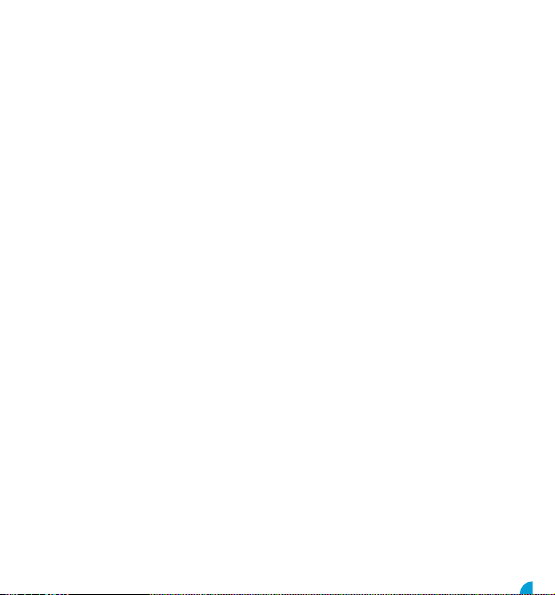
2. Enter the name and phone number of the
contact
3. Press SAVE
Transfer Contacts from your old phone
To add contacts from your Gmail or outlook
account or your memory card go to Contacts/
Options/Settings/Import Contacts.
Speed dial settings
Set favourite numbers from your Phone App/
Speed dial or go to Contacts, select a saved
contact and press the star button to set as
a speed dial, only contacts that are saved to
phone memory can be set as a speed dial.
Press the image of the contact to call the
saved phone number.
APPS
Please note some of the following apps need
an internet connection to use their services.
It is recommended to use Wi-Fi connections
when available to reduce costs for data trac.
Contact your service provider for detailed
subscription costs. To access the APPS from
the home screen swipe up from the home
screen to display the app tray, use the
navigation key to select your chosen app.
Internet/Chrome browser
The TT20 comes with a simplied Internet
browser you can use to access your favourite
websites. Go to Menu/Browser select
SEARCH, enter the web address and select
GO.
Google Go
It is a lightweight search app that takes less
space and memory. This app is very helpful
that it works even on slow data/internet
connection.
Google Duo
Google Duo is a simple and reliable video
calling app from Google. You will need WiFi or
Data, a phone number and a Google account
to set up and use.
Google Assistant Go
Google Assistant is Google’s voice controlled
smart assistant that allows you to search
for information online, open apps on your
phone, send messages, etc. To access Google
Assistant open the Google Assistant app
or just say“hey Google”. Speak into the
microphone of the device clearly and follow
the on screen instructions.
YouTube
YouTube is an online video-sharing
application where users can upload, view,
and share videos. Available content includes
video clips, TV clips, music videos, and other
content such as video blogging, short original
videos, and educational videos. It supports
a streaming function that allows you to start
watching videos almost as soon as they begin
downloading from the internet.
Youtube Music
You can stream and browse playlists, albums
and artists from Youtube platfrom. You can
also play your music les from your device.
Music les can be transferred from a PC onto
your TT20 so you can listen to music wherever
you are. Ensure that the USB storage has been
enabled Settings/Storage tab/USB Storage/
Enabled, then connect your phone to a PC
using the USB cable. On the PC navigate to
the USB drive and copy your music across.
Google Maps Go
Google Maps oers satellite imagery, road
condition, topographic map and route
ringtone SIM 2. From here you can set your
preferred ringtone for each SIM.
Storage
The TT20 has 8GB internal memory. For extra
memory space you can install a micro SD
card (which is sold separately) no larger than
128GB.
Accessibility Options
Navigate to Menu/Settings/Accessibility to
nd helpful features like talkback, font size,
display size, mono audio, audio-balance and
colour invert.
Restore Settings
Go to Settings/System/Reset Options/
Erase all data to restore the phone back to
factory settings. If you restore the factory
data, your device will reset to the settings
that were congured at the factory. All of
your personal data from the internal device
storage, including account information, the
system and application settings, and any
downloaded applications will be erased.
Resetting your device does not erase any
system software updates that have been
downloaded or any les on a microSD card,
such as music or photos.
Troubleshooting
Before contacting the service Centre, you
are advised to follow the instructions
below:
You are advised to fully charge the battery
for optimal operation. Avoid storing large
amounts of data in your phone as this may
aect its performance. Use the Wireless
Update tool to update your phone’s software.
To access Update phone, press Settings/
About phone/System update.
My phone can’t be switched on or is frozen
1. Check the battery contacts, remove and
reinstall your battery, then turn your phone
on.
2. Check the battery power level, charge for at
least 20 minutes.
My phone has not responded for several
minutes
1. Restart your phone by pressing and
holding the Power key
2. Remove the battery and re-insert it, then
restart the phone.
My phone turns o by itself
1. Check whether your phone screen is locked
when not in use, and make sure you don’t
accidentally turn o your phone when
locking it by pressing the Power key
2. Check the battery charge level.
3. Make sure that Scheduled power on/o is
disabled, go to Settings/Scheduled power
on/o.
My phone can’t charge properly
1. Make sure you are using a TTfone battery
and the charger cable from the box.
2. Make sure your battery is inserted properly
and clean the battery contact if it’s dirty. It
must be inserted before plugging in the
charger.
3. Make sure that your battery is not
completely discharged; if battery power is
empty for a long time, it may take around
20 minutes to display the battery charger
indicator on the screen.
4. Make sure charging is carried out under
normal conditions (0°C to +40°C).
5. When abroad, check that the voltage input
is compatible.
Files
Manage the contents and properties of
les. You can open, delete, move, copy and
rename les.
Settings
Setting the date and Time
When you rst turn on your device, there
is an option to update the date and time
automatically using the time provided
by your network. You can’t set the date,
time, and time zone manually if using the
automatic option.
To manually adjust the date and time settings
go to Menu/Settings/System/Date & Time.
Lock Screen
Your lockscreen shows date and time
and your notications, double tap the
notication to open it. Customise your
lockscreen notication by going to Settings/
Apps&Notications/Notications/Lockscreen.
To unlock your screen, press the power key
and swipe up.
Display Settings
Go to Menu/Settings/Display/Brightness to
adjust the screen brightness levels.
Change Wallpaper
Change Wallpaper of the home screen by
going to Settings/Display/Wallpaper.
Screen Timeout
If your device is idle for a period of time, the
screen will turn o to save battery power.
To set a longer or shorter time go to Menu/
Settings/Display/Screen Timeout.
Using the keyboard
You can change your keyboard settings
i.e sound, vibration simply go to Settings/
Languages & Input/Virtual Keyboard/
Preferences.
Android updates
To check your version number or to get the
latest system update for your TT20. Go to
Settings/About Phone then look for system
updates.
Wireless Update
Using the Wireless Upgrade tool you can
update your phone’s software. To access
Update phone select Settings/About phone/
Wireless Update. If you want to update the
system, select Download, after it is done
please select Install to complete the upgrade.
Now your phone’s software will be the latest
version. You should turn on data connection
before searching for updates. Settings for
auto-check intervals is also available once
you restart the phone. If you have chosen
auto-check, when the system discovers the
new version, the notication also will show
in status bar.
Bluetooth®
Use Bluetooth® on the TT20 to connect to
your headset, car or to transfer les from
one phone to another. Navigate to Settings/
Connected devices/Connection preferences/
Bluetooth®. Switch on Bluetooth® and pair
your devices, make sure the other device is
set to discoverable mode.
Security
Set a screen lock of your choice either None,
Swipe, pattern, PIN or Password. Follow the
on screen instructions for each menu.
Change Ringtones
Change ringtones by going to Settings/
Sound/Phone ringtone SIM 1 and Phone
2. Try later if the network is busy.
SIM card PIN locked
Contact your network operator to obtain the
PUK code (Personal Unblocking Key).
The phone can’t be detected by others via
Bluetooth
1. Make sure that Bluetooth is turned on and
your phone is visible to other users.
2. Make sure that the two phones are within
Bluetooth’s detection range.
Radio Frequency (RF) Exposure
and SAR
This device meets international guidelines
for exposure to radio waves.Your mobile
device is a radio transmitter and receiver. It is
designed and manufactured not to exceed
the limits for exposure to radio frequency
(RF) radiation recommended by international
guidelines (ICNIRP). These limits are part
of the comprehensive guidelines and
establish the permitted levels of RF energy
for the general population. The guidelines
were developed by independent scientic
organizations through periodic and thorough
evaluation of scientic studies. The exposure
standard for mobile devices employs a unit
of measurement known as the Specic
Absorption Rate, or SAR. Although the SAR
is determined at the highest certied power
level, the actual SAR of the device while
operating can be well below the maximum
value. This is because the device is designed
to operate at multiple power levels so as
to use only the power required to reach
the network. In general, the closer you
are to a base station, the lower the power
output of the device. SAR values may vary
depending on national reporting and testing
requirements and the network band. Use of
device accessories and enhancements may
result in dierent SAR values. The SAR limit for
mobile devices used by the public is 2.0 w/kg
(watts per kilogram) averaged over 10 grams
of body tissue. The guidelines incorporate a
substantial margin of safety to give additional
protection for the public and to account for
any variations in measurements. The highest
SAR Value - 0.85 w/kg.
Some features of the product and its
accessories described herein rely on the
software installed, capacities and settings of
local network, and may not be activated or
may be limited by local network operators
or network service providers. Therefore,
the descriptions in this manual may not
exactly match the purchased product or its
accessories.
The manufacturer reserves the right to
change or modify any information or
specications contained in this manual
without prior notice or obligation.
The manufacturer is not responsible for
the legitimacy and quality of any products
that you upload or download through this
device including text, pictures, music, movies,
and non-built-in software with copyright
protection. Any consequences arising from
the installation or usage of the preceding
products on this device is accountable to you.
Check out our other fantastic range
of products at www.ttfone.com
planning for traveling by foot, car, or public
transportation. By using this application, you
can get your own location, search for a place,
and get suggested route planning for your trips.
Gmail
You can use the TT20 to read and send email
messages. Add an email account by going to
Menu/Gmail and follow the instructions. Write
an email by going to Menu/Email and select
COMPOSE, in the“To”eld type the email
address, add your subject and email content
and press SEND. You can also add attachments,
reply and forward emails and even search for
emails using the options menu.
Camera
Your mobile phone is tted with a camera for
taking photos and shooting videos:
• Store them to your“Files”.
• Send them in a message to a mobile phone.
• Customise your Home screen.
• Transfer them by data cable or memory card
to your computer.
To take a picture navigate to Menu/Camera and
press the capture key to capture the image.
The TT20 is also tted with a front camera
for taking seles and using for video calls. To
change the camera to the front press the rotate
Camera button at the top right of your screen.
Take pictures with a timer swipe the screen to
the left and select Countdown duration in the
camera app.
To view the photos you have taken go to
Menu/Gallery.
Video
Take videos by going to Menu/Camera and
then press the video button. Use the video
button to start and stop recording.To view the
video recordings go to Menu/Gallery.
Sound Recorder
Use the sound recorder to record voice notes
and messages by going to Menu/Sound
Recorder.
FM radio
Play your favourite FM radio stations, using a
wired headphone will give better reception.
Go to Menu/FM Radio and press the On/O
button on the screen and press the arrow
buttons to scan for available stations.
NOTE: The quality of radio sound depends
on signal quality at your location. The
headphones act as an aerial so you will get
better reception when they are plugged in.
Gallery
This is where you can view and manage your
saved pictures and video by going to Menu/
Gallery.
Clock
You can add more than 10 Alarms and you can
also access timer and stopwatch. Go to Menu/
Clock.
Calendar
Use Calendar to create and manage events,
meetings and appointments. Depending on
your synchronisation settings, the calendar
on the device remains synchronised with the
calendar on the web.
Open the calendar by going to Menu/Calendar
and press the plus button on the lower right
of the screen to start adding a new event. Set
the time and date and event details then press
SAVE.
Calculator
The Calculator can perform basic
mathematical operations. Go to Menu/
Calculator to open the app.
My phone can’t connect to a network or“No
service”is displayed
1. Try connecting in another location.
2. Verify the network coverage with your
operator.
3. Check with your operator that your SIM card
is valid.
4. Try selecting the available network(s)
manually.
5. Try connecting at a later time if the network
is overloaded.
My phone can’t connect to the Internet
1. Make sure that the internet access service of
your SIM card is available.
2. Check your phone’s Internet connecting
settings.
3. Make sure you are in a place with network
coverage.
4. Try connecting at a later time or another
location.
Invalid SIM card
1. Make sure the SIM card has been correctly
inserted.
2. Make sure the chip on your SIM card is not
damaged or scratched.
3. Make sure the service of your SIM card is
available.
Unable to make outgoing calls
1. Make sure you have dialled a valid number
and have pressed the call button.
2. For international calls, check the country and
area codes.
3. Make sure your phone is connected to a
network, and the network is not overloaded
or unavailable.
4. Check your subscription status with your
operator (credit, SIM card valid, etc.).
5. Make sure you have not barred outgoing calls.
6. Make sure that your phone is not in
aeroplane mode.
Unable to receive incoming calls
1. Make sure your phone is switched on
and connected to a network (check for
overloaded or unavailable network).
2. Check your subscription status with your
operator (credit, SIM card valid, etc.).
3. Make sure you have not forwarded
incoming calls.
4. Make sure that you have not barred certain
calls.
5. Make sure that your phone is not in
Aeroplane mode.
I can’t nd my contacts
1. Make sure your SIM card is inserted properly.
2. Import all contacts stored in SIM card to phone.
The sound quality of the calls is poor
1. You can adjust the volume during a call by
pressing the Volume Up/down key.
2. Check the network strength
3. Make sure that the receiver, connector or
speaker on your phone is clean.
When I select a number from my contacts,
the number can’t be dialled
1. Make sure that you have correctly recorded
the number in your le.
2. Make sure that you have selected the
country prex when calling a foreign
country.
I am unable to add a contact in my contacts
Make sure that your SIM card contacts are not
full; delete some les or save the les in the
phone contacts.
I can’t access my voicemail
1. Make sure your operator’s voicemail number
is correctly entered.
11
8
10
7
12
9
www.ttfone.com
Google, Android, Google Play, YouTube
and other marks are trademarks of Google LLC.
Connected device/USB/
System/Languages & Input/Virtual Keyboard/
Preferences.
on
Media,
Settings/Sound/Advanced/Other Sounds
&Vibration.
Go to Settings/
Screen lock and follow on screen instructions.
after you connect the
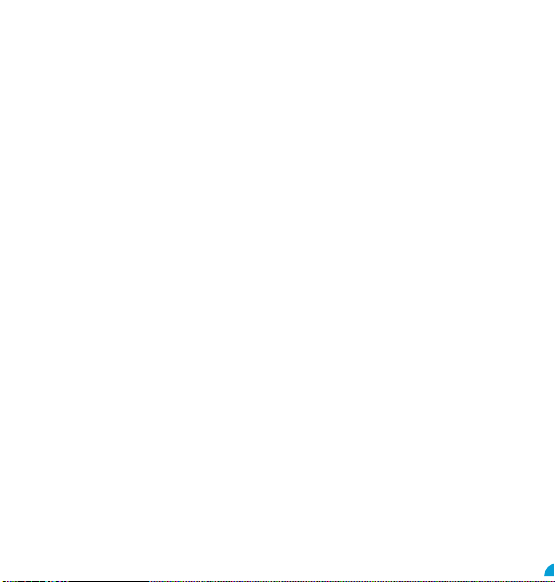
2. Enter the name and phone number of the
contact
3. Press SAVE
Transfer Contacts from your old phone
To add contacts from your Gmail or outlook
account or your memory card go to Contacts/
Options/Settings/Import Contacts.
Speed dial settings
Set favourite numbers from your Phone App/
Speed dial or go to Contacts, select a saved
contact and press the star button to set as
a speed dial, only contacts that are saved to
phone memory can be set as a speed dial.
Press the image of the contact to call the
saved phone number.
APPS
Please note some of the following apps need
an internet connection to use their services.
It is recommended to use Wi-Fi connections
when available to reduce costs for data trac.
Contact your service provider for detailed
subscription costs. To access the APPS from
the home screen swipe up from the home
screen to display the app tray, use the
navigation key to select your chosen app.
Internet/Chrome browser
The TT20 comes with a simplied Internet
browser you can use to access your favourite
websites. Go to Menu/Browser select
SEARCH, enter the web address and select
GO.
Google Go
It is a lightweight search app that takes less
space and memory. This app is very helpful
that it works even on slow data/internet
connection.
Google Duo
Google Duo is a simple and reliable video
calling app from Google. You will need WiFi or
Data, a phone number and a Google account
to set up and use.
Google Assistant Go
Google Assistant is Google’s voice controlled
smart assistant that allows you to search
for information online, open apps on your
phone, send messages, etc. To access Google
Assistant open the Google Assistant app
or just say“hey Google”. Speak into the
microphone of the device clearly and follow
the on screen instructions.
YouTube
YouTube is an online video-sharing
application where users can upload, view,
and share videos. Available content includes
video clips, TV clips, music videos, and other
content such as video blogging, short original
videos, and educational videos. It supports
a streaming function that allows you to start
watching videos almost as soon as they begin
downloading from the internet.
Youtube Music
You can stream and browse playlists, albums
and artists from Youtube platfrom. You can
also play your music les from your device.
Music les can be transferred from a PC onto
your TT20 so you can listen to music wherever
you are. Ensure that the USB storage has been
enabled Settings/Storage tab/USB Storage/
Enabled, then connect your phone to a PC
using the USB cable. On the PC navigate to
the USB drive and copy your music across.
Google Maps Go
Google Maps oers satellite imagery, road
condition, topographic map and route
ringtone SIM 2. From here you can set your
preferred ringtone for each SIM.
Storage
The TT20 has 8GB internal memory. For extra
memory space you can install a micro SD
card (which is sold separately) no larger than
128GB.
Accessibility Options
Navigate to Menu/Settings/Accessibility to
nd helpful features like talkback, font size,
display size, mono audio, audio-balance and
colour invert.
Restore Settings
Go to Settings/System/Reset Options/
Erase all data to restore the phone back to
factory settings. If you restore the factory
data, your device will reset to the settings
that were congured at the factory. All of
your personal data from the internal device
storage, including account information, the
system and application settings, and any
downloaded applications will be erased.
Resetting your device does not erase any
system software updates that have been
downloaded or any les on a microSD card,
such as music or photos.
Troubleshooting
Before contacting the service Centre, you
are advised to follow the instructions
below:
You are advised to fully charge the battery
for optimal operation. Avoid storing large
amounts of data in your phone as this may
aect its performance. Use the Wireless
Update tool to update your phone’s software.
To access Update phone, press Settings/
About phone/System update.
My phone can’t be switched on or is frozen
1. Check the battery contacts, remove and
reinstall your battery, then turn your phone
on.
2. Check the battery power level, charge for at
least 20 minutes.
My phone has not responded for several
minutes
1. Restart your phone by pressing and
holding the Power key
2. Remove the battery and re-insert it, then
restart the phone.
My phone turns o by itself
1. Check whether your phone screen is locked
when not in use, and make sure you don’t
accidentally turn o your phone when
locking it by pressing the Power key
2. Check the battery charge level.
3. Make sure that Scheduled power on/o is
disabled, go to Settings/Scheduled power
on/o.
My phone can’t charge properly
1. Make sure you are using a TTfone battery
and the charger cable from the box.
2. Make sure your battery is inserted properly
and clean the battery contact if it’s dirty. It
must be inserted before plugging in the
charger.
3. Make sure that your battery is not
completely discharged; if battery power is
empty for a long time, it may take around
20 minutes to display the battery charger
indicator on the screen.
4. Make sure charging is carried out under
normal conditions (0°C to +40°C).
5. When abroad, check that the voltage input
is compatible.
Files
Manage the contents and properties of
les. You can open, delete, move, copy and
rename les.
Settings
Setting the date and Time
When you rst turn on your device, there
is an option to update the date and time
automatically using the time provided
by your network. You can’t set the date,
time, and time zone manually if using the
automatic option.
To manually adjust the date and time settings
go to Menu/Settings/System/Date & Time.
Lock Screen
Your lockscreen shows date and time
and your notications, double tap the
notication to open it. Customise your
lockscreen notication by going to Settings/
Apps&Notications/Notications/Lockscreen.
To unlock your screen, press the power key
and swipe up.
Display Settings
Go to Menu/Settings/Display/Brightness to
adjust the screen brightness levels.
Change Wallpaper
Change Wallpaper of the home screen by
going to Settings/Display/Wallpaper.
Screen Timeout
If your device is idle for a period of time, the
screen will turn o to save battery power.
To set a longer or shorter time go to Menu/
Settings/Display/Screen Timeout.
Using the keyboard
You can change your keyboard settings
i.e sound, vibration simply go to Settings/
Languages & Input/Virtual Keyboard/
Preferences.
Android updates
To check your version number or to get the
latest system update for your TT20. Go to
Settings/About Phone then look for system
updates.
Wireless Update
Using the Wireless Upgrade tool you can
update your phone’s software. To access
Update phone select Settings/About phone/
Wireless Update. If you want to update the
system, select Download, after it is done
please select Install to complete the upgrade.
Now your phone’s software will be the latest
version. You should turn on data connection
before searching for updates. Settings for
auto-check intervals is also available once
you restart the phone. If you have chosen
auto-check, when the system discovers the
new version, the notication also will show
in status bar.
Bluetooth®
Use Bluetooth® on the TT20 to connect to
your headset, car or to transfer les from
one phone to another. Navigate to Settings/
Connected devices/Connection preferences/
Bluetooth®. Switch on Bluetooth® and pair
your devices, make sure the other device is
set to discoverable mode.
Security
Set a screen lock of your choice either None,
Swipe, pattern, PIN or Password. Follow the
on screen instructions for each menu.
Change Ringtones
Change ringtones by going to Settings/
Sound/Phone ringtone SIM 1 and Phone
2. Try later if the network is busy.
SIM card PIN locked
Contact your network operator to obtain the
PUK code (Personal Unblocking Key).
The phone can’t be detected by others via
Bluetooth
1. Make sure that Bluetooth is turned on and
your phone is visible to other users.
2. Make sure that the two phones are within
Bluetooth’s detection range.
Radio Frequency (RF) Exposure
and SAR
This device meets international guidelines
for exposure to radio waves.Your mobile
device is a radio transmitter and receiver. It is
designed and manufactured not to exceed
the limits for exposure to radio frequency
(RF) radiation recommended by international
guidelines (ICNIRP). These limits are part
of the comprehensive guidelines and
establish the permitted levels of RF energy
for the general population. The guidelines
were developed by independent scientic
organizations through periodic and thorough
evaluation of scientic studies. The exposure
standard for mobile devices employs a unit
of measurement known as the Specic
Absorption Rate, or SAR. Although the SAR
is determined at the highest certied power
level, the actual SAR of the device while
operating can be well below the maximum
value. This is because the device is designed
to operate at multiple power levels so as
to use only the power required to reach
the network. In general, the closer you
are to a base station, the lower the power
output of the device. SAR values may vary
depending on national reporting and testing
requirements and the network band. Use of
device accessories and enhancements may
result in dierent SAR values. The SAR limit for
mobile devices used by the public is 2.0 w/kg
(watts per kilogram) averaged over 10 grams
of body tissue. The guidelines incorporate a
substantial margin of safety to give additional
protection for the public and to account for
any variations in measurements. The highest
SAR Value - 0.85 w/kg.
Some features of the product and its
accessories described herein rely on the
software installed, capacities and settings of
local network, and may not be activated or
may be limited by local network operators
or network service providers. Therefore,
the descriptions in this manual may not
exactly match the purchased product or its
accessories.
The manufacturer reserves the right to
change or modify any information or
specications contained in this manual
without prior notice or obligation.
The manufacturer is not responsible for
the legitimacy and quality of any products
that you upload or download through this
device including text, pictures, music, movies,
and non-built-in software with copyright
protection. Any consequences arising from
the installation or usage of the preceding
products on this device is accountable to you.
Check out our other fantastic range
of products at www.ttfone.com
planning for traveling by foot, car, or public
transportation. By using this application, you
can get your own location, search for a place,
and get suggested route planning for your trips.
Gmail
You can use the TT20 to read and send email
messages. Add an email account by going to
Menu/Gmail and follow the instructions. Write
an email by going to Menu/Email and select
COMPOSE, in the“To”eld type the email
address, add your subject and email content
and press SEND. You can also add attachments,
reply and forward emails and even search for
emails using the options menu.
Camera
Your mobile phone is tted with a camera for
taking photos and shooting videos:
• Store them to your“Files”.
• Send them in a message to a mobile phone.
• Customise your Home screen.
• Transfer them by data cable or memory card
to your computer.
To take a picture navigate to Menu/Camera and
press the capture key to capture the image.
The TT20 is also tted with a front camera
for taking seles and using for video calls. To
change the camera to the front press the rotate
Camera button at the top right of your screen.
Take pictures with a timer swipe the screen to
the left and select Countdown duration in the
camera app.
To view the photos you have taken go to
Menu/Gallery.
Video
Take videos by going to Menu/Camera and
then press the video button. Use the video
button to start and stop recording.To view the
video recordings go to Menu/Gallery.
Sound Recorder
Use the sound recorder to record voice notes
and messages by going to Menu/Sound
Recorder.
FM radio
Play your favourite FM radio stations, using a
wired headphone will give better reception.
Go to Menu/FM Radio and press the On/O
button on the screen and press the arrow
buttons to scan for available stations.
NOTE: The quality of radio sound depends
on signal quality at your location. The
headphones act as an aerial so you will get
better reception when they are plugged in.
Gallery
This is where you can view and manage your
saved pictures and video by going to Menu/
Gallery.
Clock
You can add more than 10 Alarms and you can
also access timer and stopwatch. Go to Menu/
Clock.
Calendar
Use Calendar to create and manage events,
meetings and appointments. Depending on
your synchronisation settings, the calendar
on the device remains synchronised with the
calendar on the web.
Open the calendar by going to Menu/Calendar
and press the plus button on the lower right
of the screen to start adding a new event. Set
the time and date and event details then press
SAVE.
Calculator
The Calculator can perform basic
mathematical operations. Go to Menu/
Calculator to open the app.
My phone can’t connect to a network or“No
service”is displayed
1. Try connecting in another location.
2. Verify the network coverage with your
operator.
3. Check with your operator that your SIM card
is valid.
4. Try selecting the available network(s)
manually.
5. Try connecting at a later time if the network
is overloaded.
My phone can’t connect to the Internet
1. Make sure that the internet access service of
your SIM card is available.
2. Check your phone’s Internet connecting
settings.
3. Make sure you are in a place with network
coverage.
4. Try connecting at a later time or another
location.
Invalid SIM card
1. Make sure the SIM card has been correctly
inserted.
2. Make sure the chip on your SIM card is not
damaged or scratched.
3. Make sure the service of your SIM card is
available.
Unable to make outgoing calls
1. Make sure you have dialled a valid number
and have pressed the call button.
2. For international calls, check the country and
area codes.
3. Make sure your phone is connected to a
network, and the network is not overloaded
or unavailable.
4. Check your subscription status with your
operator (credit, SIM card valid, etc.).
5. Make sure you have not barred outgoing calls.
6. Make sure that your phone is not in
aeroplane mode.
Unable to receive incoming calls
1. Make sure your phone is switched on
and connected to a network (check for
overloaded or unavailable network).
2. Check your subscription status with your
operator (credit, SIM card valid, etc.).
3. Make sure you have not forwarded
incoming calls.
4. Make sure that you have not barred certain
calls.
5. Make sure that your phone is not in
Aeroplane mode.
I can’t nd my contacts
1. Make sure your SIM card is inserted properly.
2. Import all contacts stored in SIM card to phone.
The sound quality of the calls is poor
1. You can adjust the volume during a call by
pressing the Volume Up/down key.
2. Check the network strength
3. Make sure that the receiver, connector or
speaker on your phone is clean.
When I select a number from my contacts,
the number can’t be dialled
1. Make sure that you have correctly recorded
the number in your le.
2. Make sure that you have selected the
country prex when calling a foreign
country.
I am unable to add a contact in my contacts
Make sure that your SIM card contacts are not
full; delete some les or save the les in the
phone contacts.
I can’t access my voicemail
1. Make sure your operator’s voicemail number
is correctly entered.
11
8
10
7
12
9
www.ttfone.com
Google, Android, Google Play, YouTube
and other marks are trademarks of Google LLC.
Connected device/USB/
System/Languages & Input/Virtual Keyboard/
Preferences.
on
Media,
Settings/Sound/Advanced/Other Sounds
&Vibration.
Go to Settings/
Screen lock and follow on screen instructions.
after you connect the

2. Enter the name and phone number of the
contact
3. Press SAVE
Transfer Contacts from your old phone
To add contacts from your Gmail or outlook
account or your memory card go to Contacts/
Options/Settings/Import Contacts.
Speed dial settings
Set favourite numbers from your Phone App/
Speed dial or go to Contacts, select a saved
contact and press the star button to set as
a speed dial, only contacts that are saved to
phone memory can be set as a speed dial.
Press the image of the contact to call the
saved phone number.
APPS
Please note some of the following apps need
an internet connection to use their services.
It is recommended to use Wi-Fi connections
when available to reduce costs for data trac.
Contact your service provider for detailed
subscription costs. To access the APPS from
the home screen swipe up from the home
screen to display the app tray, use the
navigation key to select your chosen app.
Internet/Chrome browser
The TT20 comes with a simplied Internet
browser you can use to access your favourite
websites. Go to Menu/Browser select
SEARCH, enter the web address and select
GO.
Google Go
It is a lightweight search app that takes less
space and memory. This app is very helpful
that it works even on slow data/internet
connection.
Google Duo
Google Duo is a simple and reliable video
calling app from Google. You will need WiFi or
Data, a phone number and a Google account
to set up and use.
Google Assistant Go
Google Assistant is Google’s voice controlled
smart assistant that allows you to search
for information online, open apps on your
phone, send messages, etc. To access Google
Assistant open the Google Assistant app
or just say“hey Google”. Speak into the
microphone of the device clearly and follow
the on screen instructions.
YouTube
YouTube is an online video-sharing
application where users can upload, view,
and share videos. Available content includes
video clips, TV clips, music videos, and other
content such as video blogging, short original
videos, and educational videos. It supports
a streaming function that allows you to start
watching videos almost as soon as they begin
downloading from the internet.
Youtube Music
You can stream and browse playlists, albums
and artists from Youtube platfrom. You can
also play your music les from your device.
Music les can be transferred from a PC onto
your TT20 so you can listen to music wherever
you are. Ensure that the USB storage has been
enabled Settings/Storage tab/USB Storage/
Enabled, then connect your phone to a PC
using the USB cable. On the PC navigate to
the USB drive and copy your music across.
Google Maps Go
Google Maps oers satellite imagery, road
condition, topographic map and route
ringtone SIM 2. From here you can set your
preferred ringtone for each SIM.
Storage
The TT20 has 8GB internal memory. For extra
memory space you can install a micro SD
card (which is sold separately) no larger than
128GB.
Accessibility Options
Navigate to Menu/Settings/Accessibility to
nd helpful features like talkback, font size,
display size, mono audio, audio-balance and
colour invert.
Restore Settings
Go to Settings/System/Reset Options/
Erase all data to restore the phone back to
factory settings. If you restore the factory
data, your device will reset to the settings
that were congured at the factory. All of
your personal data from the internal device
storage, including account information, the
system and application settings, and any
downloaded applications will be erased.
Resetting your device does not erase any
system software updates that have been
downloaded or any les on a microSD card,
such as music or photos.
Troubleshooting
Before contacting the service Centre, you
are advised to follow the instructions
below:
You are advised to fully charge the battery
for optimal operation. Avoid storing large
amounts of data in your phone as this may
aect its performance. Use the Wireless
Update tool to update your phone’s software.
To access Update phone, press Settings/
About phone/System update.
My phone can’t be switched on or is frozen
1. Check the battery contacts, remove and
reinstall your battery, then turn your phone
on.
2. Check the battery power level, charge for at
least 20 minutes.
My phone has not responded for several
minutes
1. Restart your phone by pressing and
holding the Power key
2. Remove the battery and re-insert it, then
restart the phone.
My phone turns o by itself
1. Check whether your phone screen is locked
when not in use, and make sure you don’t
accidentally turn o your phone when
locking it by pressing the Power key
2. Check the battery charge level.
3. Make sure that Scheduled power on/o is
disabled, go to Settings/Scheduled power
on/o.
My phone can’t charge properly
1. Make sure you are using a TTfone battery
and the charger cable from the box.
2. Make sure your battery is inserted properly
and clean the battery contact if it’s dirty. It
must be inserted before plugging in the
charger.
3. Make sure that your battery is not
completely discharged; if battery power is
empty for a long time, it may take around
20 minutes to display the battery charger
indicator on the screen.
4. Make sure charging is carried out under
normal conditions (0°C to +40°C).
5. When abroad, check that the voltage input
is compatible.
Files
Manage the contents and properties of
les. You can open, delete, move, copy and
rename les.
Settings
Setting the date and Time
When you rst turn on your device, there
is an option to update the date and time
automatically using the time provided
by your network. You can’t set the date,
time, and time zone manually if using the
automatic option.
To manually adjust the date and time settings
go to Menu/Settings/System/Date & Time.
Lock Screen
Your lockscreen shows date and time
and your notications, double tap the
notication to open it. Customise your
lockscreen notication by going to Settings/
Apps&Notications/Notications/Lockscreen.
To unlock your screen, press the power key
and swipe up.
Display Settings
Go to Menu/Settings/Display/Brightness to
adjust the screen brightness levels.
Change Wallpaper
Change Wallpaper of the home screen by
going to Settings/Display/Wallpaper.
Screen Timeout
If your device is idle for a period of time, the
screen will turn o to save battery power.
To set a longer or shorter time go to Menu/
Settings/Display/Screen Timeout.
Using the keyboard
You can change your keyboard settings
i.e sound, vibration simply go to Settings/
Languages & Input/Virtual Keyboard/
Preferences.
Android updates
To check your version number or to get the
latest system update for your TT20. Go to
Settings/About Phone then look for system
updates.
Wireless Update
Using the Wireless Upgrade tool you can
update your phone’s software. To access
Update phone select Settings/About phone/
Wireless Update. If you want to update the
system, select Download, after it is done
please select Install to complete the upgrade.
Now your phone’s software will be the latest
version. You should turn on data connection
before searching for updates. Settings for
auto-check intervals is also available once
you restart the phone. If you have chosen
auto-check, when the system discovers the
new version, the notication also will show
in status bar.
Bluetooth®
Use Bluetooth® on the TT20 to connect to
your headset, car or to transfer les from
one phone to another. Navigate to Settings/
Connected devices/Connection preferences/
Bluetooth®. Switch on Bluetooth® and pair
your devices, make sure the other device is
set to discoverable mode.
Security
Set a screen lock of your choice either None,
Swipe, pattern, PIN or Password. Follow the
on screen instructions for each menu.
Change Ringtones
Change ringtones by going to Settings/
Sound/Phone ringtone SIM 1 and Phone
2. Try later if the network is busy.
SIM card PIN locked
Contact your network operator to obtain the
PUK code (Personal Unblocking Key).
The phone can’t be detected by others via
Bluetooth
1. Make sure that Bluetooth is turned on and
your phone is visible to other users.
2. Make sure that the two phones are within
Bluetooth’s detection range.
Radio Frequency (RF) Exposure
and SAR
This device meets international guidelines
for exposure to radio waves.Your mobile
device is a radio transmitter and receiver. It is
designed and manufactured not to exceed
the limits for exposure to radio frequency
(RF) radiation recommended by international
guidelines (ICNIRP). These limits are part
of the comprehensive guidelines and
establish the permitted levels of RF energy
for the general population. The guidelines
were developed by independent scientic
organizations through periodic and thorough
evaluation of scientic studies. The exposure
standard for mobile devices employs a unit
of measurement known as the Specic
Absorption Rate, or SAR. Although the SAR
is determined at the highest certied power
level, the actual SAR of the device while
operating can be well below the maximum
value. This is because the device is designed
to operate at multiple power levels so as
to use only the power required to reach
the network. In general, the closer you
are to a base station, the lower the power
output of the device. SAR values may vary
depending on national reporting and testing
requirements and the network band. Use of
device accessories and enhancements may
result in dierent SAR values. The SAR limit for
mobile devices used by the public is 2.0 w/kg
(watts per kilogram) averaged over 10 grams
of body tissue. The guidelines incorporate a
substantial margin of safety to give additional
protection for the public and to account for
any variations in measurements. The highest
SAR Value - 0.85 w/kg.
Some features of the product and its
accessories described herein rely on the
software installed, capacities and settings of
local network, and may not be activated or
may be limited by local network operators
or network service providers. Therefore,
the descriptions in this manual may not
exactly match the purchased product or its
accessories.
The manufacturer reserves the right to
change or modify any information or
specications contained in this manual
without prior notice or obligation.
The manufacturer is not responsible for
the legitimacy and quality of any products
that you upload or download through this
device including text, pictures, music, movies,
and non-built-in software with copyright
protection. Any consequences arising from
the installation or usage of the preceding
products on this device is accountable to you.
Check out our other fantastic range
of products at www.ttfone.com
planning for traveling by foot, car, or public
transportation. By using this application, you
can get your own location, search for a place,
and get suggested route planning for your trips.
Gmail
You can use the TT20 to read and send email
messages. Add an email account by going to
Menu/Gmail and follow the instructions. Write
an email by going to Menu/Email and select
COMPOSE, in the“To”eld type the email
address, add your subject and email content
and press SEND. You can also add attachments,
reply and forward emails and even search for
emails using the options menu.
Camera
Your mobile phone is tted with a camera for
taking photos and shooting videos:
• Store them to your“Files”.
• Send them in a message to a mobile phone.
• Customise your Home screen.
• Transfer them by data cable or memory card
to your computer.
To take a picture navigate to Menu/Camera and
press the capture key to capture the image.
The TT20 is also tted with a front camera
for taking seles and using for video calls. To
change the camera to the front press the rotate
Camera button at the top right of your screen.
Take pictures with a timer swipe the screen to
the left and select Countdown duration in the
camera app.
To view the photos you have taken go to
Menu/Gallery.
Video
Take videos by going to Menu/Camera and
then press the video button. Use the video
button to start and stop recording.To view the
video recordings go to Menu/Gallery.
Sound Recorder
Use the sound recorder to record voice notes
and messages by going to Menu/Sound
Recorder.
FM radio
Play your favourite FM radio stations, using a
wired headphone will give better reception.
Go to Menu/FM Radio and press the On/O
button on the screen and press the arrow
buttons to scan for available stations.
NOTE: The quality of radio sound depends
on signal quality at your location. The
headphones act as an aerial so you will get
better reception when they are plugged in.
Gallery
This is where you can view and manage your
saved pictures and video by going to Menu/
Gallery.
Clock
You can add more than 10 Alarms and you can
also access timer and stopwatch. Go to Menu/
Clock.
Calendar
Use Calendar to create and manage events,
meetings and appointments. Depending on
your synchronisation settings, the calendar
on the device remains synchronised with the
calendar on the web.
Open the calendar by going to Menu/Calendar
and press the plus button on the lower right
of the screen to start adding a new event. Set
the time and date and event details then press
SAVE.
Calculator
The Calculator can perform basic
mathematical operations. Go to Menu/
Calculator to open the app.
My phone can’t connect to a network or“No
service”is displayed
1. Try connecting in another location.
2. Verify the network coverage with your
operator.
3. Check with your operator that your SIM card
is valid.
4. Try selecting the available network(s)
manually.
5. Try connecting at a later time if the network
is overloaded.
My phone can’t connect to the Internet
1. Make sure that the internet access service of
your SIM card is available.
2. Check your phone’s Internet connecting
settings.
3. Make sure you are in a place with network
coverage.
4. Try connecting at a later time or another
location.
Invalid SIM card
1. Make sure the SIM card has been correctly
inserted.
2. Make sure the chip on your SIM card is not
damaged or scratched.
3. Make sure the service of your SIM card is
available.
Unable to make outgoing calls
1. Make sure you have dialled a valid number
and have pressed the call button.
2. For international calls, check the country and
area codes.
3. Make sure your phone is connected to a
network, and the network is not overloaded
or unavailable.
4. Check your subscription status with your
operator (credit, SIM card valid, etc.).
5. Make sure you have not barred outgoing calls.
6. Make sure that your phone is not in
aeroplane mode.
Unable to receive incoming calls
1. Make sure your phone is switched on
and connected to a network (check for
overloaded or unavailable network).
2. Check your subscription status with your
operator (credit, SIM card valid, etc.).
3. Make sure you have not forwarded
incoming calls.
4. Make sure that you have not barred certain
calls.
5. Make sure that your phone is not in
Aeroplane mode.
I can’t nd my contacts
1. Make sure your SIM card is inserted properly.
2. Import all contacts stored in SIM card to phone.
The sound quality of the calls is poor
1. You can adjust the volume during a call by
pressing the Volume Up/down key.
2. Check the network strength
3. Make sure that the receiver, connector or
speaker on your phone is clean.
When I select a number from my contacts,
the number can’t be dialled
1. Make sure that you have correctly recorded
the number in your le.
2. Make sure that you have selected the
country prex when calling a foreign
country.
I am unable to add a contact in my contacts
Make sure that your SIM card contacts are not
full; delete some les or save the les in the
phone contacts.
I can’t access my voicemail
1. Make sure your operator’s voicemail number
is correctly entered.
11
8
10
7
12
9
www.ttfone.com
Google, Android, Google Play, YouTube
and other marks are trademarks of Google LLC.
Connected device/USB/
System/Languages & Input/Virtual Keyboard/
Preferences.
on
Media,
Settings/Sound/Advanced/Other Sounds
&Vibration.
Go to Settings/
Screen lock and follow on screen instructions.
after you connect the

2. Enter the name and phone number of the
contact
3. Press SAVE
Transfer Contacts from your old phone
To add contacts from your Gmail or outlook
account or your memory card go to Contacts/
Options/Settings/Import Contacts.
Speed dial settings
Set favourite numbers from your Phone App/
Speed dial or go to Contacts, select a saved
contact and press the star button to set as
a speed dial, only contacts that are saved to
phone memory can be set as a speed dial.
Press the image of the contact to call the
saved phone number.
APPS
Please note some of the following apps need
an internet connection to use their services.
It is recommended to use Wi-Fi connections
when available to reduce costs for data trac.
Contact your service provider for detailed
subscription costs. To access the APPS from
the home screen swipe up from the home
screen to display the app tray, use the
navigation key to select your chosen app.
Internet/Chrome browser
The TT20 comes with a simplied Internet
browser you can use to access your favourite
websites. Go to Menu/Browser select
SEARCH, enter the web address and select
GO.
Google Go
It is a lightweight search app that takes less
space and memory. This app is very helpful
that it works even on slow data/internet
connection.
Google Duo
Google Duo is a simple and reliable video
calling app from Google. You will need WiFi or
Data, a phone number and a Google account
to set up and use.
Google Assistant Go
Google Assistant is Google’s voice controlled
smart assistant that allows you to search
for information online, open apps on your
phone, send messages, etc. To access Google
Assistant open the Google Assistant app
or just say“hey Google”. Speak into the
microphone of the device clearly and follow
the on screen instructions.
YouTube
YouTube is an online video-sharing
application where users can upload, view,
and share videos. Available content includes
video clips, TV clips, music videos, and other
content such as video blogging, short original
videos, and educational videos. It supports
a streaming function that allows you to start
watching videos almost as soon as they begin
downloading from the internet.
Youtube Music
You can stream and browse playlists, albums
and artists from Youtube platfrom. You can
also play your music les from your device.
Music les can be transferred from a PC onto
your TT20 so you can listen to music wherever
you are. Ensure that the USB storage has been
enabled Settings/Storage tab/USB Storage/
Enabled, then connect your phone to a PC
using the USB cable. On the PC navigate to
the USB drive and copy your music across.
Google Maps Go
Google Maps oers satellite imagery, road
condition, topographic map and route
ringtone SIM 2. From here you can set your
preferred ringtone for each SIM.
Storage
The TT20 has 8GB internal memory. For extra
memory space you can install a micro SD
card (which is sold separately) no larger than
128GB.
Accessibility Options
Navigate to Menu/Settings/Accessibility to
nd helpful features like talkback, font size,
display size, mono audio, audio-balance and
colour invert.
Restore Settings
Go to Settings/System/Reset Options/
Erase all data to restore the phone back to
factory settings. If you restore the factory
data, your device will reset to the settings
that were congured at the factory. All of
your personal data from the internal device
storage, including account information, the
system and application settings, and any
downloaded applications will be erased.
Resetting your device does not erase any
system software updates that have been
downloaded or any les on a microSD card,
such as music or photos.
Troubleshooting
Before contacting the service Centre, you
are advised to follow the instructions
below:
You are advised to fully charge the battery
for optimal operation. Avoid storing large
amounts of data in your phone as this may
aect its performance. Use the Wireless
Update tool to update your phone’s software.
To access Update phone, press Settings/
About phone/System update.
My phone can’t be switched on or is frozen
1. Check the battery contacts, remove and
reinstall your battery, then turn your phone
on.
2. Check the battery power level, charge for at
least 20 minutes.
My phone has not responded for several
minutes
1. Restart your phone by pressing and
holding the Power key
2. Remove the battery and re-insert it, then
restart the phone.
My phone turns o by itself
1. Check whether your phone screen is locked
when not in use, and make sure you don’t
accidentally turn o your phone when
locking it by pressing the Power key
2. Check the battery charge level.
3. Make sure that Scheduled power on/o is
disabled, go to Settings/Scheduled power
on/o.
My phone can’t charge properly
1. Make sure you are using a TTfone battery
and the charger cable from the box.
2. Make sure your battery is inserted properly
and clean the battery contact if it’s dirty. It
must be inserted before plugging in the
charger.
3. Make sure that your battery is not
completely discharged; if battery power is
empty for a long time, it may take around
20 minutes to display the battery charger
indicator on the screen.
4. Make sure charging is carried out under
normal conditions (0°C to +40°C).
5. When abroad, check that the voltage input
is compatible.
Files
Manage the contents and properties of
les. You can open, delete, move, copy and
rename les.
Settings
Setting the date and Time
When you rst turn on your device, there
is an option to update the date and time
automatically using the time provided
by your network. You can’t set the date,
time, and time zone manually if using the
automatic option.
To manually adjust the date and time settings
go to Menu/Settings/System/Date & Time.
Lock Screen
Your lockscreen shows date and time
and your notications, double tap the
notication to open it. Customise your
lockscreen notication by going to Settings/
Apps&Notications/Notications/Lockscreen.
To unlock your screen, press the power key
and swipe up.
Display Settings
Go to Menu/Settings/Display/Brightness to
adjust the screen brightness levels.
Change Wallpaper
Change Wallpaper of the home screen by
going to Settings/Display/Wallpaper.
Screen Timeout
If your device is idle for a period of time, the
screen will turn o to save battery power.
To set a longer or shorter time go to Menu/
Settings/Display/Screen Timeout.
Using the keyboard
You can change your keyboard settings
i.e sound, vibration simply go to Settings/
Languages & Input/Virtual Keyboard/
Preferences.
Android updates
To check your version number or to get the
latest system update for your TT20. Go to
Settings/About Phone then look for system
updates.
Wireless Update
Using the Wireless Upgrade tool you can
update your phone’s software. To access
Update phone select Settings/About phone/
Wireless Update. If you want to update the
system, select Download, after it is done
please select Install to complete the upgrade.
Now your phone’s software will be the latest
version. You should turn on data connection
before searching for updates. Settings for
auto-check intervals is also available once
you restart the phone. If you have chosen
auto-check, when the system discovers the
new version, the notication also will show
in status bar.
Bluetooth®
Use Bluetooth® on the TT20 to connect to
your headset, car or to transfer les from
one phone to another. Navigate to Settings/
Connected devices/Connection preferences/
Bluetooth®. Switch on Bluetooth® and pair
your devices, make sure the other device is
set to discoverable mode.
Security
Set a screen lock of your choice either None,
Swipe, pattern, PIN or Password. Follow the
on screen instructions for each menu.
Change Ringtones
Change ringtones by going to Settings/
Sound/Phone ringtone SIM 1 and Phone
2. Try later if the network is busy.
SIM card PIN locked
Contact your network operator to obtain the
PUK code (Personal Unblocking Key).
The phone can’t be detected by others via
Bluetooth
1. Make sure that Bluetooth is turned on and
your phone is visible to other users.
2. Make sure that the two phones are within
Bluetooth’s detection range.
Radio Frequency (RF) Exposure
and SAR
This device meets international guidelines
for exposure to radio waves.Your mobile
device is a radio transmitter and receiver. It is
designed and manufactured not to exceed
the limits for exposure to radio frequency
(RF) radiation recommended by international
guidelines (ICNIRP). These limits are part
of the comprehensive guidelines and
establish the permitted levels of RF energy
for the general population. The guidelines
were developed by independent scientic
organizations through periodic and thorough
evaluation of scientic studies. The exposure
standard for mobile devices employs a unit
of measurement known as the Specic
Absorption Rate, or SAR. Although the SAR
is determined at the highest certied power
level, the actual SAR of the device while
operating can be well below the maximum
value. This is because the device is designed
to operate at multiple power levels so as
to use only the power required to reach
the network. In general, the closer you
are to a base station, the lower the power
output of the device. SAR values may vary
depending on national reporting and testing
requirements and the network band. Use of
device accessories and enhancements may
result in dierent SAR values. The SAR limit for
mobile devices used by the public is 2.0 w/kg
(watts per kilogram) averaged over 10 grams
of body tissue. The guidelines incorporate a
substantial margin of safety to give additional
protection for the public and to account for
any variations in measurements. The highest
SAR Value - 0.85 w/kg.
Some features of the product and its
accessories described herein rely on the
software installed, capacities and settings of
local network, and may not be activated or
may be limited by local network operators
or network service providers. Therefore,
the descriptions in this manual may not
exactly match the purchased product or its
accessories.
The manufacturer reserves the right to
change or modify any information or
specications contained in this manual
without prior notice or obligation.
The manufacturer is not responsible for
the legitimacy and quality of any products
that you upload or download through this
device including text, pictures, music, movies,
and non-built-in software with copyright
protection. Any consequences arising from
the installation or usage of the preceding
products on this device is accountable to you.
Check out our other fantastic range
of products at www.ttfone.com
planning for traveling by foot, car, or public
transportation. By using this application, you
can get your own location, search for a place,
and get suggested route planning for your trips.
Gmail
You can use the TT20 to read and send email
messages. Add an email account by going to
Menu/Gmail and follow the instructions. Write
an email by going to Menu/Email and select
COMPOSE, in the“To”eld type the email
address, add your subject and email content
and press SEND. You can also add attachments,
reply and forward emails and even search for
emails using the options menu.
Camera
Your mobile phone is tted with a camera for
taking photos and shooting videos:
• Store them to your“Files”.
• Send them in a message to a mobile phone.
• Customise your Home screen.
• Transfer them by data cable or memory card
to your computer.
To take a picture navigate to Menu/Camera and
press the capture key to capture the image.
The TT20 is also tted with a front camera
for taking seles and using for video calls. To
change the camera to the front press the rotate
Camera button at the top right of your screen.
Take pictures with a timer swipe the screen to
the left and select Countdown duration in the
camera app.
To view the photos you have taken go to
Menu/Gallery.
Video
Take videos by going to Menu/Camera and
then press the video button. Use the video
button to start and stop recording.To view the
video recordings go to Menu/Gallery.
Sound Recorder
Use the sound recorder to record voice notes
and messages by going to Menu/Sound
Recorder.
FM radio
Play your favourite FM radio stations, using a
wired headphone will give better reception.
Go to Menu/FM Radio and press the On/O
button on the screen and press the arrow
buttons to scan for available stations.
NOTE: The quality of radio sound depends
on signal quality at your location. The
headphones act as an aerial so you will get
better reception when they are plugged in.
Gallery
This is where you can view and manage your
saved pictures and video by going to Menu/
Gallery.
Clock
You can add more than 10 Alarms and you can
also access timer and stopwatch. Go to Menu/
Clock.
Calendar
Use Calendar to create and manage events,
meetings and appointments. Depending on
your synchronisation settings, the calendar
on the device remains synchronised with the
calendar on the web.
Open the calendar by going to Menu/Calendar
and press the plus button on the lower right
of the screen to start adding a new event. Set
the time and date and event details then press
SAVE.
Calculator
The Calculator can perform basic
mathematical operations. Go to Menu/
Calculator to open the app.
My phone can’t connect to a network or“No
service”is displayed
1. Try connecting in another location.
2. Verify the network coverage with your
operator.
3. Check with your operator that your SIM card
is valid.
4. Try selecting the available network(s)
manually.
5. Try connecting at a later time if the network
is overloaded.
My phone can’t connect to the Internet
1. Make sure that the internet access service of
your SIM card is available.
2. Check your phone’s Internet connecting
settings.
3. Make sure you are in a place with network
coverage.
4. Try connecting at a later time or another
location.
Invalid SIM card
1. Make sure the SIM card has been correctly
inserted.
2. Make sure the chip on your SIM card is not
damaged or scratched.
3. Make sure the service of your SIM card is
available.
Unable to make outgoing calls
1. Make sure you have dialled a valid number
and have pressed the call button.
2. For international calls, check the country and
area codes.
3. Make sure your phone is connected to a
network, and the network is not overloaded
or unavailable.
4. Check your subscription status with your
operator (credit, SIM card valid, etc.).
5. Make sure you have not barred outgoing calls.
6. Make sure that your phone is not in
aeroplane mode.
Unable to receive incoming calls
1. Make sure your phone is switched on
and connected to a network (check for
overloaded or unavailable network).
2. Check your subscription status with your
operator (credit, SIM card valid, etc.).
3. Make sure you have not forwarded
incoming calls.
4. Make sure that you have not barred certain
calls.
5. Make sure that your phone is not in
Aeroplane mode.
I can’t nd my contacts
1. Make sure your SIM card is inserted properly.
2. Import all contacts stored in SIM card to phone.
The sound quality of the calls is poor
1. You can adjust the volume during a call by
pressing the Volume Up/down key.
2. Check the network strength
3. Make sure that the receiver, connector or
speaker on your phone is clean.
When I select a number from my contacts,
the number can’t be dialled
1. Make sure that you have correctly recorded
the number in your le.
2. Make sure that you have selected the
country prex when calling a foreign
country.
I am unable to add a contact in my contacts
Make sure that your SIM card contacts are not
full; delete some les or save the les in the
phone contacts.
I can’t access my voicemail
1. Make sure your operator’s voicemail number
is correctly entered.
11
8
10
7
12
9
www.ttfone.com
Google, Android, Google Play, YouTube
and other marks are trademarks of Google LLC.
Connected device/USB/
System/Languages & Input/Virtual Keyboard/
Preferences.
on
Media,
Settings/Sound/Advanced/Other Sounds
&Vibration.
Go to Settings/
Screen lock and follow on screen instructions.
after you connect the
Table of contents
Other ttfone Cell Phone manuals
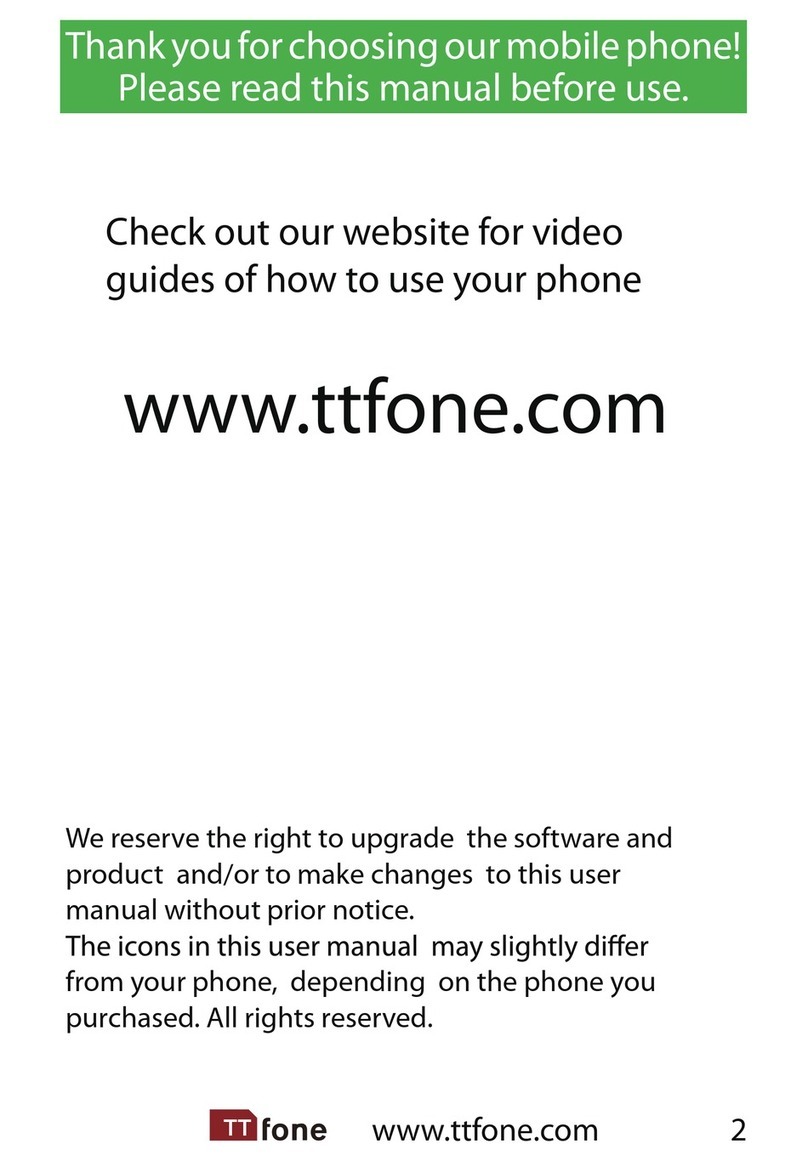
ttfone
ttfone Jupiter User manual

ttfone
ttfone TT140 User manual

ttfone
ttfone TT240 User manual

ttfone
ttfone mobile phone User manual
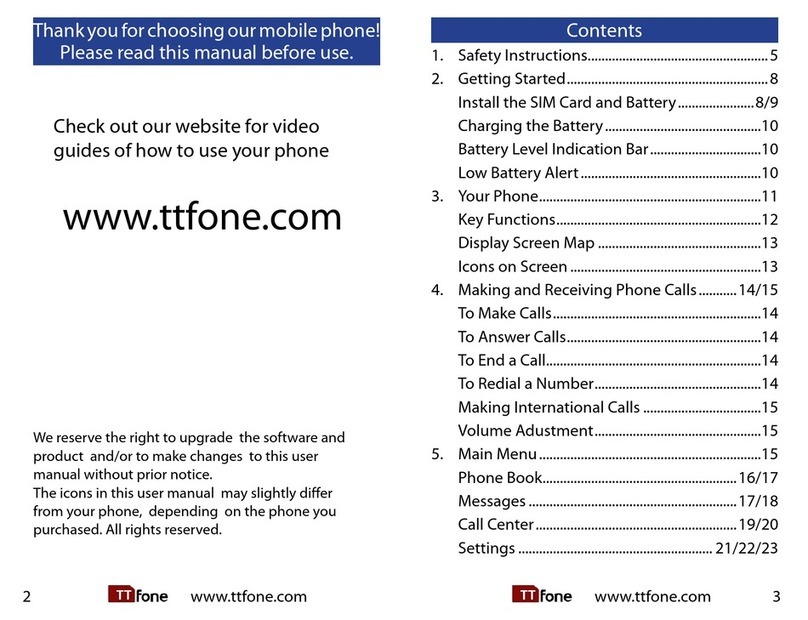
ttfone
ttfone Neptune User manual

ttfone
ttfone TT26 User manual

ttfone
ttfone TT200 Mercury 2 User manual
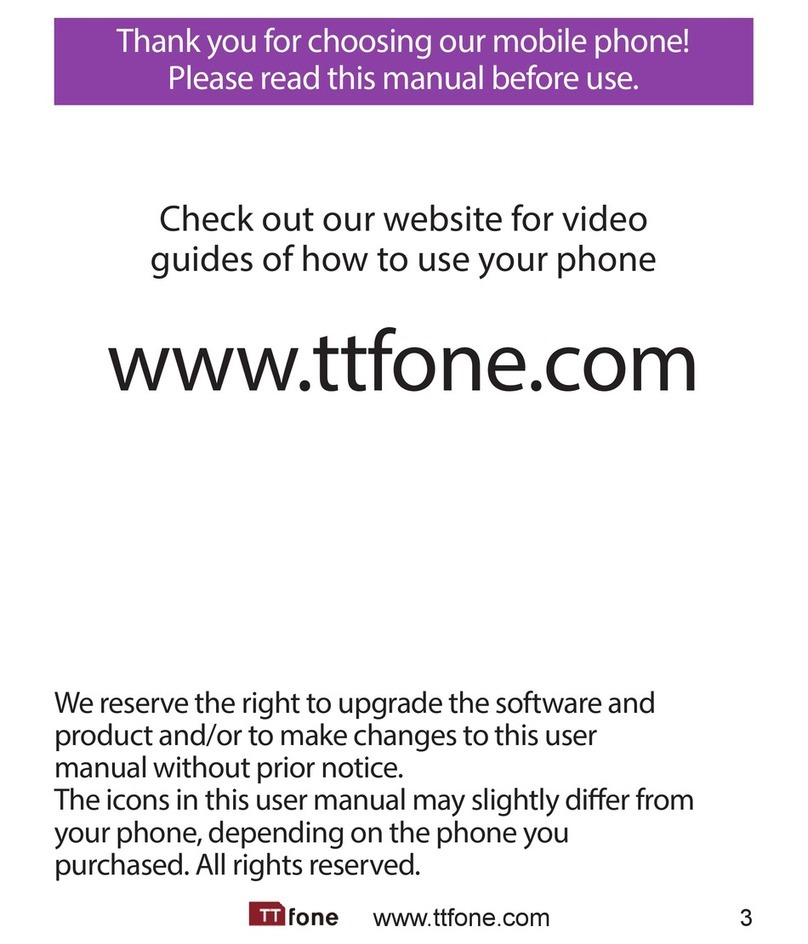
ttfone
ttfone TT31 Venus 2 User manual

ttfone
ttfone TITAN TT950 User manual

ttfone
ttfone TT130 User manual