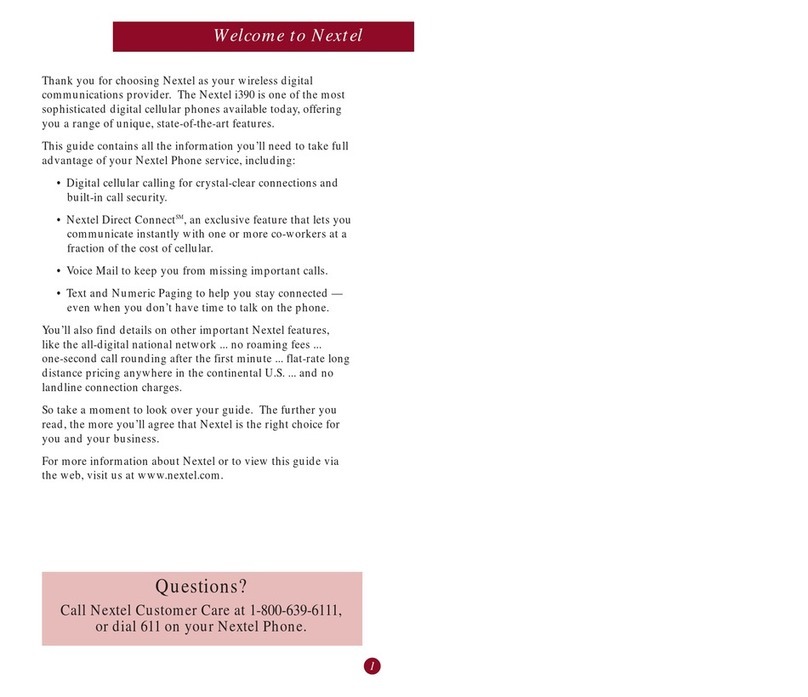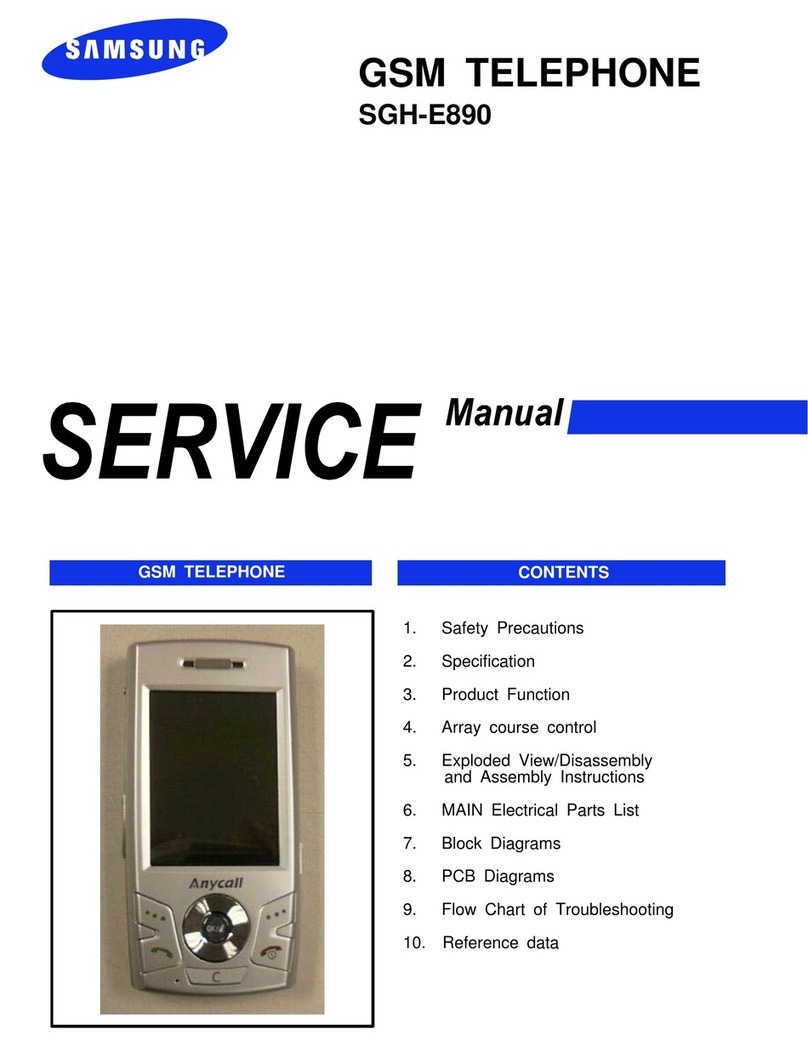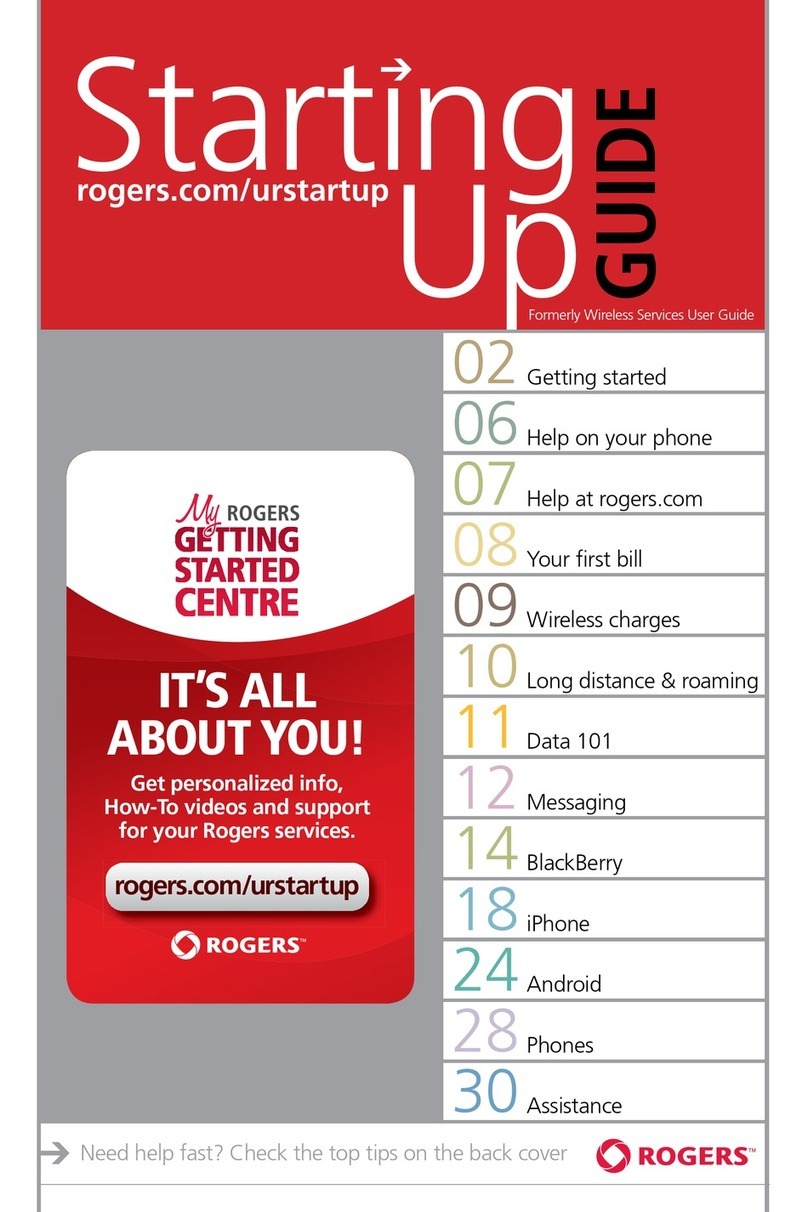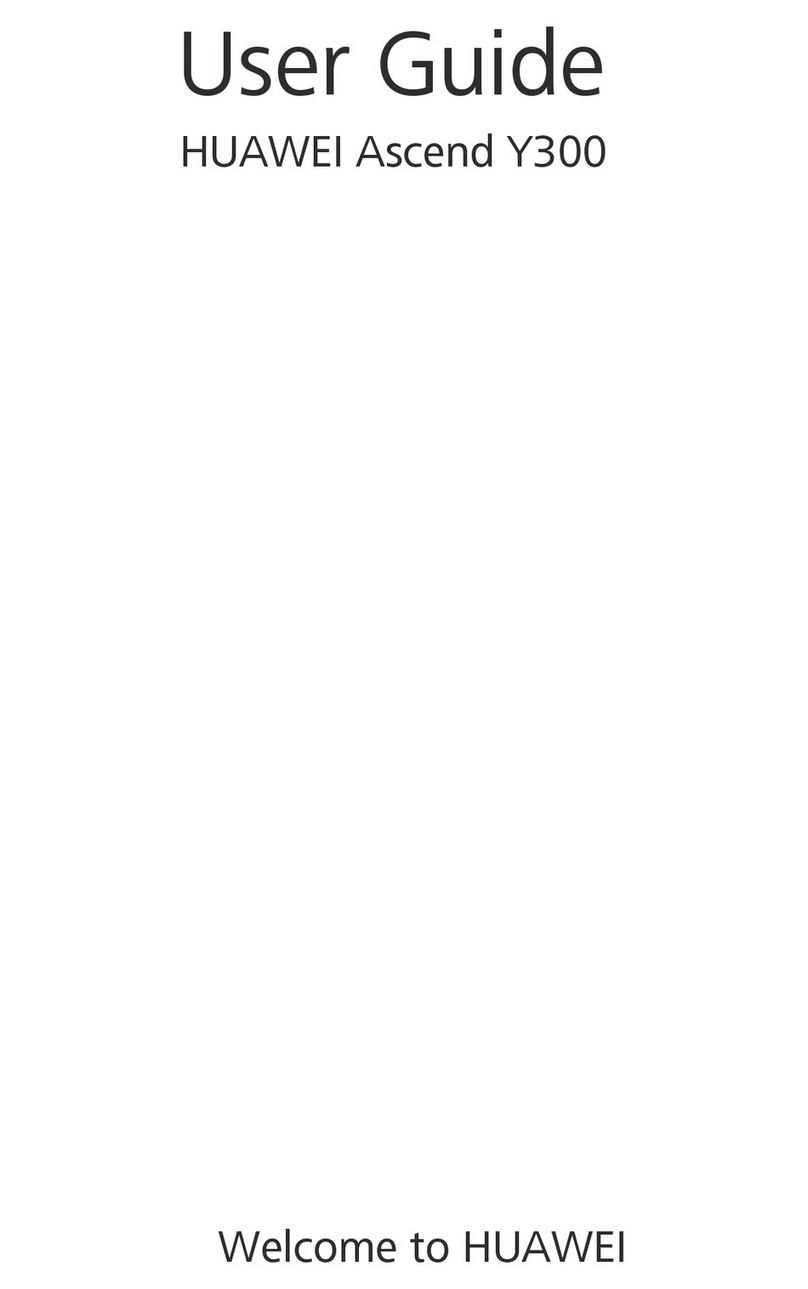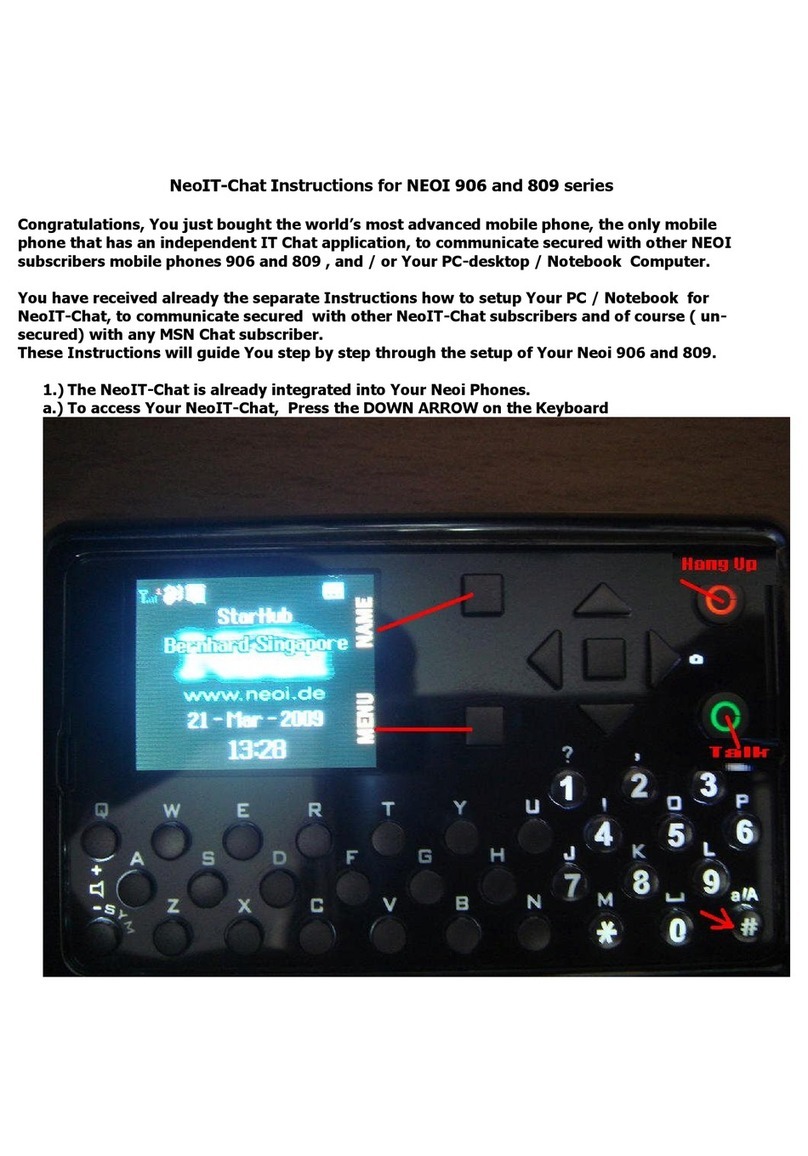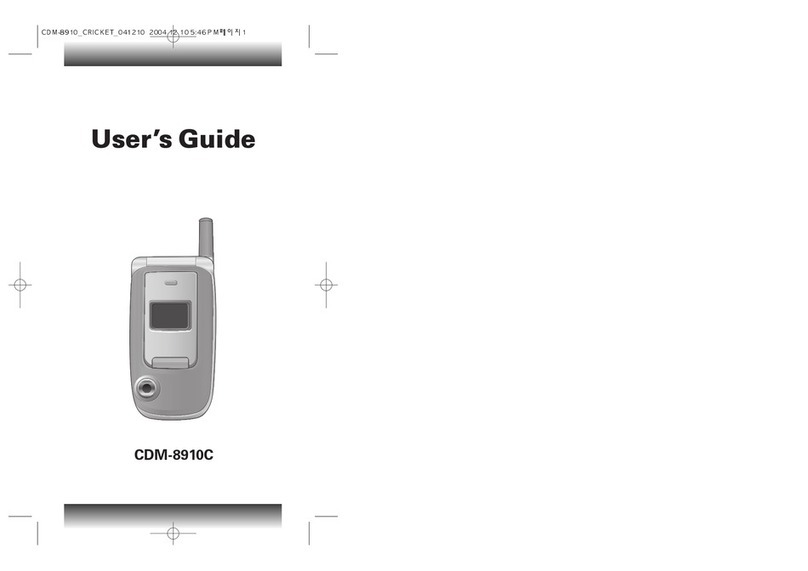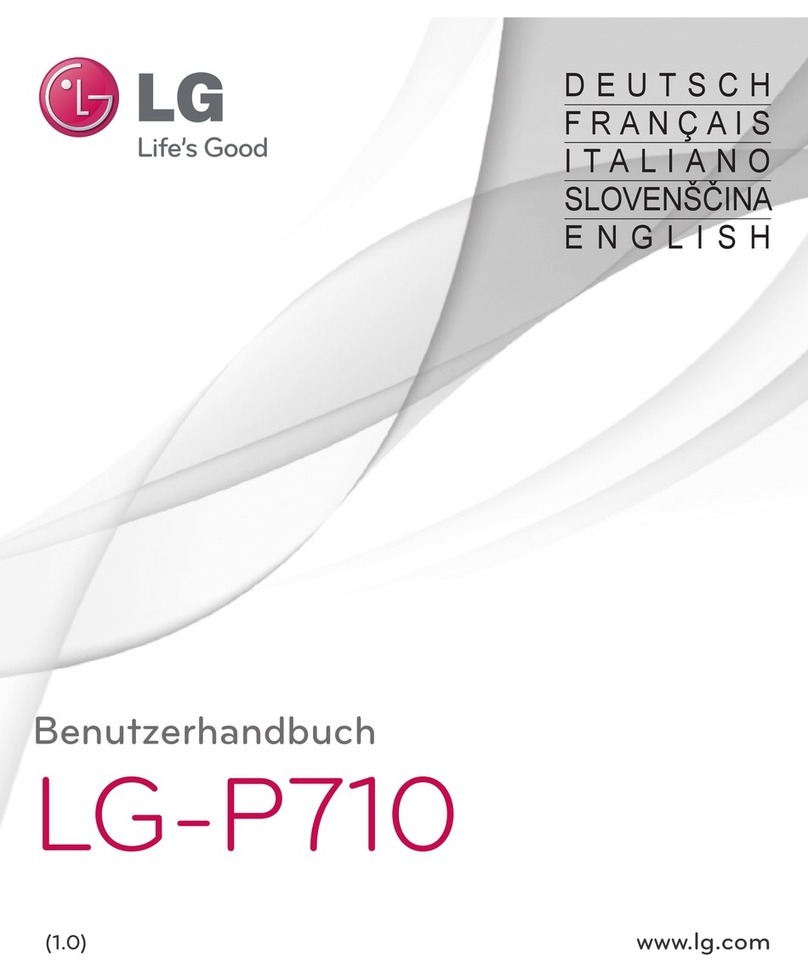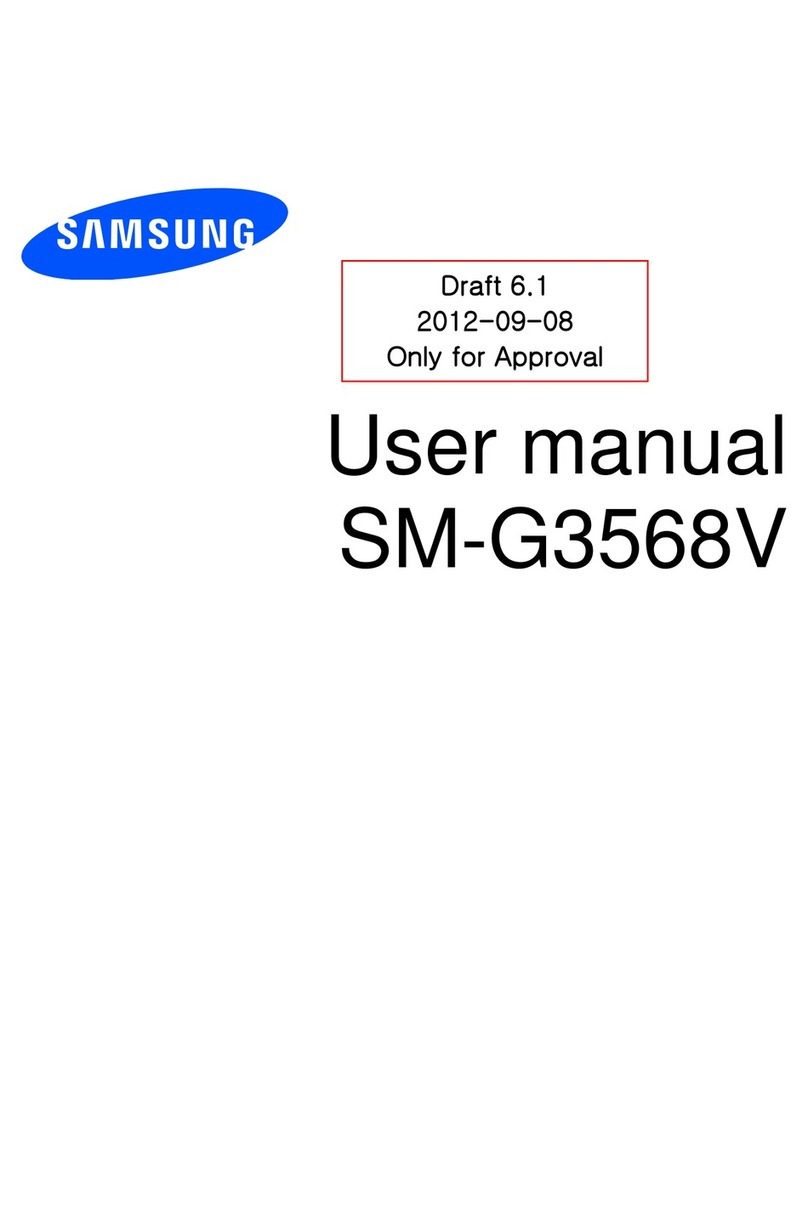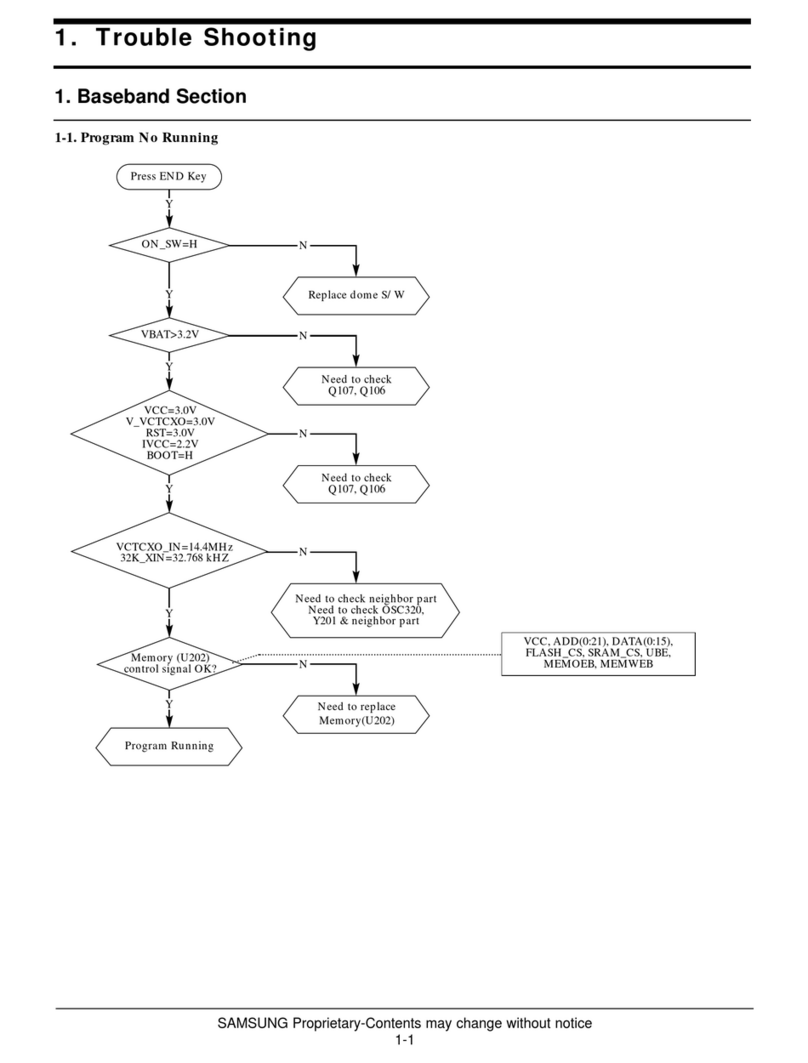ttfone TT31 Venus 2 User manual
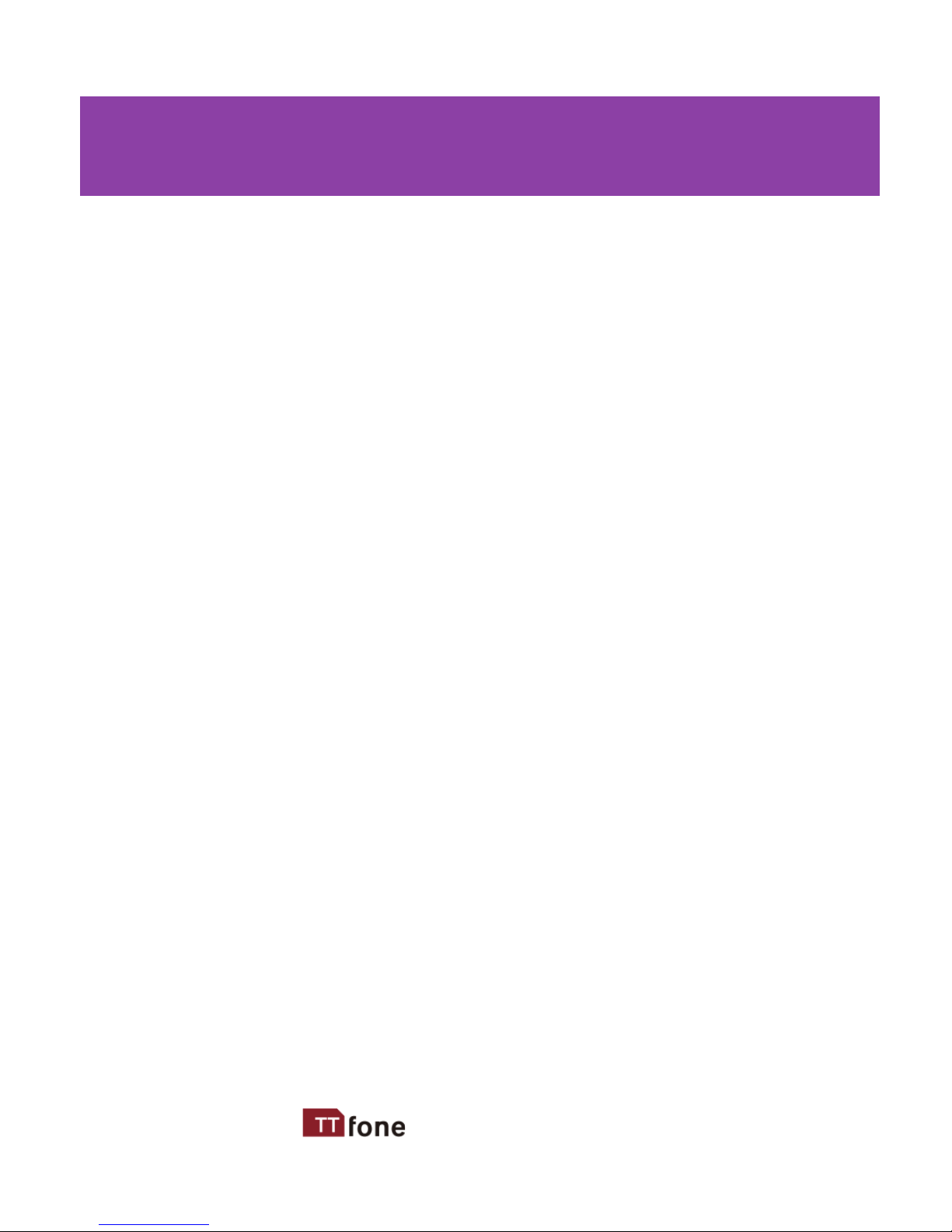
3www.ttfone.com
Thank you for choosing our mobile phone!
Please read this manual before use.
Check out our website for video
guides of how to use your phone
www.ttfone.com
We reserve the right to upgrade the software and
product and/or to make changes to this user
manual without prior notice.
The icons in this user manual may slightly dier from
your phone, depending on the phone you
purchased. All rights reserved.
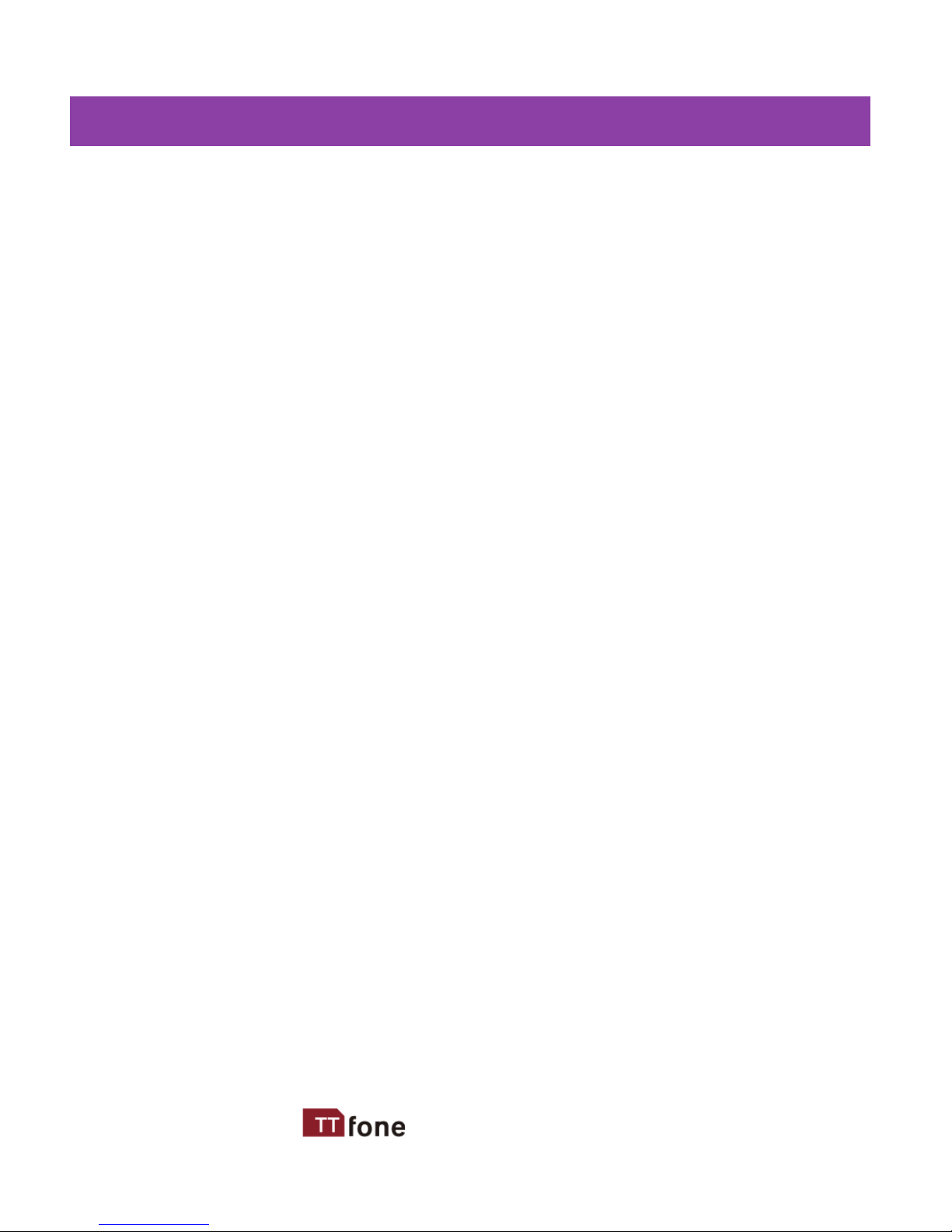
4www.ttfone.com
Contents
1. Safety Instructions ....................................................................................................6
2. Getting Started...........................................................................................................9
3. Using the Menu....................................................................................................... 14
4. Your Phone................................................................................................................. 16
Key Functions .......................................................................................................... 17
Icons on Screen....................................................................................................... 19
Volume Adjustment............................................................................................. 19
5. Making and Receiving Phone Calls............................................................... 20
To Make Calls............................................................................................................ 20
To Answer Calls....................................................................................................... 20
Accessing the Menu during a Call ................................................................ 20
To End a Call.............................................................................................................. 20
To Reject a Call......................................................................................................... 20
To Redial a Number .............................................................................................. 21
Making International Calls................................................................................ 21
Changing the Volume during a Call............................................................. 21
6. Phone Book............................................................................................................... 22
Storing, Searching and Deleting Numbers in the Phone Book..... 22
To Add a New Contact to the Phone Book............................................... 22
To Search for an Existing Contact.................................................................. 23
To Delete an Existing Contact ......................................................................... 23
To Edit Phone Numbers for Your Speed Dial........................................... 24
To call a Speed Dial Number............................................................................ 25
7. SOS Emergency Button....................................................................................... 25
To Add the Emergency Contact Numbers to the Phone Book...... 26
Edit the SOS Message.......................................................................................... 27
8. Text Messaging (SMS)........................................................................................... 28

5www.ttfone.com
Writing and Sending a Message.................................................................... 28
Receiving/Reply to a Message........................................................................ 29
Letters and Numbers Input.............................................................................. 29
Text Message Numbers...................................................................................... 30
9. Accessing Your Voicemail................................................................................... 31
10. Multimedia.............................................................................................................. 31
Camera........................................................................................................................ 31
Image Viewer........................................................................................................... 32
Video Recorder ....................................................................................................... 32
Video Player.............................................................................................................. 33
Audio Player ............................................................................................................. 33
FM Radio .................................................................................................................... 34
11. Settings Other Functions................................................................................. 36
Calendar ..................................................................................................................... 36
Setting an Alarm .................................................................................................... 36
Turning o the Alarm.......................................................................................... 37
Tasks ............................................................................................................................. 37
Phone Lock ............................................................................................................... 37
Restore to factory Settings ............................................................................... 38
Call Logs...................................................................................................................... 38
Flashlight.................................................................................................................... 39
Calculator................................................................................................................... 39
12. Customizing Your Settings.............................................................................. 40
Proles......................................................................................................................... 40
Turning O Talking Buttons (Keypad Tone)............................................. 41
Call Settings.............................................................................................................. 42
File Manager............................................................................................................. 43
13. Troubleshooting................................................................................................... 44
14. Radio Frequency (RF) Exposure and SAR................................................ 47

6www.ttfone.com
1. Safety Instructions
Pay attention to Trac Safety
Obey local trac laws and do not use the phone while
driving. Using a cell phone while driving is dangerous
and it is illegal in some areas. Radio frequency (RF) signals
may aect improperly installed or inadequately shielded
electronic systems in motor vehicles such as electronic
fuel injection systems, electronic antiskid (antilock)
braking systems, electronic speed control systems, and
air bag systems. For more information, check with the
manufacturer of your vehicle for any equipment that has
been added. Do not place objects, including installed or
portable wireless equipment in the area over the air bag
or in the air bag deployment area.
Pacemaker Interference
Pacemaker manufacturers recommend that a minimum
separation of 15.3 centimeters (6 inches) be maintained
between a wireless phone and a pacemaker in order to
avoid potential interference with the pacemaker.
This user manual includes important safety information.
Please read below instructions carefully. It may
be dangerous or illegal if you do not follow these
instructions.
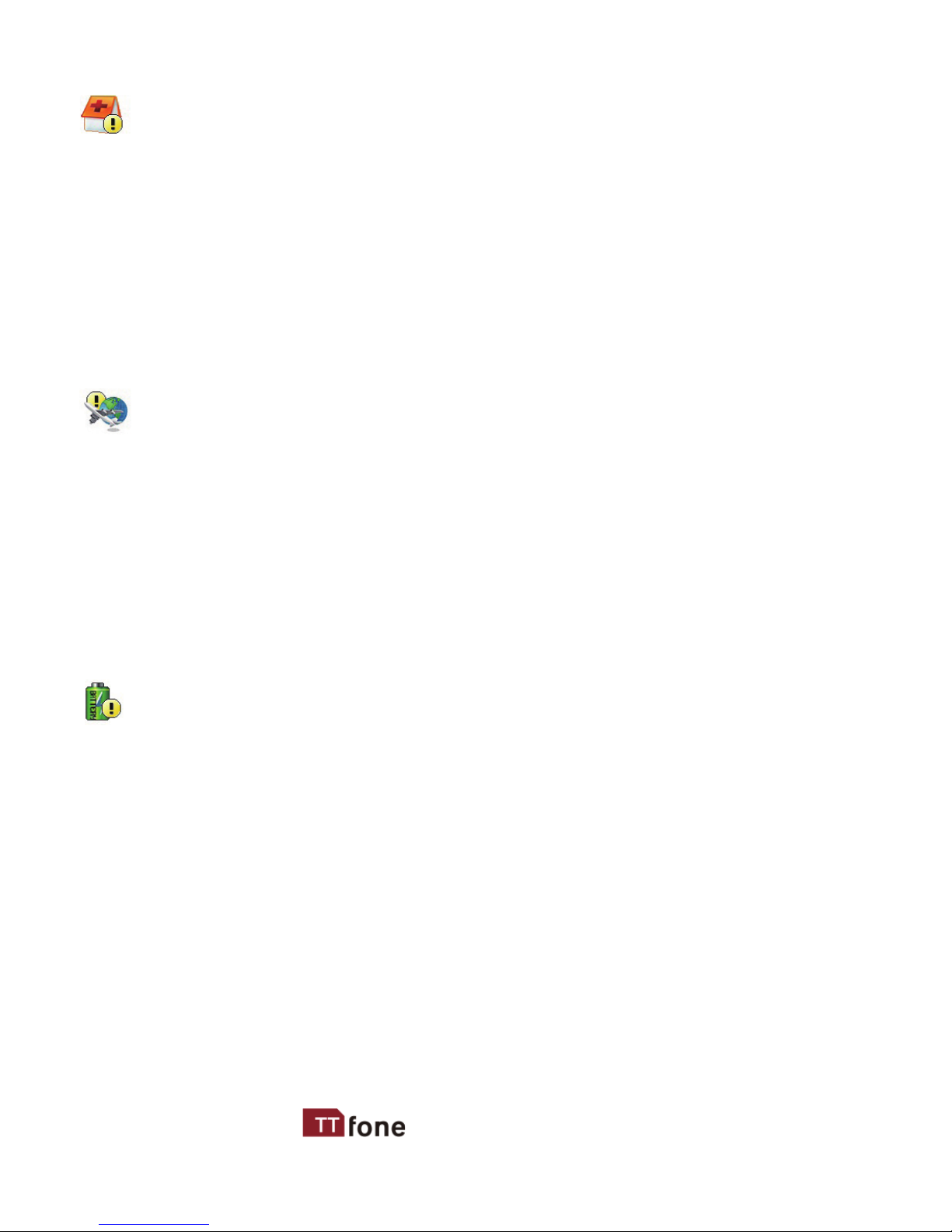
7www.ttfone.com
Turn O Your Cell Phone in Medical and Health Care
Facilities.
Switch o your device in health care facilities when
any regulations posted in these areas instruct you to
do so. Hospitals or health care facilities may be using
equipment that could be sensitive to external RF energy.
Switch O on Airplanes
Using your device while ying in aircraft is prohibited.
Switch o your device before boarding an aircraft. The
use of wireless devices in an aircraft may be dangerous
to the operation of the aircraft, disrupt the wireless
telephone network, and may be illegal.
Accessories and Batteries
Use only the approved accessories and batteries.
Please do not try to use with any product that was not
manufactured for use with this phone. Please be sure
the phone has been switched o before taking out
the battery. Please dispose of scrap batteries properly
according to the local regulations.
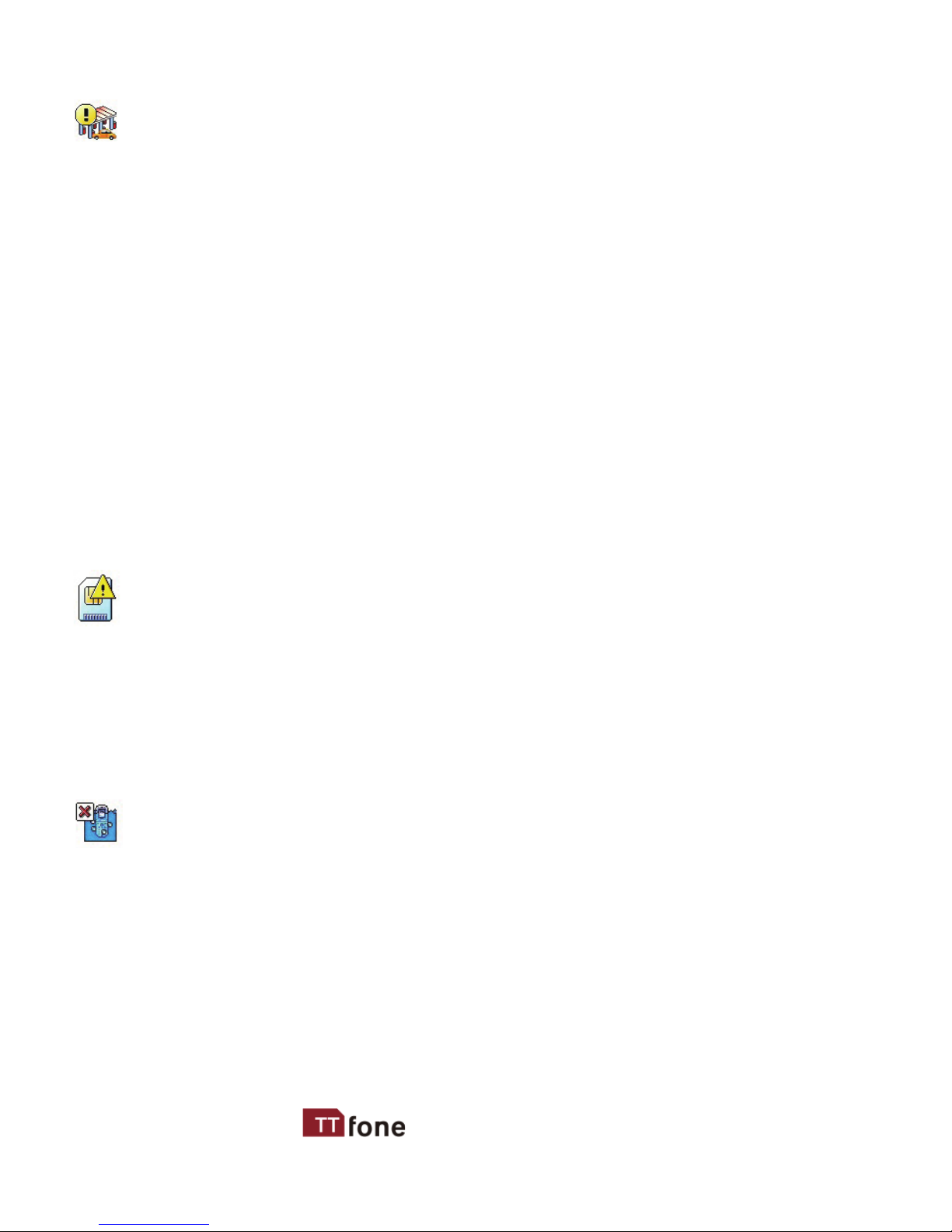
8www.ttfone.com
Cell Phone Should Be Turned O Near Sites of
Explosion.
Potentially explosive atmospheres include areas
where you would normally be advised to turn o your
vehicle engine. Sparks in such areas could cause an
explosion or re resulting in bodily injury or even death.
Switch o the device at refueling points such as near
gas pumps at service stations and in any area with a
potentially explosive atmosphere and obey all signs and
instructions. Observe restrictions on the use of radio
equipment in fuel depots, storage, chemical plants or
where blasting operations are in progress.
Using the Phone Correctly
Please use this phone in its normal intended position. Do
not let children use the phone without supervision. Your
phone contains small parts such as SIM card, which can
be accidentally swallowed by a child.
Your Phone is Not Waterproof
This phone is not waterproof. Please do not expose your
phone to wet weather or environment (such as rain,
snow, seawater, etc.).

9www.ttfone.com
2. Getting Started
Remove the Back Cover
Open the battery cover by lightly pressing on the back of
the phone and sliding the cover panel down.
Install the SIM card and battery
For availability and information about using SIM card
services, contact your SIM card vendor. This may be the
service provider, network operator, or other vendor.

10 www.ttfone.com
Note: The SIM card and its contacts are easily damaged by
scratches or bending, so please be careful when handling,
inserting, or removing the card.
Note: Keep all SIM cards out of the reach of small children.
1. Ensure the phone is switched o and the charger is
disconnected before removing the battery.
2. With the back cover removed, install the SIM card by sliding
it into its nest (SIM1) and under the metal holding plate.
Ensure the angled corner is on the upper left hand side. (To
remove the SIM card, gently press on it and slide it out of its
nest.) You can
install a second
SIM card into
SIM2 slot –
Please note
you can only
use a standard
SIM card not
a Micro or
Nano SIM.
You can install
a microSD
memory card
into the slot
above SIM1
slot.

11www.ttfone.com
3. Install the battery into the battery slot, ensuring that the
three metallic
stripes on the
battery align with
the three metallic
prongs in the
battery slot.
4. Put on the battery cover. Ensure the cover is completely
closed and the matching sound (click) could be heard.
5. Plug the phone in to charge it fully.

12 www.ttfone.com
Turning the Phone On
To turn the phone on, press and hold the red key until
the screen lights up.
If you switch on the mobile phone before inserting
the SIM card, it prompts you to insert the SIM card. The
mobile phone checks whether the SIM card is valid
automatically after it is inserted.
The following prompts appear on the screen in sequence
when the mobile phone is just switching on:
• Input phone password - If the password of the phone
has been set.
• Input PIN - If the password of the SIM card has been set.
• Searching - The mobile phone is searching for available
network.
Turning the Phone O
To turn the phone o, press and hold the red key until
the screen turns blank.
Charging the Battery
The battery can be charged when the phone is either
on or o. Please ensure the battery is inserted into the
phone before charging. The charging time is three hours.
To connect the charger:
1. Insert the cord into its port on the bottom panel of the
phone

13www.ttfone.com
2. Plug the charger into a 240V electrical outlet.
To disconnect the charger:
1. Unplug the wall charger.
2. Remove the cord from the phone.
Charging Using the Docking Charger
You can also use the included docking charger for easy
charging.
1. Simply plug the charger into the back of the dock
2. Place the phone into the dock to start charging.
3. Remove the phone when charging is complete.
Battery Level Indication
EMPTY FULL
Low Battery Alert
The phone will sound an alert when the battery is low
and display a message of low battery on the screen.

14 www.ttfone.com
3. Using the Menu
In the standby state press the M1 key to access the
main menu.
Exit a menu: press the M2 key to return to the
previous menu.
Enter the standby state: press the red key.
How to set Date and Time
As soon as your phone is charged, we recommend you
set the date and time so you can retrieve voice messages
and texts more easily.
1. Press the M1 key to enter the menu.
2. Press the up or down key until“Settings”appears.
3. Press the M1 key.
4. Press the down key until“Phone Settings”appears.
5. Press the M1 key.
6. Press the down key until“Time and date”appears.
Press the M1 key.
7. Press the down key to select“Set time/date”
Press the M1 key.
8. Enter the time using the 24 hour clock
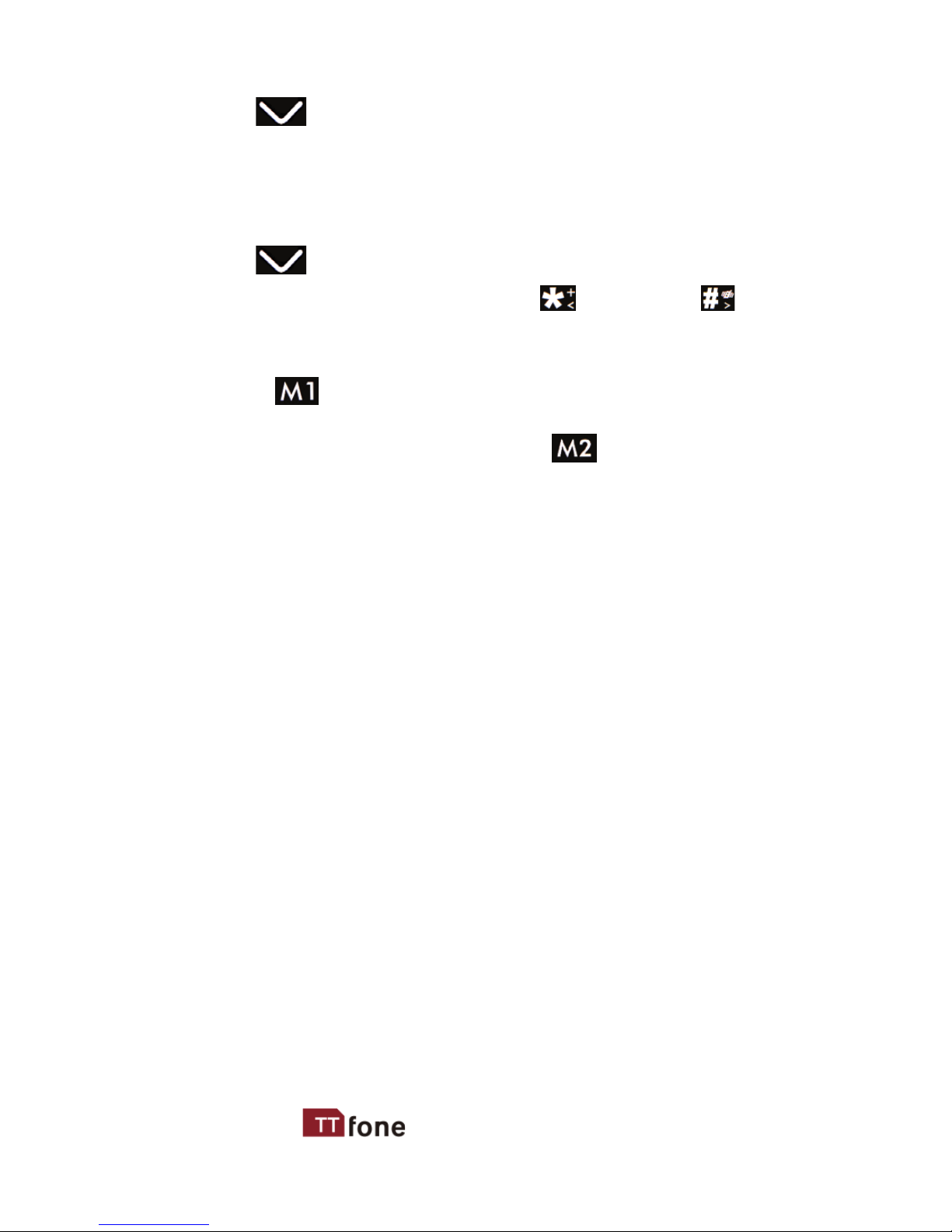
15www.ttfone.com
9. Use the down key to set the date.
10. Enter the date starting with the year rst, month
then day.
11. Use the down key to choose daylight saving
option here you can use the star and hash keys
to change your selection
12. Press the M1 key to save.
13. To exit the settings, press the M2 key 4 times.

16 www.ttfone.com
4. Your Phone
Green Key Red Key
* Key # Key
M1 Key
SOS
Button
Navigation
Down Key
Navigation
Up Key
M2 Key
Number
Keys
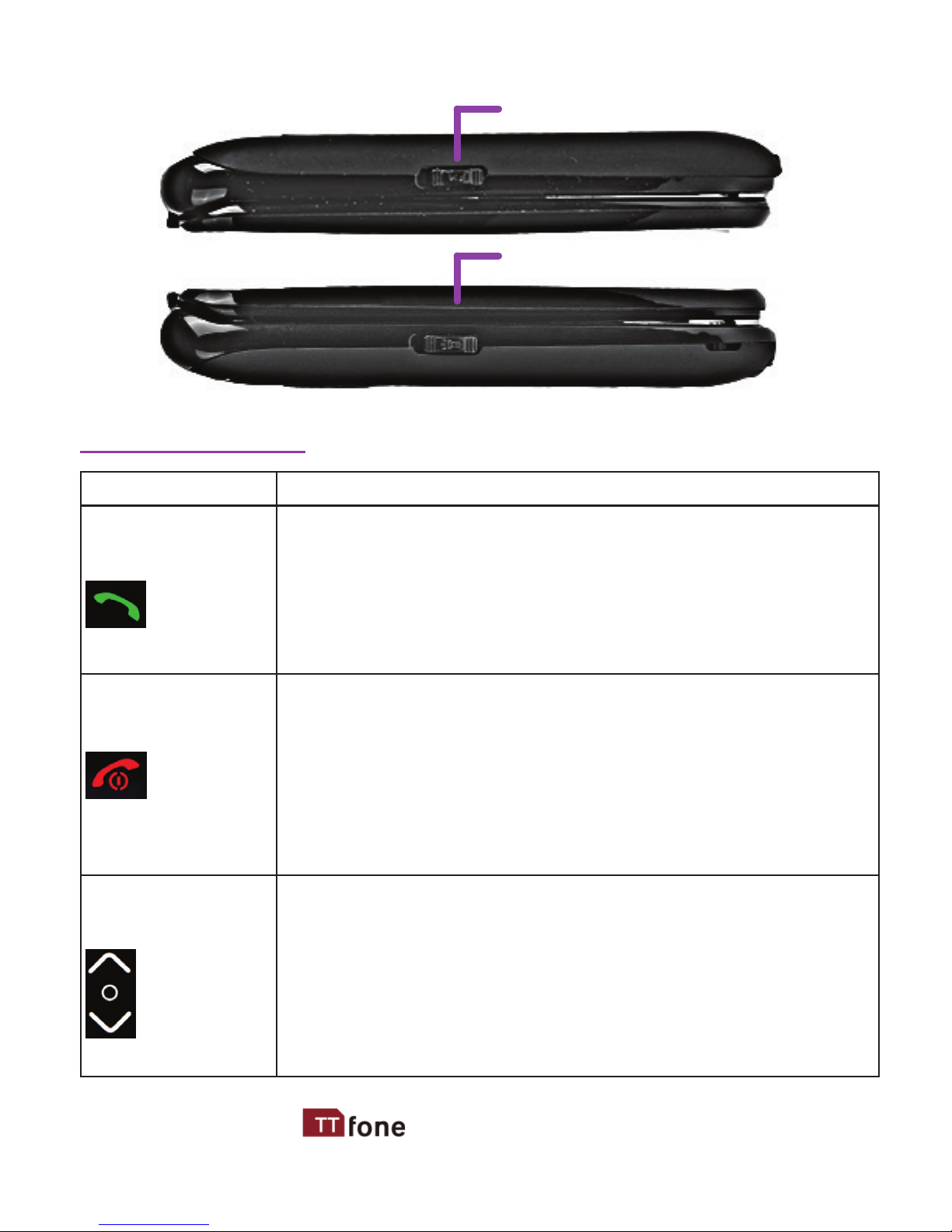
17www.ttfone.com
Key Functions
Key Function
Answer Key
(Green Key)
Making Phone Calls: Press to make a call or
press to pick up an incoming call.
Standby Mode: Press to enter call logs.
Operating: Press to conrm the function.
Display recent calls.
End Key
(Red Key)
Turn the Phone O: Press and hold.
Turn the Phone On: Press and hold.
Operating: Press to cancel last action.
End a Call.
Back button to quit menu options.
Return to Standby Mode.
Navigation
Arrow Key
Up Arrow:
Standby Mode: Press for User Proles.
Operating: Press to scroll up.
Down Arrow:
Standby Mode: Press for Camera.
Operating: Press to scroll down.
Radio Key
Flashlight
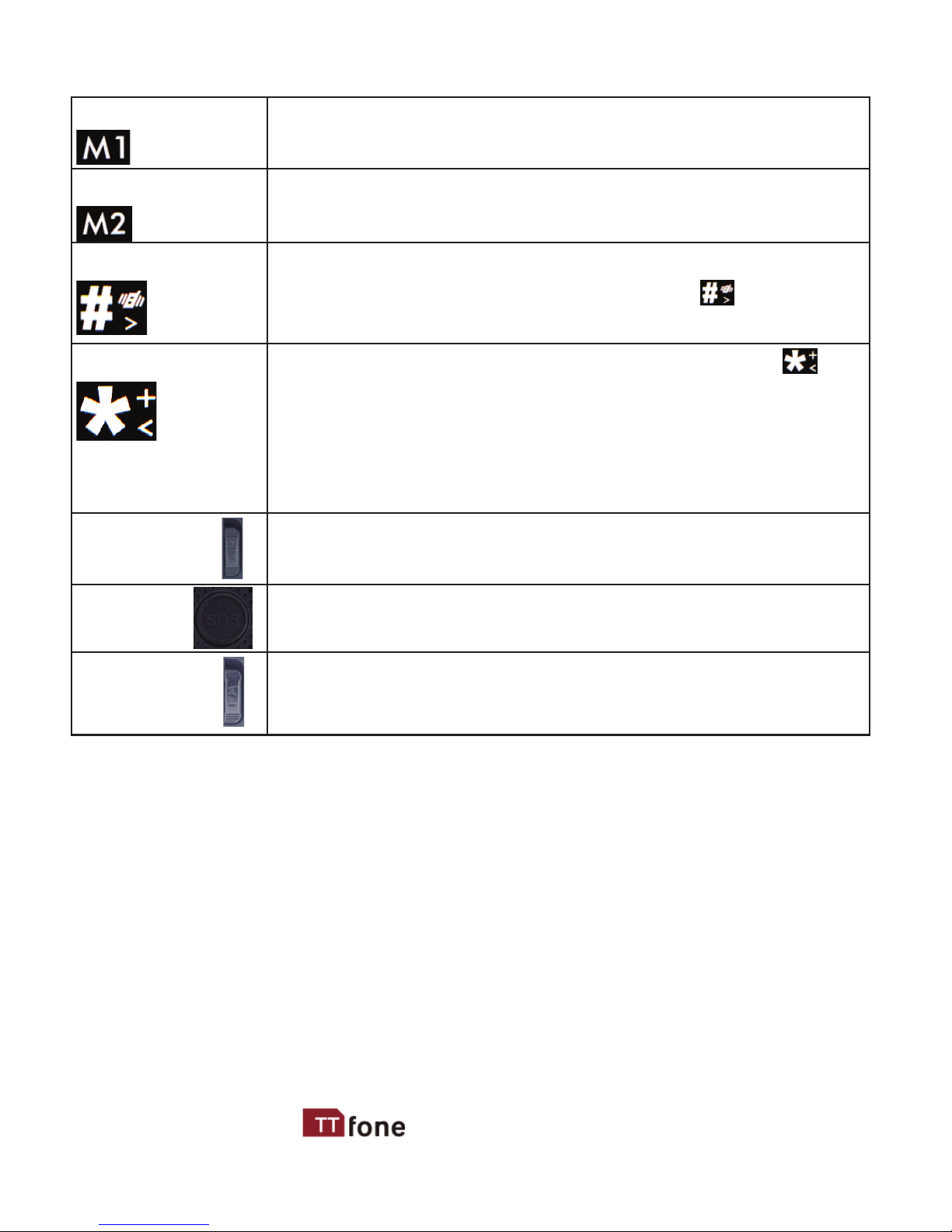
18 www.ttfone.com
M1 Key Standby Mode: Press for main menu.
Operating: Press to enter a menu.
M2 Key Standby Mode: Press for Phonebook.
Operating: Press to exit a menu.
# Key Standby Mode: Press and hold to set Silent
mode or press once to type in the symbol.
Edit Mode: Press to switch typing method.
* Key Standby Mode: Press once to type in the
symbol, twice for + symbol and three times for
P symbol.
Edit Mode: Press to access punctuation
symbols list.
Flashlight Turns the ashlight on and o.
SOS
Button
Press and hold the SOS key to call and text
upto ve emergency numbers.
Radio Key To turn the radio on/o press the FM button.
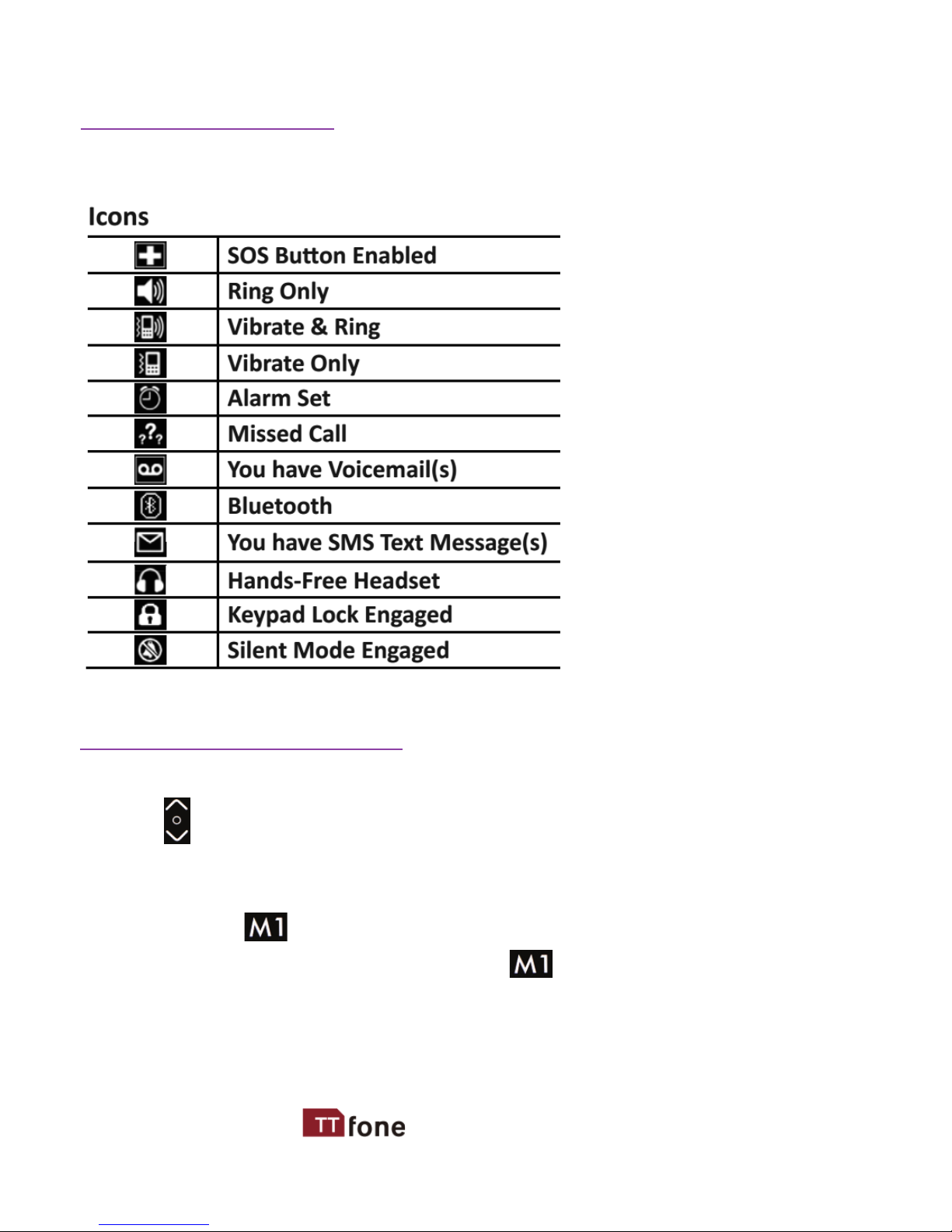
19www.ttfone.com
Icons on Screen
The following icons may be displayed on the screen:
Volume Adjustment
1. During a normal or hands-free call connection, Press
the up or down navigation key to increase the
volume.
2. During a phone call to reach max volume you can
press the M1 key to select the options menu then
select“H-Free”and press the M1 key again . This is
an aid for users with a hearing aid.

20 www.ttfone.com
To Make Calls
1. Enter a number and Press the green key.
The screen will show a moving picture when you are
dialing the number.
• To delete a digit, press the red key.
• To clear the screen, press and hold the red key.
To Answer Calls
When your phone rings or vibrates, press the green
key once or the M1 key to answer the call.
If you have chosen“Any key”in the answer mode menu,
you can press any key to answer the call
Accessing the Menu during a Call
To access the menu, press the M1 key.
Scroll up or down to the desired command by using the
up or down key and press the M1 key again.
To End a Call
To end a call, press the red key.
To Reject a Call
To reject a call without answering, press the red key
when your phone rings.
5. Making and Receiving Phone Calls

21www.ttfone.com
To Redial a Number
1. Press the green call key, this will take you to all your
recently dialed call list
2. Press the green call button again to call the number
highlighted
Making International Calls
1. Press the star key and hold until a“+”character
appears on the screen.
2. Enter the country code, area code and phone number
as instructed by your long distance network service
carrier.
3. Press the green call key to complete the call.
To display the“P”symbol for international calling, press
the star key four times.“P”appears and you can enter
the number.
Changing the Volume during a Call
To change the volume during a call:
• Press the up or down navigation key.
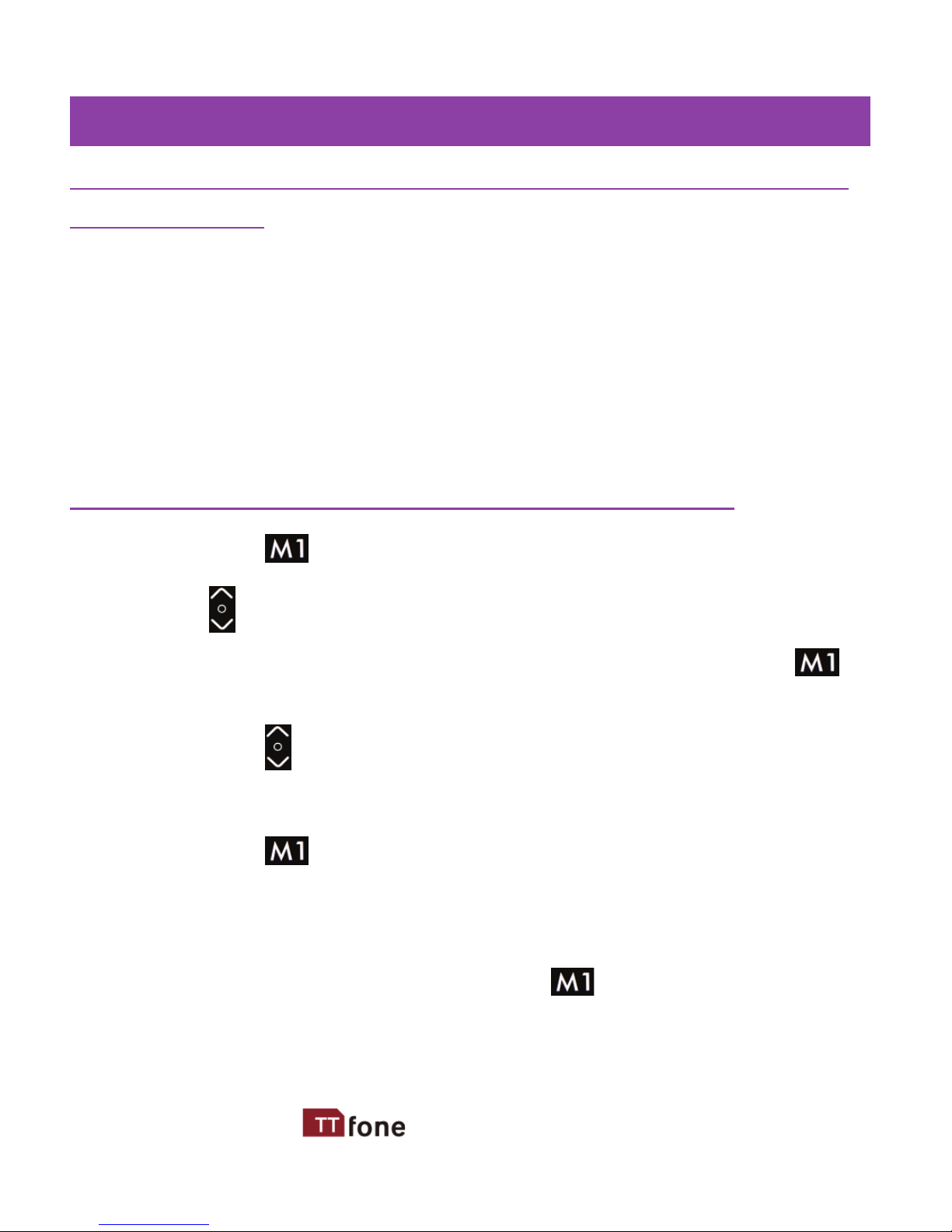
22 www.ttfone.com
6. Phone Book
Storing, Searching and Deleting Numbers in the
Phone Book
Phone numbers can be stored on the phone or the SIM
card.
The phone symbol indicates that the contact is saved
in the phone. The SIM card symbol indicates that the
contact is saved on the SIM card.
You can store up to 1000 entries in the phone memory.
To Add a New Contact to the Phone Book
1. Press the M1 key to access the menu.
2. Press up or down key until“Phone Book”appears.
3. Select the option“Phone Book”by pressing the
M1 key.
4. Press the up or down key until the“Add New
Contact”option displays.
5. Press the M1 key twice.
6. Here you can select where you would like to save the
number. You can choose either on the Sim card or to
the phone. To select Press the M1 key.
Table of contents
Other ttfone Cell Phone manuals
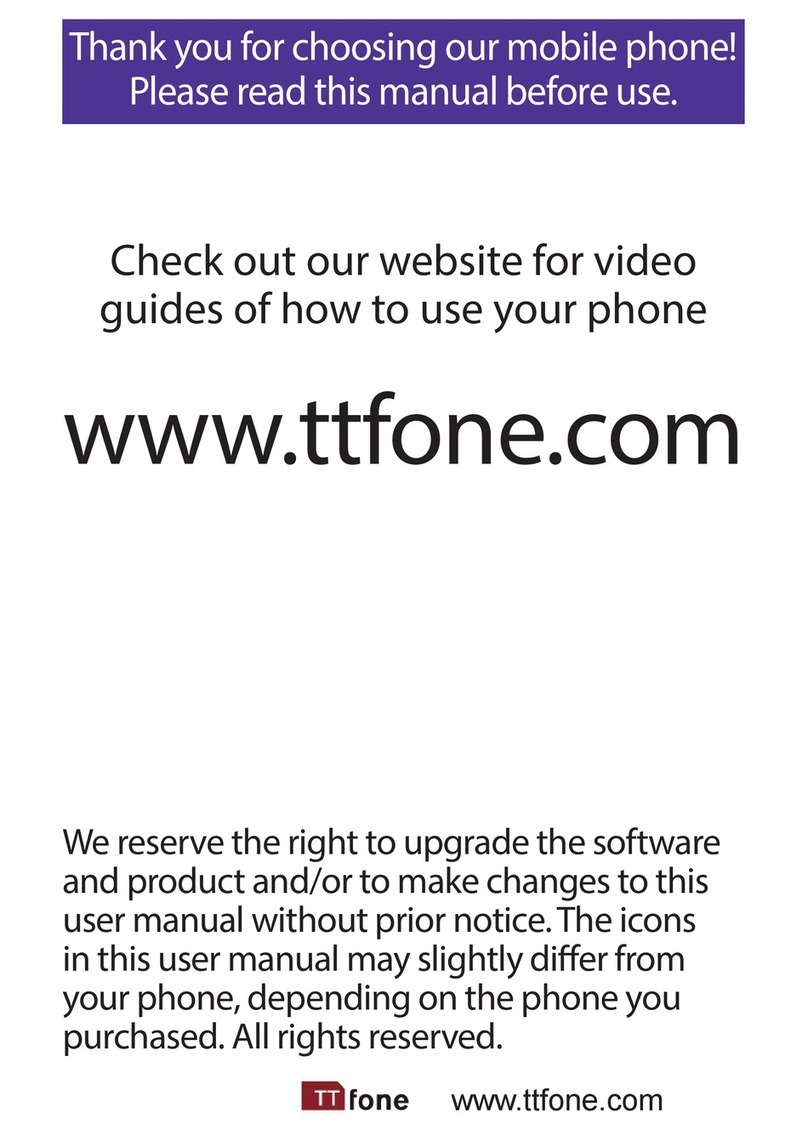
ttfone
ttfone VENUS series User manual
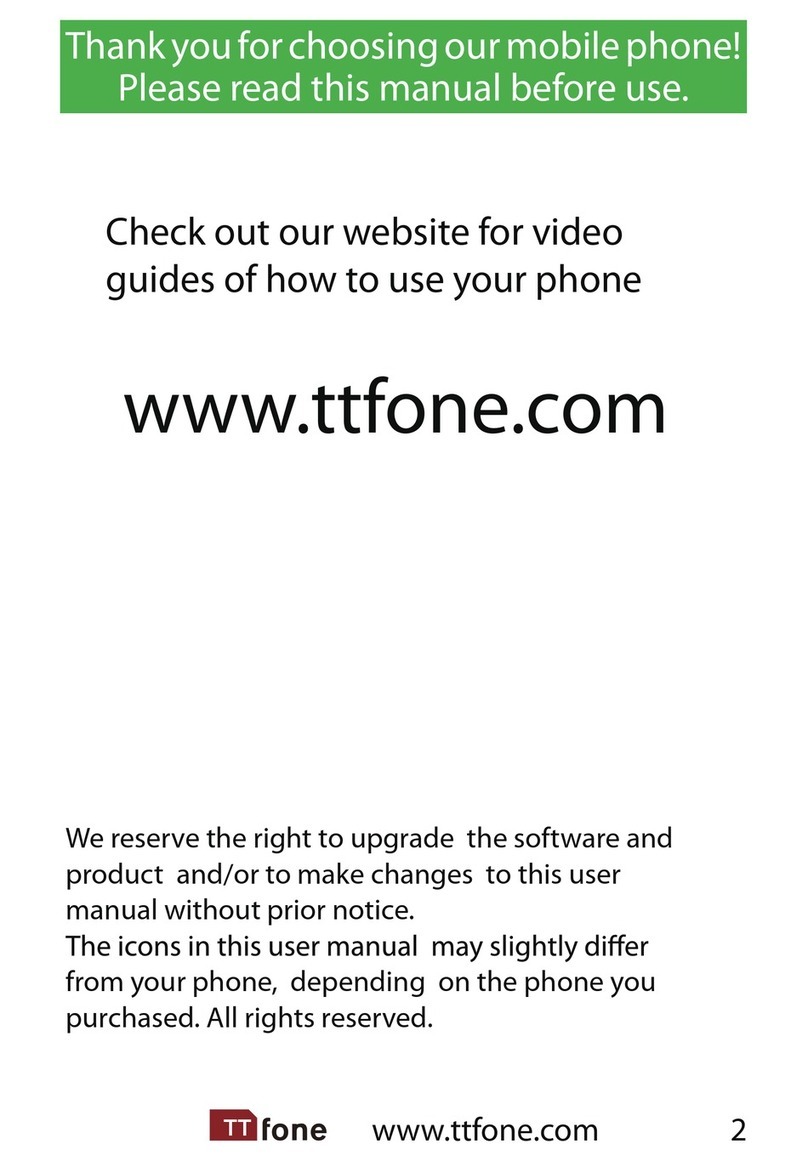
ttfone
ttfone Jupiter User manual

ttfone
ttfone TT700 User manual

ttfone
ttfone TT200 Mercury 2 User manual

ttfone
ttfone TT26 User manual

ttfone
ttfone TT240 User manual

ttfone
ttfone TT130 User manual
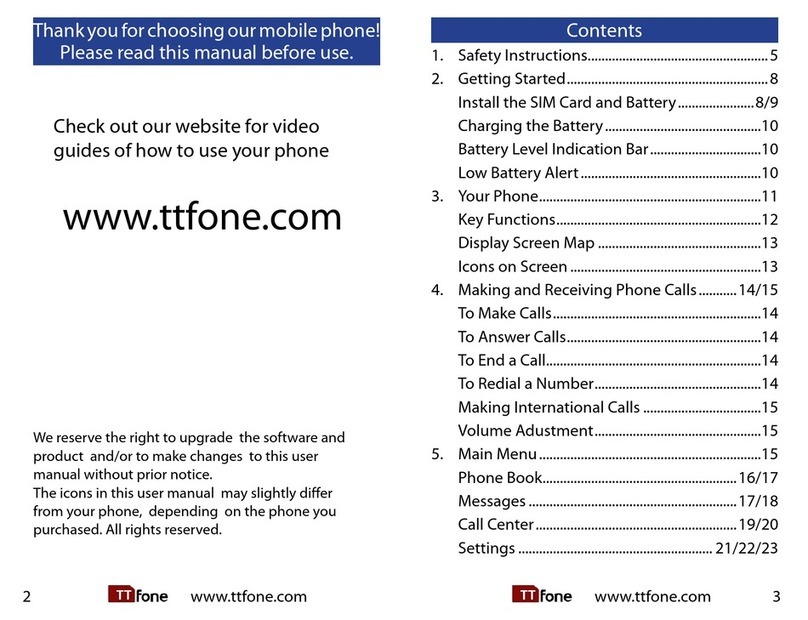
ttfone
ttfone Neptune User manual

ttfone
ttfone TITAN TT950 User manual
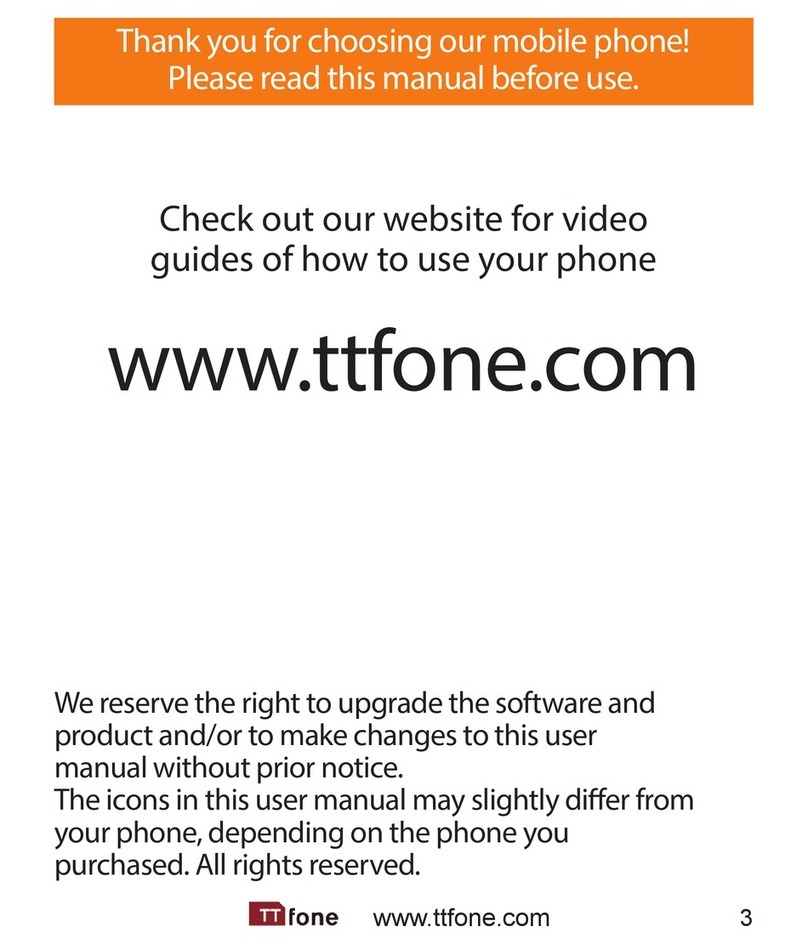
ttfone
ttfone TT900 User manual