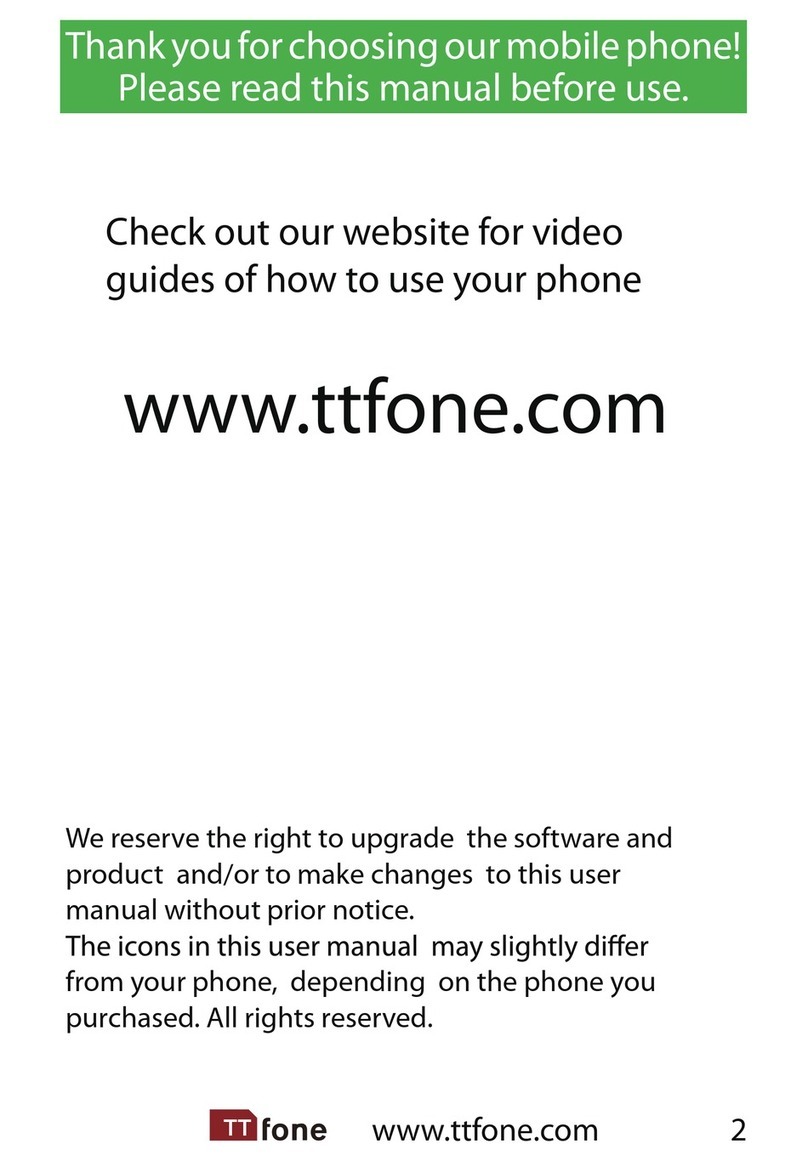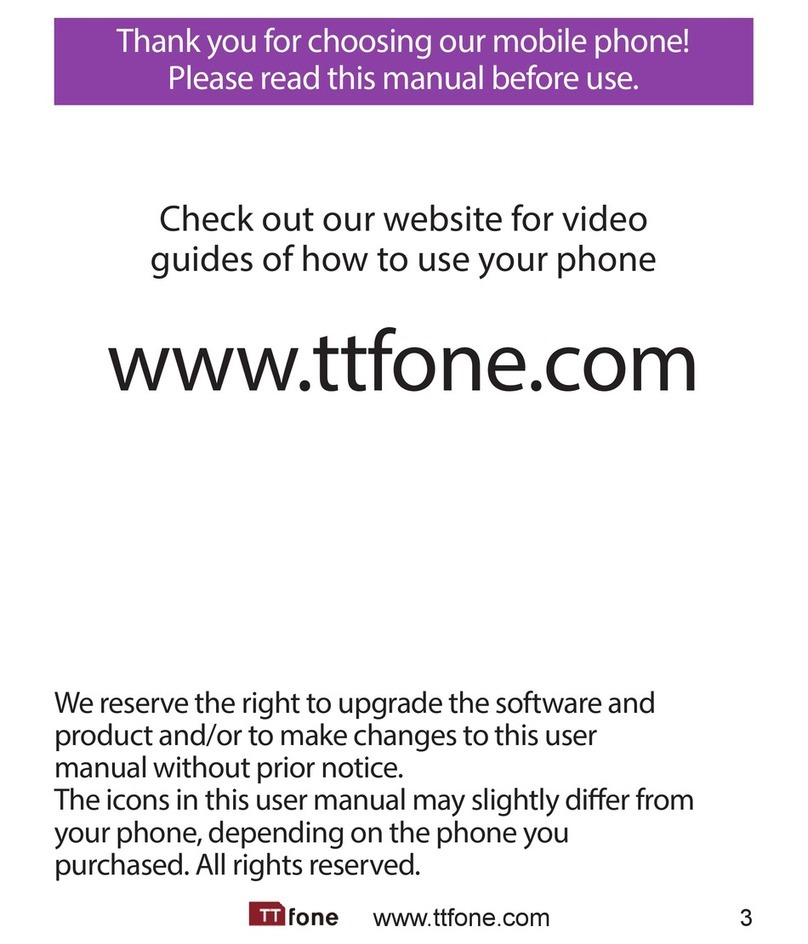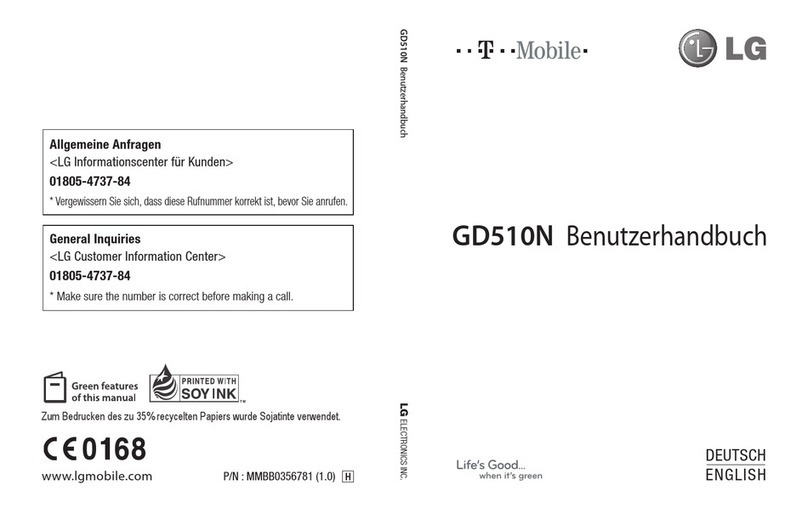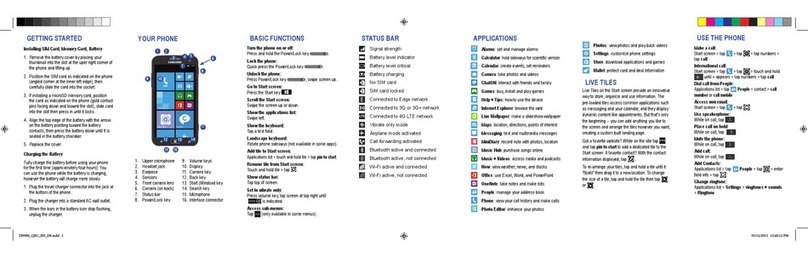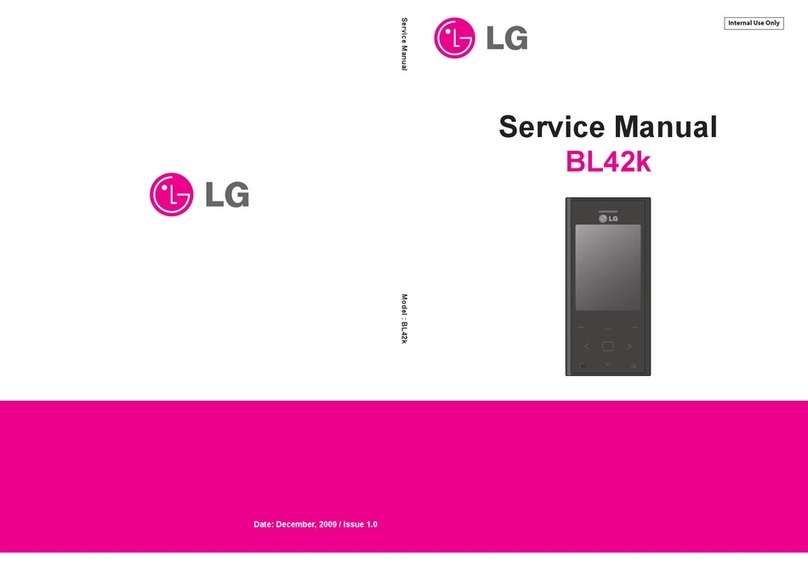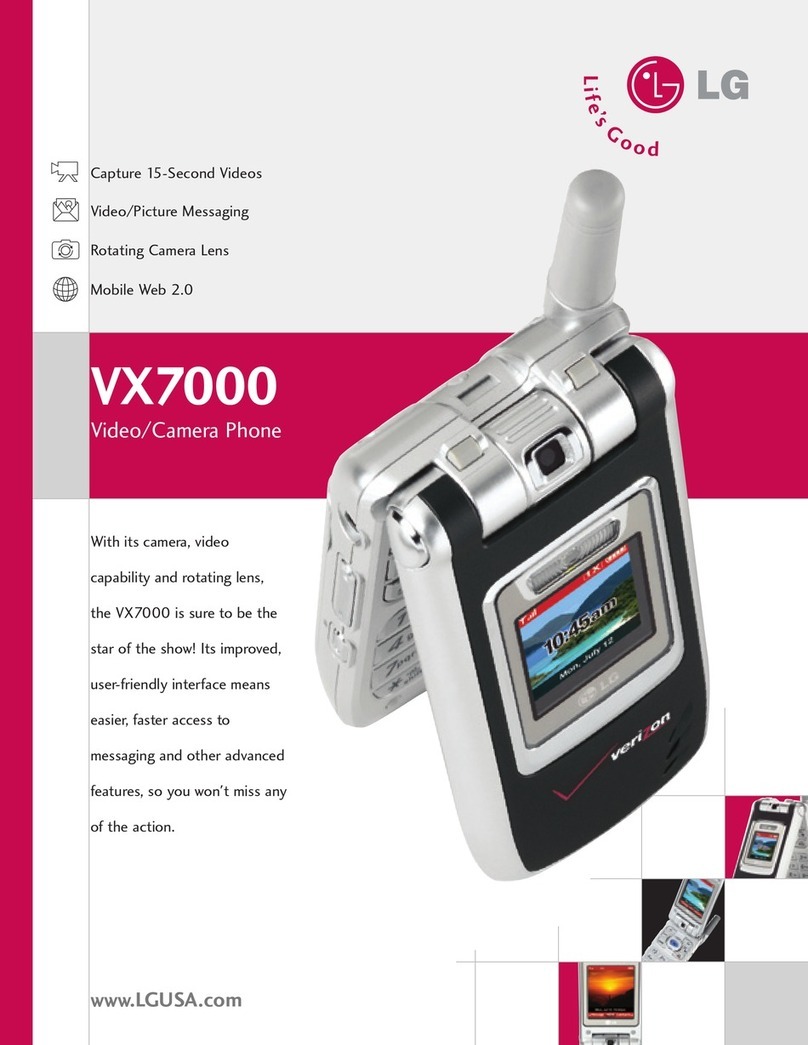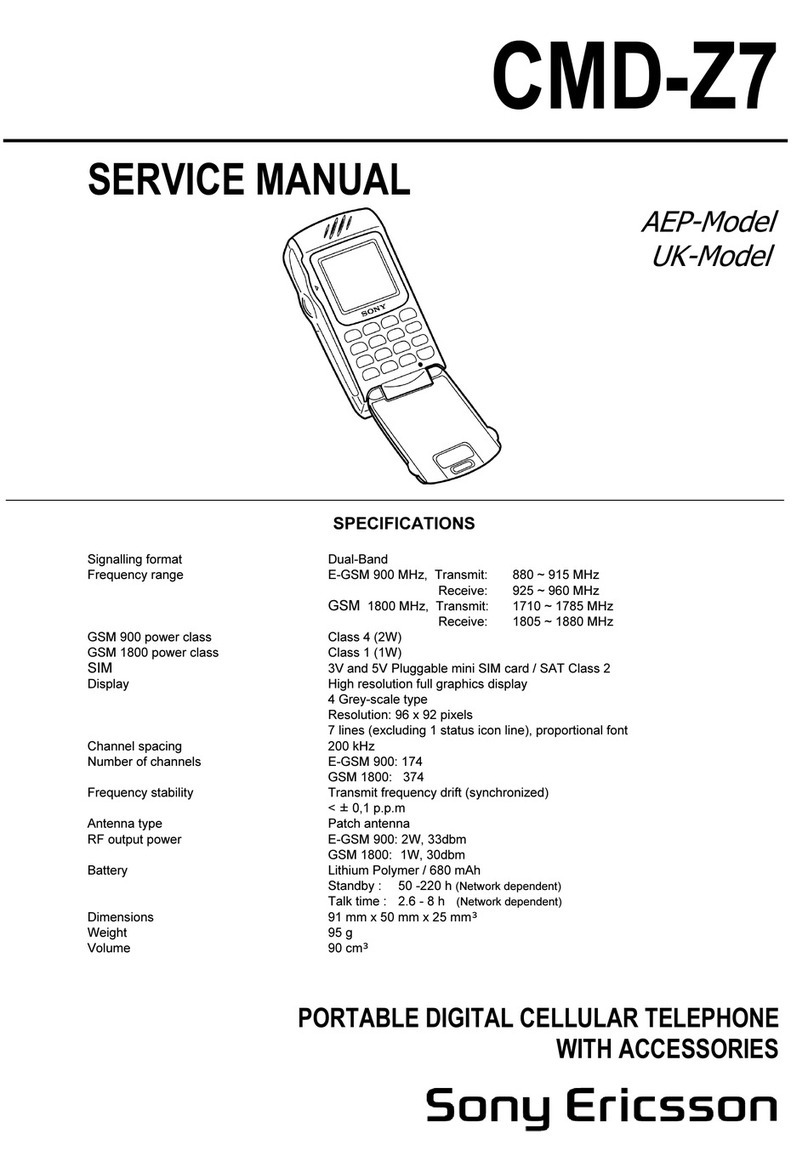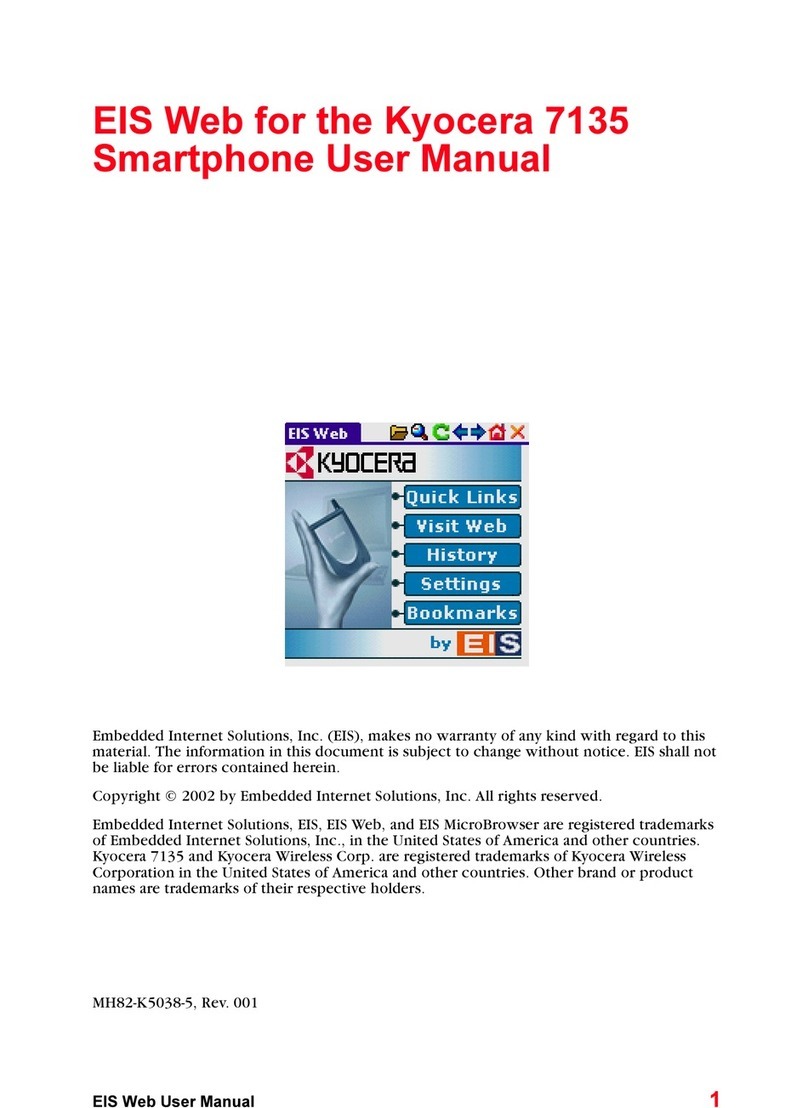ttfone VENUS series User manual

www.ttfone.com
Thank you for choosing our mobile phone!
Please read this manual before use.
Check out our website for video
guides of how to use your phone
www.ttfone.com
We reserve the right to upgrade the software
and product and/or to make changes to this
user manual without prior notice. The icons
in this user manual may slightly dier from
your phone, depending on the phone you
purchased. All rights reserved.

www.ttfone.com
Contents
1.Safety Instructions.................................................... 6
2. Getting Started ......................................................... 9
Install the SIM card and battery ........................ 9
Charging the Battery............................................11
Battery Level Indication ......................................11
3. Your Phone................................................................12
Key Functions ..........................................................13
4. Making and Receiving Phone Calls ...............15
To Make Calls:...........................................................15
To Answer Calls: ......................................................15
To End a Call: ............................................................15
To Redial a Number:..............................................15
Making International Calls:................................16
Volume Adjustment .............................................16
Main Menu................................................................16
5. Phonebook...............................................................17
Phonebook settings .............................................18
Messaging.................................................................18
6. Call Center.................................................................20
7. Organiser...................................................................22
8. Multimedia ...............................................................23
9. Settings.......................................................................26
User Proles..............................................................26
Phone Settings........................................................27

www.ttfone.com
This user manual includes important safety
information. Please read below instructions
carefully. It may be dangerous or illegal if you do not
follow these instructions. Remember to follow any
special regulations in force in any area and always
switch o your device when its use is prohibited or
when it may cause interference or danger.
Attention!
The factory default password: 1122
This password can be used to change the
settings, however it is advised that you change
this to your own personal password.
Network settings ................................................28
Security settings .................................................28
Connectivity..........................................................29
Restore factory settings ..................................29
10. SOS.............................................................................29
11. Torch..........................................................................31
12. Troubleshooting ..................................................31
13. Radio Frequency (RF) Exposure and SAR.34

www.ttfone.com
1.Safety Instructions
Pay attention to Trac Safety
Obey local trac laws and do not use the
phone while driving. Using a cell phone
while driving is dangerous and it is illegal in
some areas. Radio frequency (RF) signals may
aect improperly installed or inadequately
shielded electronic systems in motor vehicles
such as electronic fuel injection systems,
electronic antiskid (antilock) braking systems,
electronic speed control systems, air bag
systems. For more information, check with
the manufacturer of your vehicle for any
equipment that has been added. Do not
place objects, including installed or portable
wireless equipment in the area over the air
bag or in the air bag deployment area.
Pacemaker Interference
Pacemaker manufacturers recommend that
a minimum separation of 15.3 centimeters
(6 inches) be maintained between a wireless
phone and a pacemaker in order to avoid
potential interference with the pacemaker.

www.ttfone.com
Turn O Your Cell Phone in Medical and
Health Care Facilities.
Switch o your device in health care facilities
when any regulations posted in these areas
instruct you to do so. Hospitals or health care
facilities may be using equipment that could
be sensitive to external RF energy.
Switch O on Airplanes
Using your device while ying in aircraft is
prohibited. Switch o your device before
boarding an aircraft. The use of wireless
devices in an aircraft may be dangerous to the
operation of the aircraft, disrupt the wireless
telephone network, and may be illegal.
Accessories and Batteries
Use only the approved accessories and
batteries. Please do not try to use with any
product that was not manufactured for use
with this phone. Please be sure the phone has
been switched o before taking out battery.
Please dispose of scrap batteries properly
according to the local regulations.

www.ttfone.com
Cell Phone Should Be Turned O Near
Sites of Explosion.
Potentially explosive atmospheres include
areas where you would normally be advised
to turn o your vehicle engine. Sparks in such
areas could cause an explosion or re resulting
in bodily injury or even death. Switch o the
device at refueling points such as near gas
pumps at service stations and in any area with
a potentially explosive atmosphere and obey
all signs and instructions. Observe restrictions
on the use of radio equipment in fuel depots,
storage, chemical plants or where blasting
operations are in progress.
Using the Phone Correctly
Please use this phone in its normal intended
position. Do not let children use the phone
without supervision.Your phone contains
small parts such as SIM card, which can be
accidentally swallowed by a child.
Your Phone is Not Waterproof
This phone is not waterproof. Please do not
expose your phone to wet weather or environ-
ment (such as rain, snow, seawater, etc.).

www.ttfone.com
2. Getting Started
Install the SIM card and battery
Always switch the device o and disconnect
the charger before removing the battery.
Keep all SIM cards out of the reach of small
children. For availability and information
about using SIM card services, contact your
SIM card vendor. This may be
the service provider, network
operator, or other vendor. The
SIM card and its contacts are
easily damaged by scratches or
bending, so please be careful
when handling, inserting, or
removing the card.
1. Open the battery cover by
lightly pressing on the back of
the phone and sliding the cover
panel down.

www.ttfone.com
2. Install SIM card by
sliding it into its nest and
under the metal holding
plate. (To remove the SIM
card, gently press on it and
slide it out of its nest.)
3. Install the battery into
the battery slot, making
sure that the three metallic
stripes on the battery align
with the three metallic
prongs in the battery slot.
4. Put on the battery cover.
Make sure the cover is
completely matched and
a click sound can be heard.
5. To turn the phone on
press and hold the red
key until the screen lights
up. To turn it o press and
hold the same key until
the phone powers o.

www.ttfone.com
Charging the Battery
Battery can be charged when the phone is
either on or o. Please make sure that the
battery is inserted into the phone before
charging.
Connect the charger to its port on the bottom
panel of the phone, and then plug it into the
240V electrical outlet. To disconnect, rst
unplug the charger from the electrical outlet
and then disconnect it from the phone.
Battery Level Indication
Charging Charged
The phone will sound an alert when the battery is
low and display a message of low battery on the
screen.

www.ttfone.com
3. Your Phone
Your phone is in Stand By mode when it is on
but no operation is chosen.

www.ttfone.com
Key Functions
Green Key - When in home
screen use this key to
enter your call logs, use
it to make calls once a
number is highlighted
also use this button to
answer calls when the
phone is ringing and to
take a picture when in
camera mode.
Red Key - Hold down this
button to turn on and
o the phone, use this
button to end your call
and reject calls that
are incoming. Press
this key to return to
the home screen at
anytime.
Navigation Up Key - When in home screen use this key as
a shortcut to SMS messaging, use it to scroll up in the
menu
Navigation Down Key - When in home screen use this key
as a shortcut to Alarm, use it to scroll down in the menu
Menu Left Key - This key will do what is written above it
on the bottom left of the screen, when in home screen
press to access the menu
Menu Right Key - This key will do what is written above
it on the bottom right of the screen, when in home

www.ttfone.com
Icons on Screen
Following icons may be displayed on the screen:
Battery Status
Network Signal Status
Alarm
Bluetooth
Keypad locked
The phone in ring-down status
Silent mode is activated
The phone in Vib and ring status
The phone in vib rst and then ring status
New message
The phone in Vib status
Sending message
Missed call
Headset is Connected
screen press to access the phonebook
# Key - Press and hold this key to activate silent mode press
and hold again to go back to General mode
* Key - Press and hold to access the international calling
symbol + and the pause P
Volume Button - + for up and - for down
FM Radio Switch - Slide this up to switch on the radio
Torch Switch - Slide up to switch on the torch
Lock Switch - Up to unlock and down to lock the keypad
SOS Button - Press and hold to activate the Emergency
feature, press and hold again to cancel

www.ttfone.com
To Make Calls:
When the phone is in a standby, the number
pad can be used to insert the desired
telephone number. To modify the number
you can use the up/down navigation keys,
the right menu key can be used to delete
numbers. Press the green key to dial the
inputted telephone number; the green key is
also used to answer incoming phone calls.
To Answer Calls:
When your phone rings or vibrates, press the
green key.
To End a Call:
The red end key is used to hang-up after a
phone call, it can also be used to reject an
incoming phone call.
To Redial a Number:
From the home screen, press the green key
to see a list of call logs, scroll down to desired
number by using the up and down keys and
once you nd the entry you want to call press
the green key.
4. Making and Receiving Phone Calls

www.ttfone.com
Making International Calls:
- Hold down the Star“ * ”key a“+”character
will appear on the screen. Enter country code,
area code and phone number as instructed
by your long distance network service carrier.
Press the green key.
- To display“P”or "W" symbols press and hold
the“ * ”key then when the + sign appears
press“ * ”again
Volume Adjustment
During a normal or hands-free call connection,
press and hold Volume Control key to increase
the volume. Whilst in a phone call to reach
max volume you can press and hold the‘0’key,
this is an aid for users with a hearing aid.
Main Menu
To enter the main menu, press the left menu
key. The up/down navigation keys can then be
used to scroll through the menu use the left
menu key to select.

www.ttfone.com
Here you can view all your phonebook entries,
use the up/down navigation keys to scroll
through or you can use the search box.
To add a new contact press the left menu
key when the words add new contact is
highlighted on screen, this will take you to the
add contact options menu, choose select then
choose to save to sim card or phone then add
the name and number press the right menu
key when done to save it.
When a number is highlighted press the left
menu key to see the options menu for this
number, here you can choose:
View
Send Text Message
Send MMS Message
Call
Edit
Delete
Copy
Move
Send Business Card
Phonebook Settings
5. Phonebook

www.ttfone.com
Phonebook settings
Preferred Storage - You can choose the
storage path for the current number.
Memory Status - You can view the current
use status of the phonebook, including
SIM card and phone memory. The display
format is“Used/Total”.
Copy contacts - you can choose to copy the
contacts from mobile phone to SIM card or
from SIM card to mobile phone.
Move contacts - you can choose to move the
contacts from mobile phone to SIM card or
from SIM card to mobile phone.
Delete all contacts - You have two modes
regarding deletion: from the sim card or
from the phone
Caller Groups - You can set call tone, photo
and members for ve callers’groups. Callers’
group member can only come from the
number saved on phone.
Messaging
Write message - Here you can choose to
write a Text or Multimedia message,
use the number keypad to enter the
corresponding letters, the phone has a
predictive message option that will help

www.ttfone.com
you to write message faster. Use the Hash
# button to toggle this feature on or o.
When you have written your message
press the left menu key to go to the
options
- Send to - Enter the number or choose a
contact from your phonebook
- Insert Symbol - insert a symbol into your text
message
- Input Method - choose here the preferred
default input method
- Insert Template - pre-written messages
consisting of commonly used phases
- Advanced - you can insert the number and
name from phonebook during editing the
text message.
- Save to Drafts - save your message to send at
another
time
Inbox - where you can view, forward, delete
your received messages. Messages
can also be moved/ copied to dierent
memory stores using the advanced menu
Drafts - this is where your draft messages can
be viewed.
Outbox - this is where not yet sent messages
can be viewed

www.ttfone.com
Sent messages - this is where your sent
messages can be viewed
Templates - pre-written messages consisting
of commonly used phases
SMS settings - change the network settings
of messaging options
Voicemail Server - change voicemail settings
Acts as a history for all the phone calls you
have missed, received or dialled out. You can
also check the duration of your incoming and
outgoing calls.
Call History
Missed Calls - shows the recent calls that you
have missed or failed to answer. From here
you can view the time/date of the phone
call and redial the number.
Dialled Calls - allows access to the recent
outgoing phone calls history. From here
you can view the call duration, time/date of
the phone call and redial the number.
Received Calls - shows the incoming call
history. From here you can view the call
6. Call Center

www.ttfone.com
duration, time/date of the phone call and
redial the number.
Delete call logs - allows you to delete the call
history, either separately or all the call logs
at once.
Call Settings
Call waiting - from here you can activate/
deactivate call waiting, this service allows
for people to be put on hold when you
receive a call while you are already using
the phone in a call
Call divert - set your call divert status from this
menu. Calls that you receive while your line
is busy will be diverted, you can also set
when a phone call should be diverted.
Call Barring - outgoing/incoming calls can be
barred. A password is required to activate
this option. This you will need to get from
your network provider.
Advanced Settings - here you can access the
blacklist menu, auto redial, set call time
reminders, reject by SMS and change the
answer mode.

www.ttfone.com
Emergency setting
SOS message - Here you can change the SOS
text message
SOS Number - H
ere you can set /update the 5
emergency numbers
Attention!
Emergency SOS button will only make calls
if a SIM card has been inserted into the
mobile.
Speed Dial
This menu will allow you set the speed dial
numbers into your phone, simply press and
hold the number on the home screen and it
will directly call the saved number.
Status
- switch on/o the speed dial feature
Set Numbers
- Here you can set the numbers
for 2-9 on the keypad
Alarm
The time format for the alarm clock is identical to
that of clock. You can set up to 6 separate alarms
Calendar
View your calendar and add/edit events
7. Organiser
Table of contents
Other ttfone Cell Phone manuals

ttfone
ttfone TT970 User manual

ttfone
ttfone TT240 User manual

ttfone
ttfone TT200 Mercury 2 User manual
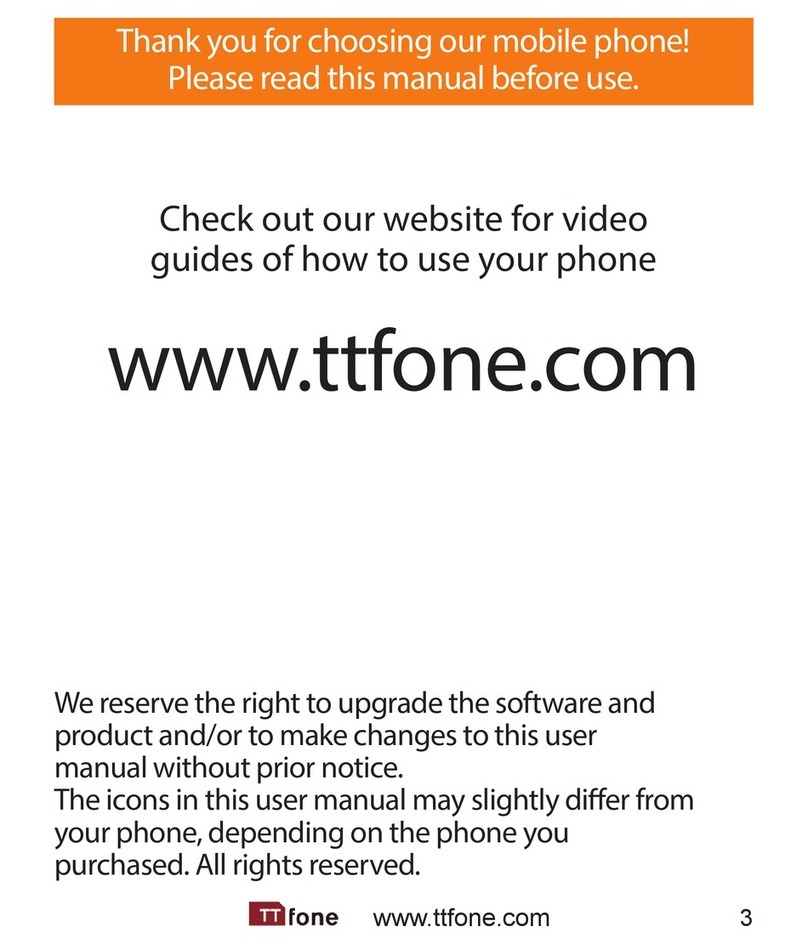
ttfone
ttfone TT900 User manual

ttfone
ttfone TT100 Comet User manual
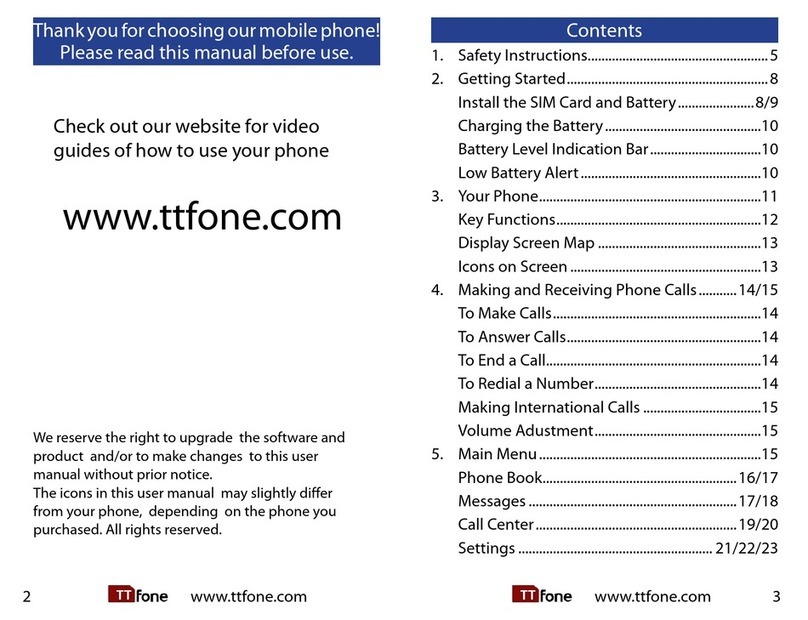
ttfone
ttfone Neptune User manual

ttfone
ttfone TT130 User manual

ttfone
ttfone TT700 User manual

ttfone
ttfone Lunar TT750 User manual

ttfone
ttfone mobile phone User manual