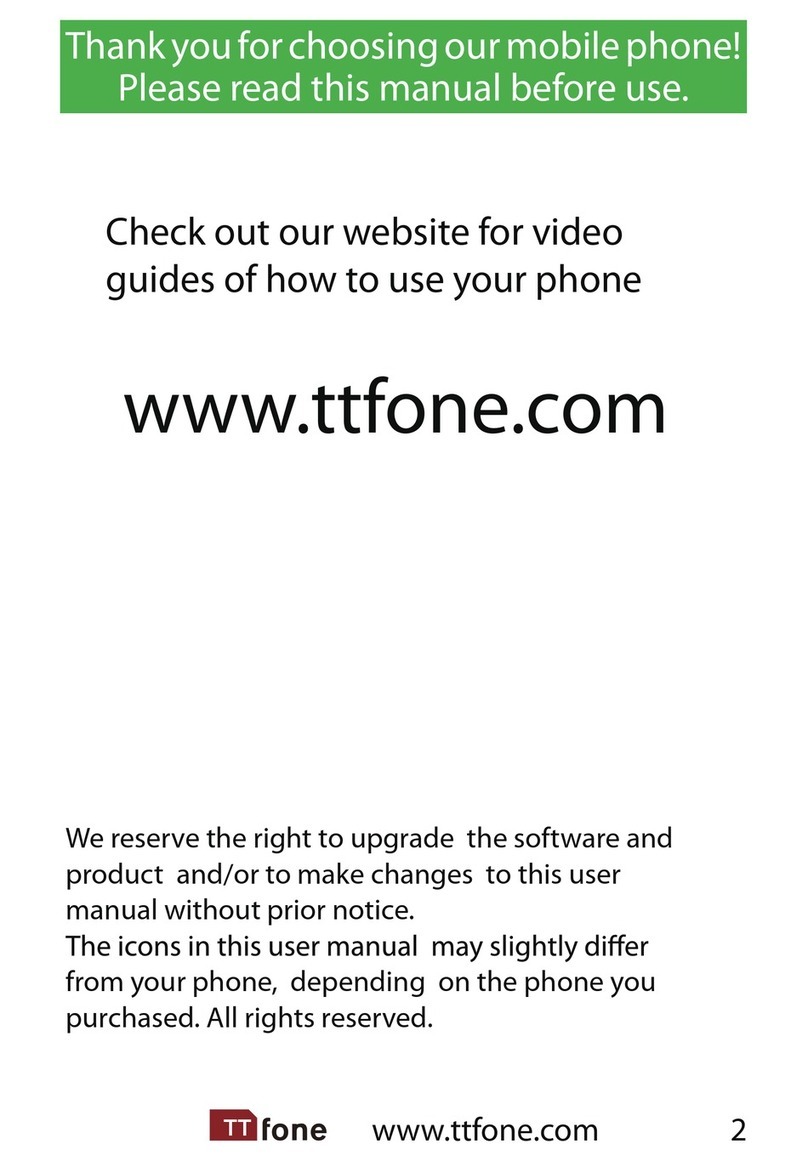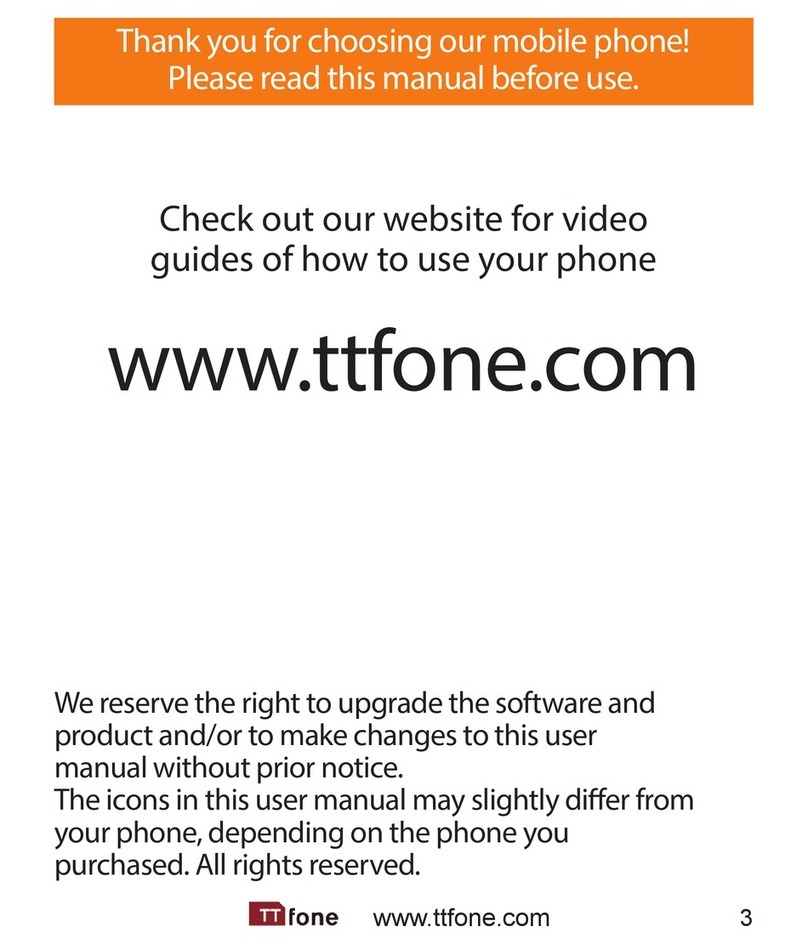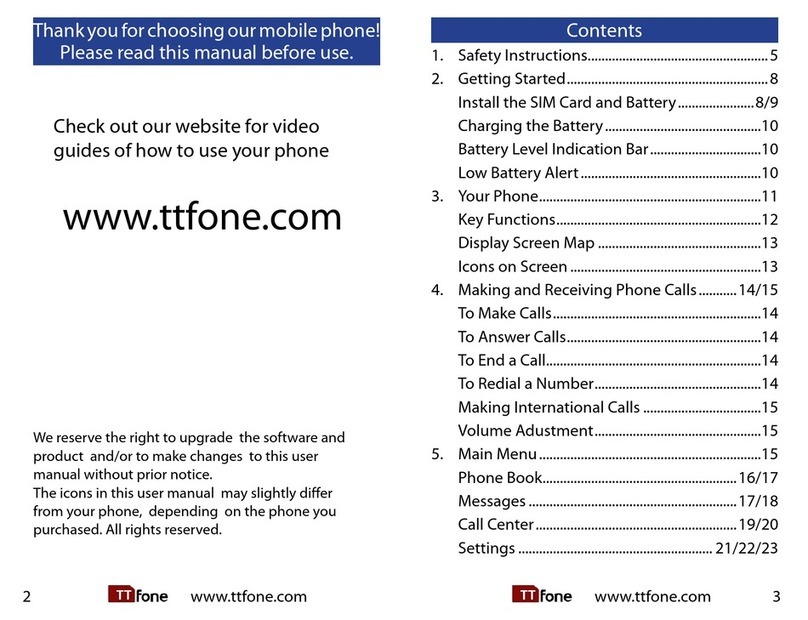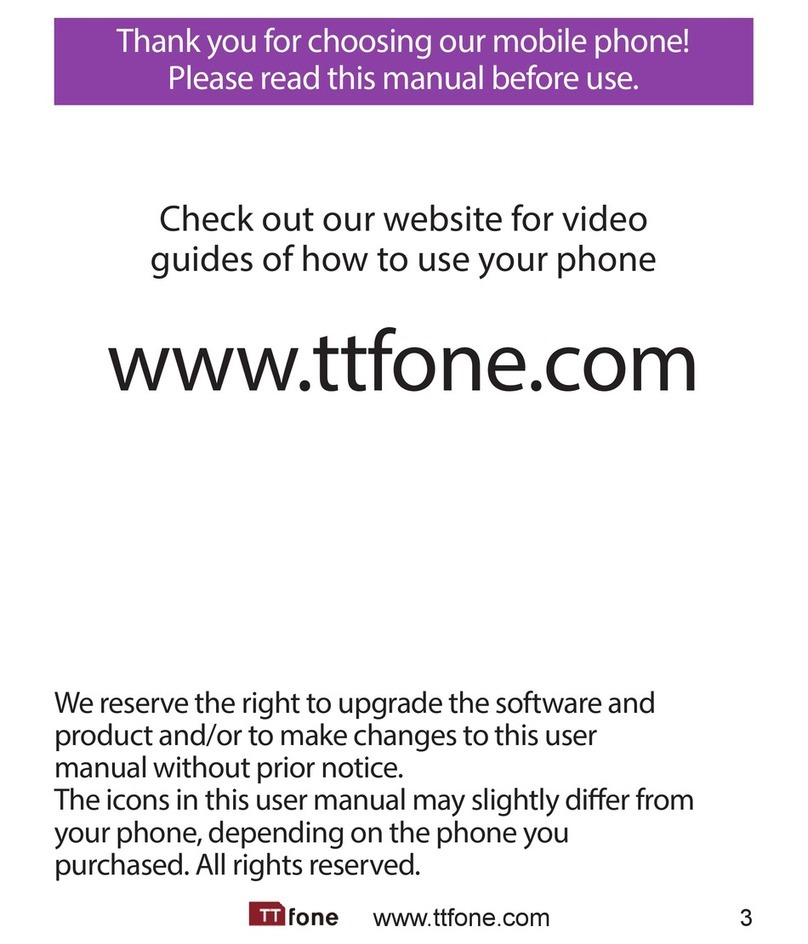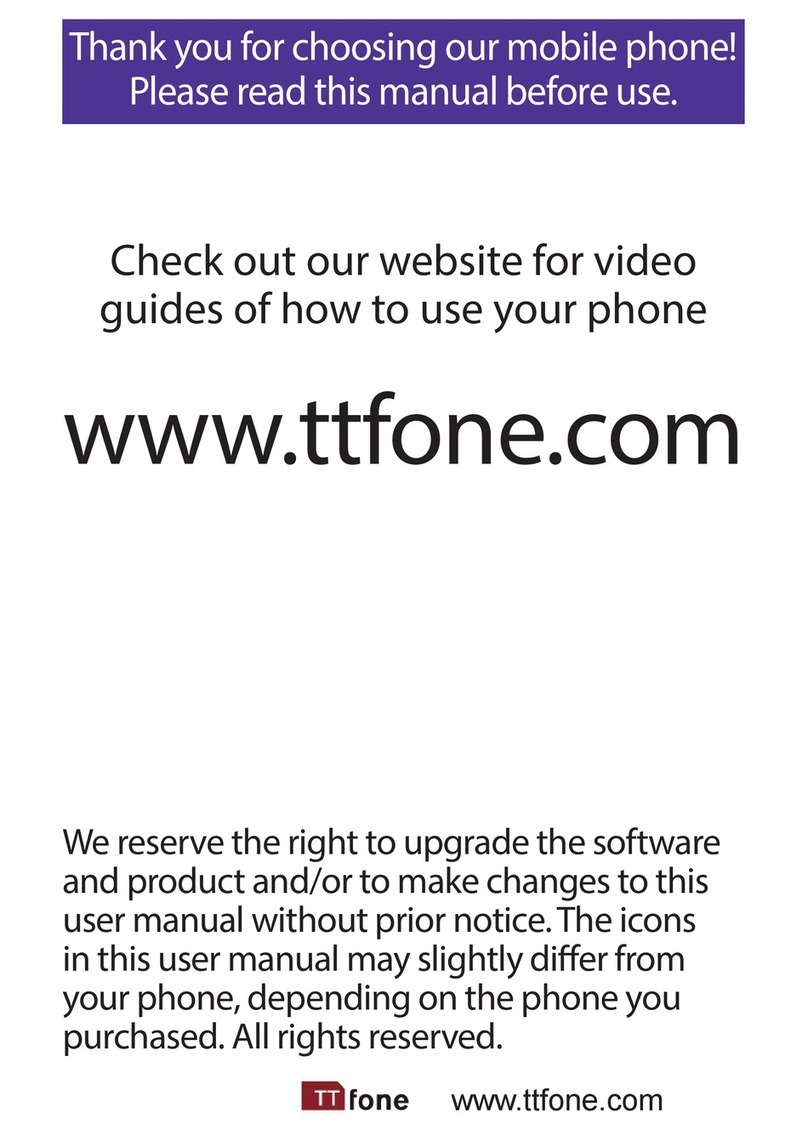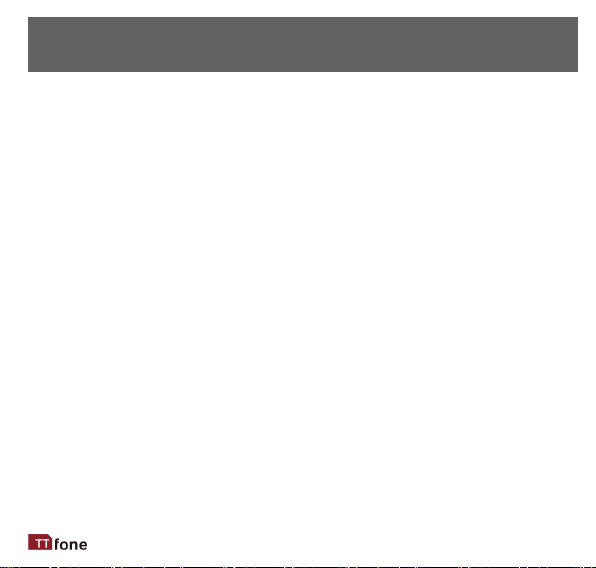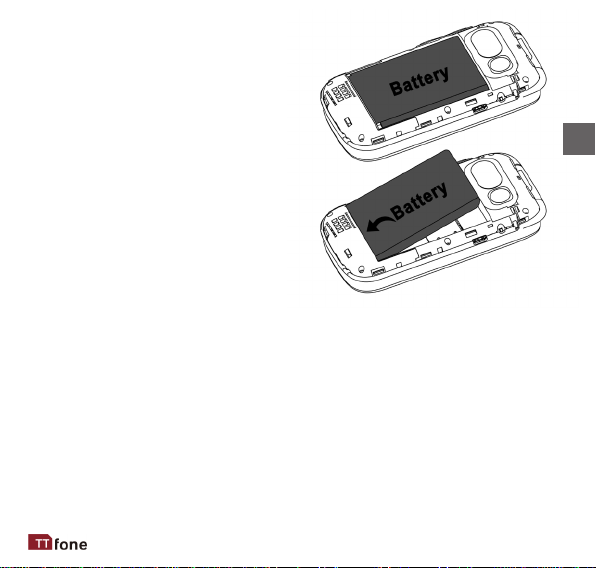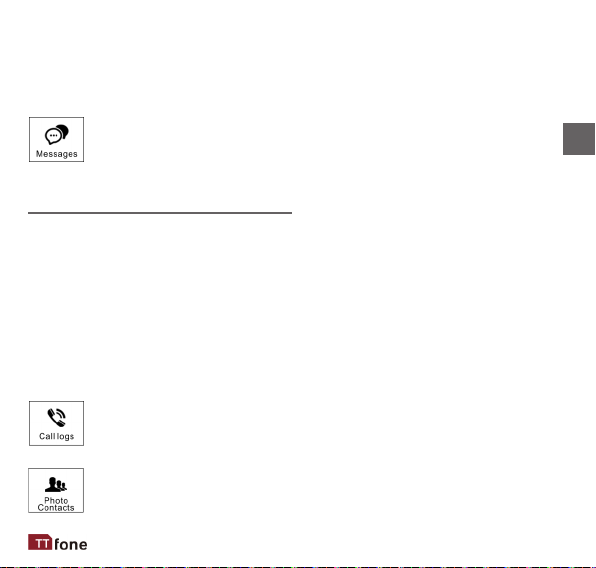5
Photo Contacts ......................................................................................21
Phonebook .............................................................................................22
Phonebook/Opons Menu ..........................................................................23
Camera ...................................................................................................23
Gallery....................................................................................................24
Alarm .....................................................................................................24
Voice memos .........................................................................................24
Magnier ...............................................................................................24
Social media ...........................................................................................24
Email App .....................................................................................................25
Mulmedia ............................................................................................25
SOS .........................................................................................................25
SOS Locaon Finder .....................................................................................27
Tools .......................................................................................................27
Sengs ..................................................................................................27
APP.........................................................................................................27
Aptoide ........................................................................................................28
Wireless Update...........................................................................................28
Voicemail .....................................................................................................28
Bluetooth .....................................................................................................29
Low Baery Nocaon ..............................................................................29
30
32
33
34
43
52
61