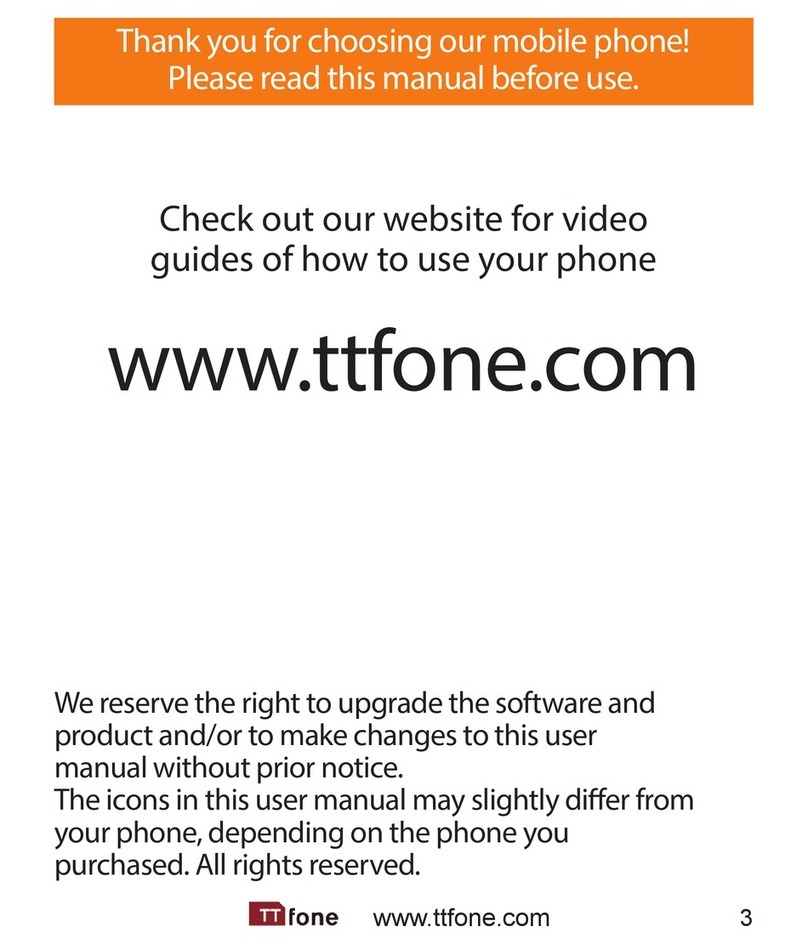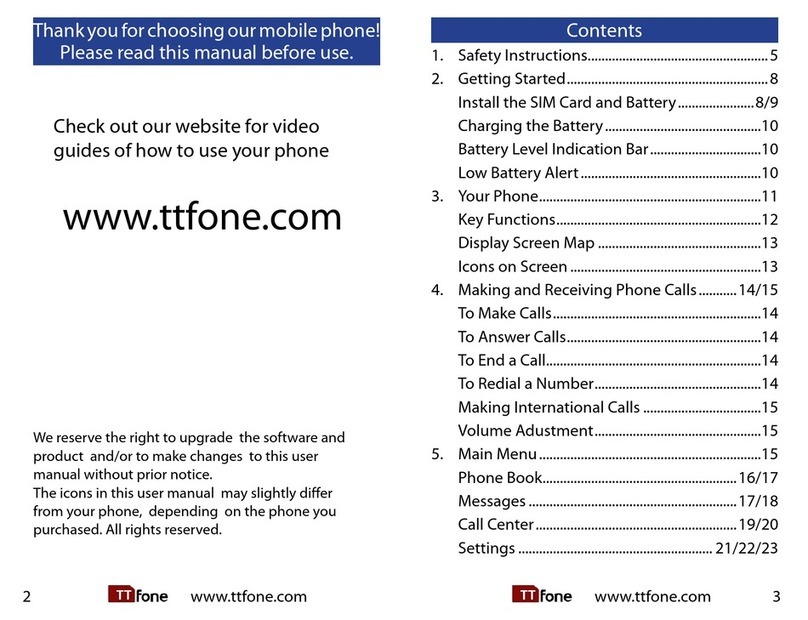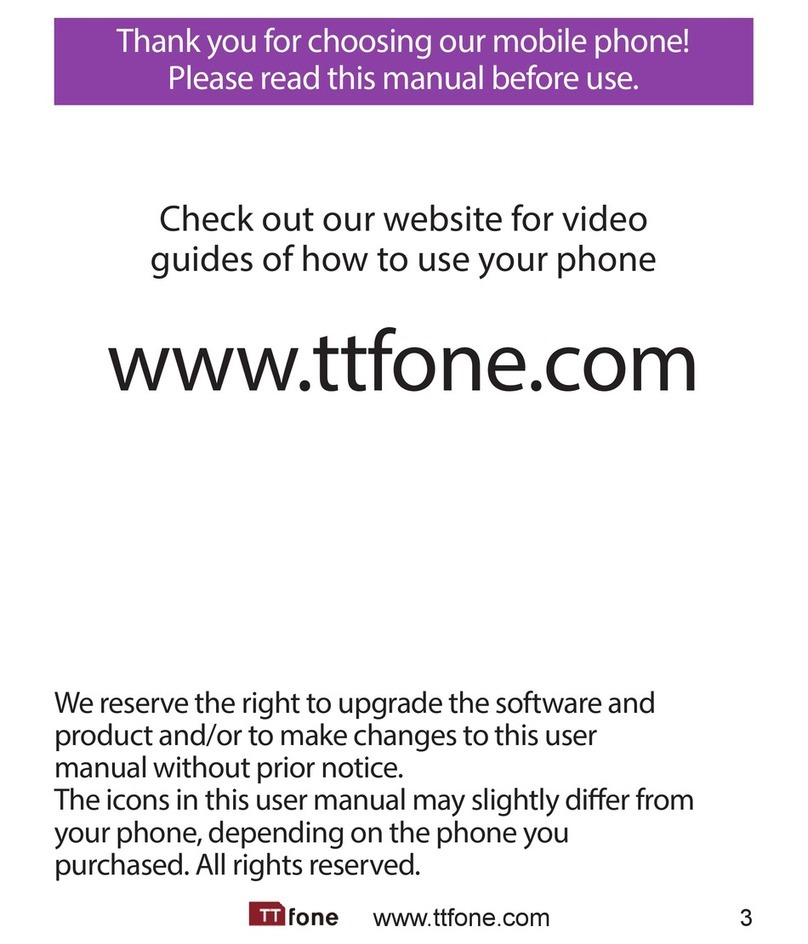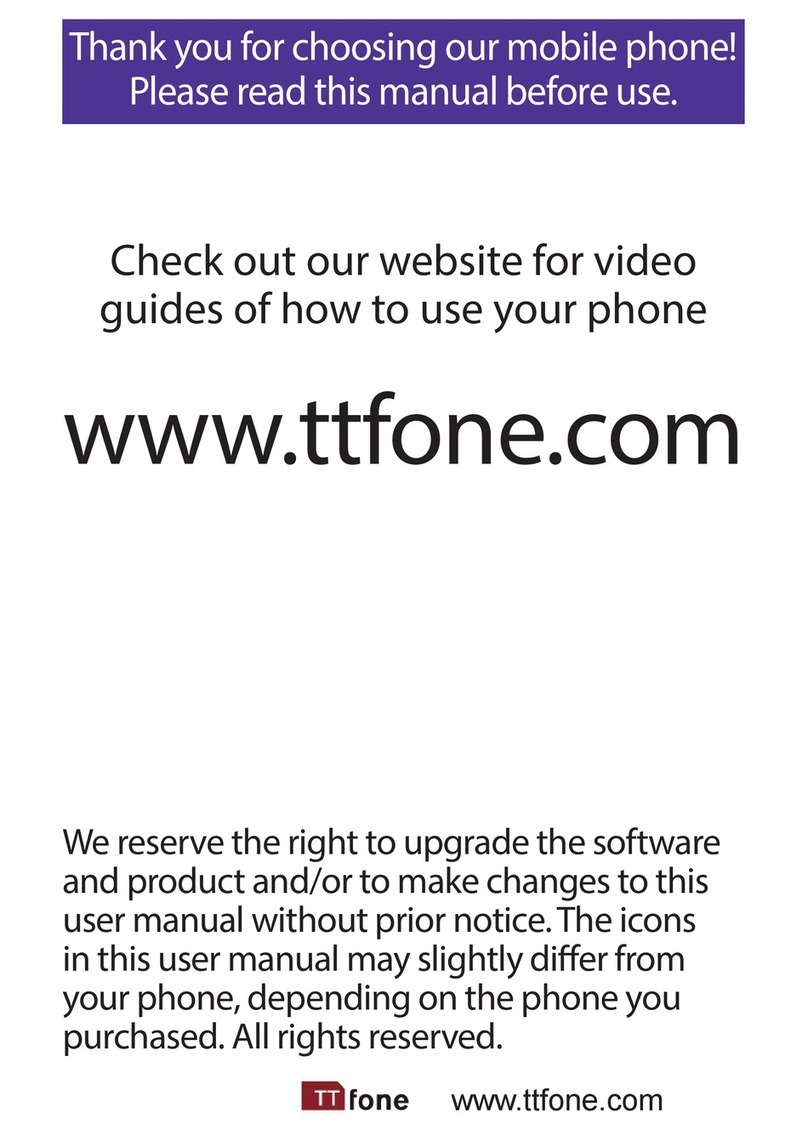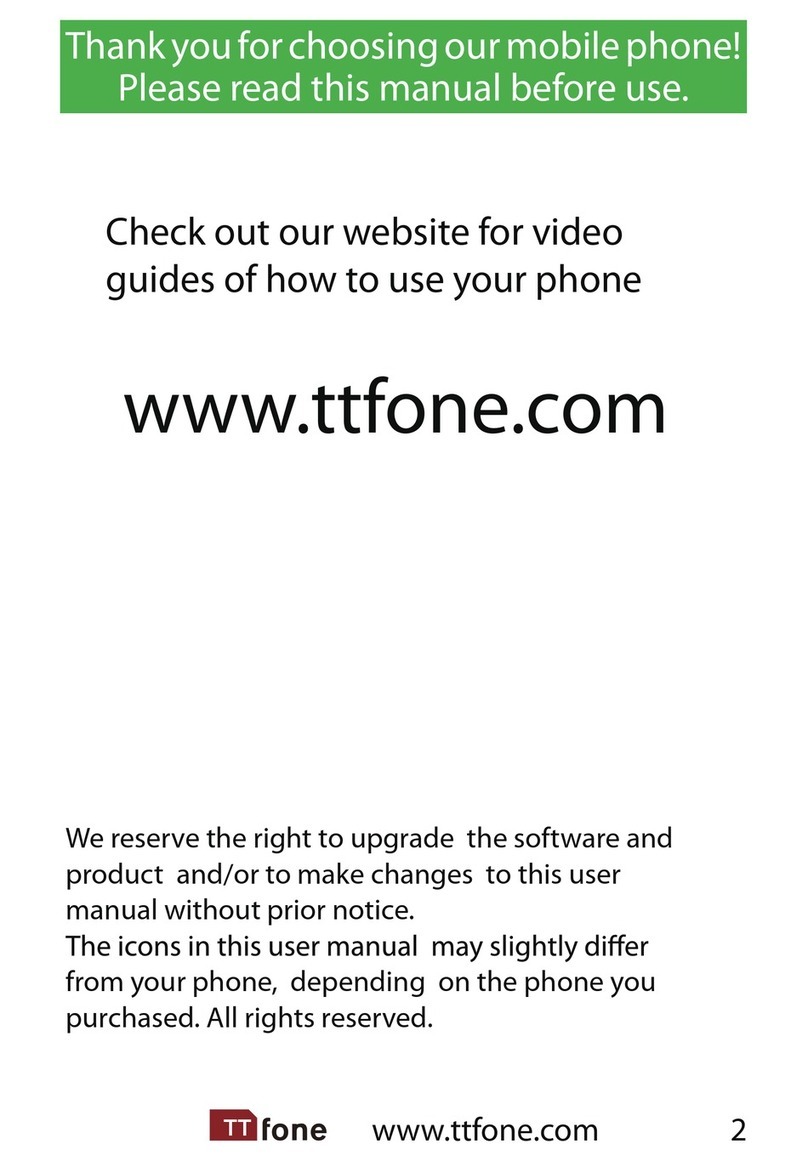5www.ttfone.com
Speed Dial .................................................................20
To call a Speed Dial Number.............................21
7. Text Messaging (SMS)..........................................22
Writing and Sending a Message.....................22
Receiving/Reply to a Message.........................23
Letters and Numbers Input...............................23
8. Accessing Your Voicemail...................................25
9. Multimedia ...............................................................26
Camera........................................................................26
Image Viewer...........................................................26
Video Recorder........................................................27
Video Player..............................................................27
Audio Player .............................................................28
Radio............................................................................28
10. Settings Other Functions.................................30
Setting an Alarm ....................................................30
Turning o the Alarm...........................................30
Phone Lock ...............................................................31
Auto Keypad Lock .................................................31
Call Logs.....................................................................32
Flashlight ...................................................................32
Calculator...................................................................33
11. Customizing Your Settings..............................34
Proles.........................................................................34
Call Settings..............................................................35
File Manager.............................................................36
Bluetooth...................................................................36
12. Troubleshooting..................................................39
13. Radio Frequency (RF) Exposure and SAR.42