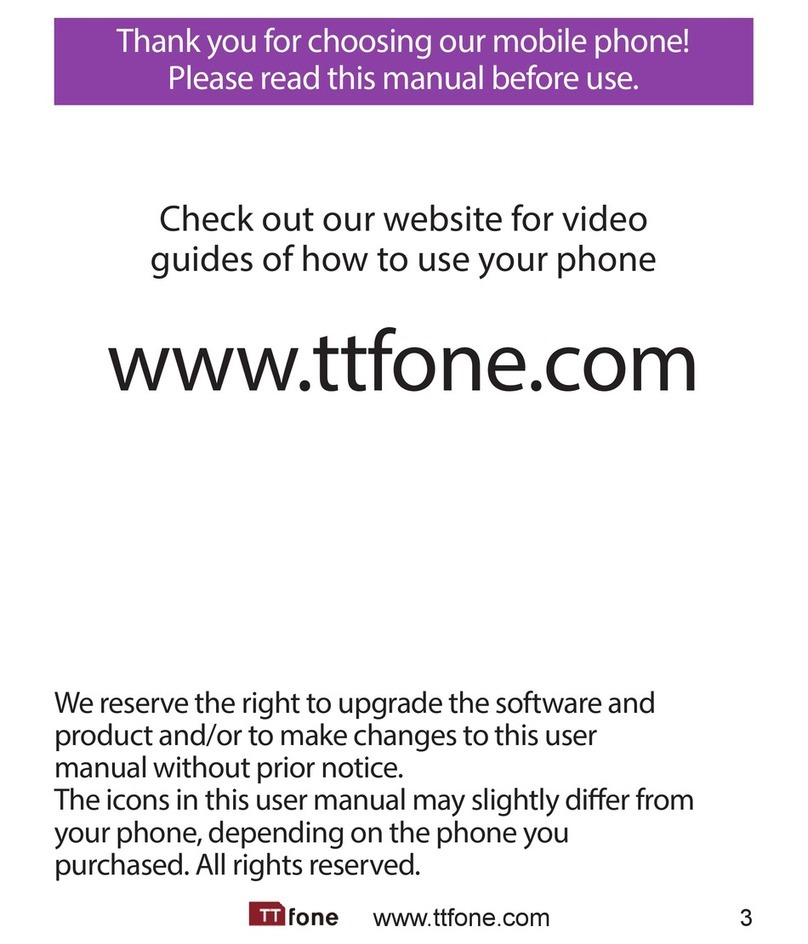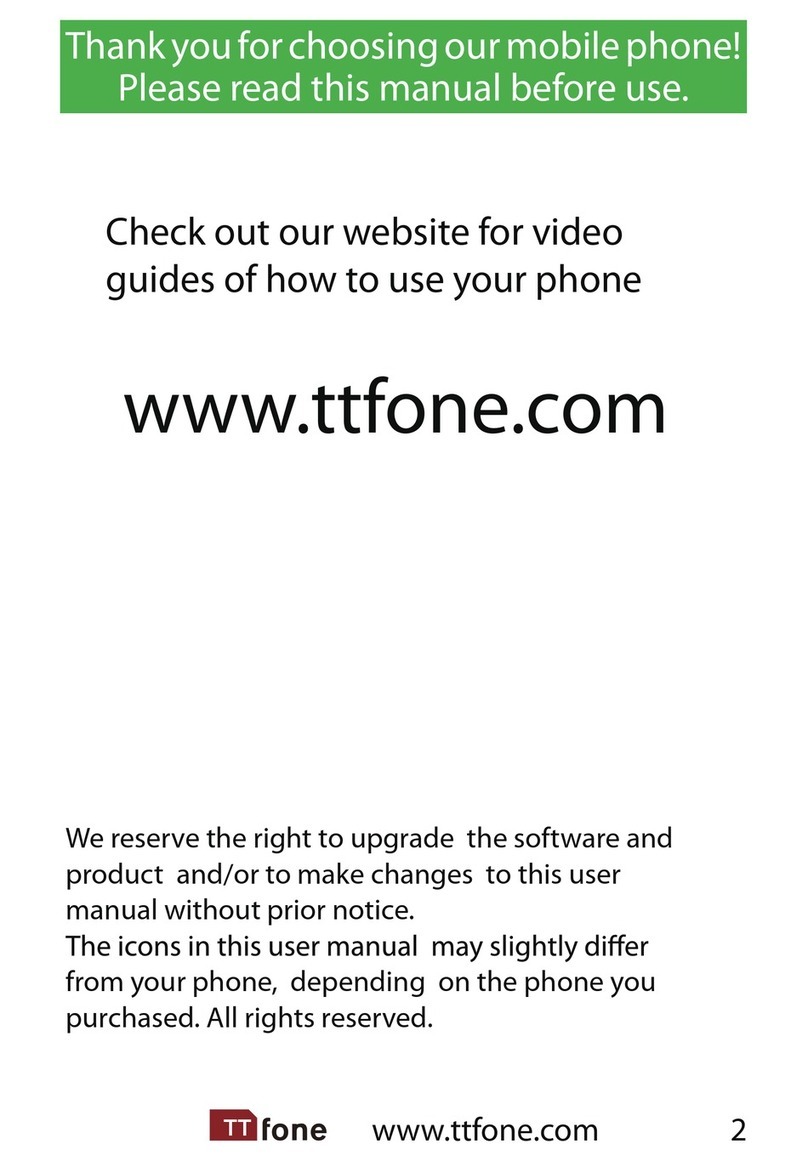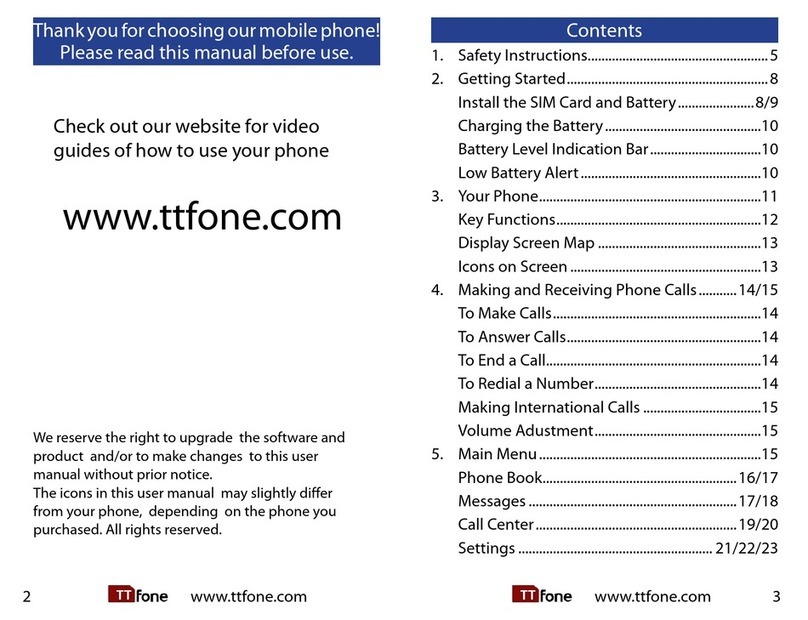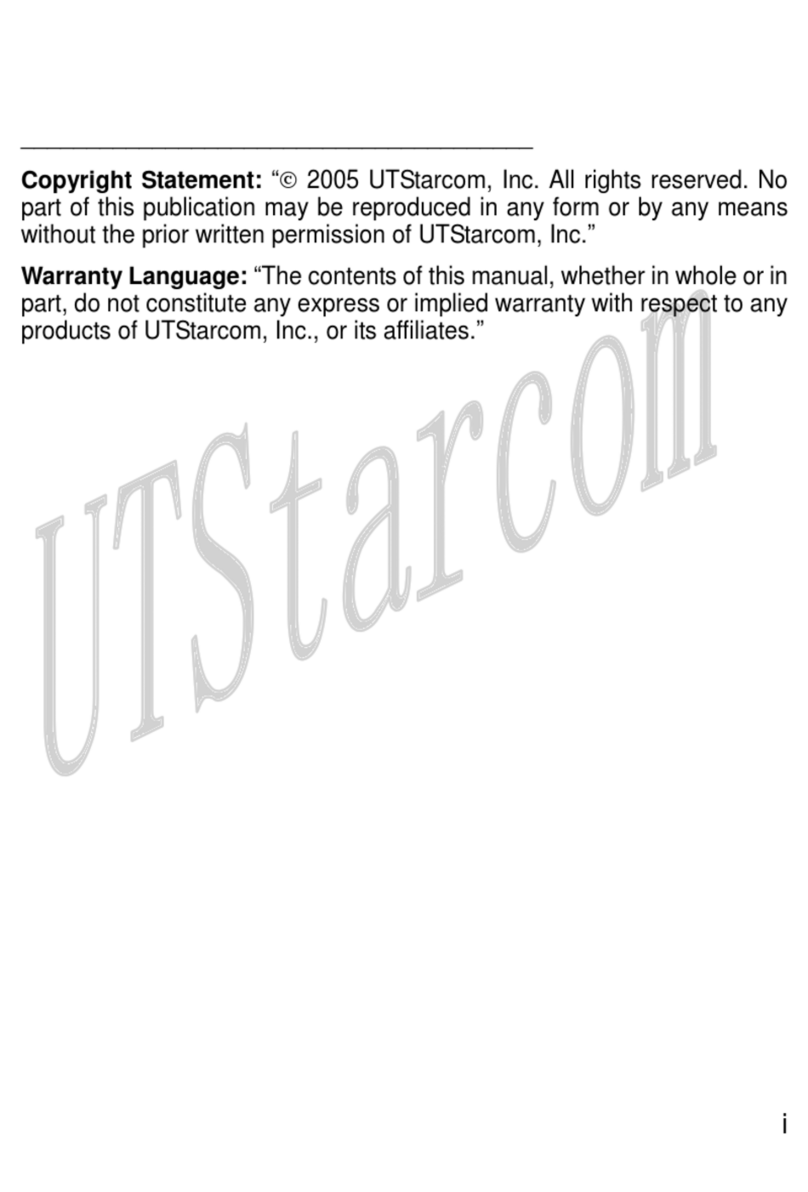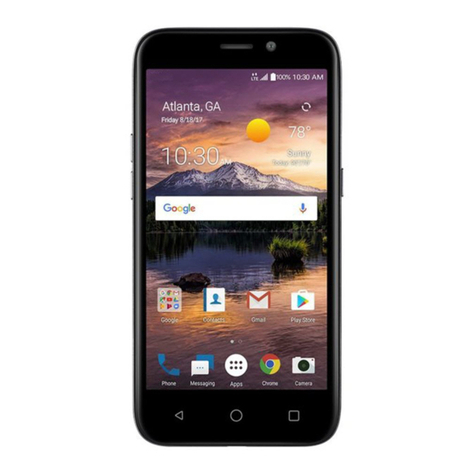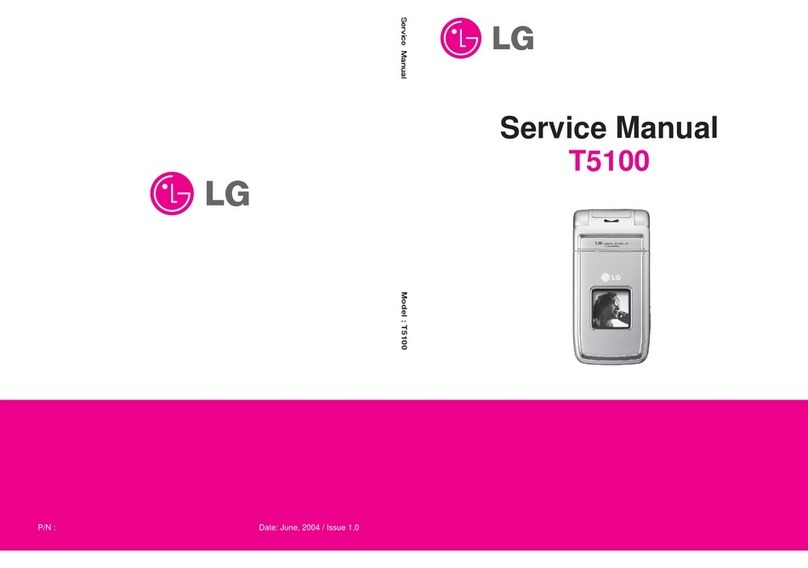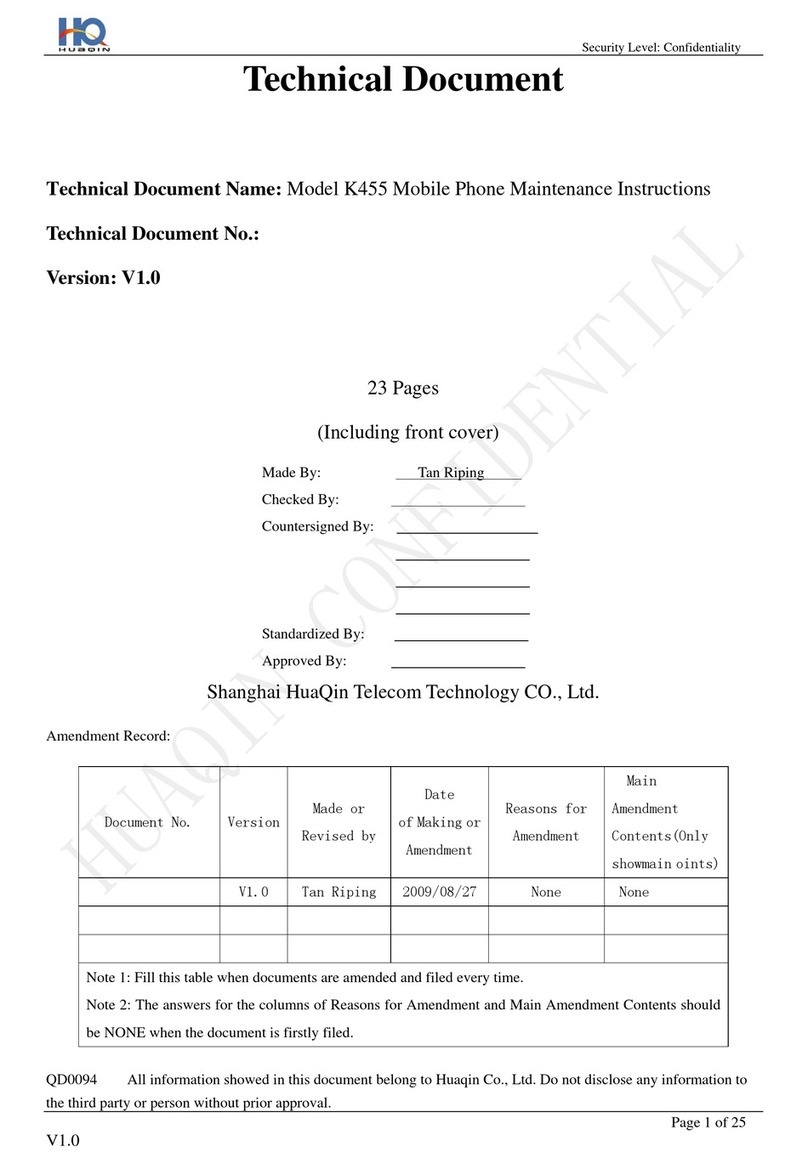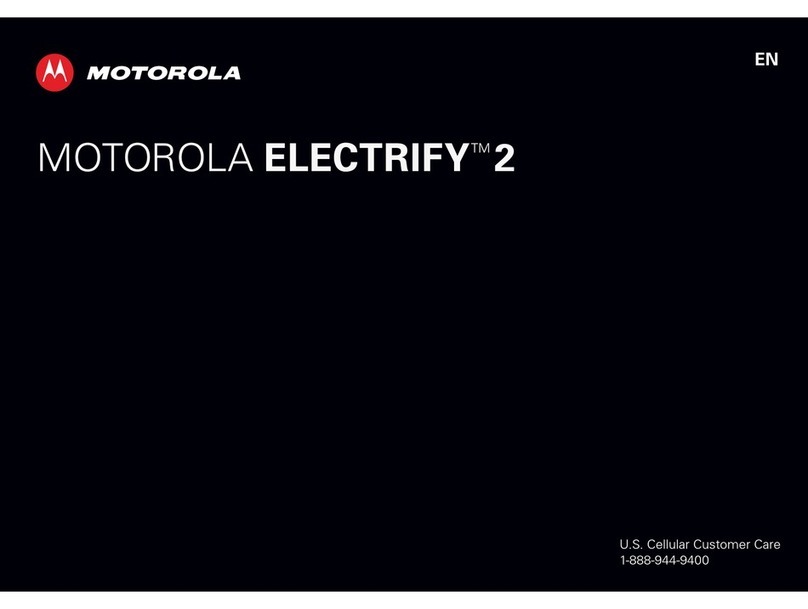ttfone mobile phone User manual

www.ttfone.com
Thank you for choosing our mobile phone!
Please read this manual before use.
We reserve the right to upgrade the software and
product and/or to make changes to this user
manual without prior notice.
from your phone, depending on the phone you
purchased. All rights reserved.
2

www.ttfone.com
Contents
1. Safety Instructions....................................................5
2. Getting Started..........................................................8
Install the SIM Card and Battery......................8/9
Charging the Battery.............................................10
Battery Level Indication Bar................................10
Low Battery Alert....................................................10
3. Your Phone................................................................11
Key Functions...........................................................12
Display Screen Map ...............................................13
Icons on Screen .......................................................13
Volume Adjustment...............................................14
4. Making and Receiving Phone Calls..................14
To Make Calls............................................................14
To Answer Calls........................................................14
To End a Call..............................................................14
To Reject a Call.........................................................15
To Redial a Number................................................15
Making International Calls ..................................15
5. Phone Book...............................................................15
Storing, Searching and
Deleting Numbers in Phone Book....................15
To Add a New Contact to Phone Book............16
3

www.ttfone.com4
To Search for an Existing Contact .....................16
To Delete an Existing Contact ............................16
To Pre-Set Phone Numbers
for Speed Dial
.............................................................17
To Add the four Emergency Contact
Numbers to the Phone Book..............................17
6. SOS Emergency Button .................................18/19
7. Text Messaging (SMS) ...........................................19
Writing and Sending a Message .......................19
Receiving a Message .............................................20
The Following Commands are
Available for Text Messaging..............................20
Letters and Numbers Input.................................21
8. Voice Mail ..................................................................22
9. Call Logs.....................................................................22
10. Radio ...........................................................................23
11. Flashlight ...................................................................24
12. Customize Your Settings ......................................24
Key Sound, Alarm, Brightness,
Time and Date..........................................................24
Ring Tones.................................................................24
13. Troubleshooting ....................................... 25/26/27
13. Radio Frequency (RF) Exposure
and SAR ......................................................................28

www.ttfone.com 5
This user manual includes important safety
information. Please read below instructions
carefully. It may be dangerous or illegal if you
do not follow these instructions.
Remember to follow any special regula-
tions in force in any area and always switch
o your device when its use is prohibited or
when it may cause interference or danger.
Pay Attention to Trac Safety
Obey local trac laws and do not use the
phone while driving. Using a cell phone while
driving is dangerous and it is illegal in some
areas. Radio frequency (RF) signals may
aect improperly installed or inadequately
shielded electronic systems in motor vehi-
cles such as electronic fuel injection systems,
electronic antiskid (antilock) braking systems,
electronic speed control systems, air bag
systems. For more information, check with the
manufacturer of your vehicle for any equip-
ment that has been added. Do not place
objects, including installed or portable wireless
equipment in the area over the air bag or in
the air bag deployment area.
1.Safety Instructions

www.ttfone.com
Pacemaker Interference
Pacemaker manufacturers recommend that
a minimum separation of 15.3 centimeters
(6 inches) be maintained between a wireless
phone and a pacemaker in order to avoid
potential interference with the pacemaker.
Turn O Your Cell Phone in Medical
and Health Care Facilities.
Switch o your device in health care facilities
when any regulations posted in these areas
instruct you to do so. Hospitals or health care
facilities may be using equipment
that could be sensitive to external RF energy.
Switch O on Airplanes
Using your device while ying in aircraft is
prohibited. Switch o your device before
boarding an aircraft. The use of wireless
devices in an aircraft may be dangerous to the
operation of the aircraft, disrupt the wireless
telephone network, and may be illegal.
Accessories and Batteries
Use only the approved accessories and
batteries. Please do not try to use with any
6

www.ttfone.com 7
product that was not manufactured for use
with this phone. Please be sure the phone has
been switched o before taking out battery.
Please dispose of scrap batteries properly ac-
cording to the local regulations.
Cell Phone Should Be Turned O Near Sites
of Explosion. Potentially explosive atmospheres
include areas where you would normally be
advised to turn o your vehicle engine. Sparks
in such areas could cause an explosion or re
resulting in bodily injury or even death. Switch
o the device at refueling points such as near gas
pumps at service stations and in any area with
a potentially explosive atmosphere and obey
all signs and instructions. Observe restrictions
on the use of radio equipment in fuel depots,
storage, chemical plants or where blasting opera-
tions are in progress.
Using the Phone Correctly
Please use this phone in its normal intended po-
sition. Do not let children use the phone without
supervision. Your phone contains small parts such
as SIM card, which can be accidentally swallowed
by a child.

Your Phone is Not Waterproof
This phone is not waterproof. Please do not
expose your phone to wet weather or environ-
ment (such as rain, snow, seawater, etc.).
the charger before removing the battery. Keep
all SIM cards out of the reach of small chil-
dren. For availability and information about
using SIM card services, contact your SIM
card vendor. This may be the service provider,
network operator, or other vendor. The SIM
card and its contacts are easily damaged by
scratches or bending, so please be careful
when handling, inserting, or removing the card.
2. Getting Started
Install the SIM card and battery
1. Open the battery cover
by lightly pressing on the
back of the phone and
sliding the cover panel down.
8

9
2. Install SIM card by
sliding it into its nest and
under the metal holding
plate. (To remove the SIM
card, gently press on it and
slide it out of its nest.)
3. Install the battery into
the battery slot, making
sure that the three metal-
lic stripes on the battery
align with the three metallic
prongs in the battery slot.
4. Put on the battery cover.
Make sure the cover is
completely matched and
the matching sound could
be heard.
5. To turn the phone on
press and hold the key until
the screen lights up. To turn it

www.ttfone.com10
Connect the charger to
its port on the bottom
panel of the phone, and
then plug it into the
240V electrical outlet. To
the charger from the
electrical outlet and then disconnect it from the
phone.
Low Battery Alert
The phone will sound an alert when the battery
is low and display a message of low battery on
the screen.
Battery Level Indication
Charging the Battery
Battery can be charged when the phone is
battery is inserted into the phone before
charging.

www.ttfone.com 11
3. Your Phone
Your phone is in Stand By mode when it is on
but no operation is chosen

www.ttfone.com
Making Phone Calls: Press to make a call
or Press to pick up an incoming call
Standby Mode: Press to enter call logs
Operating: Press to conrm the function
Turn the Phone O: Press and hold
Turn the Phone On: Press and hold
Operating: Press to cancel last action
Standby Mode: Press for main menu
Operating: Press to scroll up
Standby Mode: Press for phonebook
Operating: Press to scroll down
Standby Mode: Press and hold to call set
phone number directly or press once to
type in “#” symbol
Edit Mode: Press to switch typing method
Standby Mode: Press and hold to call the
set number directly or press once to type
in “*” symbol, twice to type in “+” symbol
and three times to type in “P” Editing mode:
Press to access punctuation symbols list
Press to add volume during connection
Press “+” to increase and press “–“ to de-
crease the sound volume for phone or radio
Turns the ashlight on and o
Locks and unlocks the keypad
Press the SOS key to call emergency
number
To turn the radio on/o slide the FM button
up/down
Answer Key
(Green Key)
End Key
(Red Key)
Navigation
Up Key
Navigation
Down Key
# Key
* Key
Volume
Control
and Switch
Flashlight
Lock
SOS
Button
Radio Key
Key Functions
Key Functions
12

www.ttfone.com 13
Display Screen Map
Icons on Screen
1. Network Signal
2. Battery Level Indication
3. Icons shows related functions
4. Icons shows related functions
5. Time
6. Date
1 3 4 2
5
6
Battery Status
Network Signal Status
Alarm
Unread Message
Message Memory Full
Call Transfer (For ward)
Missed Call
Silent Mode
Roaming
Headset is Connected
Keypad is Locked
New Message Indication in Locked Keypad
Mode
Missed Call Indication in Locked Keypad
Mode
New Message and Missed Call Indication
in Locked Keypad Mode
Following icons may be displayed on the screen:

www.ttfone.com14
Volume Adjustment
During a normal or hands-free call connection,
press and hold Volume Control key to increase
the volume.
Whilst in a phone call to reach max volume you
can press the ‘0’ key, this is an aid for users
with a hearing aid. This feature can be switched
on/o via ‘phone set-up’ in the menu
To Make Calls:
Enter a number and press the green key . To delete
a digit press red key. Press and hold red key to
clear the screen.
To Answer Calls:
When your phone rings or vibrates, press the green
key .
During a Call,
To Access the menu press the green key, scroll up
or down to the desired command by using up/
down key and press the green key again.
To End a Call:
Press the red key
4. Making and Receiving Phone Calls

www.ttfone.com 15
To Reject a Call:
Press the red key when your phone rings or vi-
brates.
To Redial a Number:
From the home screen, press the green key to see
a list of command options. When “Dialled Call” op-
tion appears press the green key again. Then scroll
down to desired number by using the up/down
key and once you nd the entry you want to call
press the green key.
Making International Calls:
t1SFTTUIFi*” key twice, a “+” character will ap-
pear on the screen. Enter country code, area code
and phone number as instructed by your long dis-
tance network service carrier. Press the green key.
t5PEJTQMBZi1wTZNCPMGPSJOUFSOBUJPOBMDBMMJOH
press the “ * ” key three times.
5. Phone Book
Storing, Searching And Deleting Numbers
In Phone Book
Phone numbers can be stored in the phone
memory directly or on the SIM card.
“ “ symbol indicates that the contact is
saved in the phone.

www.ttfone.com16
You can store up to 200 entries in the
phone memory.
To Add a New Contact to Phone Book:
Press up key to access the menu. Select option
“Phone Book” by pressing the green key. Press up
or down untiI “Add New Contact” option is dis-
played. Press the green key. Here you can enter the
name of the new contact by pressing the green
key again and selecting “Edit”. Once the name is set
press the down button to enter the Number.
To Search for an Existing Contact:
Press up key to access the menu.Select option
“Phone Book’”by pressing the green key. Press up
or down until “Contacts list” option is displayed.
Press green key. Scroll up or down to search for the
contact.
To Delete an Existing Contact:
Press up key to access the menu. Select option
tQIPOF#PPLtCZQSFTTJOHUIFHSFFOLFZUIFO
TFMFDUtDPOUBDUMJTUtBOEQSFTTHSFFOLFZ1SFTT
key up or down to nd the contact which you want
to delete.Select the contact and press up or down
VOUJJ%FMFUFtPQUJPOJTEJTQMBZFE1SFTTUIFHSFFO
key twice until contact list is displayed.

www.ttfone.com 17
To Pre-Set Phone Numbers for
Speed Dial:
Up to 10 numbers can be set for speed dial on
number keys from 2 to 9, “*” key and “#” key.
Press up key to access the menu. Select option
“Phone Book” by pressing the green key.Press up or
down until “Speed dial” option is displayed. Press
the green key. Here you can scroll up and down to
choose the correct key and press the green key to
edit, choose a contact from the phone book and
press the green key again to save.
To Add the Emergency Contact
Numbers to the Phone Book:
Press the menu button and go to the “Settings”
Select the option “Emergency Setting” Here you
can edit the SOS message and you can change the
SOS numbers.

www.ttfone.com18
Important Notice: Wireless phones, includ-
ing this device, operate using radio signals,
wireless networks, landline networks, and
user-programmed functions. Because of this,
connections in all conditions and/or locations
cannot be guaranteed. You should never rely
solely on any wireless device for medical emer-
gency communication.
You can set the emergency numbers in the
phone book according to your requirement; you
can set a total of up to 4 emergency numbers.
In case of an emergency, when the SOS but-
ton is pushed down the phone will automati-
cally send a text message to the emergency
numbers set up on the phone. The mobile
phone will then make the emergency call. If the
rst call fails, the phone will proceed to dialling
the second emergency number. In this manner
the phone will circulate the emergency contact
numbers 3 times in order to receive an answer.
The phone will also sound an alarm when an
emergency call or message is sent.
6. SOS Emergency Button

www.ttfone.com
Attention!
Emergency SOS button will only make calls if a SIM
card has been inserted into the mobile.
19
Writing and Sending a Message:
Press up key to access the menu. Select option
“Messages”by pressing the green key. Press key
up or down until “write Message” option is dis-
played. Press the green key and start typing your
text. When done press the green key twice, input a
phone number by typing it directly or press the up/
down keys to search for a number in your phone
book. Press the green key twice to send your mes-
sage. You can also access a stored message in your
inbox and reply to it by selecting option “Inbox”
instead of “New Message” and following the same
commands. Also, once you typed your
message, before sending it you can scroll up or
down and select other commands such as “Save”,
“Insert Number”, “Insert Template”, etc.
7. Text Messaging (SMS)

www.ttfone.com20
Receiving a Message:
When you receive a new text message, your
phone will display an envelope icon and “New
Message” notication. Press the green key twice
to read the message. Press it again to see a list of
available commands such as “Reply ”, “Delete”, etc.
The Following Commands are Available
for Text Messaging:
View- to view the message
Reply- to reply the message
Delete- to delete the message
Copy to Sim- copy the message from your phone
to the sim card
Move to Sim- move the message from your phone
to the sim card
Delete all- delete all messages
Copy all- copy all messages
Move all- move all messages

www.ttfone.com 21
Letters and Numbers Input:
English letters are set on number keys from “2”
to “9”. You can input numbers, upper or lower
case letters and punctuation symbols. Pressing
“#” key while typing lets you switch between
the dierent types of input modes.
t&BDIOVNCFSLFZJTTFUGPSUISFFPSGPVSMFU-
ters. Press the number key one time to display
the rst letter, two times to display the second
letter, etc.
t5PFOUFSQVODUVBUJPOQSFTTUIFi*” key to
display the list of punctuation symbols and
then use number keys “2”, “8”, “4” and “6” to
navigate between the symbols. Press number
key “5”to select and enter a symbol into your
message.
t5PFOUFSBOVNCFSJOTUFBEPGBMFUUFSQSFTT
“#” key to switch input mode from letter to
numerical
and then use number keys from 1 to 0 to enter
numbers. Press “#” again to switch back to
letter input mode.
t5PFOUFSBTQBDFQSFTTiwLFZXIFOJOMFUUFS
mode.
t Icon on the screen means that your mes-
sage box is full. Please delete some messages
to clear the memory.
Table of contents
Other ttfone Cell Phone manuals

ttfone
ttfone TT200 Mercury 2 User manual

ttfone
ttfone TT26 User manual

ttfone
ttfone TT700 User manual

ttfone
ttfone TT100 Comet User manual

ttfone
ttfone TT970 User manual
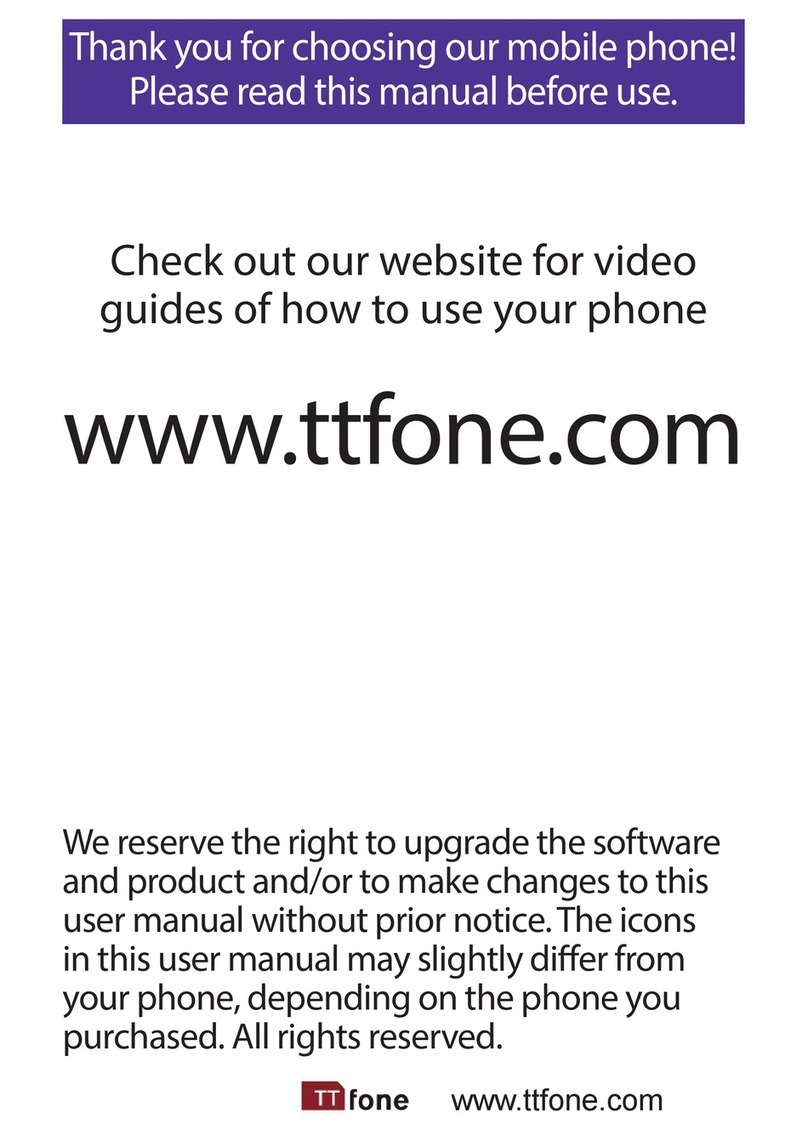
ttfone
ttfone VENUS series User manual

ttfone
ttfone TT140 User manual

ttfone
ttfone TT20 User manual

ttfone
ttfone TITAN TT950 User manual
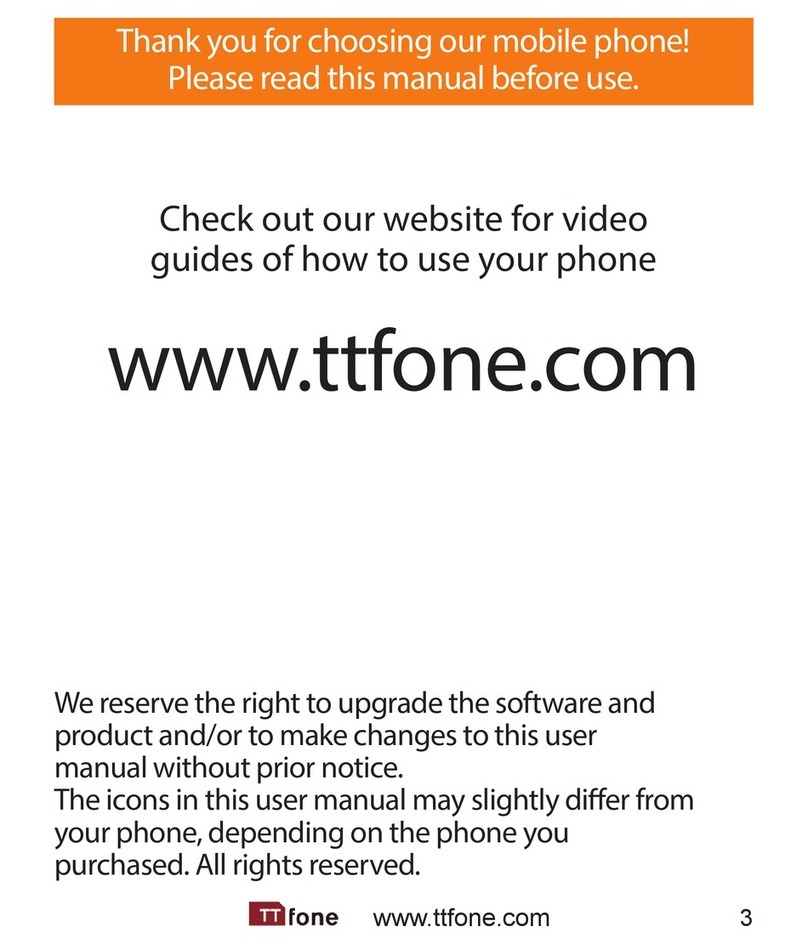
ttfone
ttfone TT900 User manual