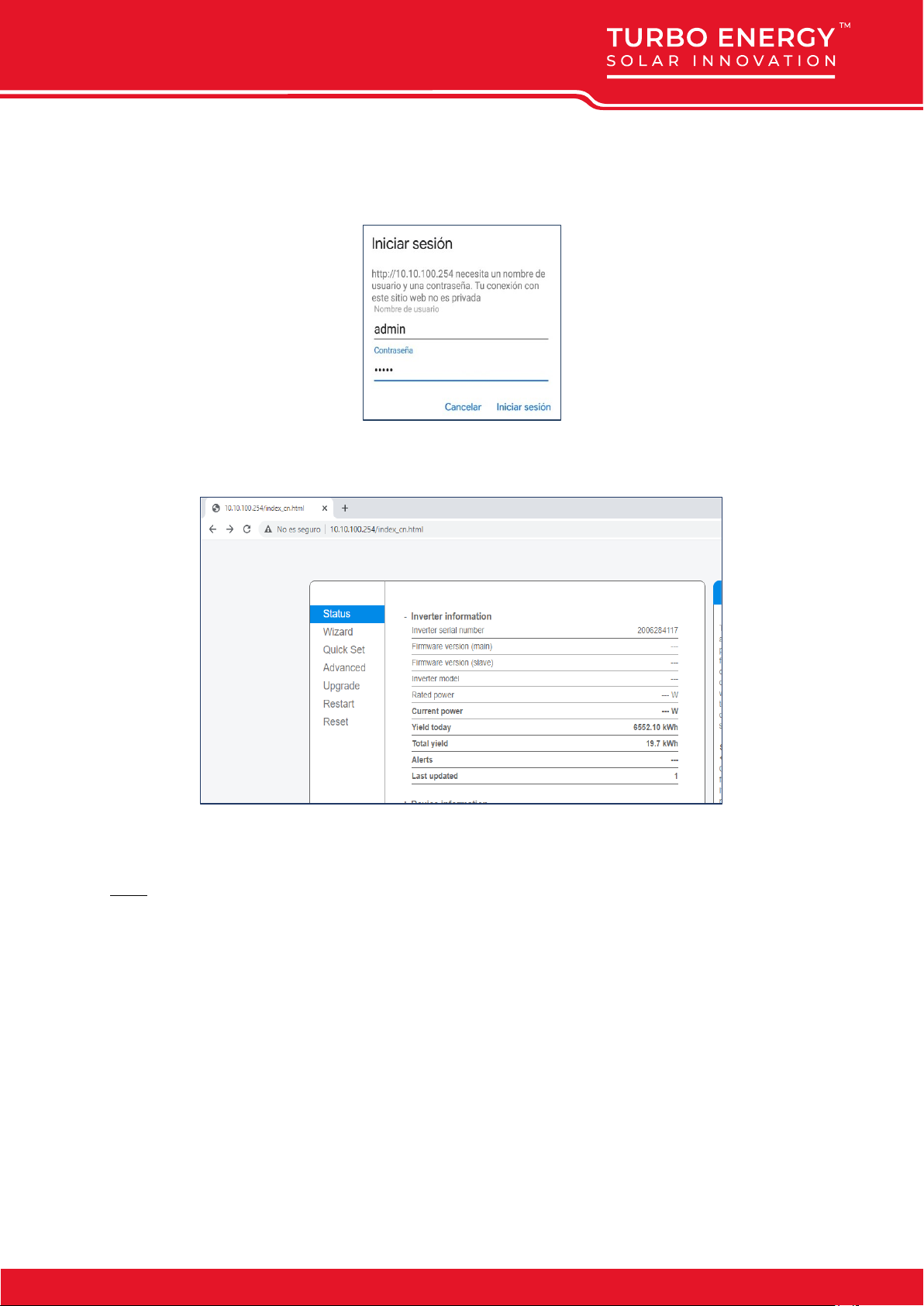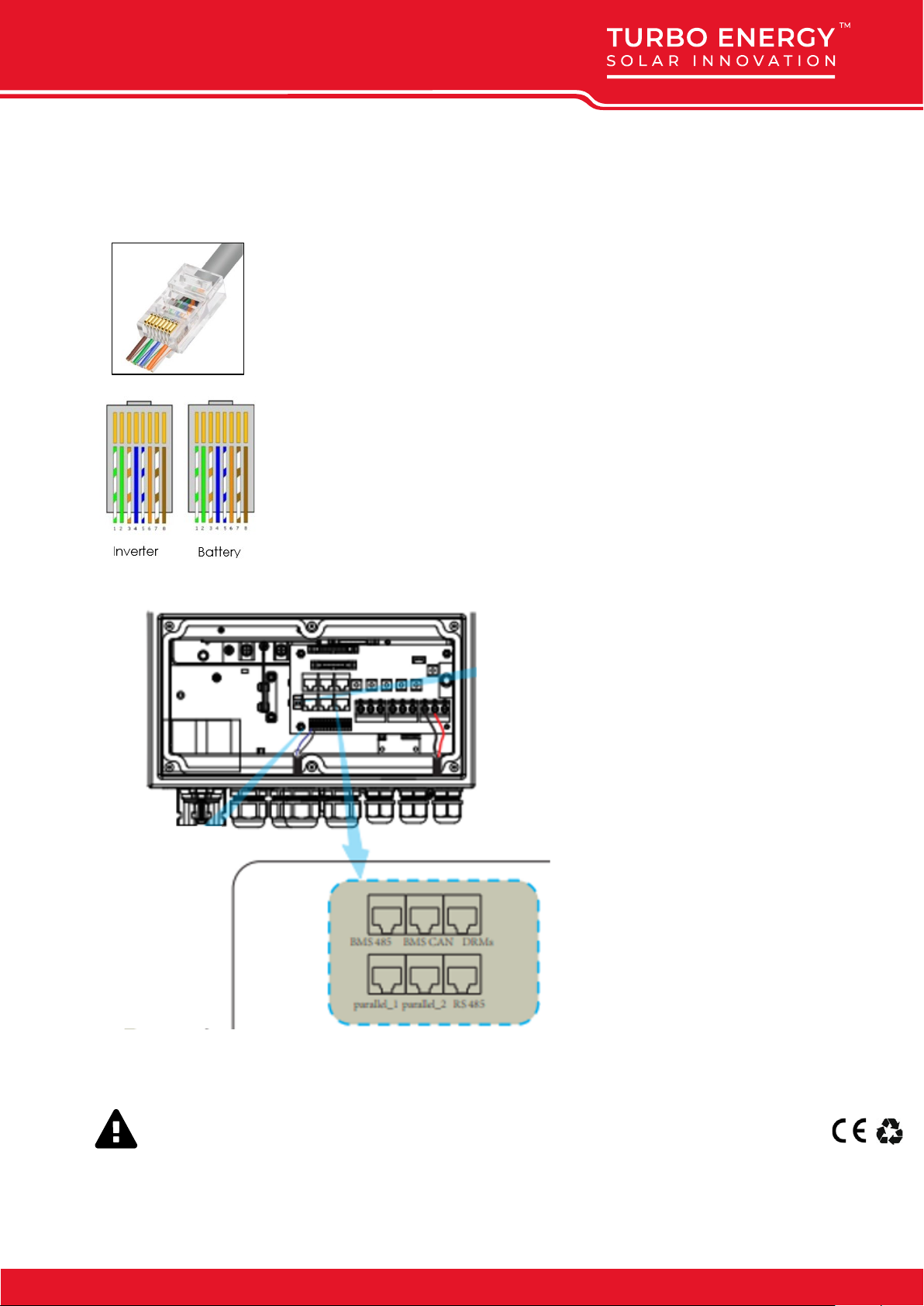1. Inverter configuration
1.1. Connect Inverter to Wifi
To be able to upload the SunBox to the cloud and be able to see the monitoring of the system, it is essential
to connect the equipment to the internet. To do this, the following steps must be followed:
Step 0: Locate the serial number of the logger.
At the bottom of the inverter there is a label with a QR code, the serial number of your logger and the
password to access the Wi-Fi of the logger.
The logger creates a Wi-Fi network whose name is "AP_" followed by the serial number of the logger.
Step 1: Connect to the Wi-Fi network.
With an electronic device that has Wi-Fi (PC, Tablet, Smartphone ...) the connection with the Wi-Fi of the
recorder is established:
Open the wireless network connection of your PC, tablet, or smartphone.
Click View Available Wireless Networks
Select the corresponding one with the device which you want to connect with (identified by "AP_" and the
serial number of logger)
Enter the key that appears on the logger along with the serial number.
Step 2: Connect to the web portal.
Once connected to the Wi-Fi network with your PC, tablet, or smartphone you must access the web portal
of the register.
To do this, a web browser on the PC, tablet or smartphone that has been connected to the wi-Fi of the
logger.