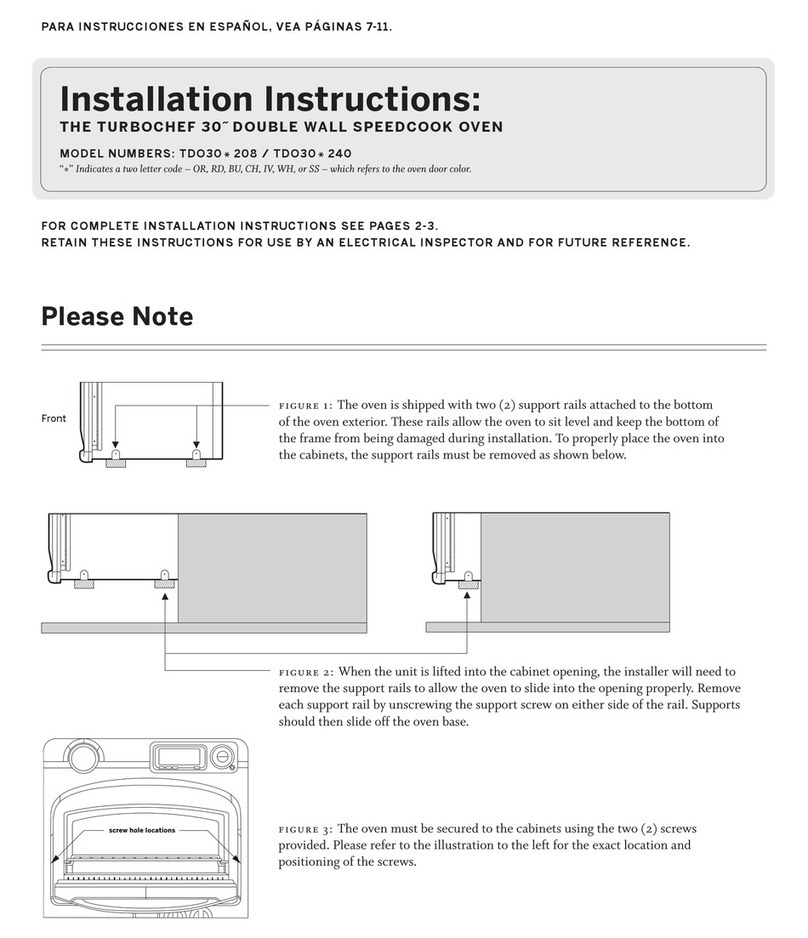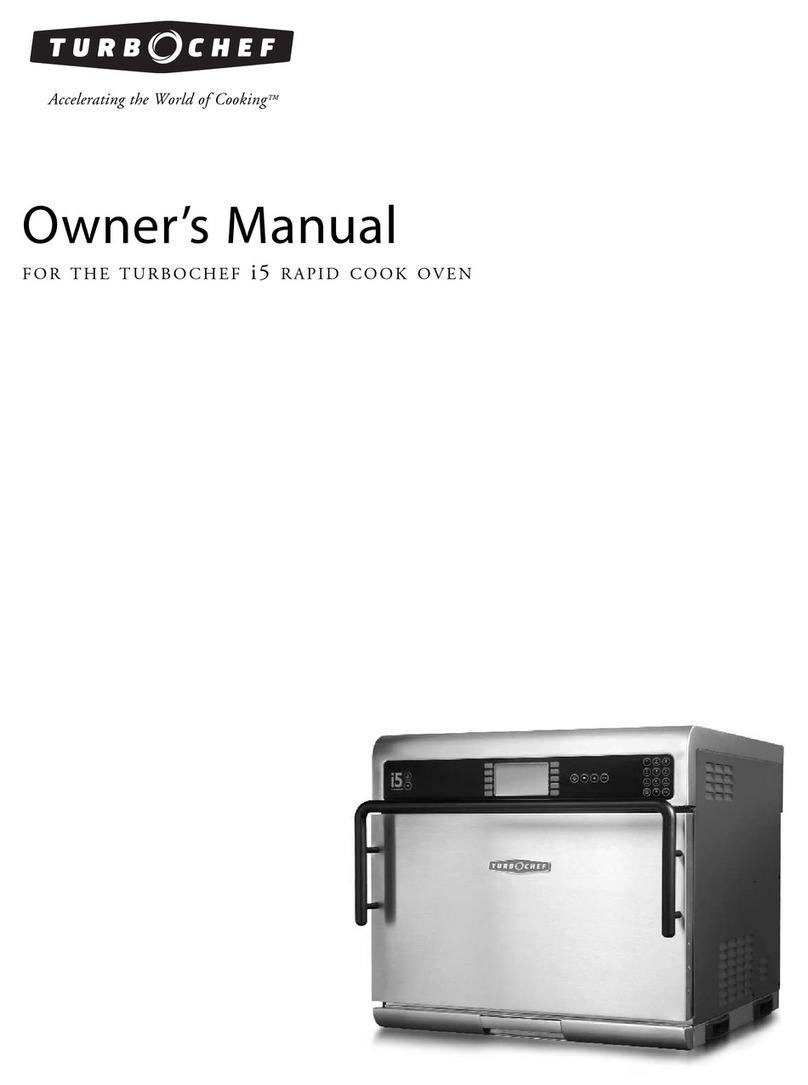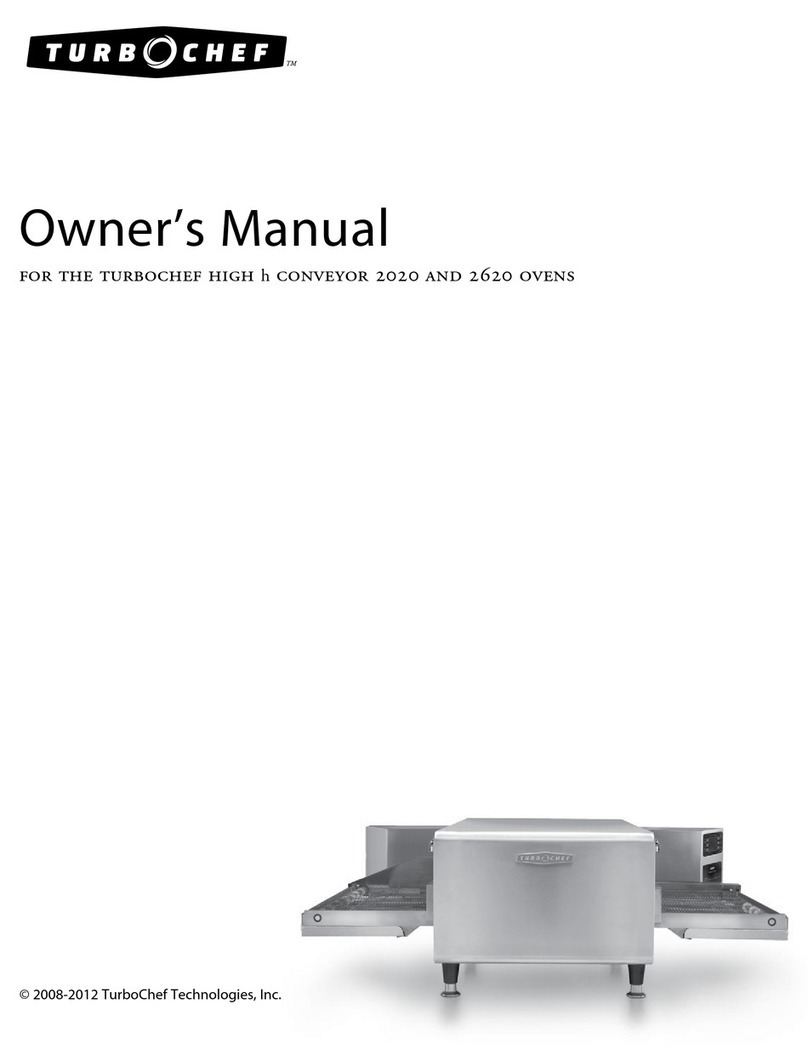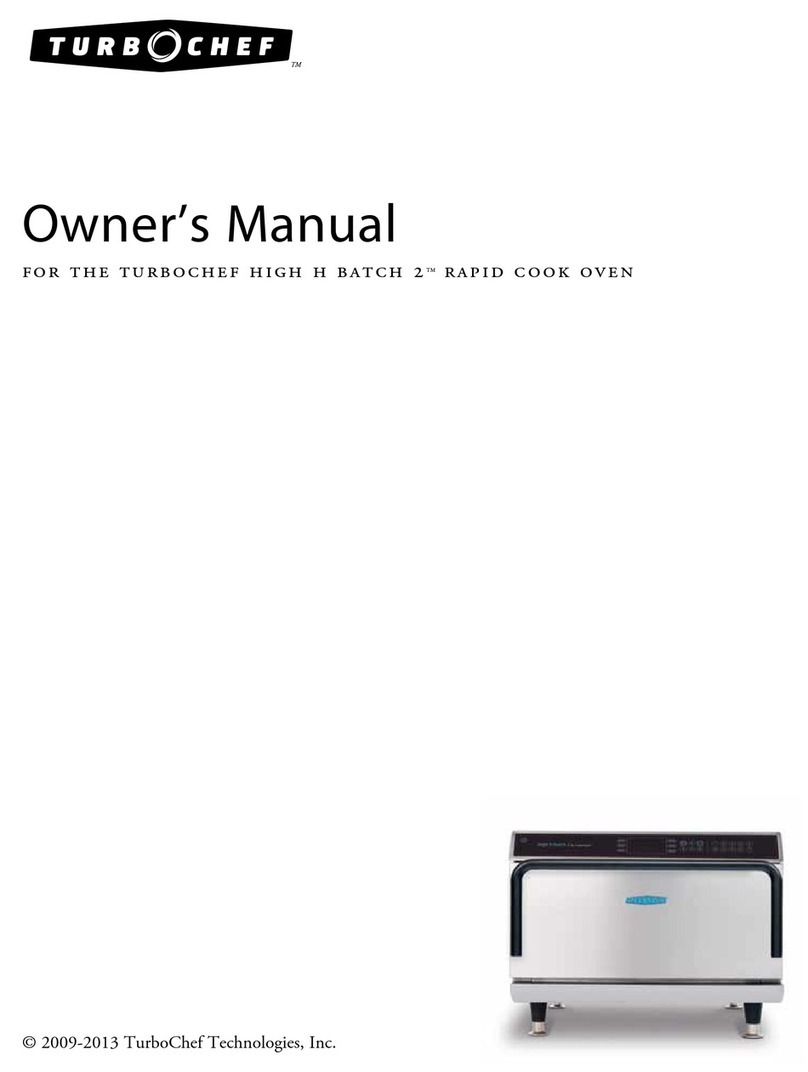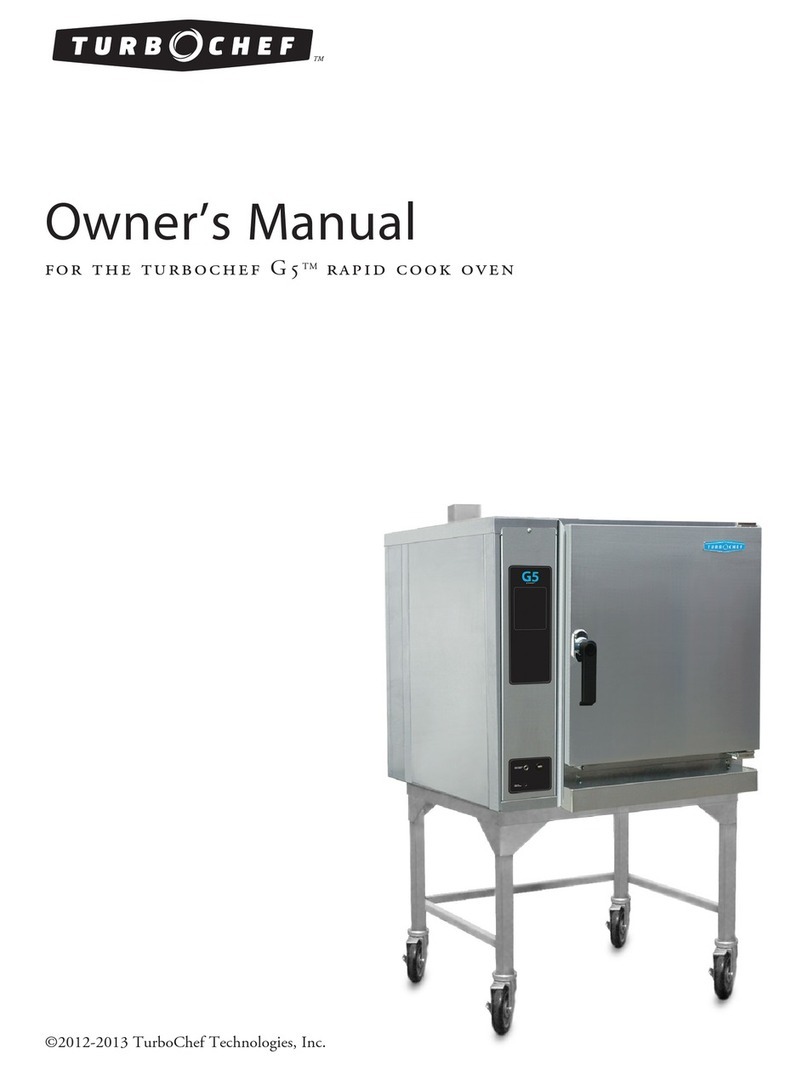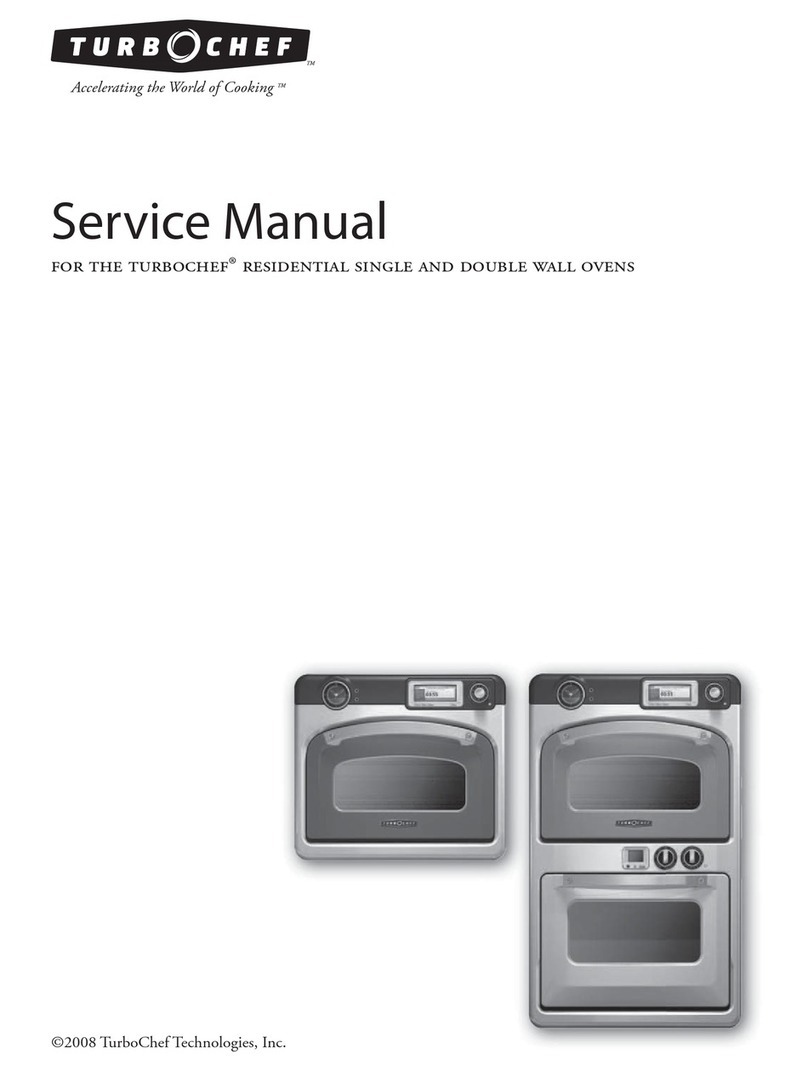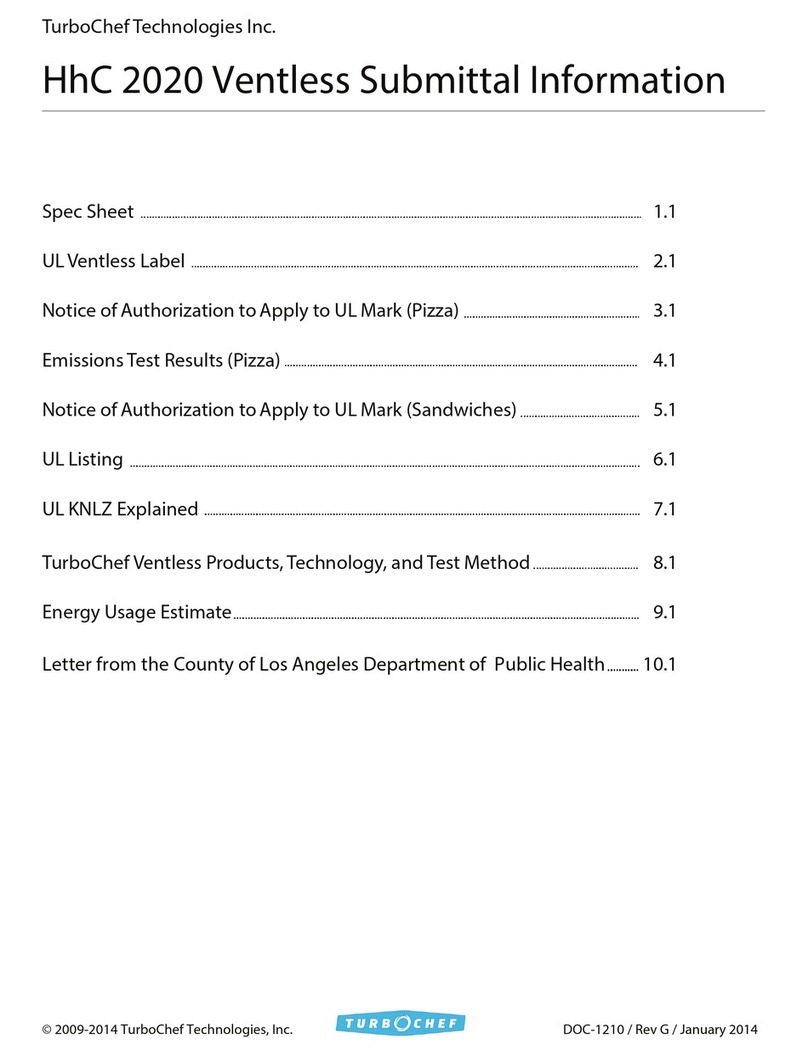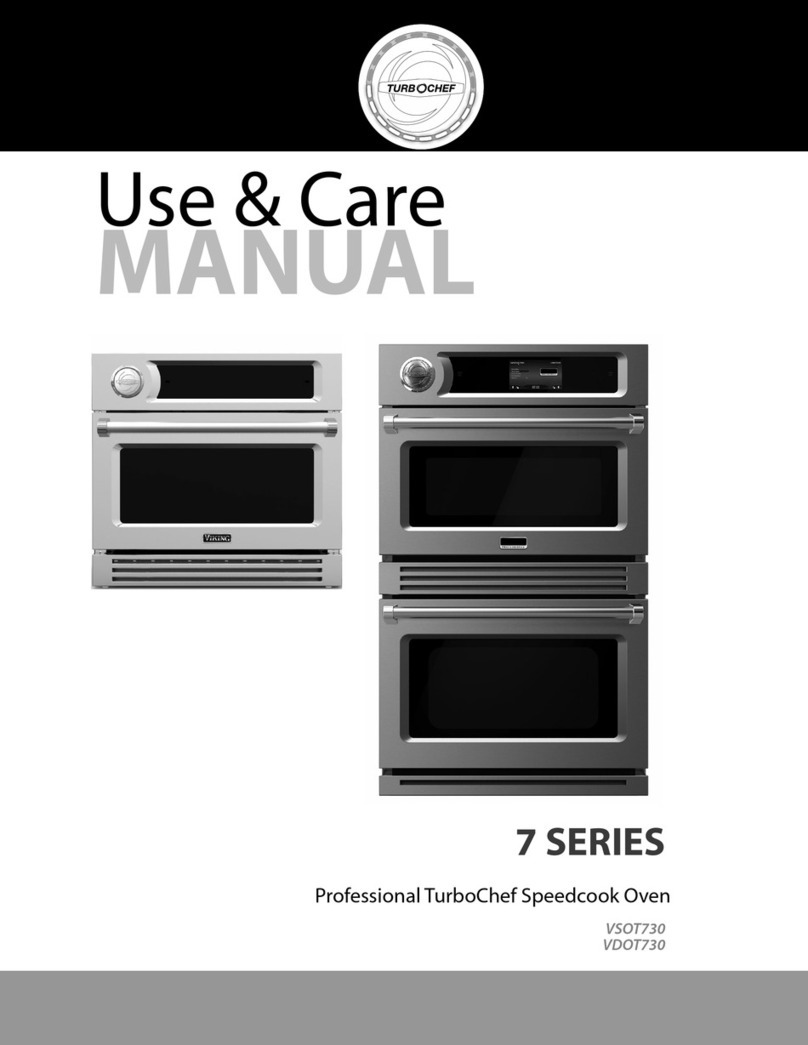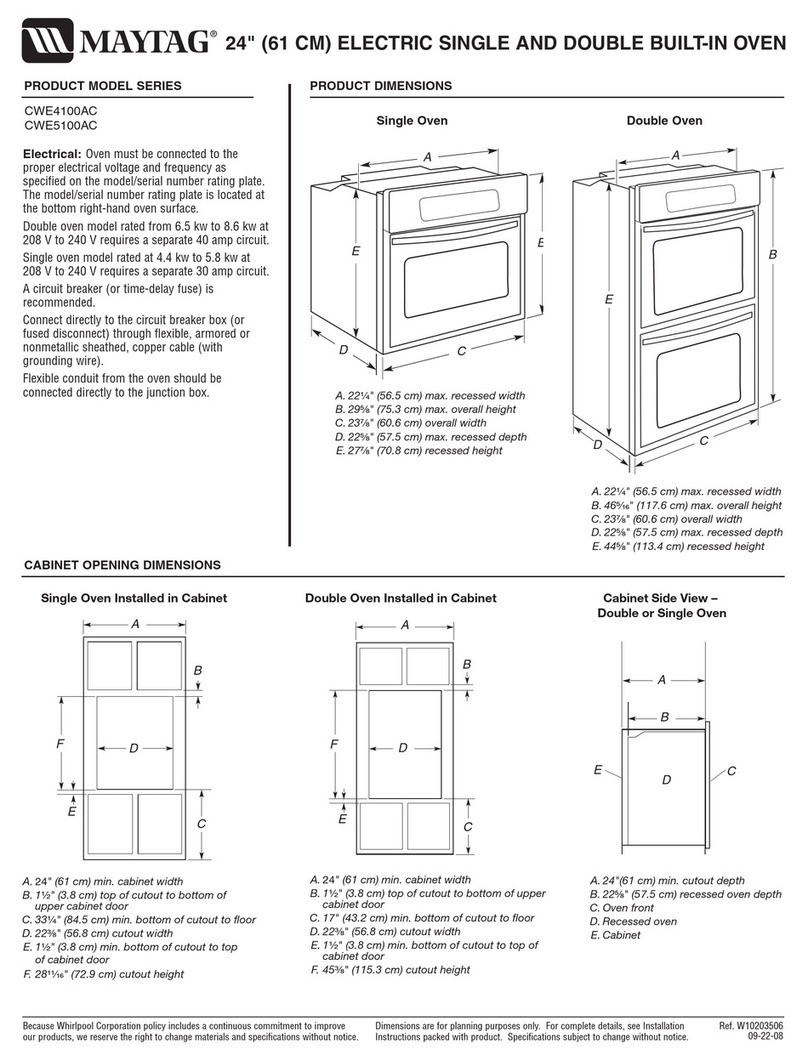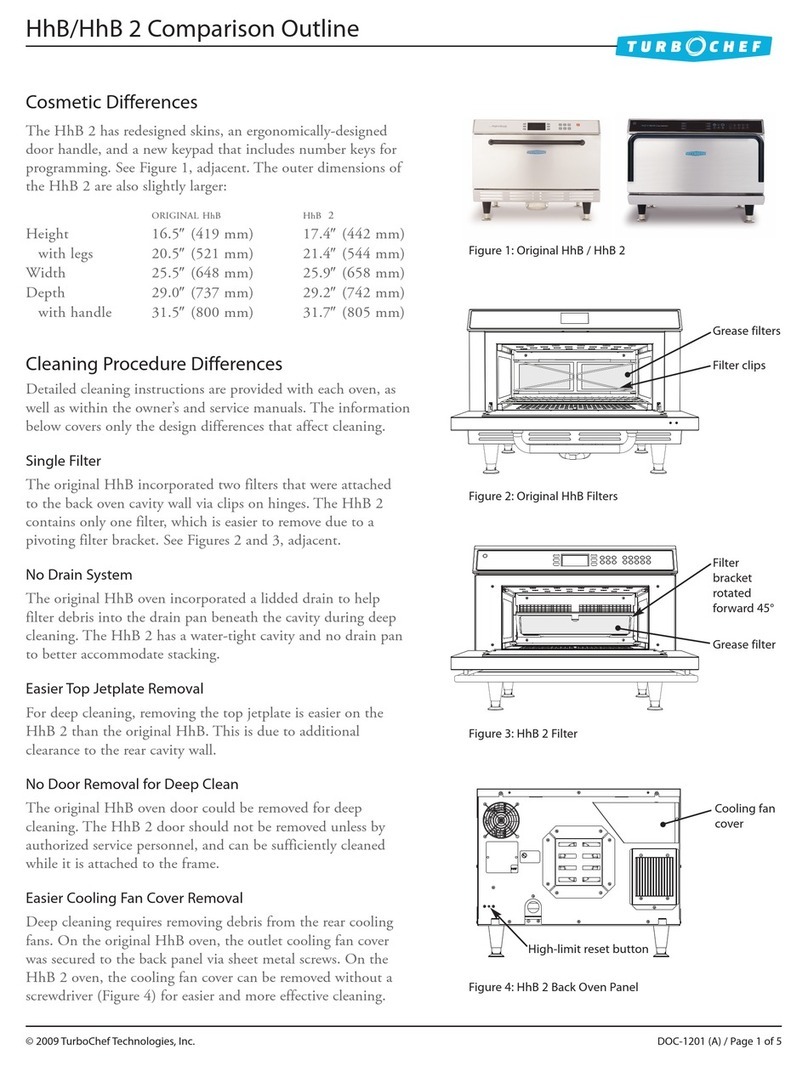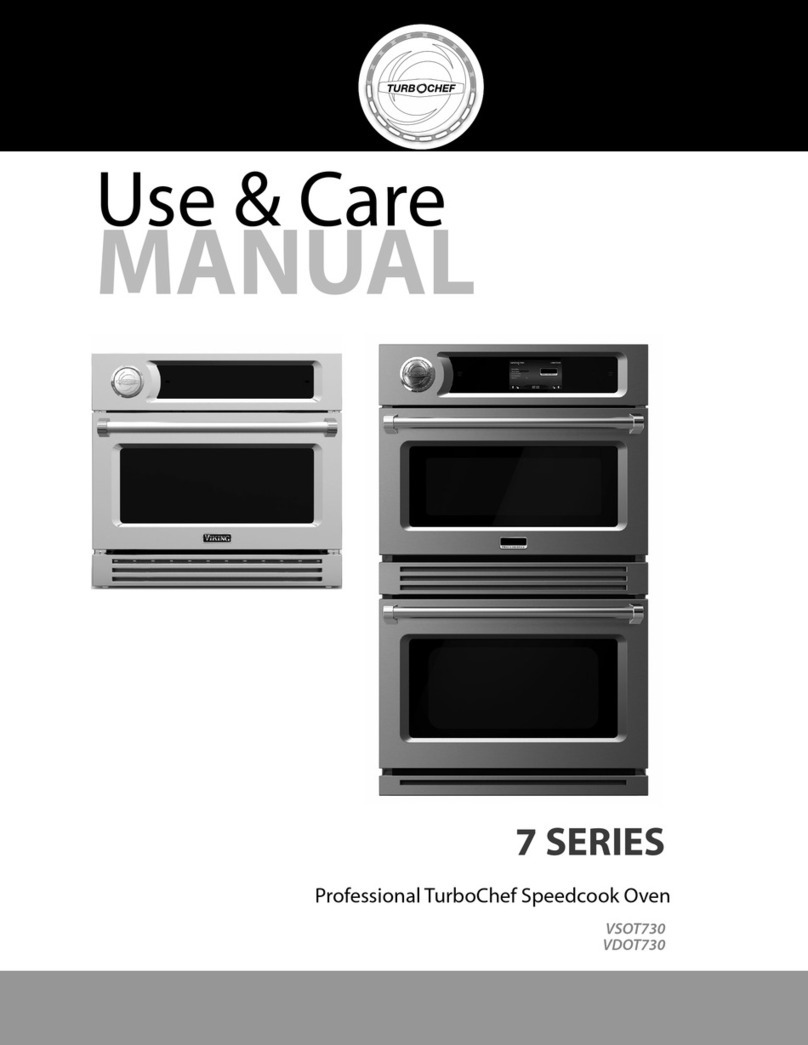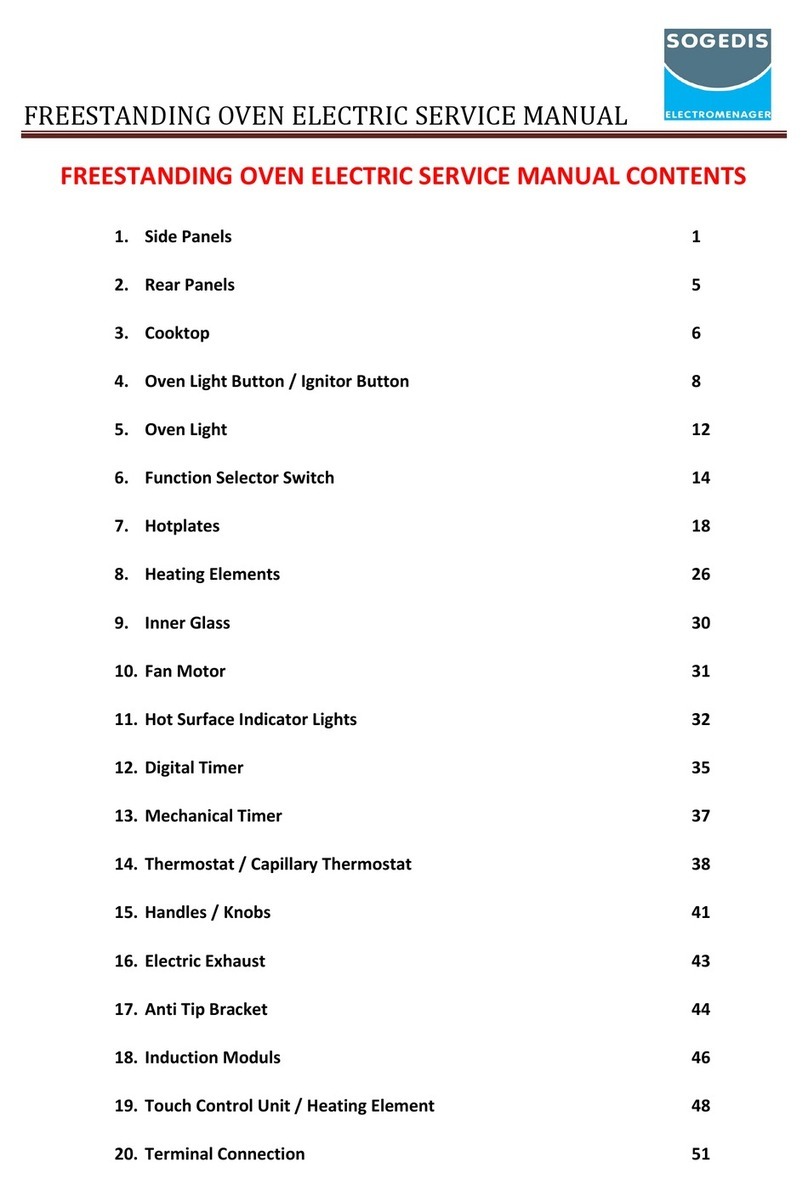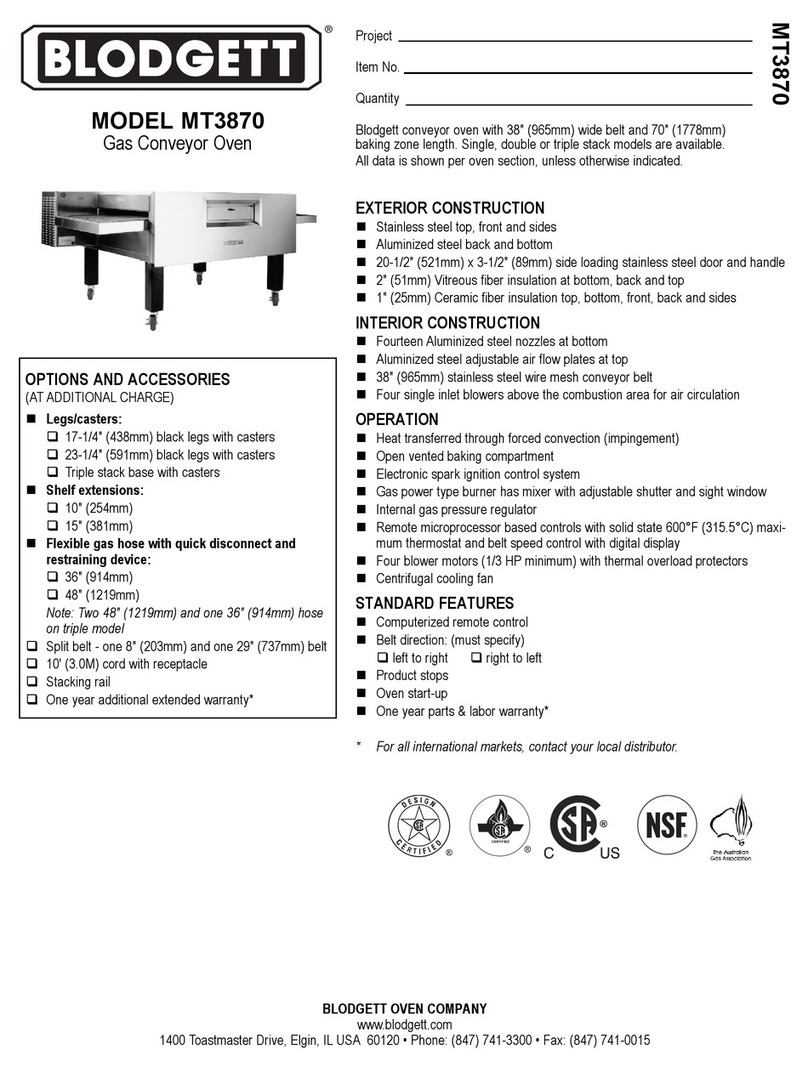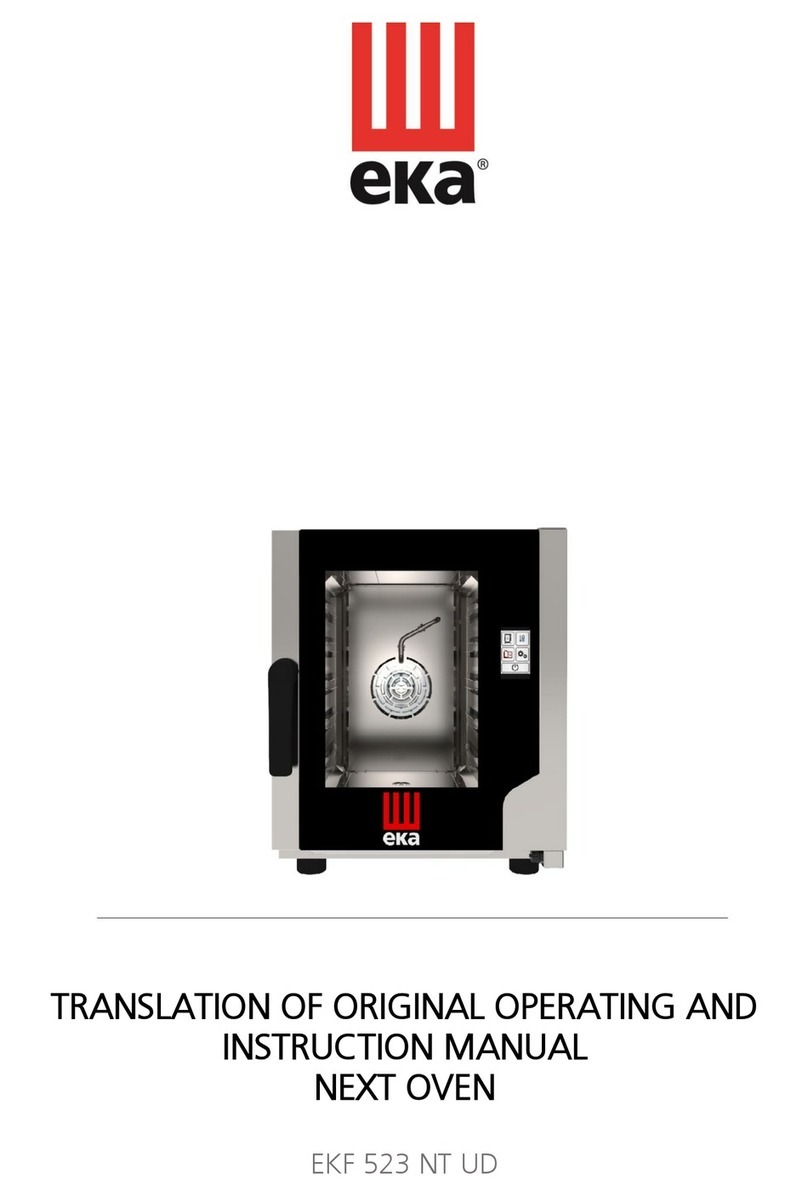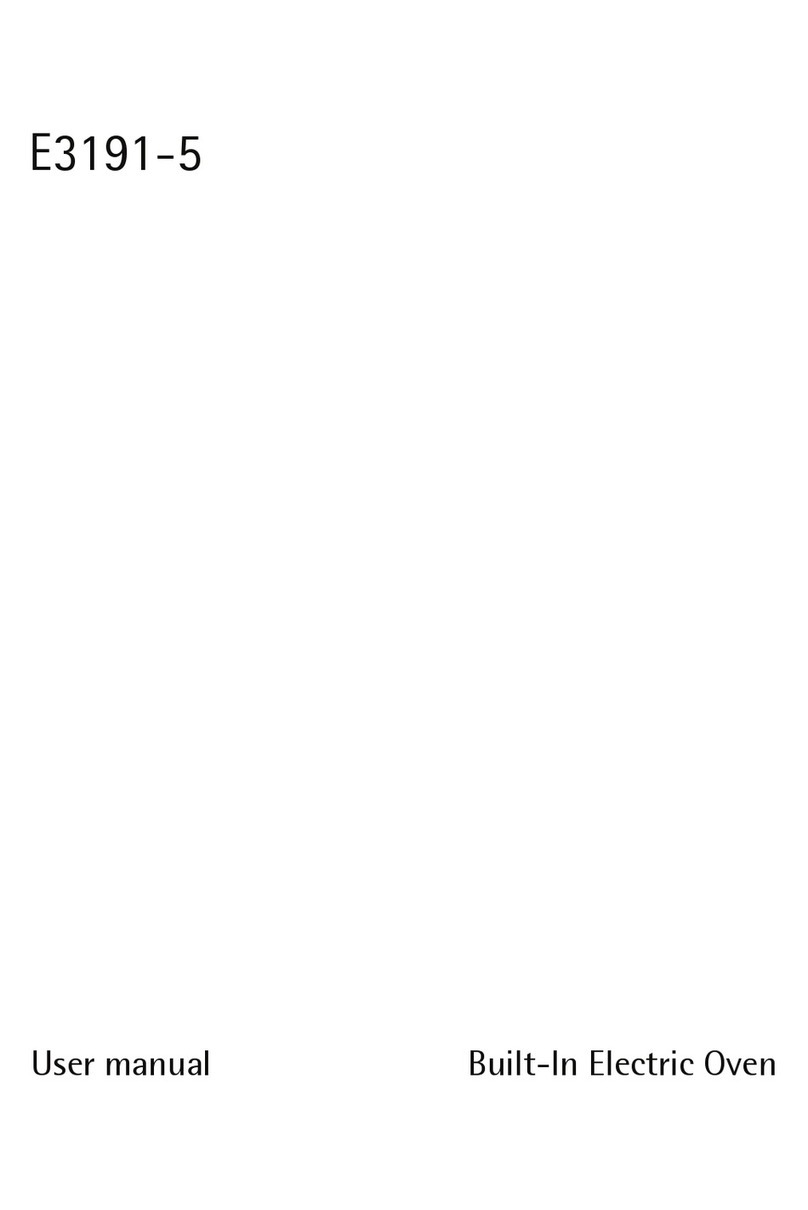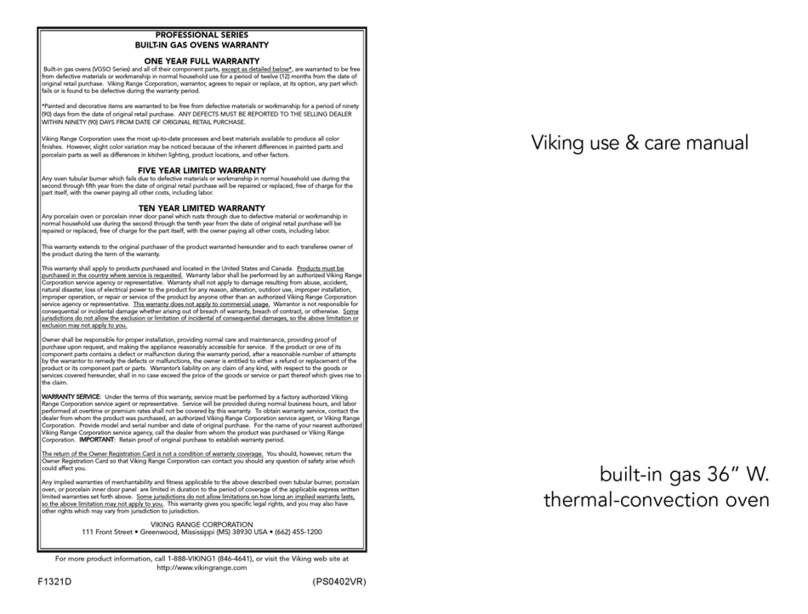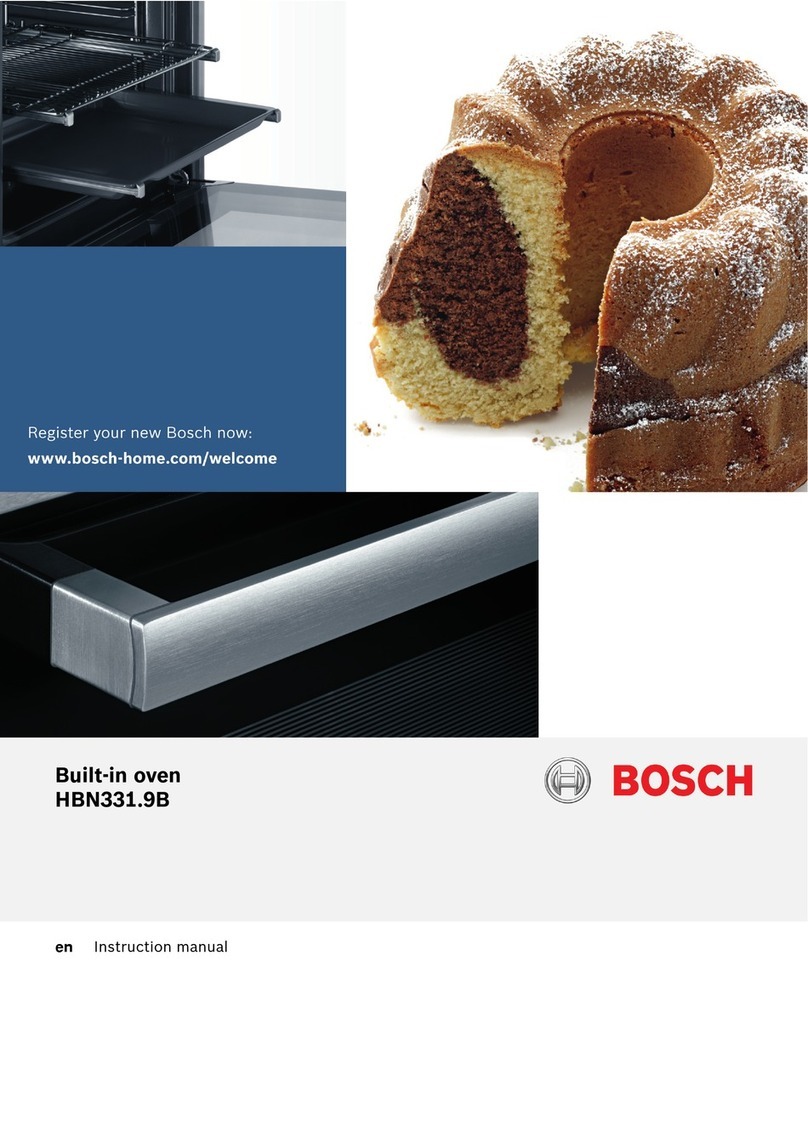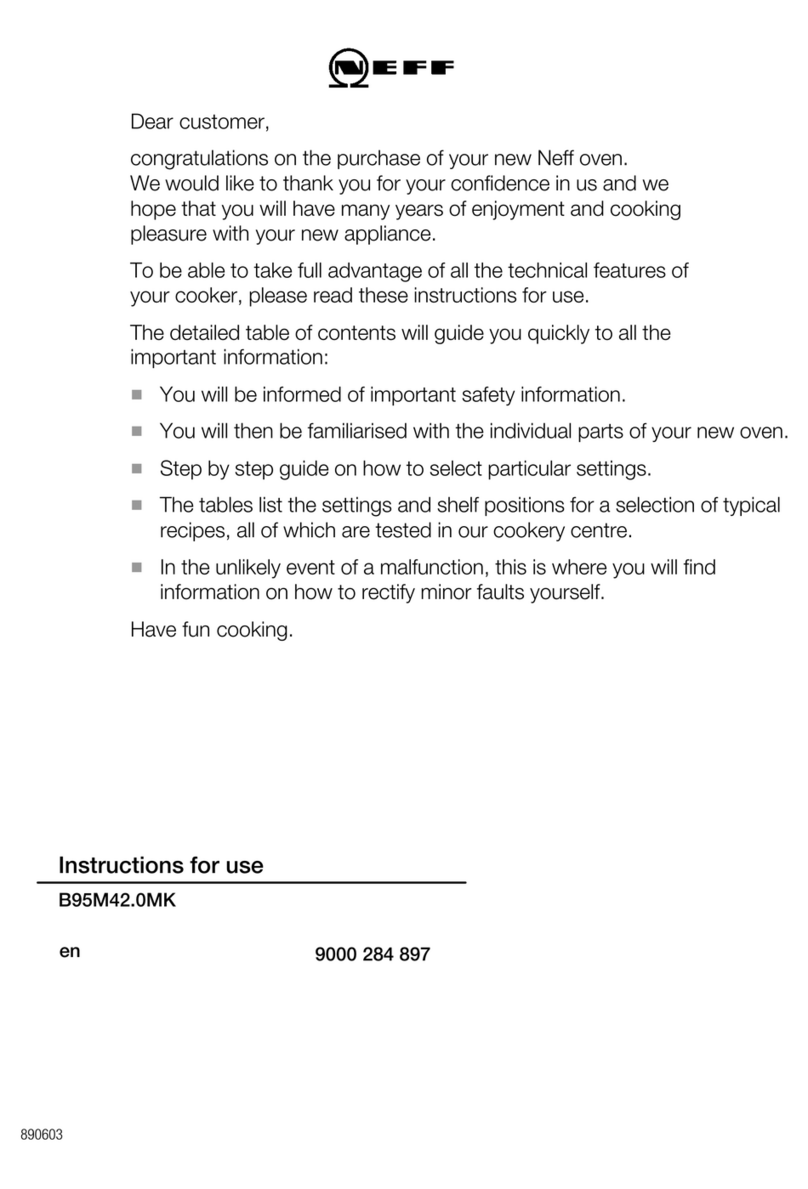2GENERAL OVEN INFORMATION / INSTALLATION 3
SPECIFICATIONS AND INSTALLATION
Certifications
Oven Construction
Exterior
- Corrosion-resistant steel outer wrap and
door
- Cool-to-touch exterior; all surfaces below
122°F/50°C
- Ergonomic door handle
Interior
- 201/304 stainless steel
- Fully welded and insulated cook chamber
- Removable rack and lower jetplate
Electrical Specifications
TurboChef recommends a Type D circuit breaker
for all installations outside the United States.
Single Phase
US/Canada: 208/240* VAC, 60 Hz, 30 A, 6.2 kW
Europe (UK): 230 VAC, 50 Hz, 27 A, 6.2 kW
Brazil (BK): 220 VAC, 60 Hz, 28 A, 6.2 kW
Latin America (LA): 220 VAC, 60 Hz, 28 A, 6.2 kW
Japan 50 Hz (JK): 200 VAC, 50 Hz, 30 A, 6.2 kW
Japan 60 Hz (JK): 200 VAC, 60 Hz, 30 A, 6.2 kW
Multi Phase
Europe Delta (ED): 230 VAC, 50 Hz, 20 A, 6.2 kW
Europe Wye (EW): 400 VAC, 50 Hz, 16 A, 6.2 kW
Australia Wye (AU): 400 VAC, 50 Hz, 16 A, 6.2 kW
Japan Delta 50 Hz (JD): 200 VAC, 50 Hz, 20 A, 6.2 kW
Japan Delta 60 Hz (JD): 200 VAC, 60 Hz, 20 A, 6.2 kW
Korea/Middle East Wye (KW): 400 VAC, 60 Hz, 16 A,
6.2 kW
Korea/Middle East Delta (SD): 230 VAC, 60 Hz, 20 A,
6.2 kW
* US/Canada models include a voltage sensor
that detects 208 or 240 VAC, but does not
compensate for lack-of or over-voltage
installations.
Installation
Install or locate this appliance only in accordance with
the instructions below.
Unpacking Instructions
1. Remove the oven from its packaging.
2. Before discarding, check the packaging thoroughly for
accessories and literature.
NOTE: Packaging may also be retained in case the
oven may at some point be shipped somewhere else or
returned to the manufacturer.
3. Check the cook cavity thoroughly for packaging,
accessories, and literature.
4. Discard any packaging in the cook cavity.
Installation Warnings - Read Before Lifting Oven
WARNING: The ECO ST oven weighs approximately
130 lb. (59 kg). TurboChef recommends lifting the
oven with no fewer than two people.
WARNING: Never lift the oven from the front and
rear or by the door handle. Doing so will cause the
door to misalign, resulting in a non-warranty service
call.
WARNING: The oven must be properly placed on a
food station at all times. TurboChef will not recognize
a fallen oven as a warrantable claim and is not liable
for any injuries that may result.
WARNING: This oven is not intended for built-in
installation (i.e., installing the oven in any structure
that surrounds the oven by five or more sides). Be
sure to provide a minimum of 1” (51 mm) clearance
for all sides and 5” (127 mm) clearance for the top.
Figure 2: Installation Near Open Heat Source
Grill
Partition
Height equal
to oven height
Deep Fryer
Counter Top / Table
Partition
Height equal
to oven height
TurboChef
ECO ST Oven
6”
(153 mm)
Minimum
12”
(305 mm)
Maximum
Lifting and Placing the Oven
1. Prepare a surface at least 23.1” (587 mm)
deep and capable of supporting 135 lb. (61
kg).
2. Position one or more persons at the left and
right sides of the oven.
3. Place hands under the oven and lift.
4. Place the oven on the prepared surface,
ensuring no edges are hanging off the sides.
5. Ensure the lower panel (crumb tray) is
attached below the oven door.
6. Plug in the oven.
NOTE: The oven is primarily serviced through
its top. DO NOT install shelving directly over
the unit. The operator will be responsible for
service charges incurred as a result of added time
required to access the top of the oven.
Installation Near Open Heat Source
When placing a TurboChef oven near an open heat
source (see Figure 2, below), strictly adhere to the
following:
- If the oven is being placed near a grill or stove,
a divider must exist between the oven and the
open heat source, with a minimum of 6” (153
mm) between the oven and the divider.
- If the oven is being placed near a fryer, a divider
must exist between the oven and fryer, with a
minimum of 12” (305 mm) between the oven
and the divider.
- The height of the divider must be greater than or
equal to the height of the oven, 21.5’’ (546 mm).
- Verify the oven location has a minimum 5”
(127 mm) clearance on top and a minimum 1”
(51 mm) clearance on each side.
ECS-1001 / Rev E / August 2023
ECS-1001 / Rev E / August 2023